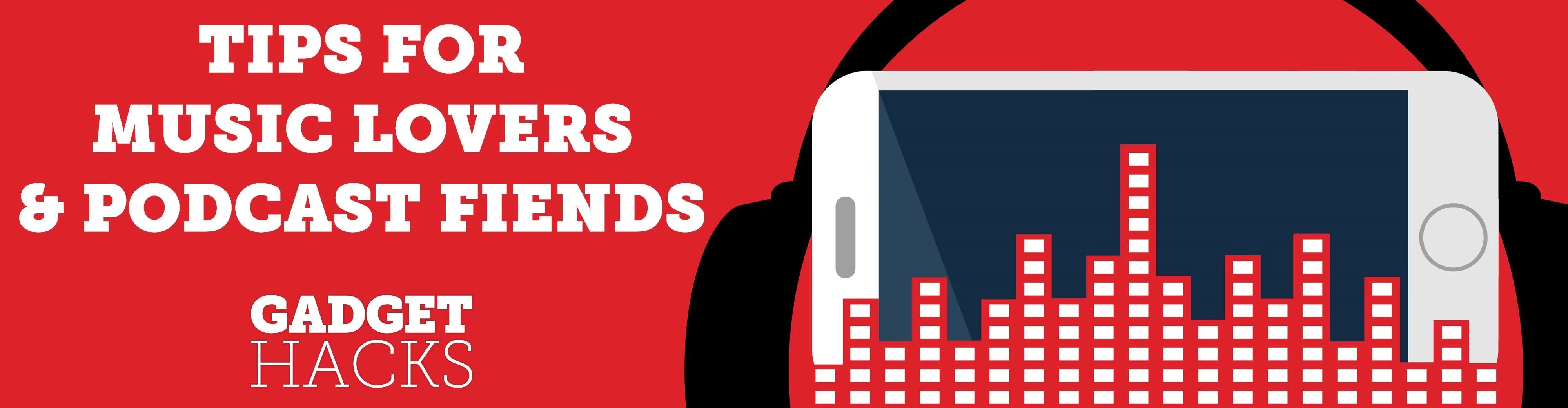
There are a lot of songs out there, so it's tough to remember all of the words to every song you like. If you're like me and have a less-than-perfect memory, visual aids will ensure your Apple Music jams aren't interrupted with incorrect or forgotten lyrics. That's why Apple's update with time-synced lyrics is so cool, essentially turning your iPhone into a portable karaoke machine.
Live lyrics in Apple Music is only available in iOS 13, so if you're running an iOS 12 version or lower, you'll be able to view full lyrics with your Apple Music subscription, just not verses that move automatically with the pace of the song. You can hop on iOS 13 right now if you want to try out this feature and some of the other 200+ other features for iPhone.
How Do You Access Live Lyrics?
In iOS 13, open up the Music app, then choose a song with lyrics from Apple's massive library of tracks. Next, tap the Lyrics button (the speech box with quotation marks in it) in the bottom left of the Now Playing screen. The modal view will be taken over by time-synced lyrics scrolling up the screen.
By default, lyrics here move with the song, like a karaoke machine, so you can follow and sing along. However, you're free to scroll through the words if you want to see what's coming up. Scrolling won't affect song playback, however, so you can tap on any lyric to jump to that verse in the song instantly.
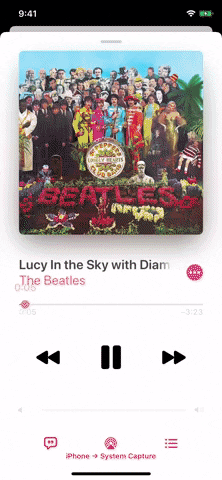
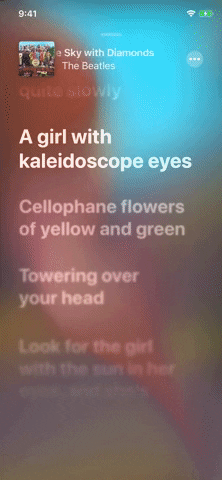
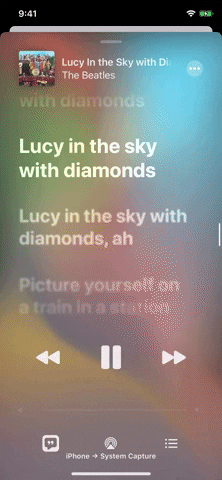
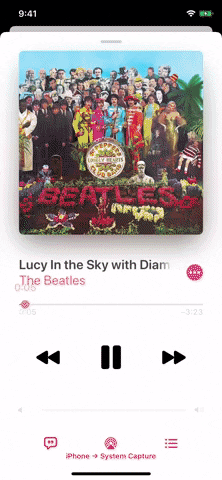
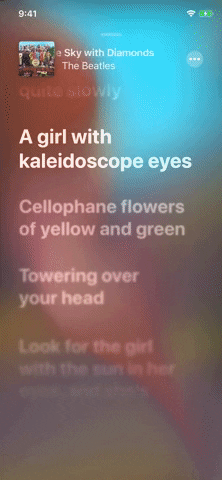
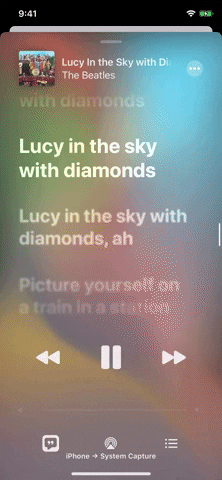
Not all songs in Apple Music's subscription service that have lyrics will also have time-synced lyrics, so you may only see the full lyrics on the colorful Now Playing modal after tapping the Lyrics button, as seen below. On the left, the song has lyrics, but they don't show up live, and on the right, the regular full lyrics view for comparison.
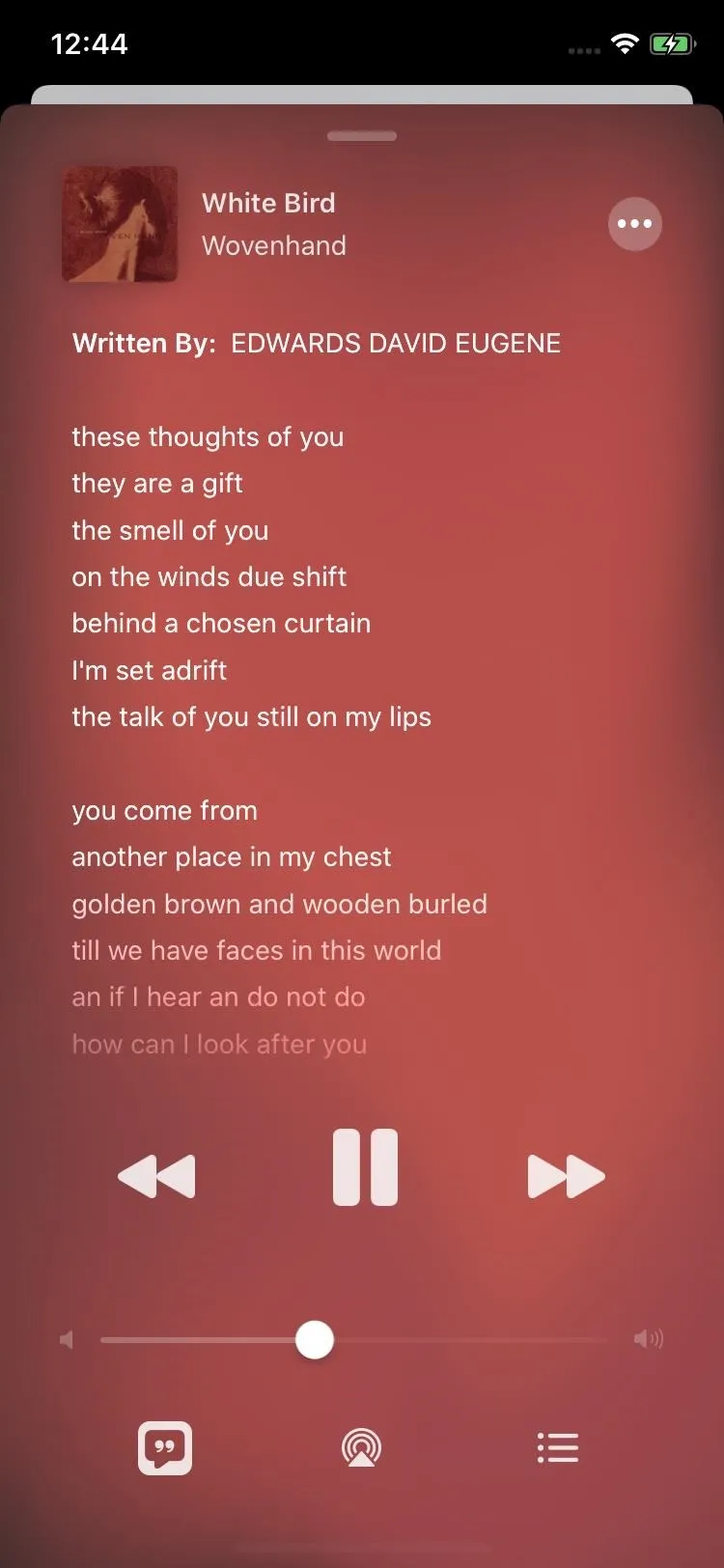
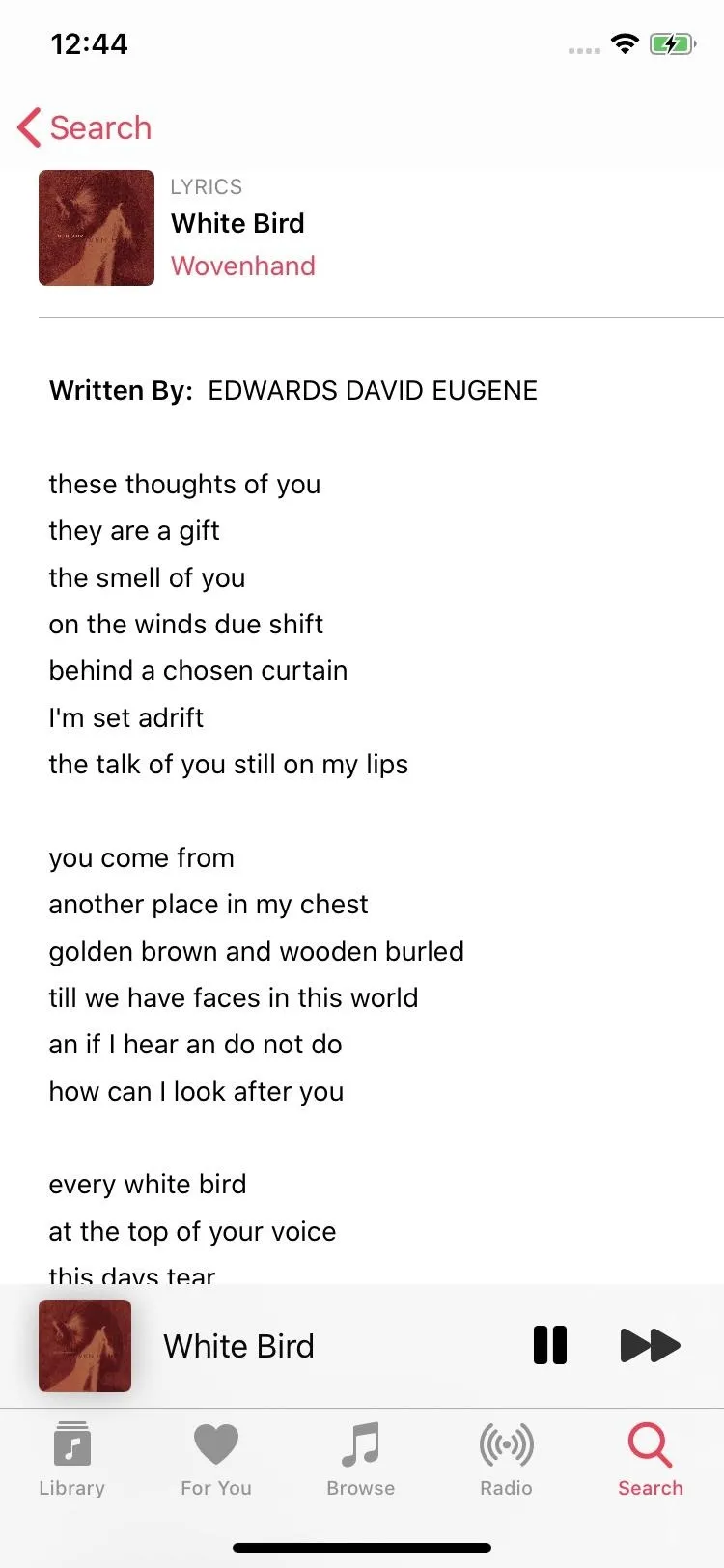
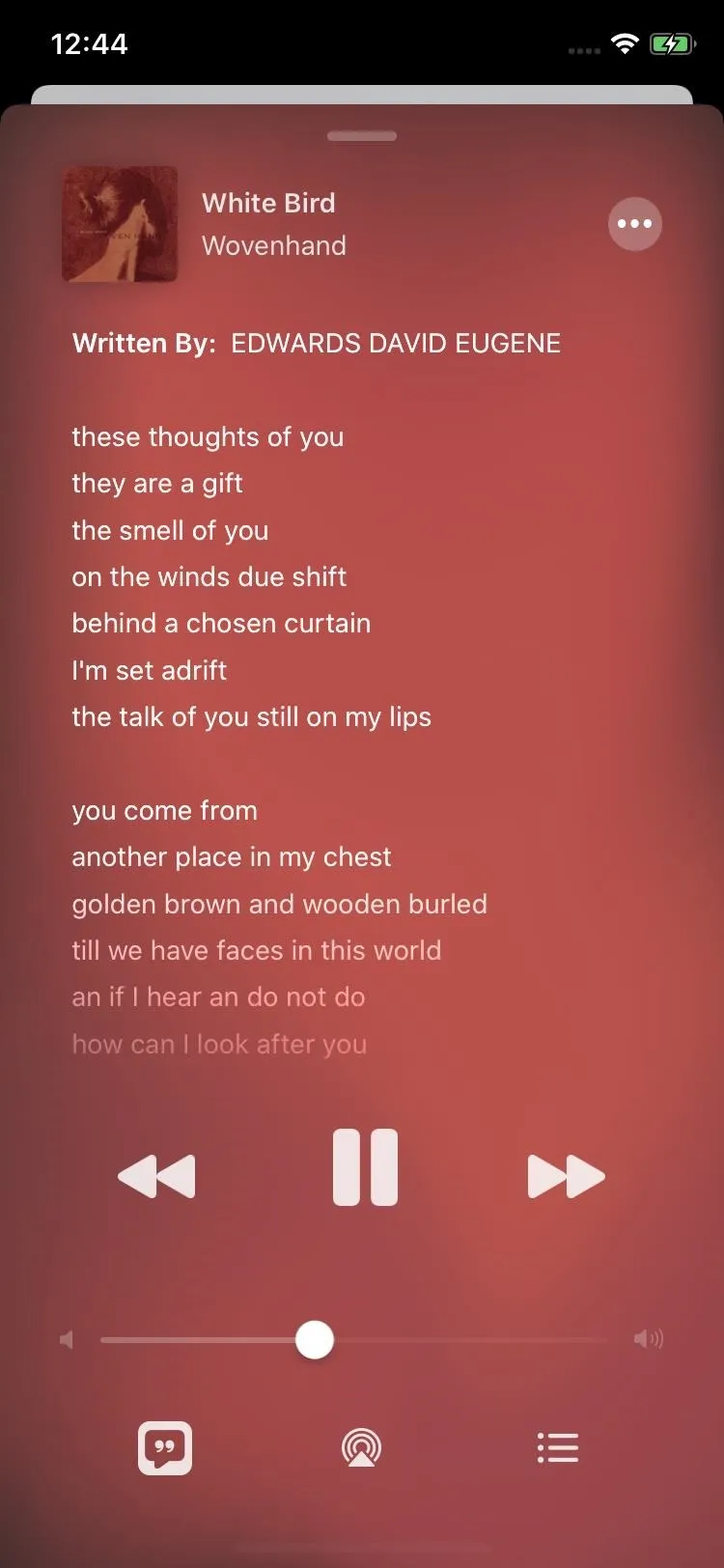
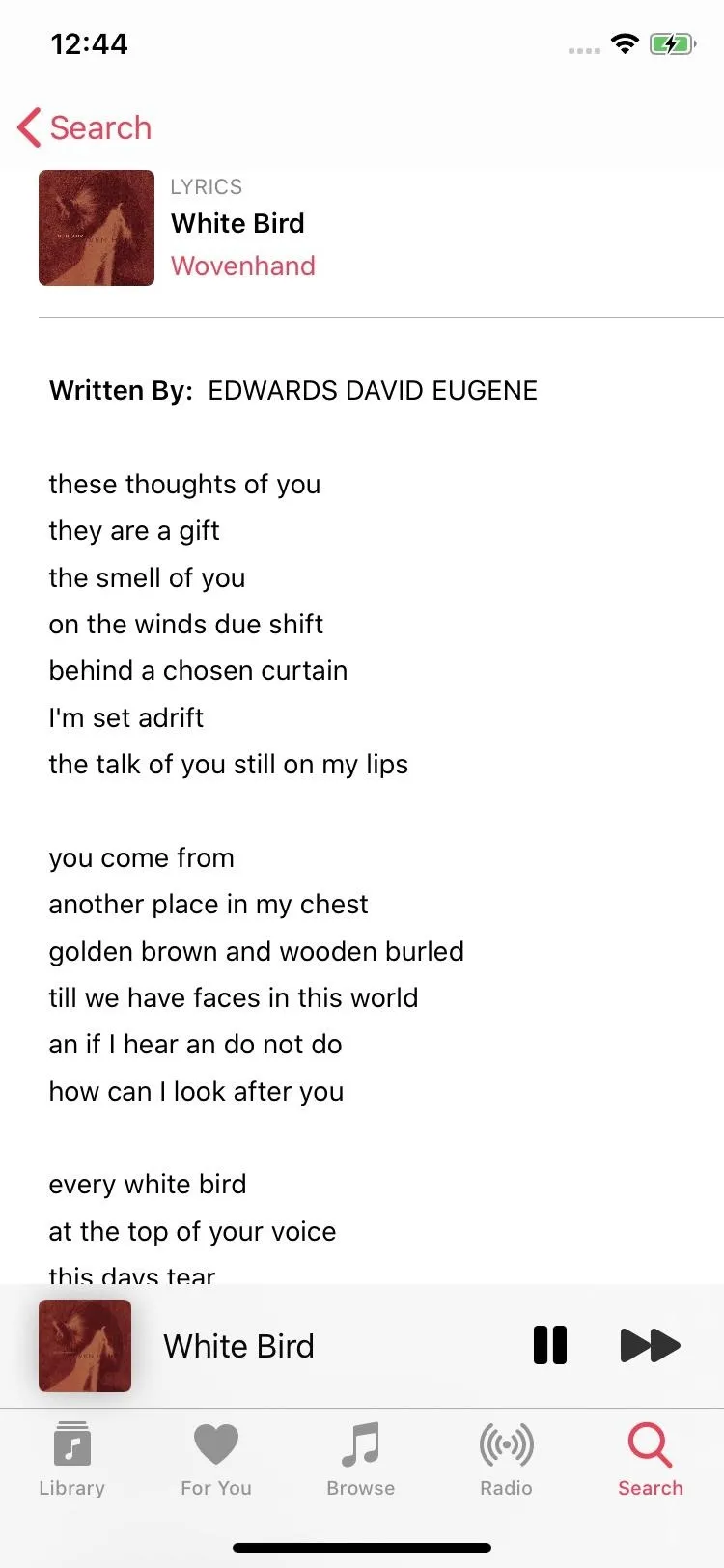
What Songs Have Lyrics?
You can only view live lyrics for compatible tracks from Apple's subscription service. Supported streaming tracks will always work, while ones downloaded to your device will only work when there's an active Wi-Fi or cellular connection, so you won't be able to see them during offline playback.
You cannot view live lyrics at all for tracks on your iPhone synced from your iTunes library, tracks matched or uploaded to iCloud Music Library, or songs purchased from iTunes — only music directly found in Apple Music's subscription catalog of streaming tracks.
If a track you have in iCloud Music Library is also available in Apple Music's subscription catalog, you will only see live lyrics when you play the song from Apple Music and not iCloud Music Library. In some cases, if you have songs in your iCloud Music Library and try to play the same songs in Apple Music, you may get a "Failed to load lyrics" error, a common bug that's been around for years.
What About Songs Without Lyrics?
Live lyrics are fantastic, but they aren't universal, so they only work for compatible Apple Music songs, which covers most of the songs that already have lyrics in Apple's catalog but not all, as seen above. If you listen to soundtracks, classical music, or custom songs that don't have lyrics at all, however, you're not out of luck — there is an advantage.
You see, the Lyrics button doesn't disappear when an incompatible song is playing. Instead, you get the same colorful, animated background, just without lyrics. That means you effectively get an attractive wallpaper behind the regular Apple Music player, something you don't get with songs that use live lyrics.
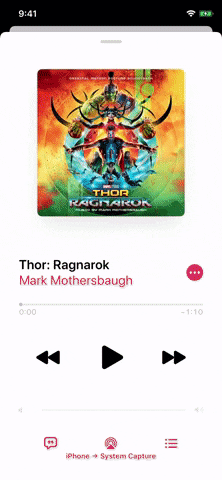
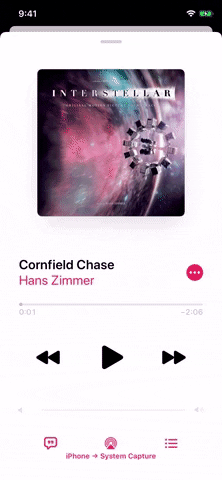
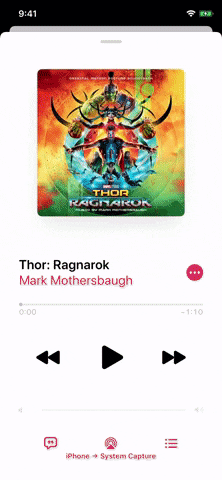
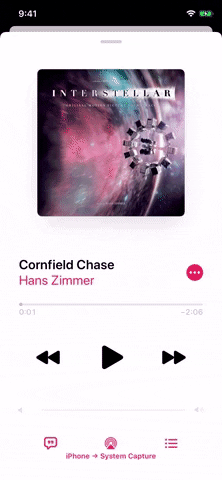
Craig Federighi, senior vice president of Software Engineering at Apple, confirmed that the iOS team is working to implement this view as an option for all songs in the Now Playing viewer. If you like this look, but don't want to view time-synced lyrics, keep an eye out for this update in the fall.
What About Songs with Custom Lyrics?
For those iTunes/Music enthusiasts who manually enter lyrics for their uploaded songs, live lyrics will still work for you, they'll just be a little less fun. When you tap the button, your lyrics unceremoniously come into view, formatted as one giant block of text. The background only moves here when the song is playing, so it's not quite the same visual experience, but hey, you still get your lyrics with a cool background!
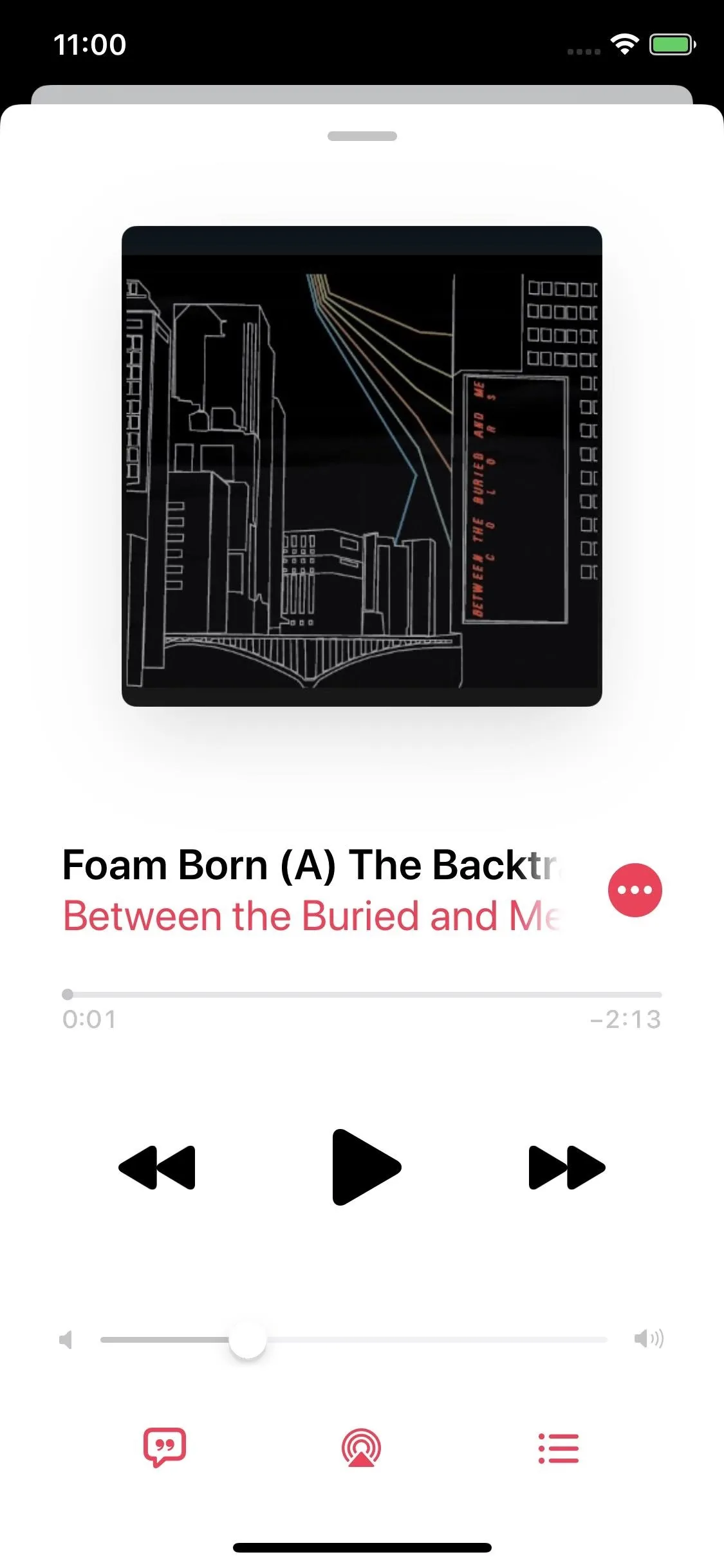
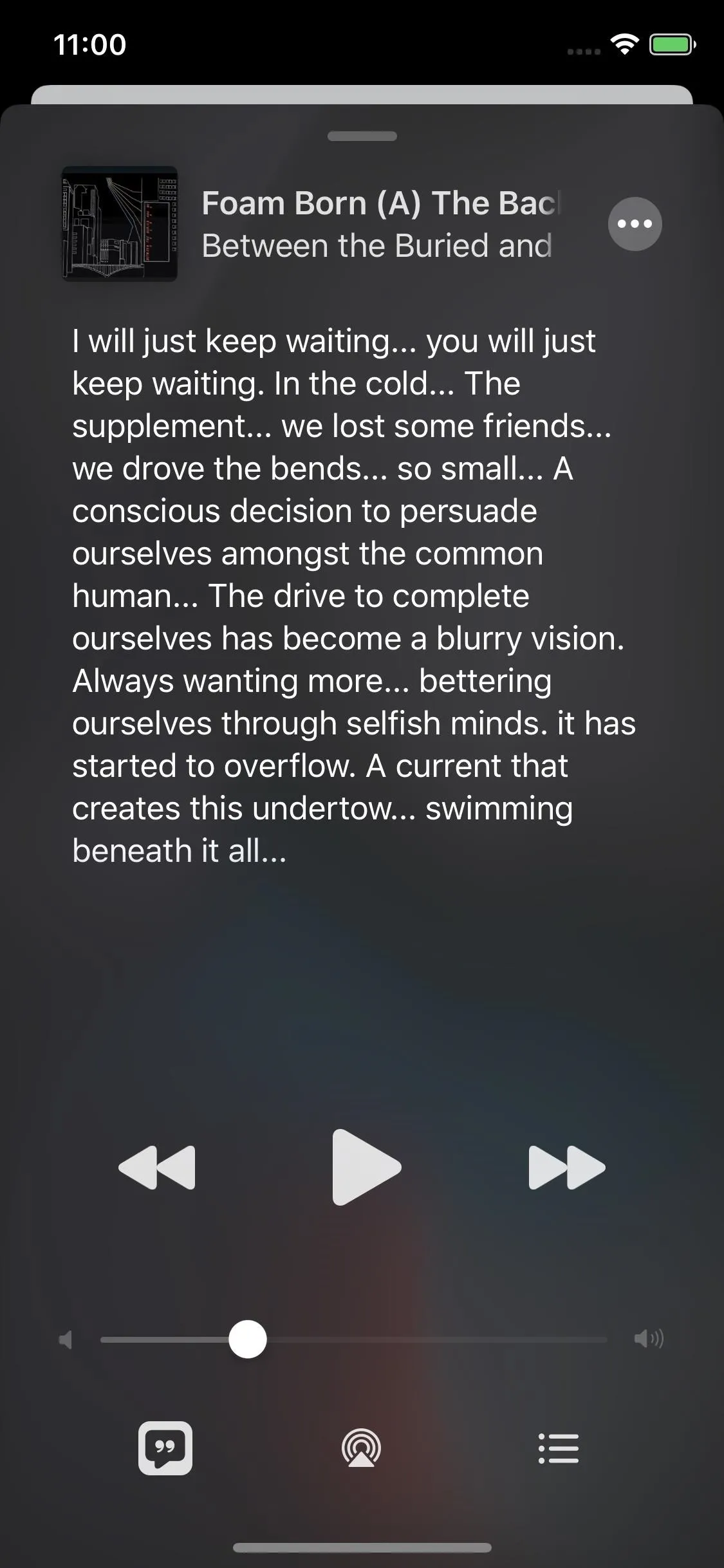
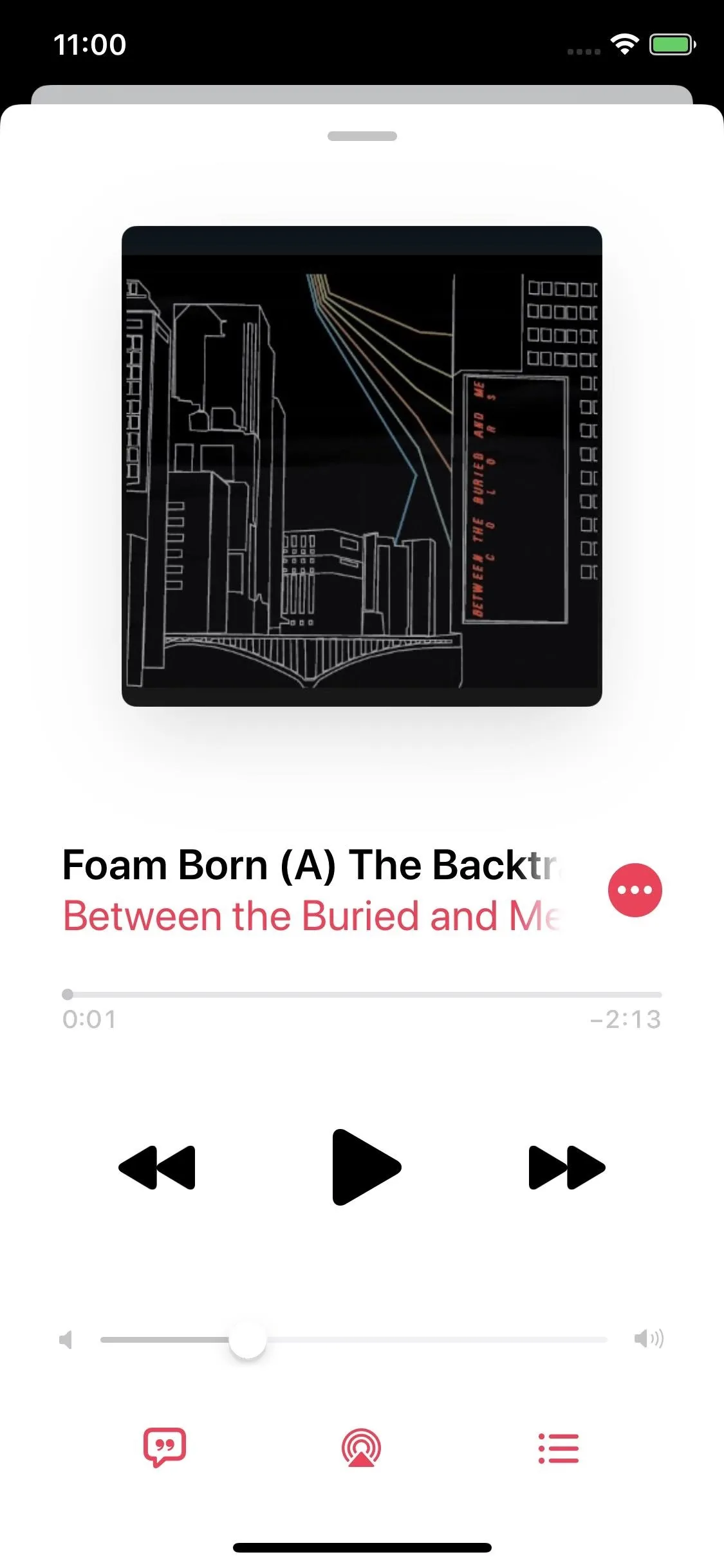
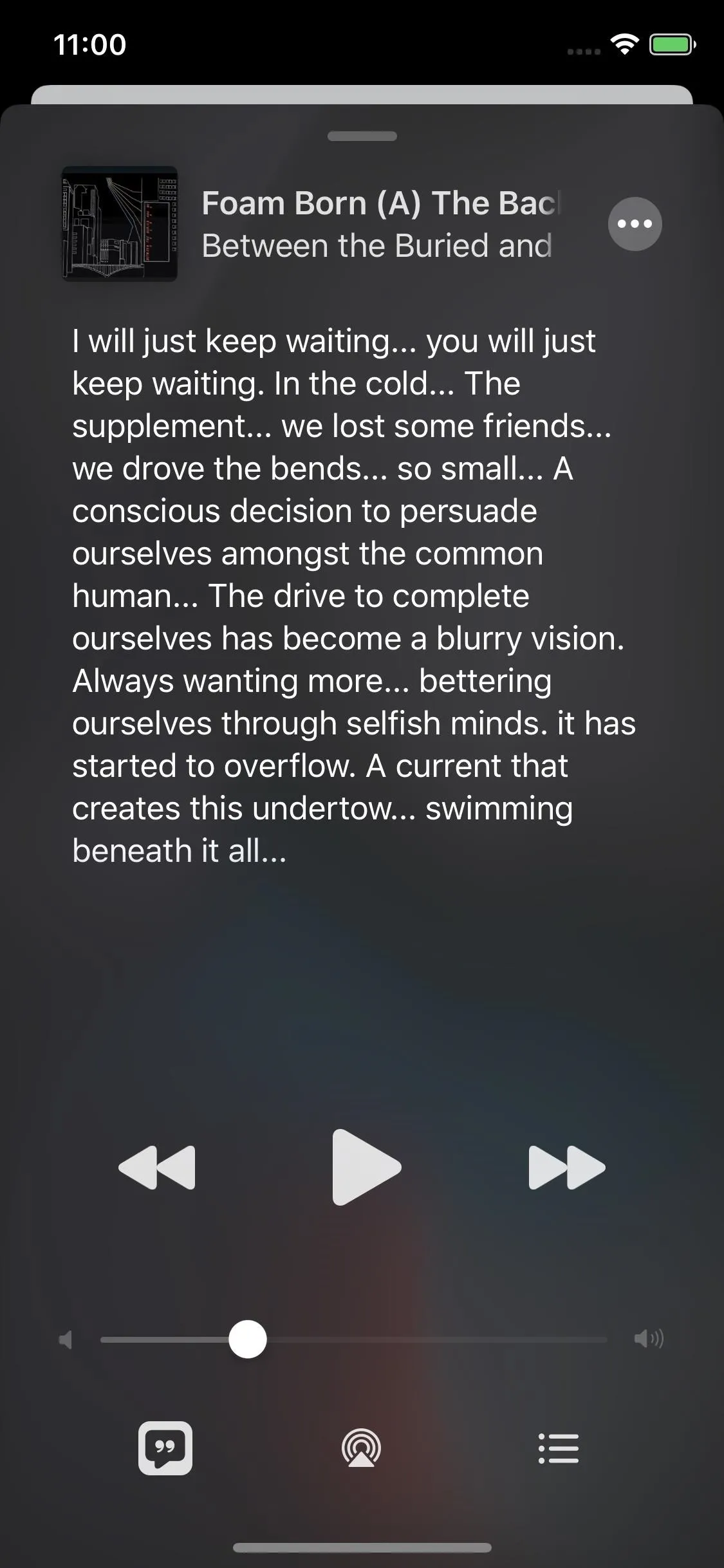
How Do You View Full Lyrics Like Before?
You can still view full lyrics the old way, so you're not stuck with live words moving on the screen. Tap the ellipsis (•••) for the song on the Now Playing screen, then tap "View Full Lyrics" from the list of actions. Alternatively, you can long-press on any song from a list view to bring up the actions where the option is available.
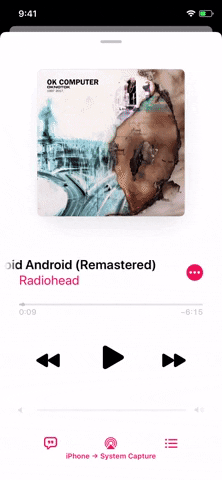
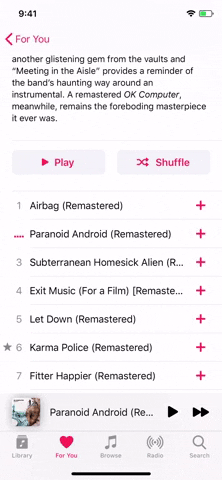
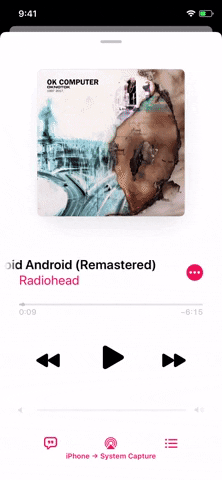
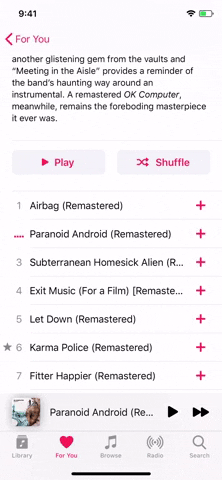
This new iOS 13 feature is very reminiscent of Instagram's live lyrics in its Music sticker. It's helpful that Instagram has a similar function in its arsenal because the one thing that would be awesome with Apple's version would be sharing capabilities, so it's nice to have Instagram to fill that void for now.
This article was produced during Gadget Hacks' special coverage on streaming, listening to, and creating music and podcasts on your smartphone. Check out the whole Music and Audio series.
Cover image, screenshots, and GIFs by Jake Peterson/Gadget Hacks






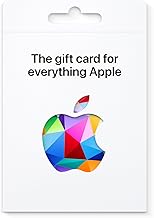
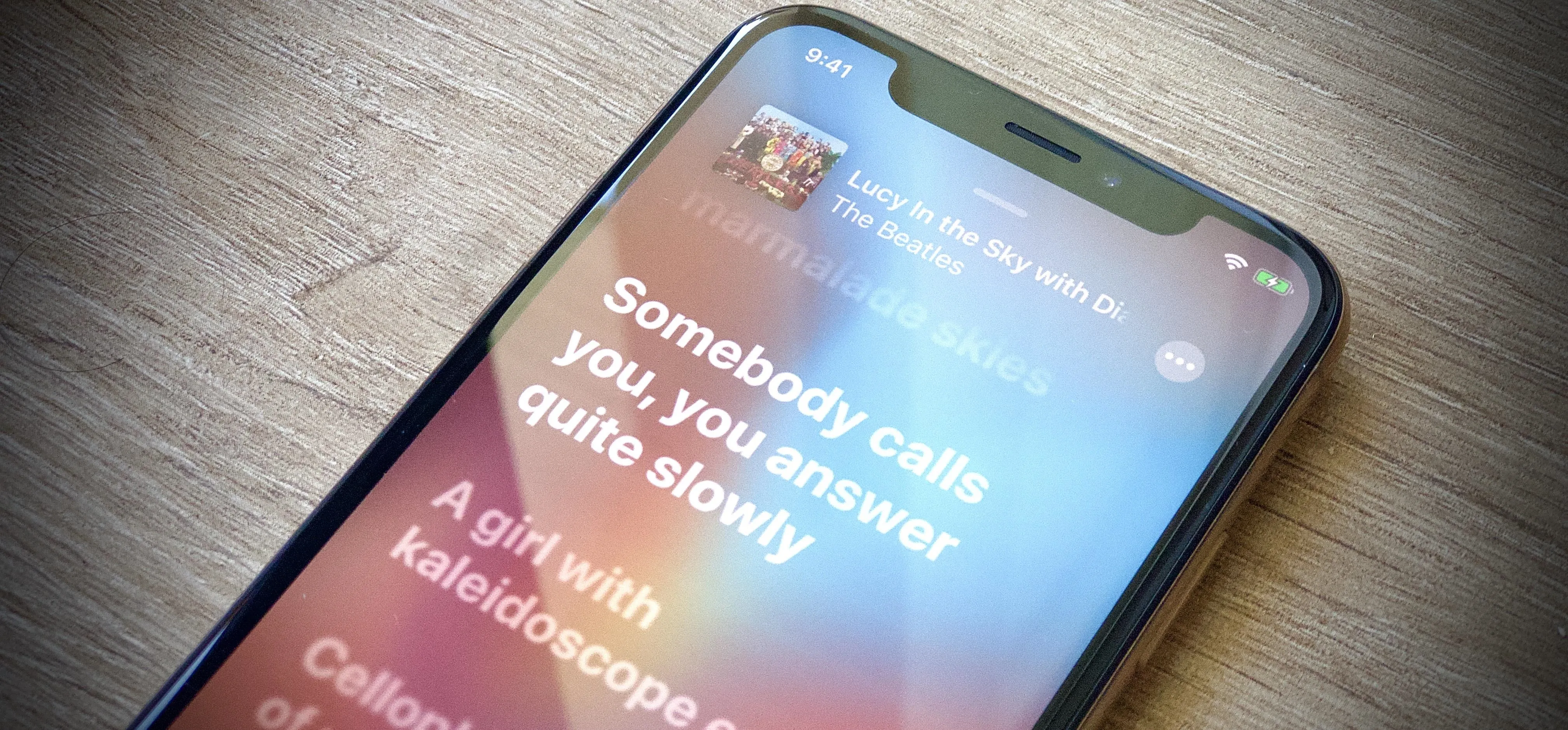




















Comments
Be the first, drop a comment!