When you hear a song you like but can't quite catch enough of its lyrics, it can be nearly impossible to search for it online. That's where Shazam comes in. For the past decade, they've been making music easier for us to identify by analyzing a track's acoustic footprint, requiring only a few seconds of audio for accurate identification.
Shazam became so ubiquitous with song identification (and even TV show identification) that Apple introduced it as a native iOS 8 feature within Siri. Just activate Siri, ask her what song is playing, and in a few seconds she can recognize the artist and track playing. She even gives you the option to purchase the song through iTunes.
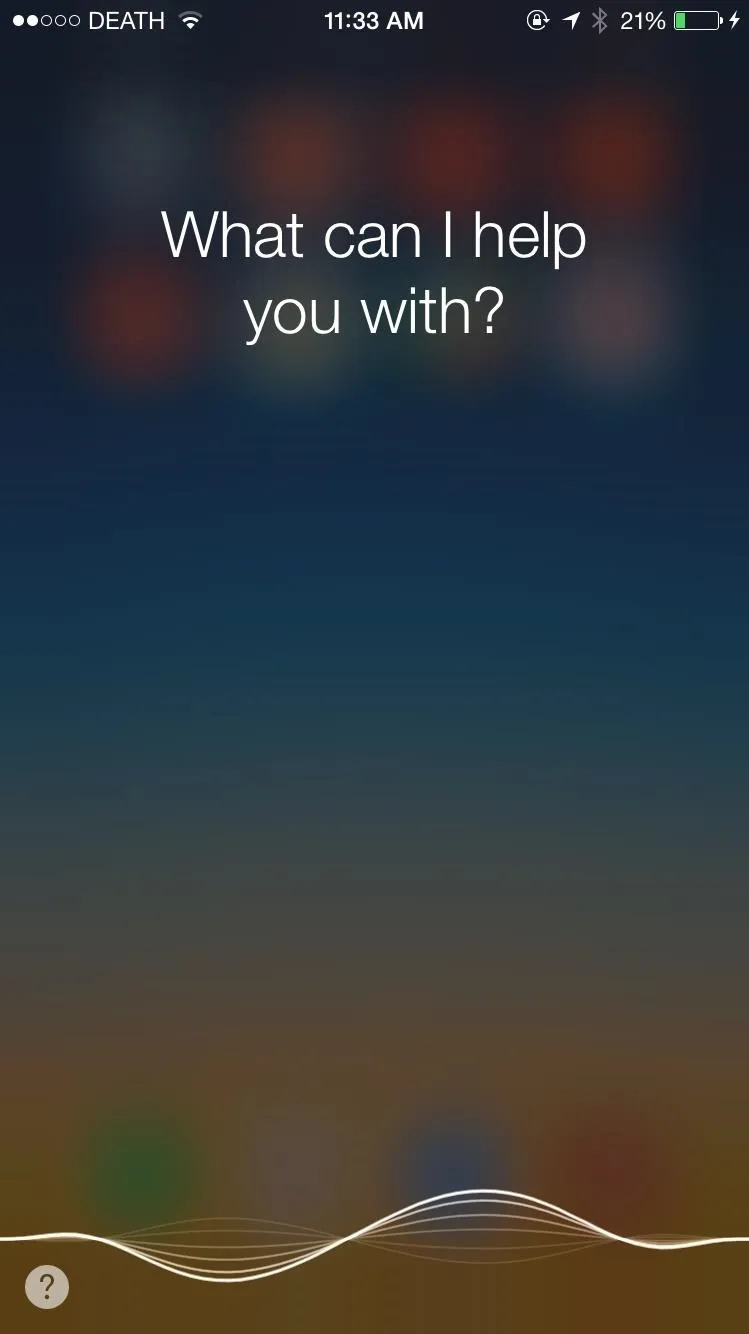
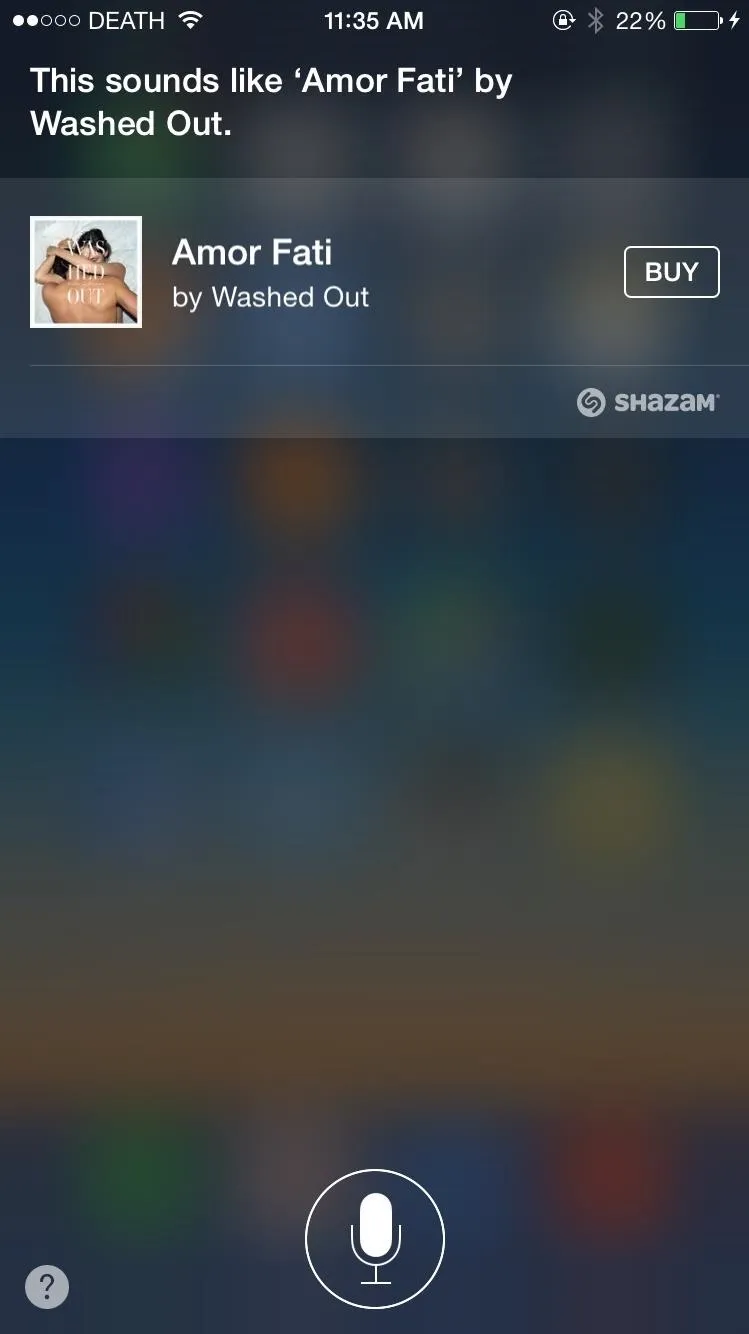
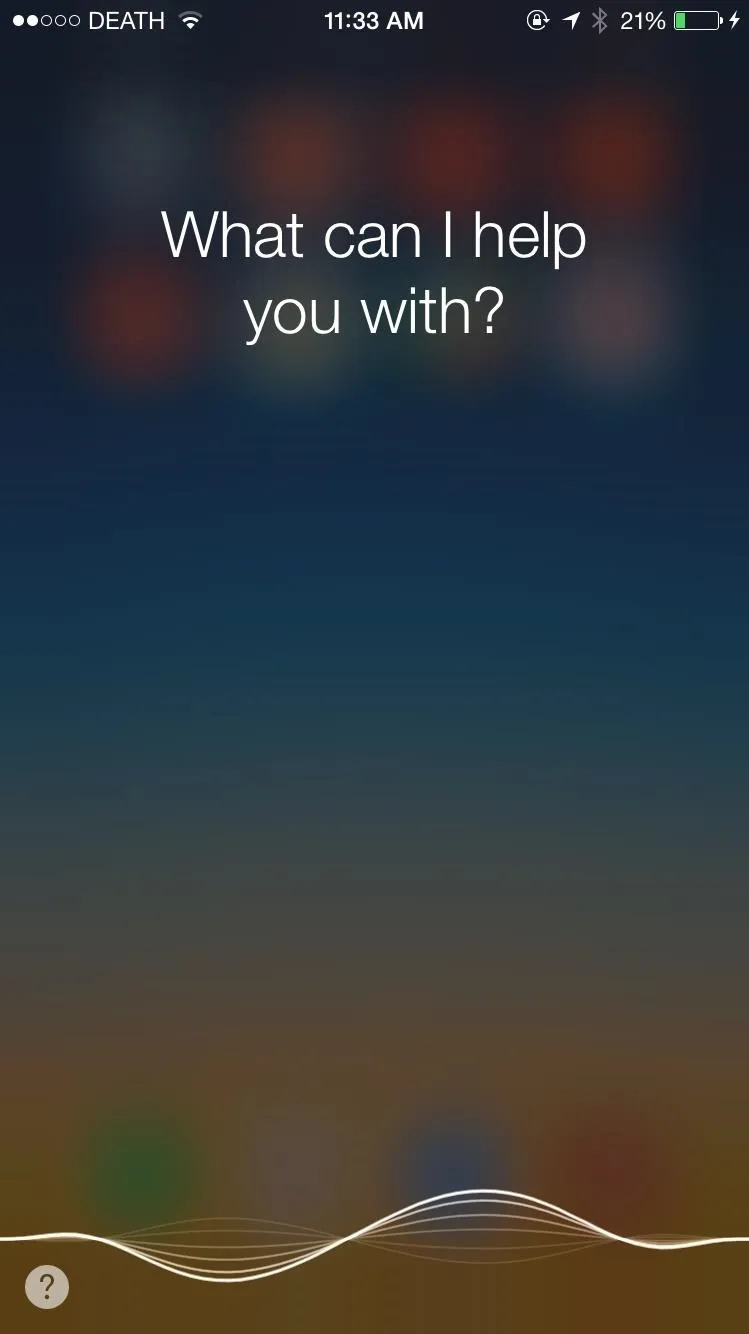
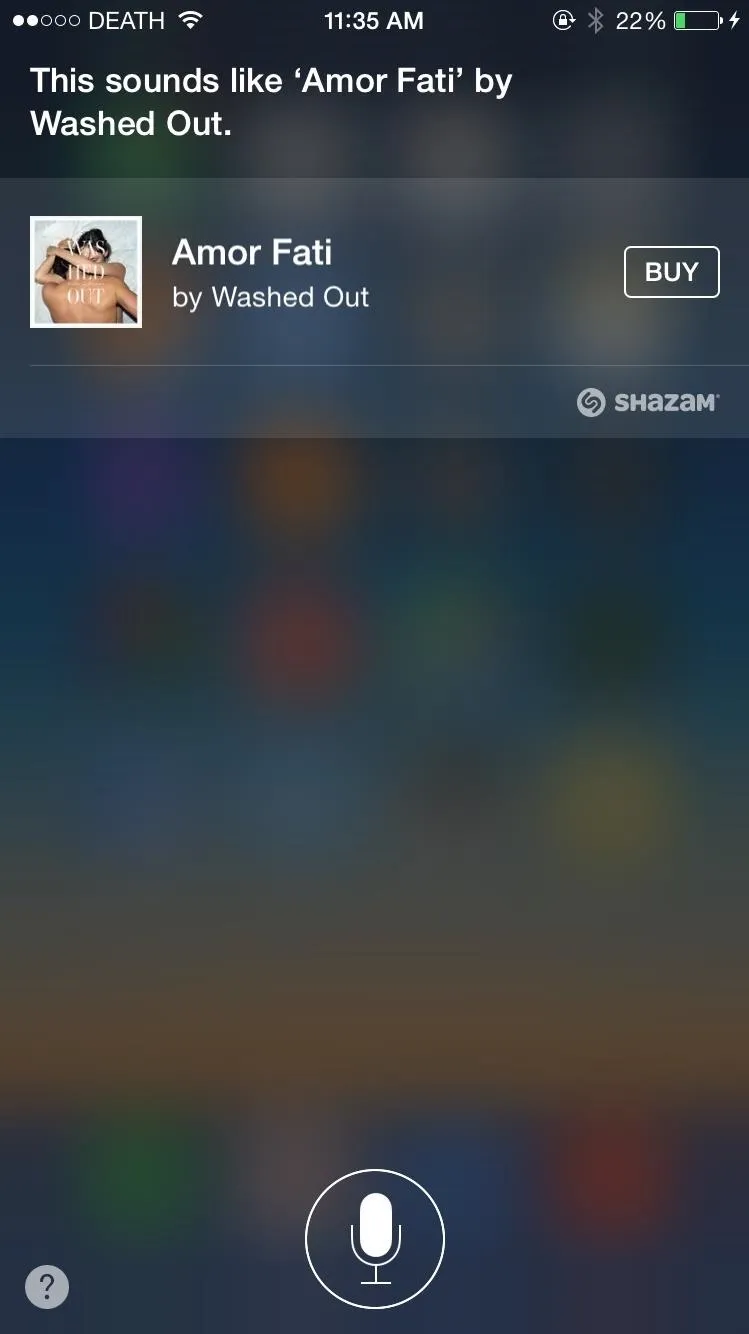
Plus, it turns out that iOS 8 doesn't just recognize songs, but stores your entire history of Shazam tags from Siri on your iPad, iPhone, or iPod touch.
How to Locate Your Siri Shazam History
Inside of the iTunes Store app, tap on the three-dash menu at the top right, then hit the "Siri" tab. You'll see a list of all the songs that Siri has ever identified for you, as well as a button to purchase each one from iTunes. You can wipe your entire listening history by tapping on "Clear" at the top left, but you can't yet delete on a per-song basis.
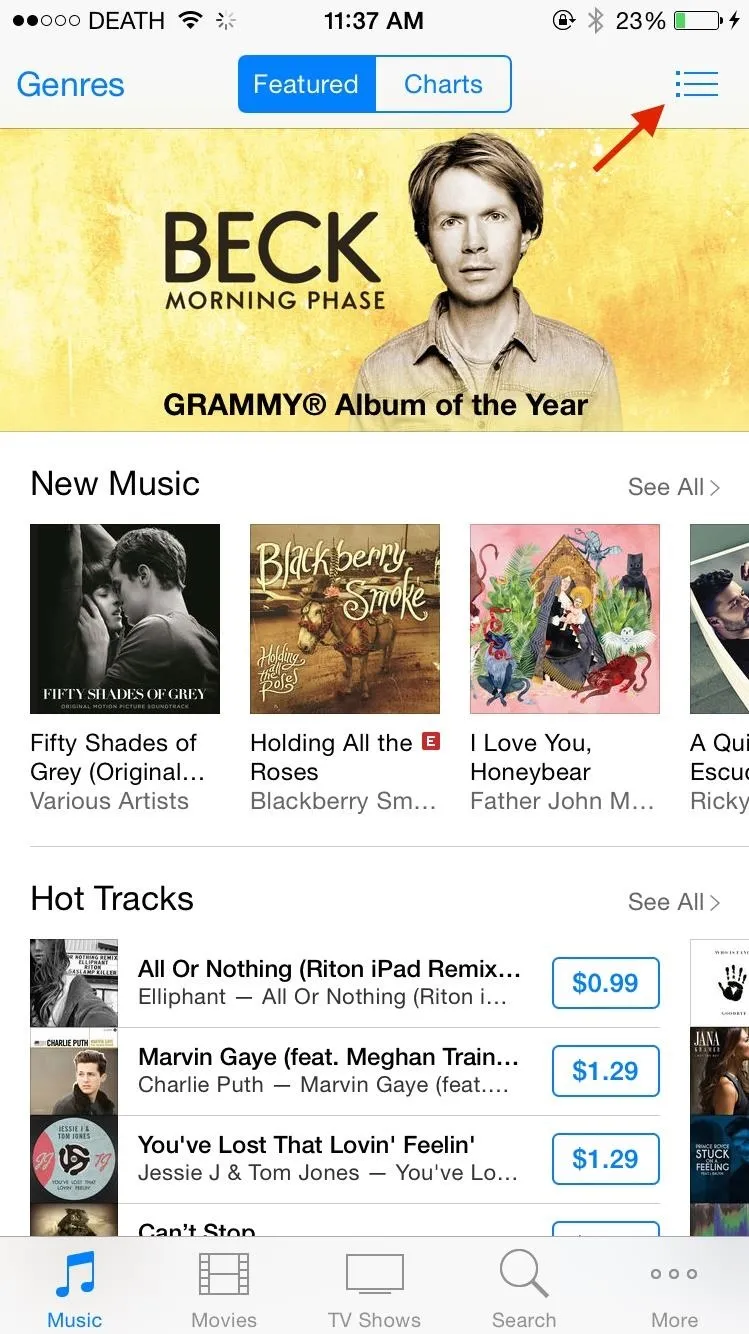
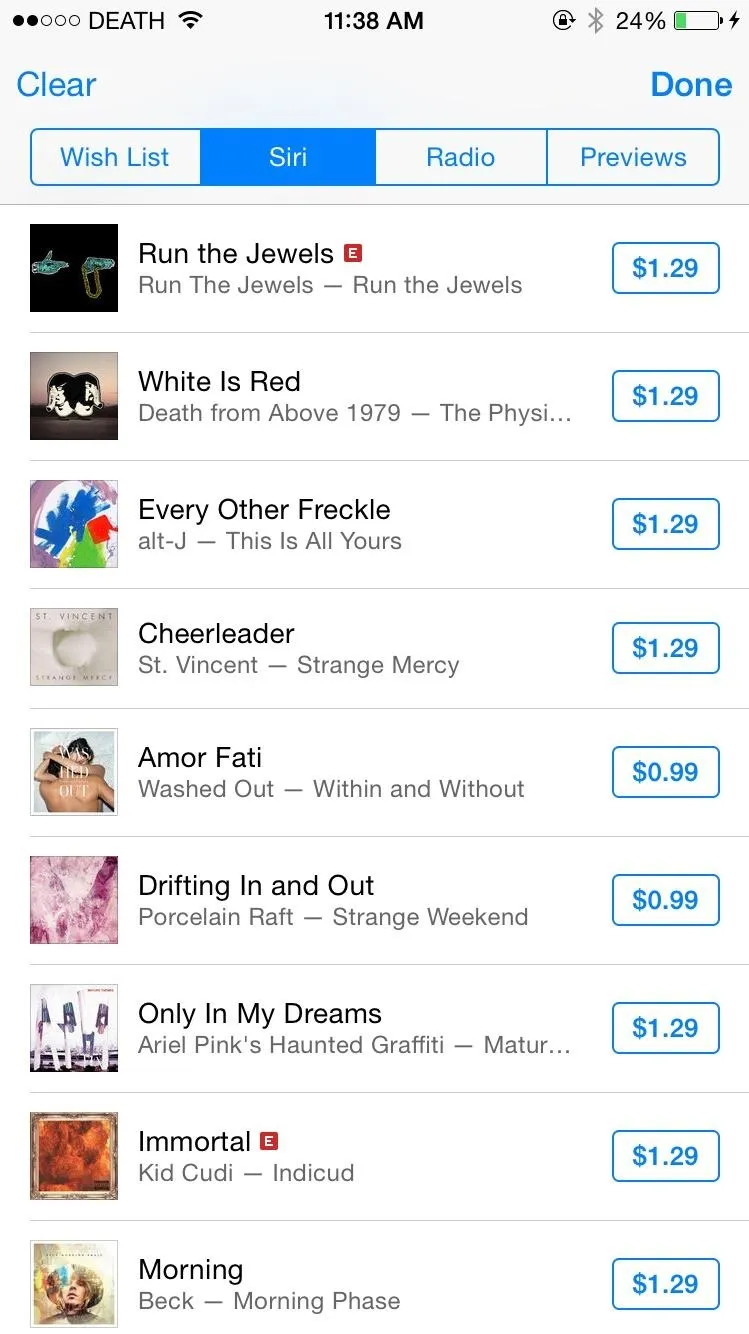
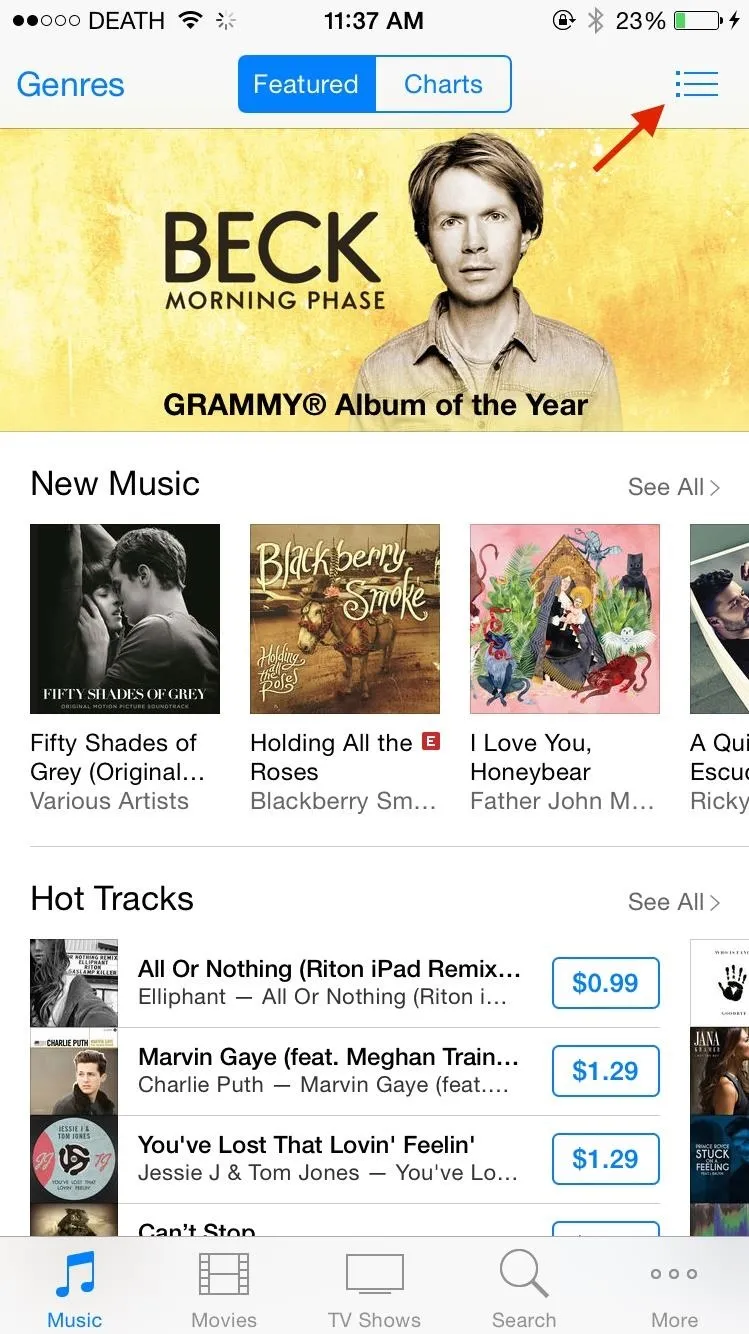
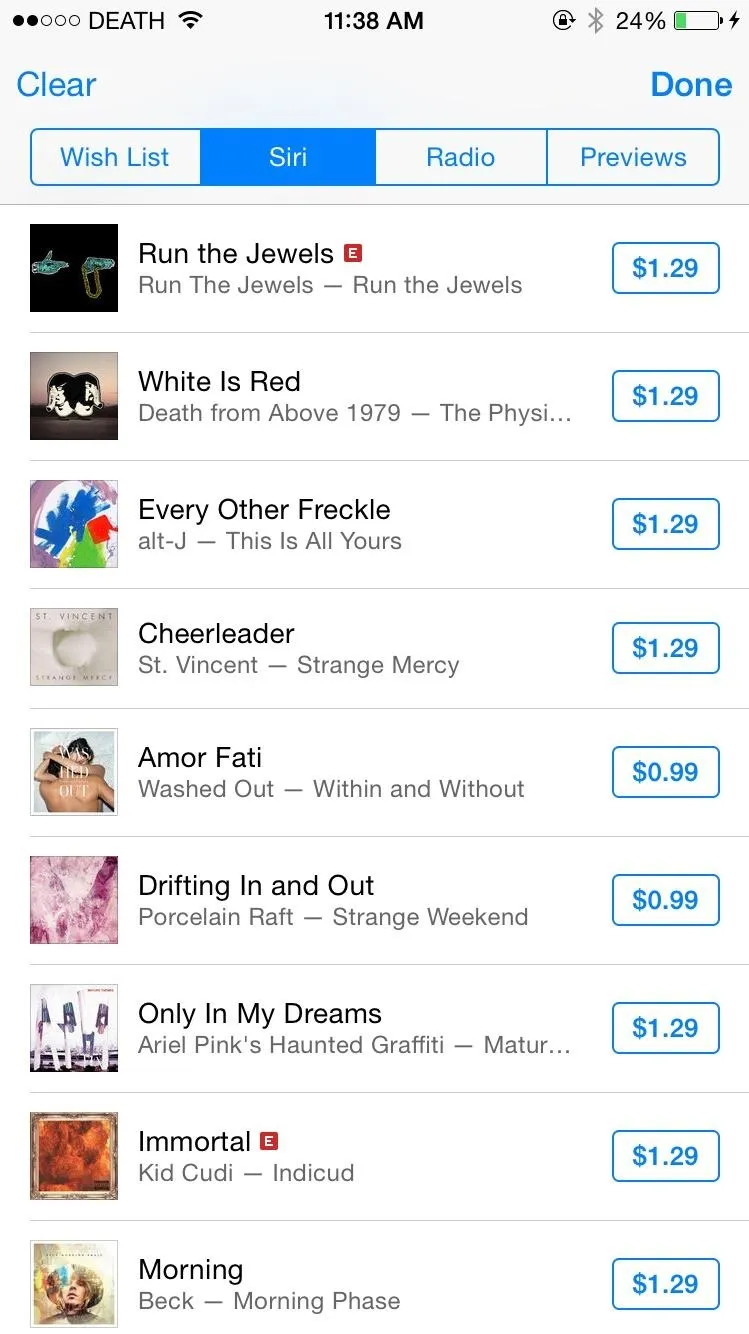
However, if iTunes does not sell a song that Siri identified (there will be no "Buy" icon), it will not show up in the Siri list in iTunes, so keep that in mind. If you want to keep track of these songs, see the next section.
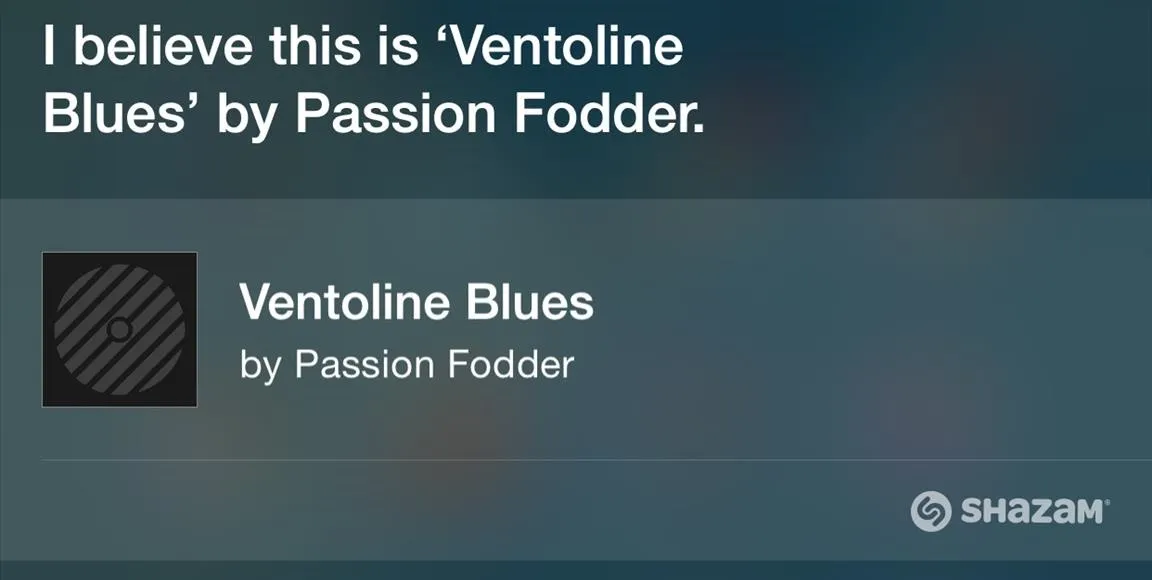
Songs like this one won't be save in the Siri list in iTunes.
Also important to note is that songs recognized through the official Shazam app will not show up in this list—only songs identified through Siri. Same deal the other way around, songs identified through Siri will not show up in the Shazam app.
How to Add Songs from Siri to Your Official Shazam List
If you want to keep all of your songs in the same place, or keep track of songs that iTunes doesn't sell, you can store them all directly in the Shazam app. You just have to remember to add each song identified by Siri to your Shazam list manually. To do so, whenever you Shazam a song with Siri, just tap on the Shazam logo underneath the "Buy" button. The app will open and the song will be added to your list.
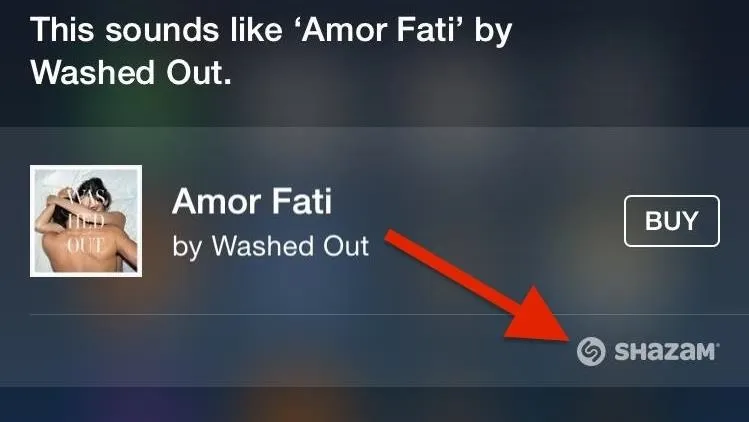
Hit the "Shazam" logo to save it directly to Shazam.
Let us know what you think about this feature in the comments, and check out more iOS tips from Gadget Hacks on Facebook, Google+, and Twitter.

























Comments
Be the first, drop a comment!