Snapchat has built upon the photo-sharing service it once was to become a money-sending, commercial-shelling, video-messaging giant. They improved their user experience by adding Stories, Geofilters, and even the rarely-used Snapcash feature, but why isn't there something as simple as color filters? Yes, they have filters for black and white, saturated, and sepia, but that's it as far as color goes.
Don't Miss: Bypass Snapchat's Caption Character Limit on Your iPhone
To help give your pictures a little more pop, I'll be showing you how to apply color filters over Snapchat photos or videos for just about any color you want. Big shout out to Sam Sheffer at The Verge for tuning me into this trick, which only works on iOS (sorry, Android users).
Pick a Color
To get started, take a picture or shoot a video like you normally would on Snapchat. When it comes time to edit your Snap, select the text option in the top-right corner, then choose from an emoji that contains the color you want to apply as the filter. From there, tap the text icon again to enlarge it once it's selected.
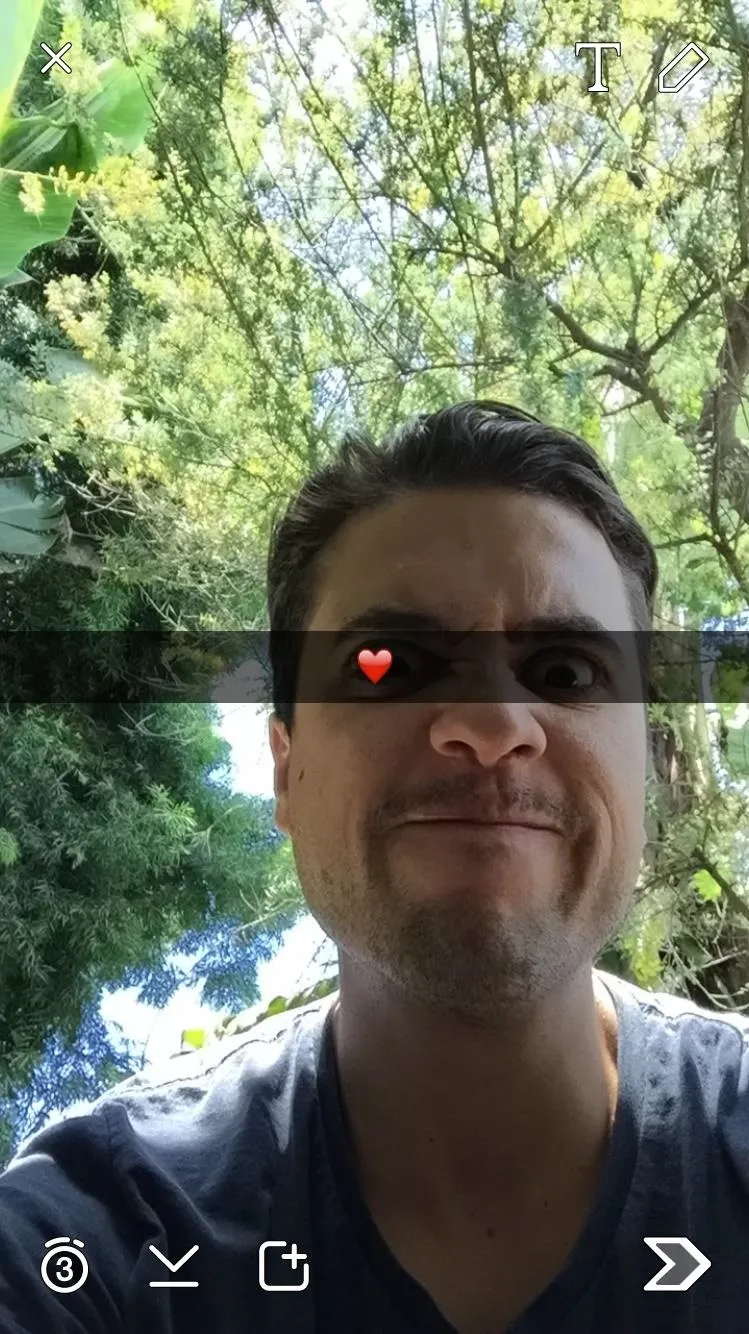
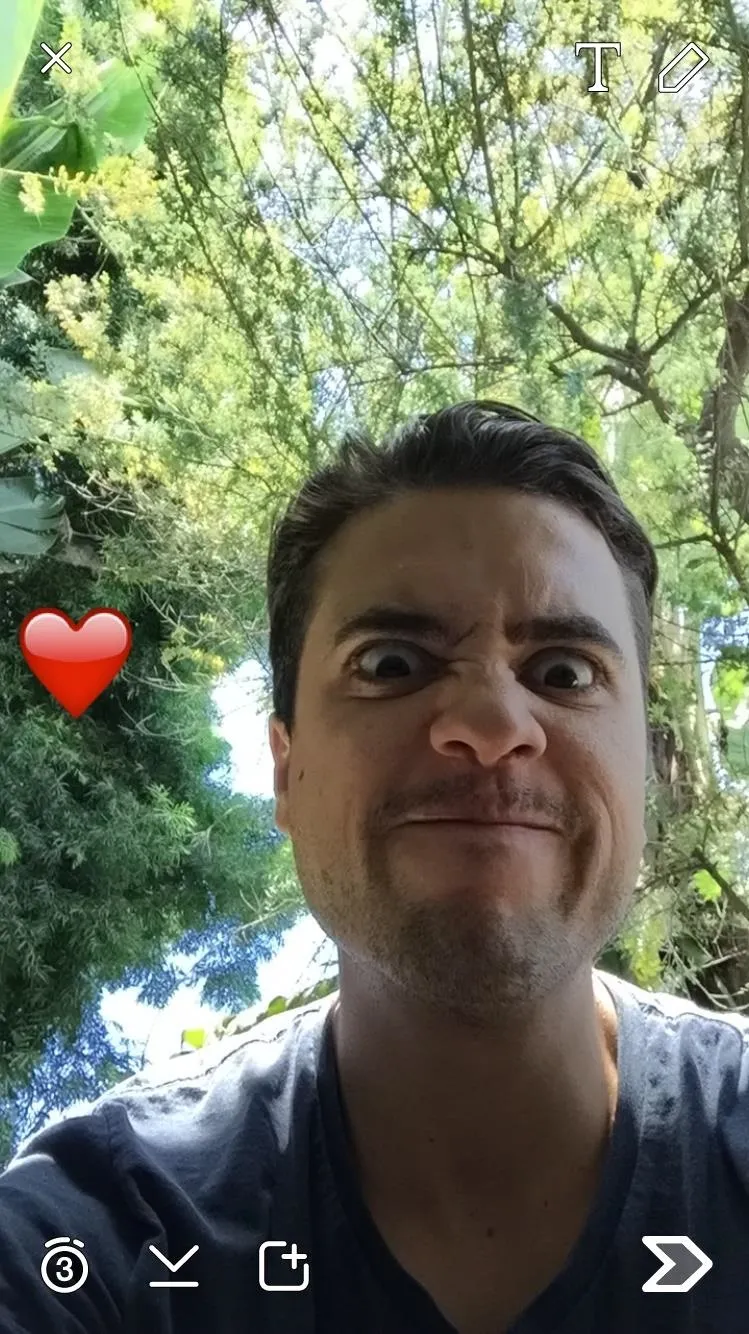
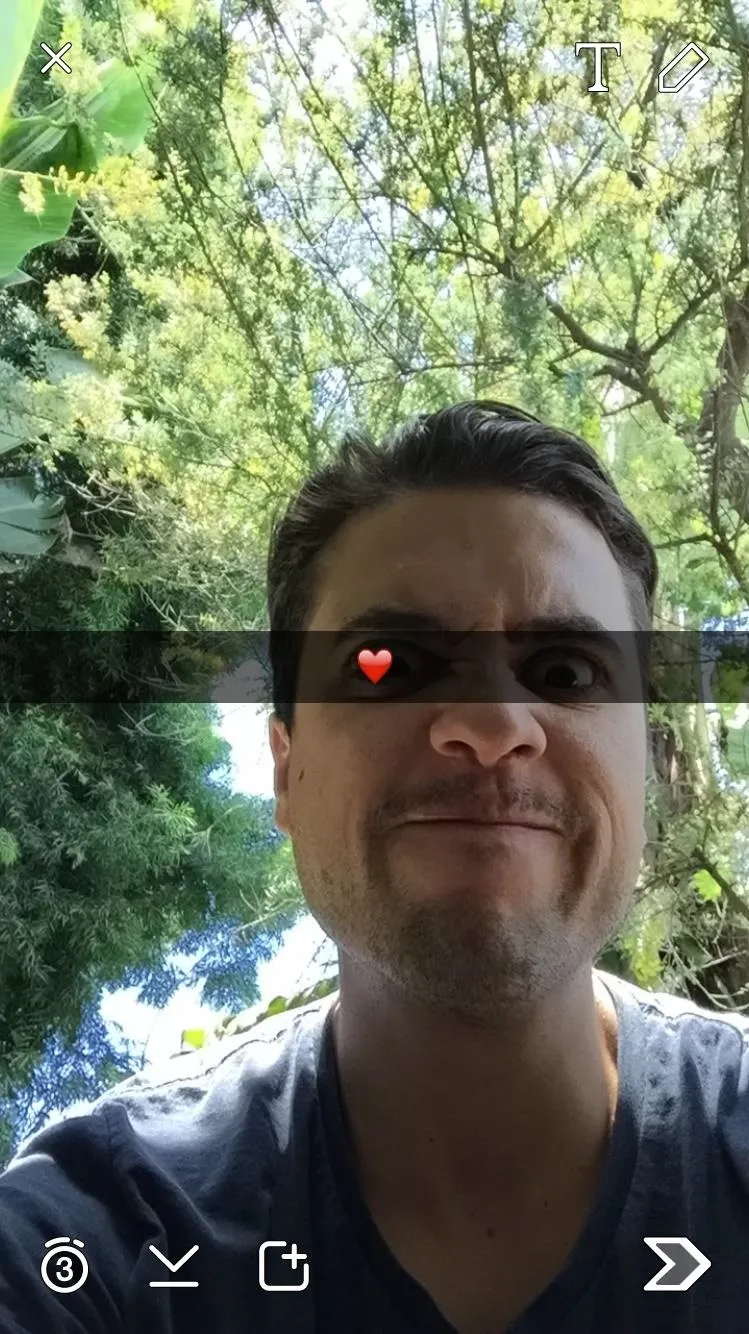
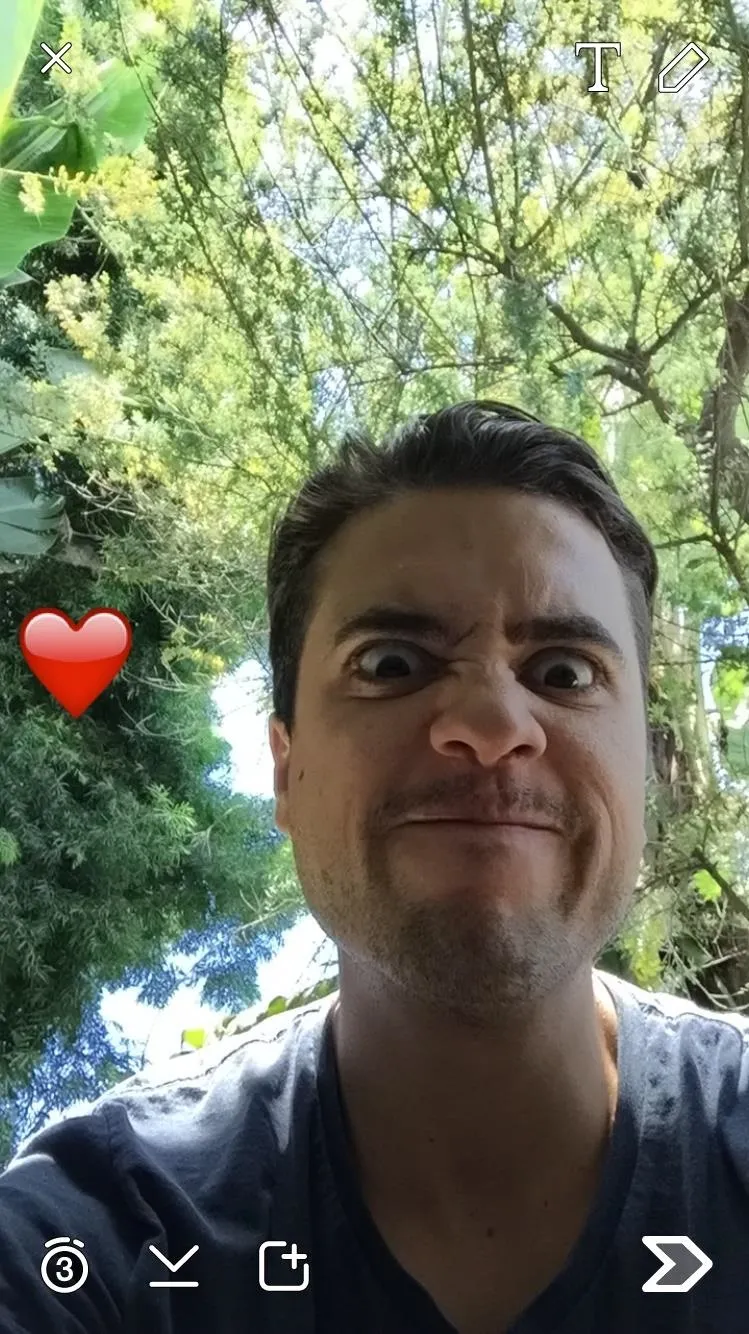
Apply the Color
For this trick to work, you'll use the pinch-out action to enlarge the emoji, placing the translucent edge over your image. You should be able to identify the edge of the emoji as you enlarge it throughout the process. What we're essentially doing is placing the emoji's translucent pixels over the image to get the desired effect.
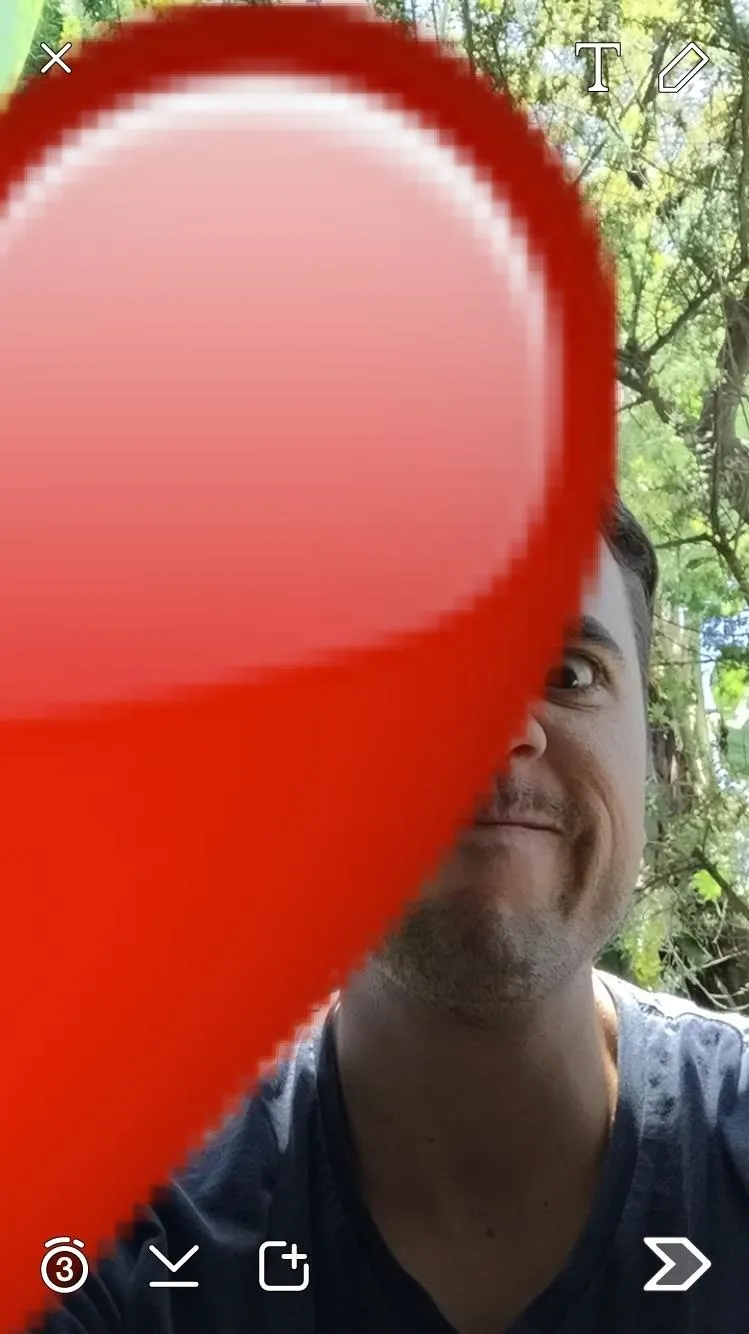
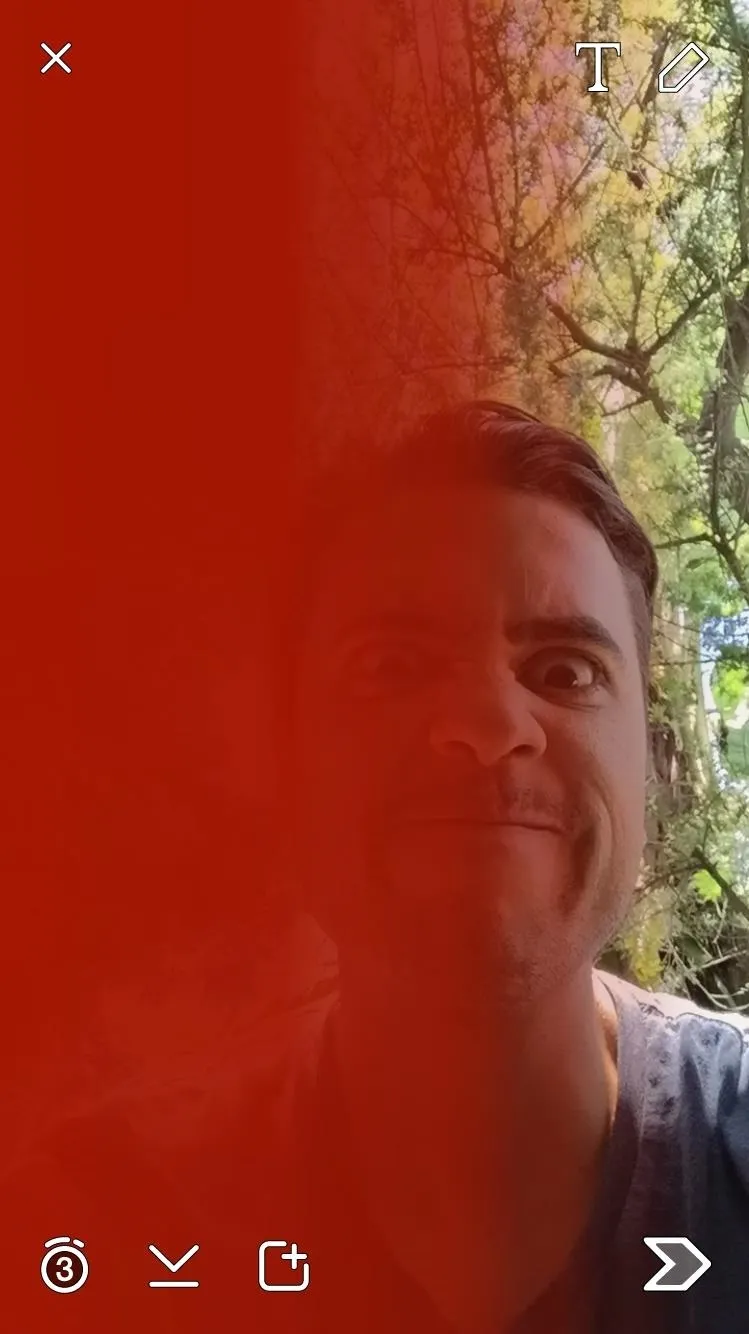
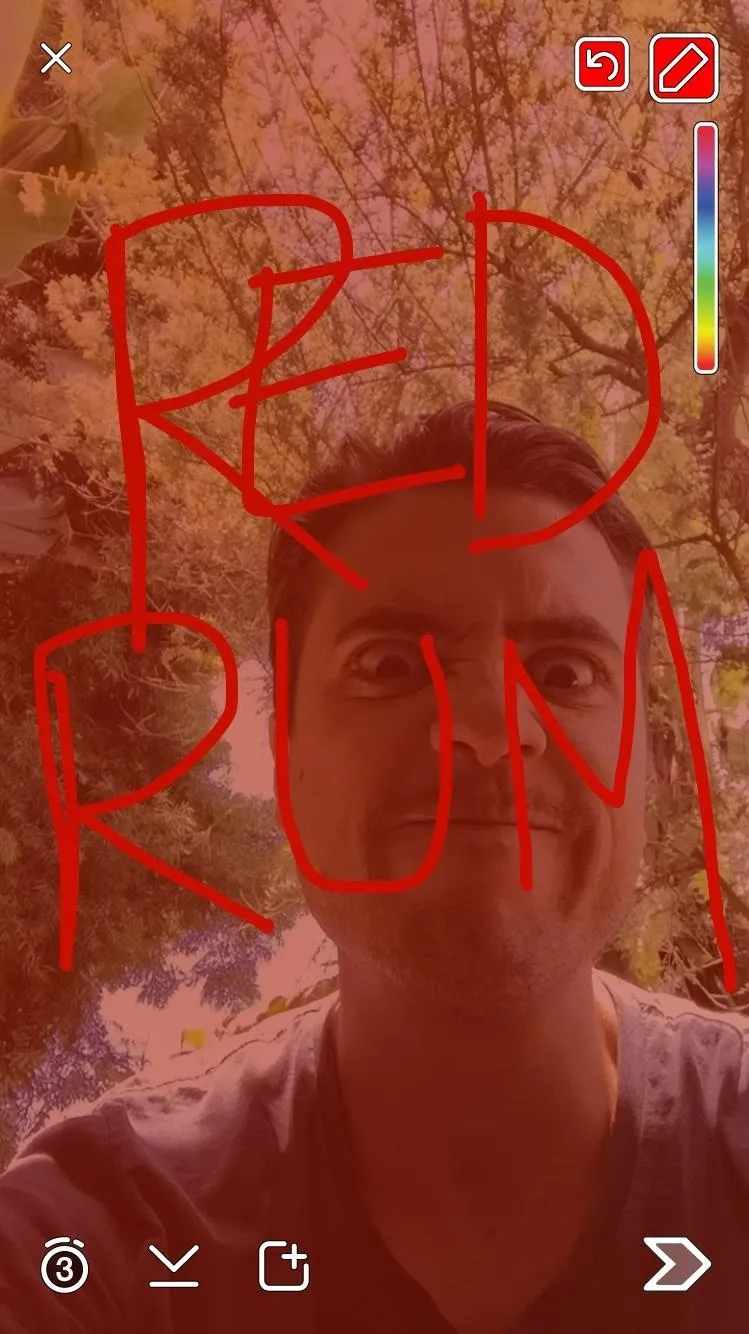
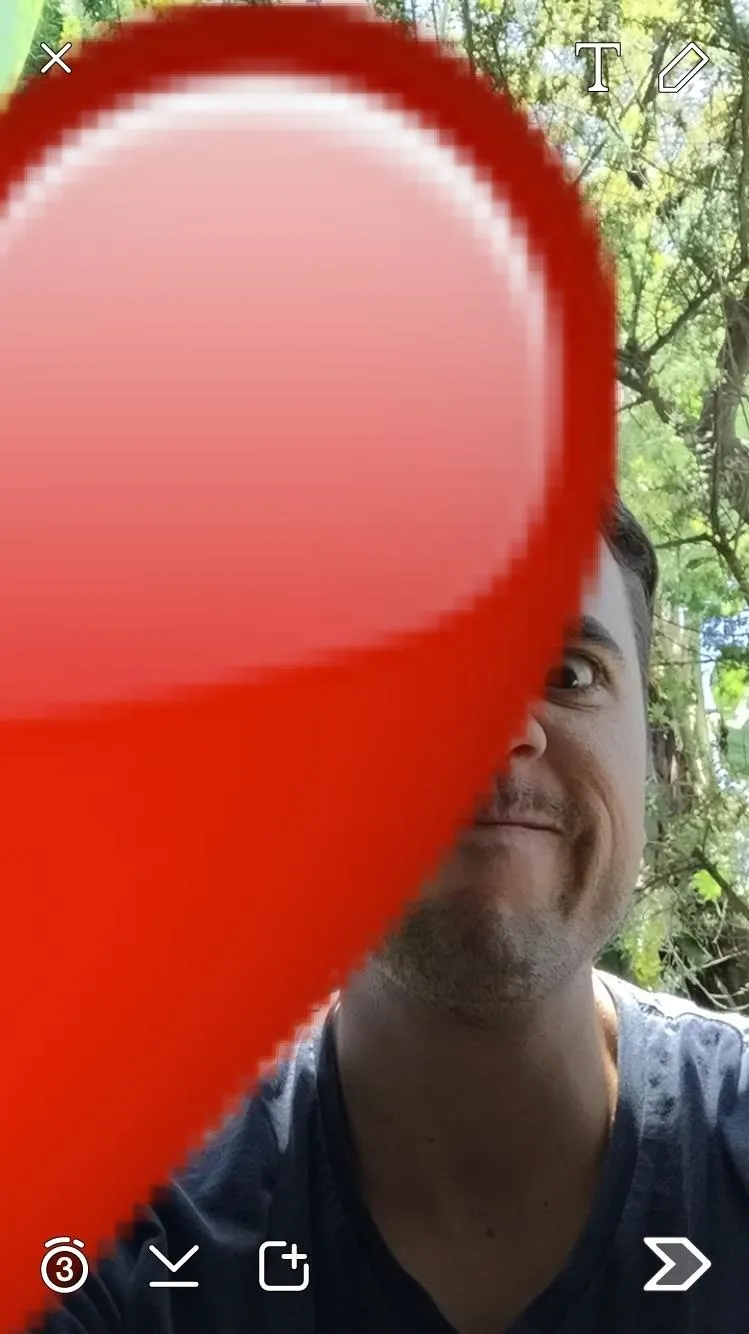
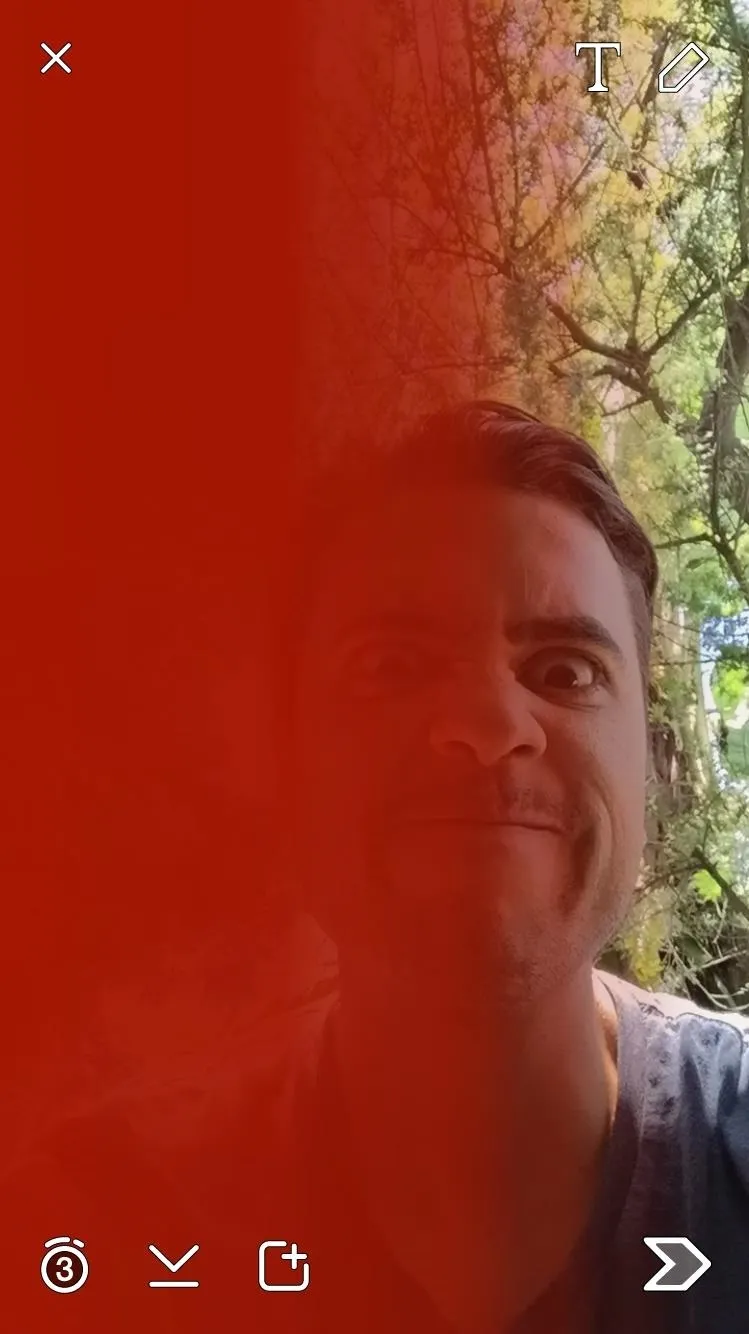
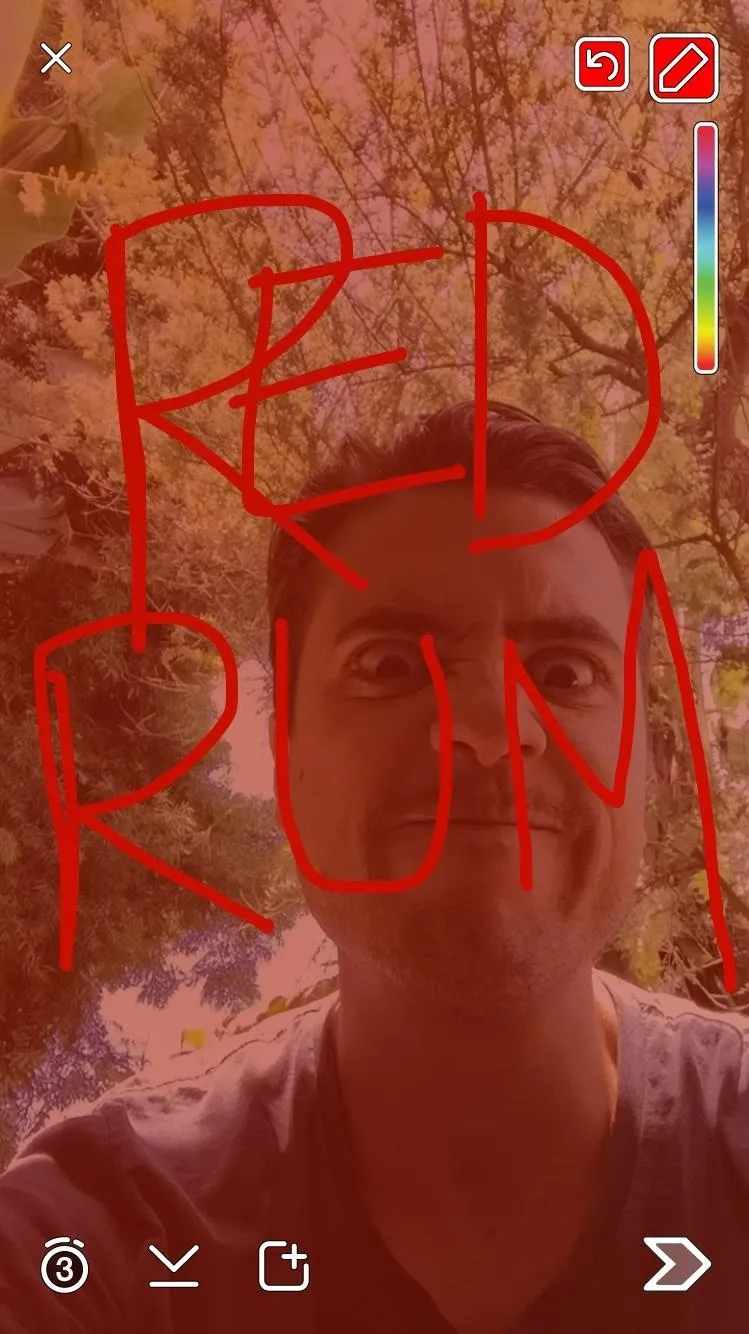
It's a little trick that can give you a good reaction—especially since your buddies won't know about it. Although you won't be able to add additional text over the image once you've used the emoji, you can draw on it.
Again, this hack isn't possible for Android users because emojis cannot be enlarged to the necessary size.
Follow Apple Hacks over on Facebook and Twitter, or Gadget Hacks over on Facebook, Google+, and Twitter, for more Apple fun.

























Comments
Be the first, drop a comment!