Allowing the use of third-party keyboards on iOS 8 was a great move on Apple's part, providing iPhone users with choices when it came to an often-used and important aspect of their operating system. Unfortunately, as cool as all these keyboards are, they all use the same boring, stock font.
While you could draw messages to achieve a unique and personalized look, you can now also choose from various fonts and themes to add to your messages with FancyKey, available for free from the iOS App Store.
After you install the FancyKey app, navigate to Settings -> General -> Keyboard to add it. Make sure to check out our full guide if you're new to adding third-party keyboards in iOS 8.
After it's properly applied, you can use FancyKey in the stock messaging app or any number of third-party messaging apps, like Kik, WhatsApp, Line, WeChat, Facebook Messenger, Twitter, Secret, Whisper, and more.
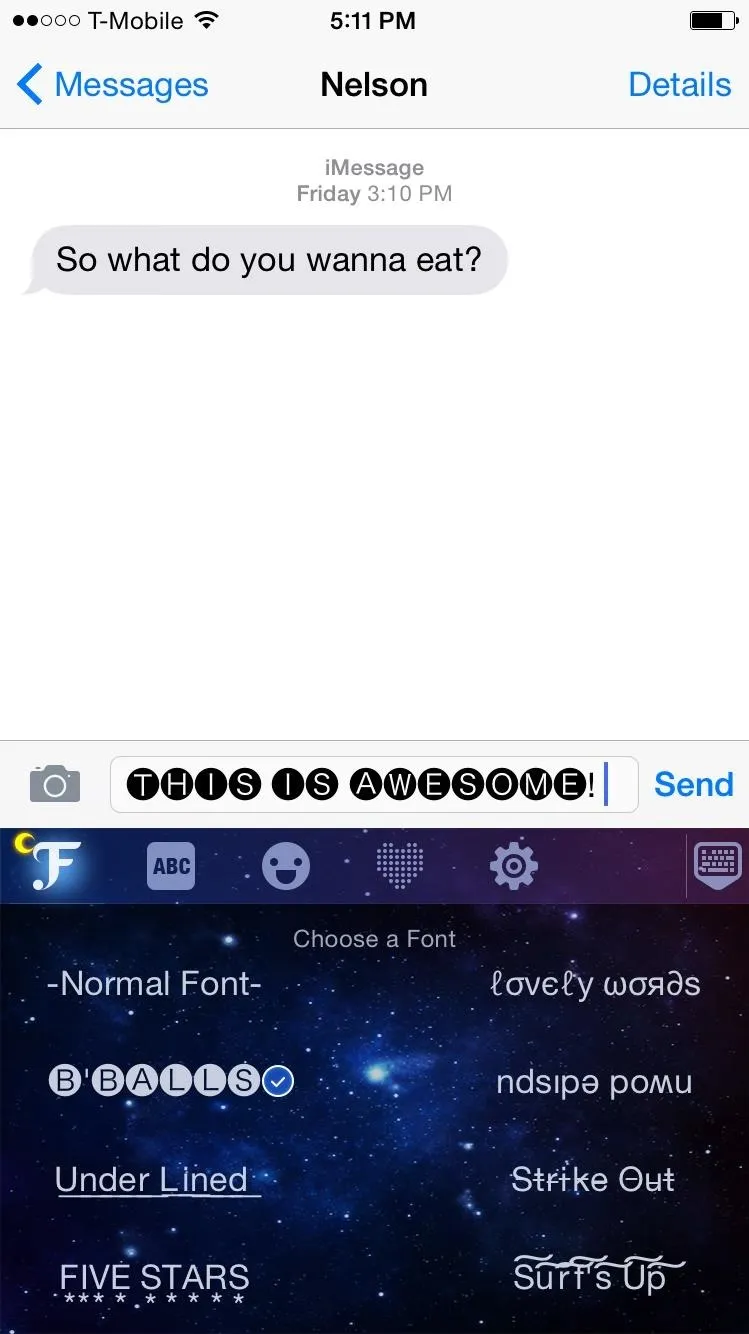
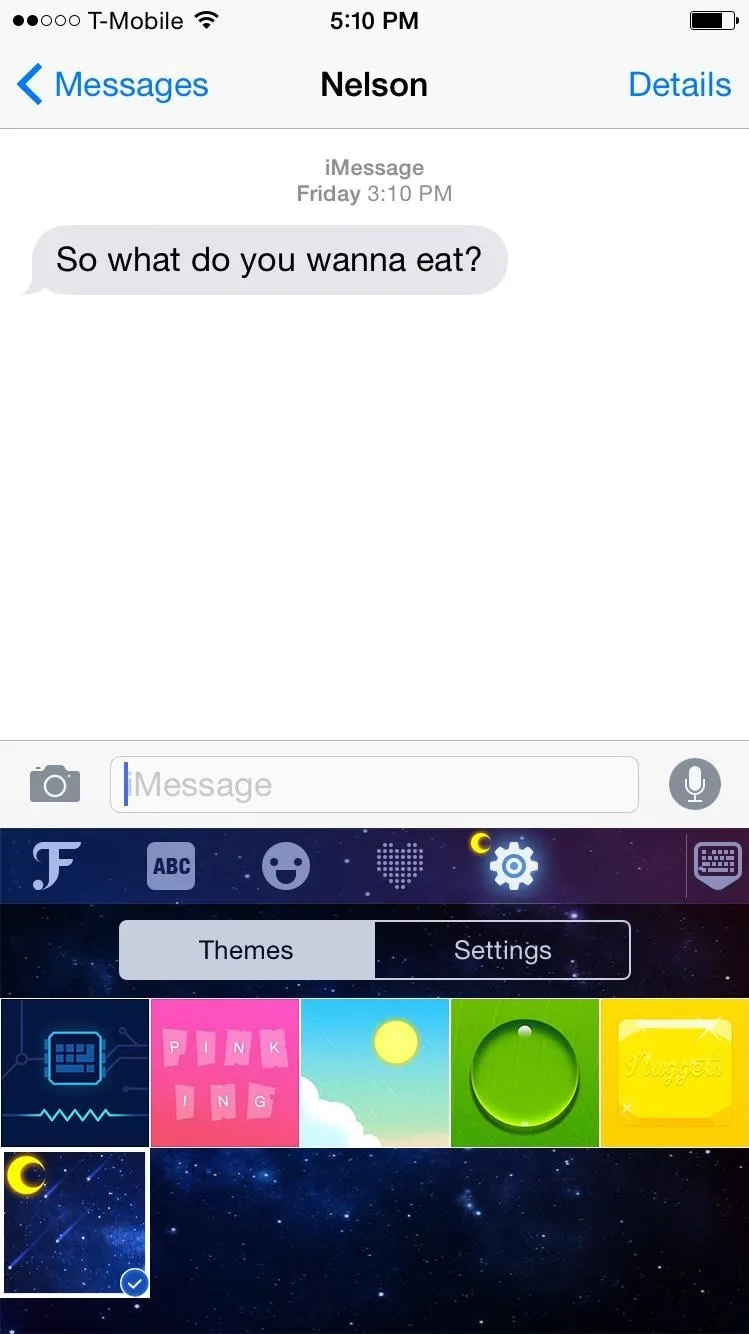
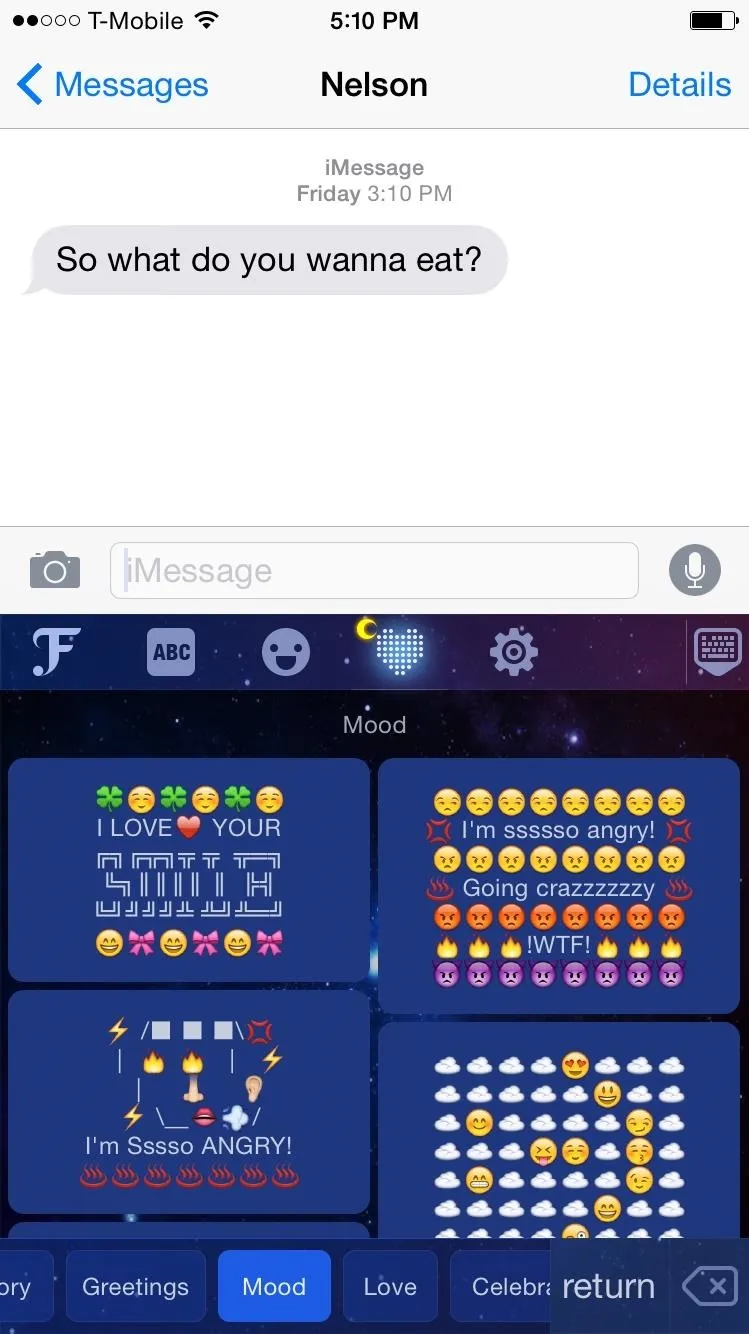
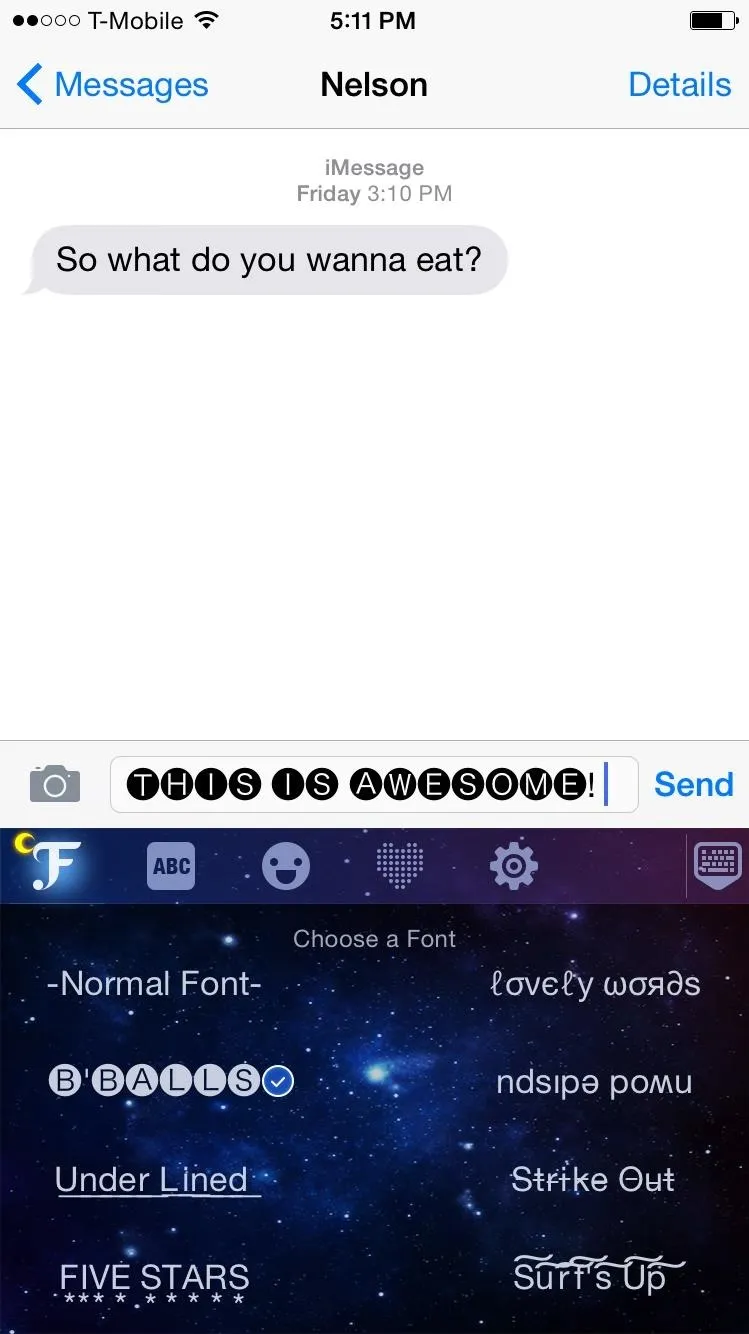
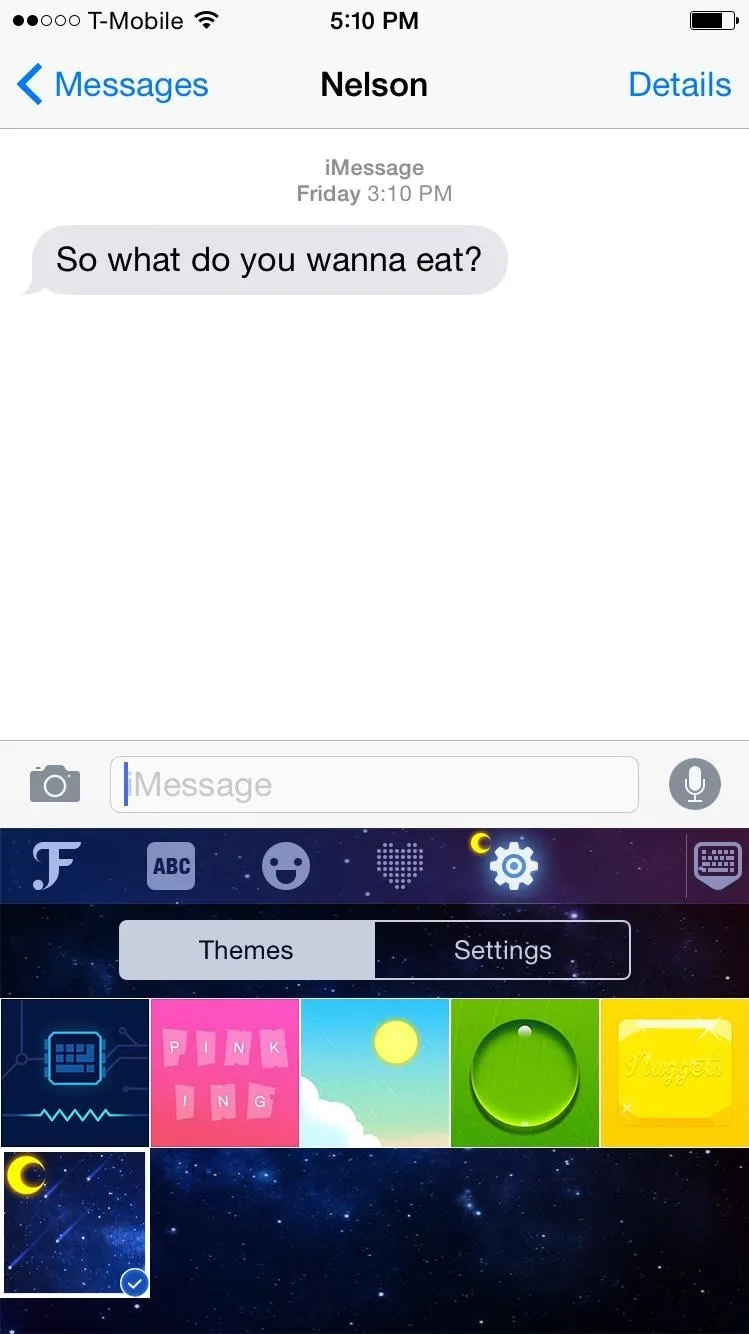
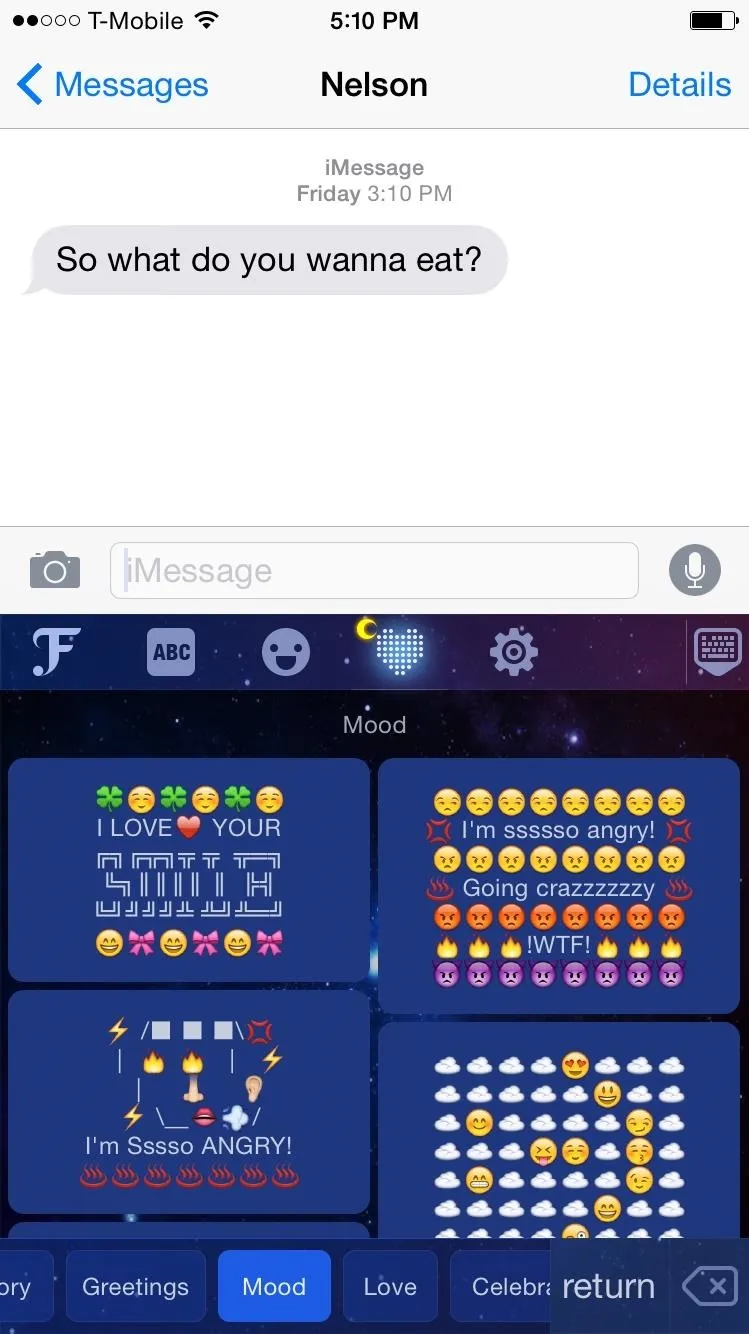
Stocked with themes and emoji art, this keyboard offers much more than just custom fonts, so try it out. You can also toggle predictive text, auto correction, and sounds from within the app's settings.
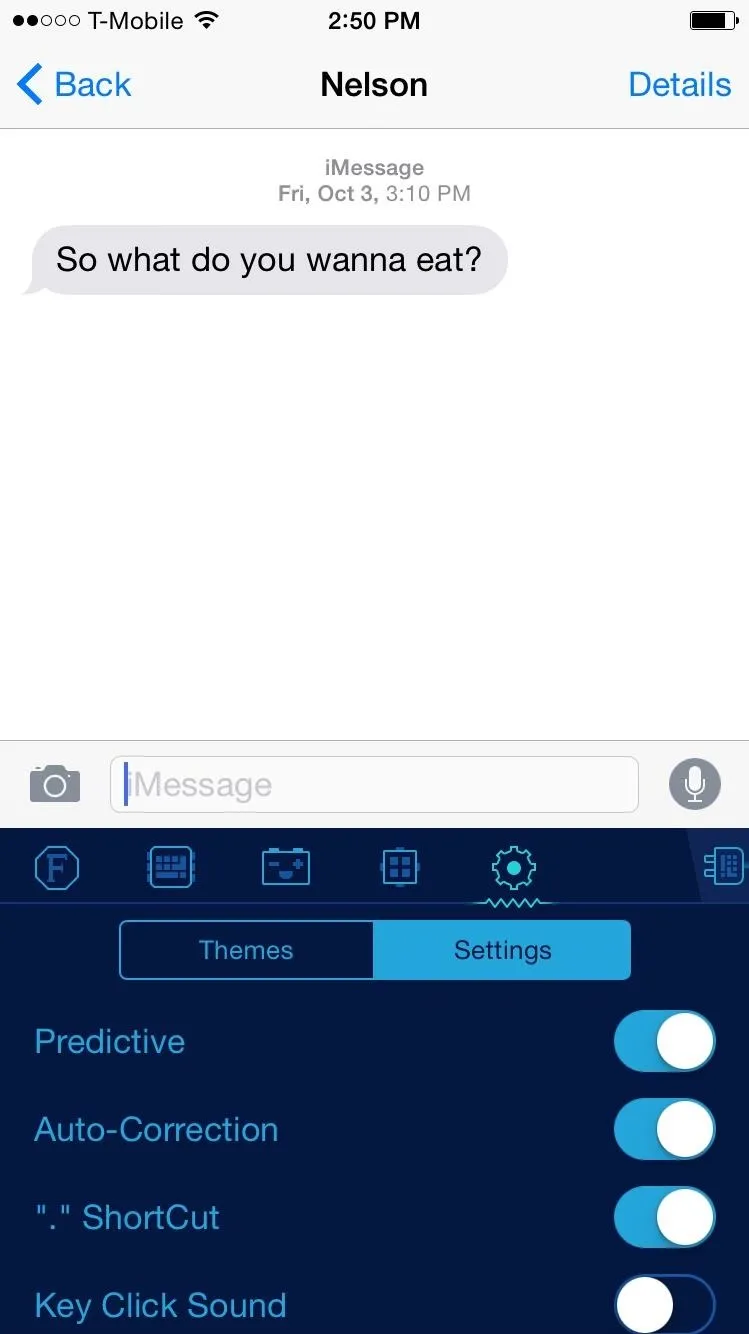

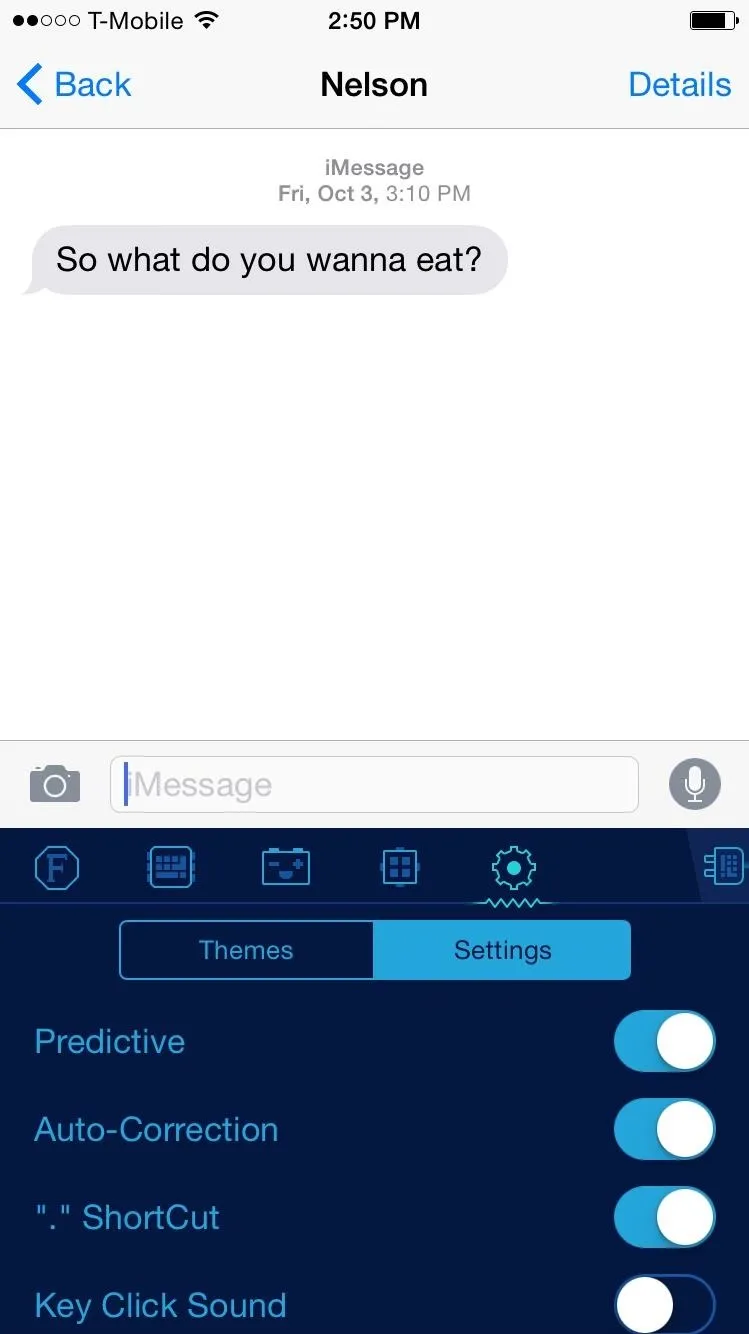

Whoever you message will receive the custom font and may be a little perplexed, then probably ask you how you did it. Enjoy what FancyKey has to offer and share your thoughts in the comments below, and don't forget to follow us on Facebook and Twitter.

























Comments
Be the first, drop a comment!