
Apple first announced Business Chat, a new way for customers to communicate with companies, at WWDC 2017. While Business Chat did not arrive with the initial release of iOS 11, Apple pushed it out in iOS 11.3 so companies can offer customer service in a whole new way, and it works pretty much the same in iOS 12 and higher as it did back then.
Some of the companies that support Business Chat include Ameritrade, Apple, Aramark, AXA, Buddybank, Burberry, Credit Suisse, DirectTV Now, Discover, Dish, Engie, Fairmont, Four Seasons, Freshly, Harry & David, Harvey Norman, Hendrick Automotive Group, Hilton, The Home Depot, KDDI, Kimpton, La Redoute, Lithia Motors, Lowe's, Macerich, Mall of America, Matchesfashion.com, Men's Warehouse, Newegg, Npower, Overstock.com, Quicken Loans, Robins & Day, SnapTravel, Sprint, Swisscom, Telstra, T-Mobile, Vodafone, Wells Fargo, West Elm, 1-800-Contacts, and 1-800-Flowers.com.
Initiate a Chat
Business Chat aims to make it easy for users to instantly communicate with their favorites companies via Messages, and there are a few ways of initiating a chat.
If the company in question participates, you'll know so when you see a "Message" icon attached to the company's contact information on your iPhone. When you search for a company in Safari, Spotlight Search, Maps, or Siri, you will see this icon next to "Call," "Directions," "Share," or whichever options would otherwise appear. Simply tap this icon to launch into Business Chat with this company.
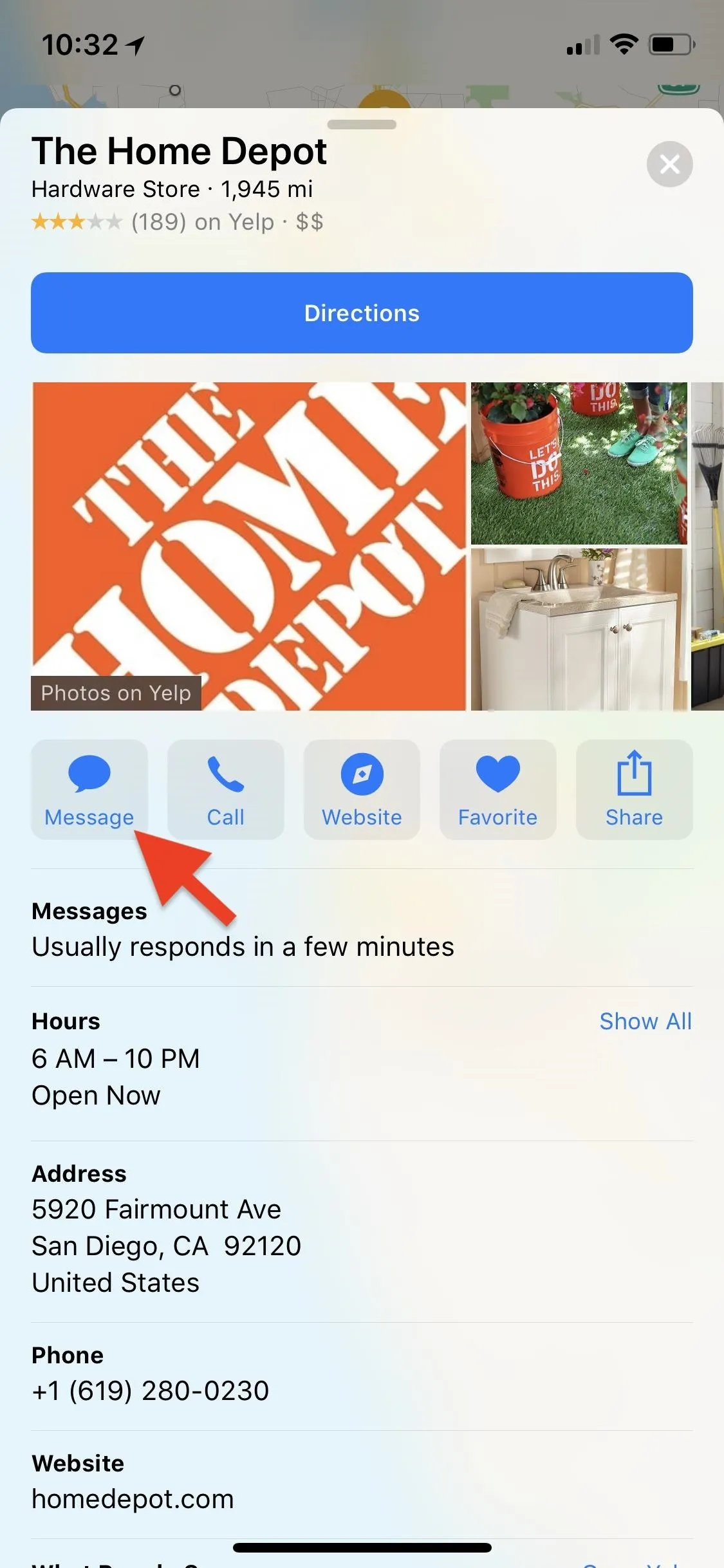
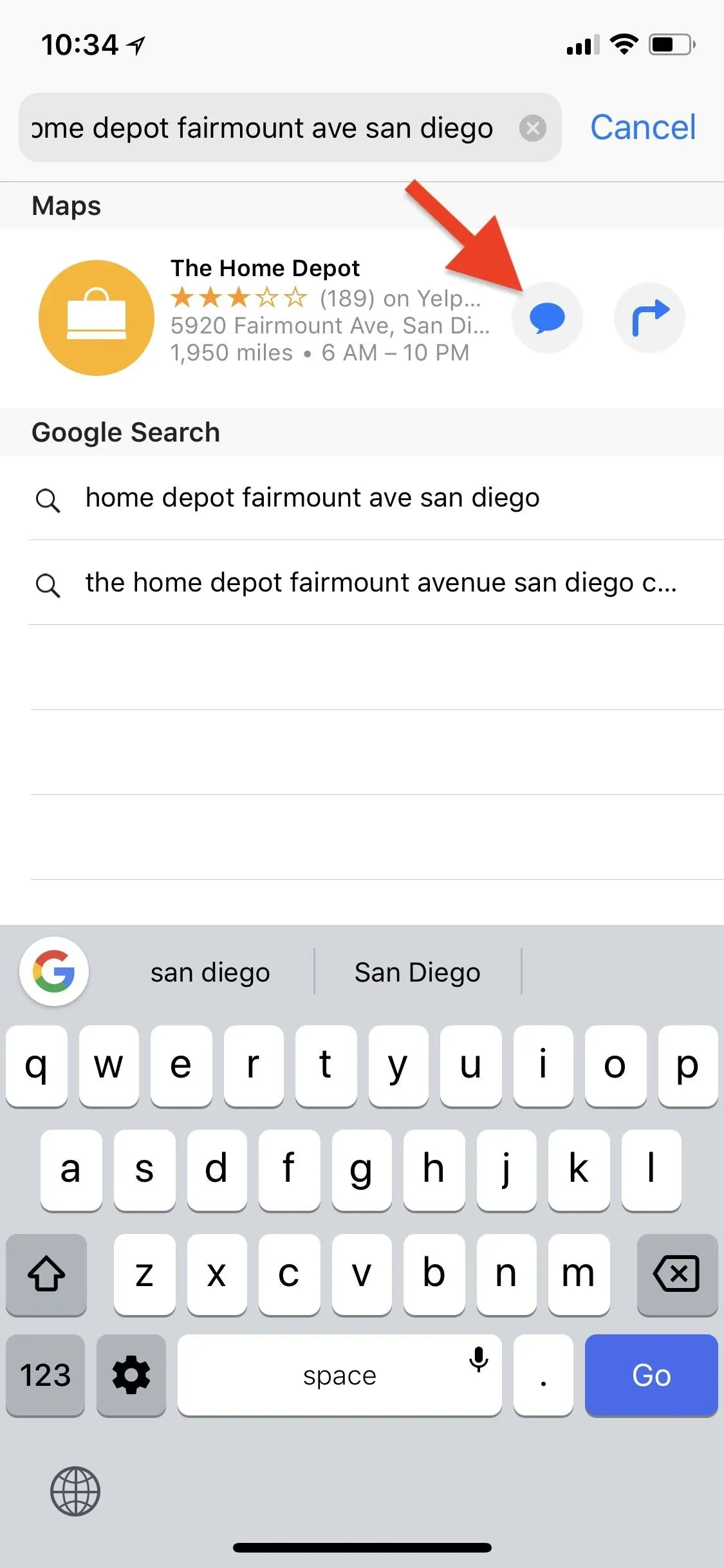
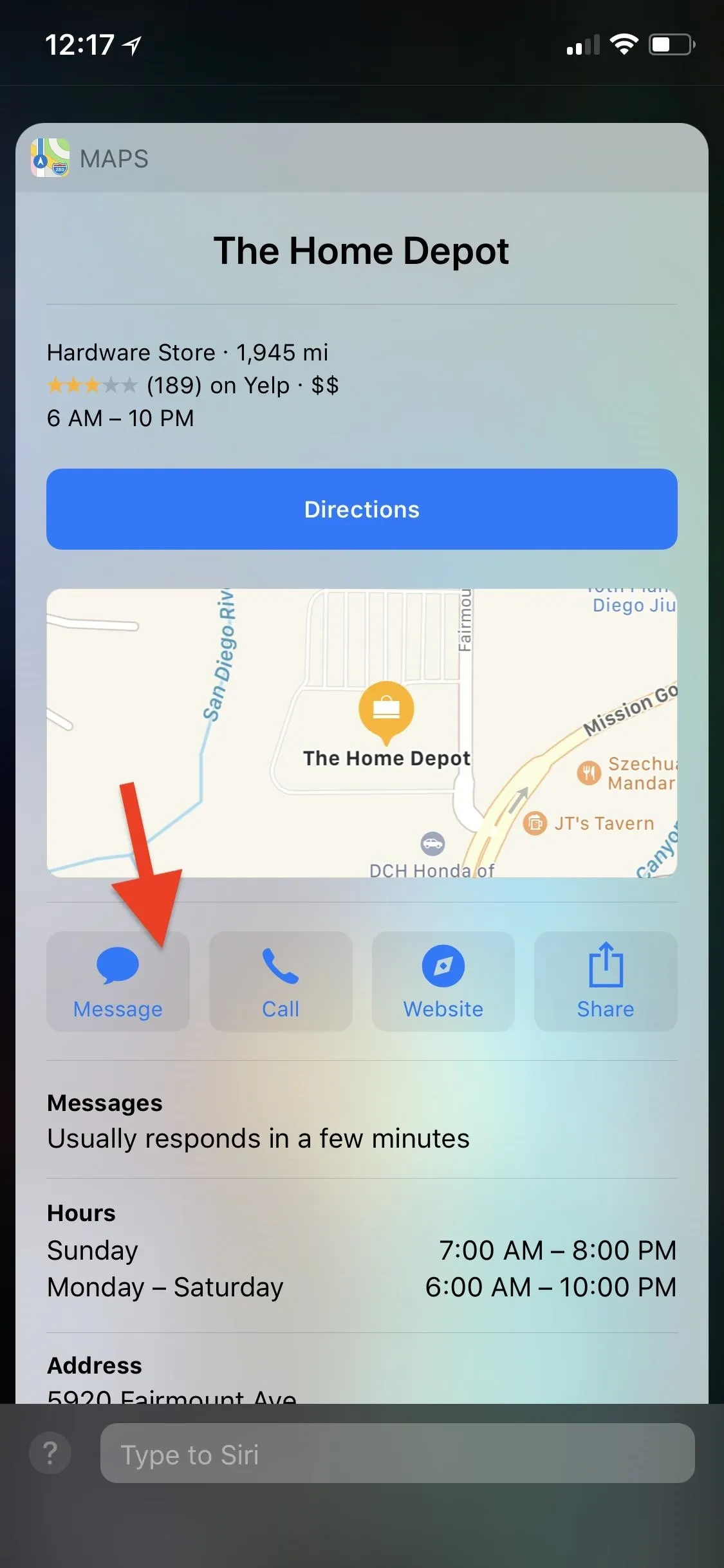
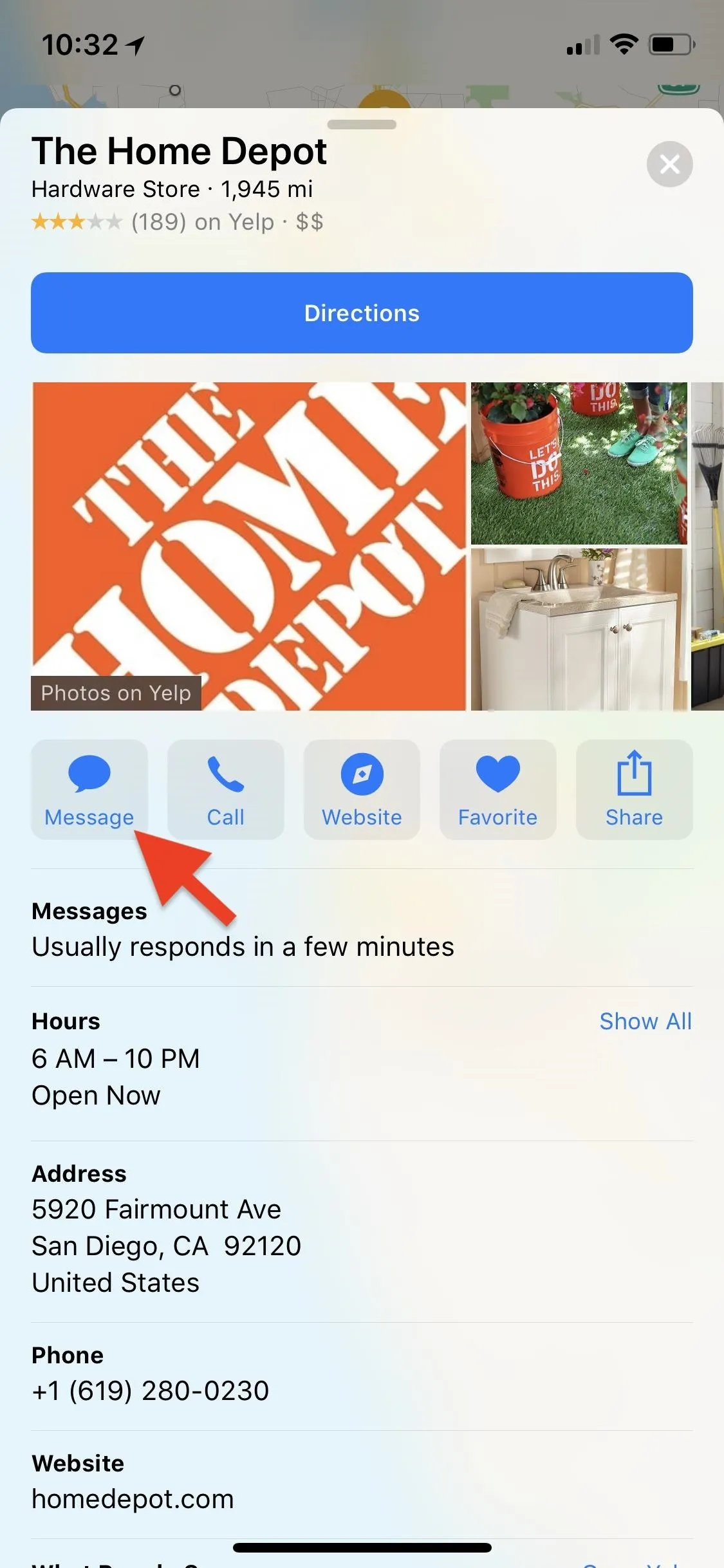
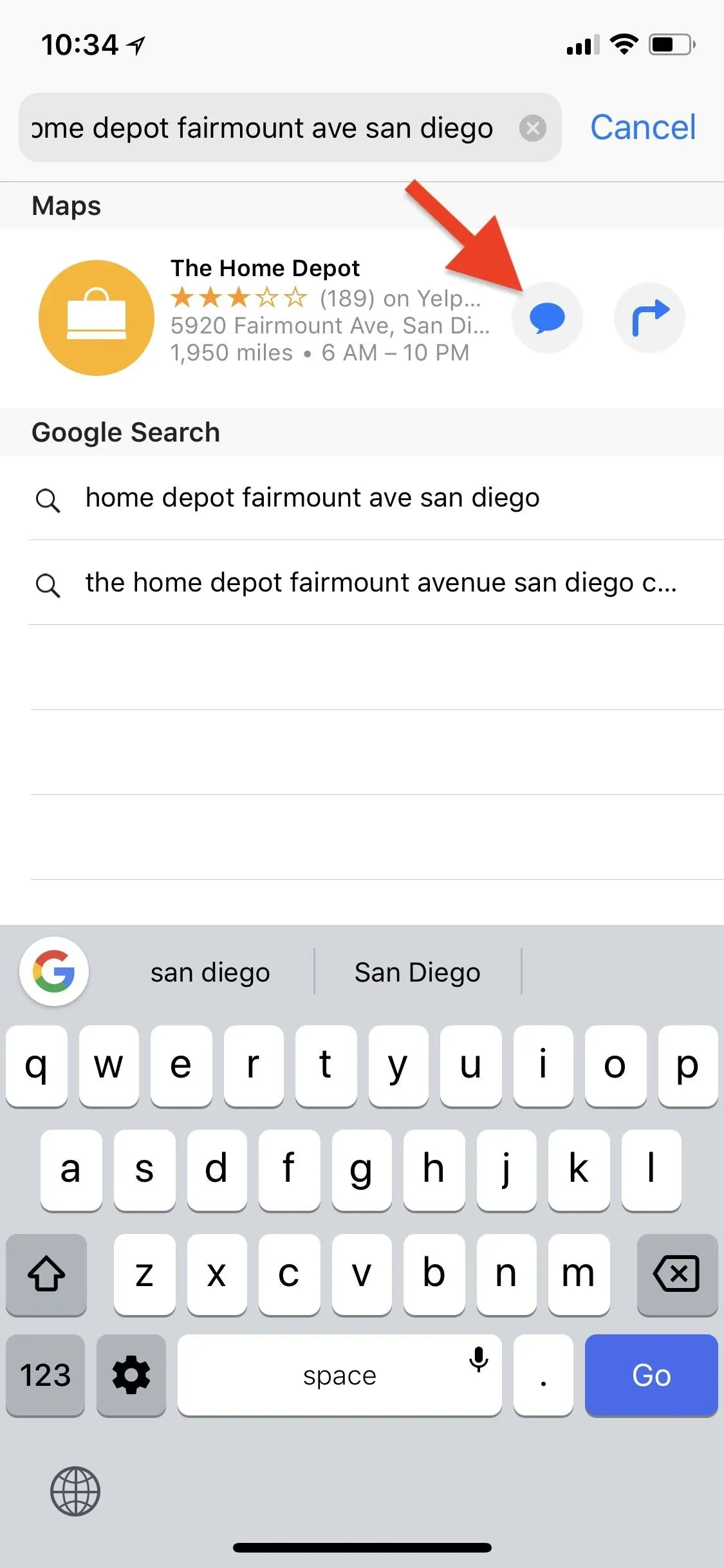
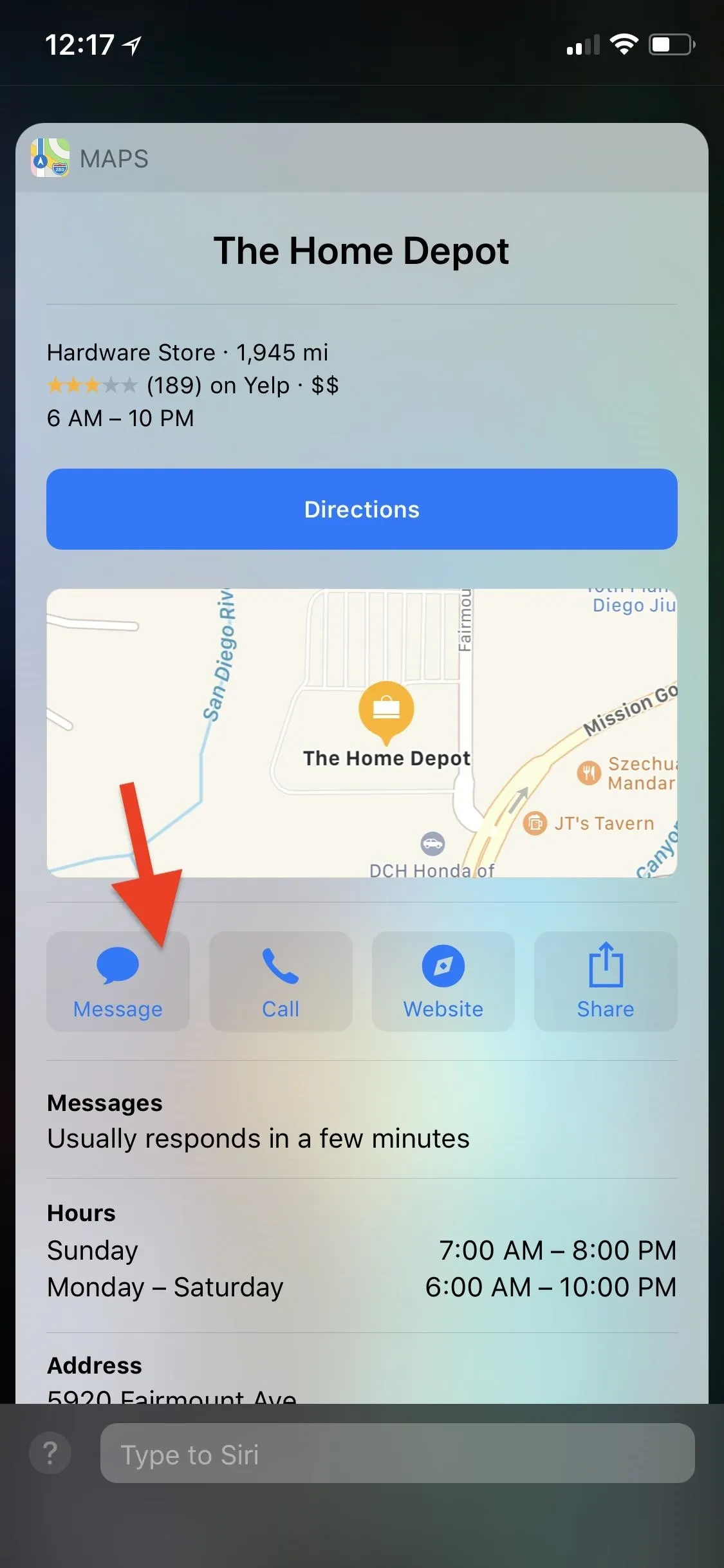
Another way to launch Business Chat with a company is to tap a link from online, either at the company's site or anywhere else it should choose to put it. Yet another way is to scan its QR code. Usually, this means the company has placed a code somewhere in its store, either online or in physical stores, on a product's packaging, or in advertisements, which customers can scan with their iPhone to conveniently open a chat.
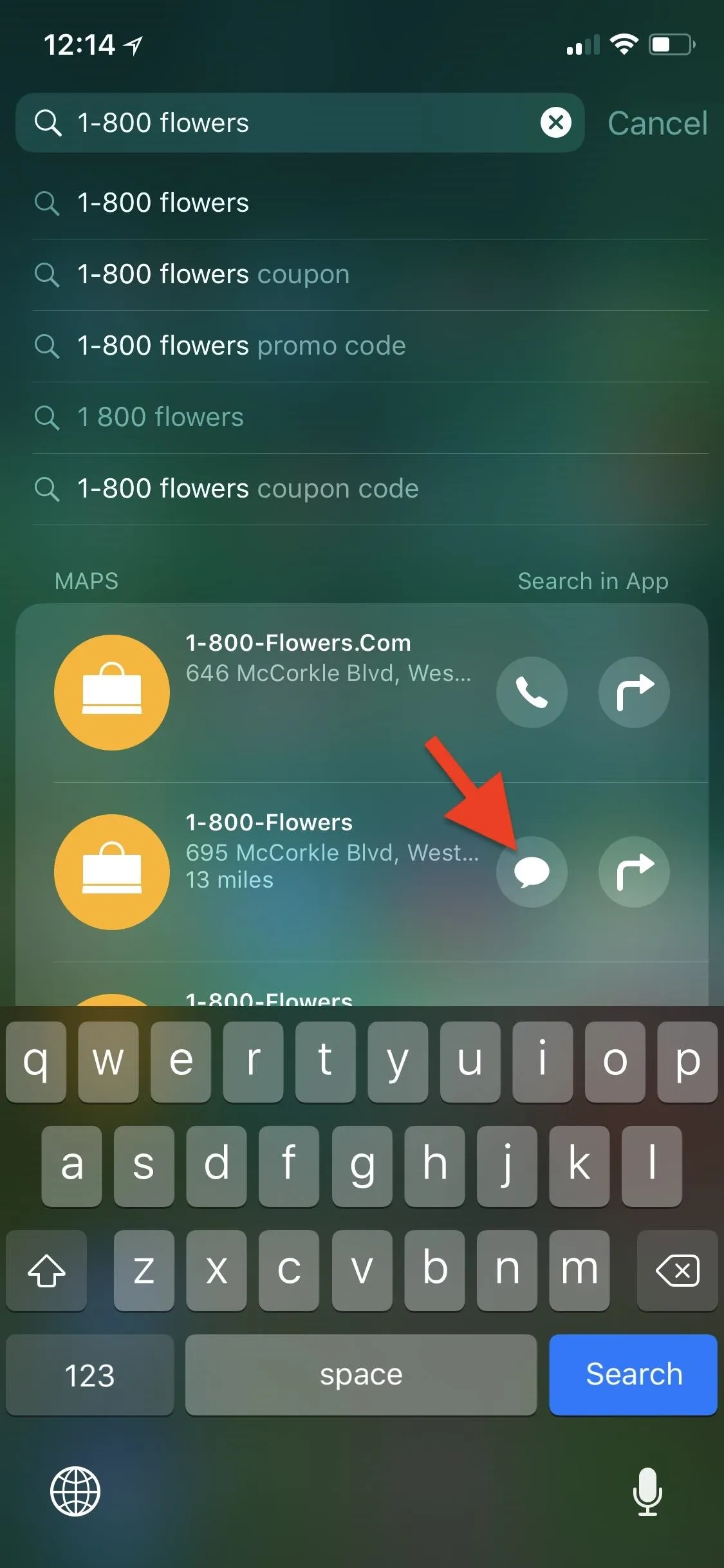
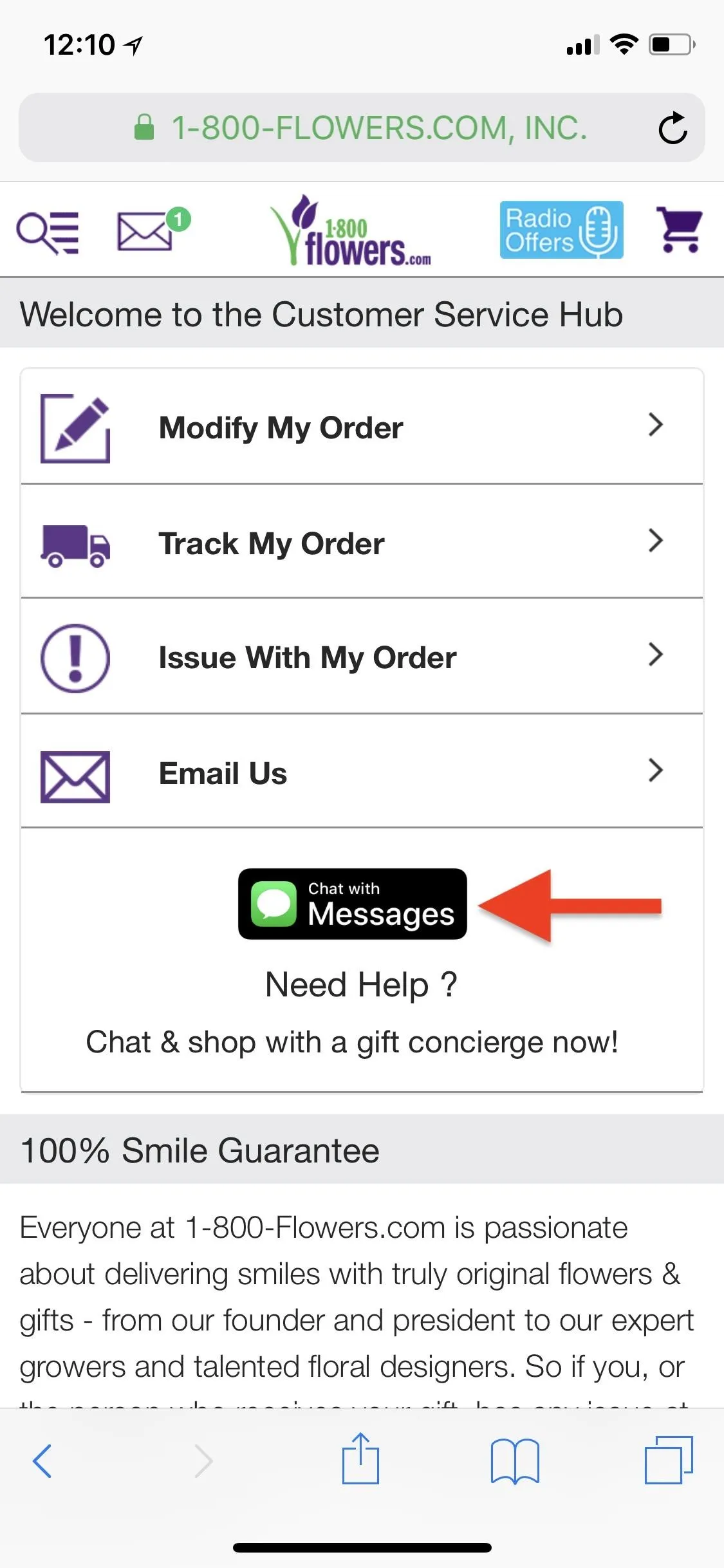
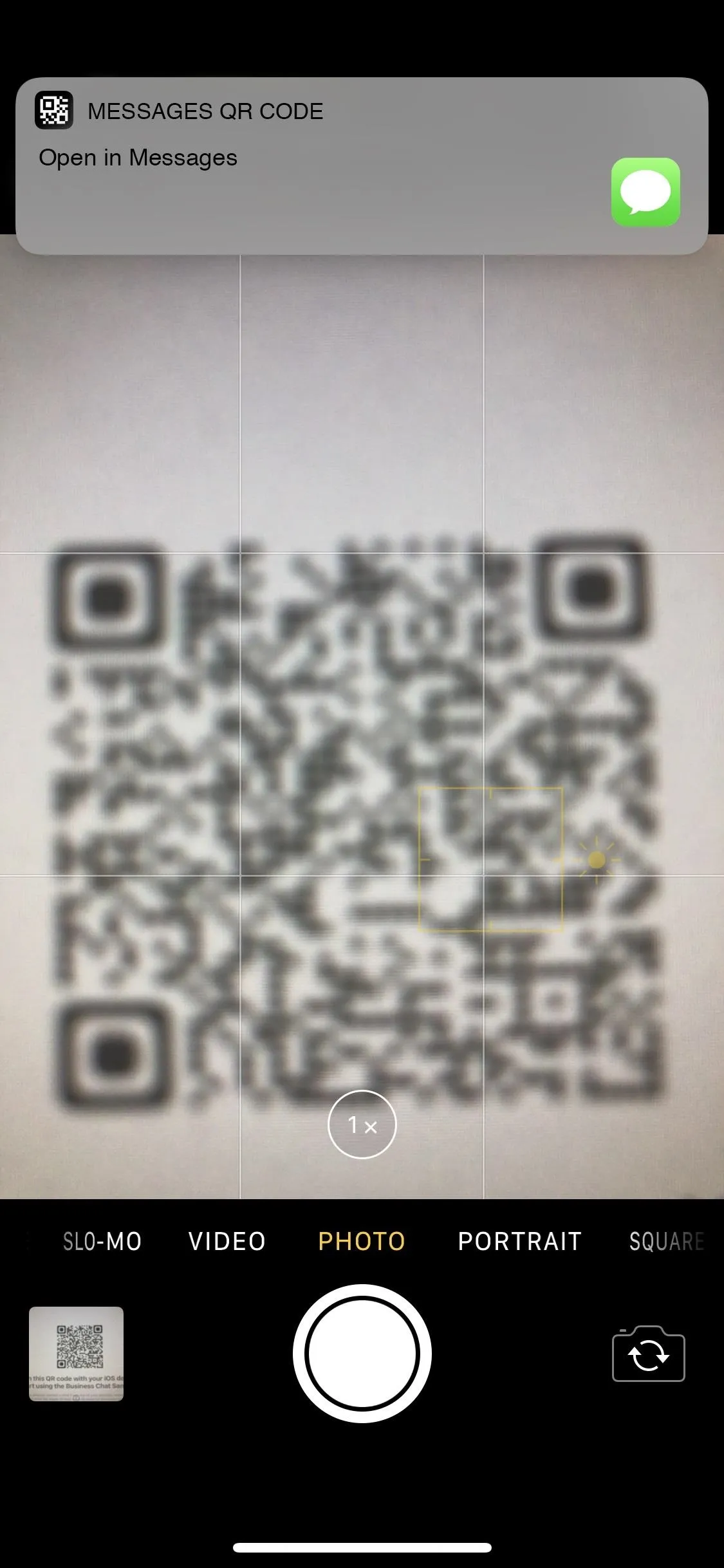
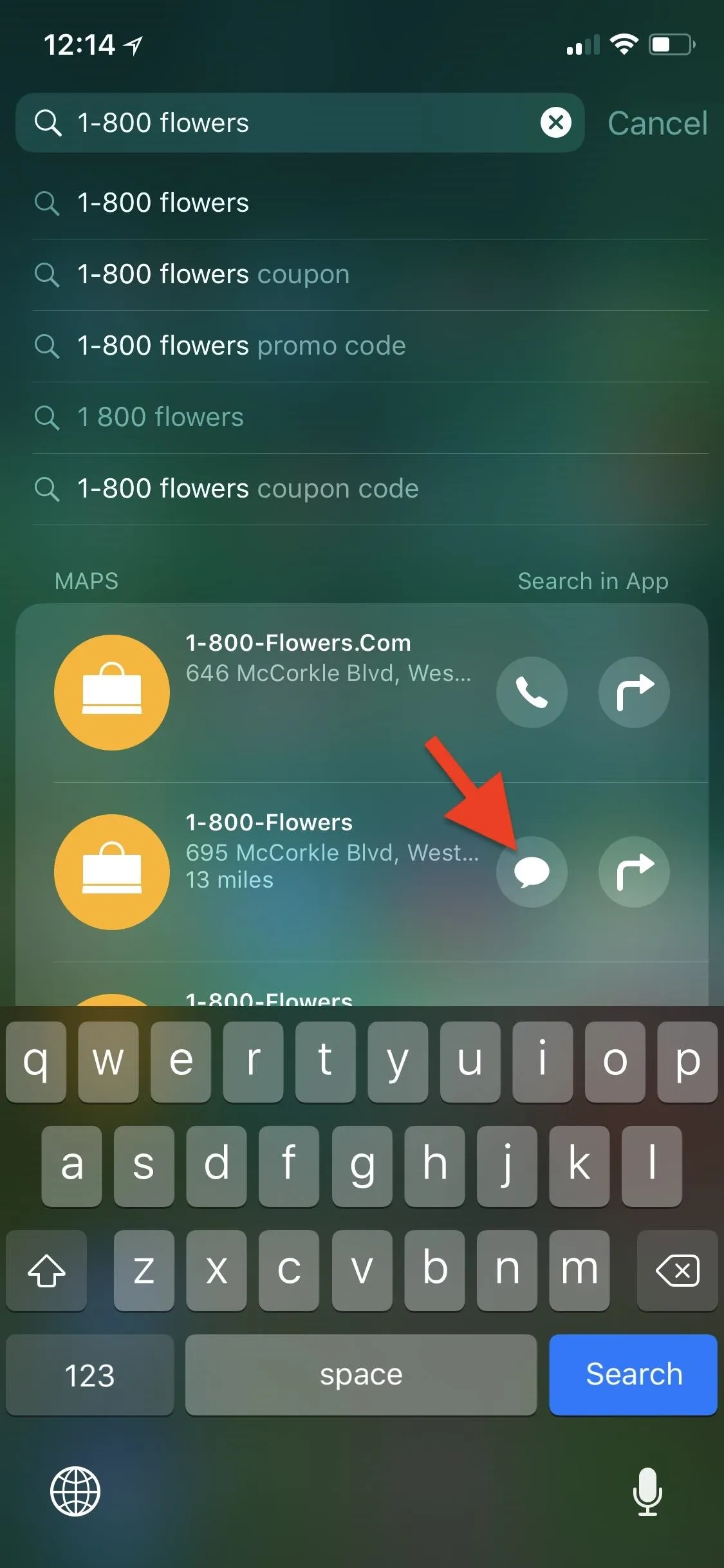
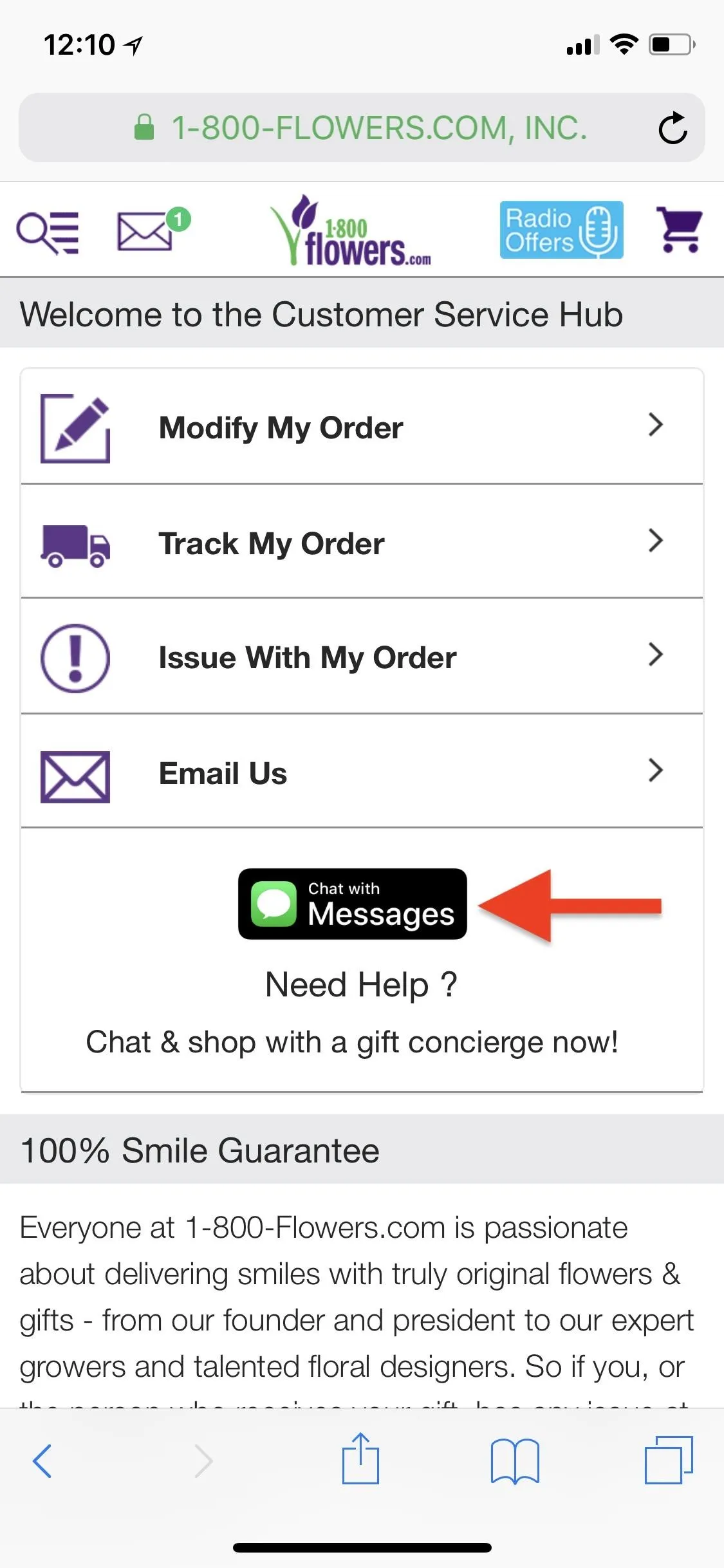
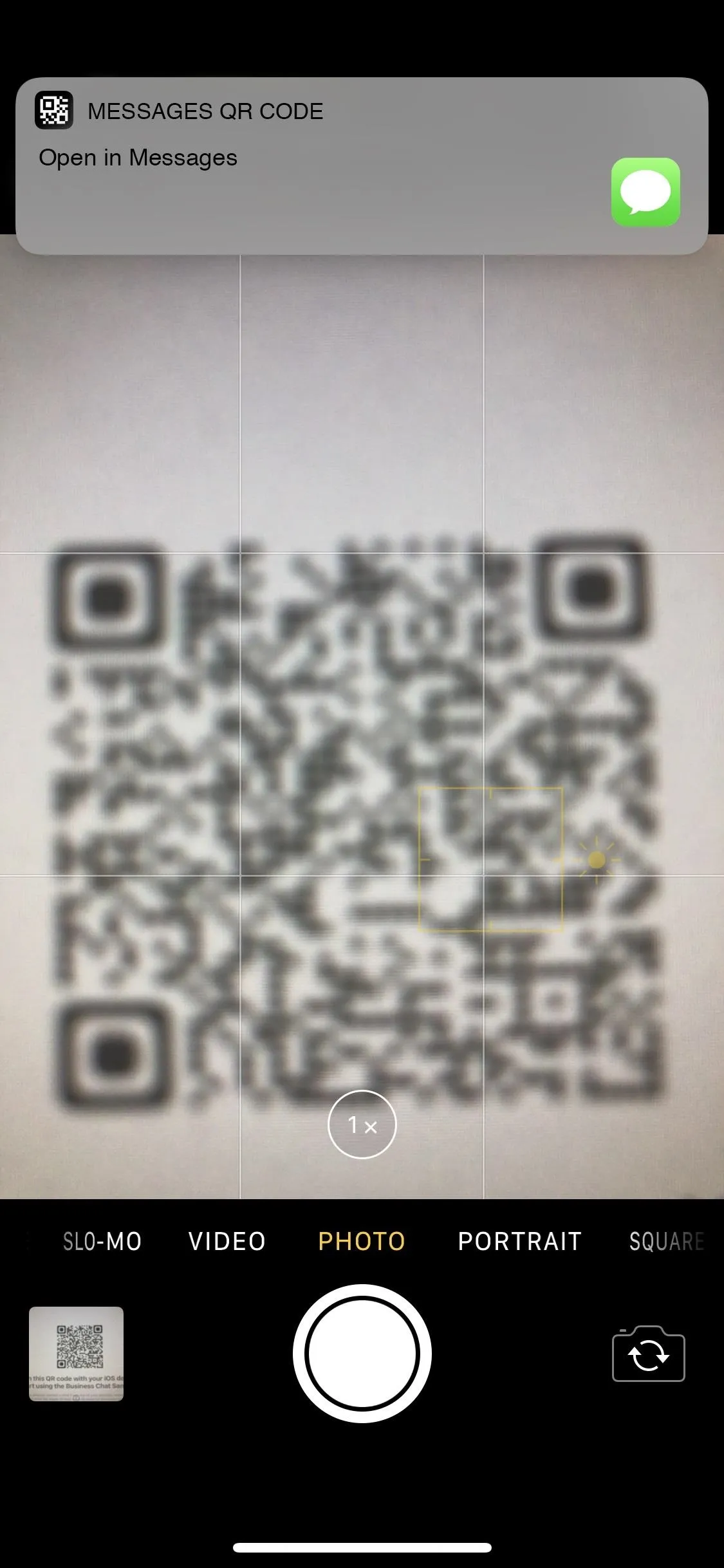
You could use the built-in QR code scanner in the Camera app (there's a shortcut in the Control Center for it), or you can use a third-party QR code scanner on your iPhone.
Type & Send Your Message
Apple has made it clear to businesses and customers alike that customers must start each conversation in Business Chat. That means you won't receive unexpected messages from companies, and you can take as long as you need to send that first message.
You can start a chat however you'd like. If you know your query ahead of time, simply type and send it right away. For example, if interested in the availability of a product with Apple, you can ask "Do you have AirPods in stock?" and a response with an answer will be on its way.
However, you don't have to start a conversation with a specific question. Simply say "Hello" or "Hi," and the chat will begin. If you're trying to get information about a specific branch, you may have to go through some hoops afterward to get connected to that store directly, like providing your zip code or giving up your phone number.
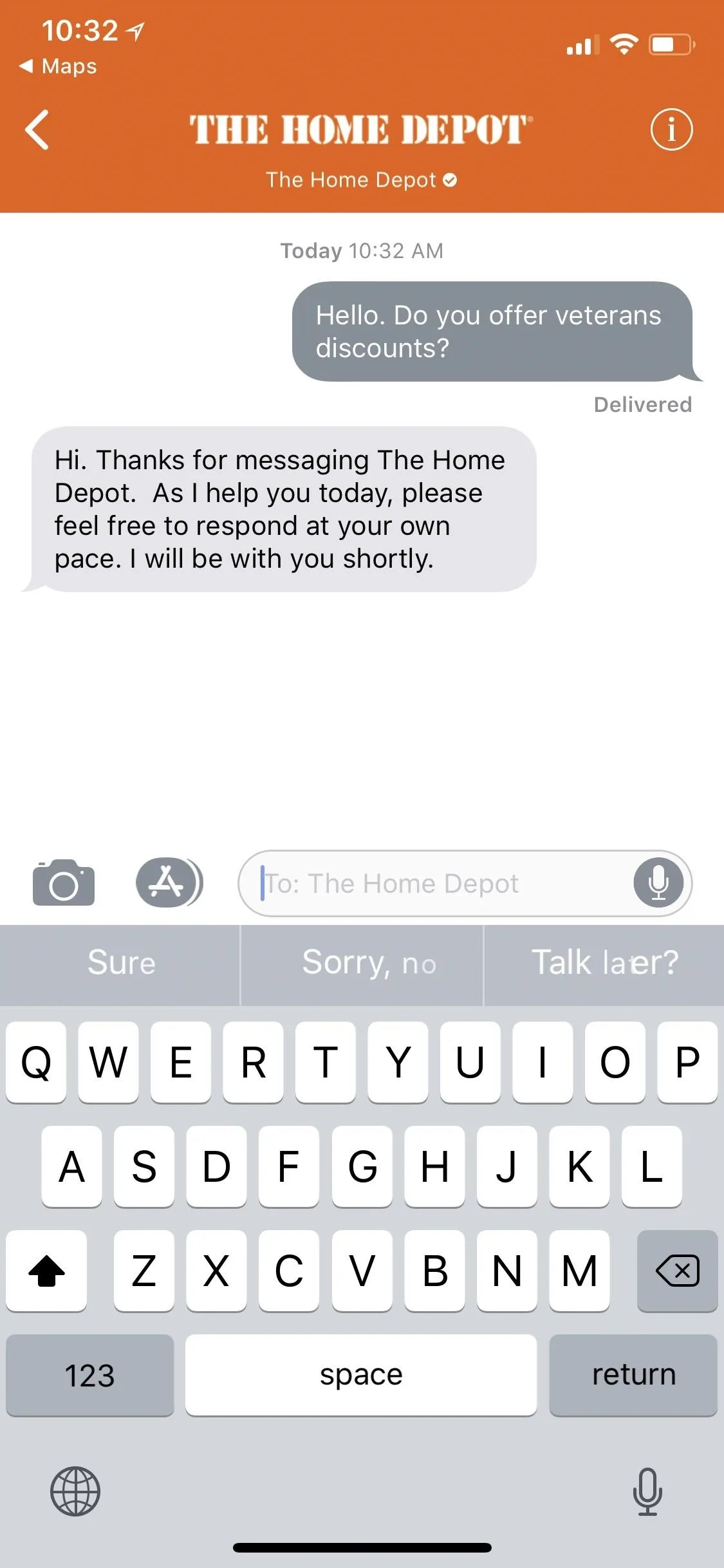
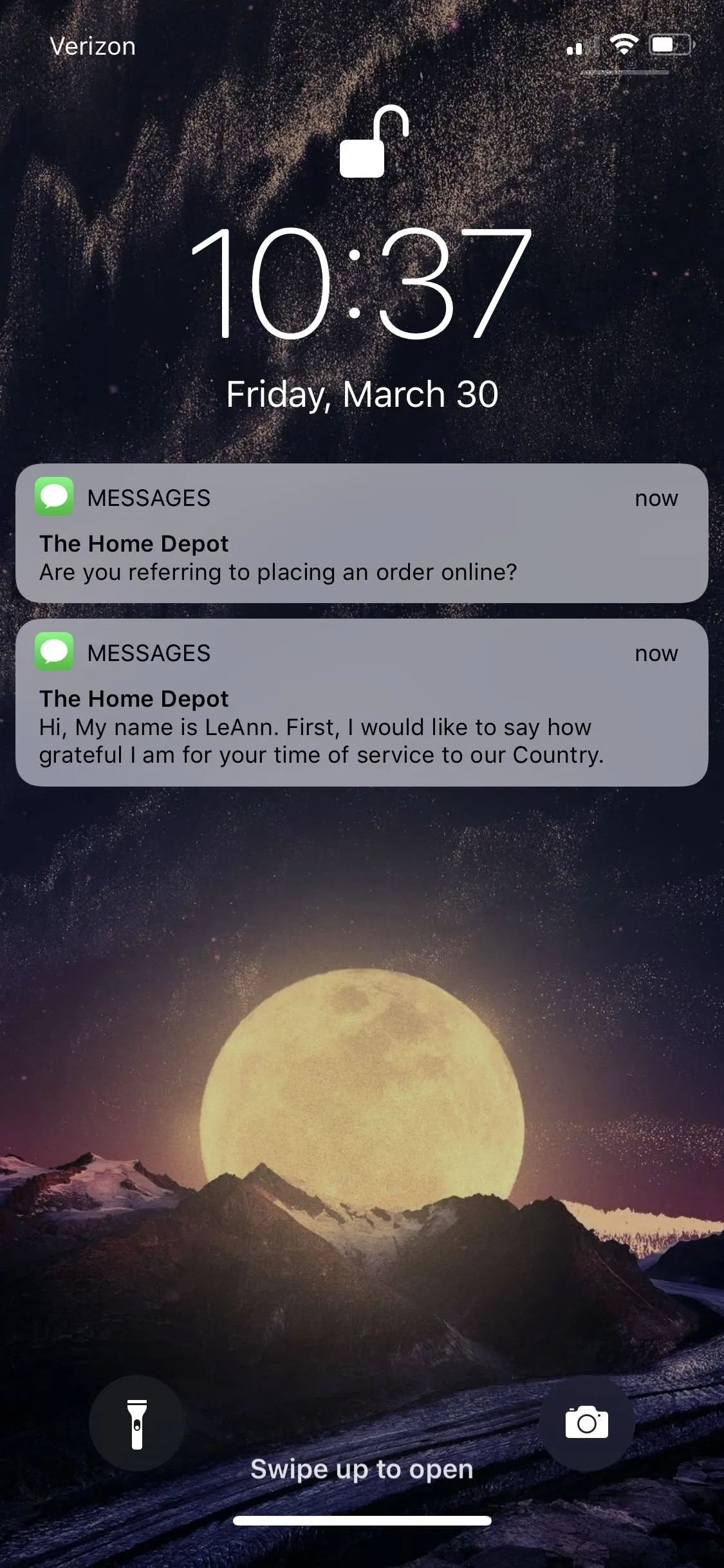
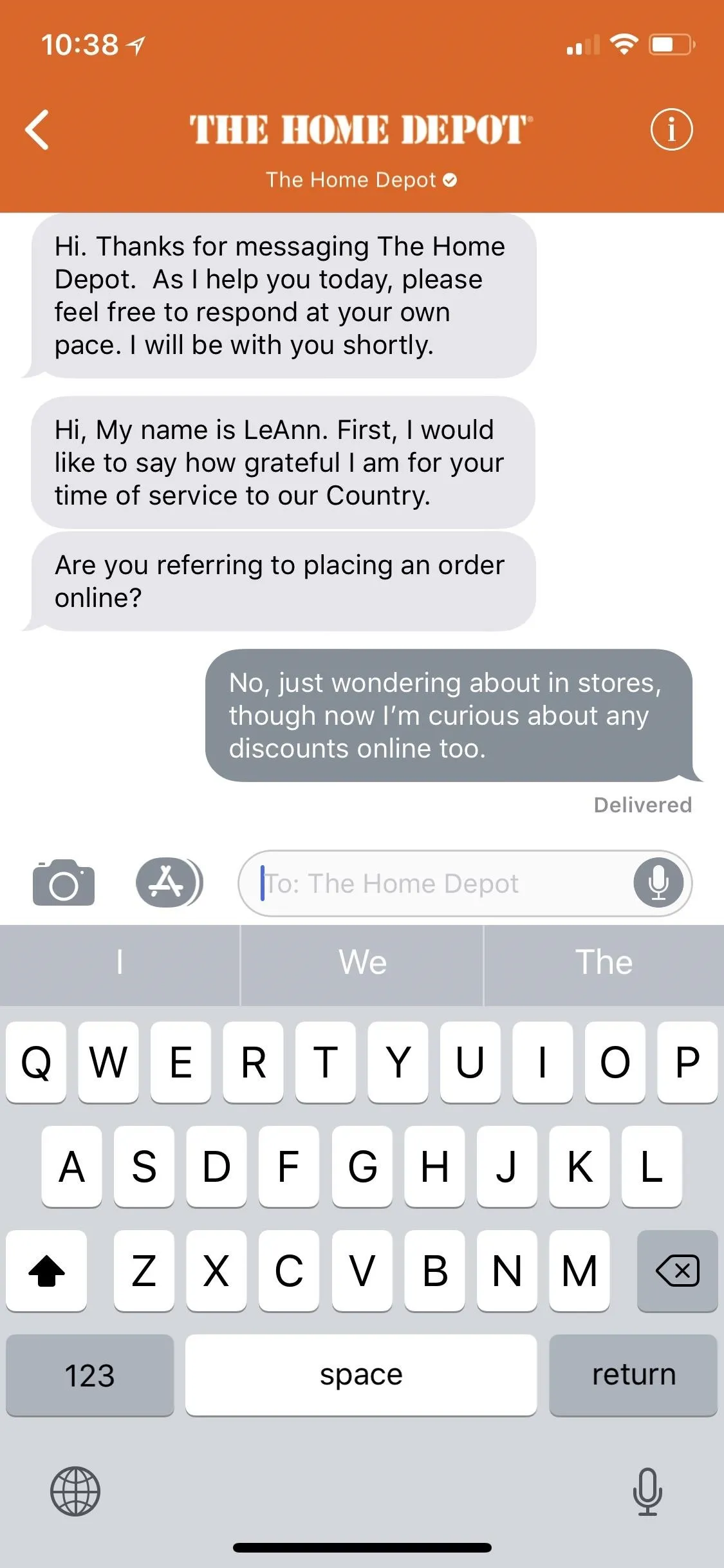
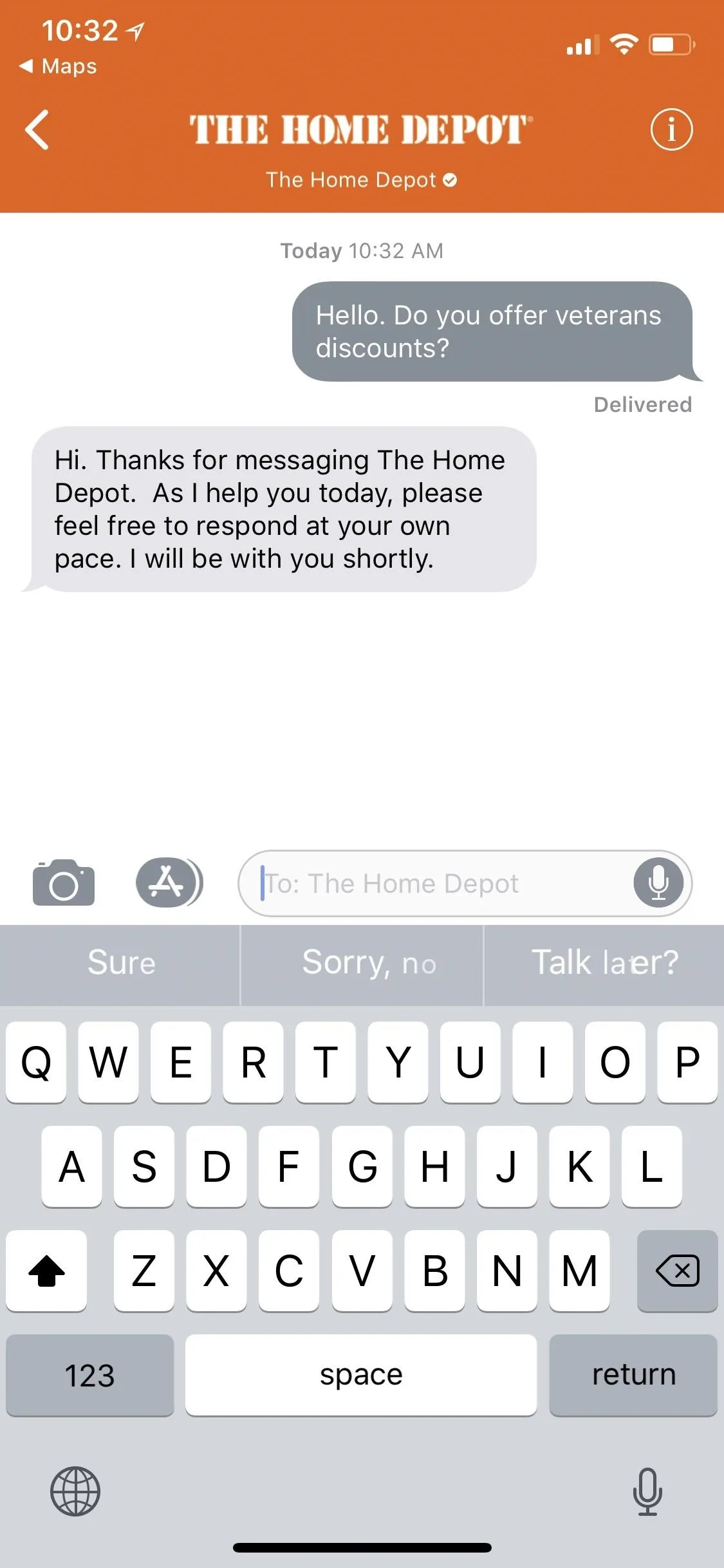
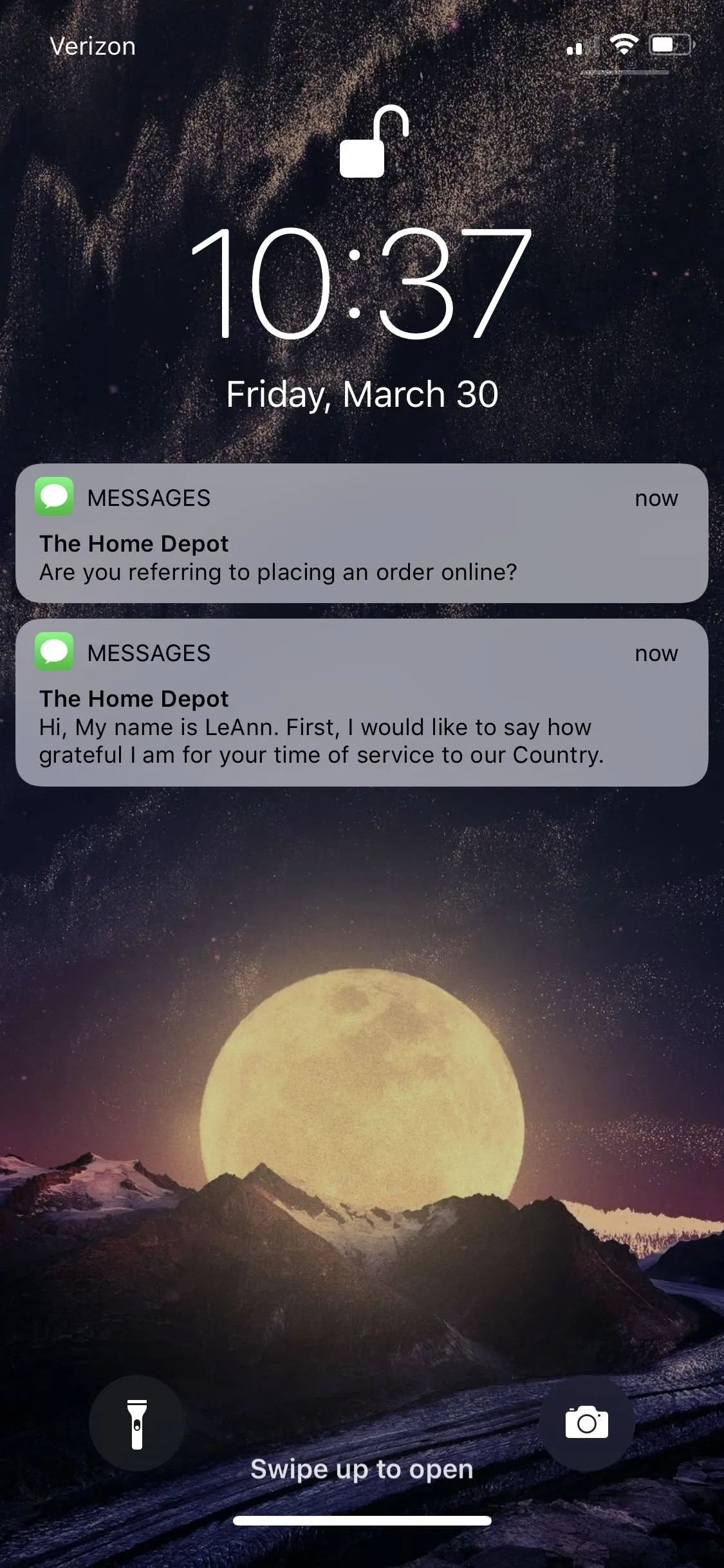
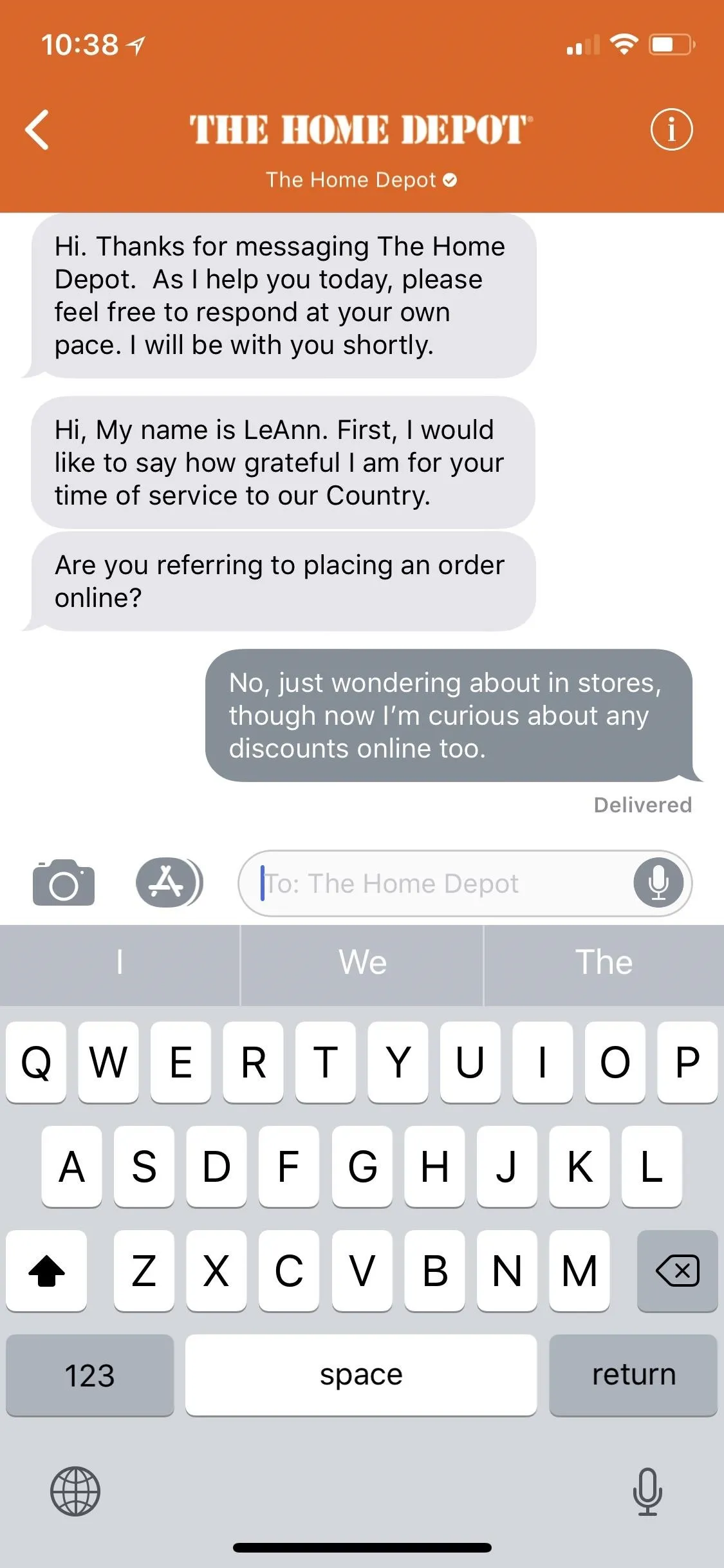
Apple claims all of Messages' normal functions are fair game here. That means you can send attachments if need be, such as a picture of a product or a video of an issue. Companies can do the same. GIFs are even acceptable.
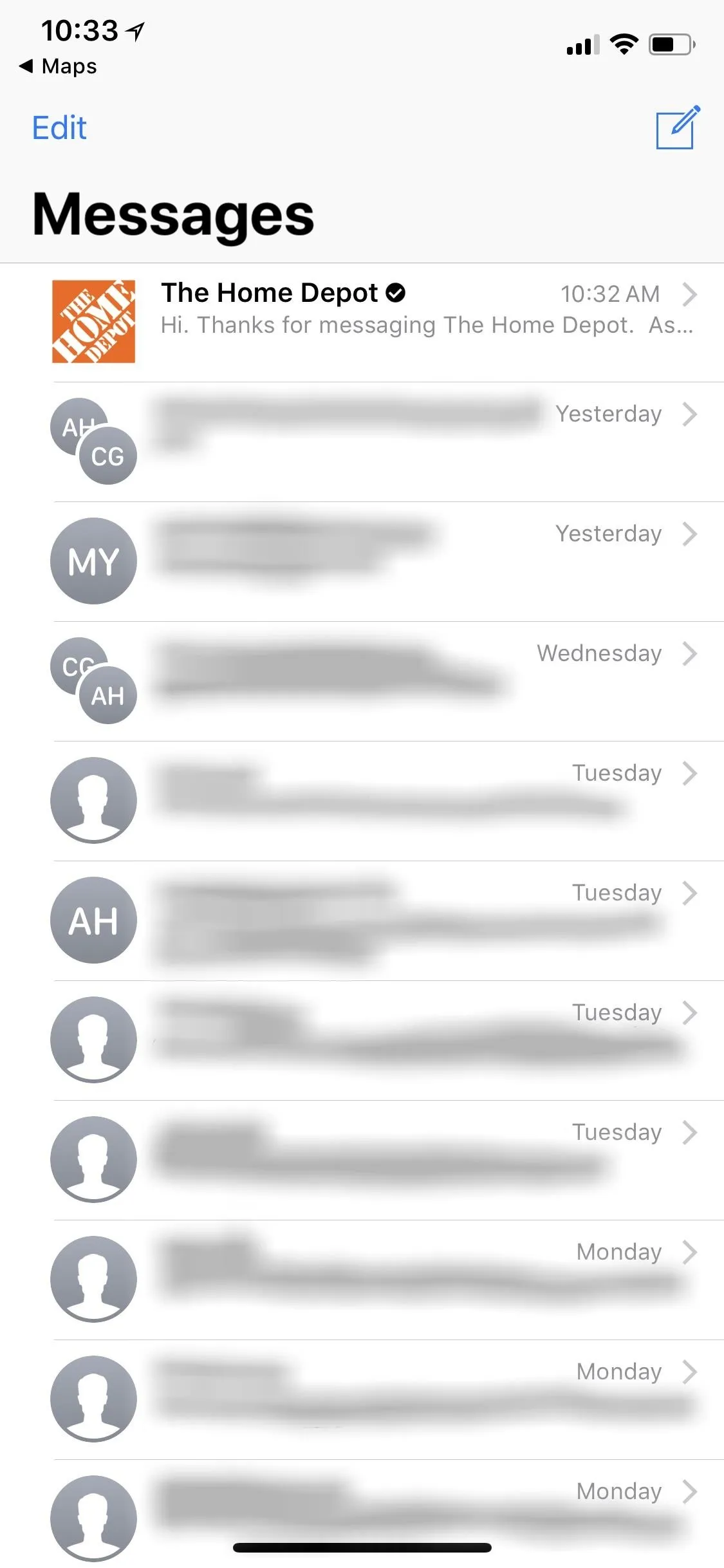
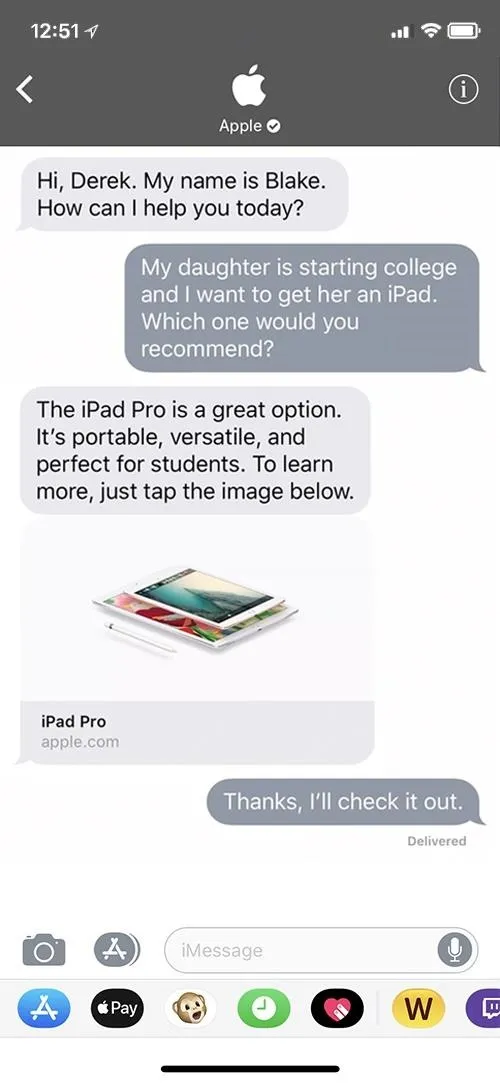
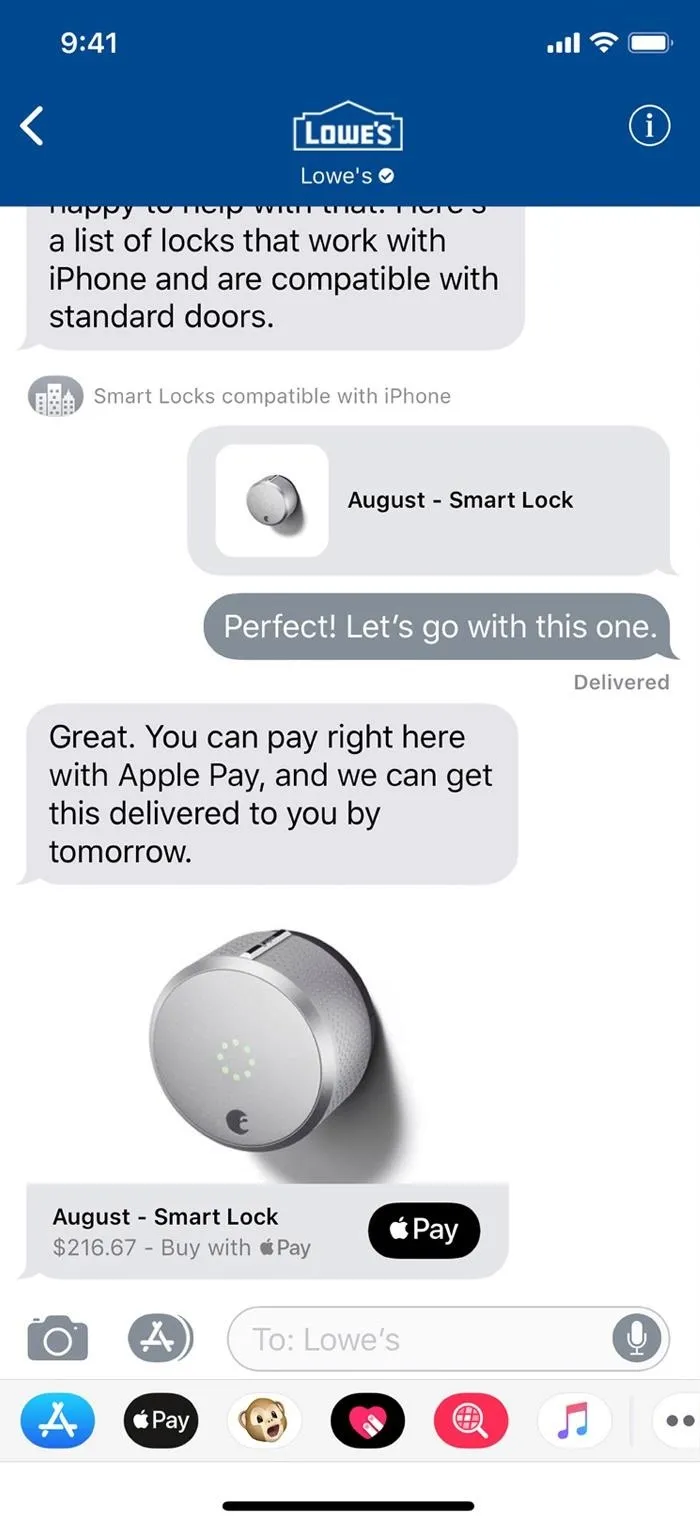
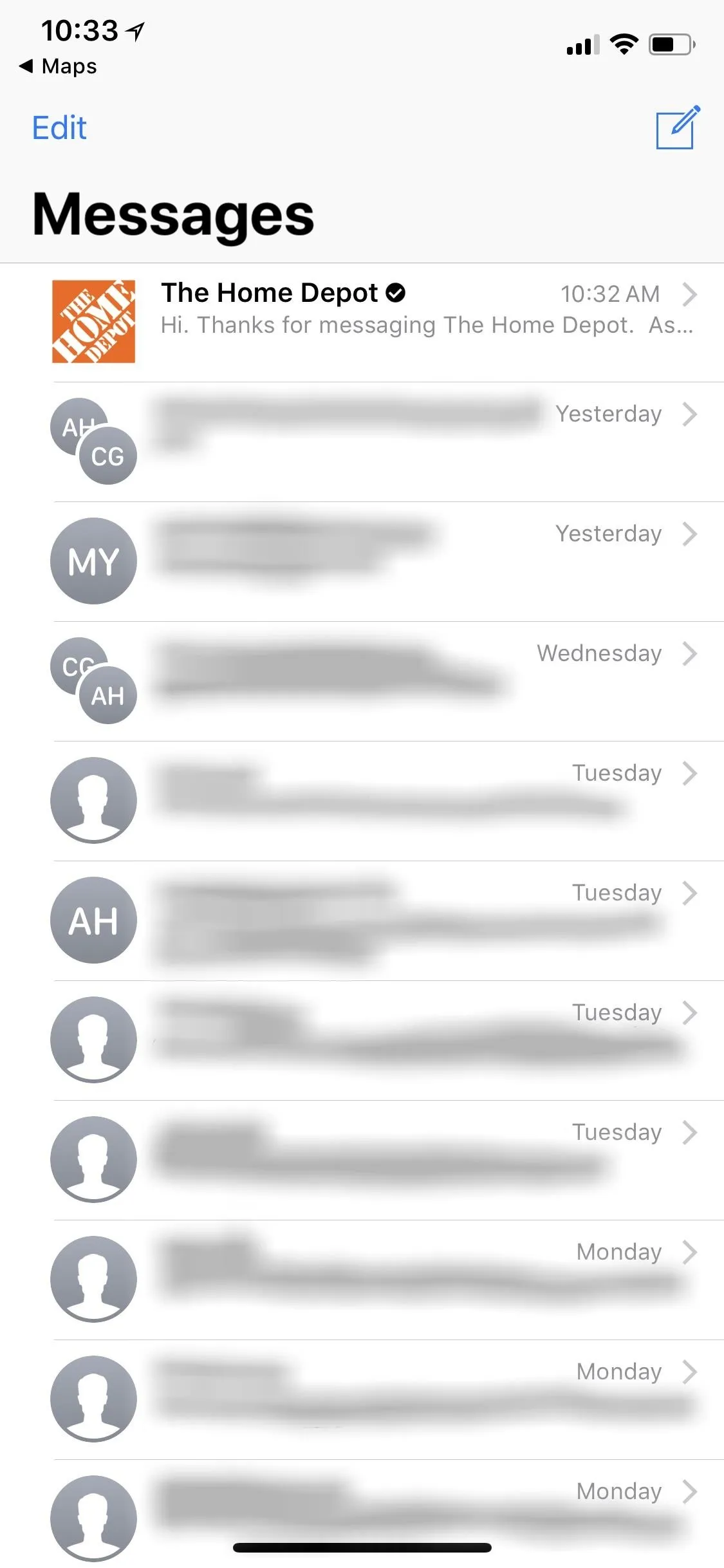
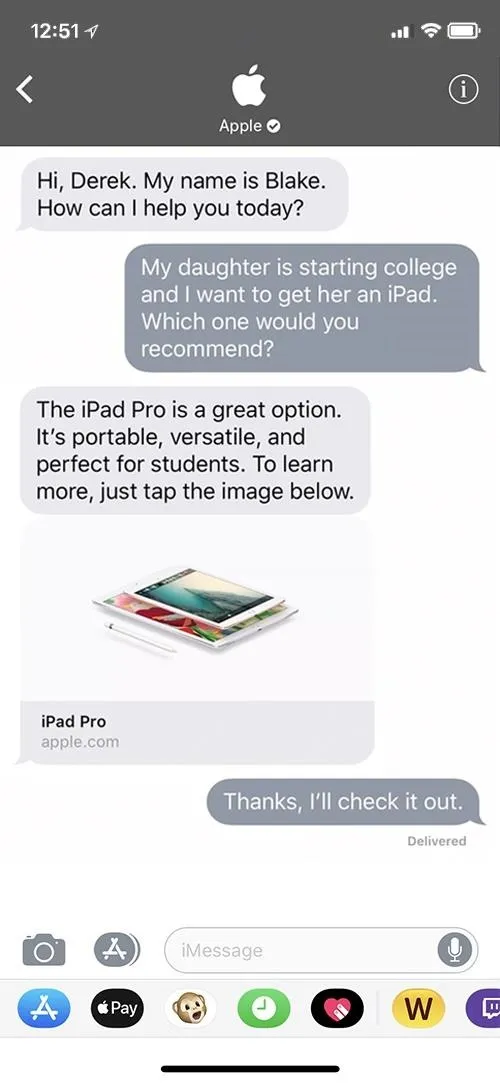
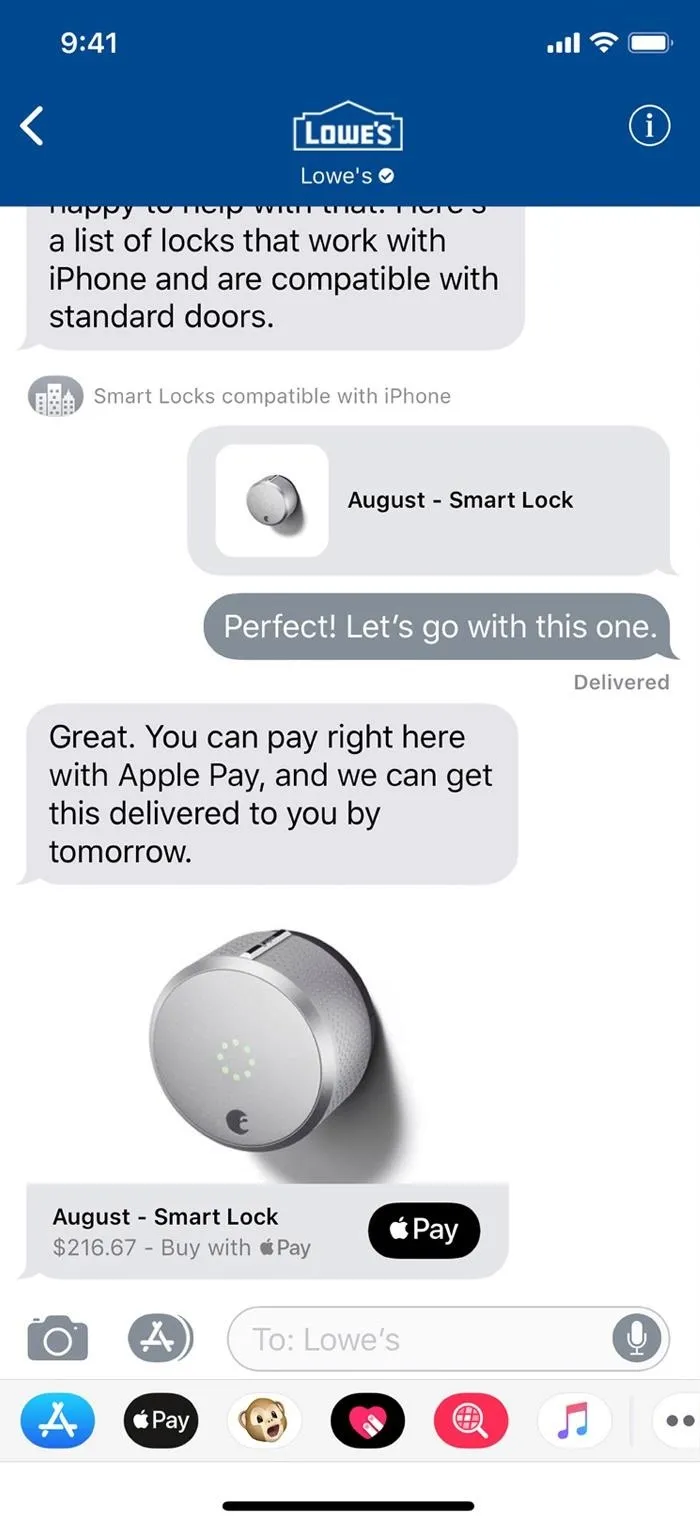
You can always leave the conversation by tapping the back arrow in the top left or by swiping right from the left side of the display, just as you would any other conversation in Messages. You'll know which threads are Business Chat from the company's name, as well as the certification check on each. Businesses also have a square icon instead of a circle like your other contacts.
Hide Alerts & Delete Messages
Although users must be first to start a chat, businesses can send notifications as they see fit to your device. Luckily, you can stop receiving notifications for these alerts as you would any other message thread, or you can delete the thread entirely which will prevent future messages from coming in.
Just swipe left on the thread to reveal these two options. If you choose to hide alerts, you will still receive messages, you just won't get notifications for them. If you choose to delete the thread, you won't be able to retrieve those messages, and it sends a signal to the company that you closed the chat and that they should retire the conversation. You can also hide alerts from the info (i) button directly in the thread.
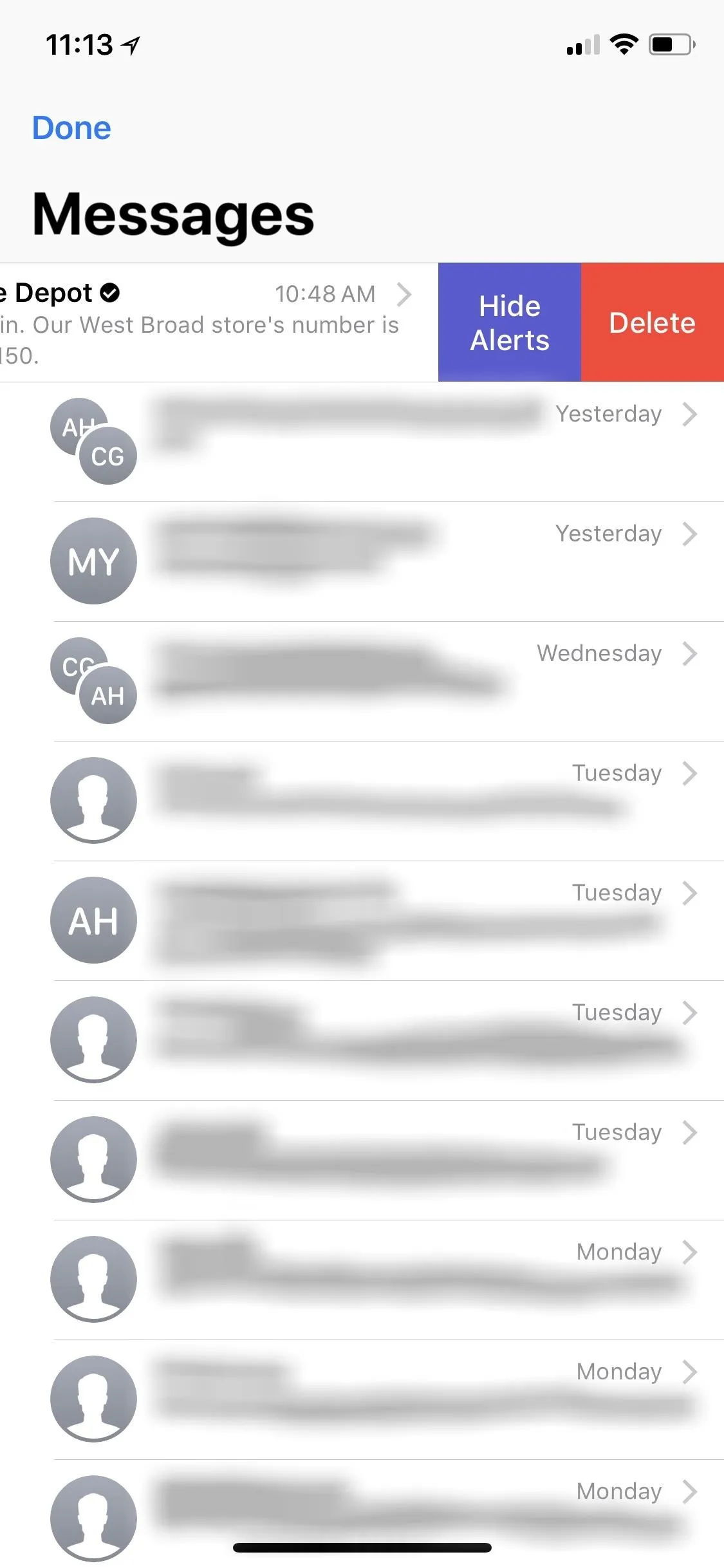
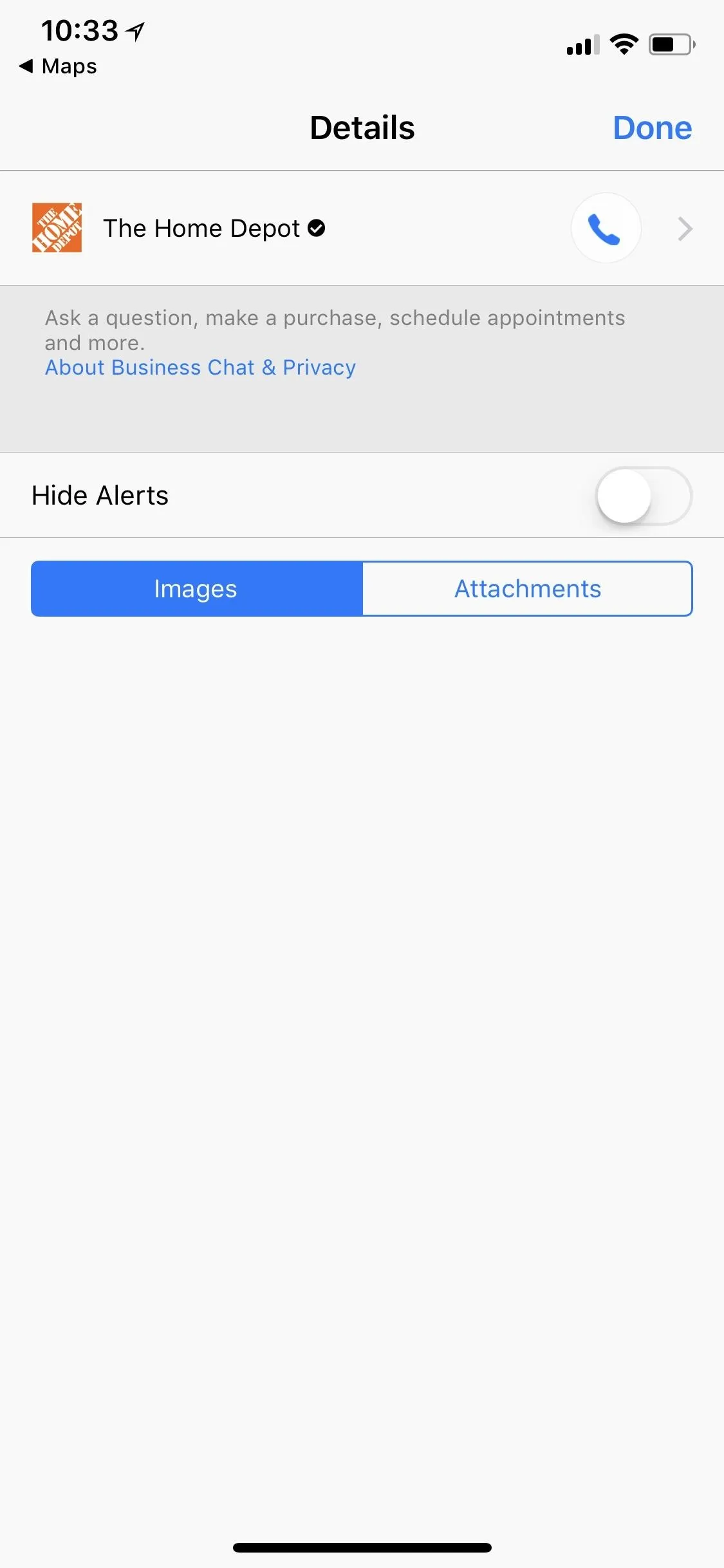
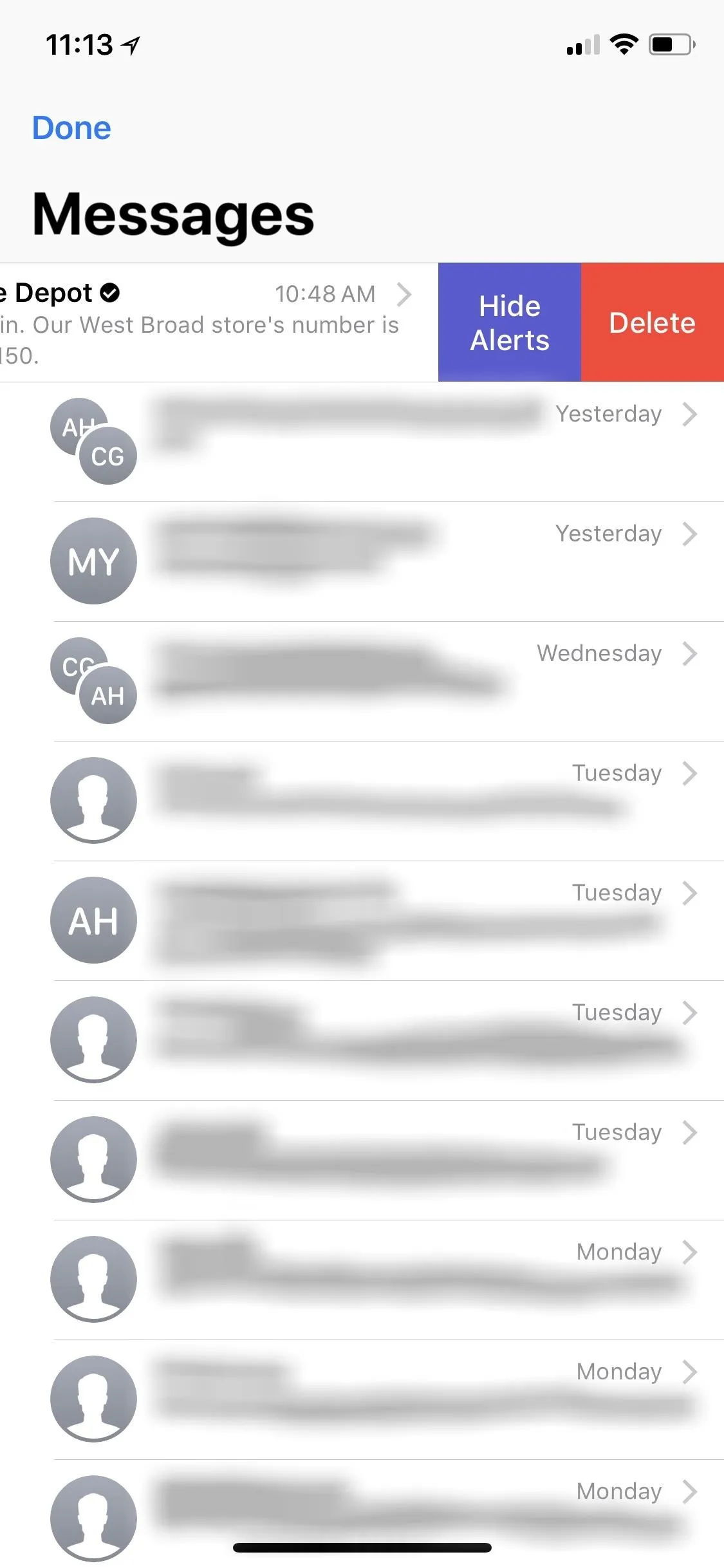
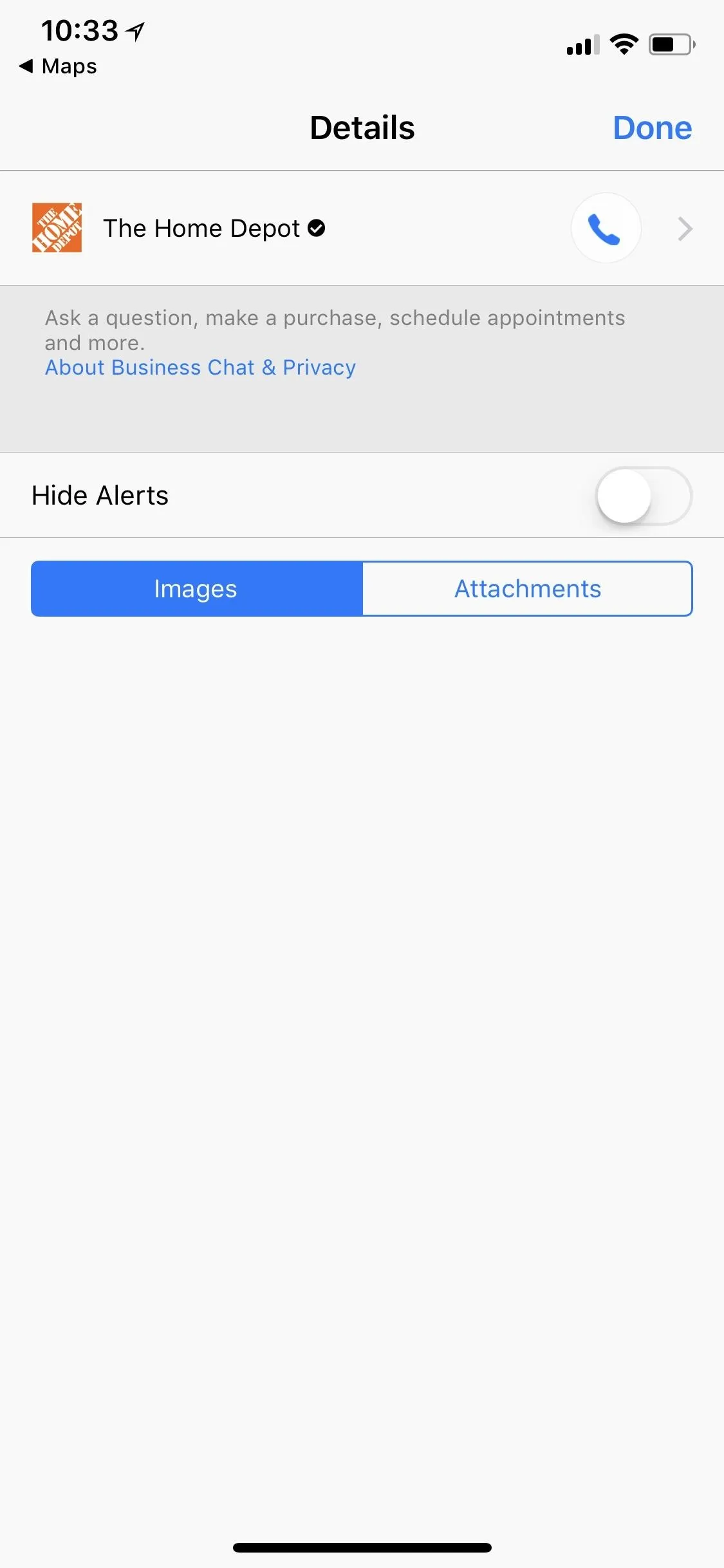
This article was produced during Gadget Hacks' special coverage on texting, instant messaging, calling, and audio/video chatting with your smartphone. Check out the whole Chat series.
Cover image and screenshots by Justin Meyers/Gadget Hacks























Comments
Be the first, drop a comment!