Sharing just got a whole lot easier in the new iOS 7. Apple has decided to integrate AirDrop, the local vicinity file-sharing service found in Mac OS X, into the latest version of iOS.
With AirDrop, you can share pictures, contacts, notes, and more between two iPhones without the need for a wireless network. Instead, it uses an ad-hoc Wi-Fi connection or Bluetooth to share with anyone near your device.
To use AirDrop, just slide the new Control Center up from anywhere on your device and tap on the AirDrop option.
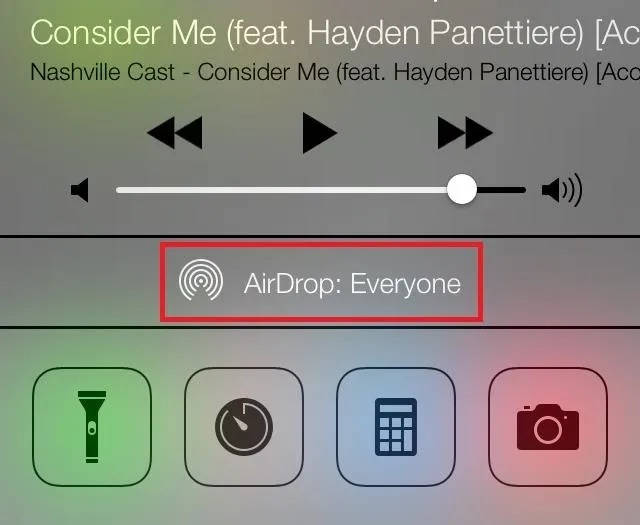
Once you select it, you'll be prompted with the option to make yourself discoverable to no one, to your contacts only, or to everyone.
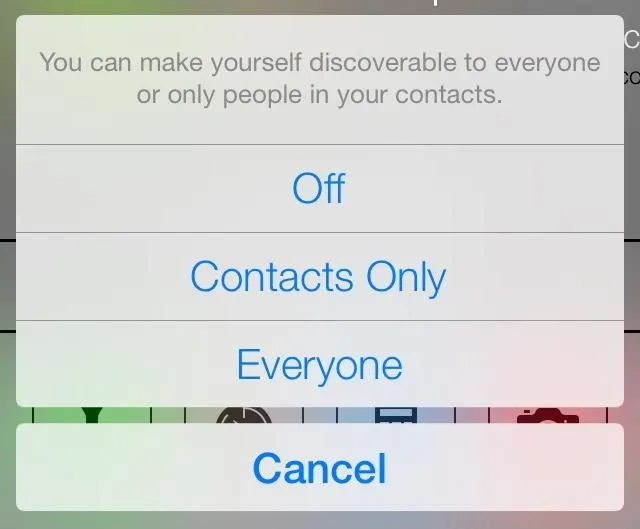
Once you make yourself discoverable, others can easily send and share files with you. If you want to send something like a picture, just tap on the new Share button located on the bottom left.
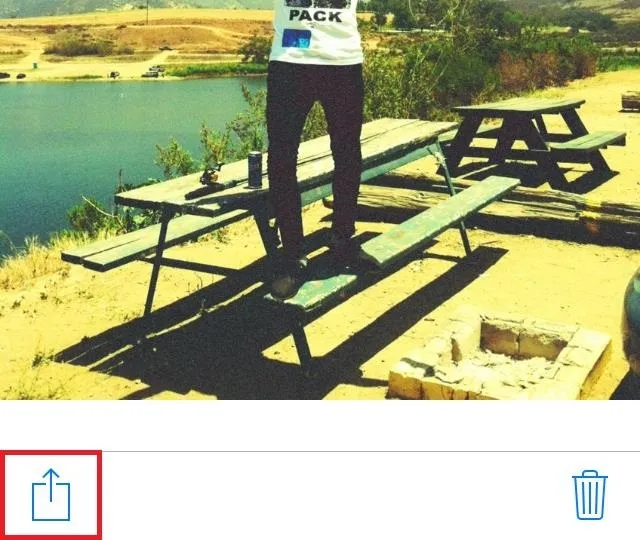
This will take you to the share page where all the users that are connected to AirDrop will show up. BAMF is the person I want to send a photo to.
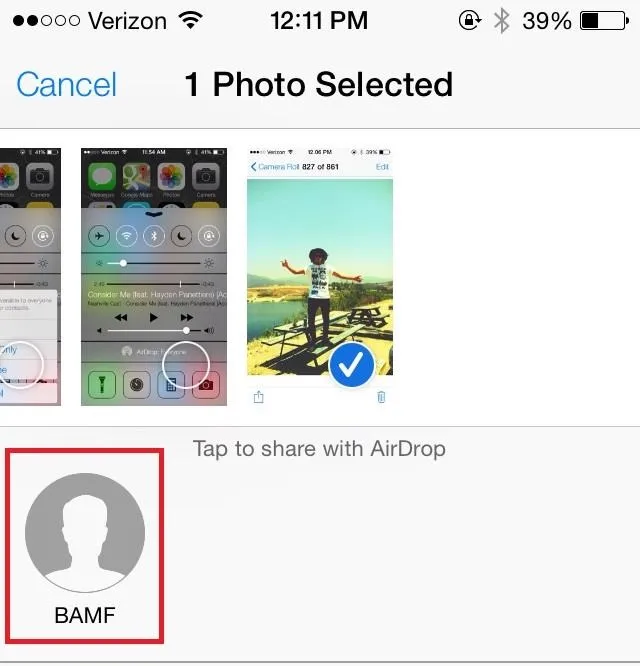
You can also send directions straight from the Maps app. Tapping the share sign at the bottom will prompt you to either send your current location or directions, and from there you can choose who to share it to from AirDrop.
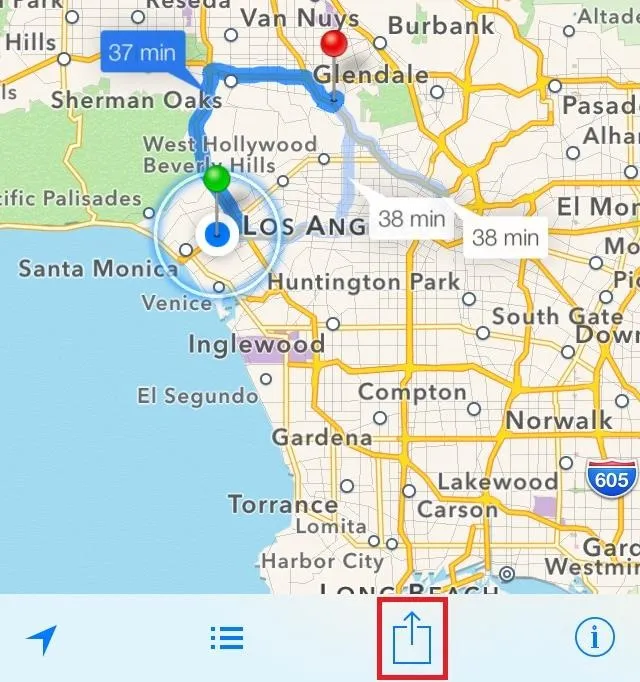
If the other user (in this case BAMF) sends me a file, I'll be prompted with the following.
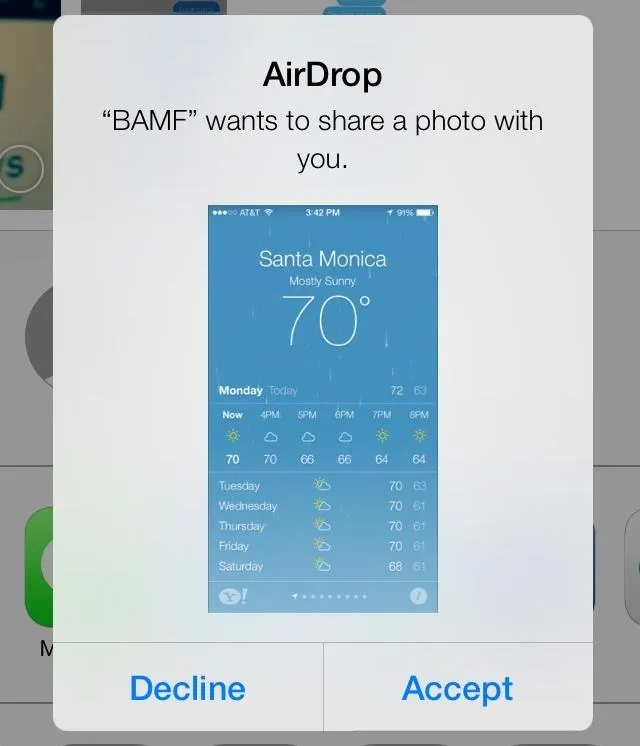
From there, all I have to do is tap Accept and the file will be saved to my device. It's really as simple as that.
More iOS 7 Tips!
There's a lot to learn about the new iOS 7 for iPad, iPhone, and iPod touch, so make sure to visit our iOS 7 tips section to explore all of the new features and hidden tricks. Also make sure to check out the 15 most annoying things, 18 coolest new features, and 18 sneaky privacy-betraying settings in iOS 7 that every iPhone user should know about.

























Comments
Be the first, drop a comment!