It was extremely simple in iOS 10 to switch your iPhone's display to warmer colors at night, but iOS 11 buried the "Night Shift" toggle for some reason. So don't beat yourself up if you couldn't find the setting right away.
When Apple first released Night Shift mode on the iPhone back in iOS 9.3, they added a small toggle to the Control Center alongside the flashlight, calculator, camera, and timer options. At that point, if you've never heard of Night Shift before, you might not have known what the purpose of the button was for.
Well, in iOS 10, to help emphasize the feature, Apple upscaled that button into its own row in the Control Center and even wrote "Night Shift" in big letters for clarity. It was literally the biggest button in the Control Center, so you couldn't miss it.
Now that everyone is used to Night Shift mode — which adjusts the display on your iPhone to warmer colors whenever you want (particularly useful at night) — Apple seems to have downgraded its importance in the Control Center. At first glance, it looks like they omitted the Night Shift mode button altogether in iOS 11, but it's still there — it's just hiding under the vertical display brightness slider.
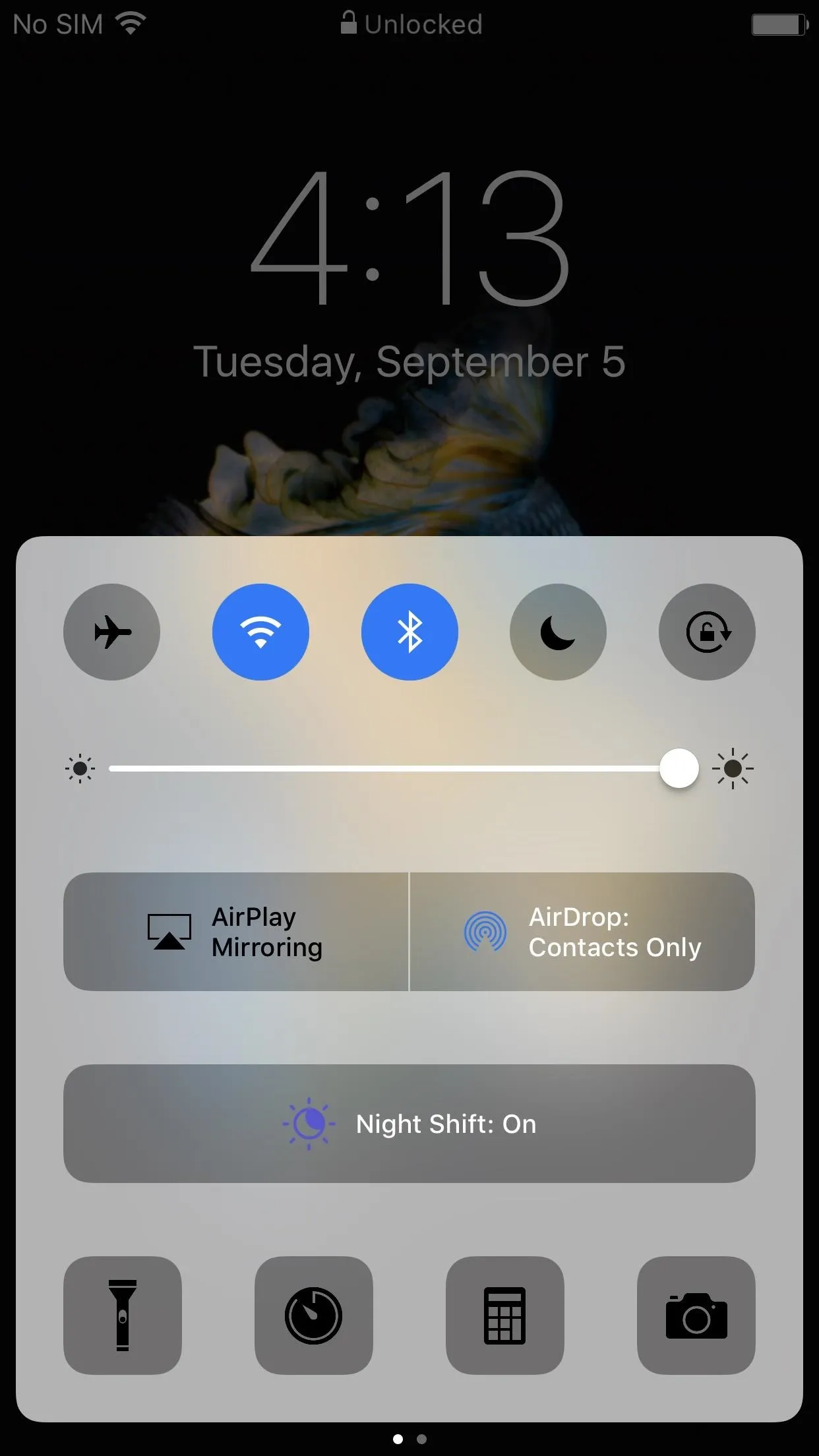
Night Shift button in iOS 10 (left) vs. the hidden button in iOS 11 (right).
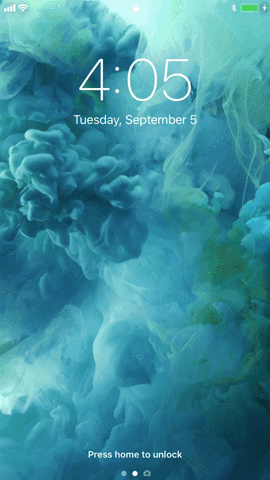
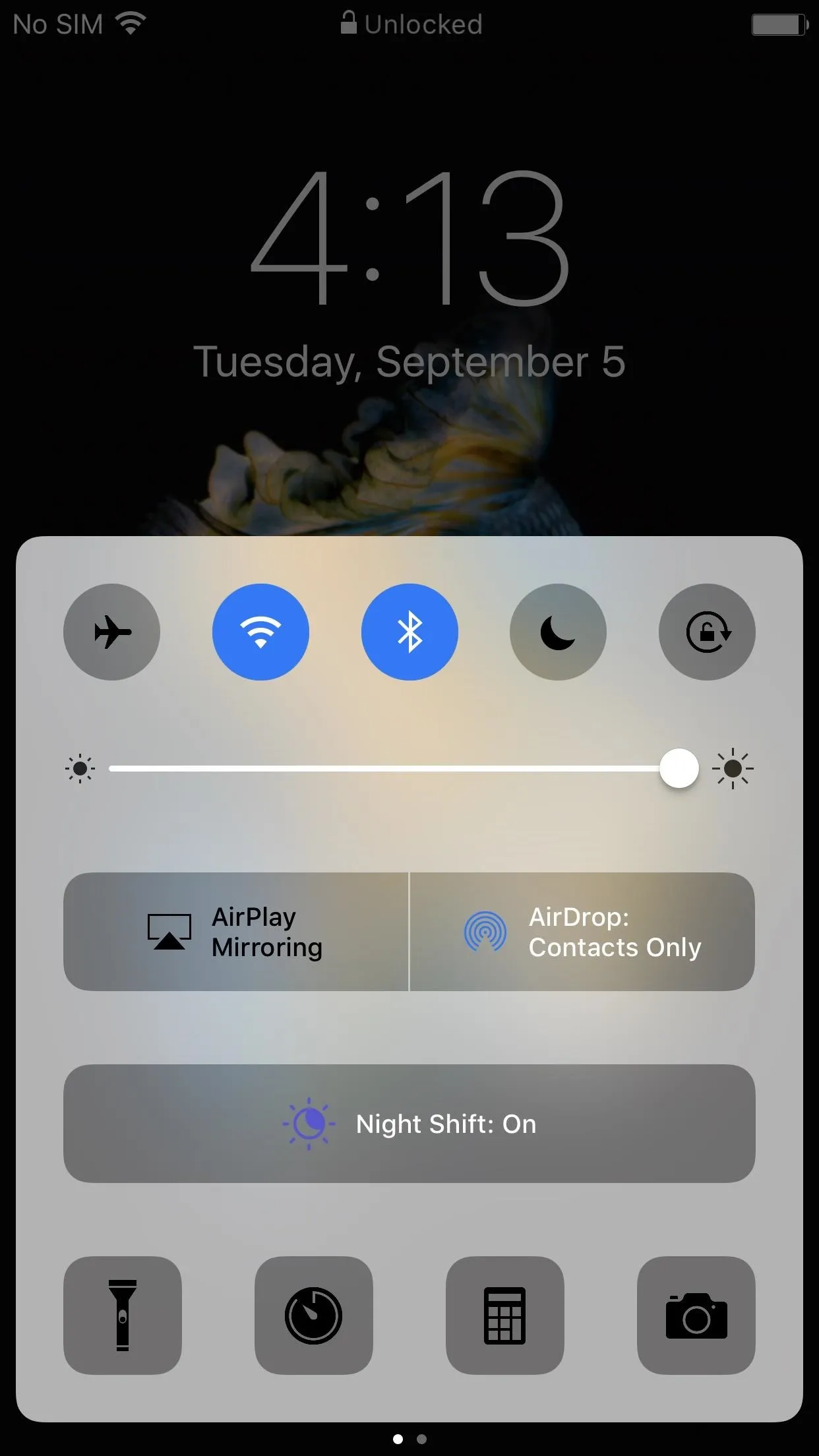
Night Shift button in iOS 10 (left) vs. the hidden button in iOS 11 (right).
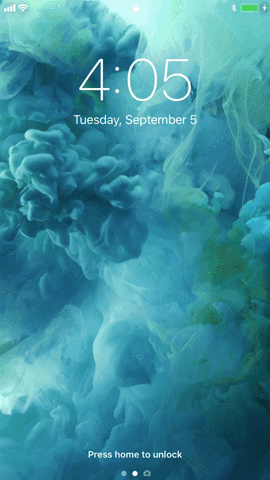
If that GIF above doesn't do it for you, to access the Night Shift toggle in iOS 11, open the Control Center, then 3D Touch on the vertical display brightness slider. If you don't have an iPhone that supports 3D Touch, simply long-press on the slider instead. The slider will expand to full screen, and underneath it will be the "Night Shift" button.
It's one more step, but easy enough to get used to. Apple could include an actual Night Shift mode button in the new Control Center customization menu one day, so you could choose to give it a dedicated spot in your Control Center or keep it hidden behind the brightness slider, but I wouldn't bet on it.
- Follow Gadget Hacks on Facebook, Twitter, Google+, YouTube, and Instagram
- Follow WonderHowTo on Facebook, Twitter, Pinterest, and Google+
Cover photo and screenshots by Justin Meyers/Gadget Hacks

























Comments
Be the first, drop a comment!