Safari isn't the only web browser on your iPhone or iPad that will let you add icons to your Home Screen for progressive web apps and website bookmarks. Apple gave developers the key to its "Add to Home Screen" feature, and your favorite iOS or iPadOS web browser may already support it.
Since iOS 16.4 and iPadOS 16.4, third-party mobile web browsers have had the tools needed to implement Add to Home Screen. If supported, whether it's your default browser or not, you can add shortcuts for web apps to your Home Screen that will open in their own WebView instances.
To add to that functionality, as of iOS 17.0 and iPadOS 17.0, Apple now includes support for Add to Home Screen in Safari View Controller, the self-contained web interface available in non-browser apps.
If you're favorite iOS web browser supports Add to Home Screen, that's just one more reason to make it your default over Safari.
Jump to a Section
- Web Apps vs. Web Bookmarks
- The Different Home Screen Icon Styles
- Browsers That Support Add to Home Screen
Web Apps vs. Web Bookmarks
For a website or webpage to open as a web app on your iPhone or iPad, it must include "standalone" or "fullscreen" display views in its manifest file. If true, the web app will open in its own WebView, and it will get its own card in your iPhone's or iPad's app switcher, separate from your web browser.
Since iOS 16.4 and iPadOS 16.4, web apps can also issue web push notifications and badges, like regular apps do. That's one reason Add to Home Screen is so useful now.
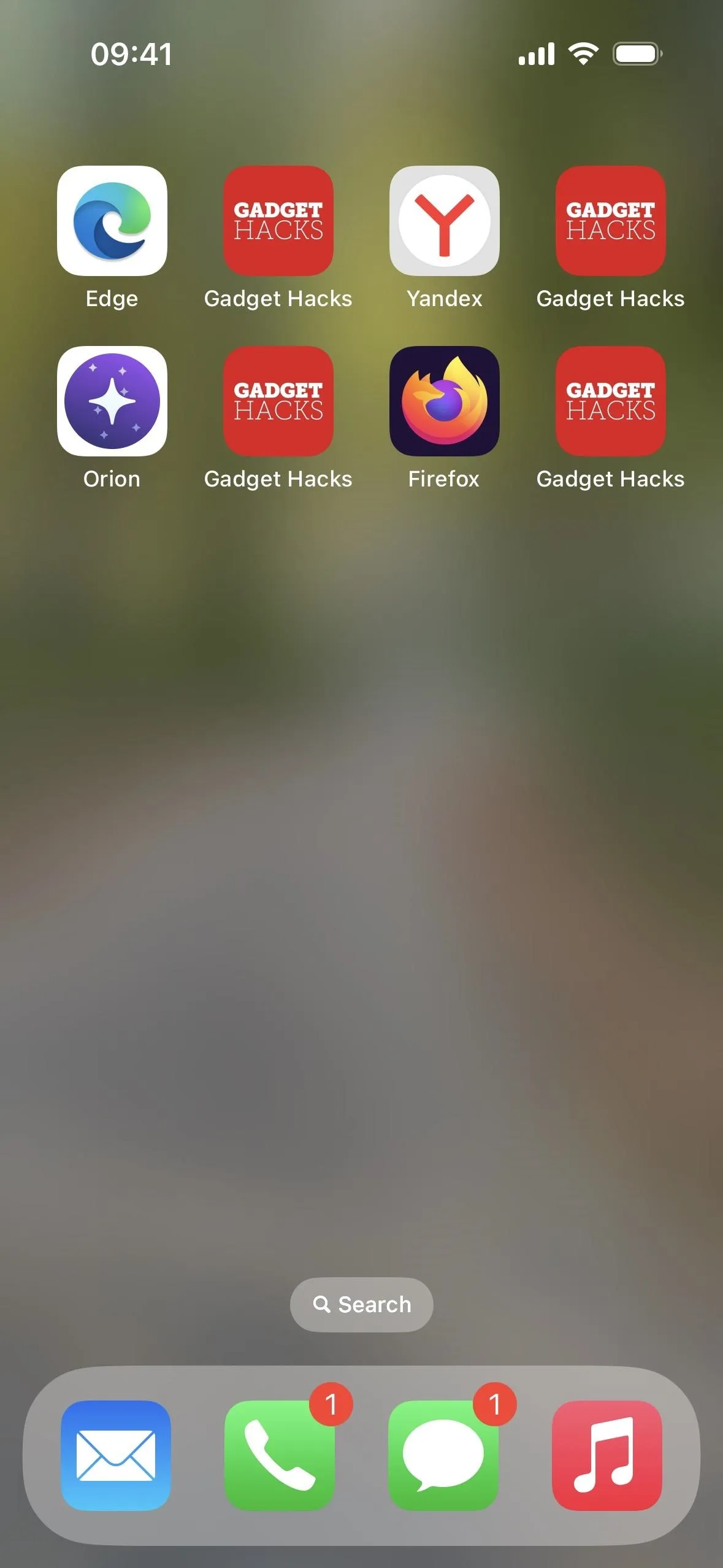
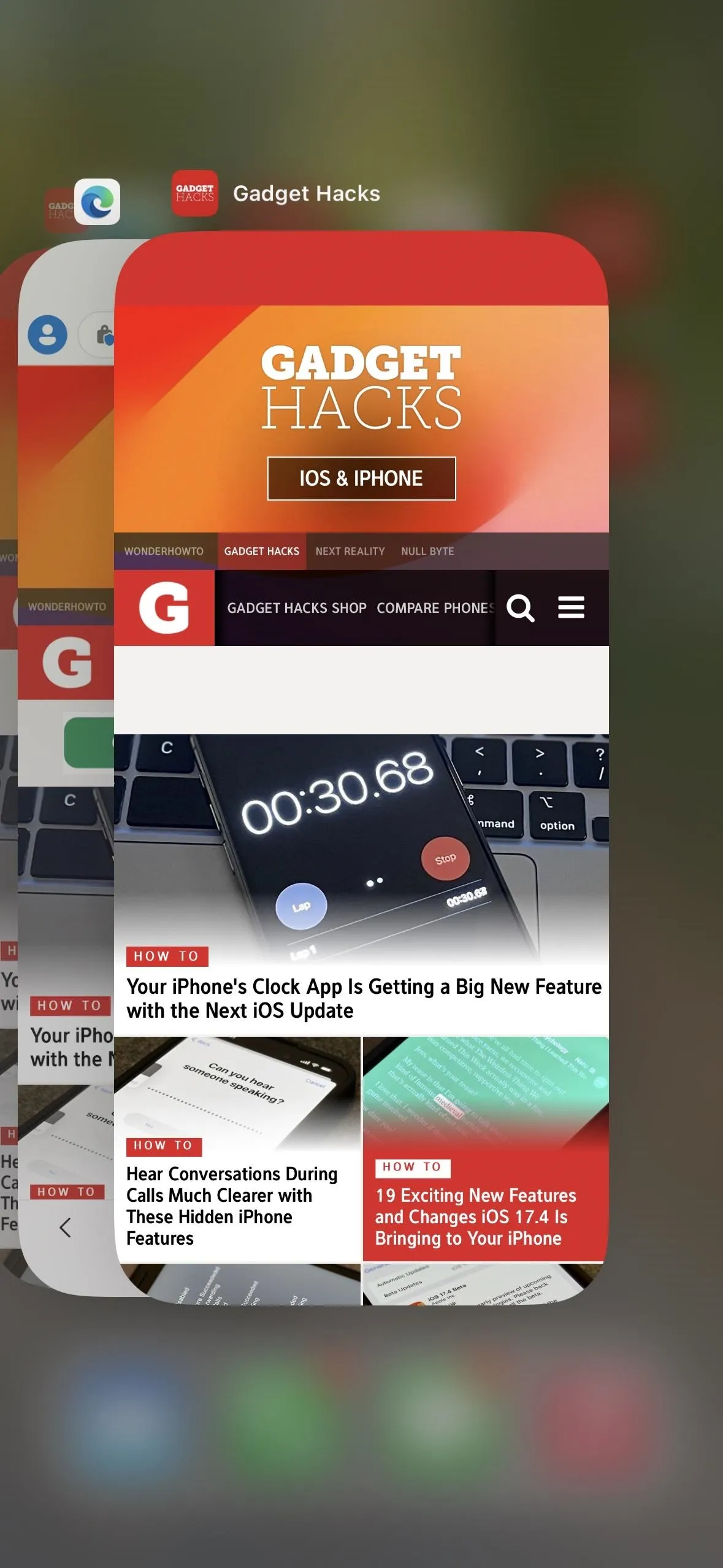
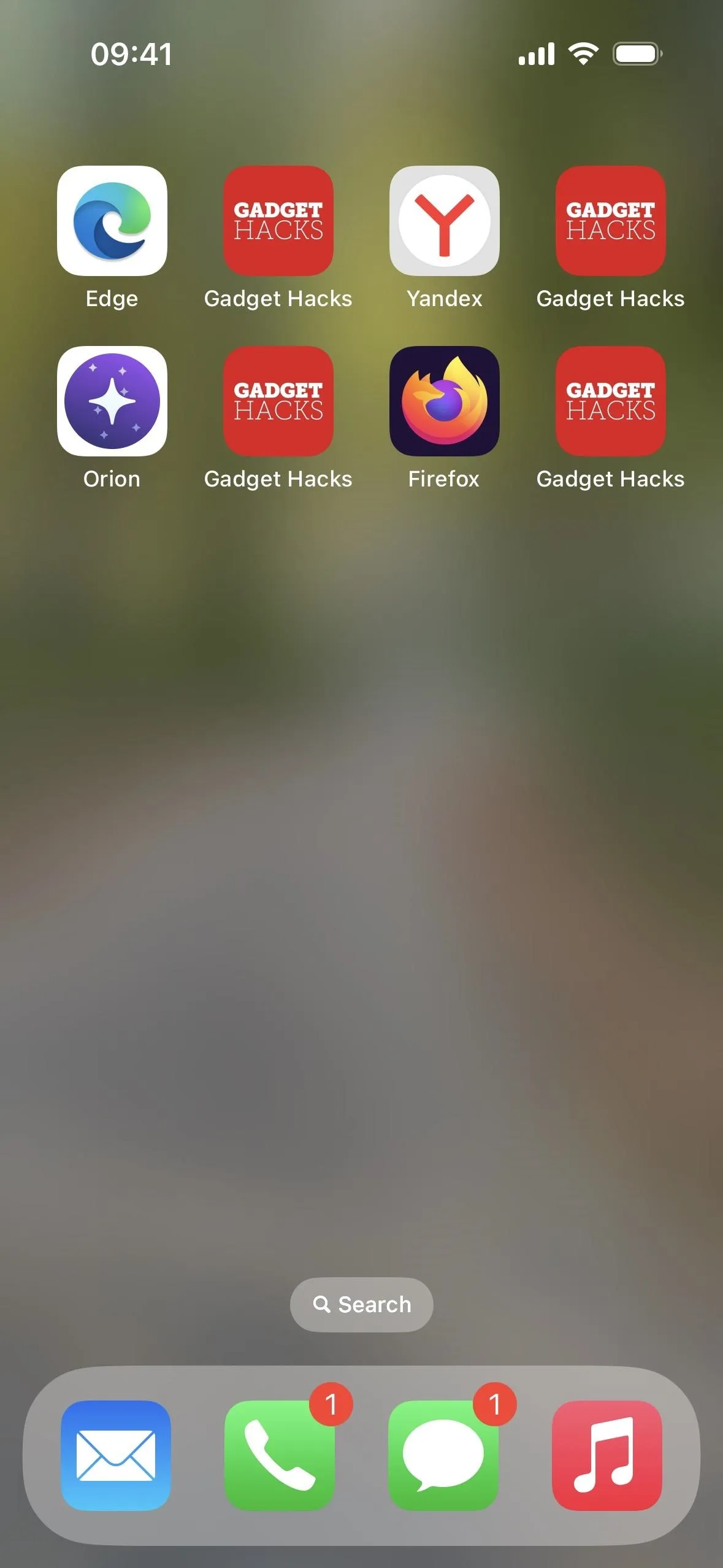
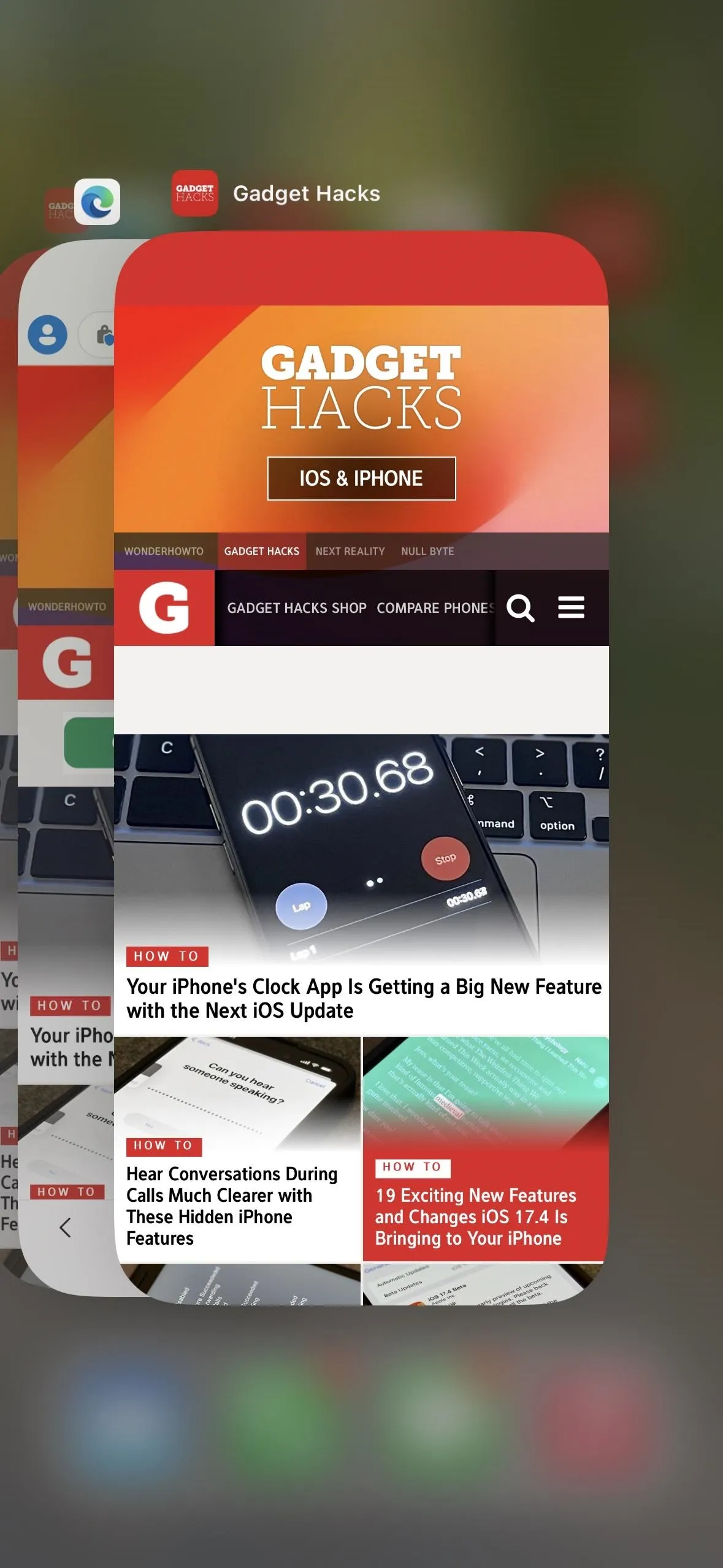
According to Apple, a website or webpage added to your Home Screen that's missing web app behavior in the manifest file and has no "meta" tag marking it as web app capable will be a simple bookmark that opens up as a tab in your default web browser.
Before iOS 16.4 and iPadOS 16.4, Home Screen bookmarks created with Safari would open in Safari. However, since other apps can add Home Screen bookmarks now, Home Screen bookmarks will open in whatever browser you have set as your default.
Note that Add to Home Screen will likely not be supported on third-party browsers on iOS 17.4 and iPadOS 17.4 and later in European Union (EU) countries that use alternative browser engines other than WebKit. However, Home Screen web apps will still function but only using the WebKit architecture. If you're in the U.S., Add to Home Screen in third-party browsers will still function normally.
The Different Home Screen Icon Styles
If a website has provided an icon in its manifest file or "apple-touch-icons" in the HTML document, that icon will be used on your iPhone's or iPad's Home Screen, as seen in the left image below.
Otherwise, the icon will display a matching color from the website's design and a monogram that uses the first letter of the webpage's title (not the domain name), as seen in the right image below. Unfortunately, changing the name for the Home Screen icon will not change the letter used.
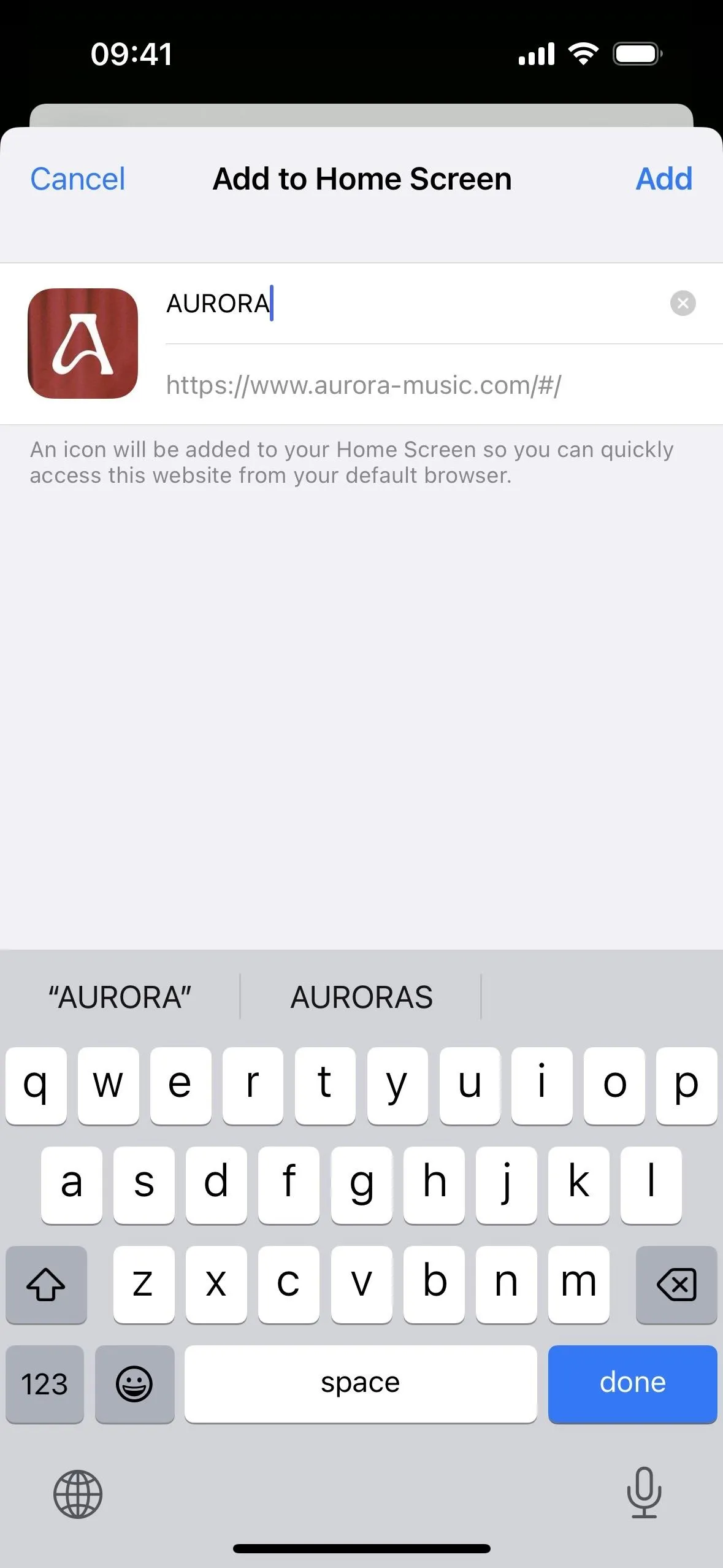
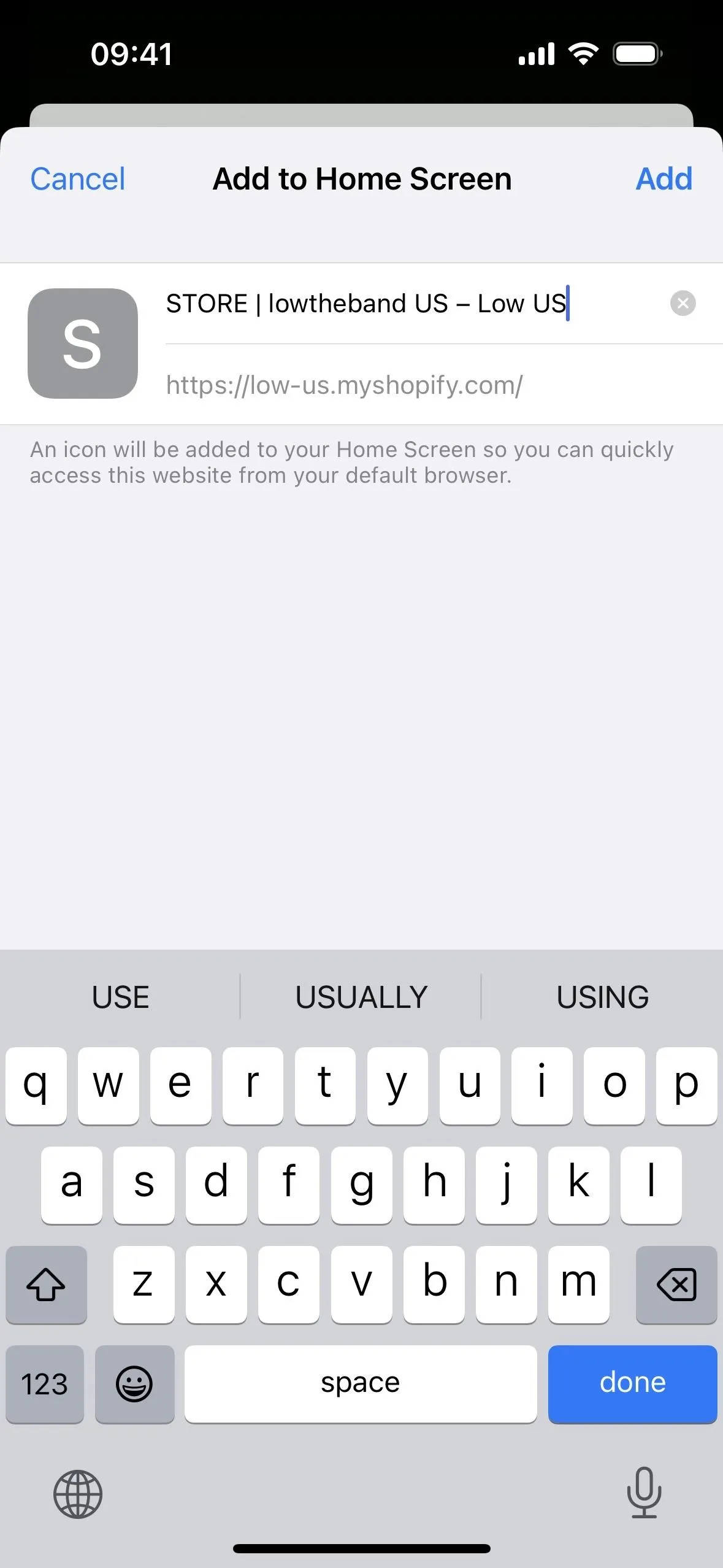
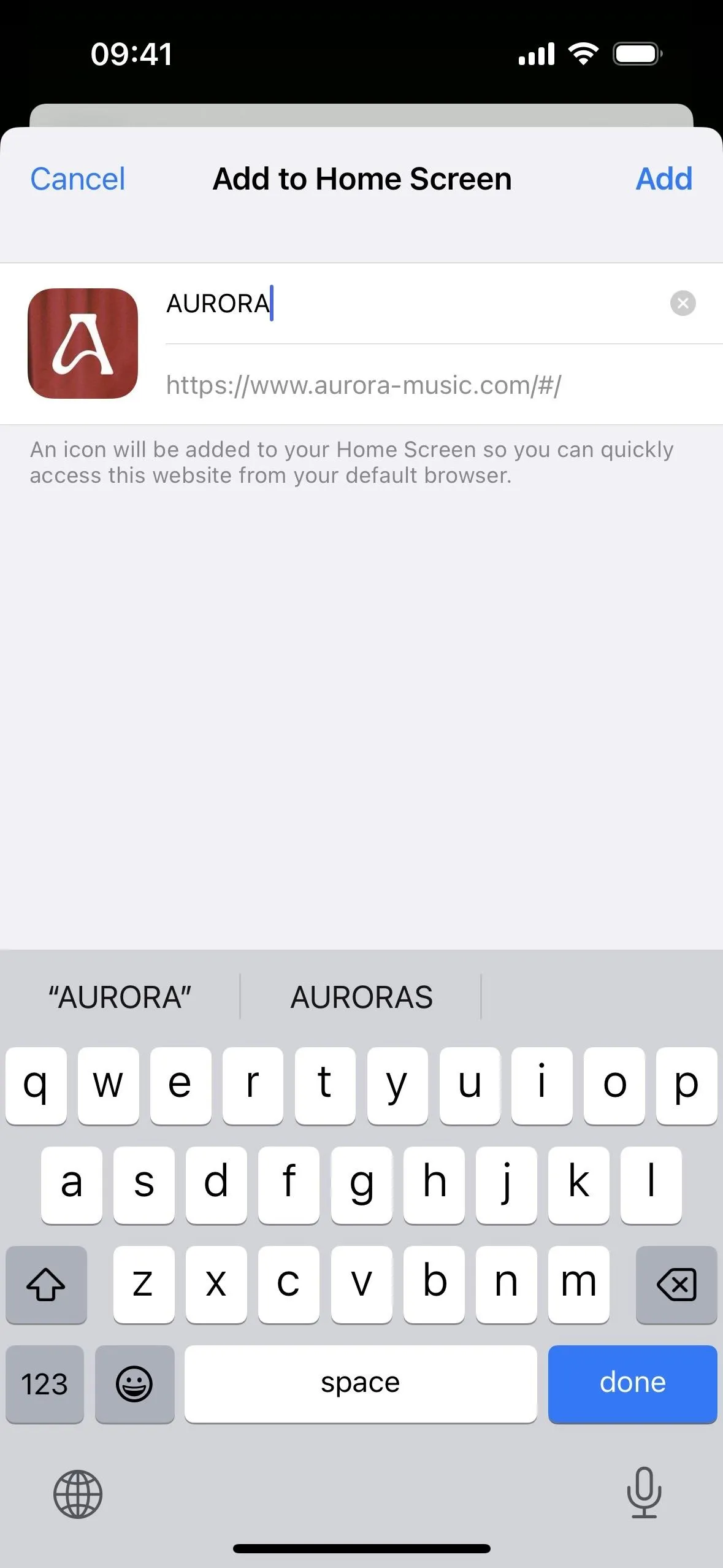
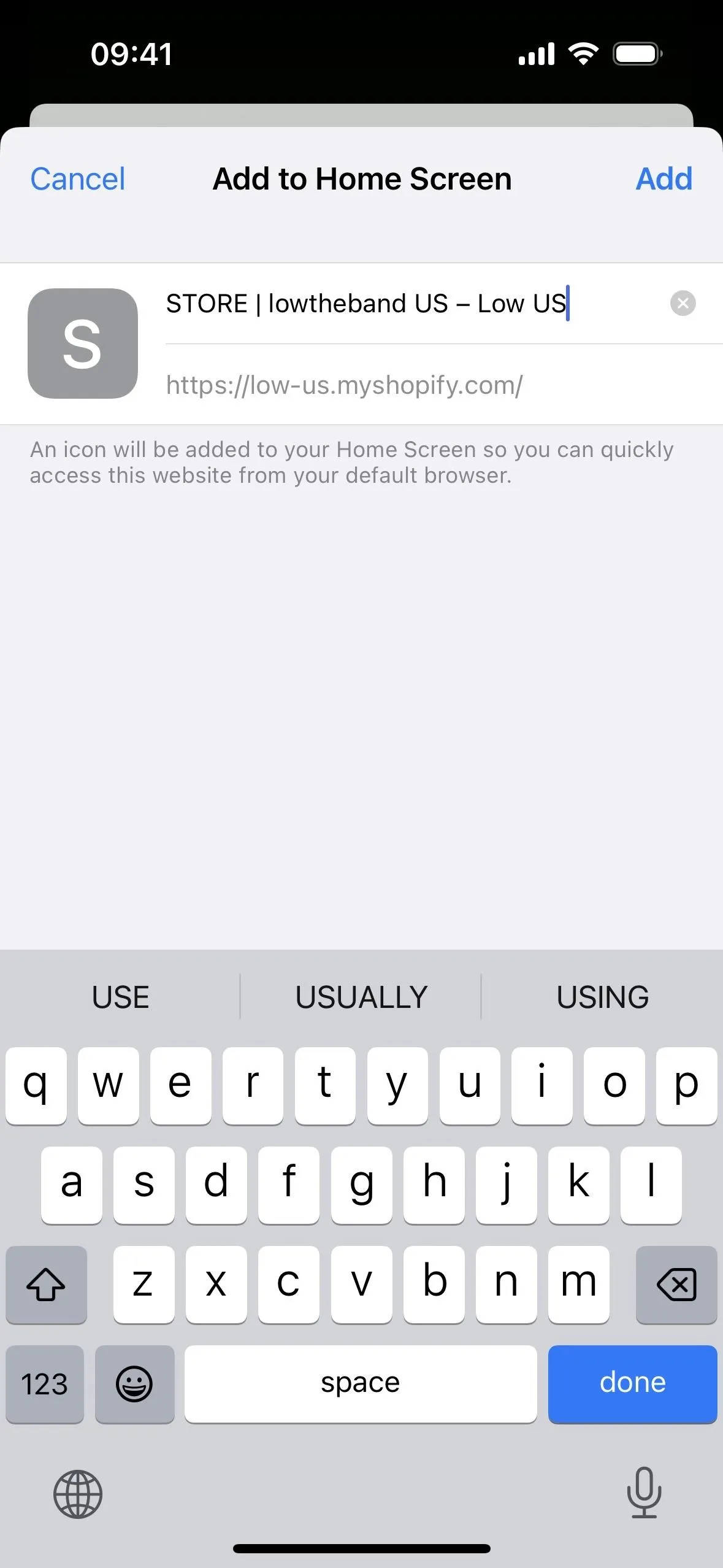
Before iOS 16.4 and iPadOS 16.4, Home Screen bookmark icons that had no preferred icons showed up as ugly screenshots of the webpages.
Browsers That Support Add to Home Screen
Add to Home Screen, or A2HS as Mozilla likes to call it, for third-party browsers has been available for a while now, so you'll find the option available in many browser apps. If a browser does support it, you'll most likely find the option in the share sheet where you'll find AirDrop, frequent contacts, apps, shortcuts, and other available actions. However, developers can also add a shortcut. Here's a small list of browsers that support Add to Home Screen as of February 2024:
- Aloha Browser: Private VPN (via "Add to" menu, but gives an error)
- DuckDuckGo Private Browser
- Firefox: Private, Safe Browser
- Google Chrome
- Lion: Web Browser for Teens
- Microsoft Edge: AI Browser (seen below)
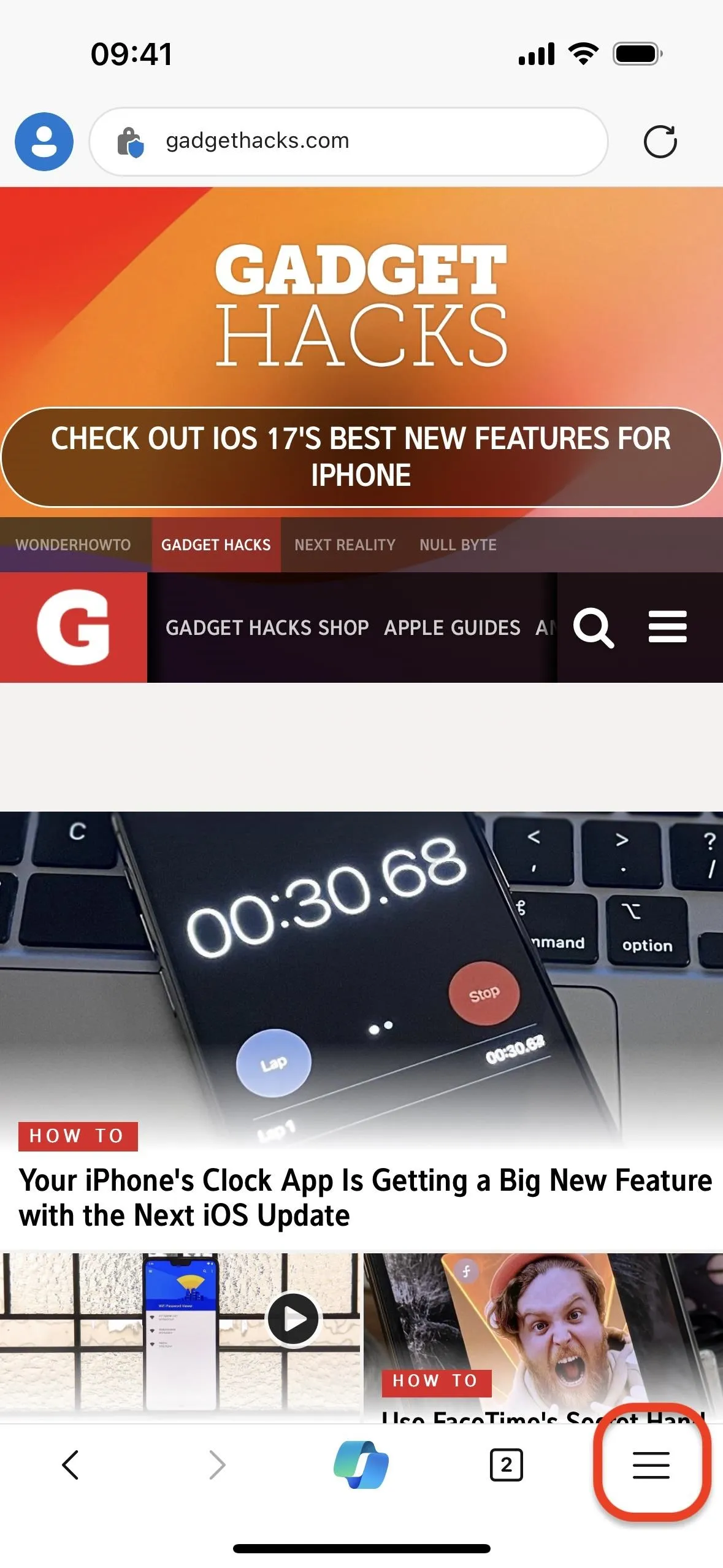
Add to Home Screen in Microsoft Edge.
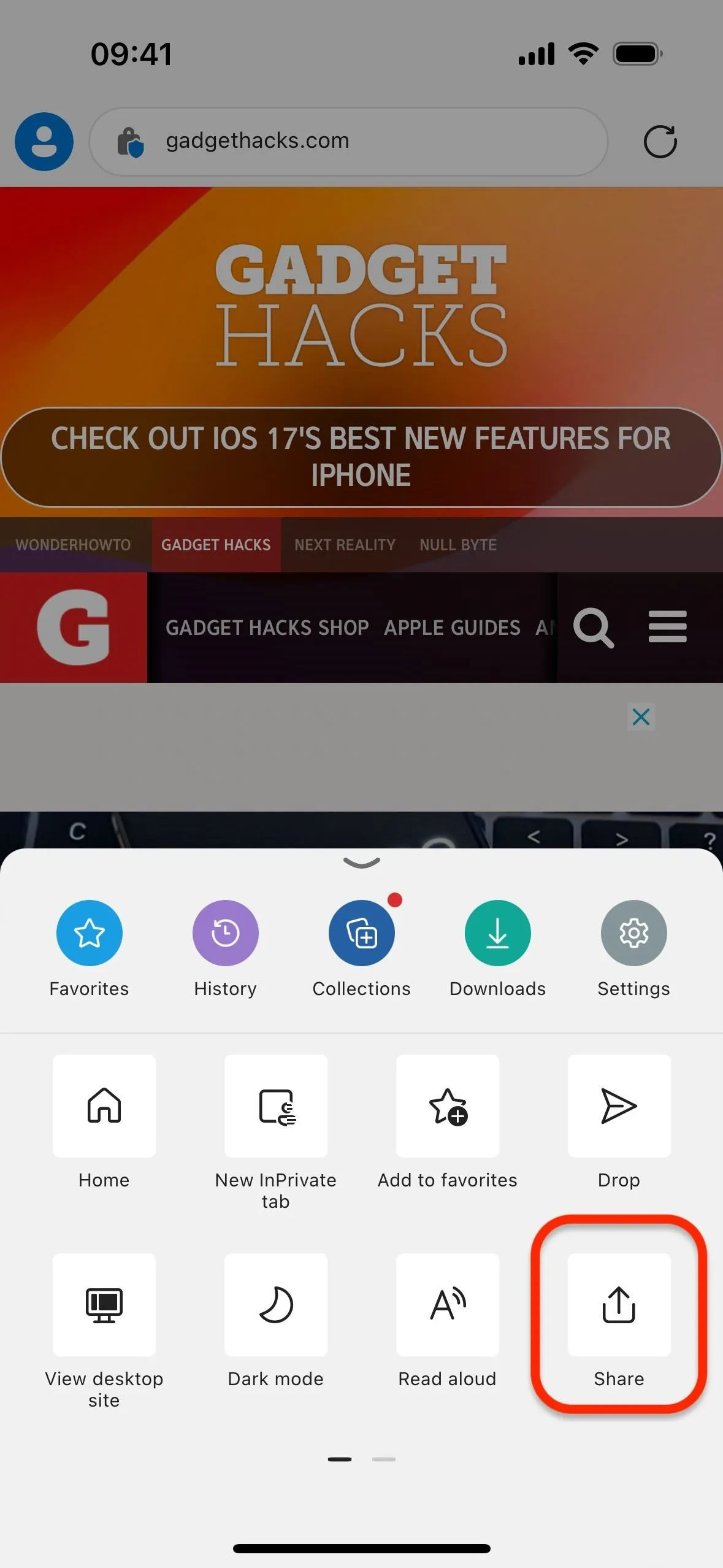
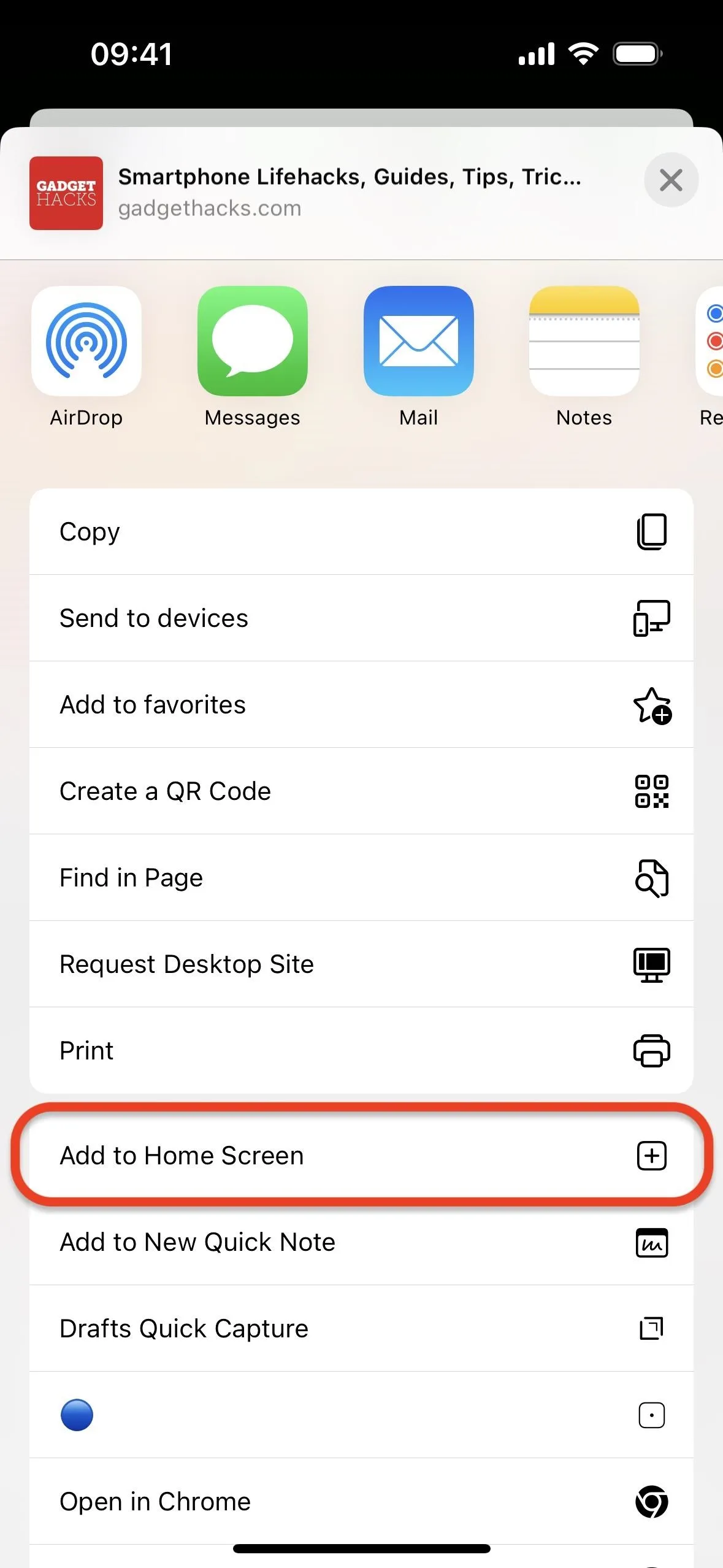
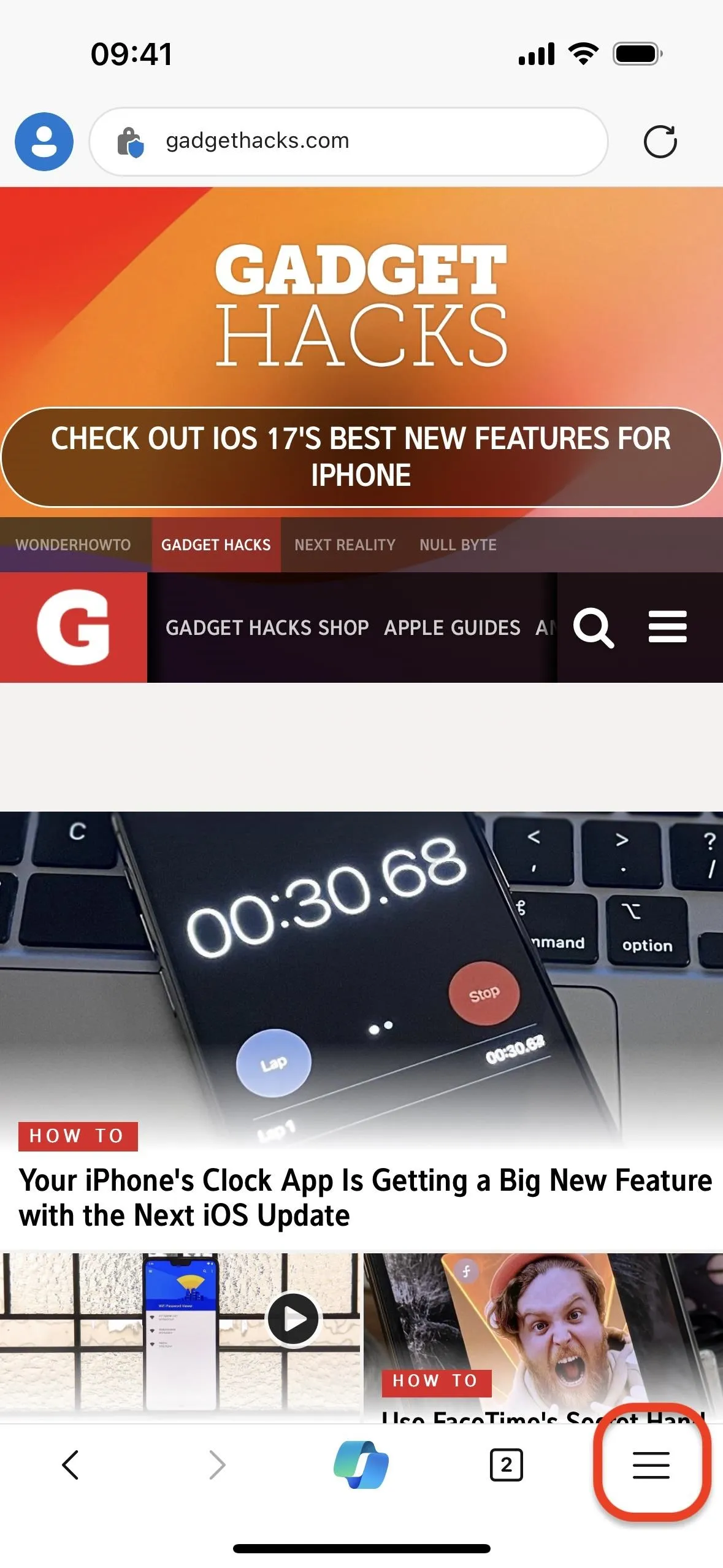
Add to Home Screen in Microsoft Edge.
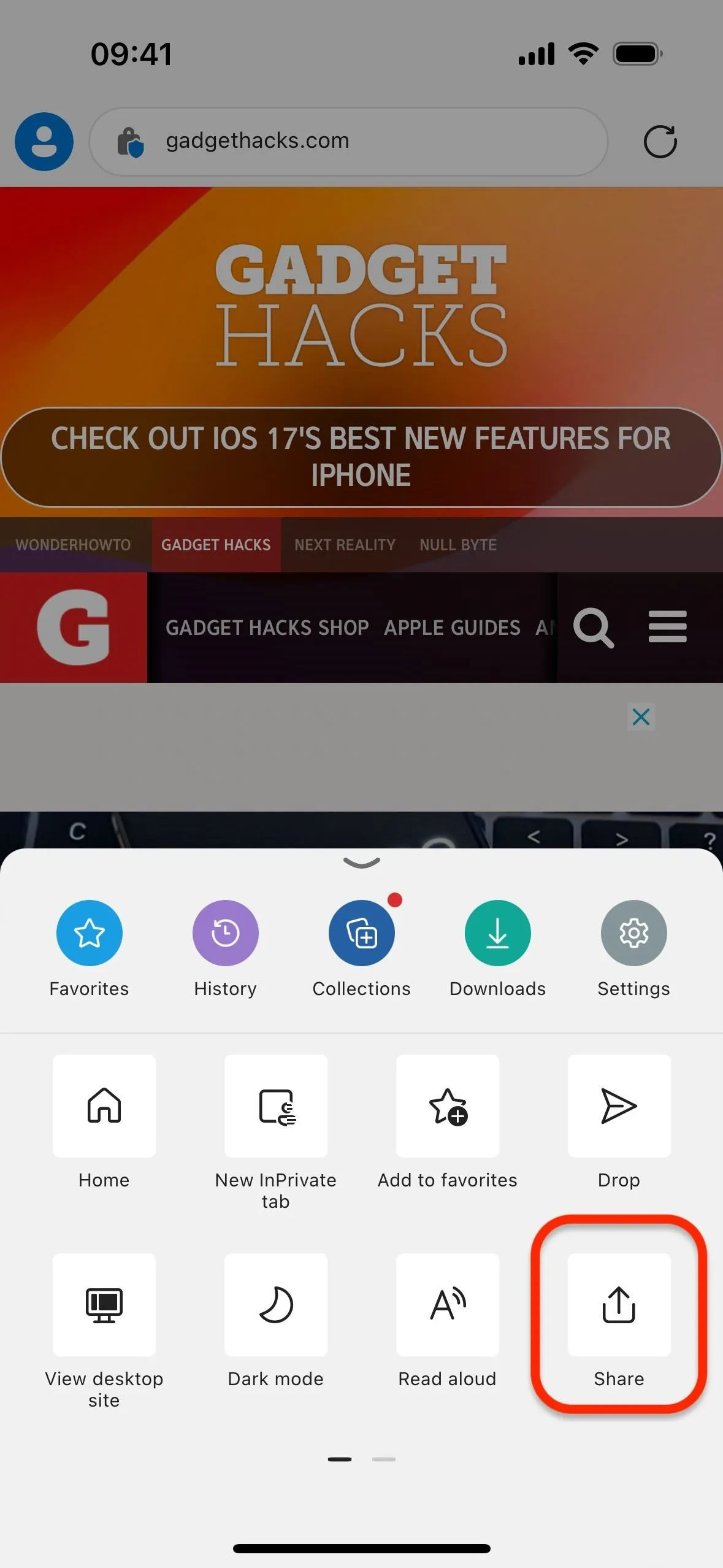
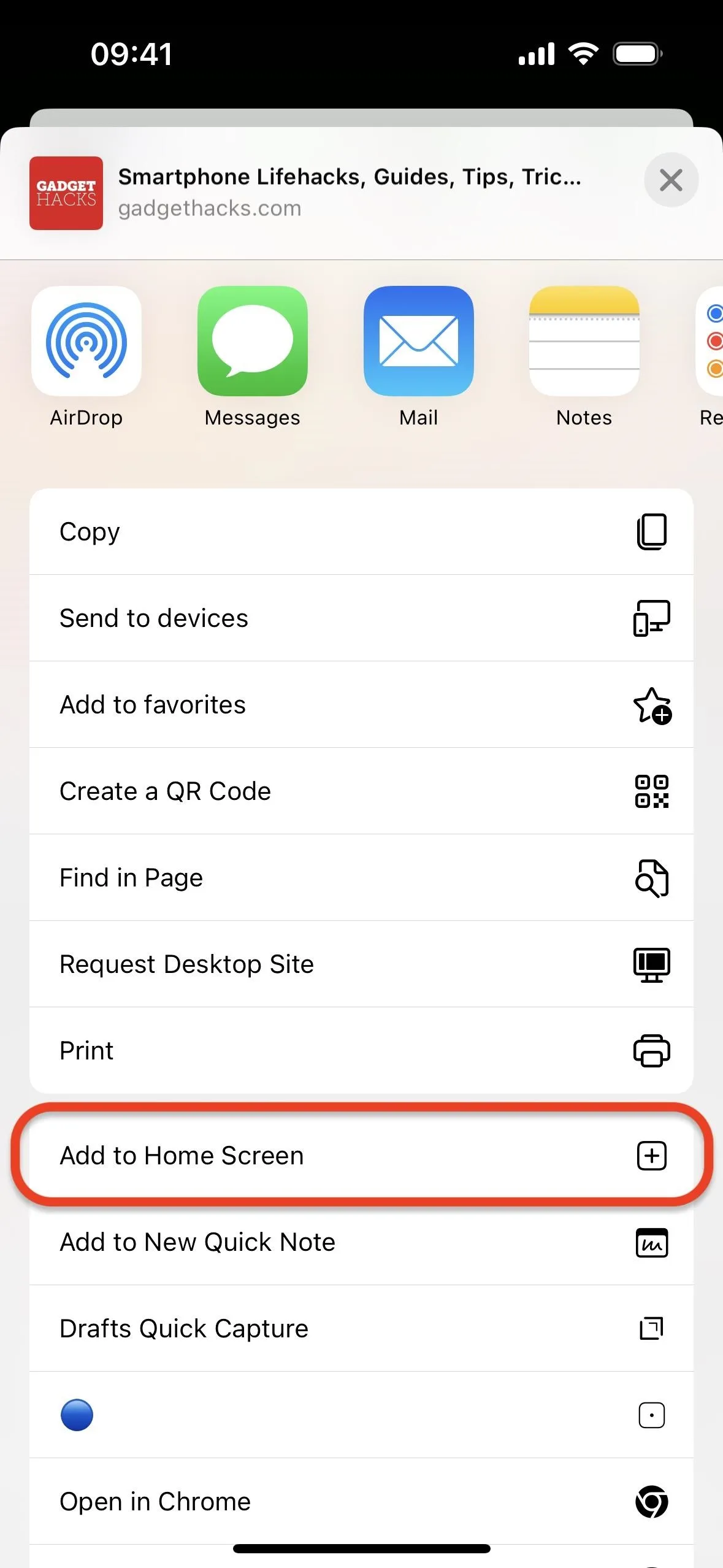
- Orion Browser by Kagi
- Safari
- SPIN Safe Browser
- Yandex Browser (via webpage menu)
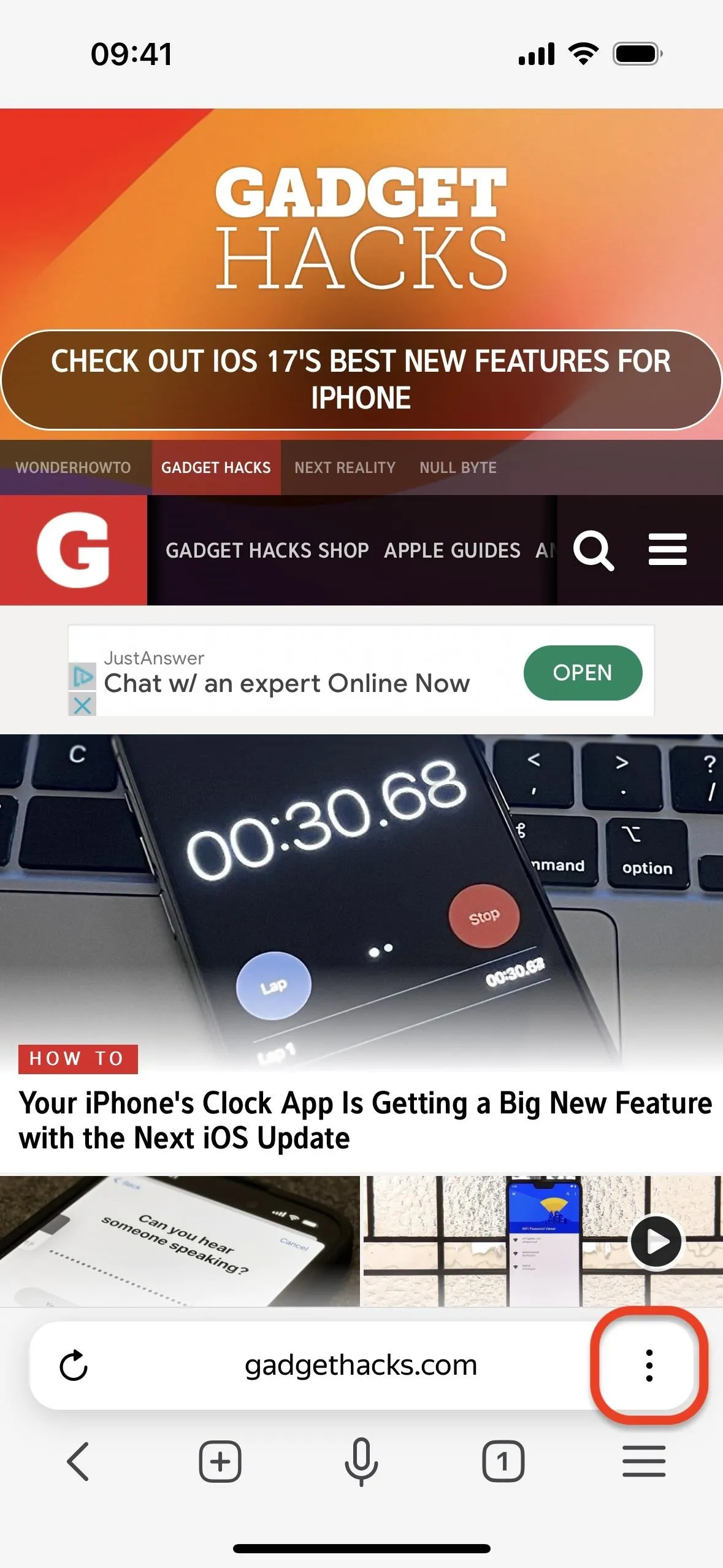
Add to Home Screen in Yandex Browser.
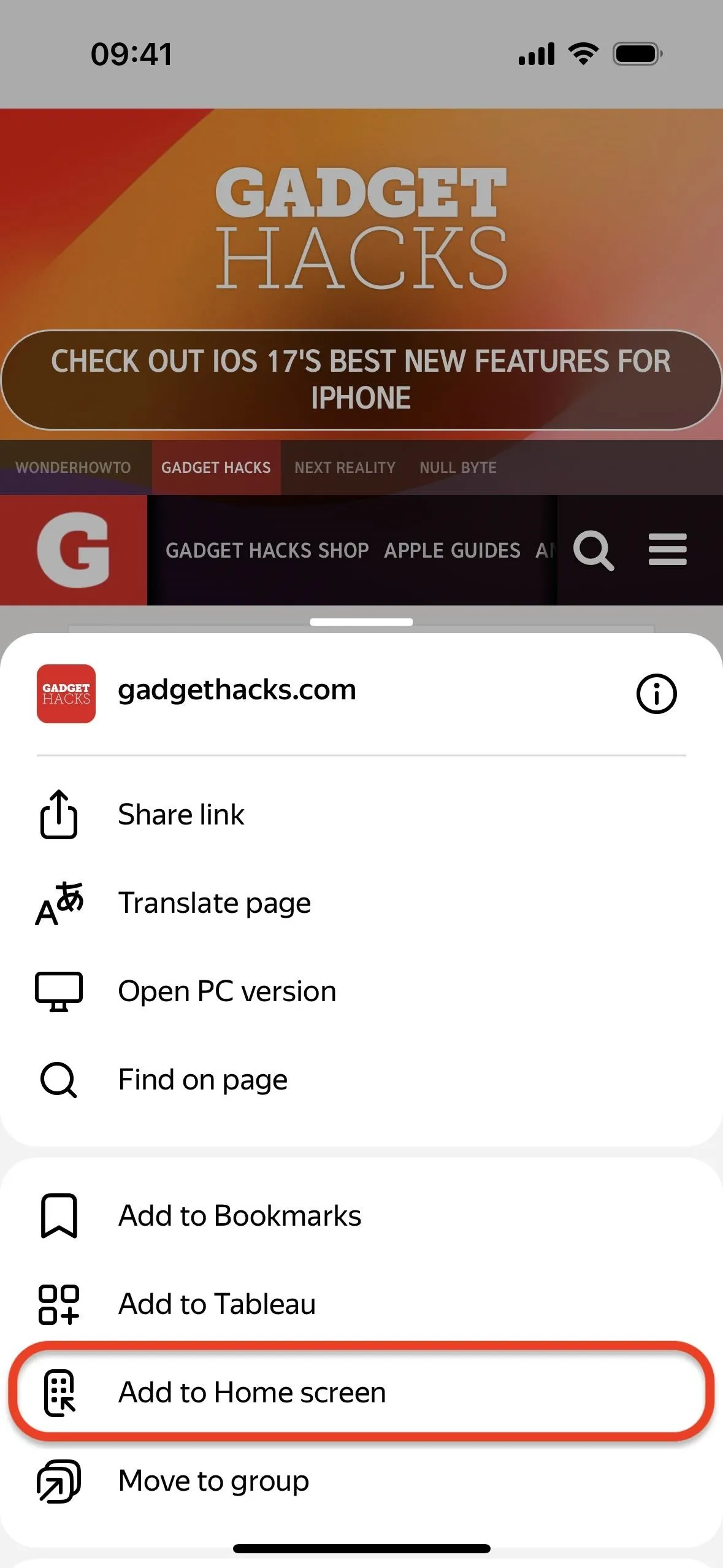
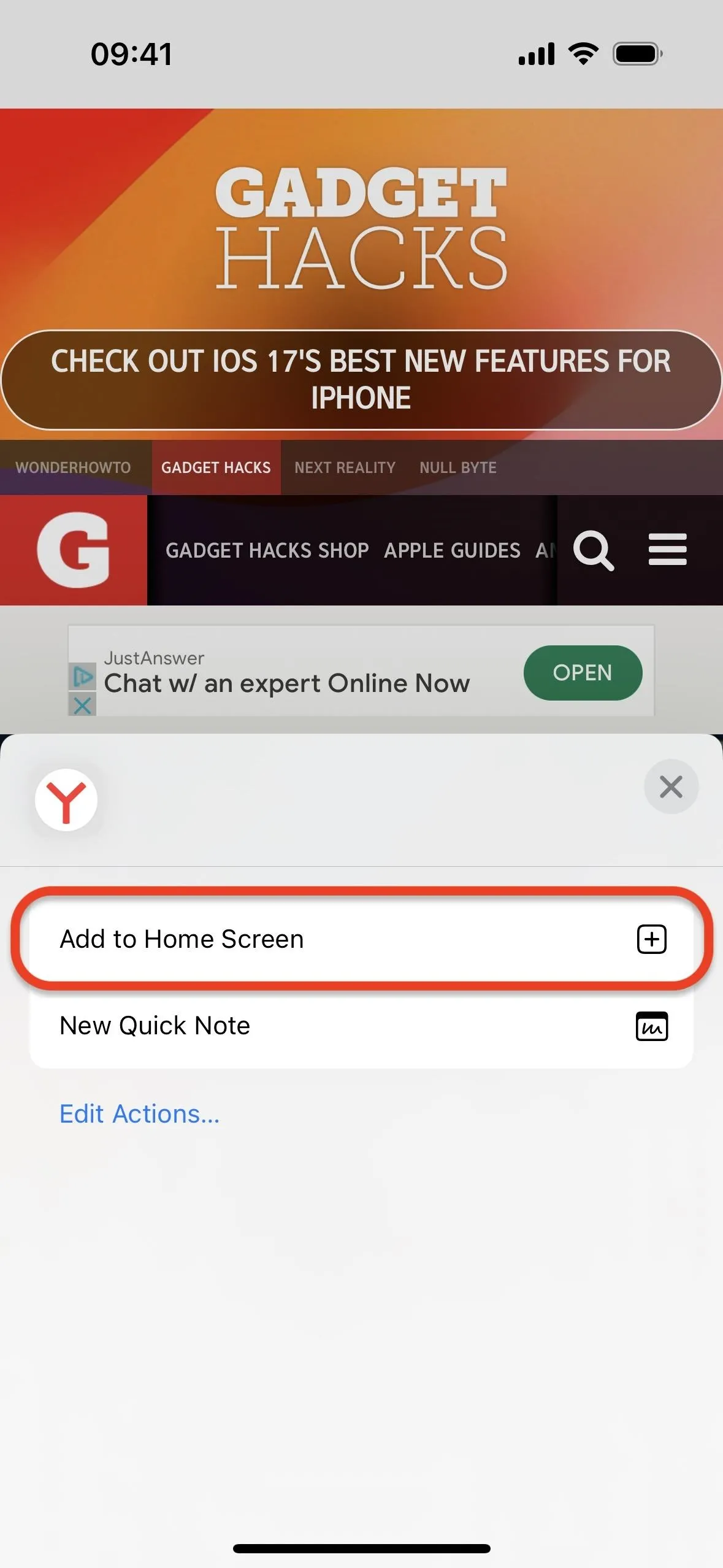
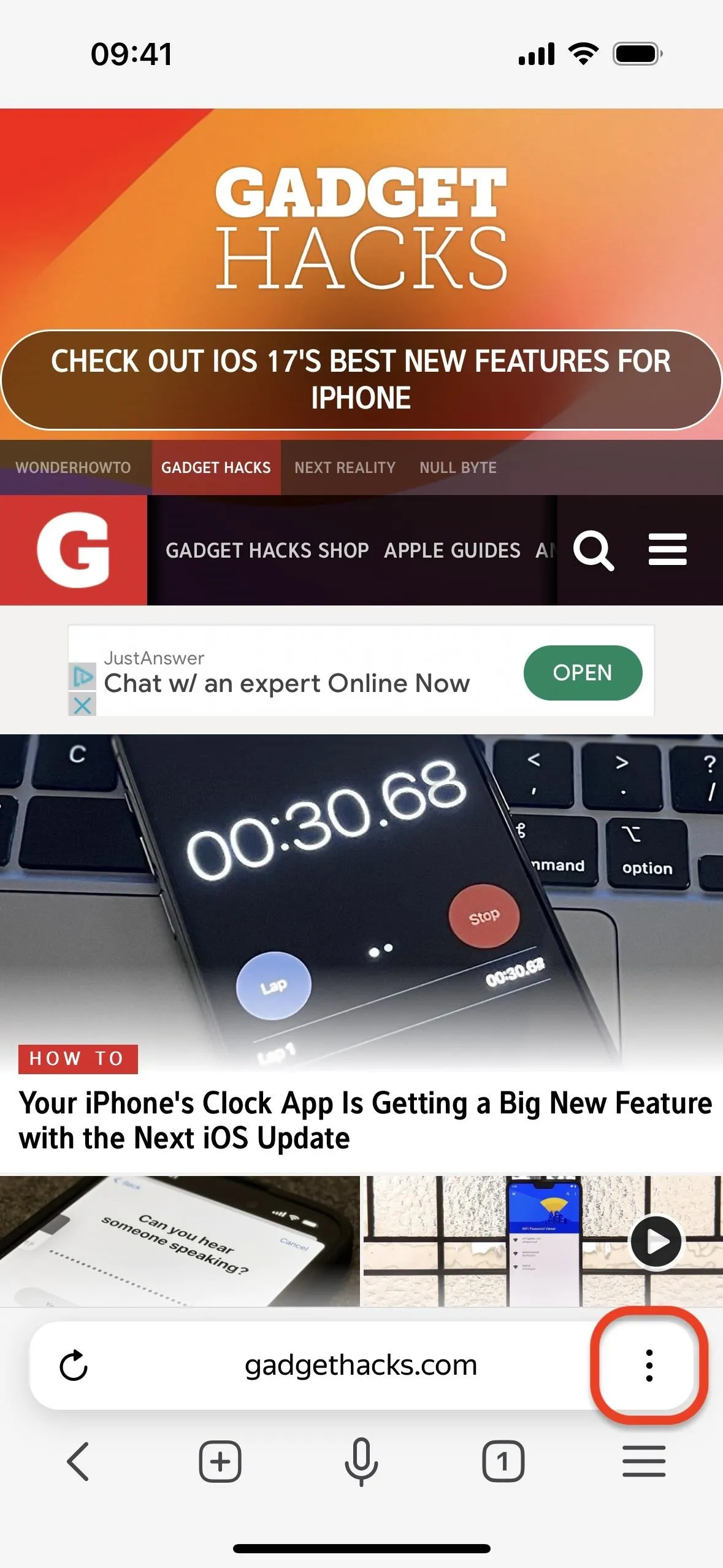
Add to Home Screen in Yandex Browser.
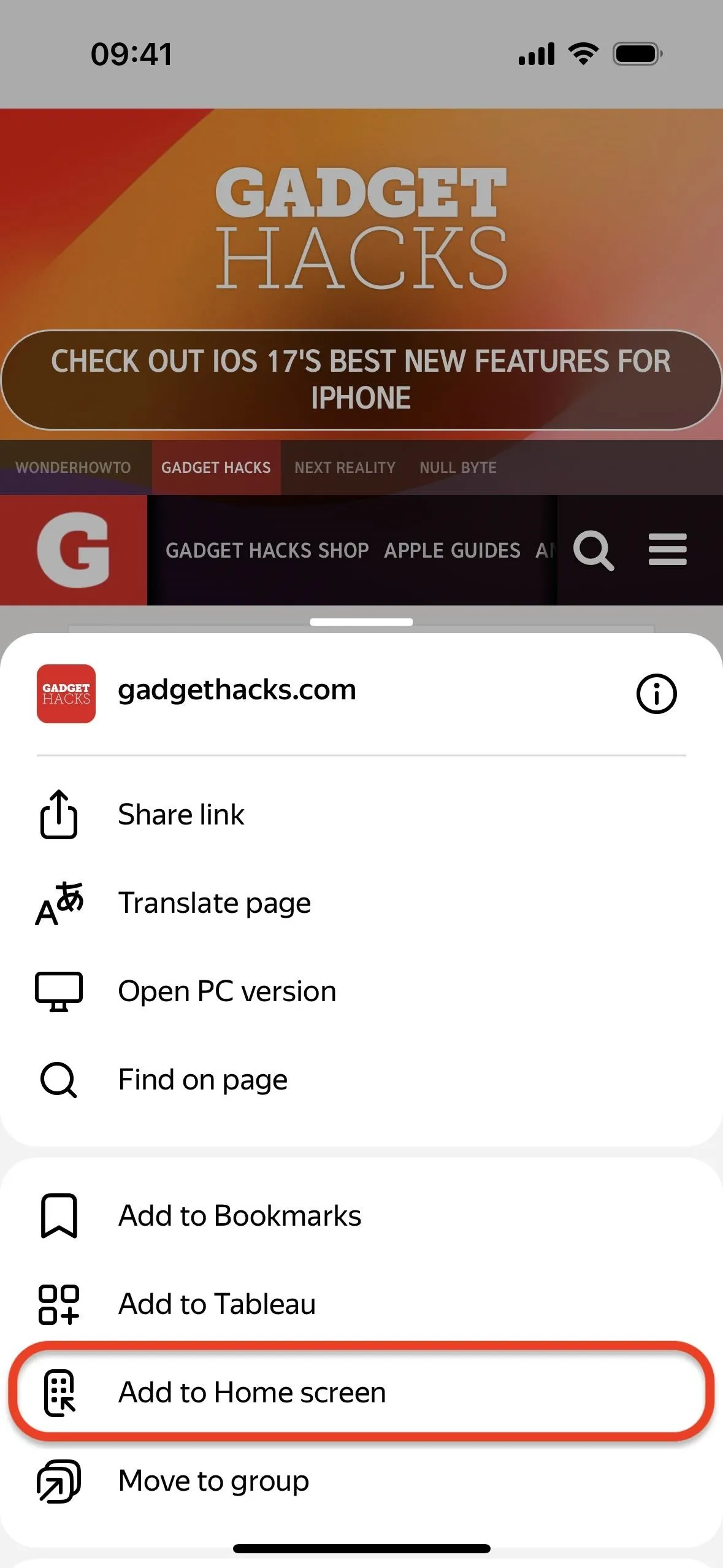
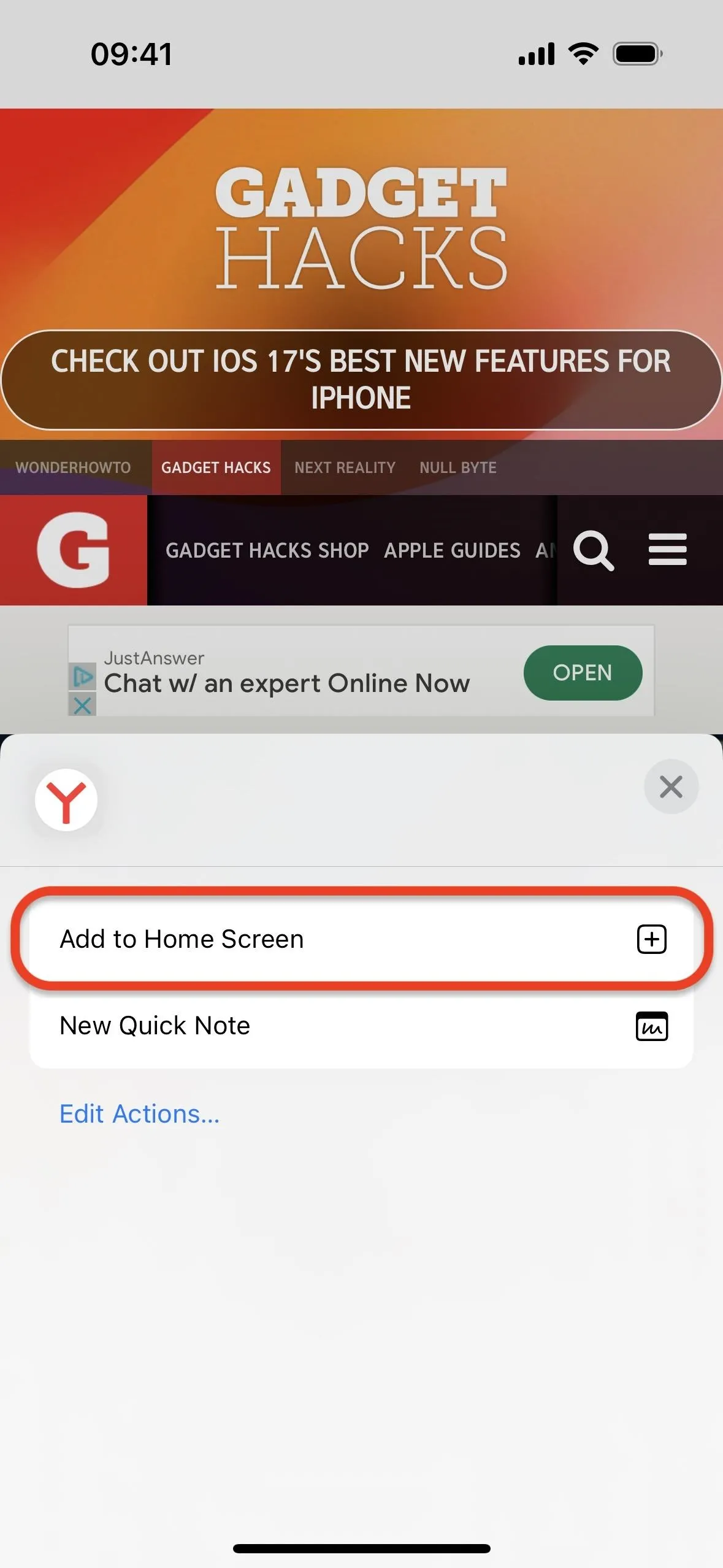
If you know of any other browsers that support Add to Home Screen, let us know in the comments, and we'll add them to the list!
Cover photo and screenshots by Justin Meyers/Gadget Hacks




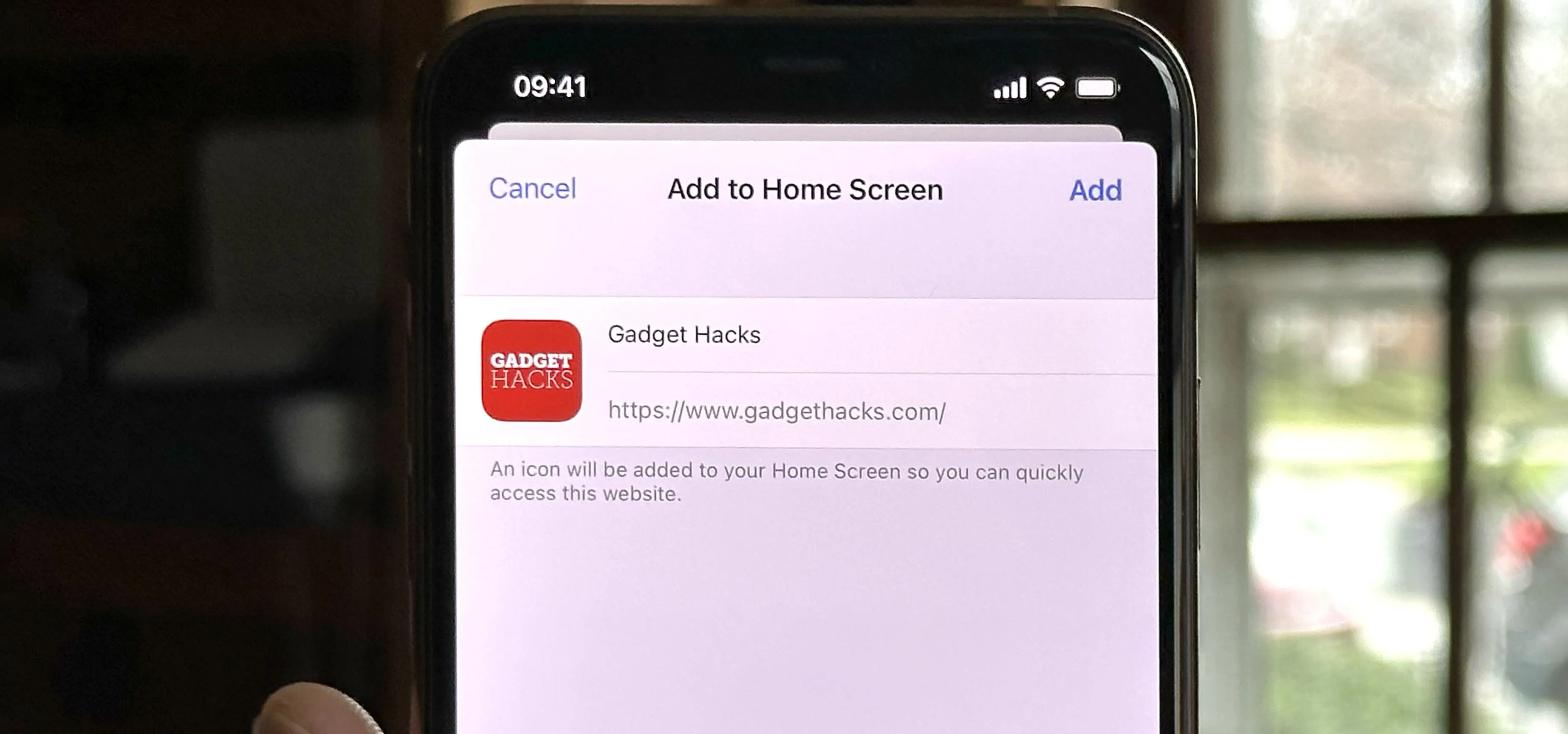




















Comments
Be the first, drop a comment!