With the updated Files app in iOS 13, iPhone users finally have decent file browser. But, as with any file browser, it can easily become crowded, making it hard to find the files you want.
Fortunately, Apple thought of this and added two easy ways to get to your recently used files. The first is with Quick Actions. Long-press the Files app on your home screen and you'll see the last four newly opened files in a popup — just tap one and you're on your way!

Long-pressing the Files app (left) vs. adding the Files app to Today view (right).


Long-pressing the Files app (left) vs. adding the Files app to Today view (right).

Alternatively, you can add a widget to the Today view, which will provide the same information with just a swipe to the right on the home screen. This method is especially helpful if you've hidden the Files app in a folder, or have a ton of apps on your iPhone.
Cover image and screenshots by Jon Knight/Gadget Hacks




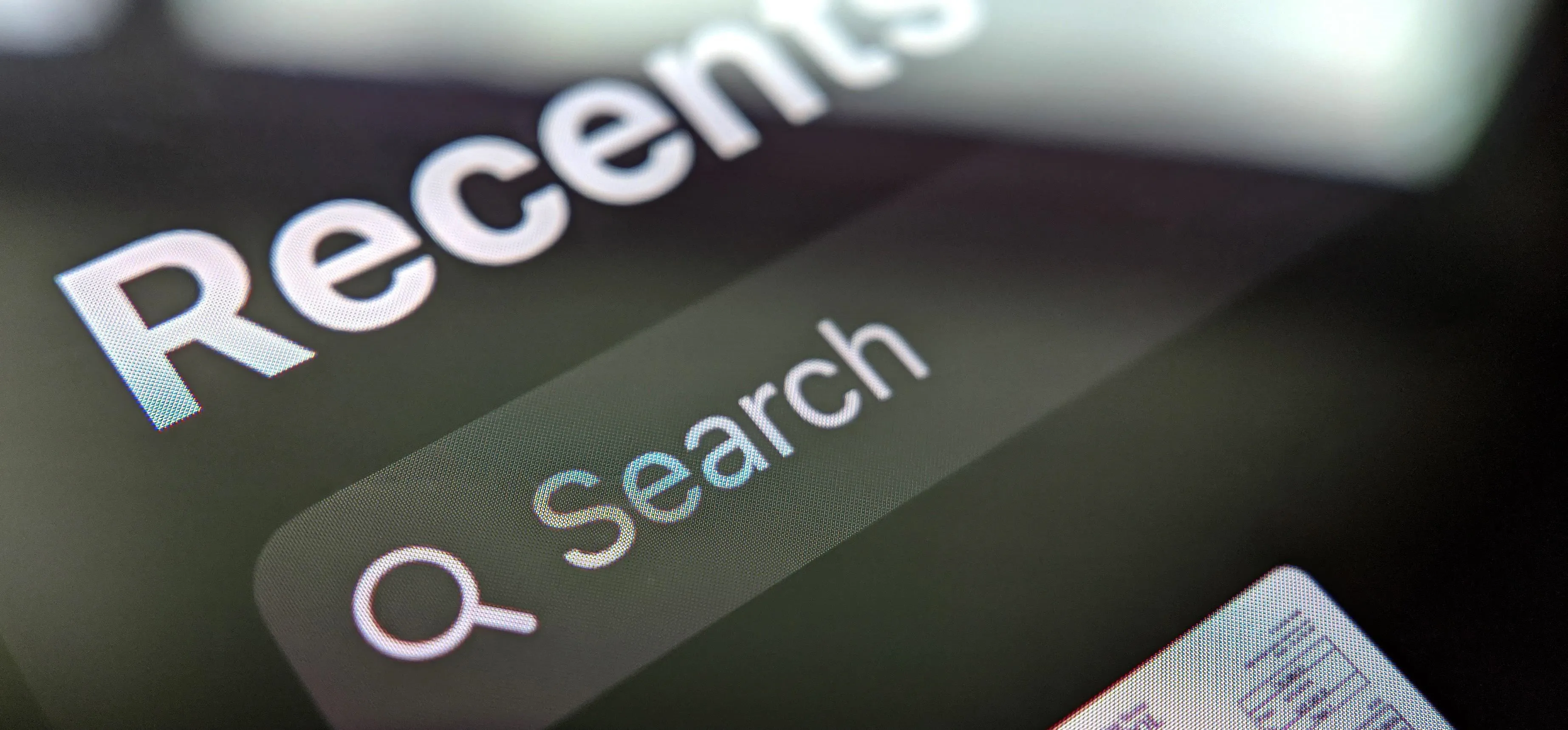




















Comments
Be the first, drop a comment!