Directing a message at a specific person in a group conversation, or to a select few people in the group, can be difficult if you're in a particularly active or hectic chat. Notifications and badges on your iPhone can help you keep track of important messages, but it's still easy to miss one meant for you and not the entire group — which is why you can now mention contacts, or get tagged, in Messages on iOS 14.
Much like you would on Twitter, Instagram, and other social media platforms, you can now direct an iMessage to a single person in a group conversation by merely typing in their first name. While you may instinctively try using the @ symbol to "at" them, the tag won't appear in Messages as it would in other apps, and you'll run into issues if there are two people in the chat with the same name.
The Rules of Tagging People in Group Chats
- Mentioning contacts in Messages only works in group iMessage chats. So if there is an Android user in the conversation that forces it into the realm of SMS and MMS texts, you can't tag anyone.
- The person or people must be in the iMessage group chat. That means tagging in Messages is not a way to add someone to the group conversation. You still have to add people from the "info" button.
- Tagging correlates to however you have the contact names in the Contacts app. It could be that person's iMessage profile name as set by them, or it could be the name, emoji, nickname, character, or another label that you've given to them yourself.
- When you tag a name that appears for multiple people in the chat, you have to choose which one you meant.
- You can mention more than one person in each message, but if you're tagging everyone in the group, you might as well not tag anyone.
- You can tag people in one-on-one chats, but there's not much of a point to that, is there?
- You can tag people that are on iOS 13 and under, but it will look like a regular text to them in every way.
- You can get notifications when tagged even if you hide alerts for that thread.
- Notifications for when tagged will not work when the mentioned user has Do Not Disturb is turned on or has disabled all notifications for Messages.
- Unfortunately, for now, there is no way to stop others from mentioning you in group conversations.
Mentioning Someone or Multiple People in Chats
Once you're in an iMessage group thread, write the content of the message as you usually would, only add their name, part of their name, nickname, emoji, or a different label that you've given them in the Contacts app.
Right after you type the name, but before any spaces or punctuation, the name will turn a light gray to indicate that you can tag them. Tap on the name to bring up a tiny contact bubble above the text.
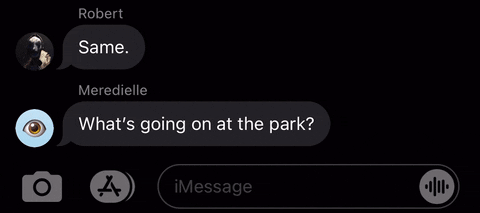
When there are two or more people with the same name in the group chat, multiple contact bubbles will appear, one for each.
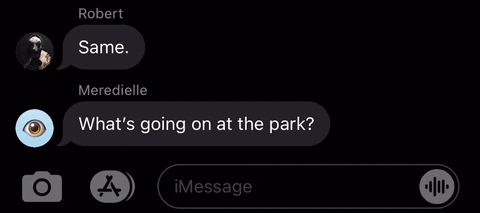
If you type a space or punctuation after the name, or whenever you use a suggested name, the name will appear as regular black text (or white text when in dark mode), indicating that they are not tagged. So if you don't want to mention anyone, just don't tap their name.
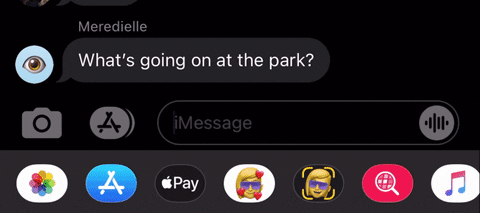
However, you can tap that name wherever it appears in the message to bring up the contact bubble, so your chance is not lost if you do want to tag them and their name is not light gray.
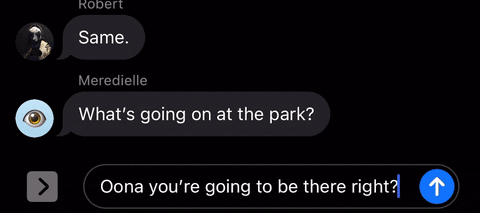
Finally, to tag someone, tap their contact bubble after tapping their name, and their name will turn a bold blue using a fancy animation. Press the send button to finish.
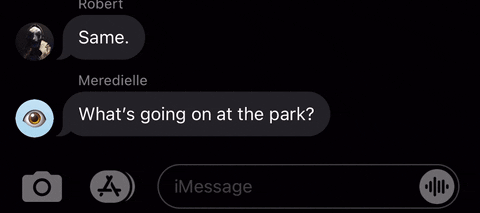
If tapping someone's name is too much work for you, you can still use the @ symbol to "at" them right away. Just type the @ sign, then the name of the person. Once you hit the space bar or add punctuation, the name will be tagged right away automatically, but the @ symbol will disappear. In most other apps, whenever you use the @ character, it still shows up in the tag, but not in iMessage.
Whenever you use the @ symbol on a name that appears twice in the group, you'll still have to tap the name and pick one.
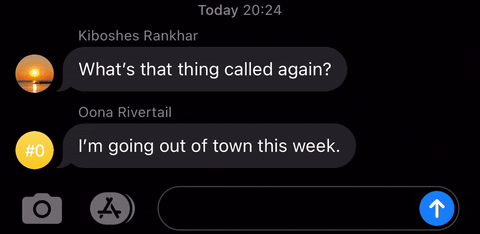
If you've mentioned them in the text field but want to untag them, hit delete once when the cursor is directly after the name to erase the tag (but not any letters).
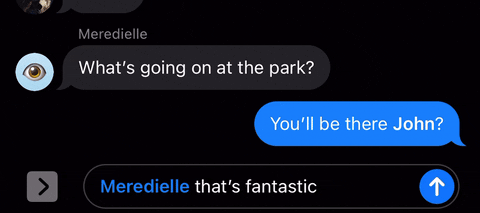
What Happens When You're Mentioned in Messages
If the mentioned person has the conversation open, the tagged message will appear just like any other message; only their name will be bolded.
However, if they're not in Messages, they'll get a notification saying "[Name] Mentioned you – [Group Name]" with the message under it (as long as they have Messages notifications enabled). Tapping the alert or opening it from the Notification Center will send you right to the tagged comment, where it's highlighted momentarily to help you identify it over any other messages in the group chat.
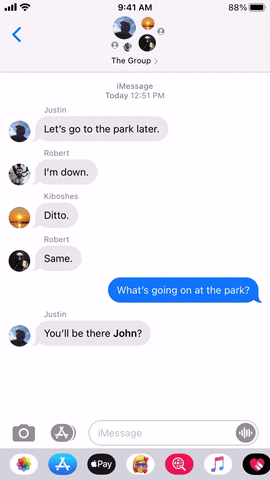
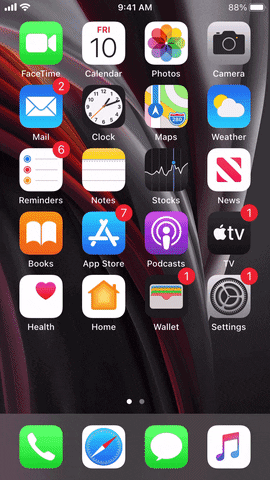
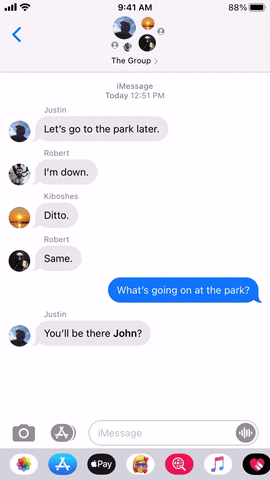
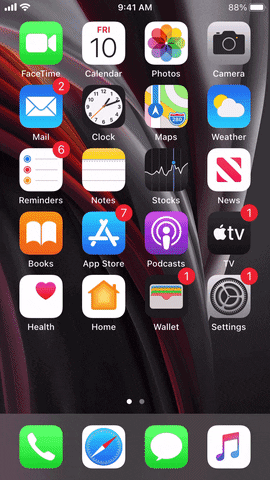
Cover photo by Nelson Aguilar/Gadget Hacks, GIFs by Justin Meyers/Gadget Hacks

























Comments
Be the first, drop a comment!