When you pick up your iPhone, the display turns on. Often, that's convenient since you want to use your iPhone anyway. But think about those times you're simply picking it up to take it with you somewhere. The display turns on anyway, and now you're accidentally responding to messages, turning on your flashlight, opening your camera — you get the gist.
The good news? You can stop this feature right in its tracks. Just head to the Settings app, tap "Display & Brightness," then disable the toggle next to "Raise to Wake." Now, the next time you pick up your iPhone, the display will stay off. You'll need to wake it up manually to interact with your iPhone, but if you miss Raise to Wake, you can always re-enable it at any time.
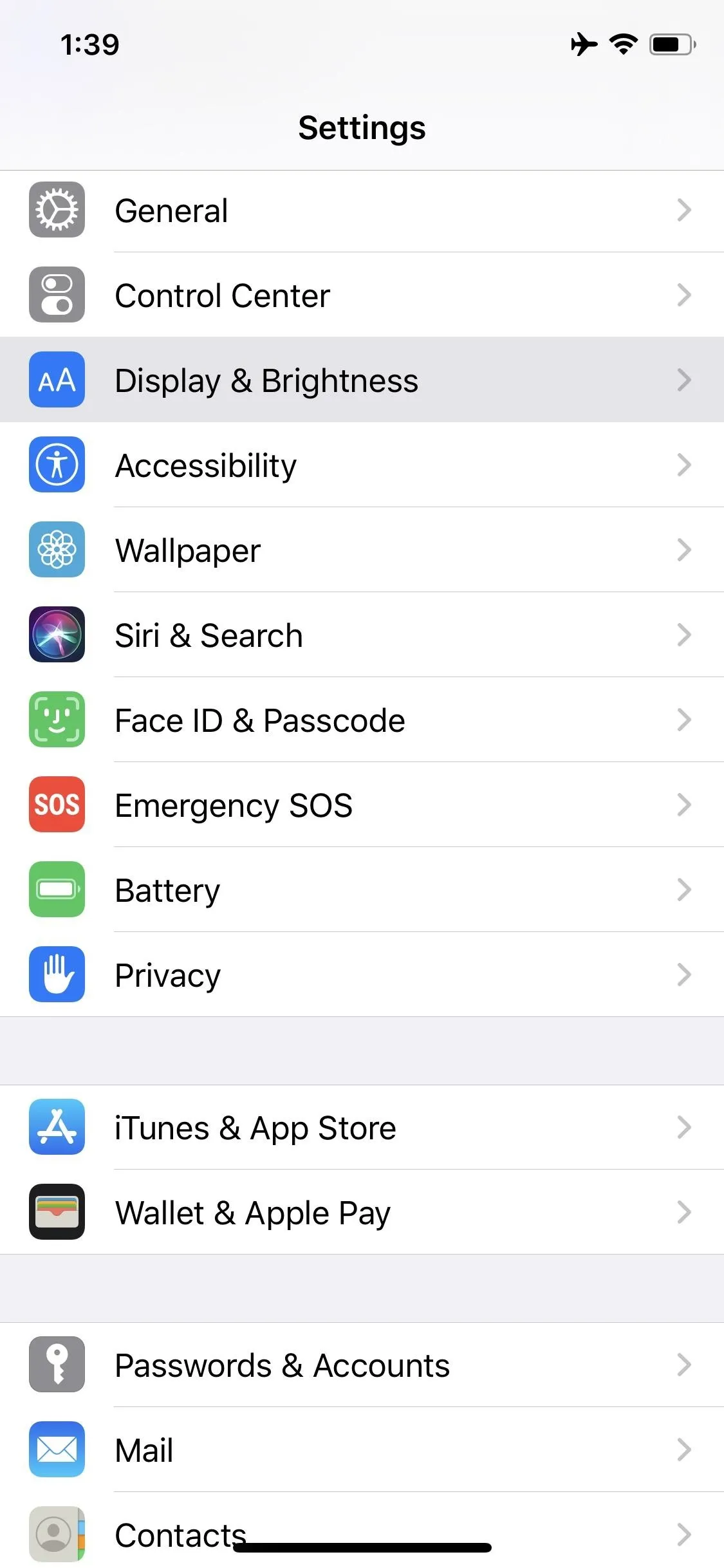
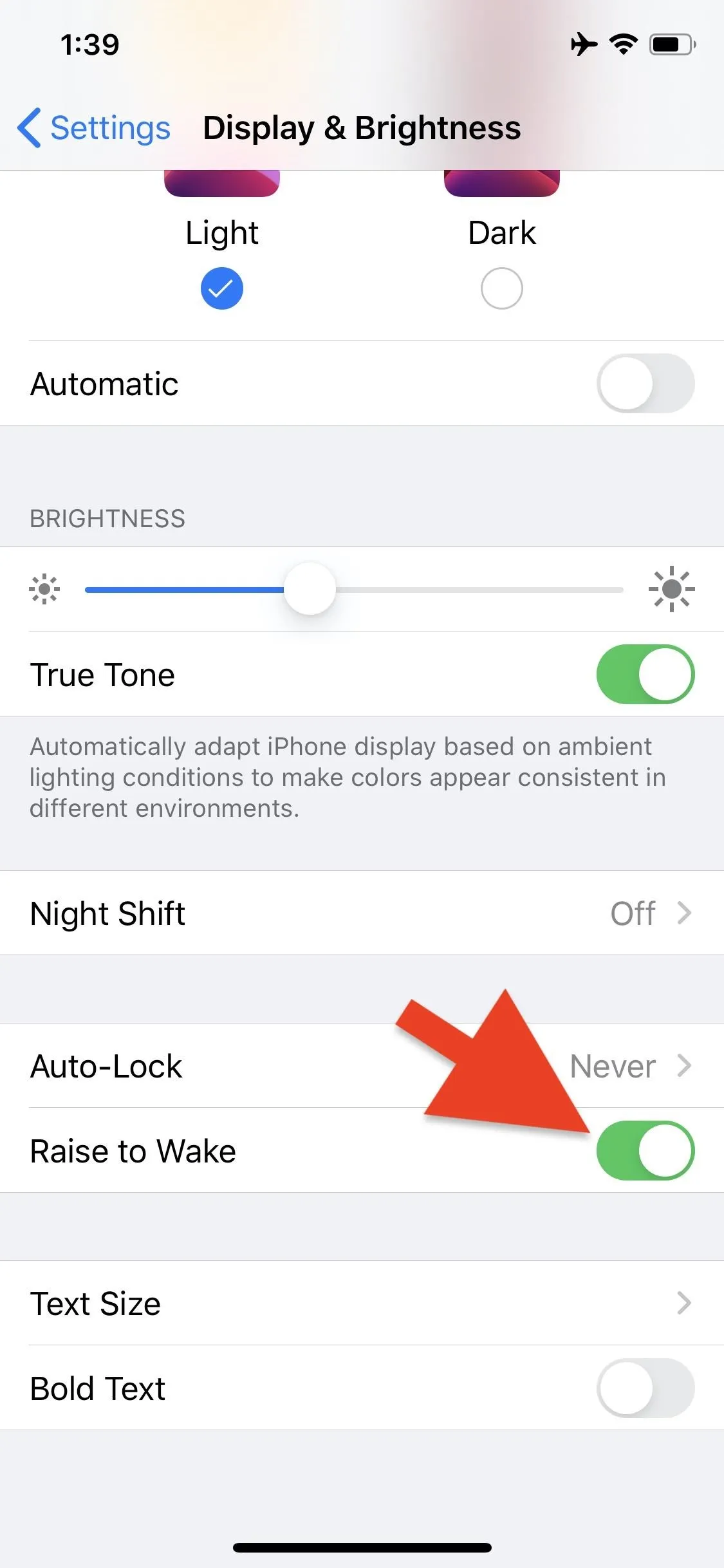
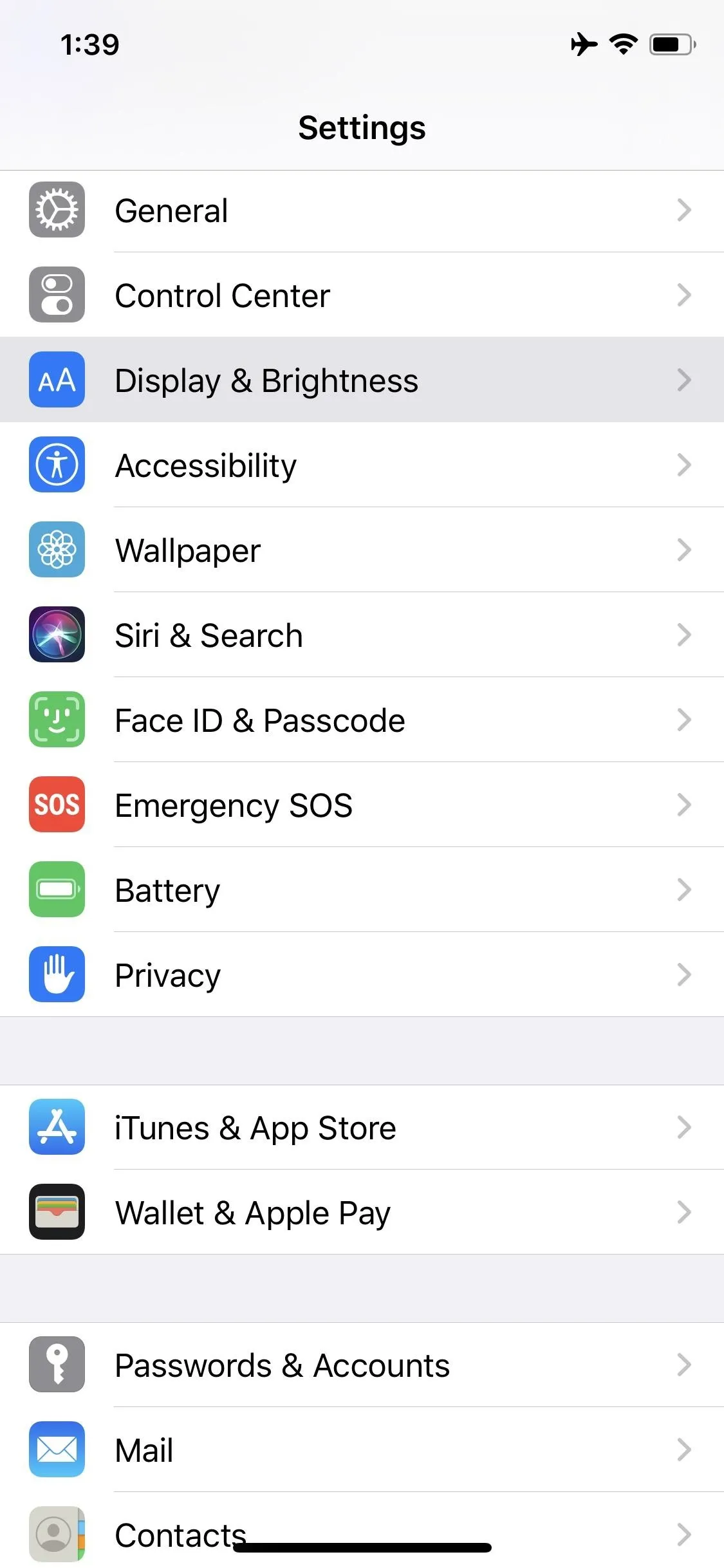
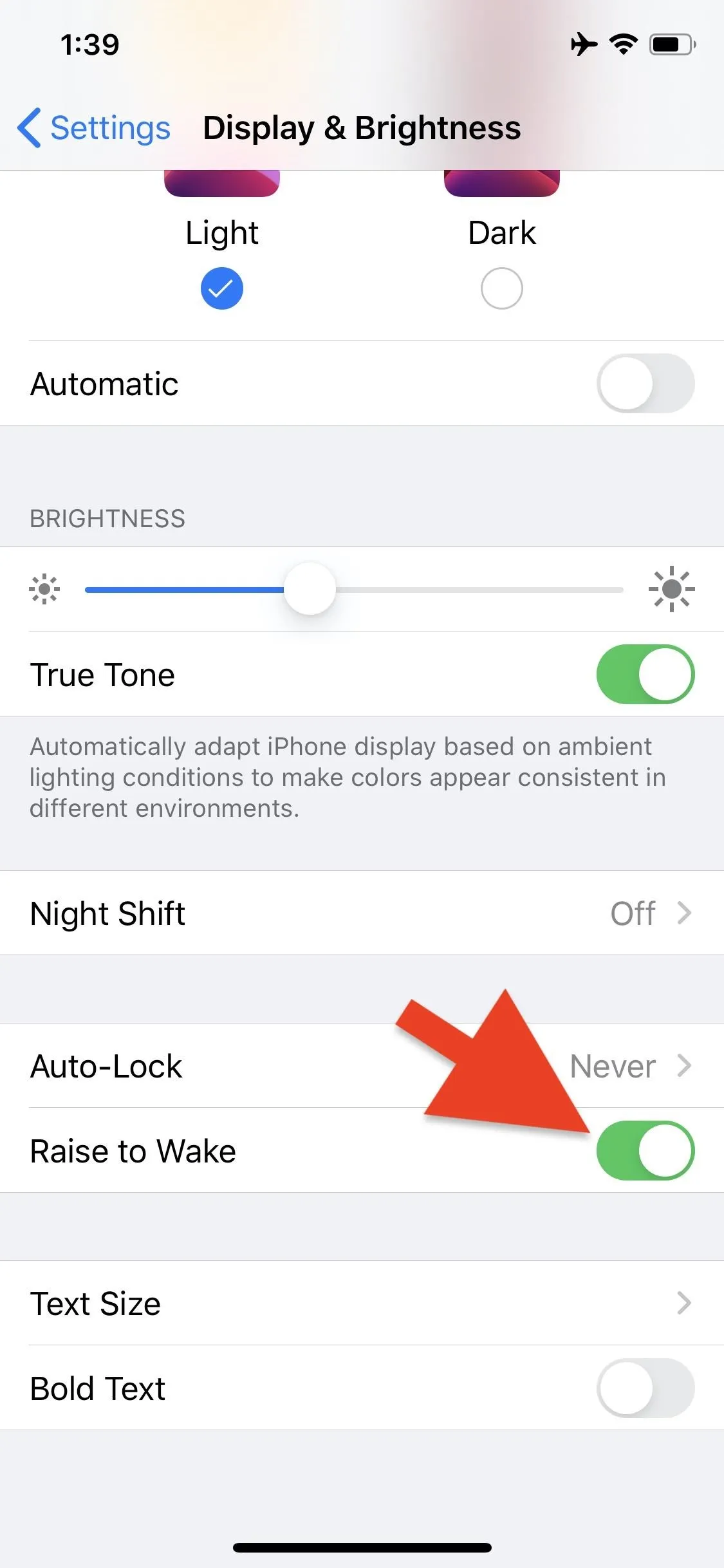
Cover image and screenshots by Jake Peterson/Gadget Hacks




























Comments
Be the first, drop a comment!