Pushing music from your iPhone to your HomePod or HomePod mini by just moving the devices close to each other is certainly a great party trick. But if Handoff is too easily triggered, you might not think it's worth the wow factor. Thankfully, there's an easy way to stop your iPhone from sharing audio to your HomePod or HomePod mini (and vice versa) if you're finding it happens way too often.
Handoff is Apple's name for seamlessly moving a task from one device to another. For example, you can handoff a text you're writing on an iPhone to a Mac, a quick thought in Notes on your iPad to an iPod touch, and music from your iPhone to the HomePod or HomePod mini speaker. With iOS 14.4, the iPhone 11 and iPhone 12 lineups even have haptic feedback as you get closer to your HomePod, with an expanded playback window once the Handoff occurs.
You don't need to disable Handoff completely to stop the process on your HomePod. Apple separates the two options in settings, so you can still enjoy Handoff from iPhone, iPad, iPod touch, Mac, and Apple Watch, without worrying about your HomePod model. To do so, just head to Settings –> General –> AirPlay & Handoff, then toggle off the "Transfer to HomePod" switch.
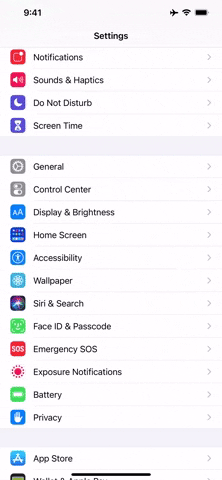
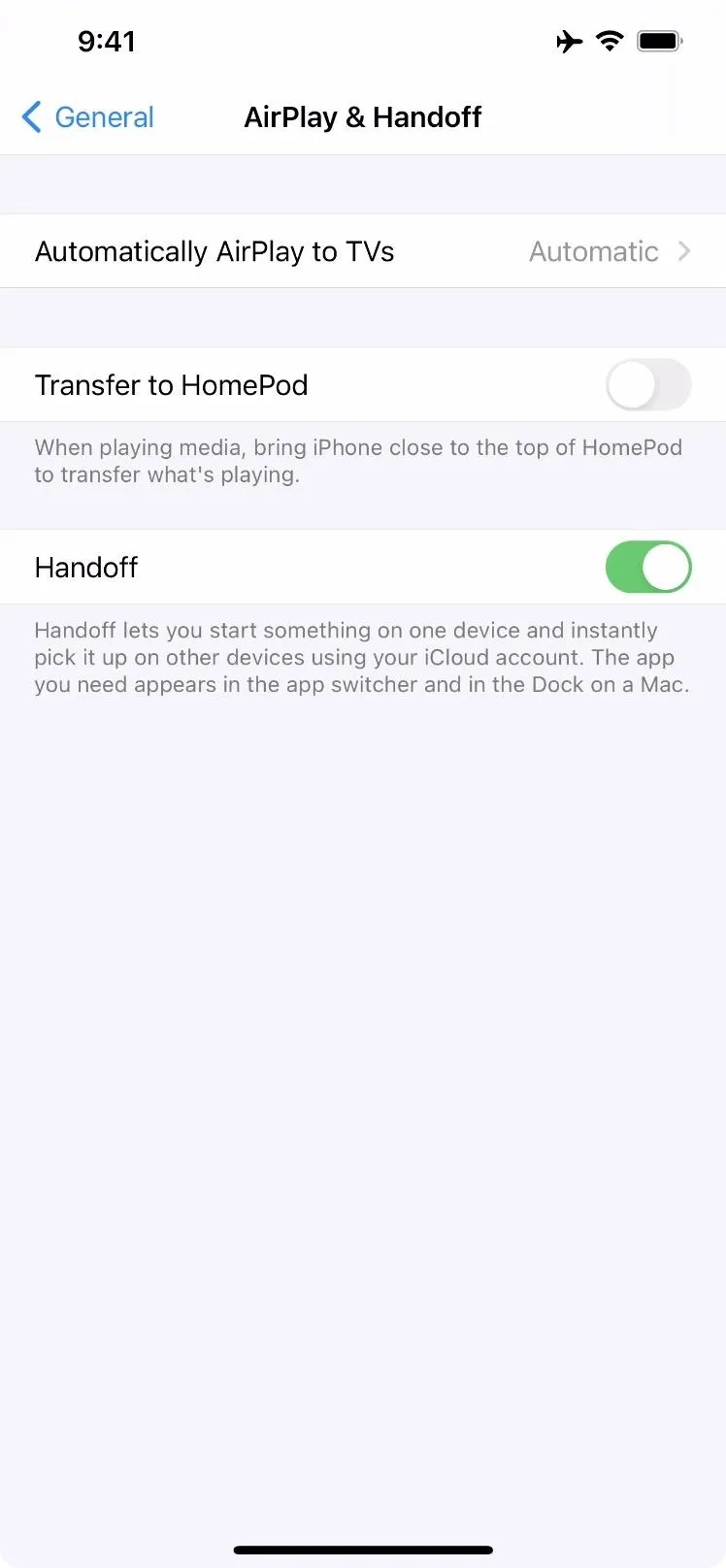
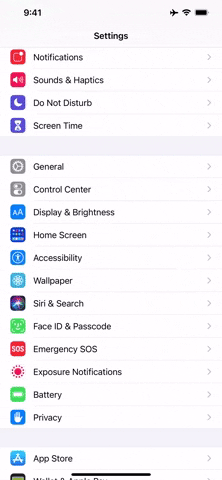
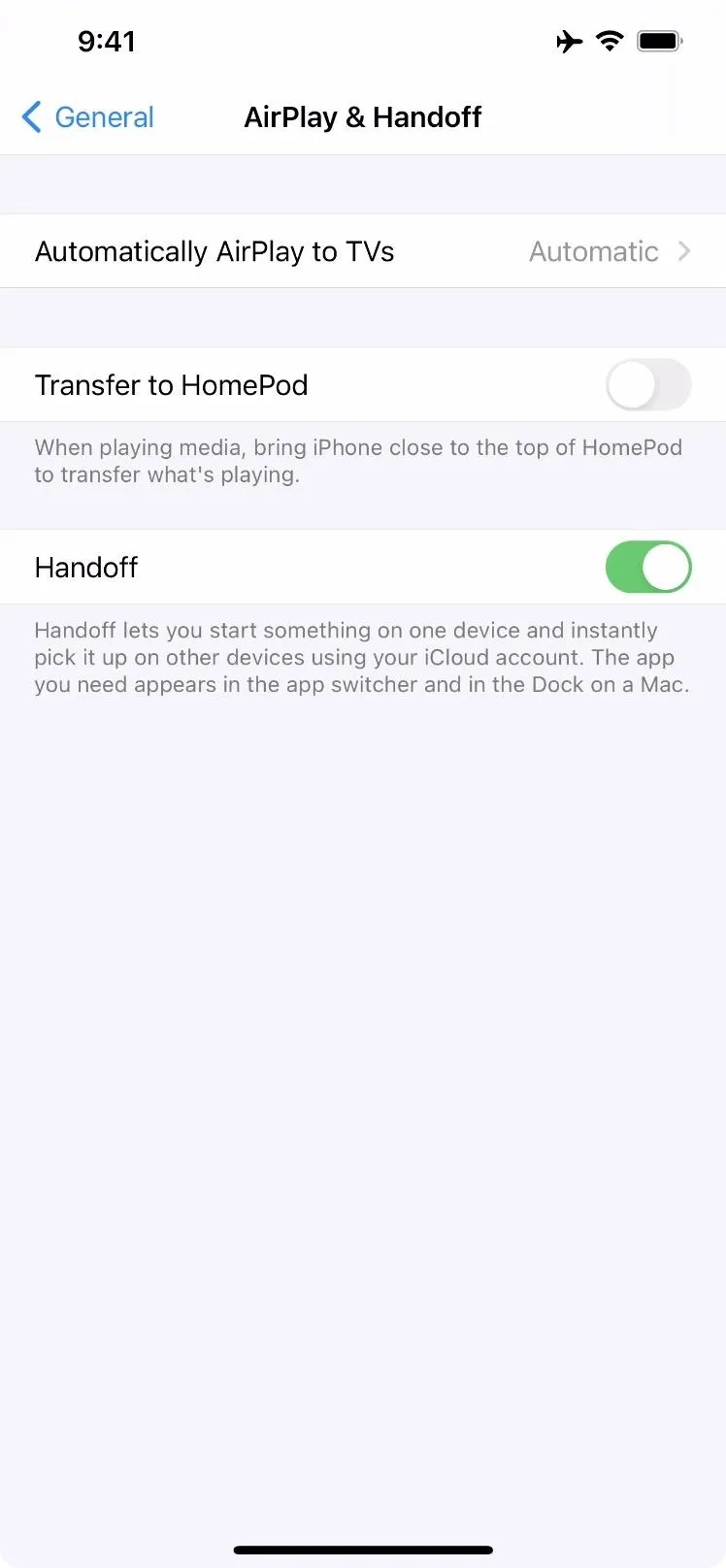
From now on, it's perfectly safe to place an iPhone near a HomePod or HomePod mini playing your music without worrying about Handoff getting in the way!
Cover photo, screenshot, and GIF by Jake Peterson/Gadget Hacks

























Comments
Be the first, drop a comment!