Thanks to Apple's new extensibility features in iOS 8, developers are now able to create extensions for their apps that let you perform actions in notifications, widgets, and in stock Apple apps without having to open up the specific app itself.
Check out: The Coolest 33 Features in iOS 8 You Didn't Know About
Aside from third-party keyboards and widgets, we know have app makers hitting up the share sheet menu, Snapchat being one of the first to do so. This means you can now share an image from your Photos app directly to Snapchat.
From the Photos app, choose a single picture to share and tap on More. Enable Snapchat from the Activities page you're sent to, then press Done.
Note: This doesn't work for multiple photos.
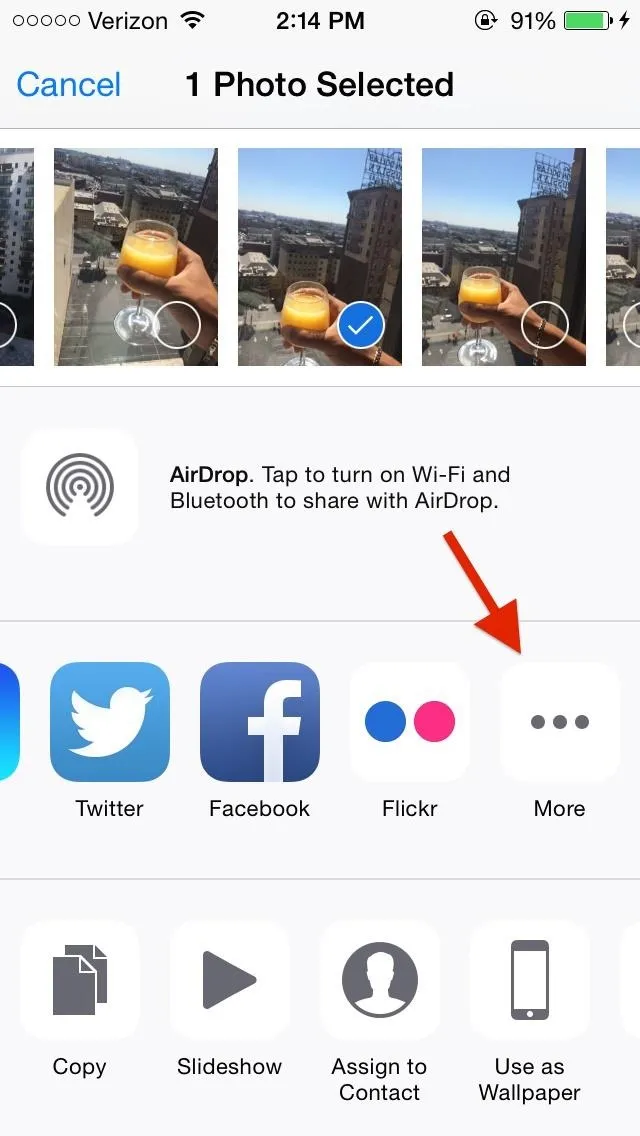
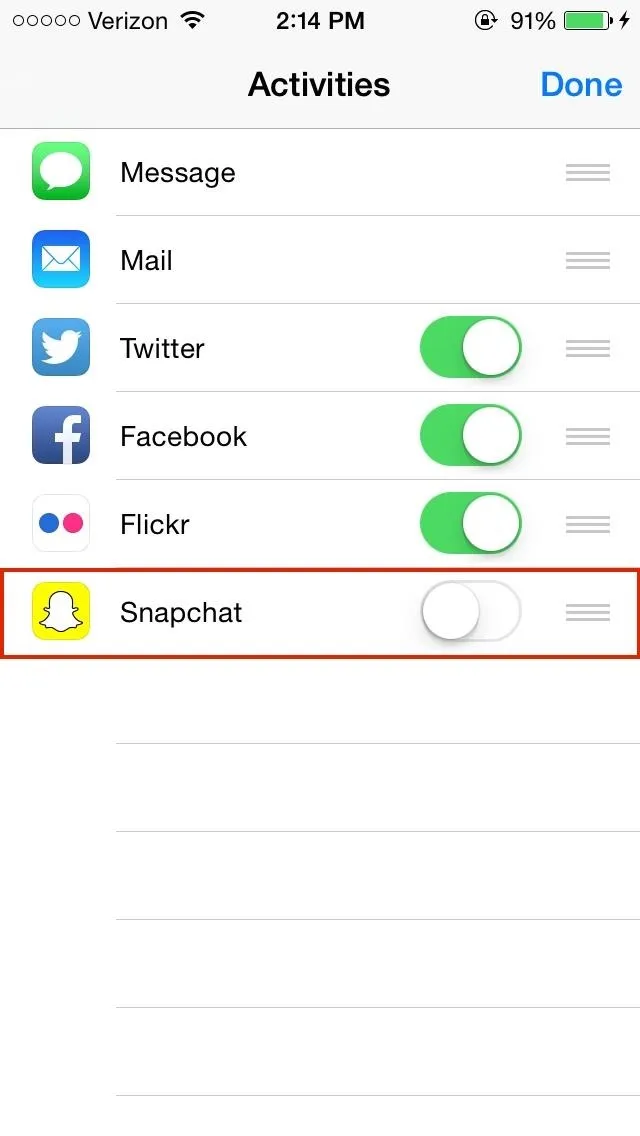
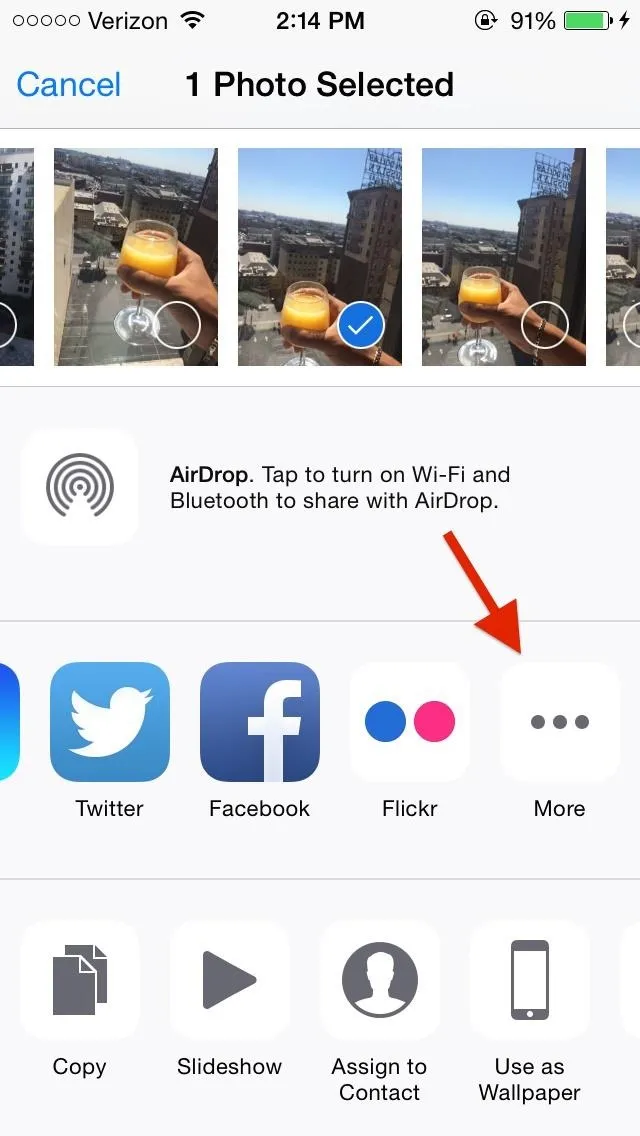
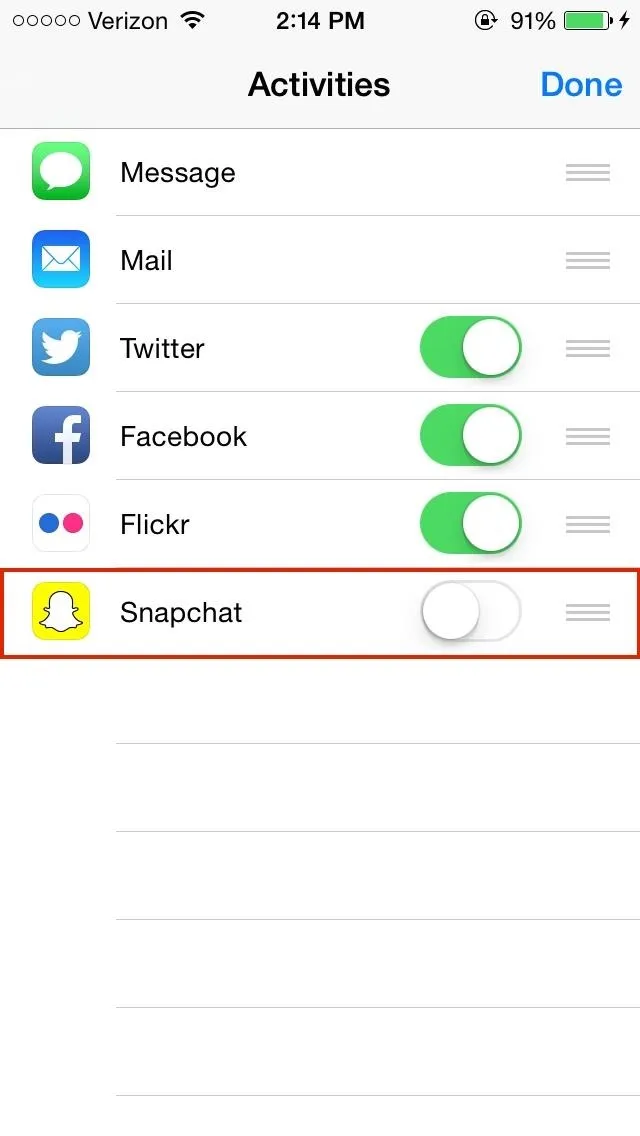
Now you'll see Snapchat as a share option along with your other compatible apps. Hold down on the icons to rearrange them, in case you want Snapchat near the front.
When you're ready to share your image, tap on the Snapchat icon. In Snapchat, you'll be able to draw on your picture and add a caption before sending it out, but you won't be able to apply filters (I'm guessing this will be added in soon).
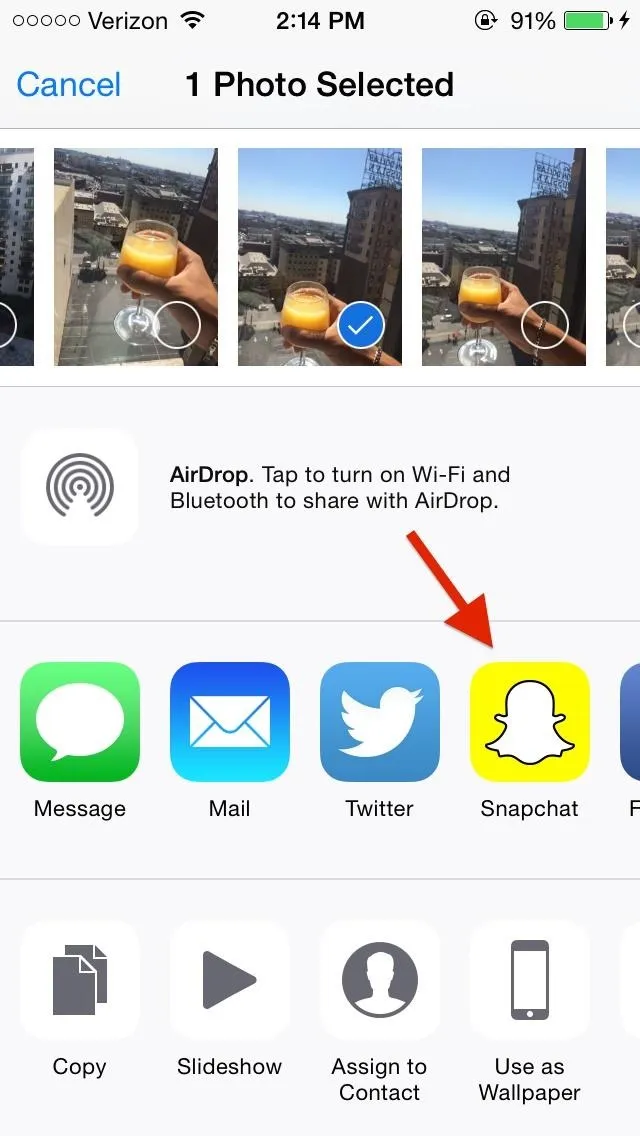
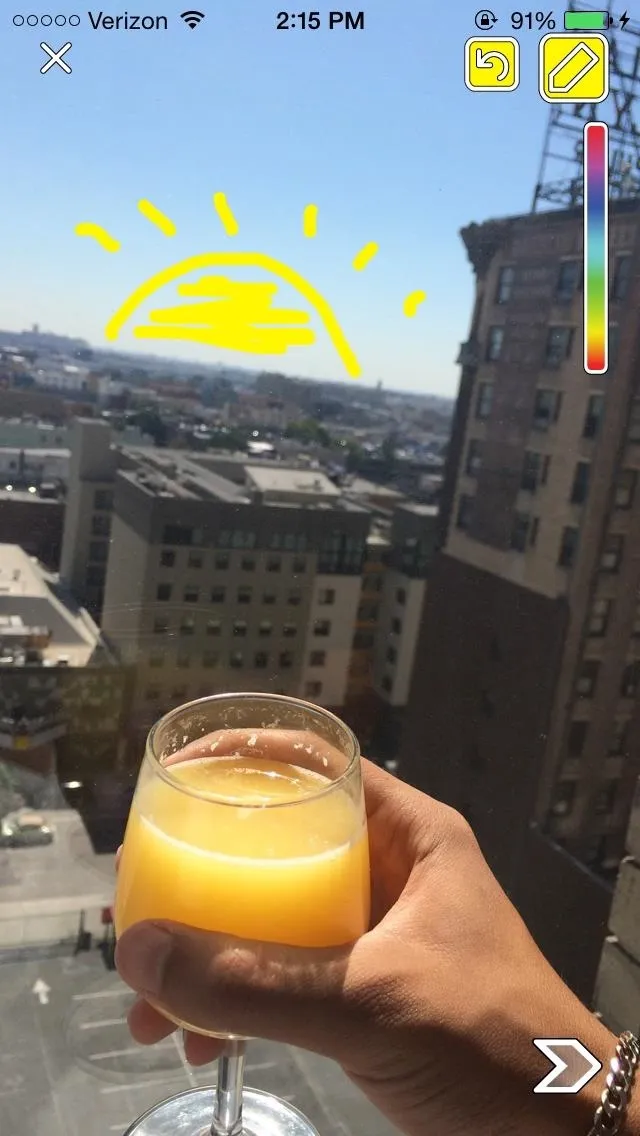
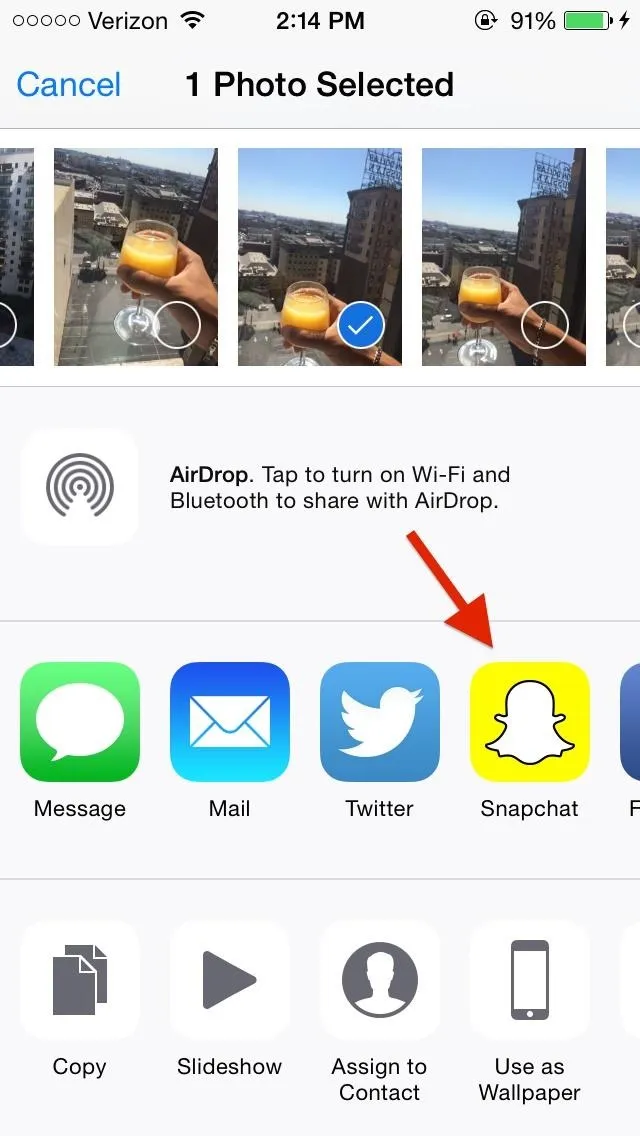
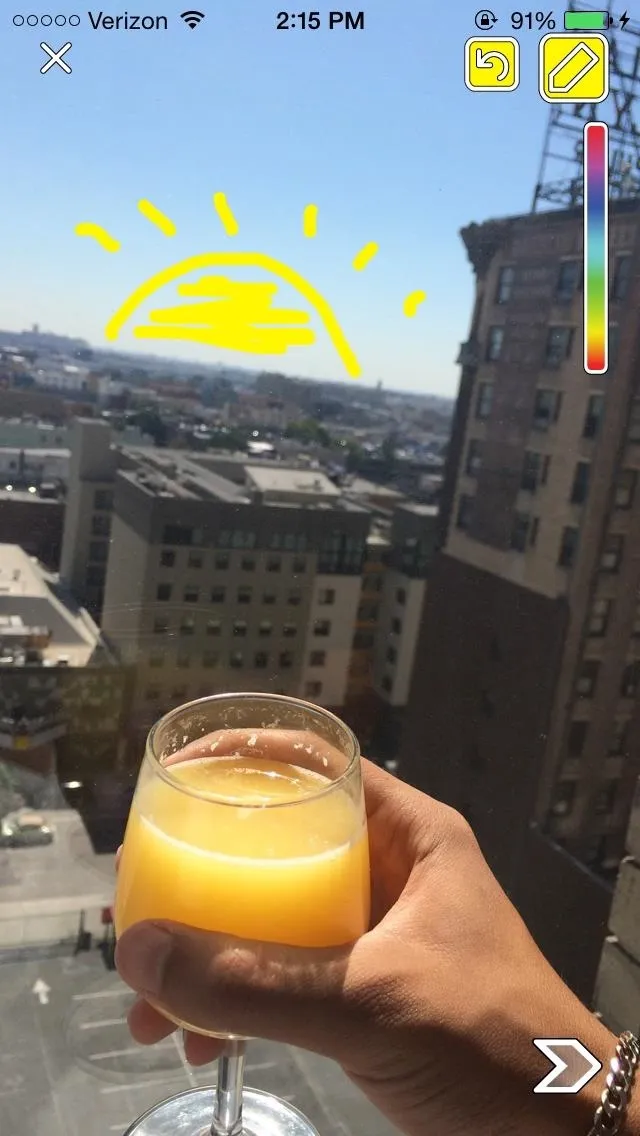
Once you send the photo, it'll be sent as a text message in Snapchat (as opposed to a typical photo message).
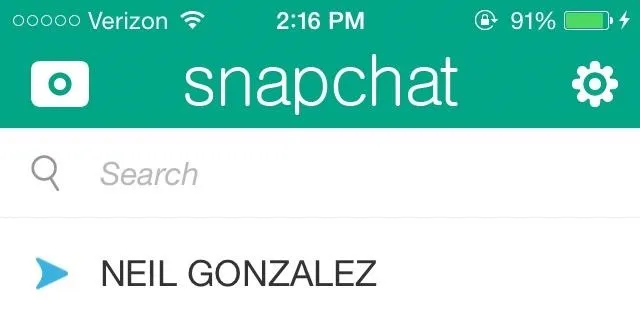
If all this sounds familiar to you, it's because it is. Sharing a photo saved on your phone has been a feature available on Snapchat for months now, except that it's now easier to do, and can be done directly from iOS 8's Photos app.
Thanks to iOS 8, app integration is now at an all time high and it makes everything quicker and much easier to use.
More iOS 8 Tips...
To see what you can do in Apple's latest mobile operating system, check out the Coolest Hidden Features of iOS 8, as well as the Best Hidden Safari Features, Top Hidden Features in Messages, and our other iOS 8 tips.
Also, follow Gadget Hacks on Facebook and Twitter for more great tips.

























Comments
Be the first, drop a comment!