There are tons of different ways to download videos and GIFs from Twitter onto your iPhone for offline viewing, but frankly, they all kinda suck. You might have to download a third-party app or copy a link and paste it into a random website — and while they work, there are better options. TVDL, a shortcut on iOS, makes the process of downloading Twitter videos and GIFs fast and easy.
Using Twitter Video Downloader (or TVDL for short), developed by Saif Al Falah, you can save any video or GIF on Twitter with just a few taps from your iPhone's Share sheet. Unlike third-party services and bots, TVDL can download any video or GIF to the Photos app faster and with more customization.
- Don't Miss: How to Download Instagram Videos on Your iPhone
Add the TVDL Shortcut
To get the Twitter Video Downloader shortcut on your iPhone, head to tvdl.app in your browser, then tap either "Get the Shortcut" to get the latest version of the tool or tap on "TVDL Max-Quality" at the top to get the version that will give you the highest video quality possible by default.
- iCloud Link: TVDL v3.1
- iCloud Link: TVDL v3.1 MAX-Q
You can also use the links above instead, which are for the latest versions as of this writing, version 3.1. They both work on iOS 13 and iOS 14, and you can view the source code if you're concerned about security issues. And feel free to donate to the developer to help keep things up to date.
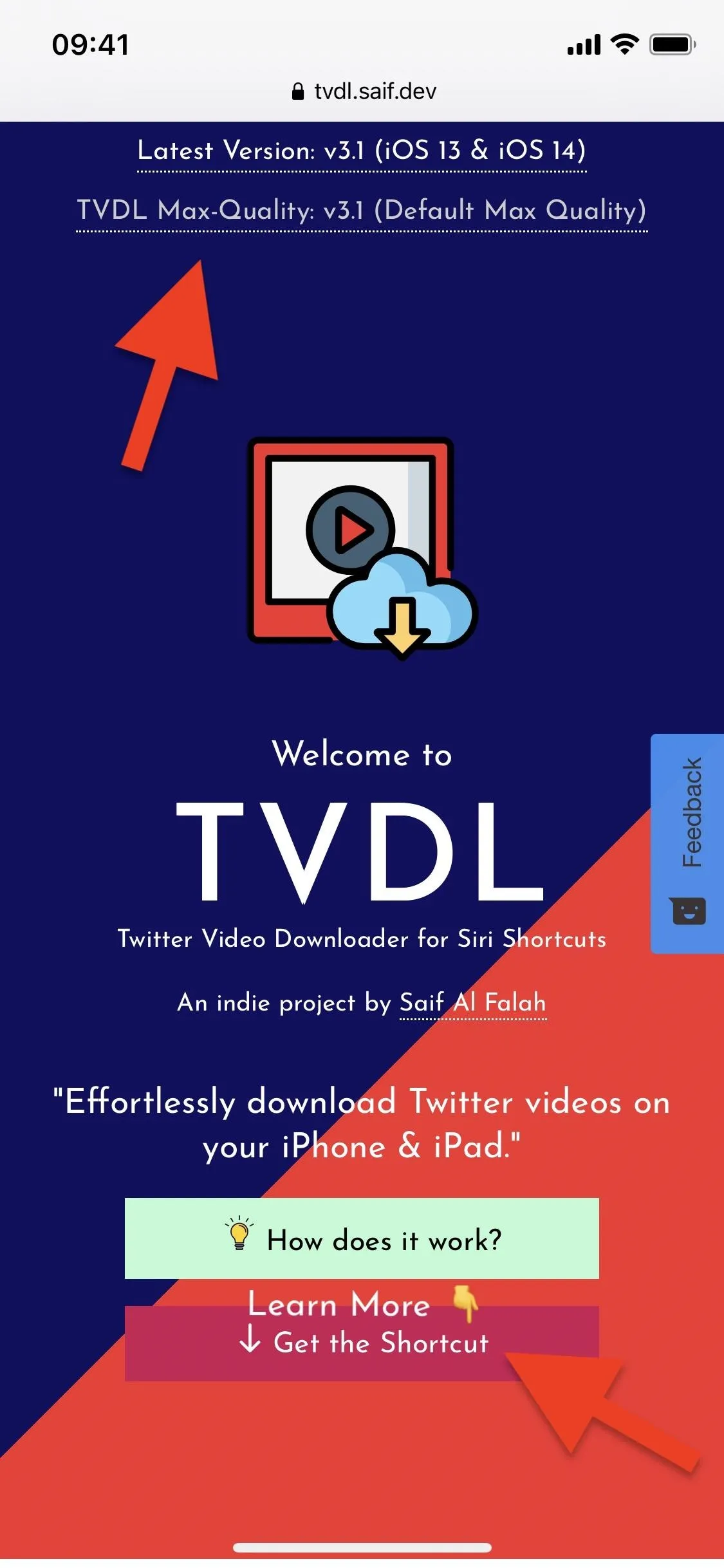
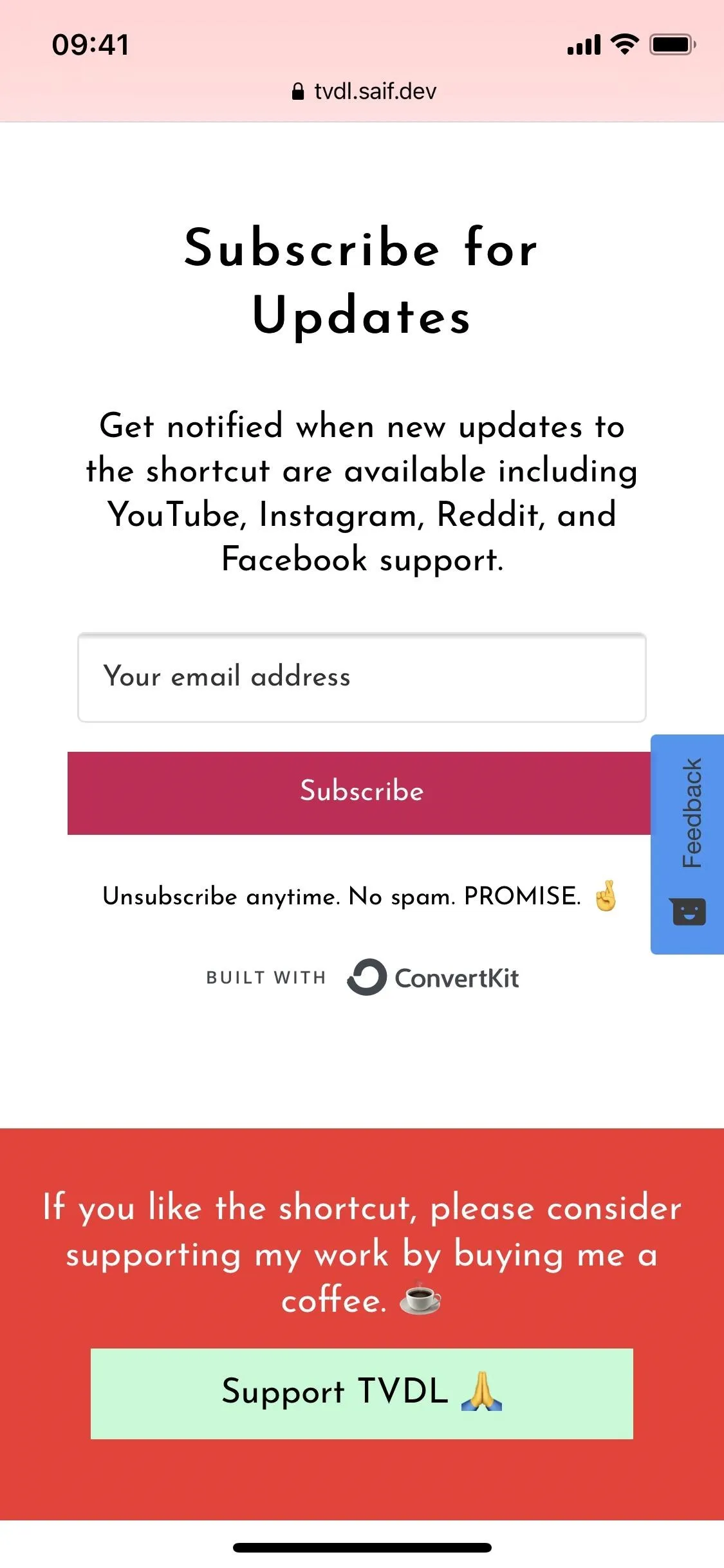
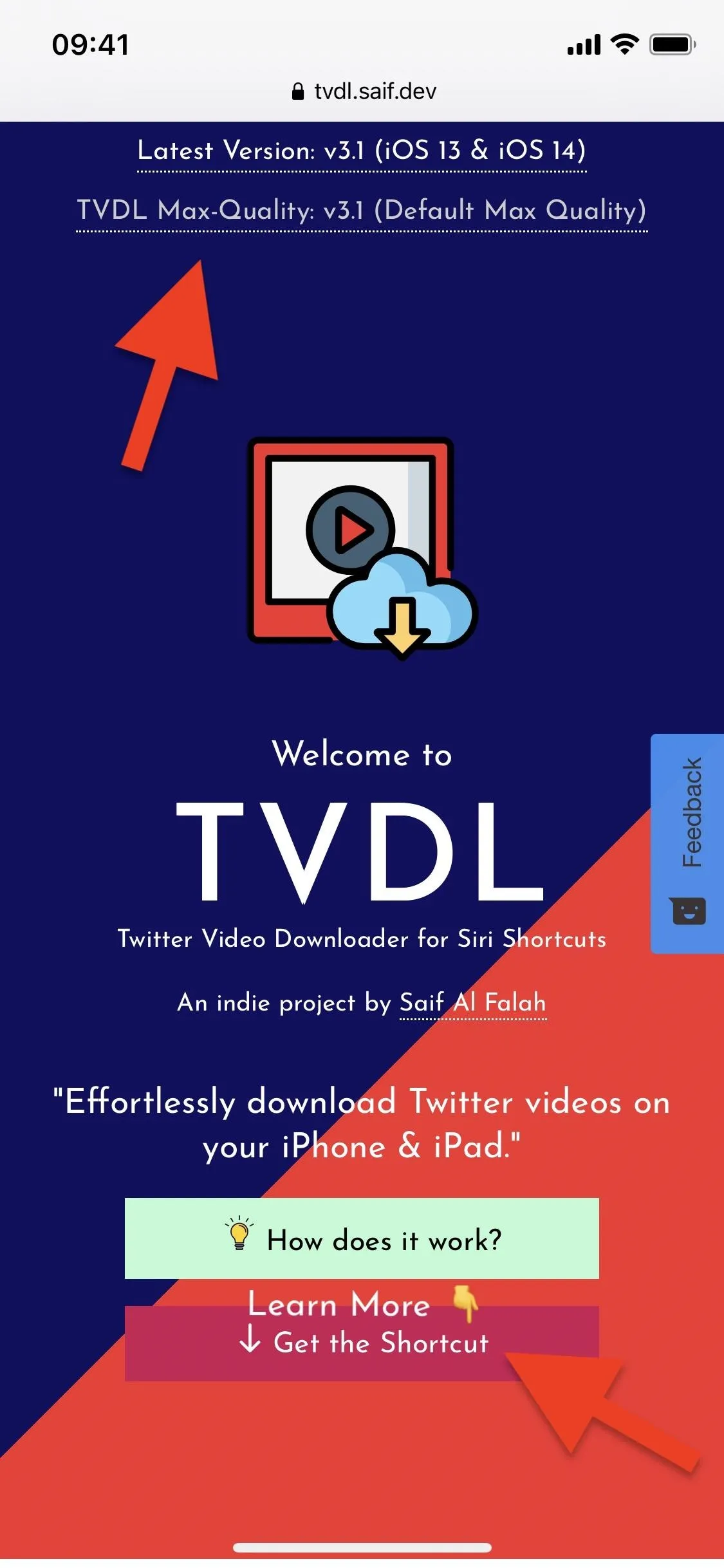
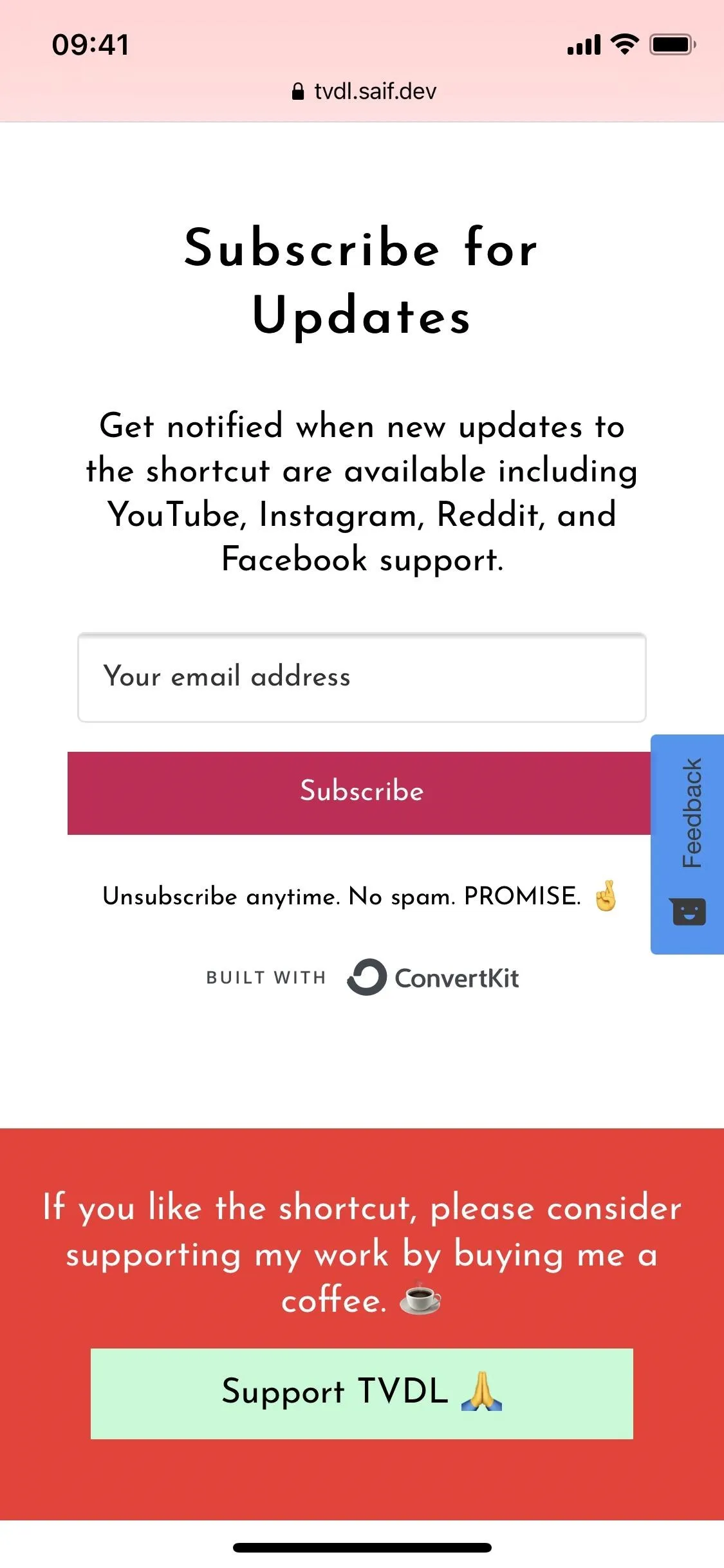
The link should open up TVDL's info page in your Shortcuts app. On that page, scroll down to the bottom of its description and tap on the red "Add Untrusted Shortcut" button. If you get an error in Shortcuts saying that you can't open it, visit Settings –> Shortcuts, then toggle on the "Allow Untrusted Shortcuts" switch and try again.
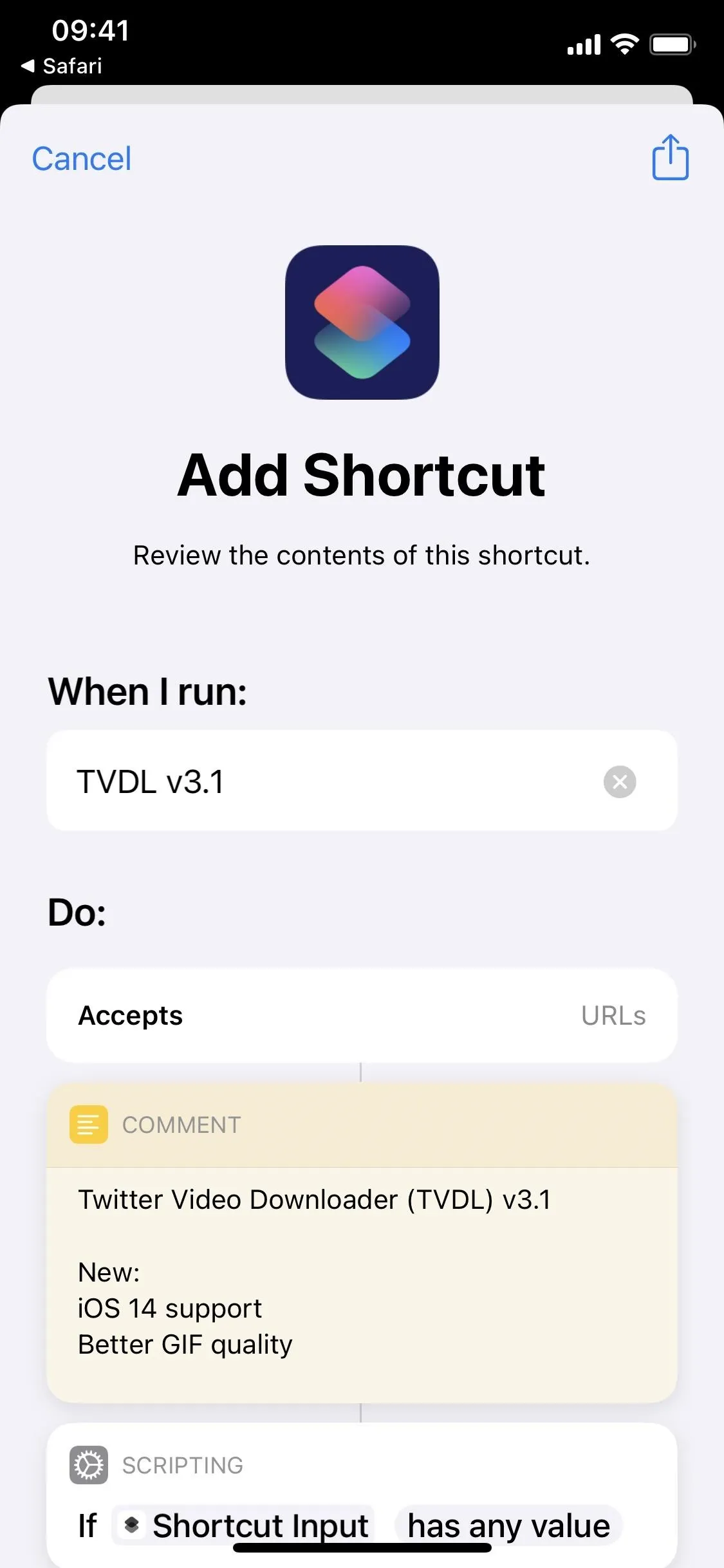
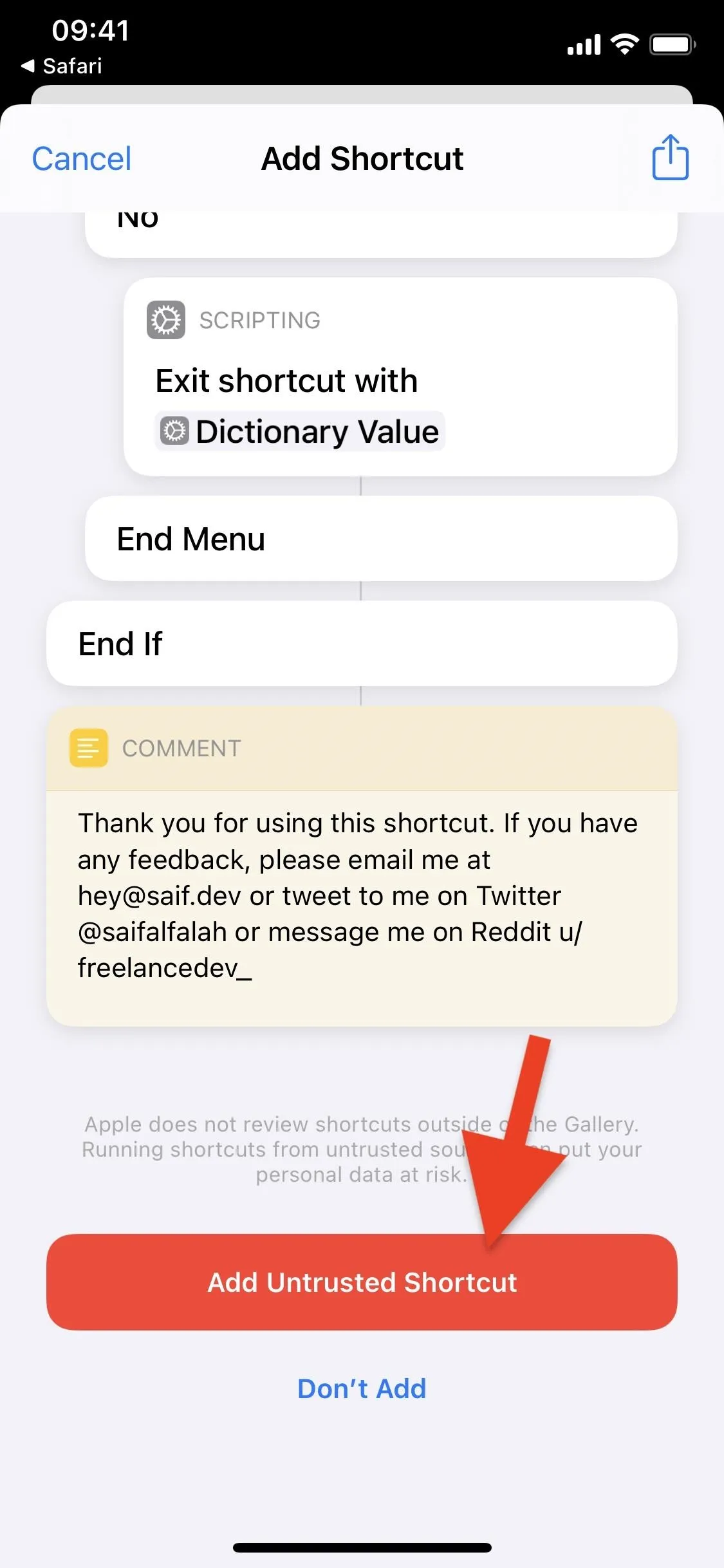
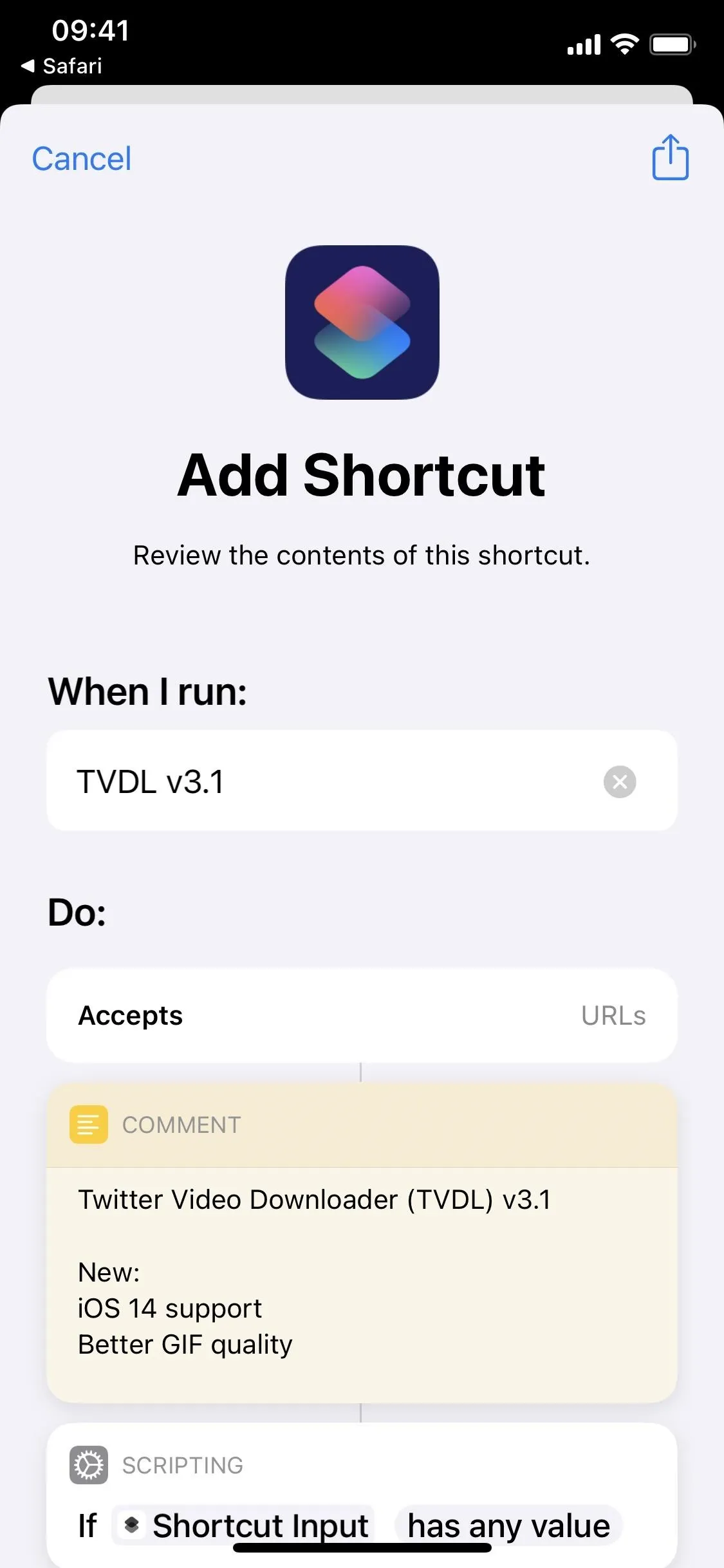
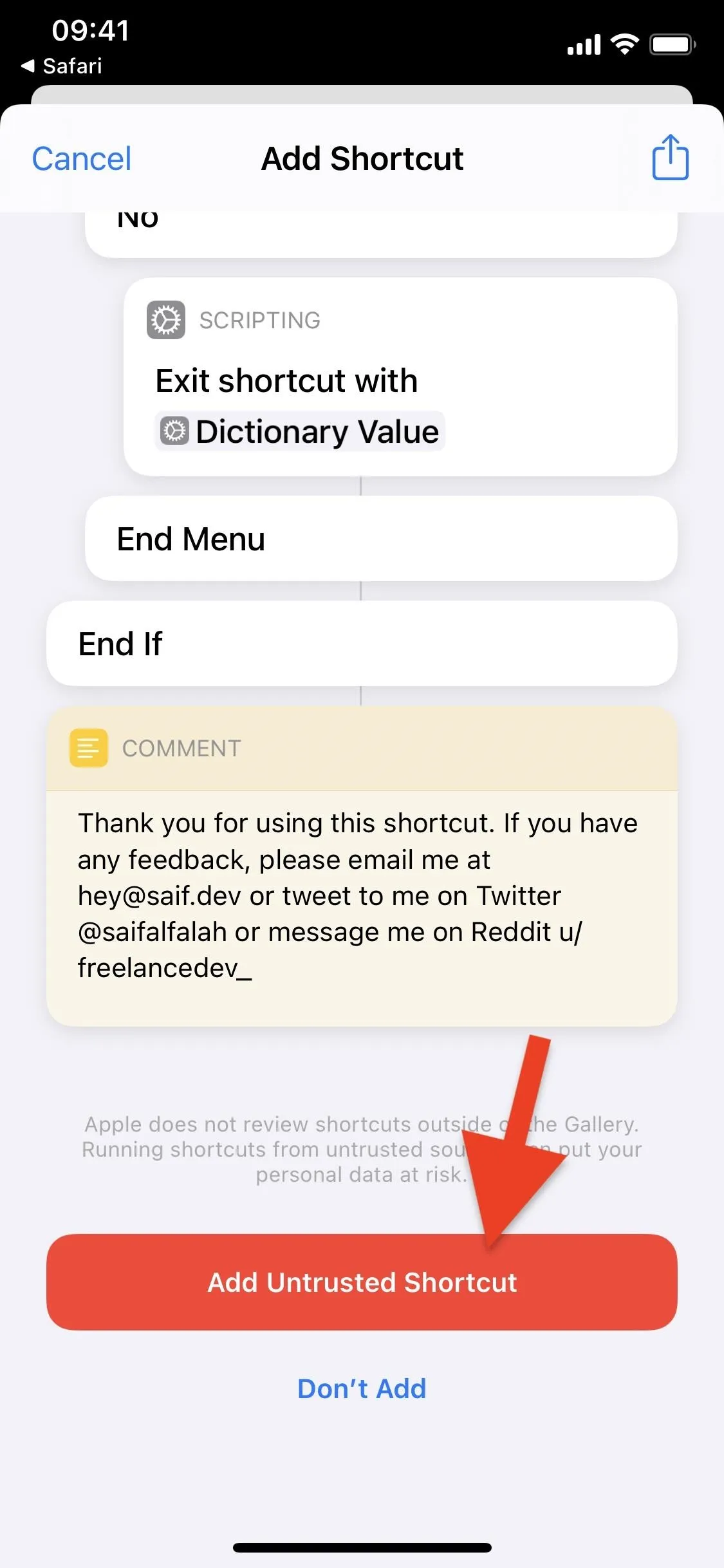
Share from Twitter to the TVDL Shortcut
Now, it's time to find a video or GIF on Twitter to download onto your iPhone. Once you find a video or GIF, tap on the Share button in the tweet's bottom right. On the menu that appears, tap on "Share Tweet via" to open up your Share sheet.
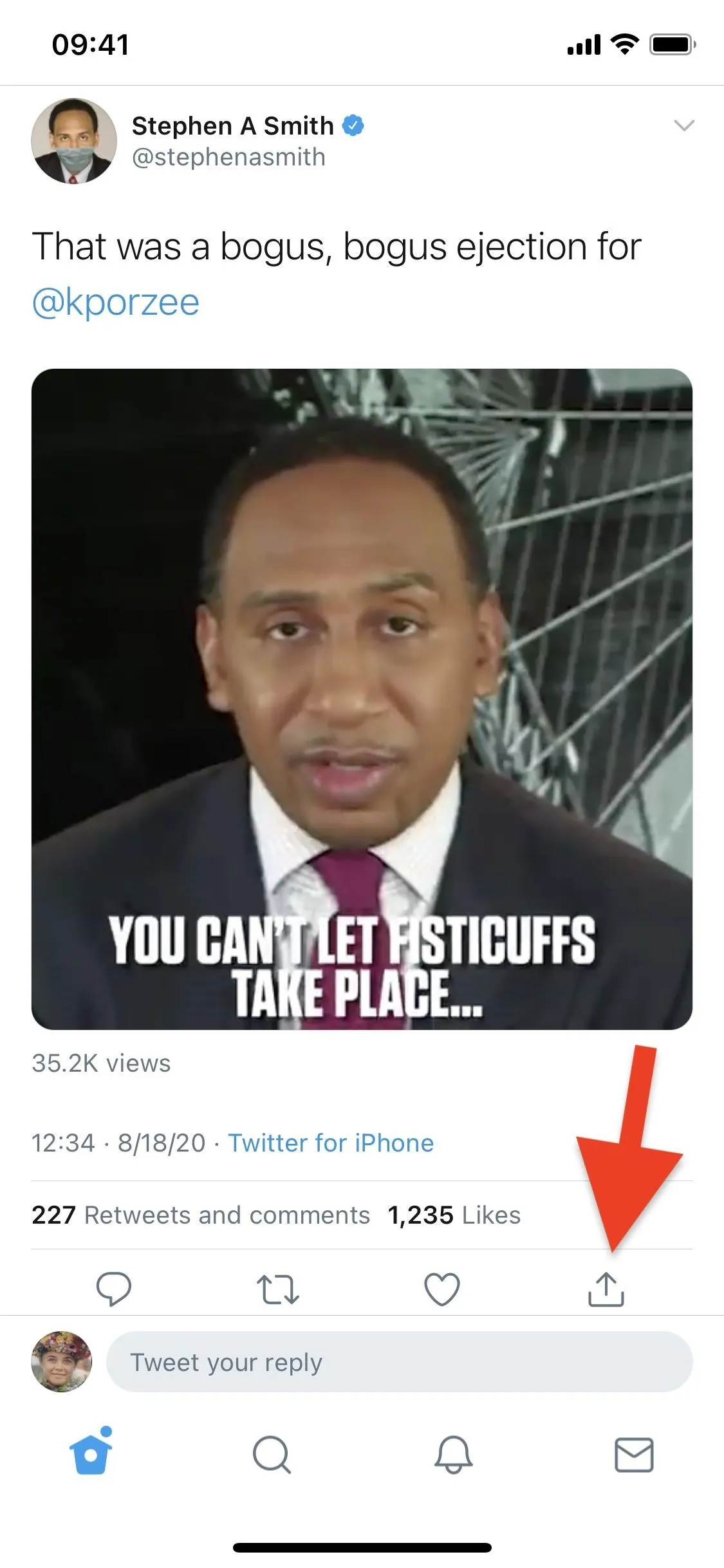
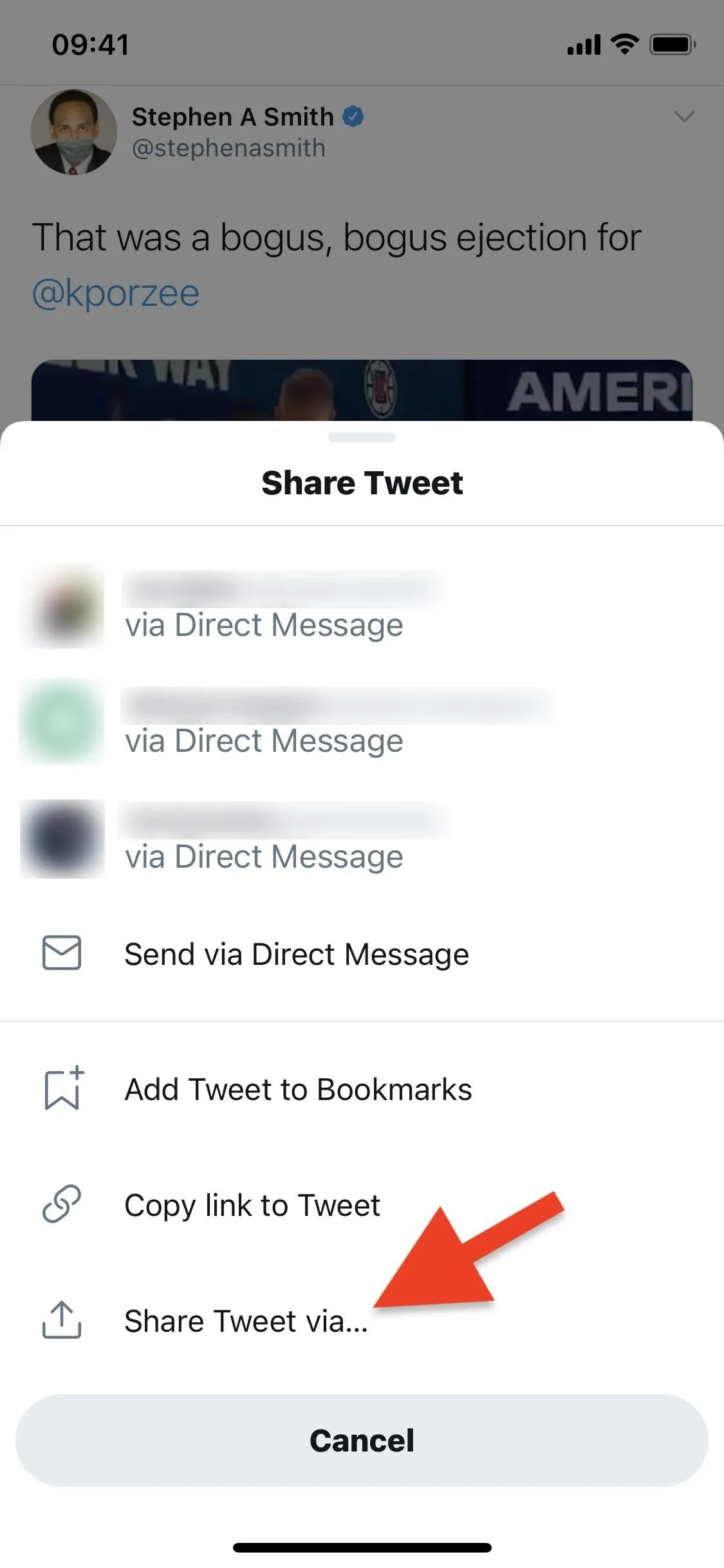
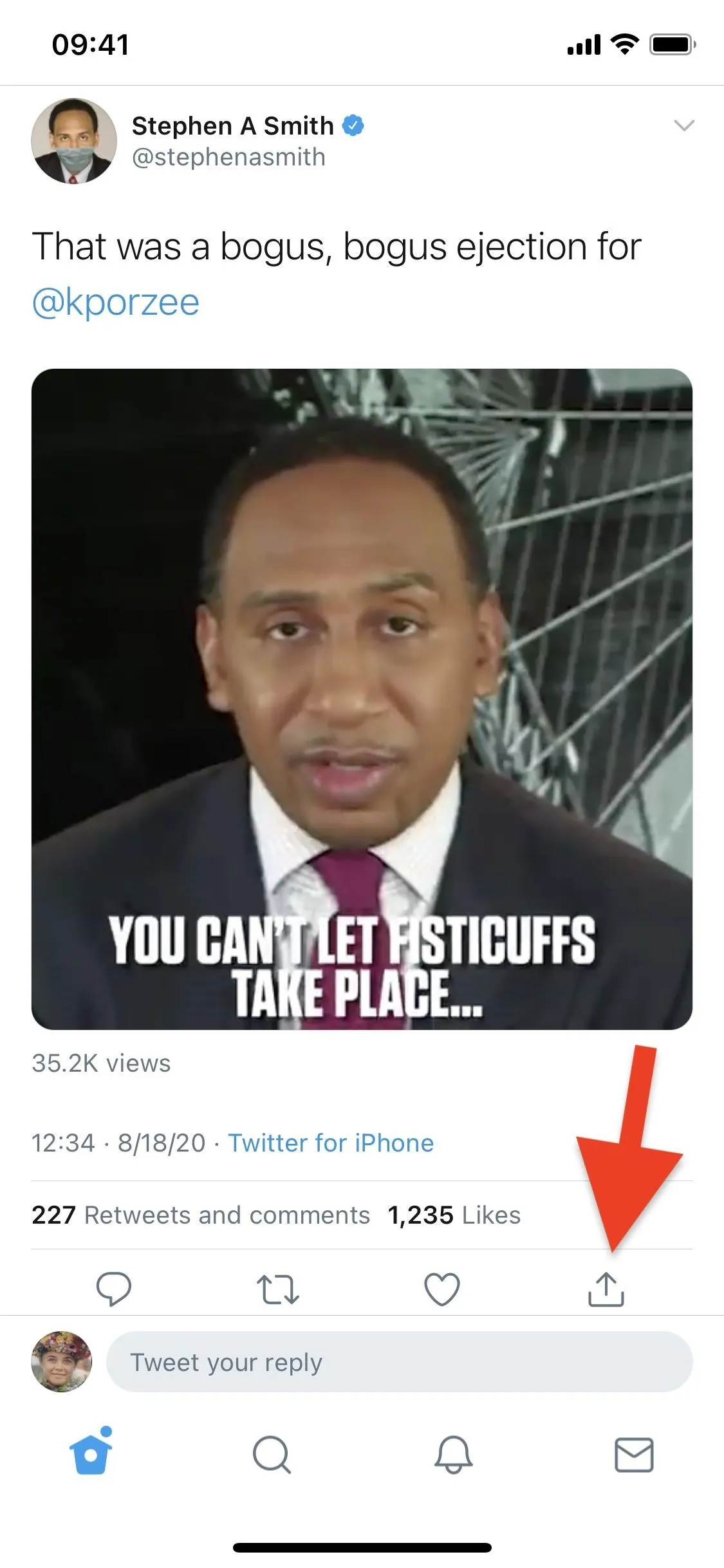
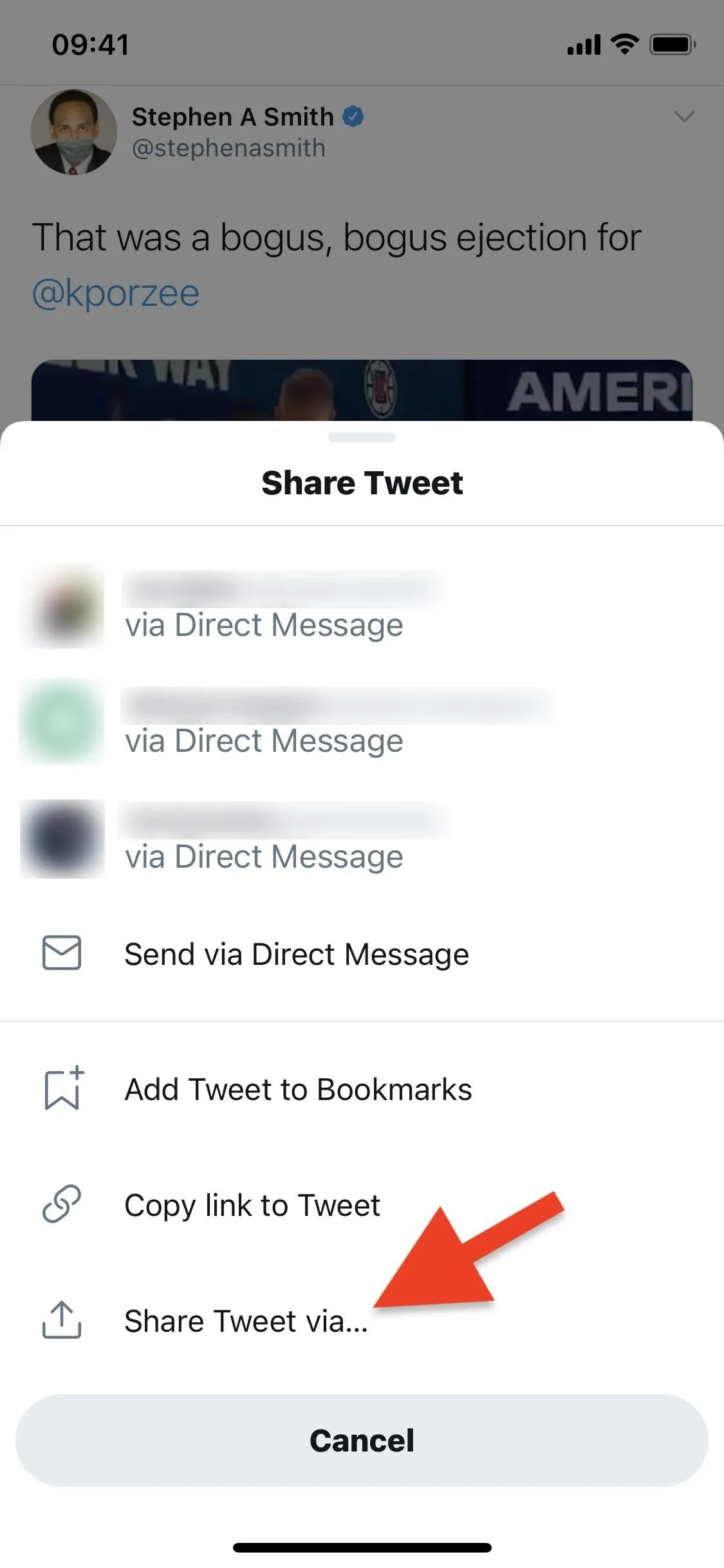
The Share sheet is where you'll see various actions and existing Shortcuts on your device; scroll down and tap on TVDL v3.1 (or TVDL v3.1 MAX-Q for max quality) to begin the video/GIF downloading process.
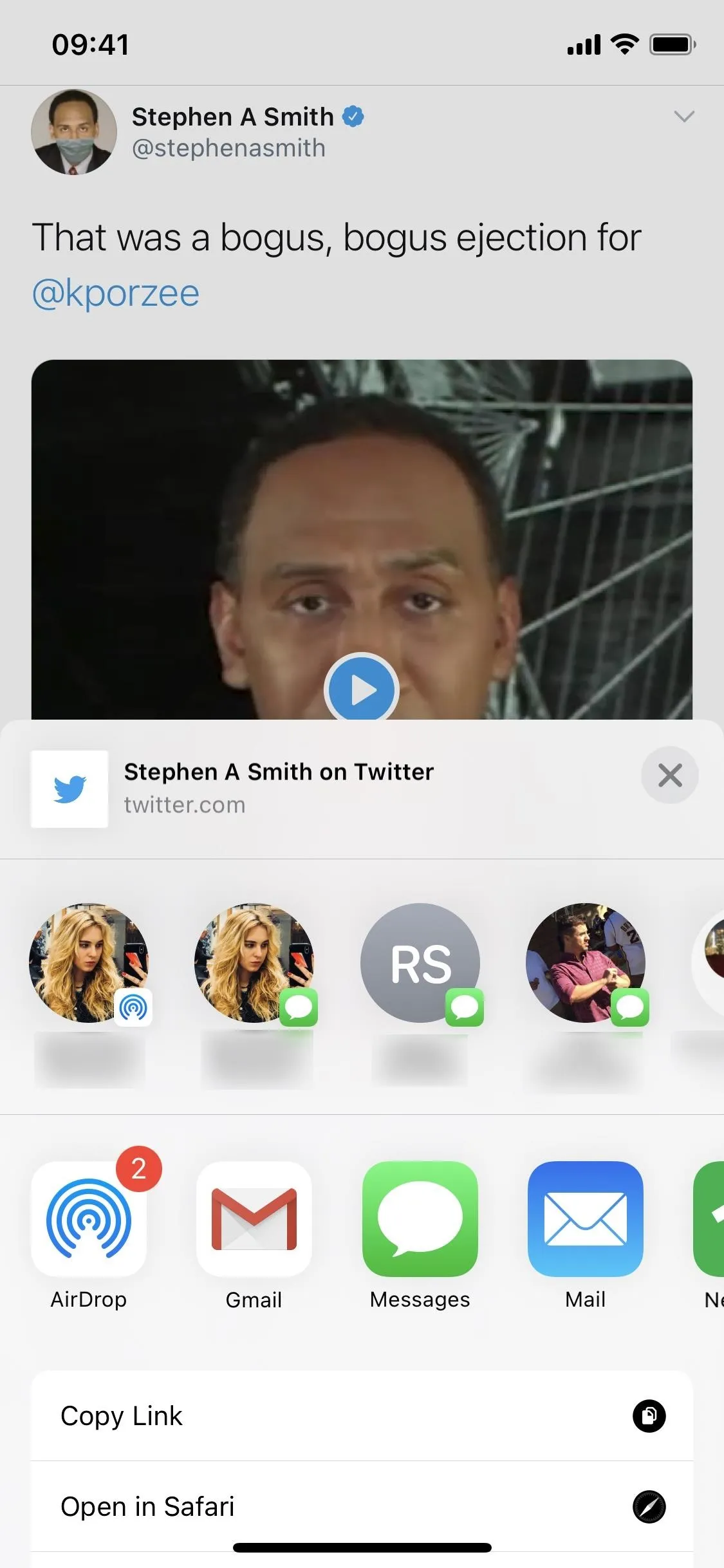
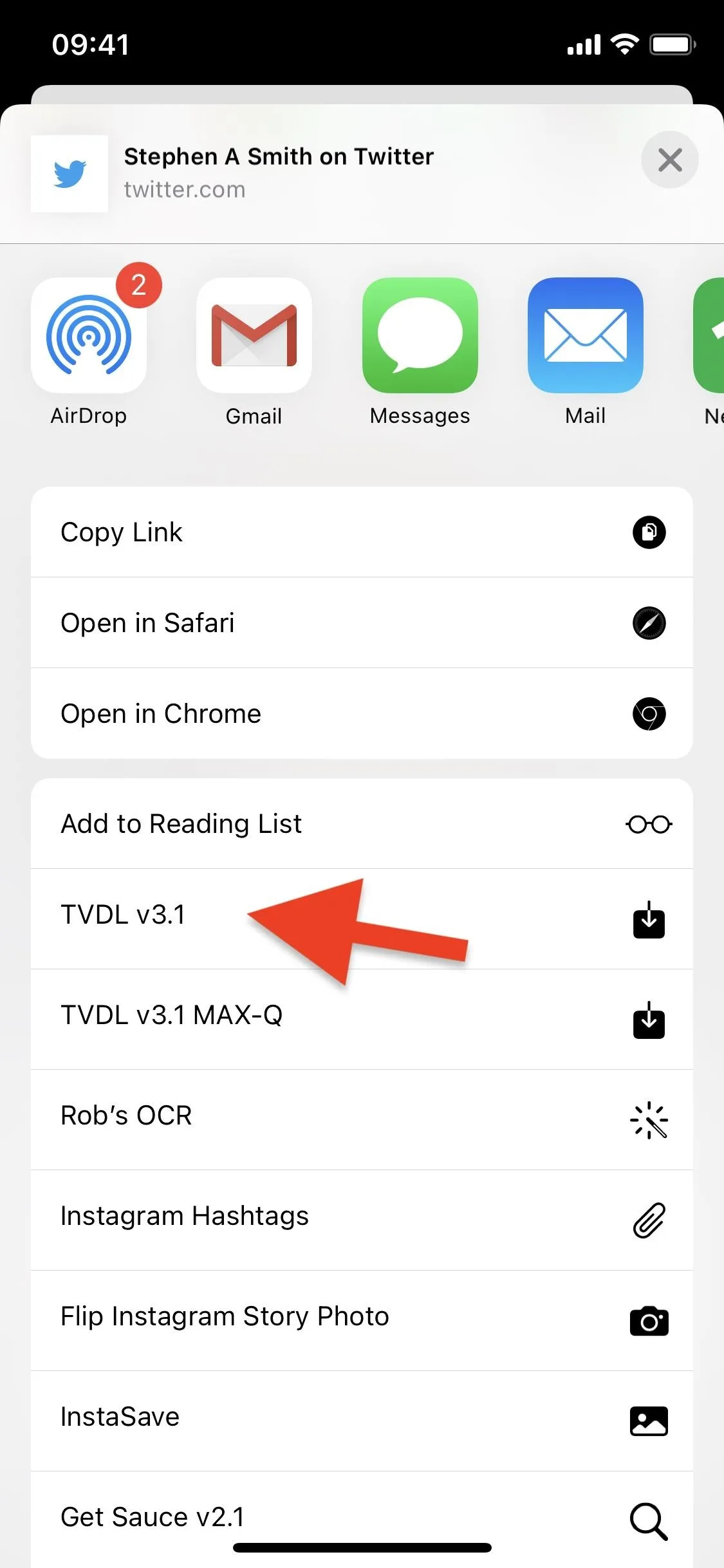
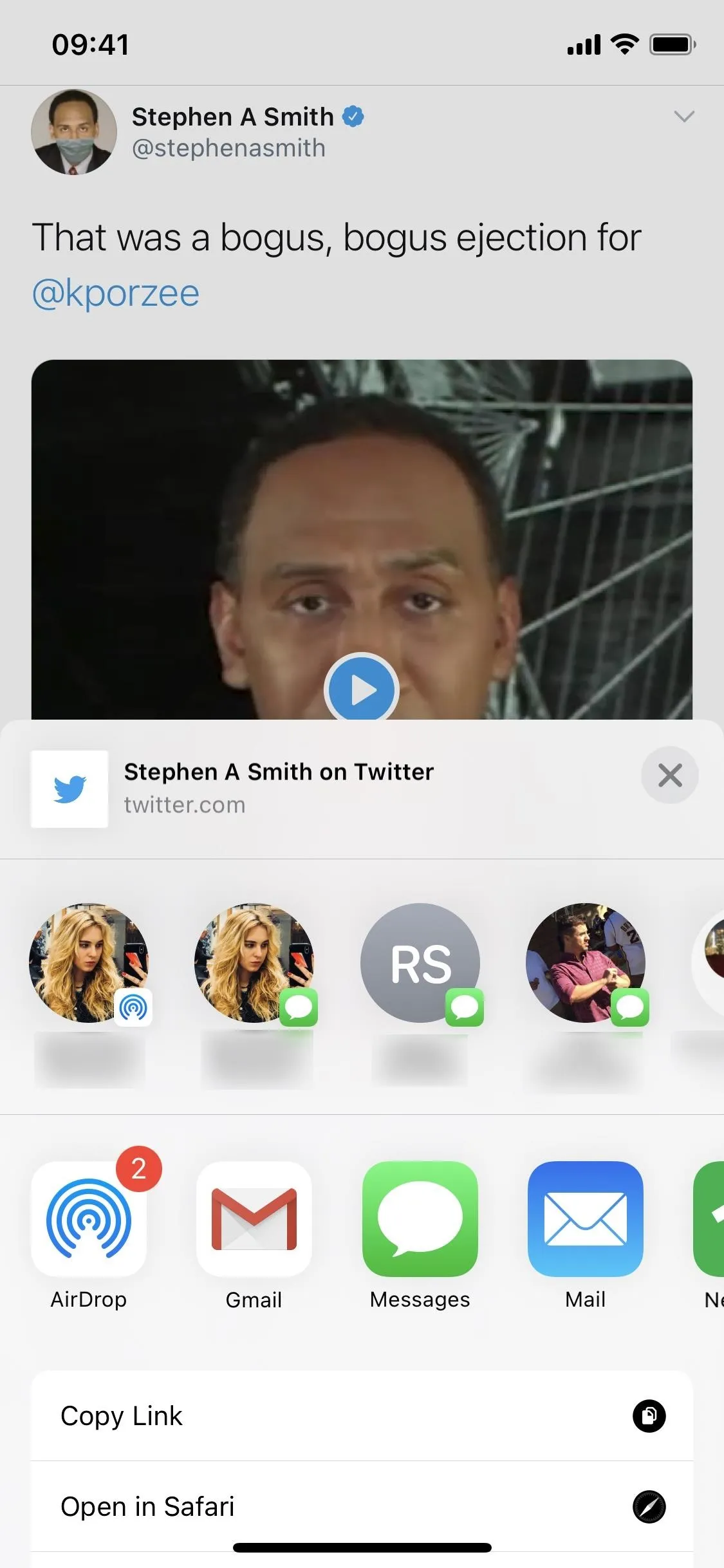
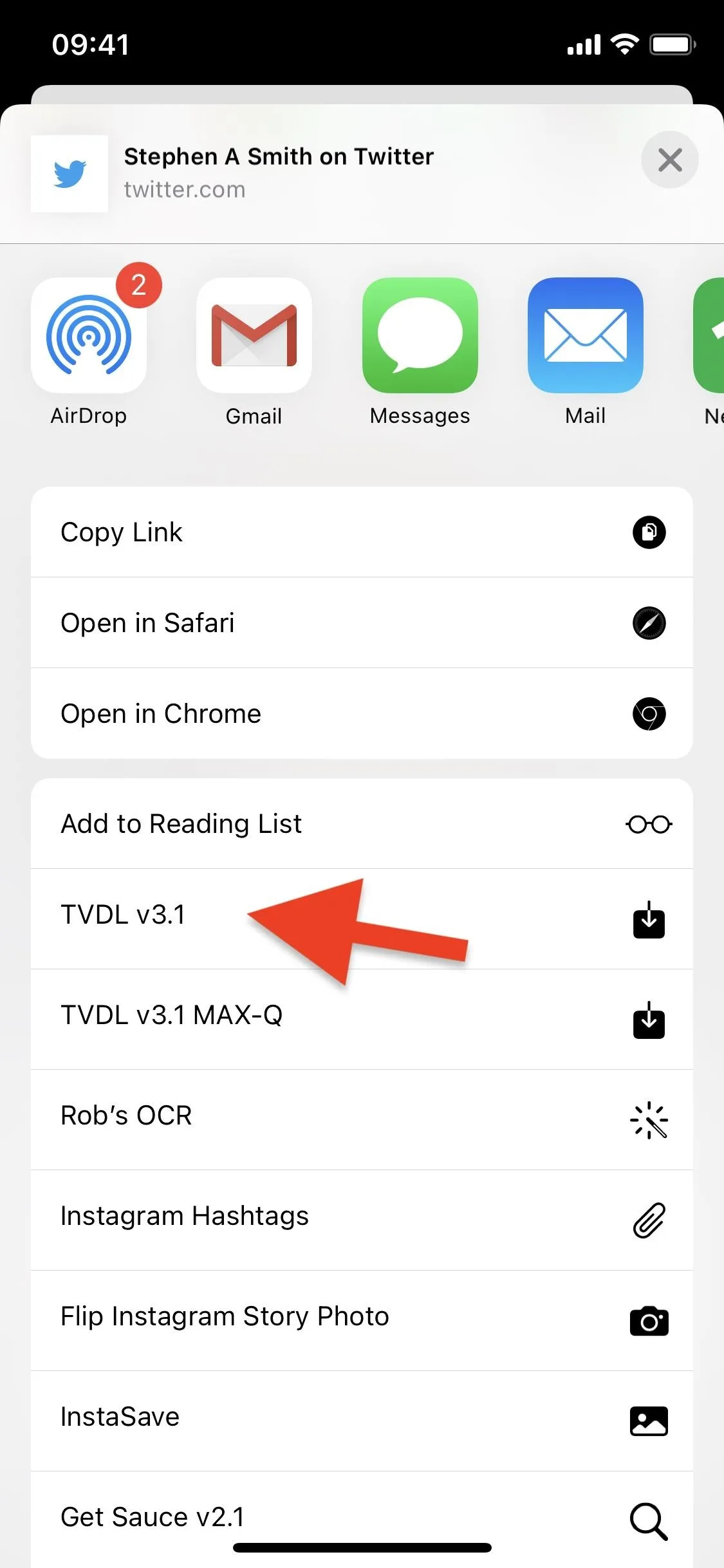
Allow Access & Choose Quality
TVDL will then begin to work and download the video or GIF to the Photos app. The first time you ever use the Shortcut, you'll be asked to grant it access to certain websites to download the video or GIF. Tap on "OK" when you see the following pop-ups:
- "TVDL V3.1" would like to access "tvdl-api.saif.dev" (third-party app)
- "TVDL V3.1" would like to access "video.twimg.com" (Twitter)
- "TVDL V3.1" would like to access your photos (Photos)
Aside from these prompts, you'll only have to choose one option: the video's quality. You can select from high, medium, or low. If you're using the MAX-Q version of the shortcut, it will choose the highest by default.
Next to each option, you'll see the size (in MB) of the video. Depending on the video's size and length, it could take anywhere from a few seconds to close to a minute to download the video completely. If you're downloading a GIF, you won't be asked to choose a size since there will only be one. Once it's finished, the video or GIF will automatically be saved to Photos, and you can view, edit, and share them from there.
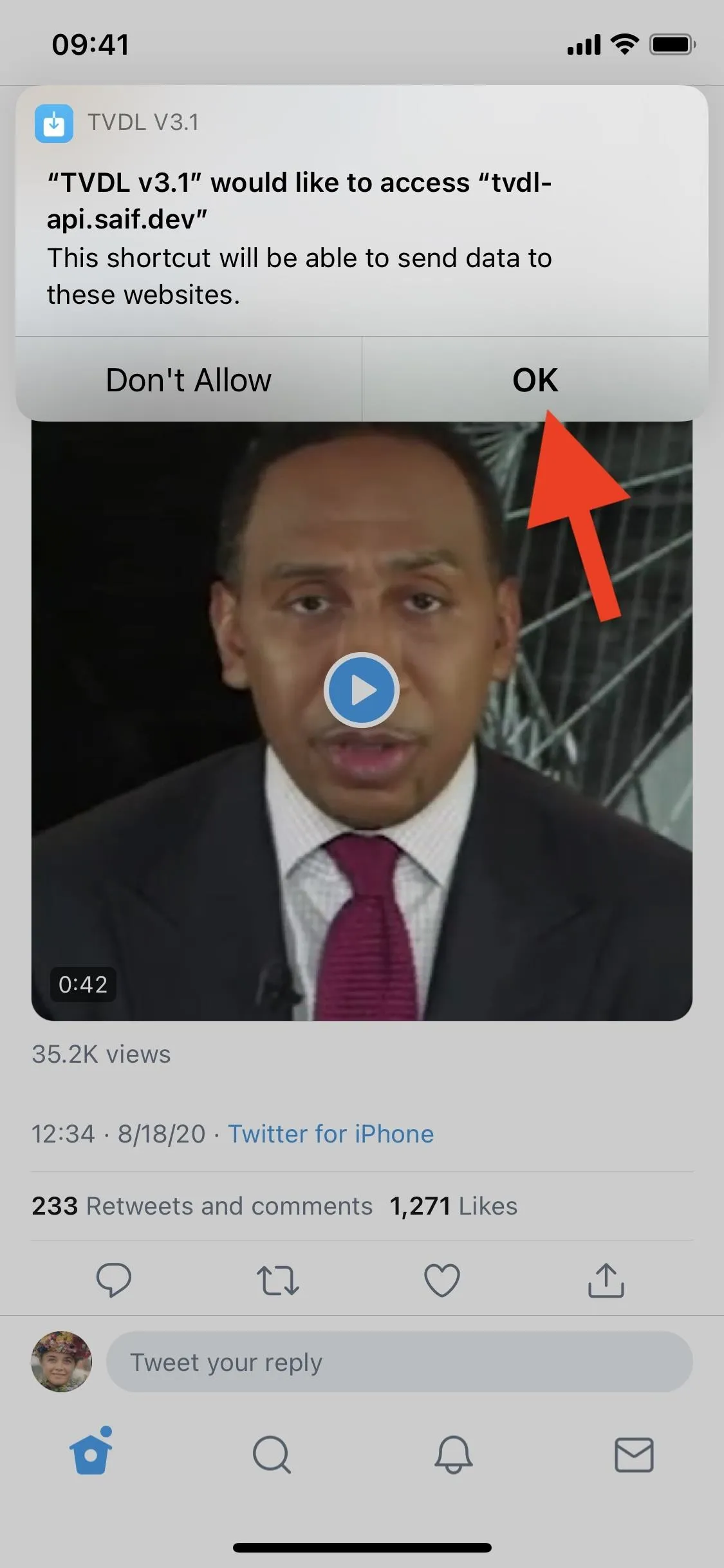
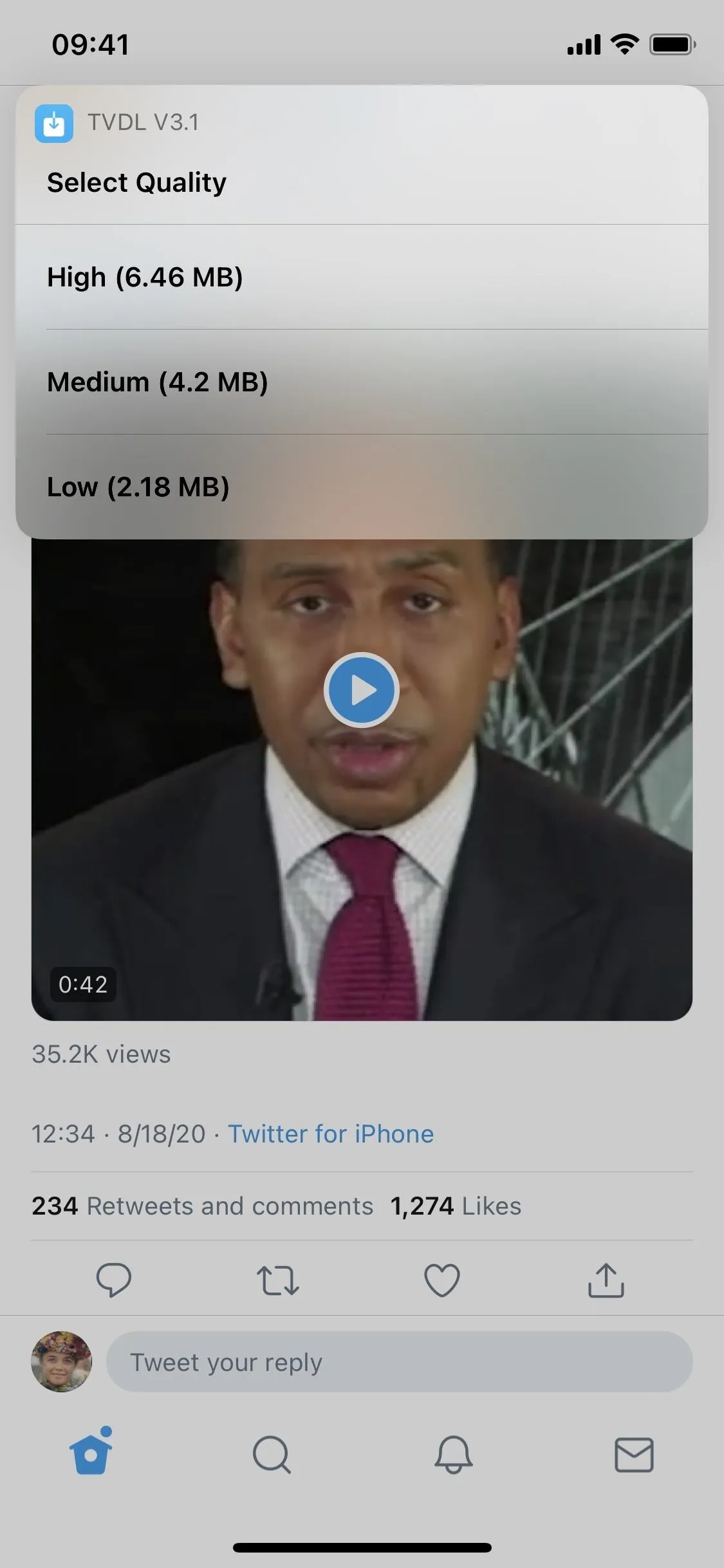
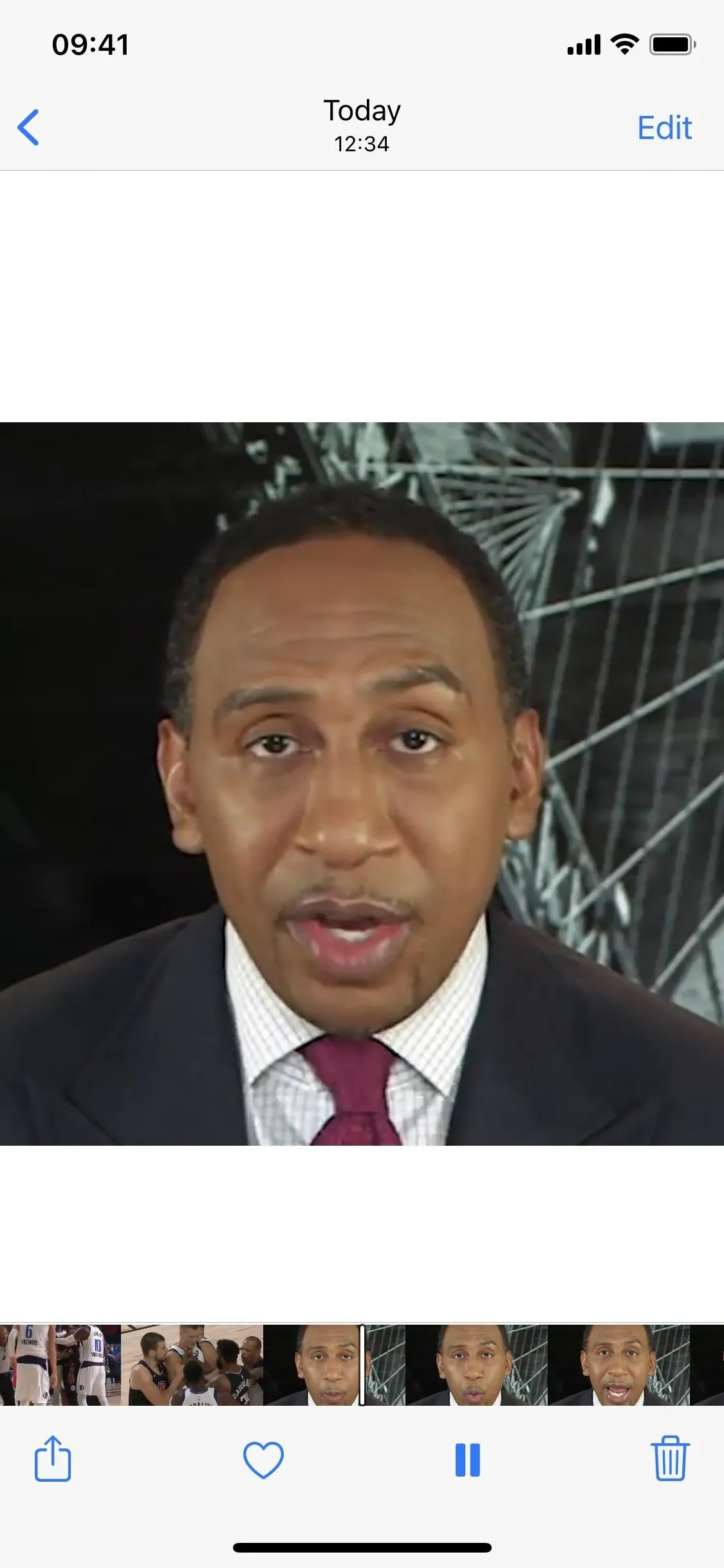
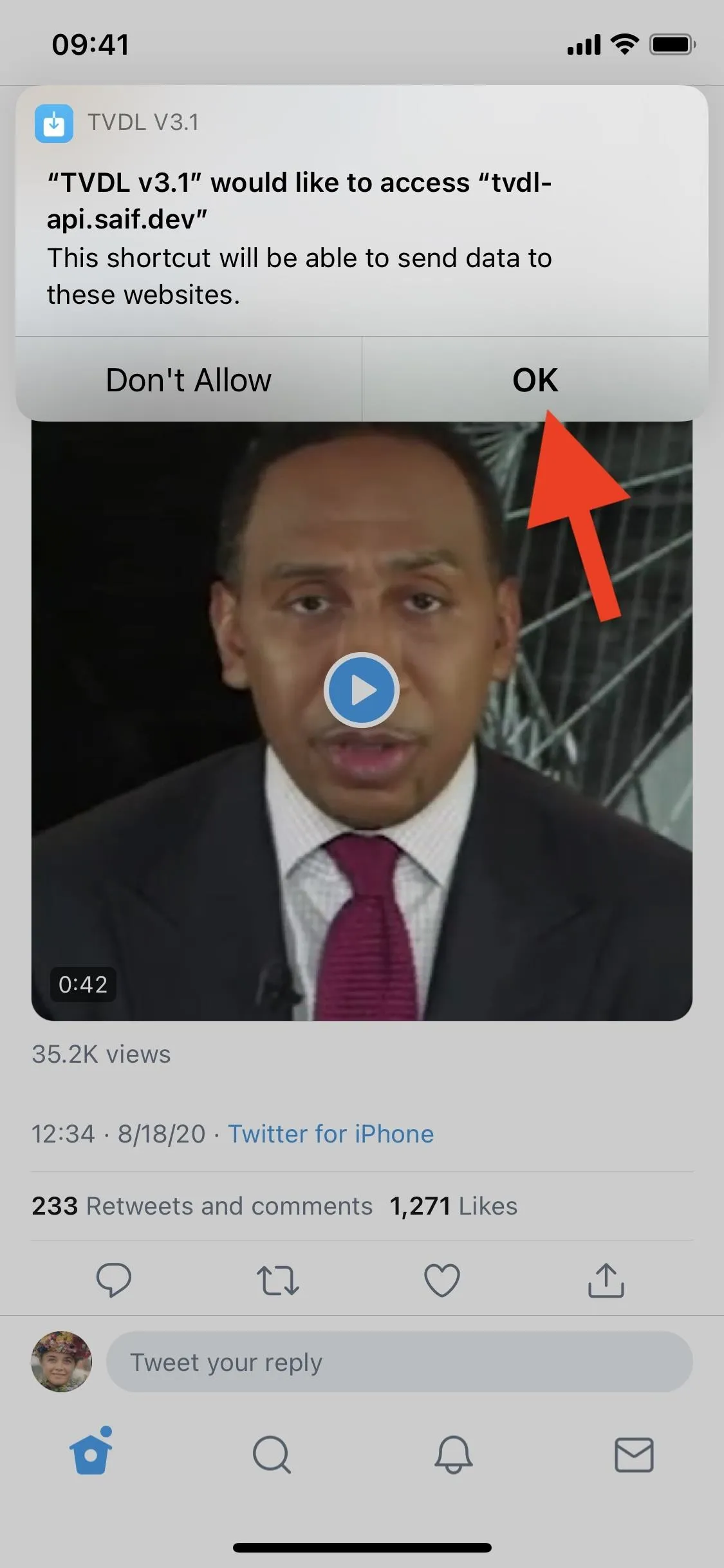
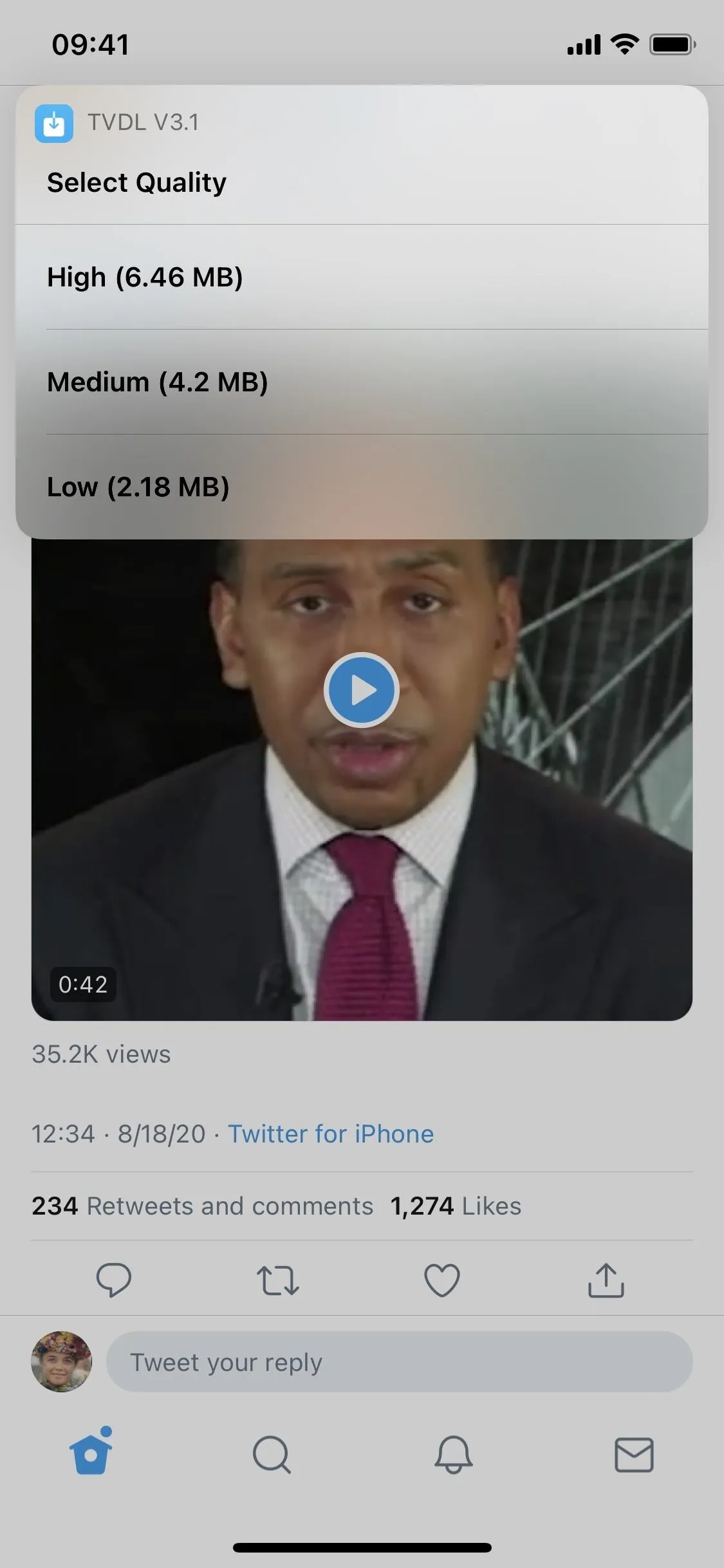
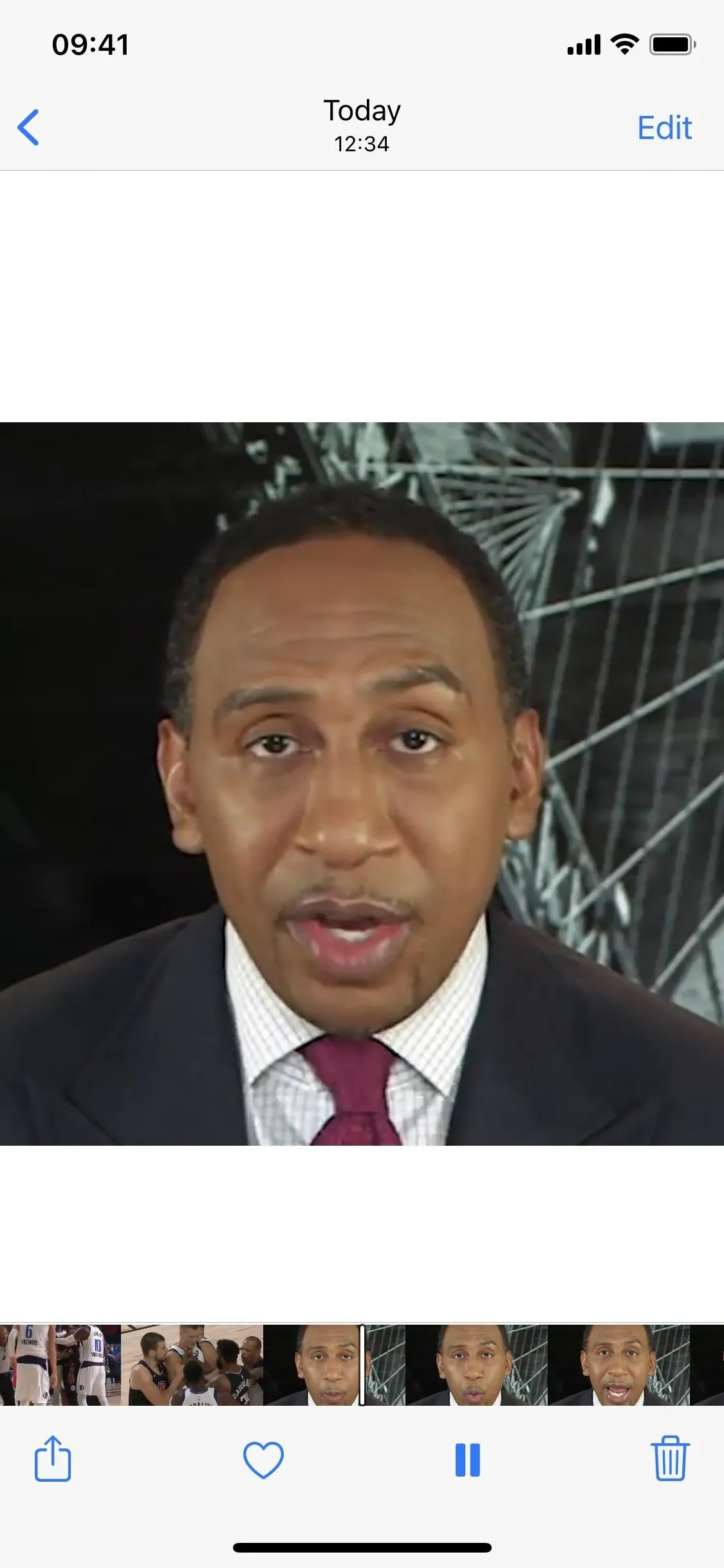
Cover photo and screenshots by Nelson Aguilar/Gadget Hacks




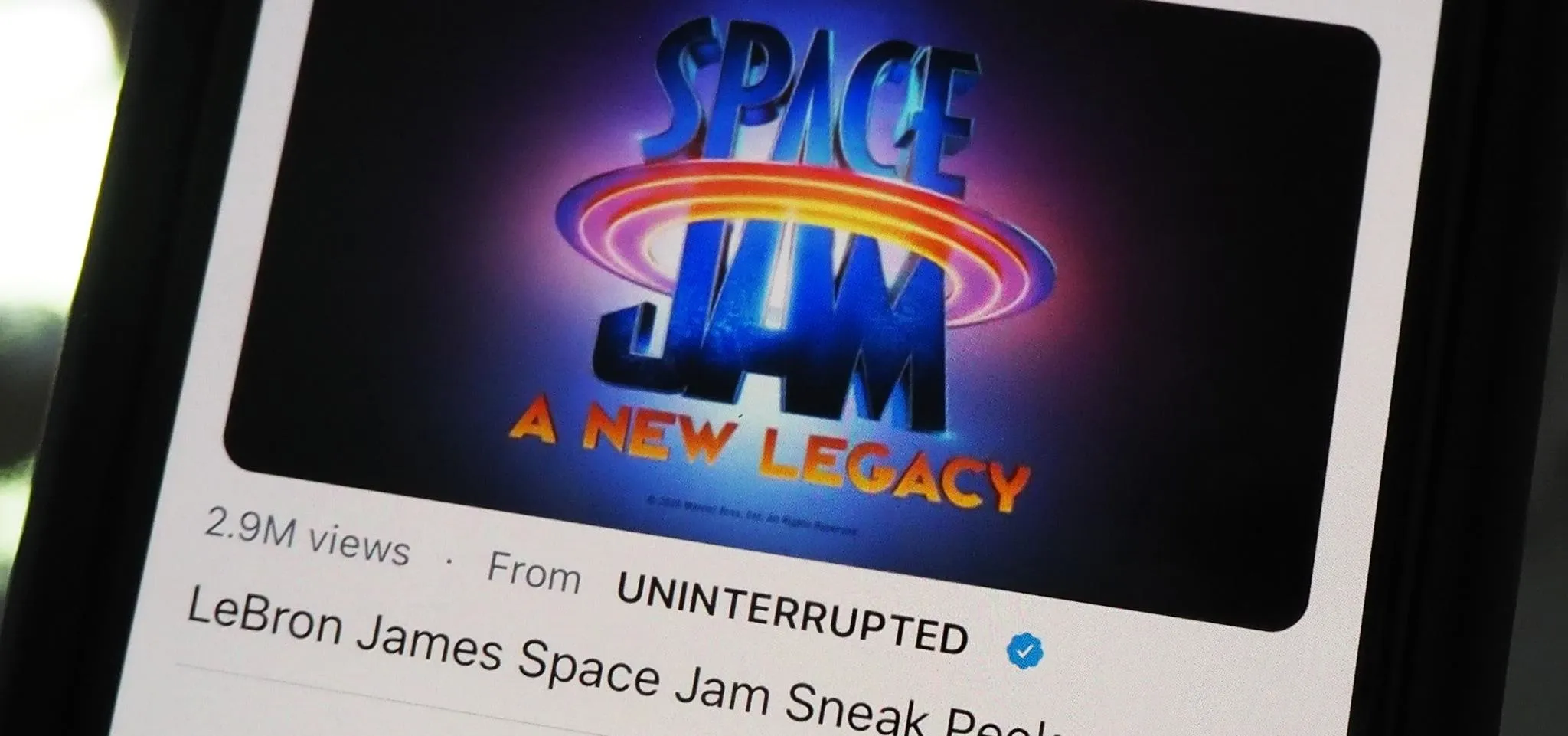




















Comments
Be the first, drop a comment!