When I stumble upon a new song that I'm really into, I don't just listen to it repeatedly—I share it with family and friends that I think might enjoy it just as much as I do. Now, thanks to a new iOS app called Craaave, sharing those tunes are a cinch, no matter if I'm using Spotify, SoundCloud, or any other music streaming app on my iPhone.
Set Up Your Craaave Account
Start by installing Craaave from the iOS App Store for free. When you first open up the app, you'll need to sign up by entering your full name and phone number in order to receive a confirmation code. Don't worry, your phone number will remain private, as it's only used to connect the app with your contacts.
After entering your code, log in to one (or all) of your music service accounts: iTunes, Deezer, Rdio, SoundCloud, or Spotify. Craaave will use any or all of these accounts to pull music from. If a track isn't found on one, the app will search another of your connected streaming services.

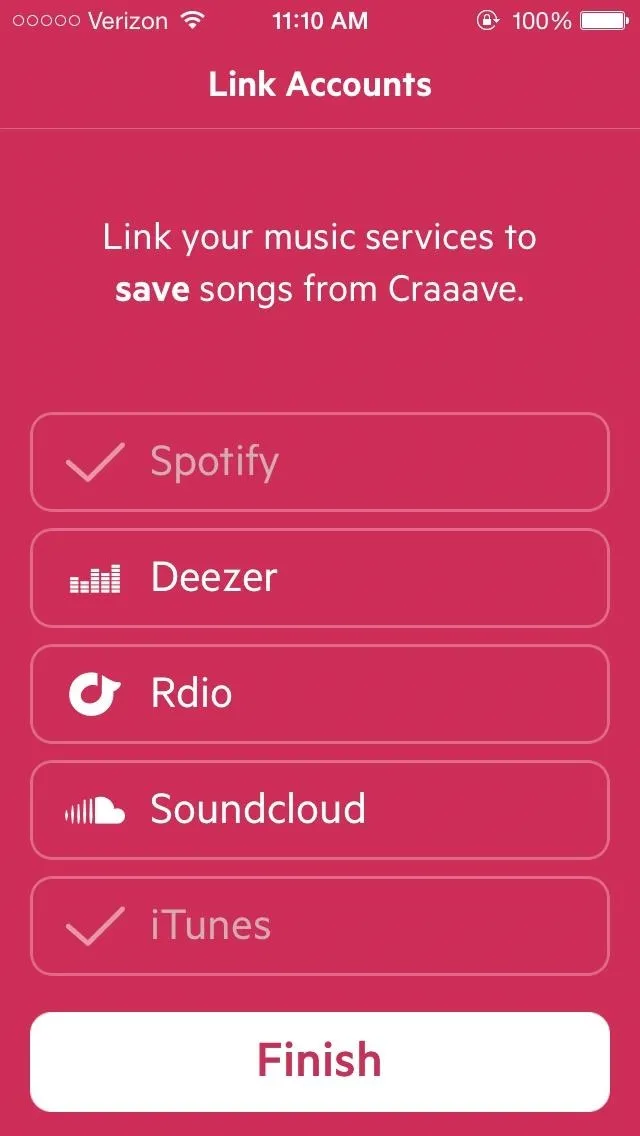

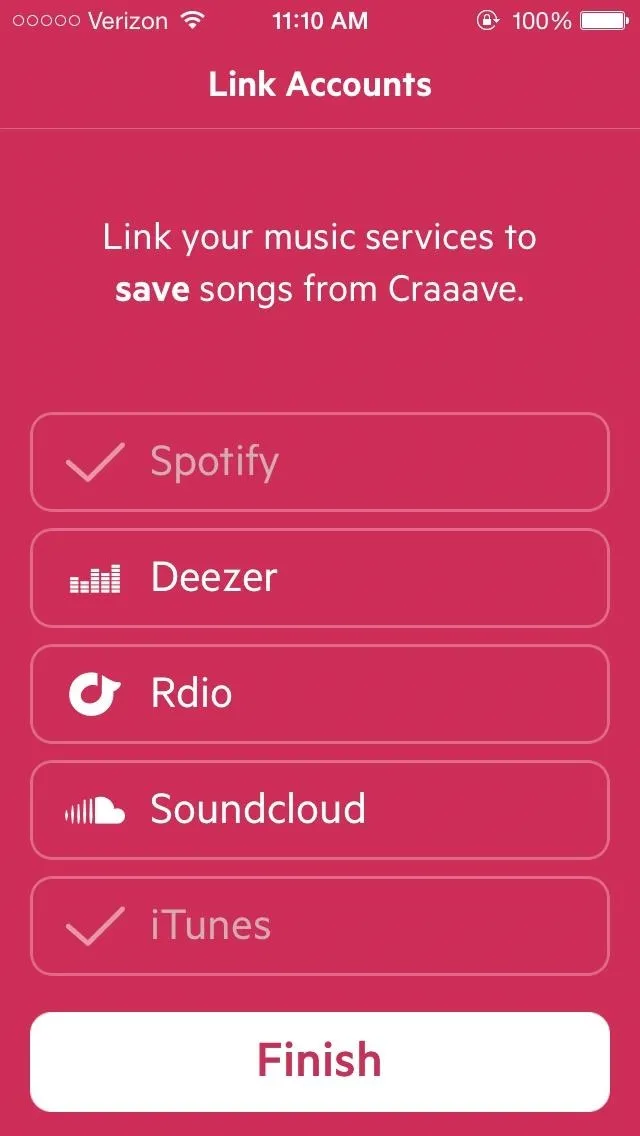
Share Your Favorite Music
After getting your services set up, you'll see a screen with Inbox and Outbox. Inbox will contain the songs that are sent to you, while Outbox has the songs that you've sent to others.
Through the Craaave icon at the bottom, you can either use a tap-to-listen function or search the database in order to find music to share.
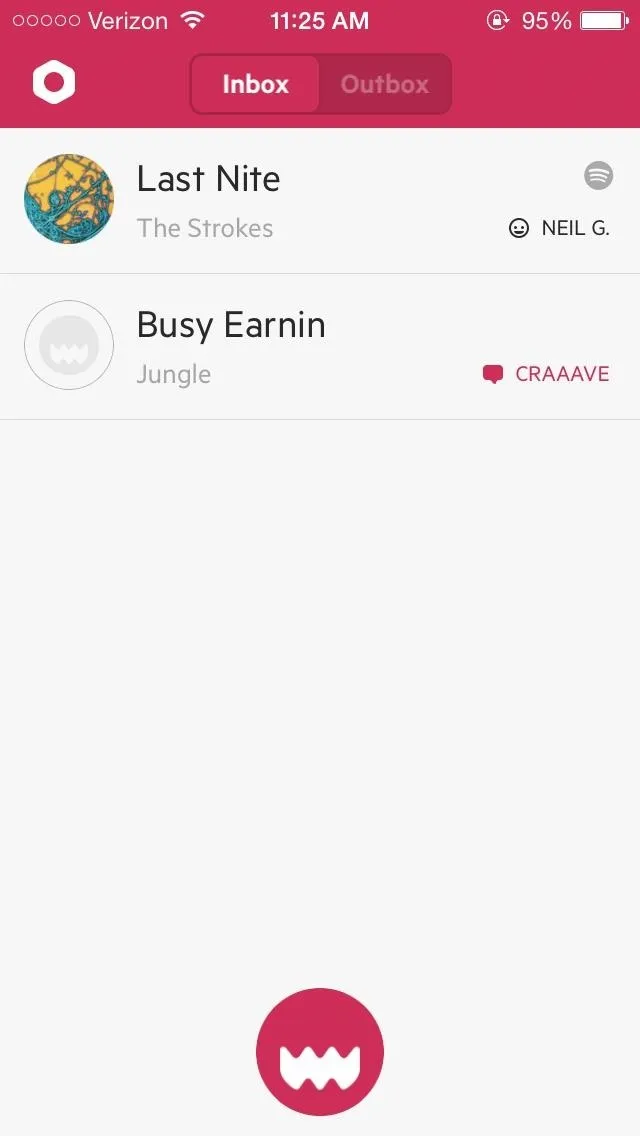
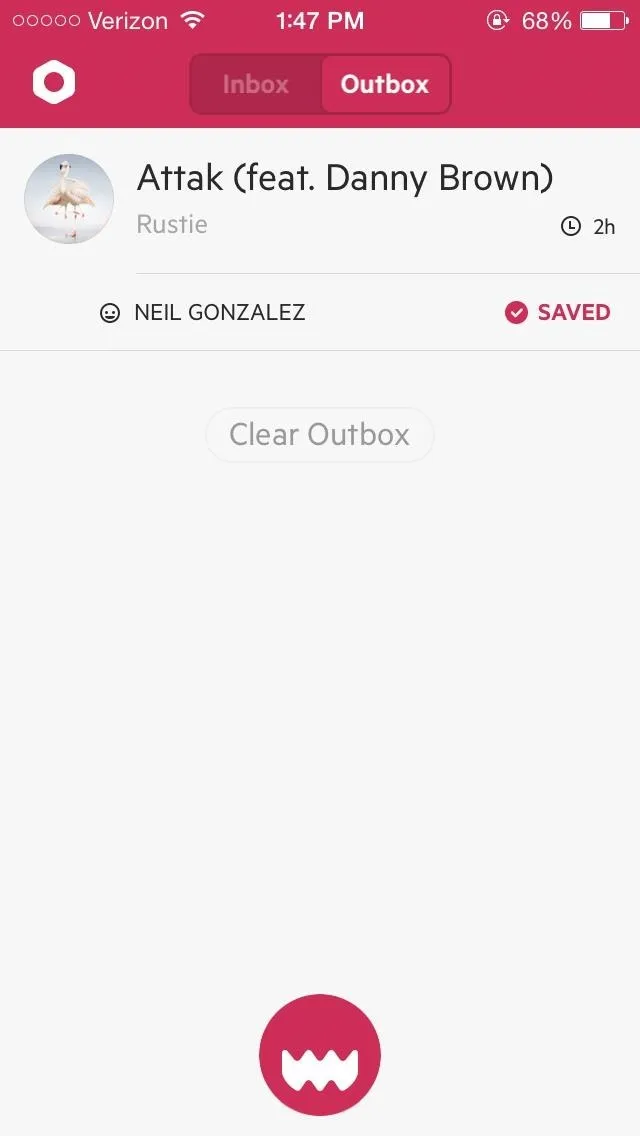
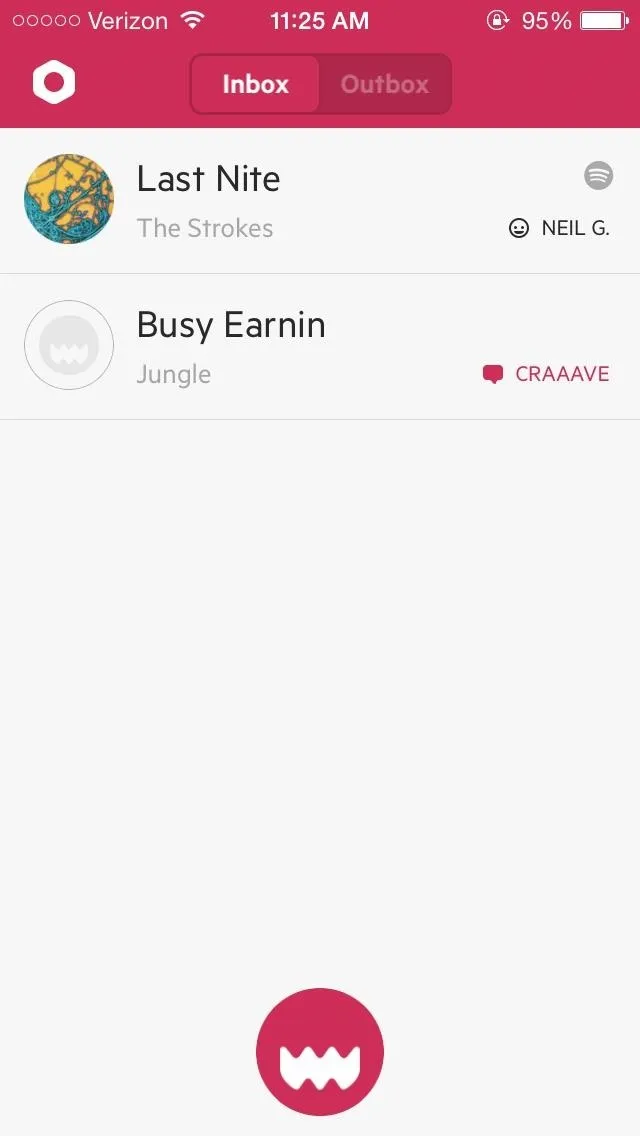
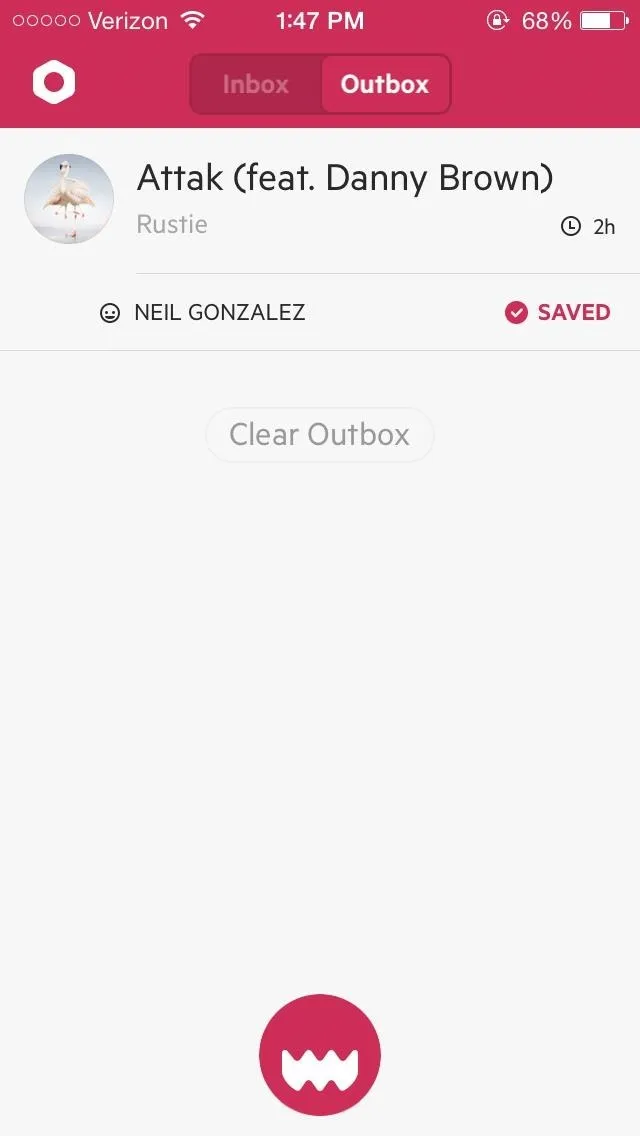
With Tap to Listen, Craaave will quickly recognize a song playing in the background, giving you the option of either saving or sending the song.
Use Type to Search to manually find a song. There were several instances where I had to resort to the search feature because tap-to-listen could not recognize some recently released tracks.
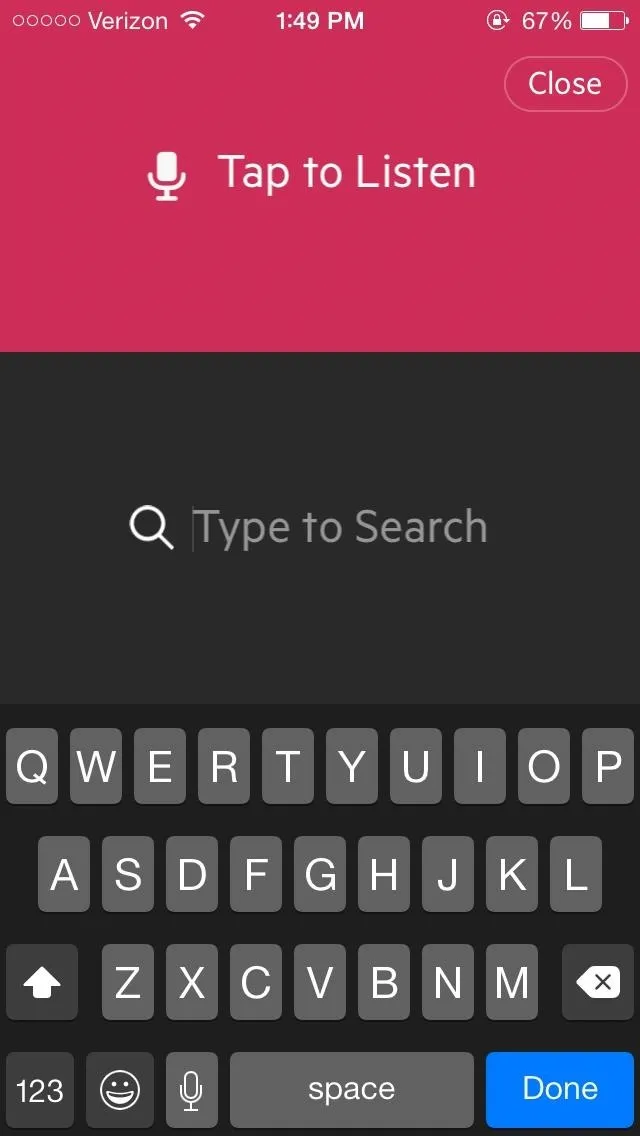
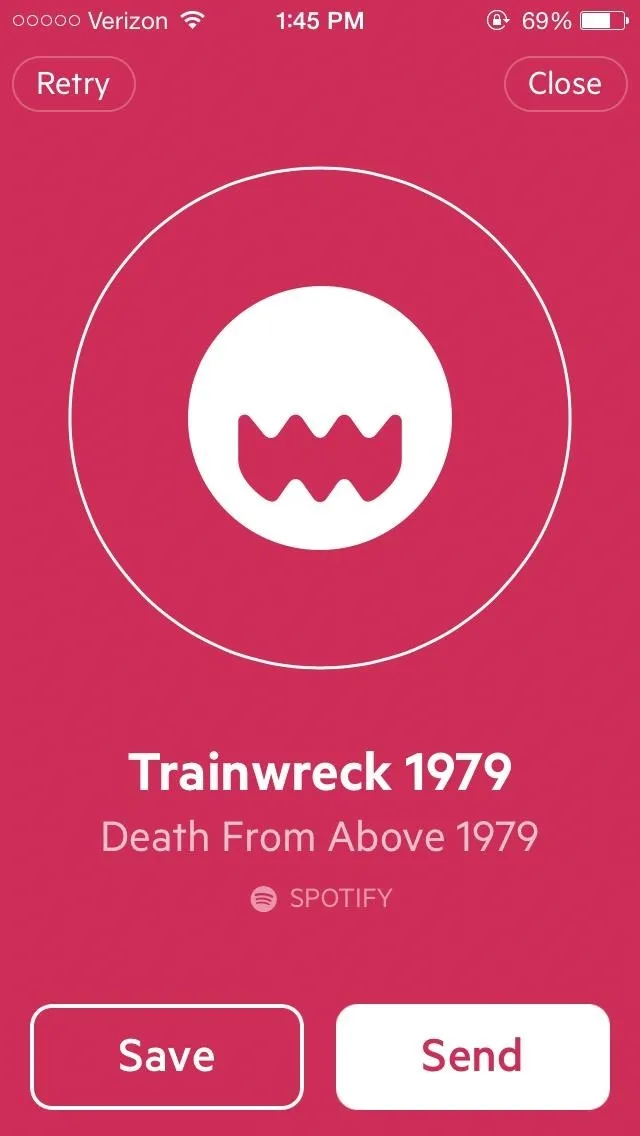
Tap to Listen
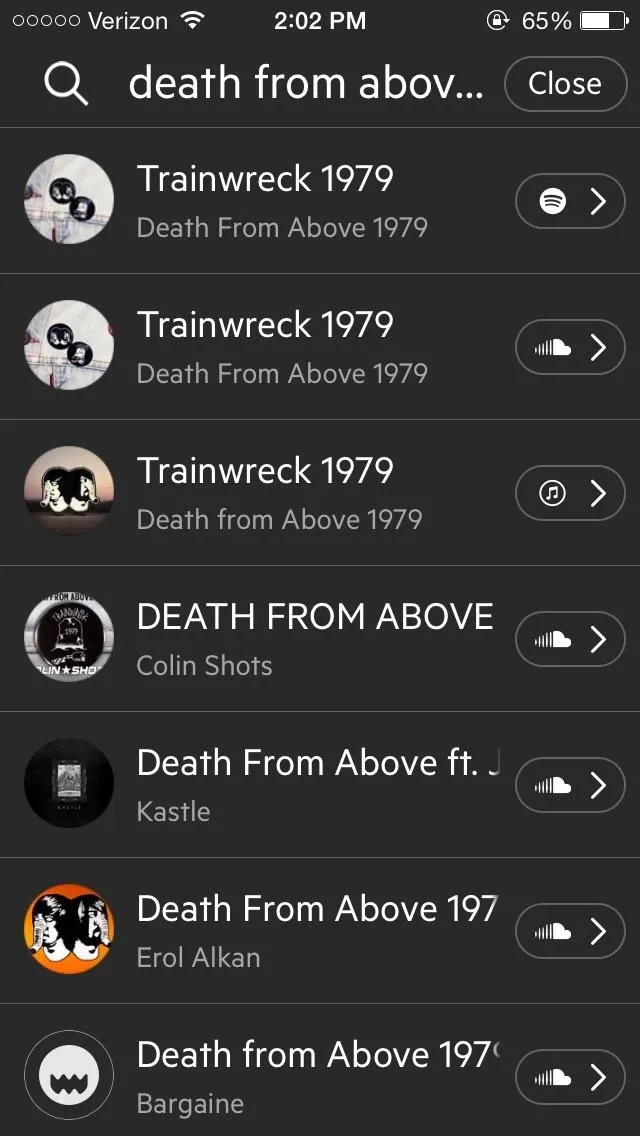
Type To Search
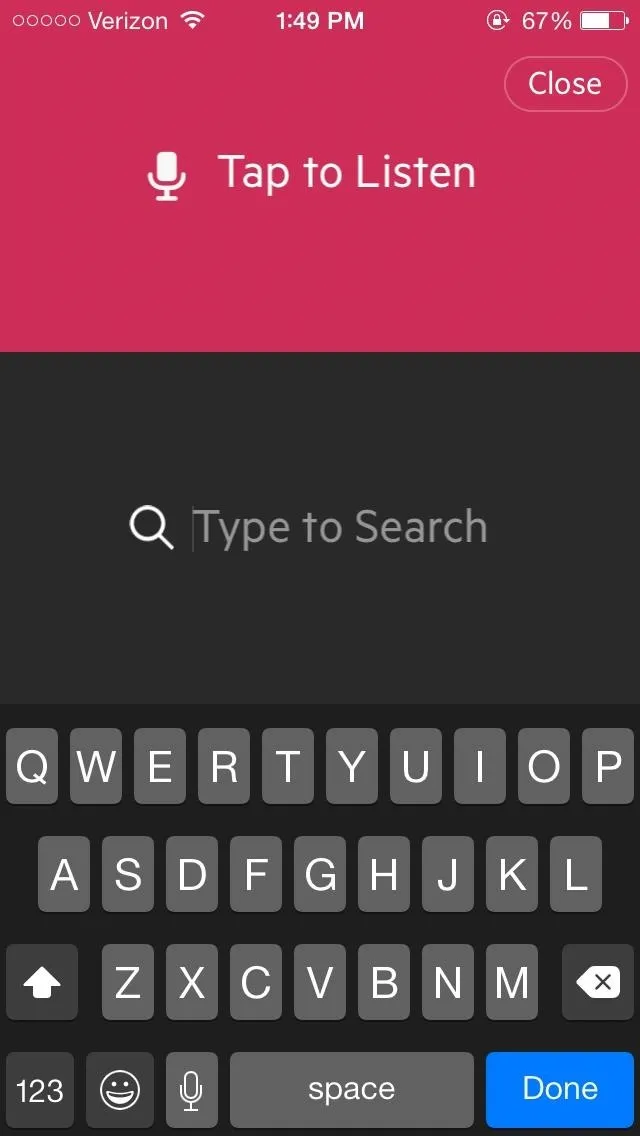
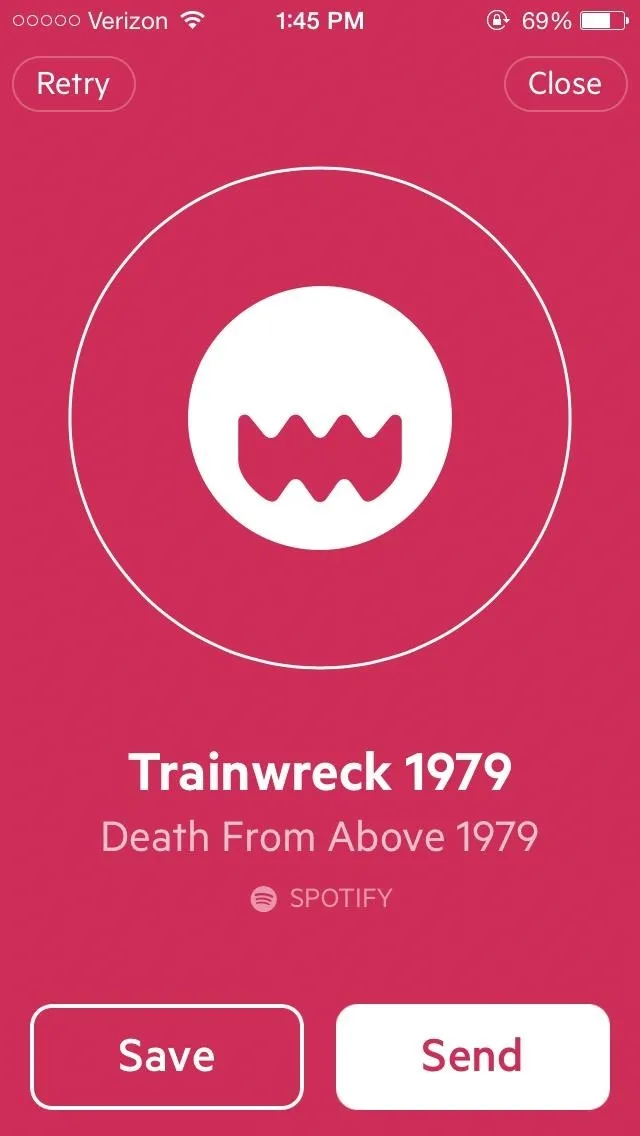
Tap to Listen
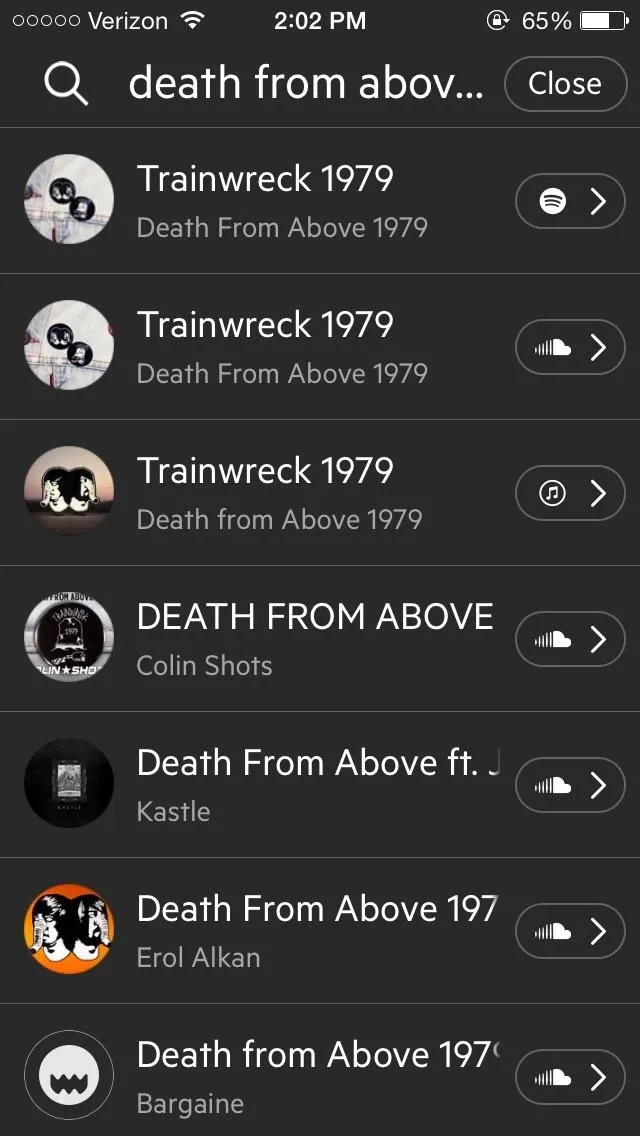
Type To Search
Select a contact (or contacts) to send a song to, along with the option of entering a 40-character companion message.
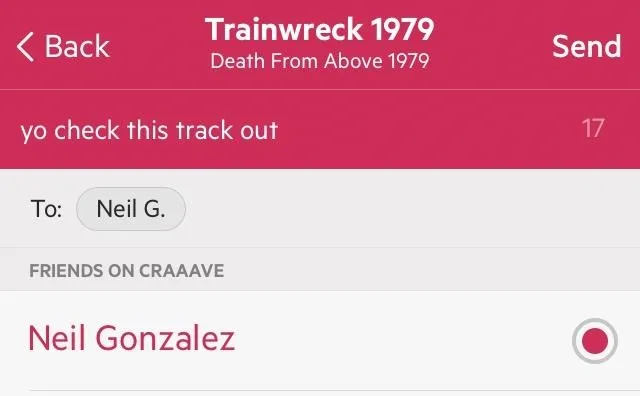
Play & Save Sent Music
From your Inbox, tap on any song to listen to it in its entirety, or press and hold to save it to the music service(s) that you're linked to. You can also use swipe gestures to delete a song (left) or send the song to a friend (right).
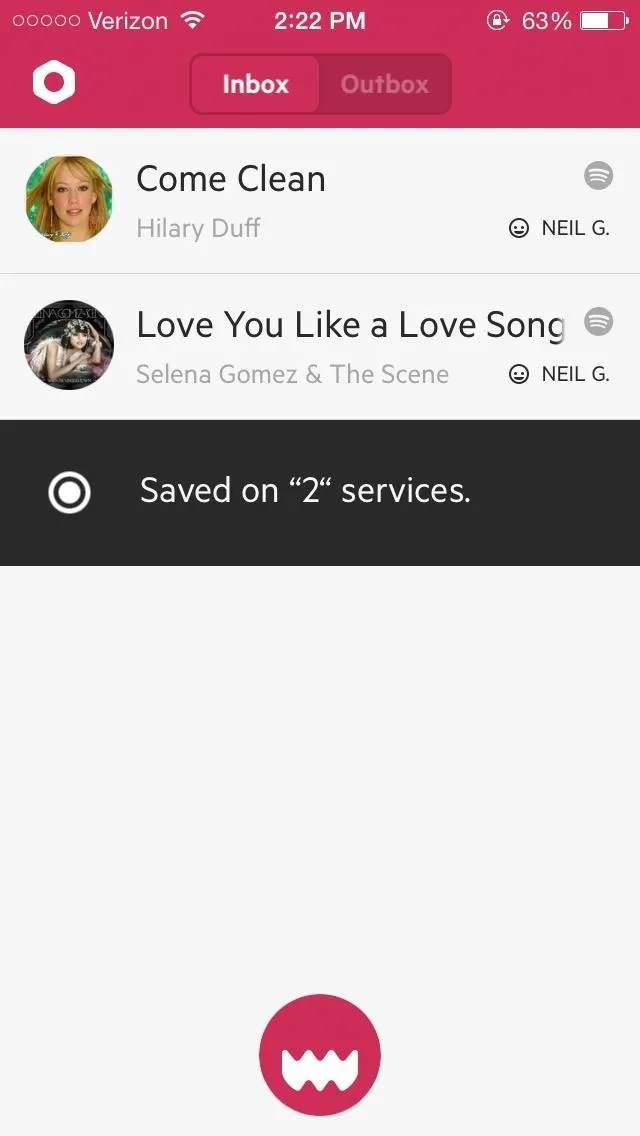
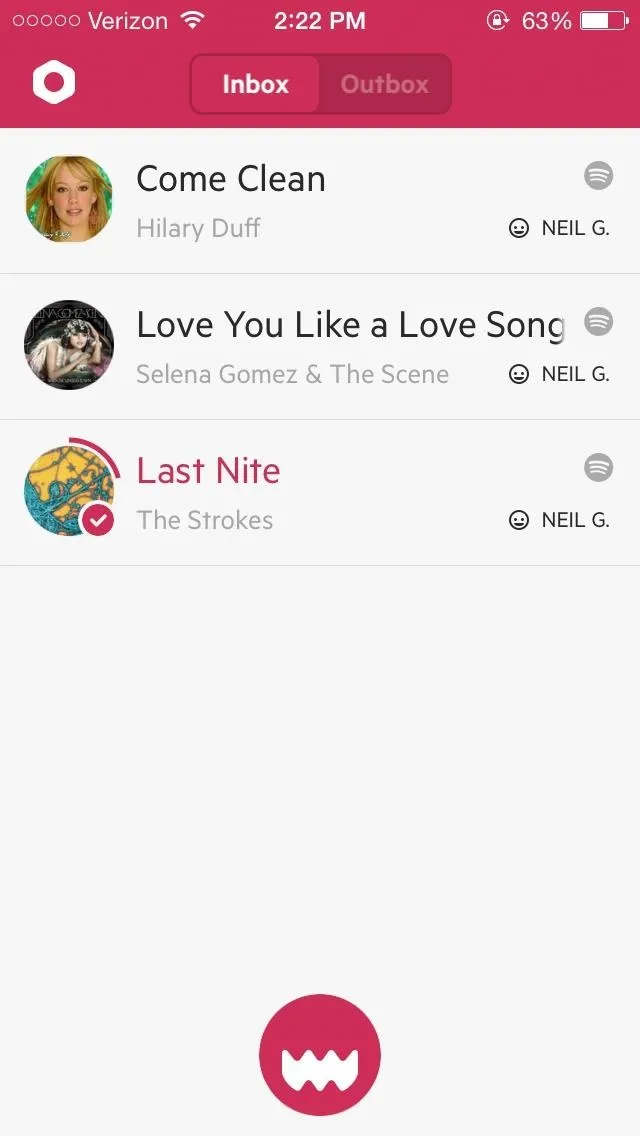
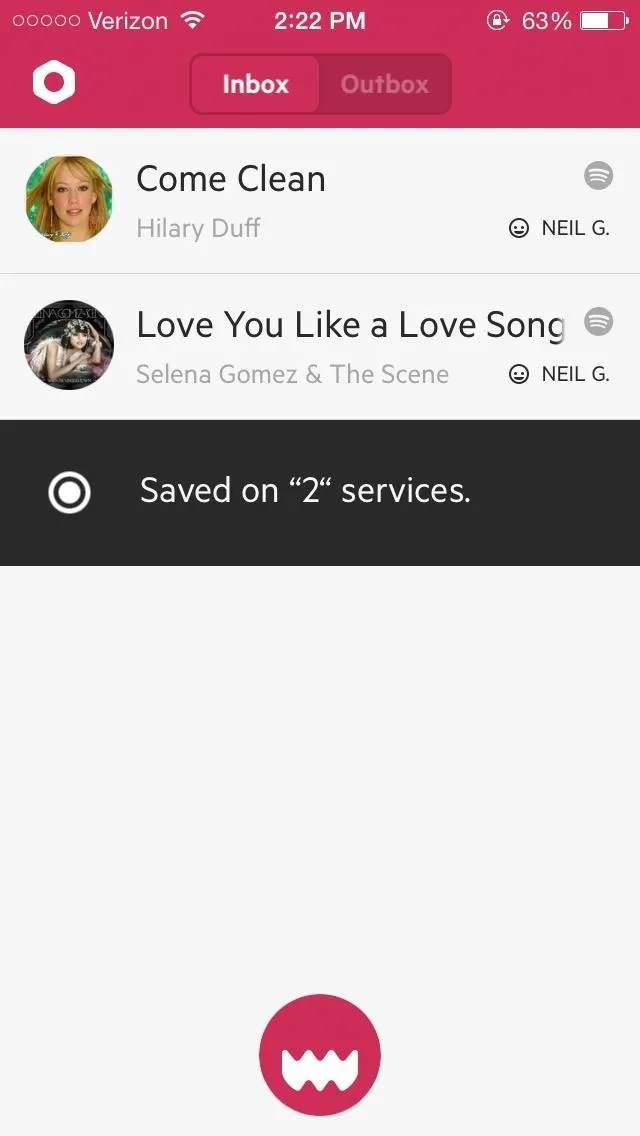
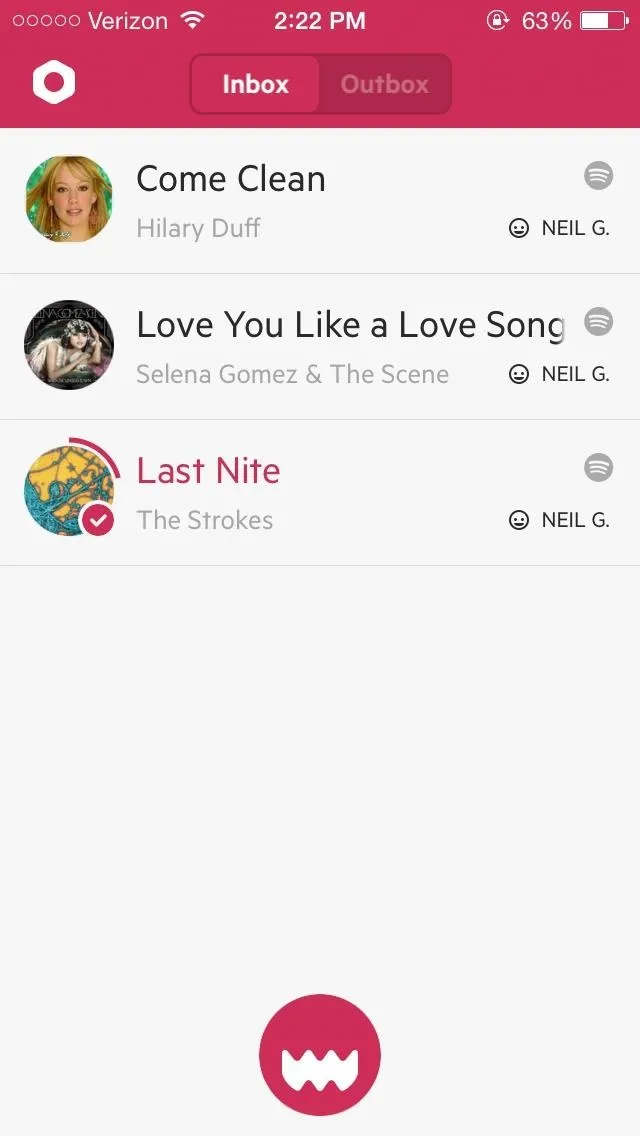
Since I have Spotify and SoundCloud linked to Craaave, it saves the song on both these services. You'll find the song saved under Starred songs in Spotify and in Likes for SoundCloud—it just depends on how your service (or services) handle "liked" or "saved" tracks.
Tweak Your Craaave Settings
Finally, in the Settings (white icon in the top left), you can manage your music services, have Craaave open on the "Find" screen, and edit your notification settings.
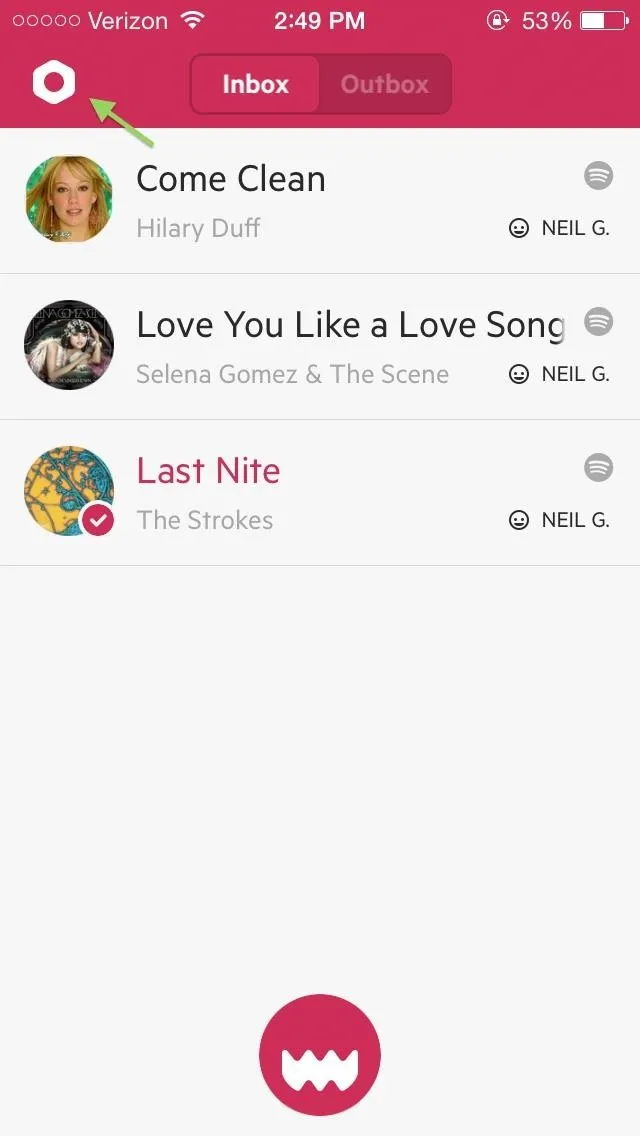
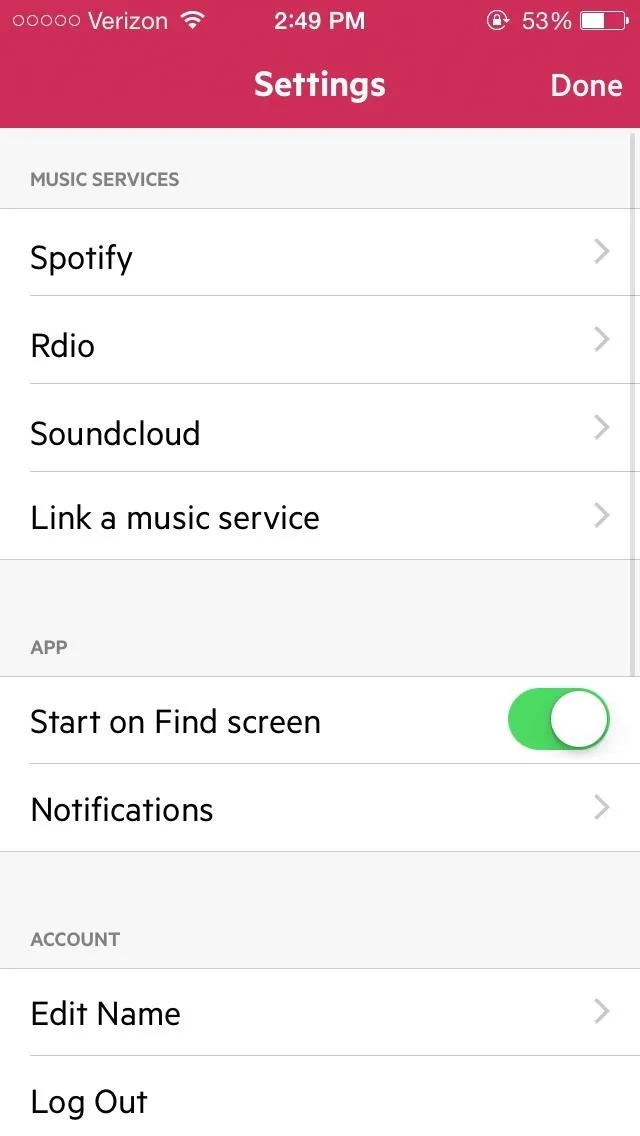
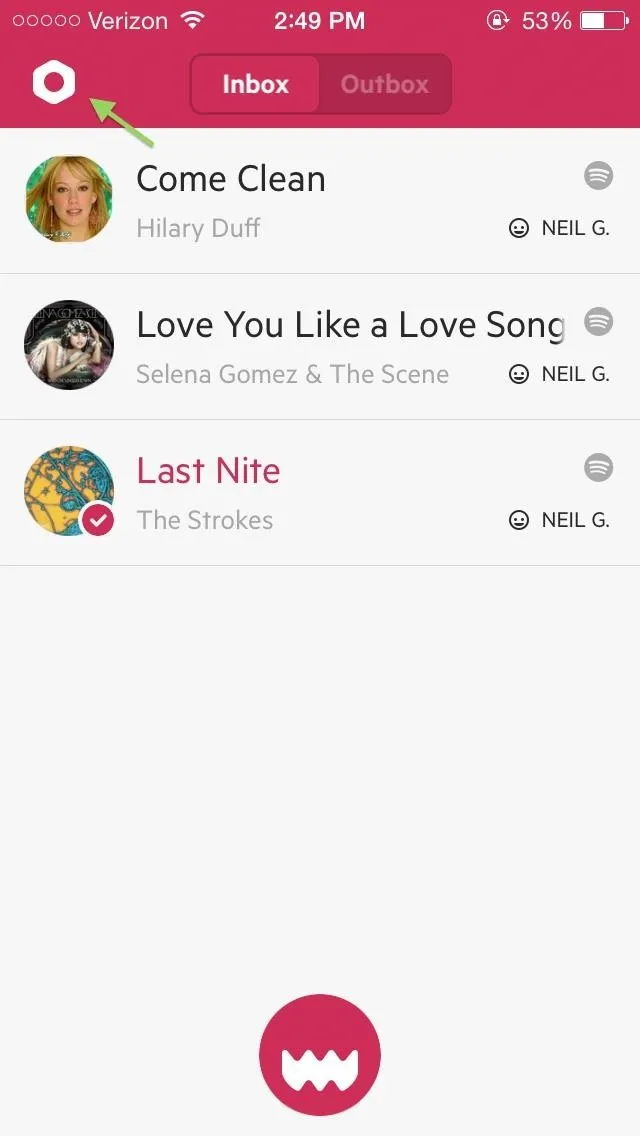
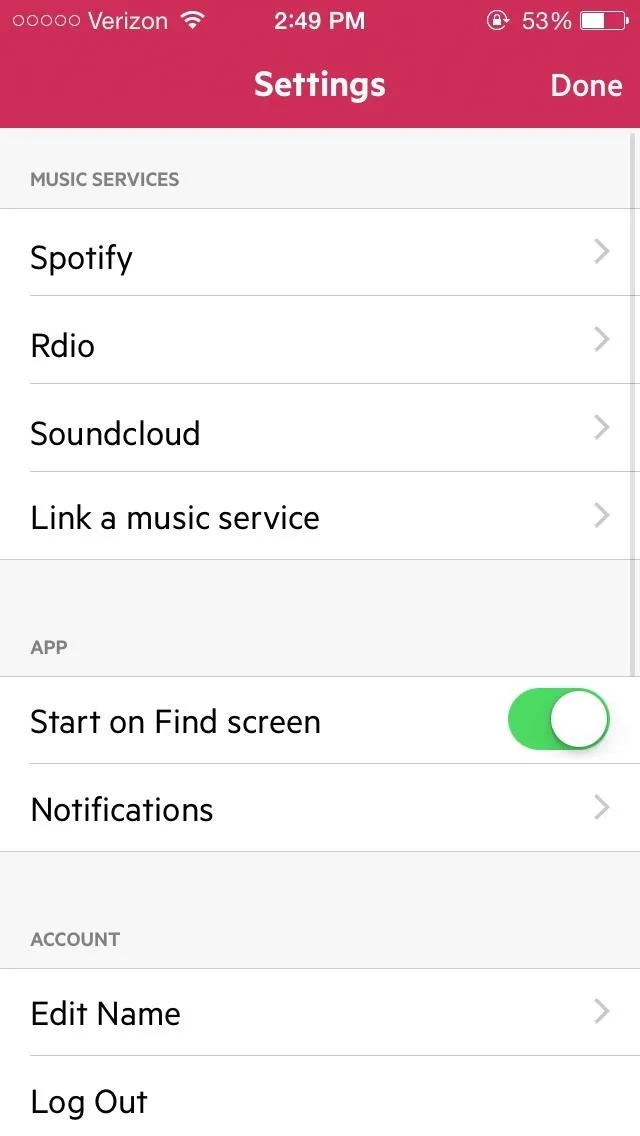
Simple and easy to use, Craaave works great for those of us that love finding and sharing new music. Through it's minimal interface, Craaave doesn't overwhelm with unnecessary features, making the whole experience of sharing music an enjoyable one.

























Comments
Be the first, drop a comment!