Sometimes, you don't want to be the only one enjoying killer lyrics from your favorite songs. Sure, you can text your friends and let them know how great these tracks are, but you could also take advantage of one of Apple Music's coolest new features of iOS 14.5 — lyrics sharing!
With a compatible song playing in Apple Music, tap the lyrics button in the bottom left. Next, long-press on any lyrics line you want, and iOS will pull up a unique Share sheet. Here, you'll see the line you highlighted in addition to surrounding lines you could add. Tap them individually or tap the last highlighted line in the row to select all lines in between.
If you choose a gray line, iOS will ask if you want to replace the lines you already have with this one since you've exceeded the character limit (Apple doesn't say what that limit is). If you tap "Replace," you'll replace the selected lines with the new ones, which will repeat the process from above. You can also tap "Cancel" to return to your existing selection.
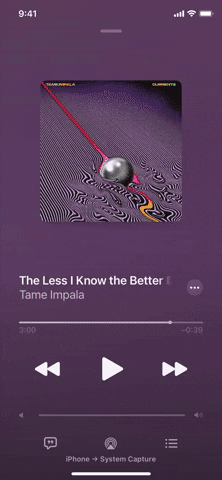
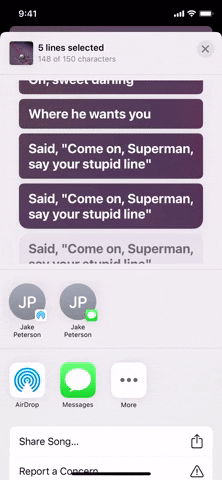
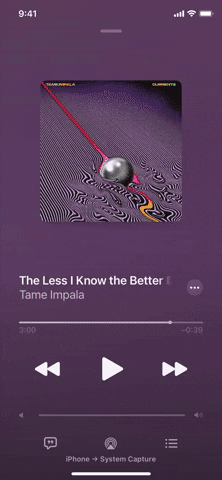
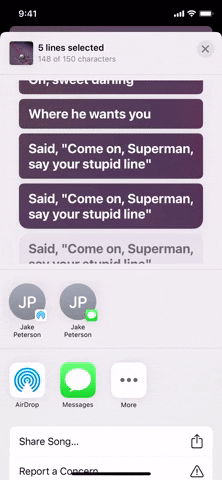
Once you have the lines you'd like to share, you can either choose a message, AirDrop, or Instagram (stories) for your selection from the options in the Share sheet. At this time, those are the only sharing options we see, but Apple may be working on additional options for sharing to social media and other apps.
If your recipient is running iOS 14.5, they'll see a dynamic window featuring both your chosen lyrics and a mini-player. If they tap the play button, they'll hear the selection of the song your lyrics are from. They can also tap the window at large to open the song in Apple Music. If they aren't running 14.5, they'll still be able to play the song, but they'll just see the lyrics as plain text. If there are too many, iOS might cut off the lyrics as well.
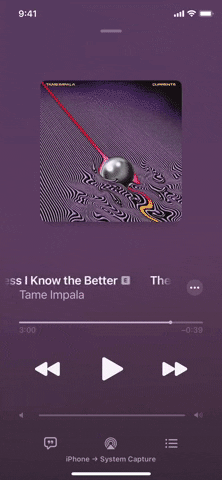
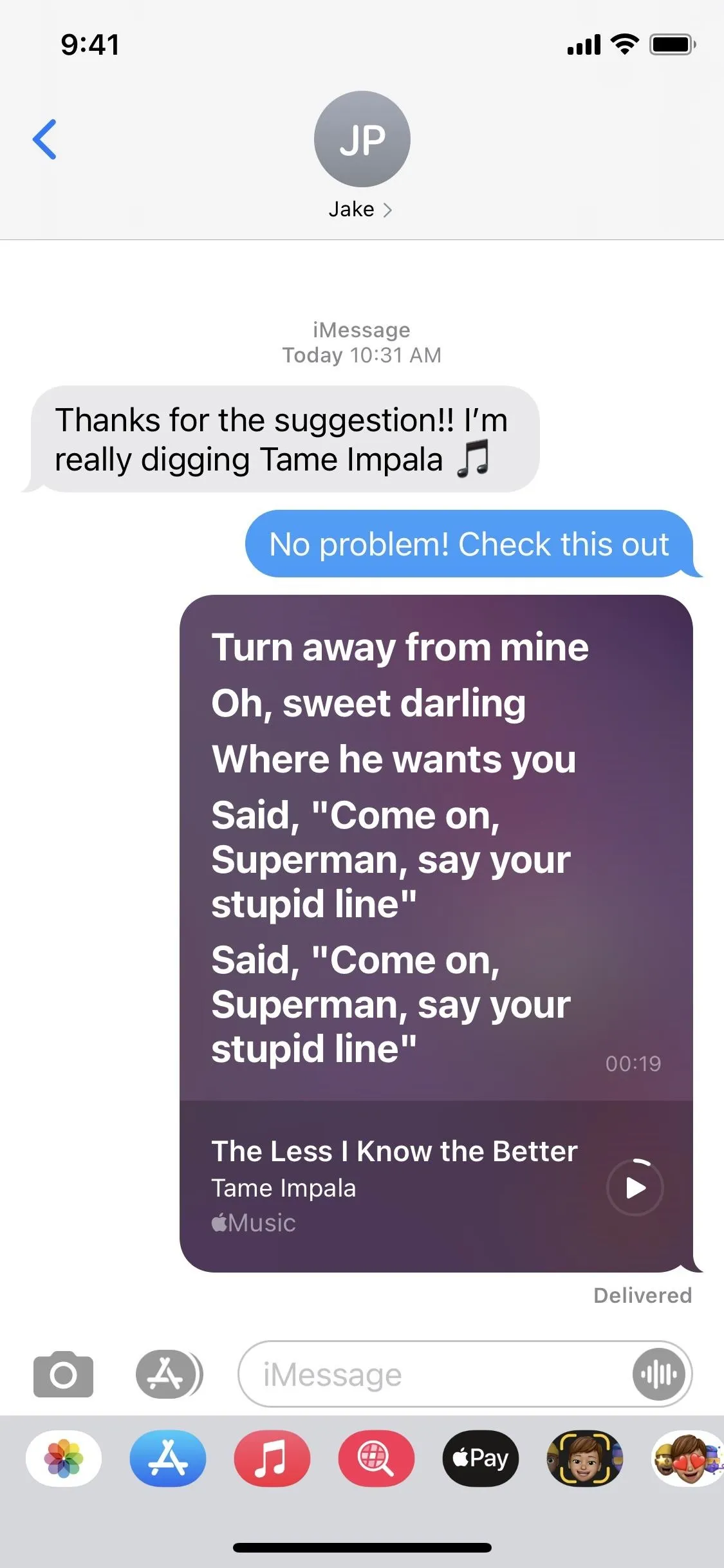
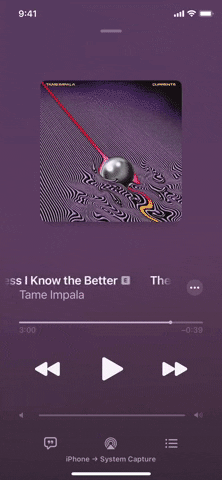
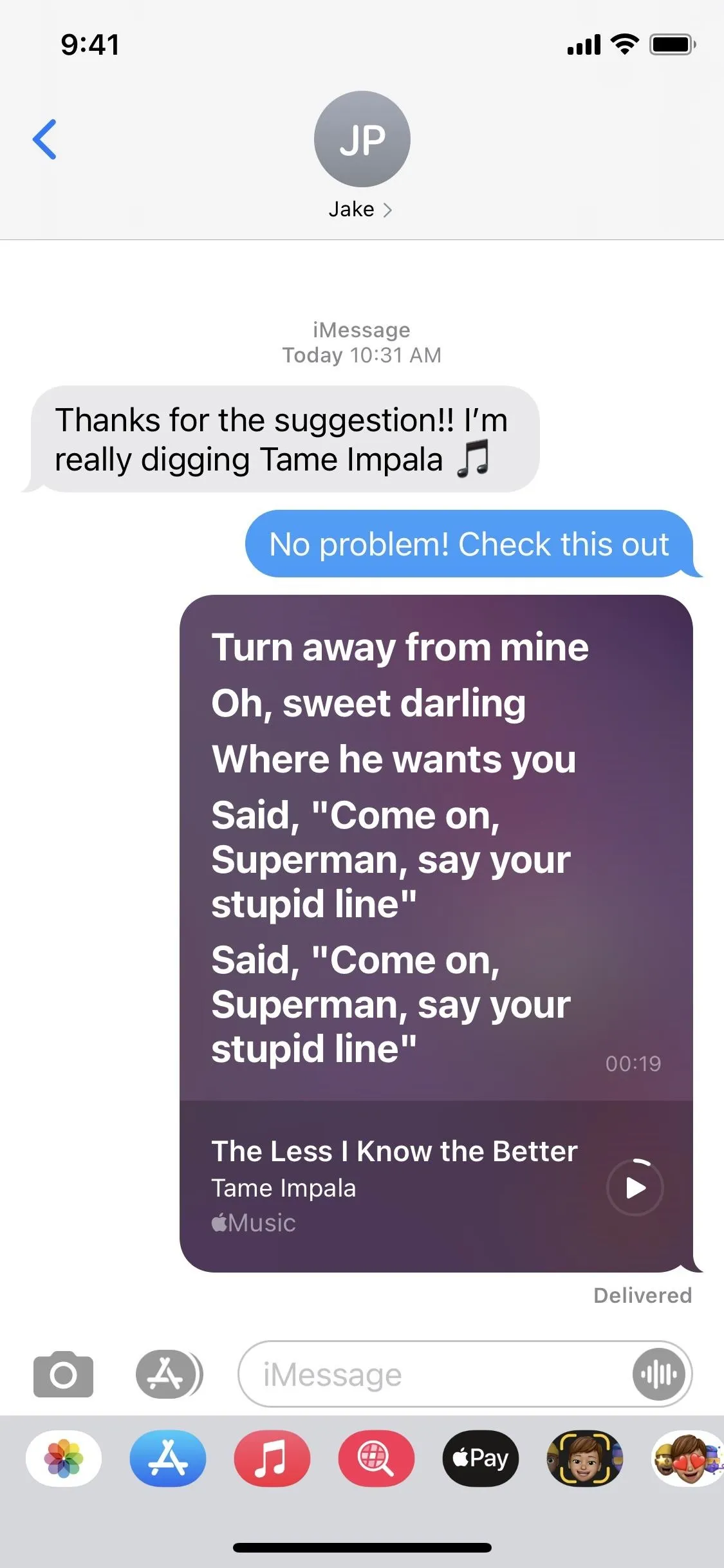
Cover image, screenshot, and GIFs by Jake Peterson/Gadget Hacks






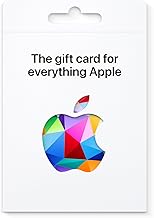
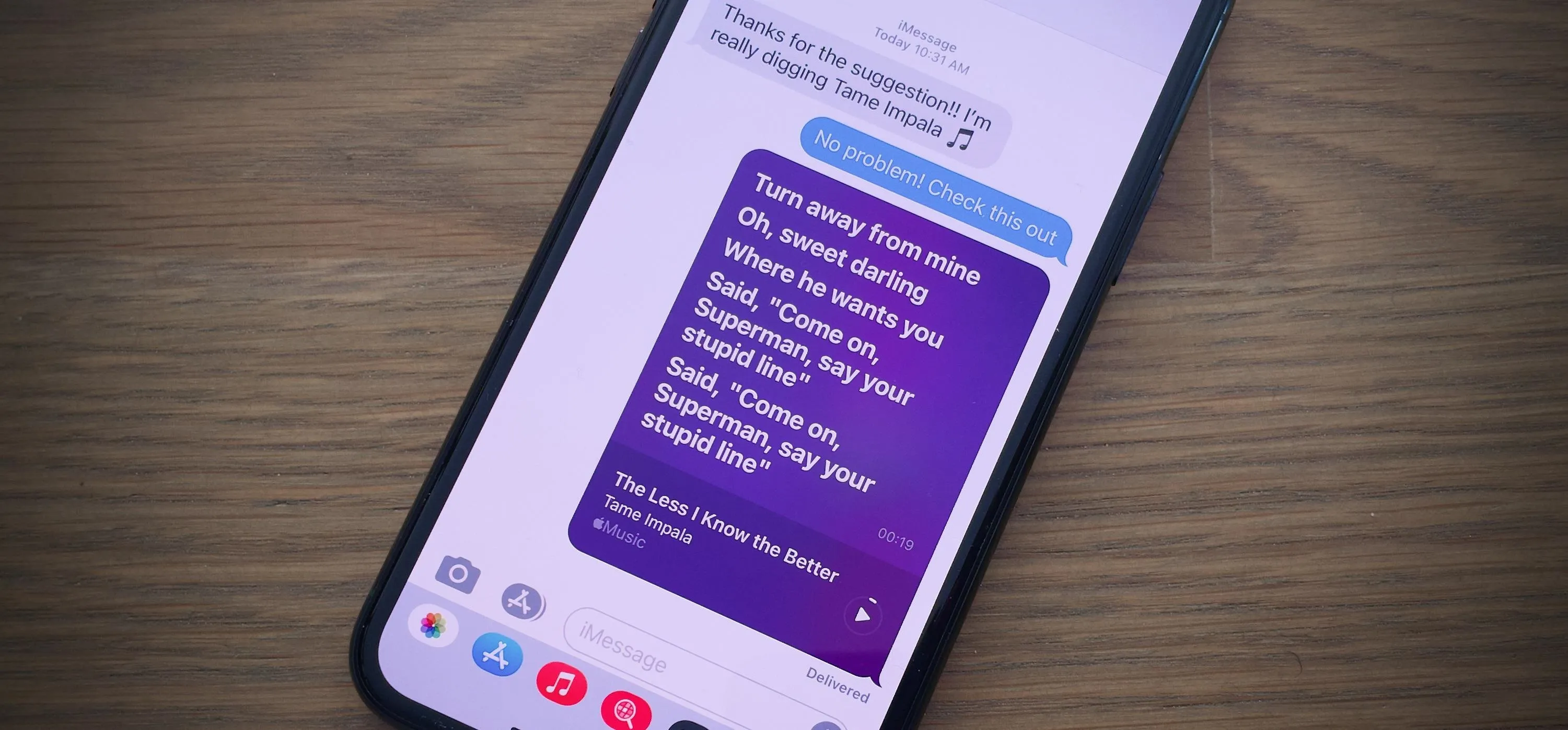




















Comments
Be the first, drop a comment!