Panoramic live wallpapers for the iPhone? If the first beta version of iOS 7 is indicative of the imminent public release of Apple's revamped mobile operating system, the answer is a resounding yes.
UPDATE: The final build of iOS 7 does not have this feature anymore. Hopefully, they'll add panoramic live wallpapers in an update soon.
In the new iOS 7, you can capture a panoramic photo using the Camera app (just like you would in iOS 6), then set it as the wallpaper for your home or lock screen like you can on some Androiddevices.
How to Set Panoramic Photos as Live Wallpapers
To set a panoramic image as your live wallpaper, you'll need to first capture a panorama, if that wasn't obvious. Preferably of something pretty, like nature or something. Once you have your panorama, go to Settings -> Brightness & Wallpaper and tap on Choose Wallpaper.
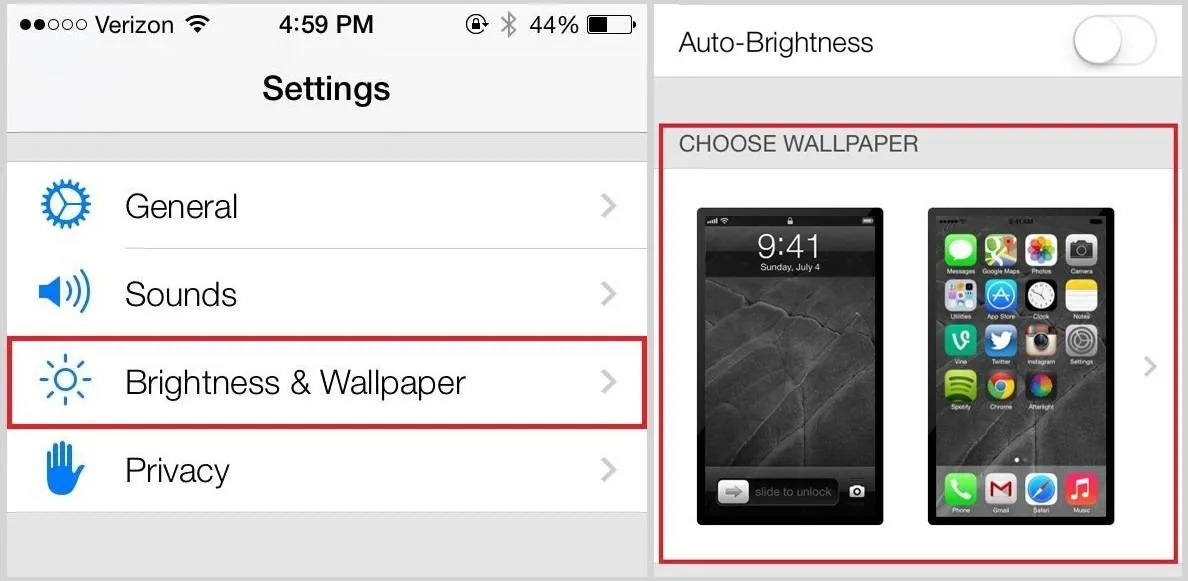
Next, tap on Panoramas and choose the image you want to set as your live wallpaper. Don't do it from the Camera Roll—it won't work—even if the image is a panorama.
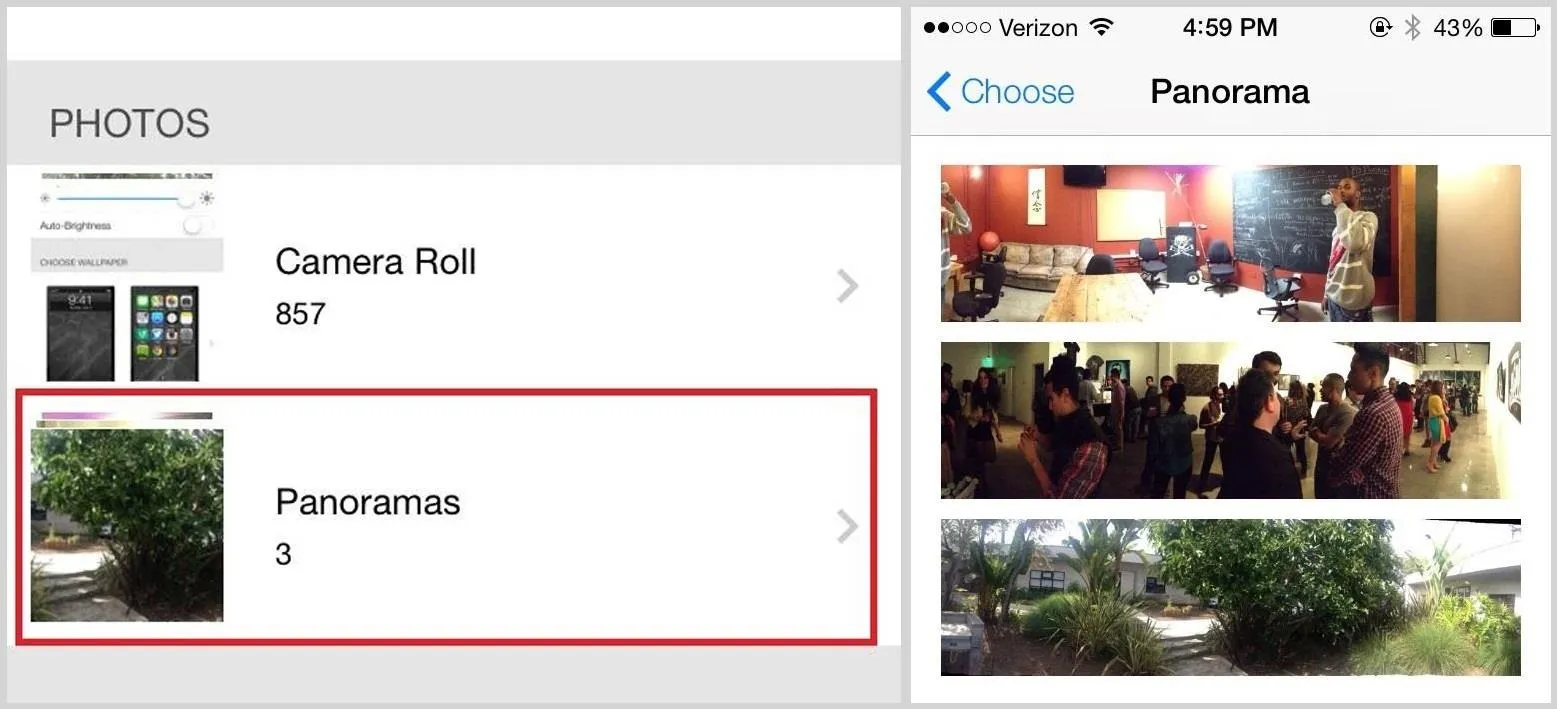
And that's it. Before you set the panorama live wallpaper, you can preview it to make sure it's to your liking.
After you press Set, you'll have a live panoramic wallpaper as your background on your iPhone. The image will pan around from side to side in the background whenever you switch between screens.
You can now get the most out of those 240-degree shots!
To see how it looks in action, check out the video at the top of this article.
More iOS 7 Tips!
There's a lot to learn about the new iOS 7 for iPad, iPhone, and iPod touch, so make sure to visit our iOS 7 tips section to explore all of the new features and hidden tricks. Also make sure to check out the 15 most annoying things, 18 coolest new features, and 18 sneaky privacy-betraying settings in iOS 7 that every iPhone user should know about.


























Comments
Be the first, drop a comment!