Apple's Tapback is a great way to react to iMessages you find funny, surprising, confusing, and anything in between. However, in group chats, keeping track of who reacted with which Tapback can be difficult; iOS often just shows you how many people reacted but excludes many of the names. Luckily, there is a way around this — it's just a bit hidden.
There are six different possible Tapback reactions to choose from — heart, thumbs up, thumbs down, HAHA, exclamation point, and question mark — and group sizes can become quite large, which means that a lot of people can react using Tapbacks for any given message. Presumably, Apple tries to clean things up by condensing the Tapback report you see when tapping on the latest Tapback reaction.
You normally see in a multi-reaction situation one contact per Tapback, plus the number of other contacts that also reacted that way. For example, if "John Smith" reacted with an exclamation point, and "Michael Jones" and three others reacted with a laugh, you would see John's contact photo, with a "1" and the "!" underneath, and Michael's contact photo, with a "4" and "HAHA" underneath.
Sure, it's nice you can see that Michael laughed at a message, but what about the other three people who did?
How to See All Contacts Who Reacted with a Tapback
All you need to do is tap on the contact who represents the reaction you want to see. When you do so, the row expands and shows all of the contacts that reacted with the same Tapback. That applies to any contact, by the way, even if there's only one person who reacted in that way. If you need to head back to the initial Tapback menu, just tap the X on the right.
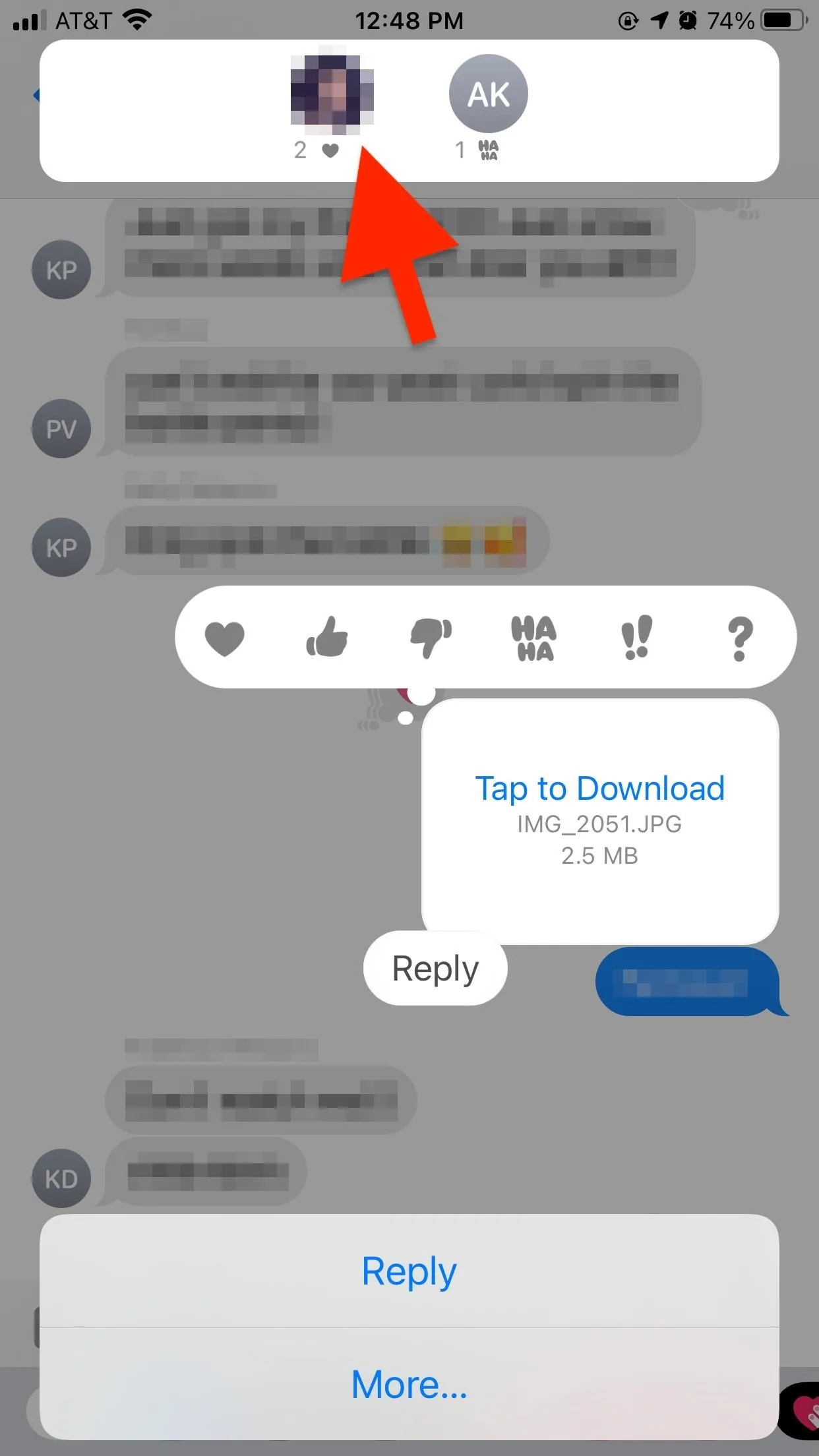
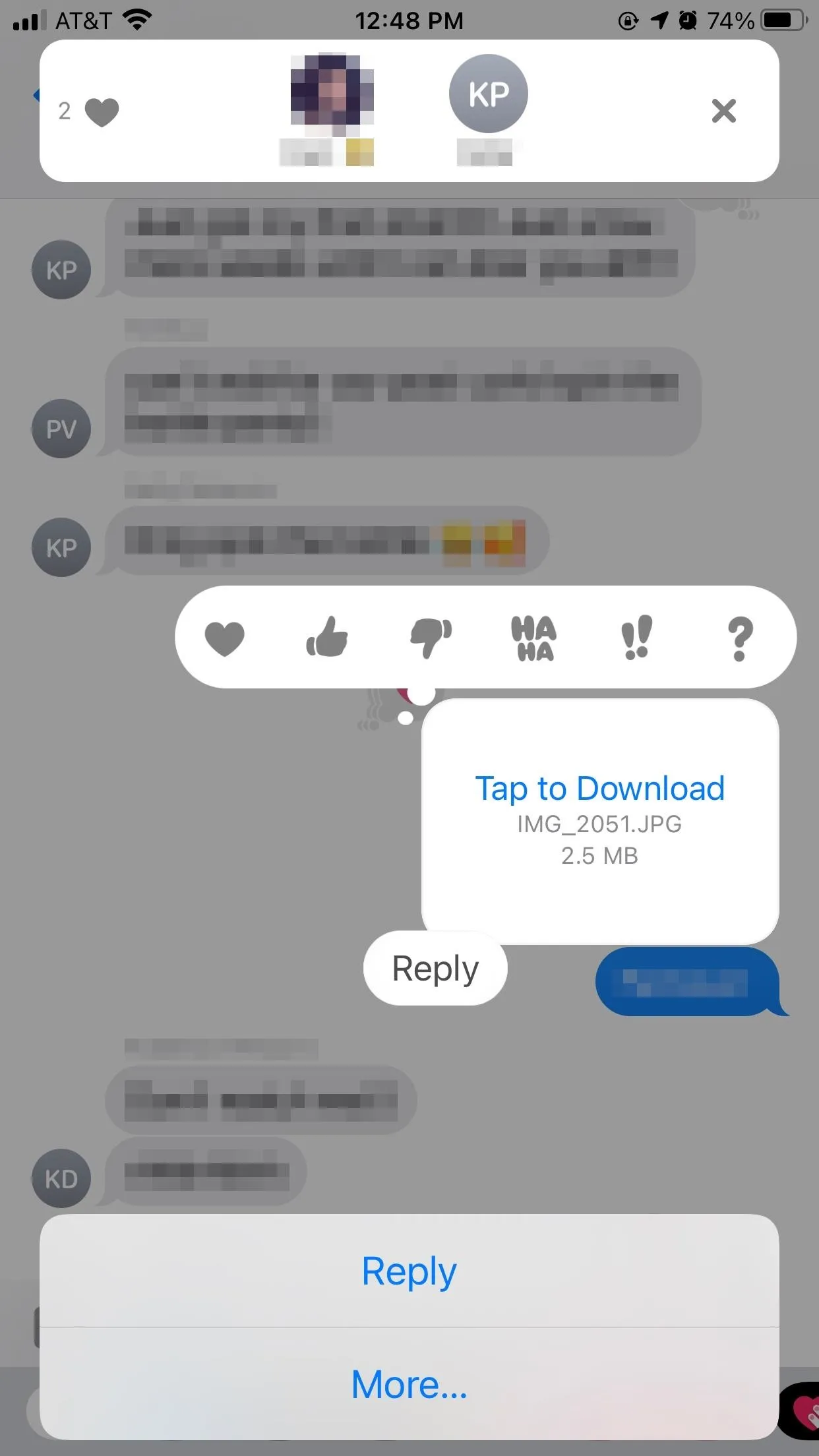
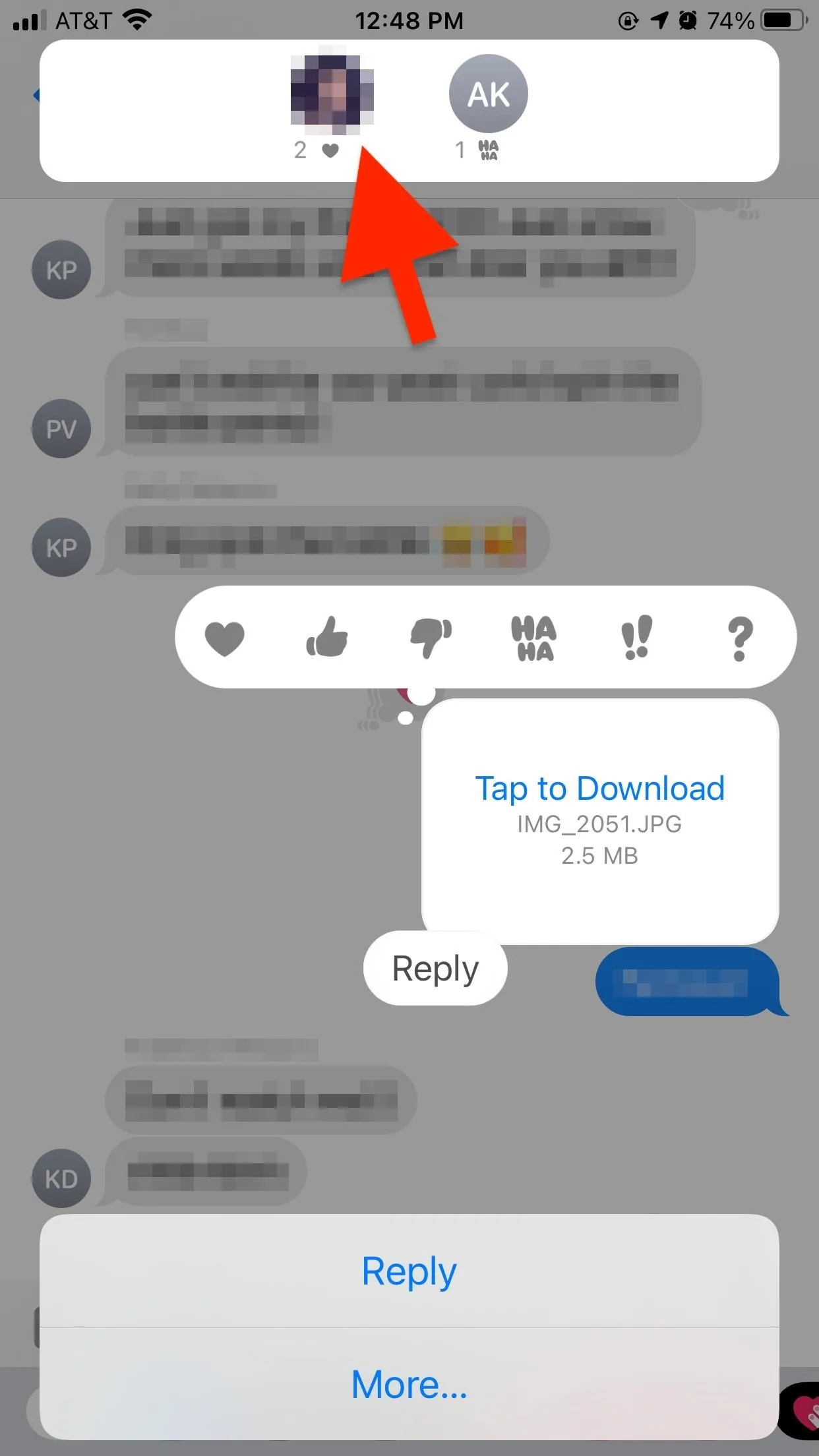
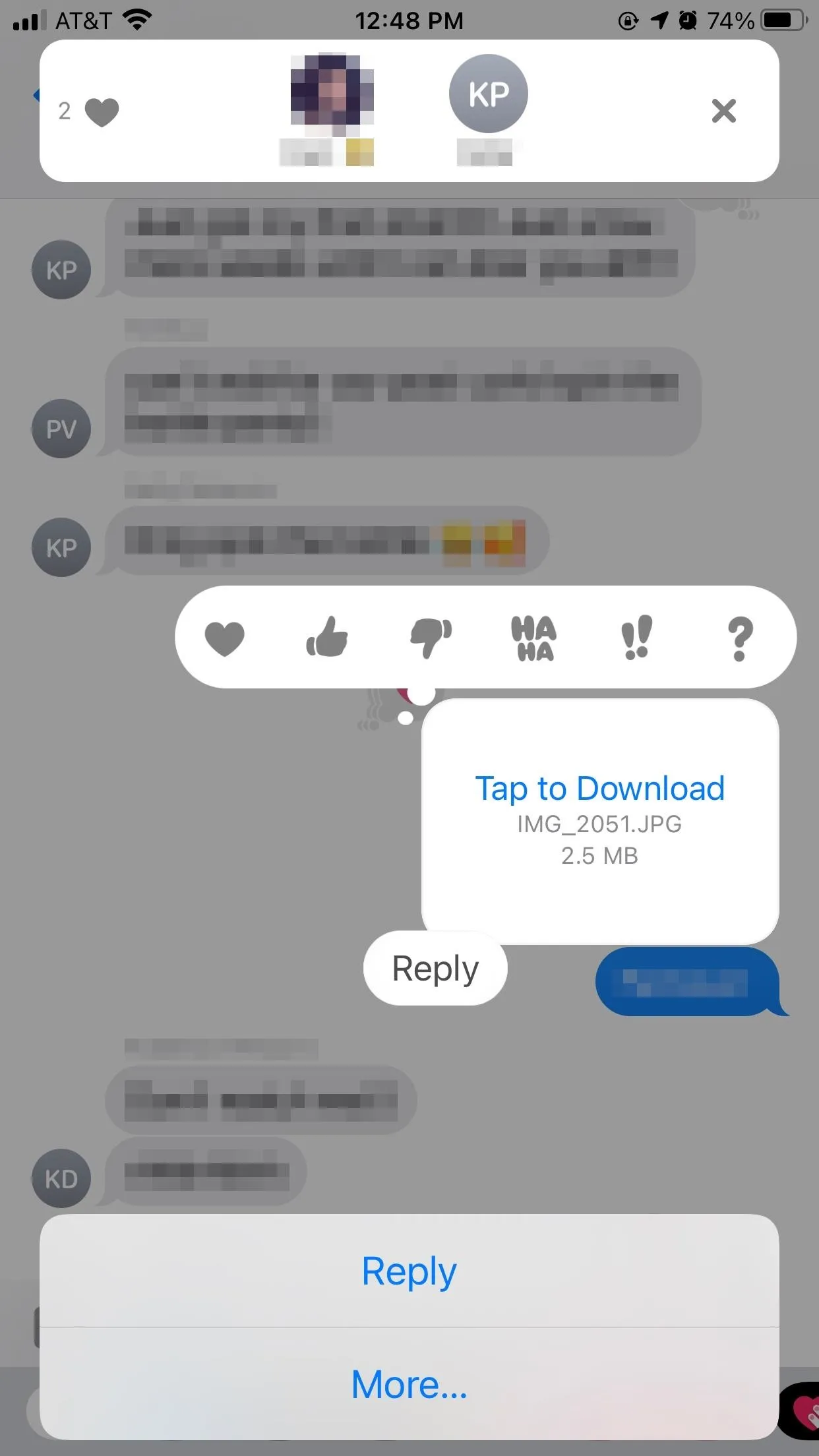
See, I actually think this system makes sense. It'd get a bit too messy in large groups to see every reaction upfront when selecting a Tapback. That said, it'd be nice if Apple made this a little more clear. Even its own article on the subject says, "To see who replied with a Tapback, tap it."
Not very obvious, Apple.
Cover image and screenshots by Jake Peterson/Gadget Hacks




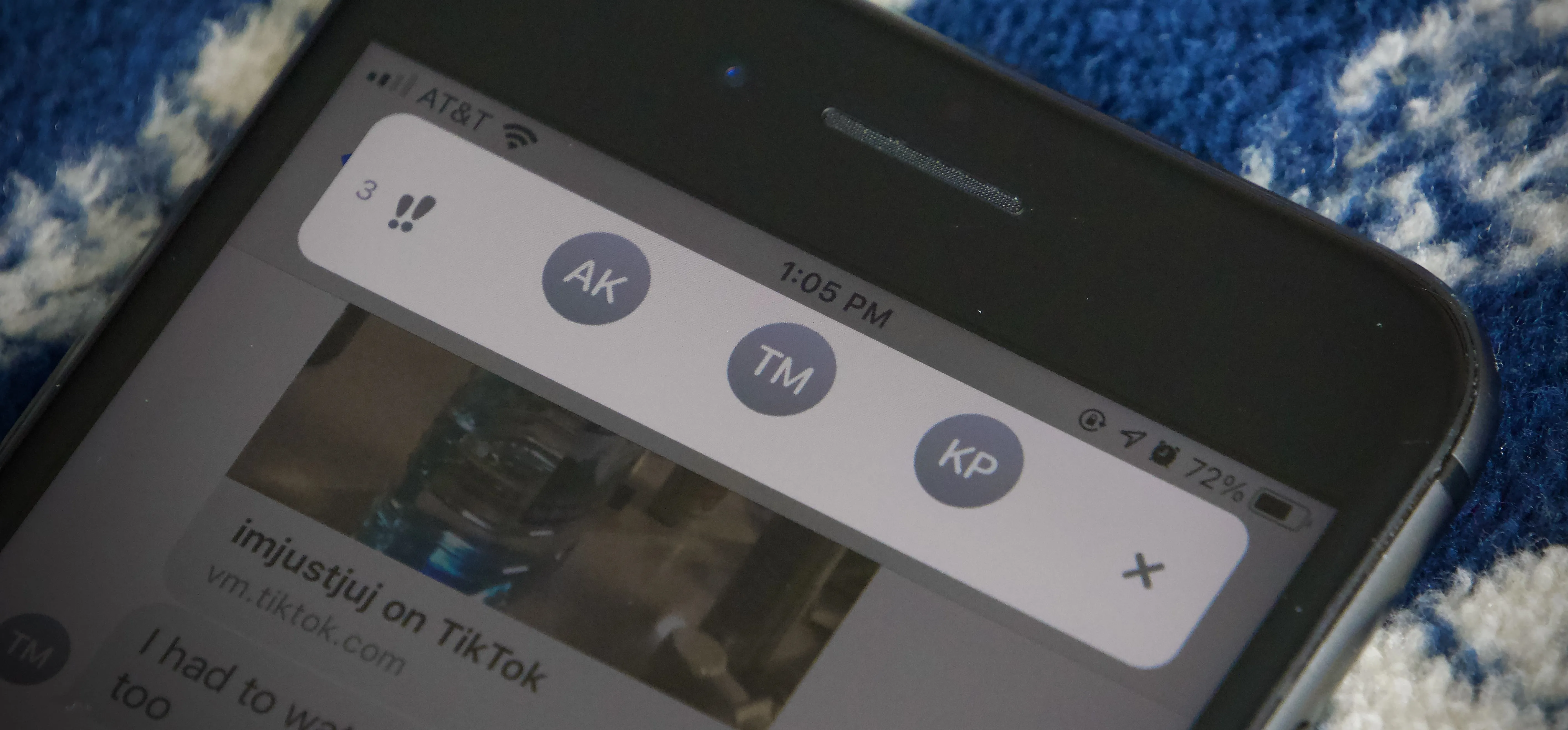




















Comments
Be the first, drop a comment!