Location-based app shortcuts in iOS 8 work at places like Starbucks, the Apple Store, as well as train stations, banks, hospitals, grocery stores, and more. When you're in the vicinity of these locations, a small notification appears at the bottom left of the lock screen.
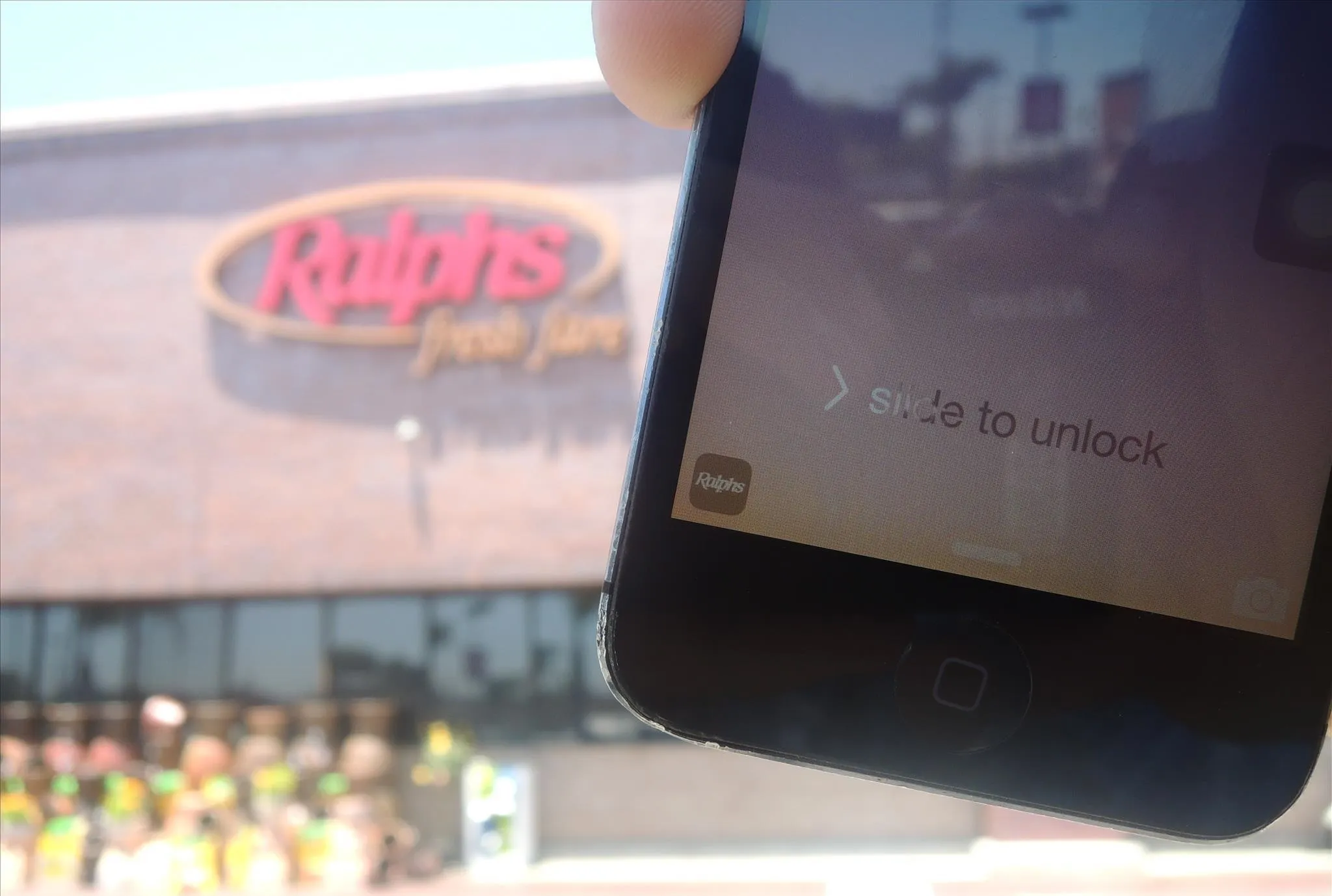
You you can slide up on these icons (as you would on the camera icon on the lock screen) to access specific apps based on where you're located, making it easy to access your Starbucks account when you're buying coffee or checking for times at the train station.
I tried out the feature by going to Ralph's, and sure enough, I received an App Store notification on my lock screen to download the official Ralph's iOS app. Once I downloaded it, the App Store notification turned into a Ralph's notification, which could then open the Ralph's app.
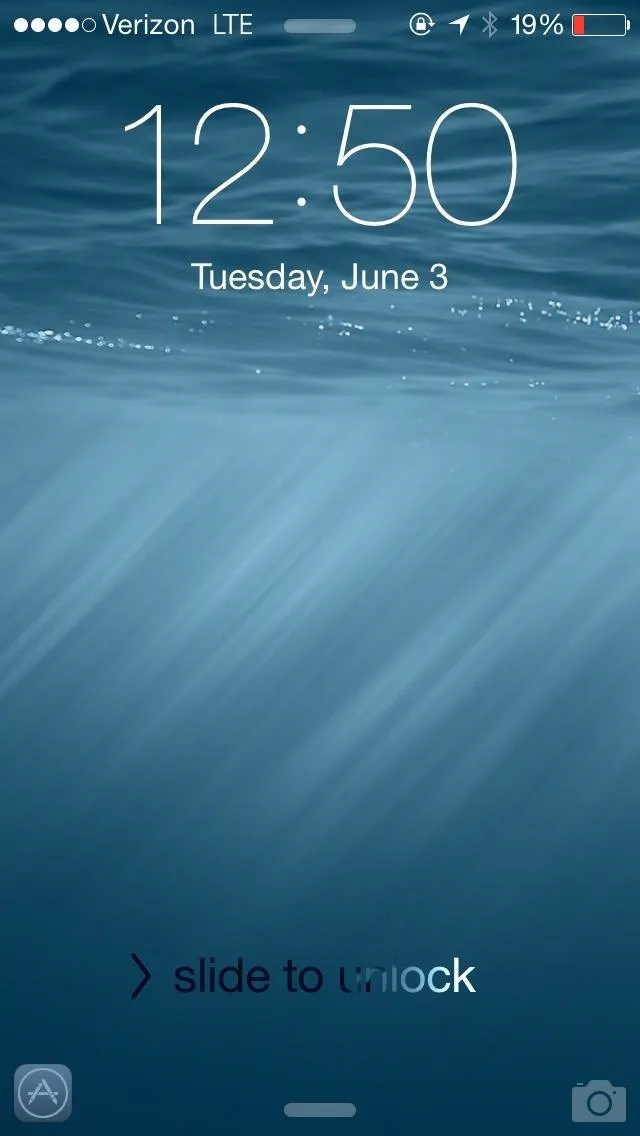
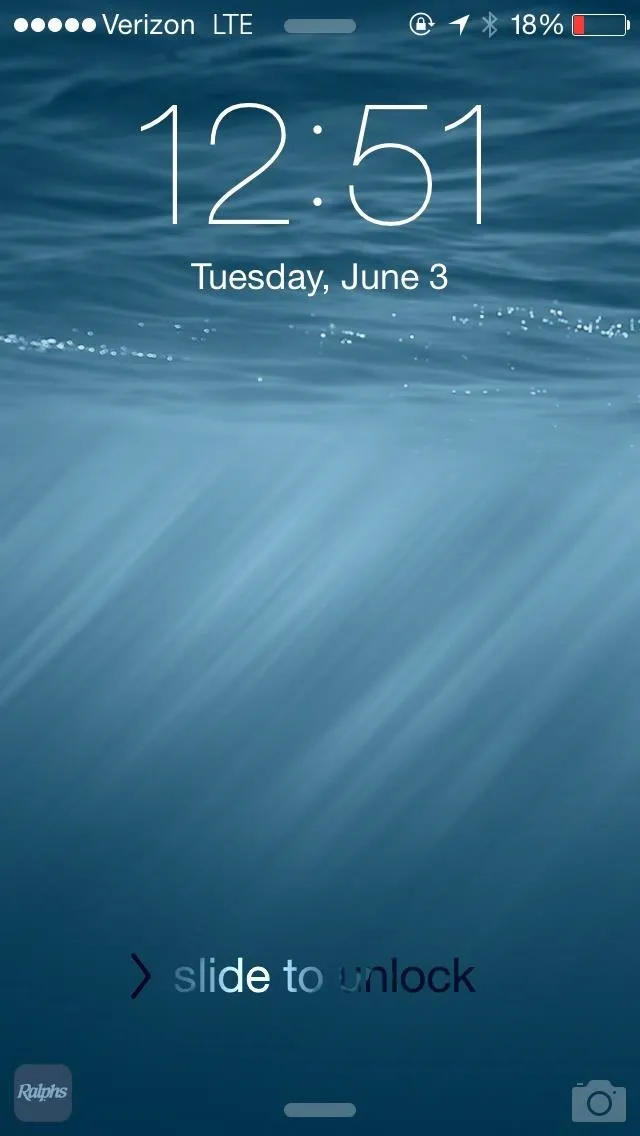
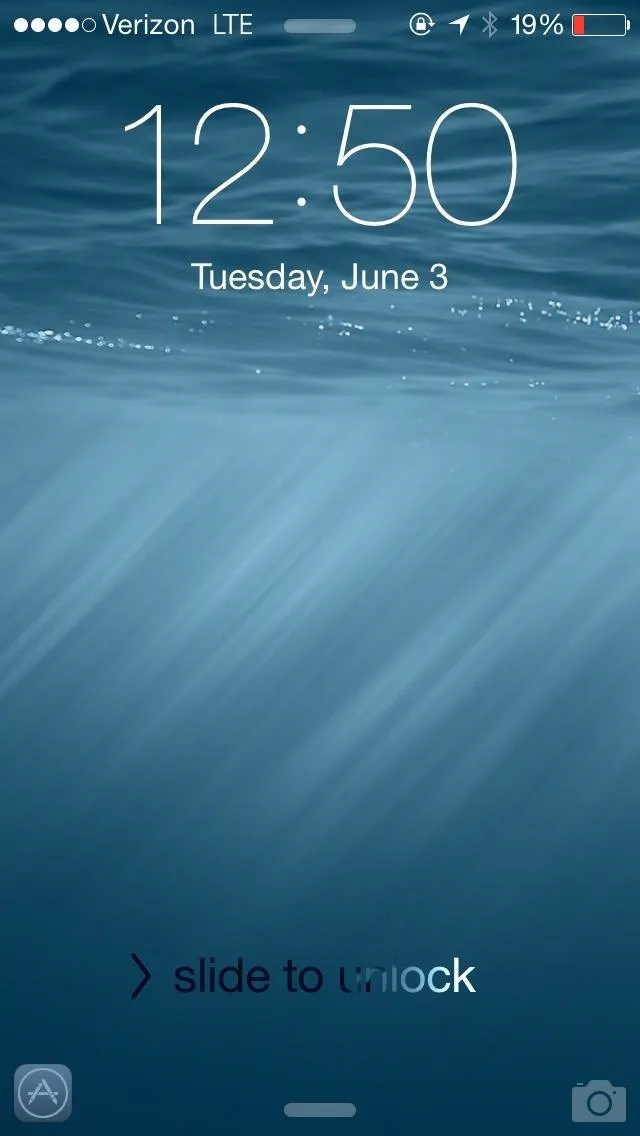
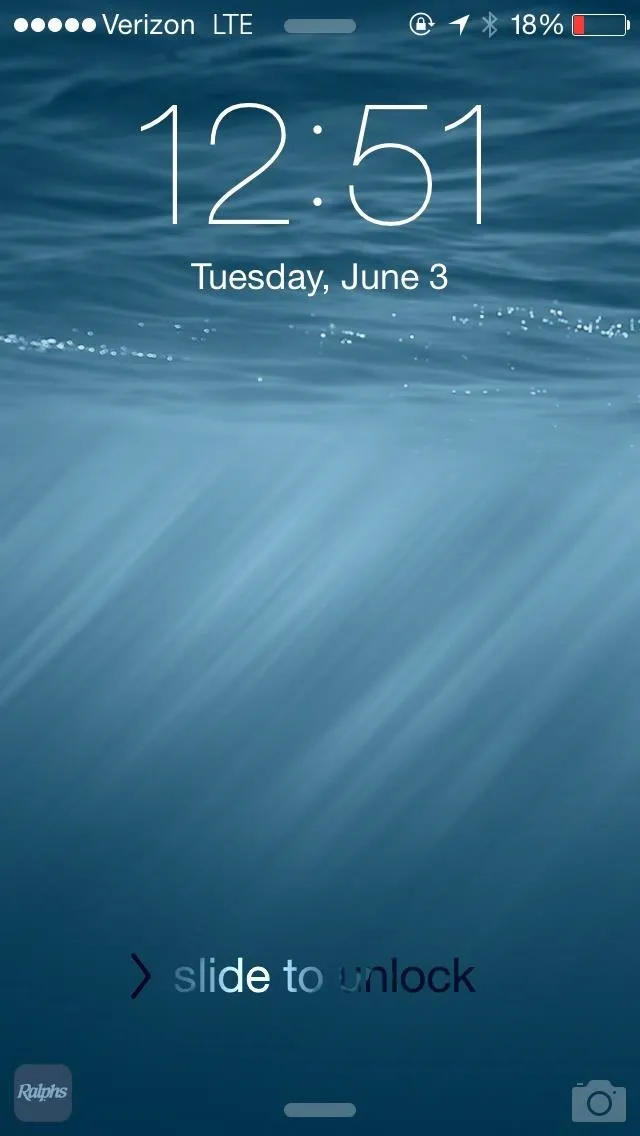
Disabling This Feature via Location Services
So how does it work? According to the iOS 8 release notes, "When Location Services is turned on, the device's current location is used to recommend relevant apps on the lock screen."
You can disable this feature by going into Settings -> iTunes & App Store and scrolling down to the Suggested Apps section. Here, you can disable your lock screen from showing you shortcuts to apps you already have on your iPhone (My Apps), apps you don't already have downloaded (App Store), or both.
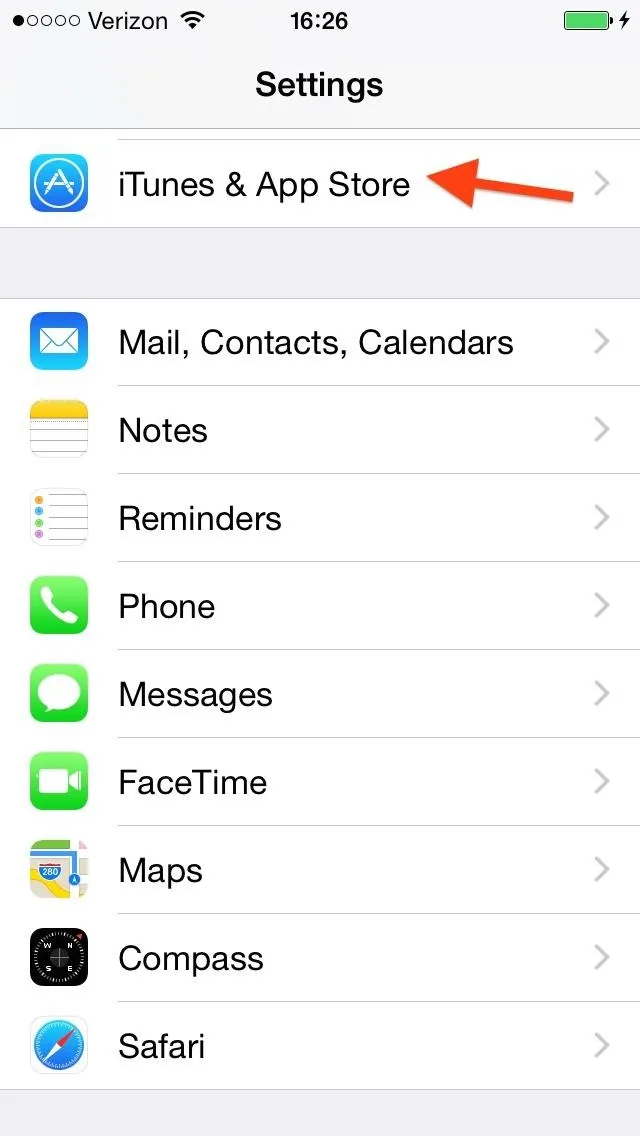
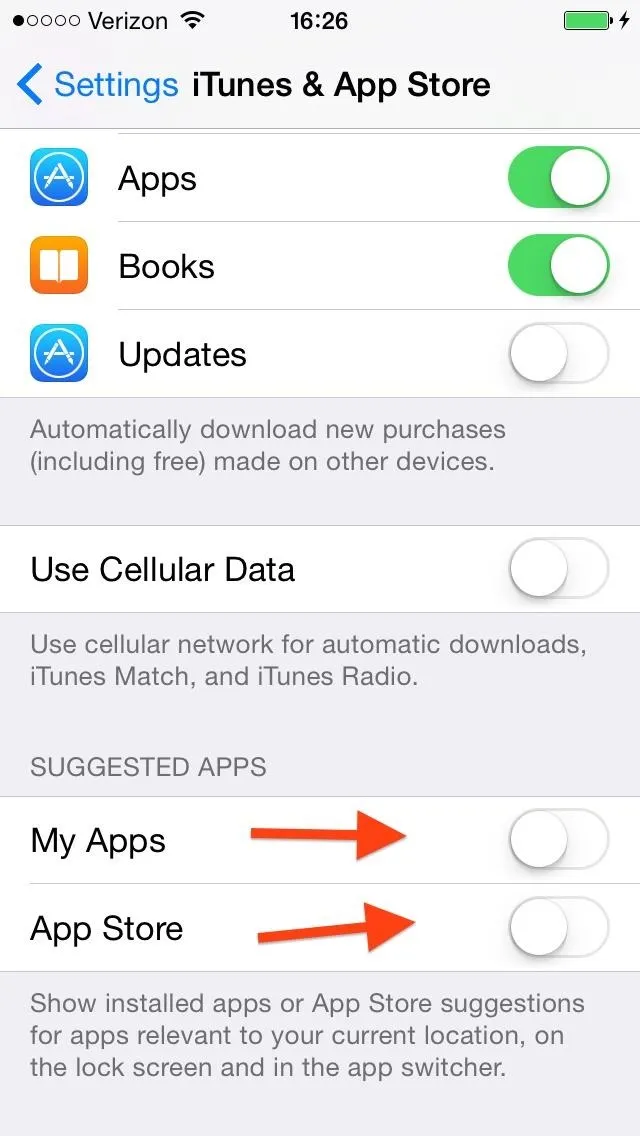
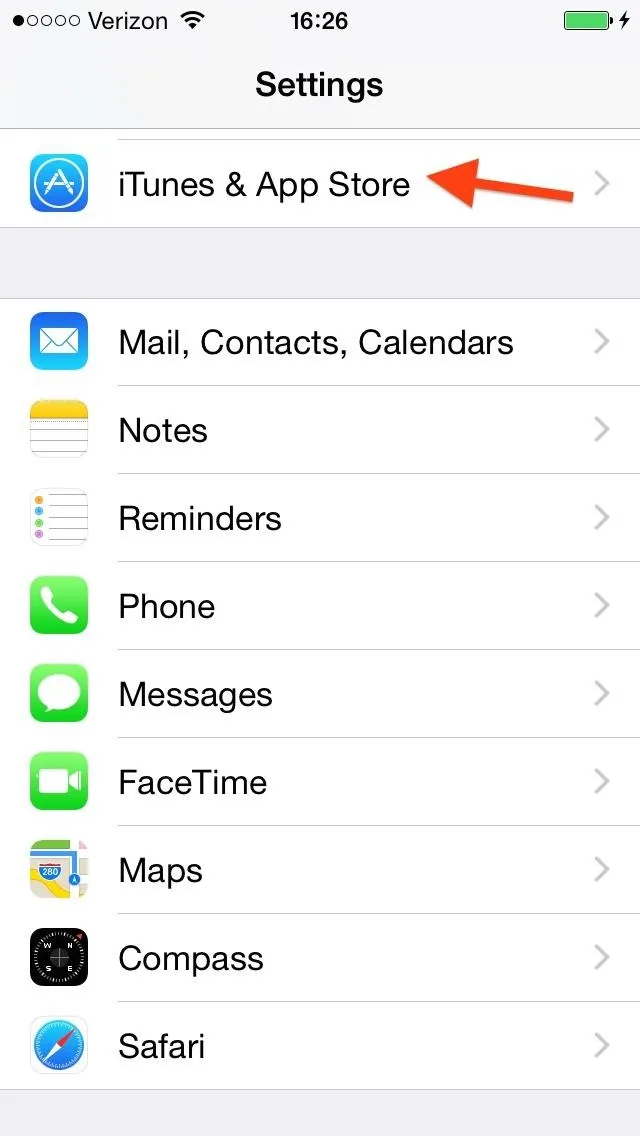
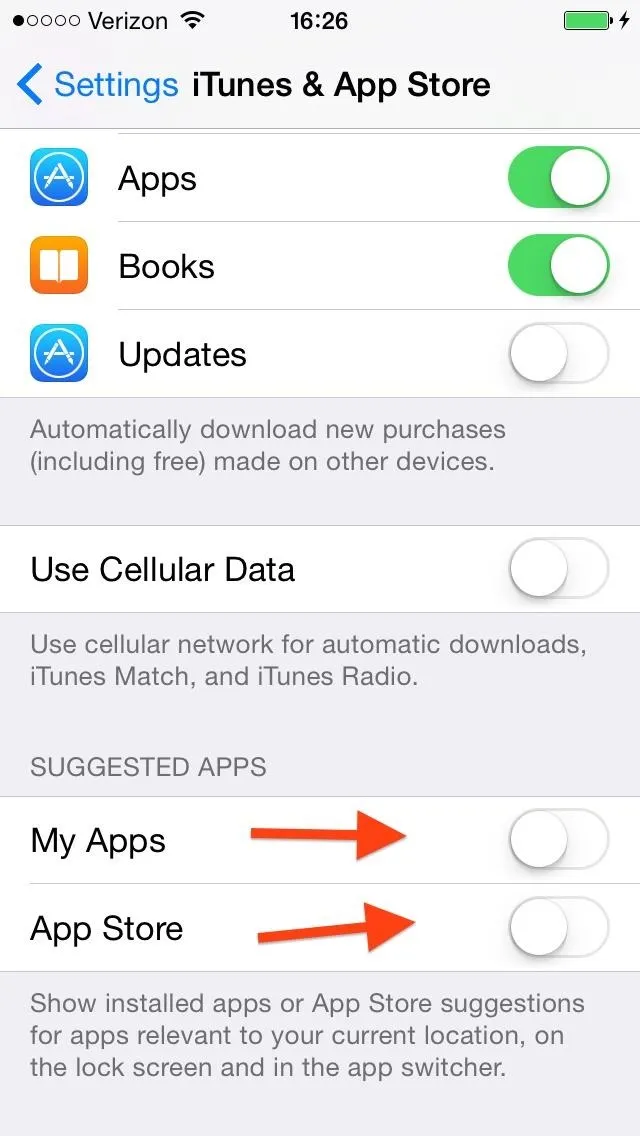
More iOS 8 Tips...
To see what else you can do in Apple's latest mobile operating system, check out the Coolest Hidden Features of iOS 8, as well as the Best Hidden Safari Features, Top Hidden Features in Messages, and our other iOS 8 tips.
Also, follow Gadget Hacks on Facebook and Twitter for more great tips.

























Comments
Be the first, drop a comment!