So, you snapped a great picture, but it's just a little off-center. Usually, rotating a photo requires cropping it, which will lower the overall quality of the image. That's not the case on the iPhone 11, 11 Pro, and 11 Pro Max, however. Apple's new flagships allow you to rotate images without cropping them. The only issue? The feature isn't enabled by default.
Before we dive into enabling this option, let's talk about what's really going on here. The iPhone 11, 11 Pro, and 11 Pro Max each come equipped with more than one camera. The iPhone 11 has both a wide camera (1x zoom) and the new ultra-wide camera (0.5x), while the Pros come with the new ultra-wide camera, a wide camera, and a telephoto camera (2x).
So, what does this new feature do with this array of cameras? When you take a photo with either the wide camera or the telephoto camera, the phone will also grab information from the next widest camera. That means, when shooting with the wide camera, your iPhone will also shoot with the ultra-wide. When shooting with the telephoto camera, your iPhone will also shoot with the wide.
Luckily, enabling the option is as easy as flicking a switch. Just open Settings, choose "Camera," then tap the toggle next to "Photos Captured Outside the Frame." Now, the next time you take a photo with either the wide camera or the telephoto camera, know your next widest camera is also hard at work.
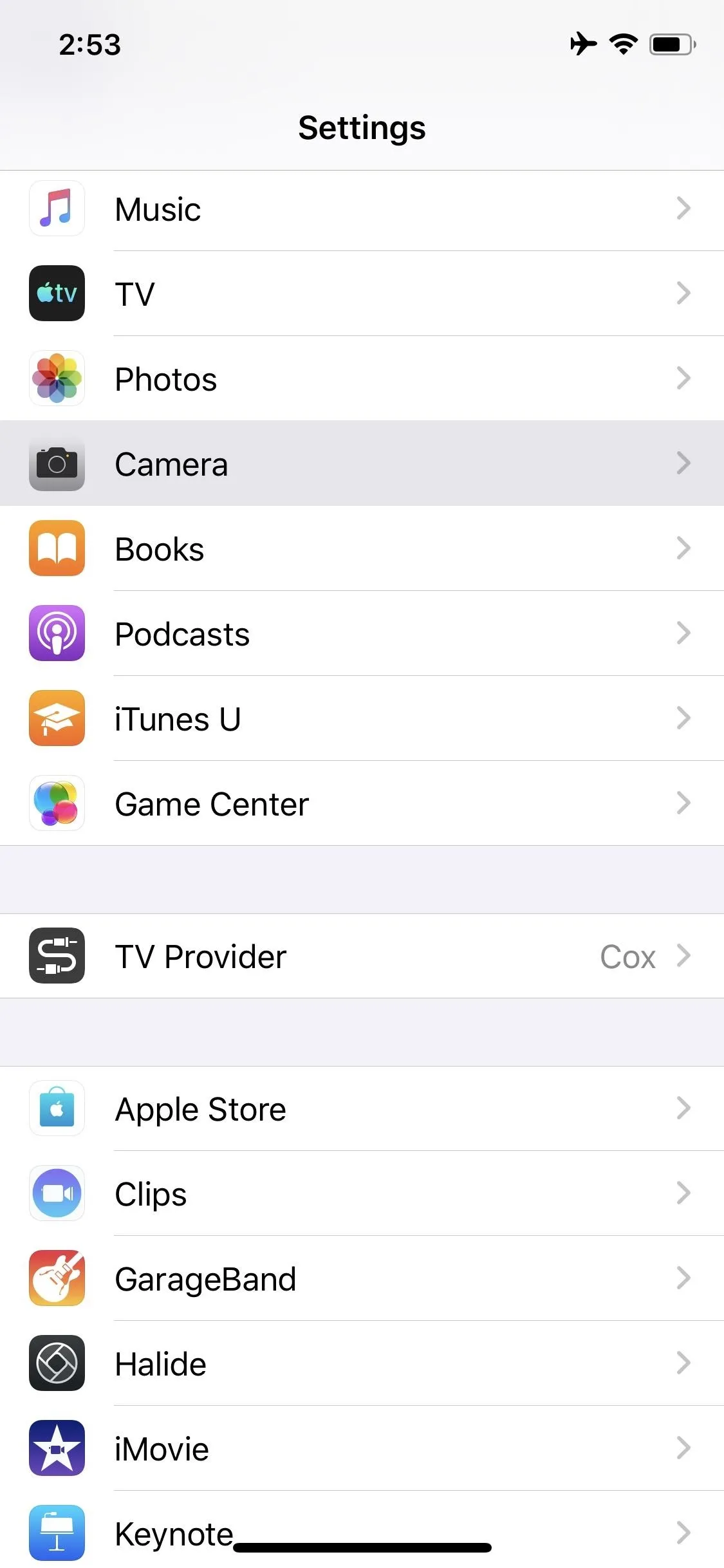
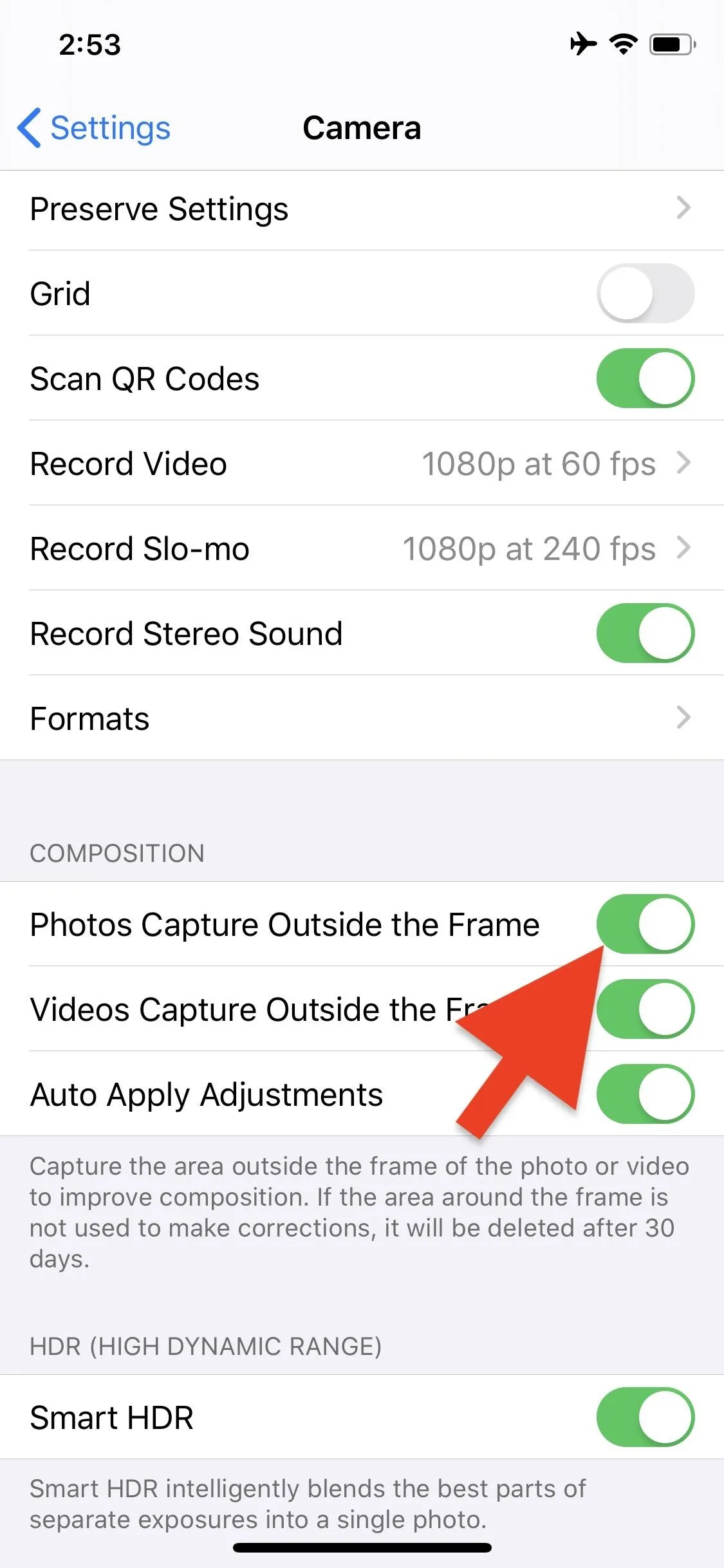
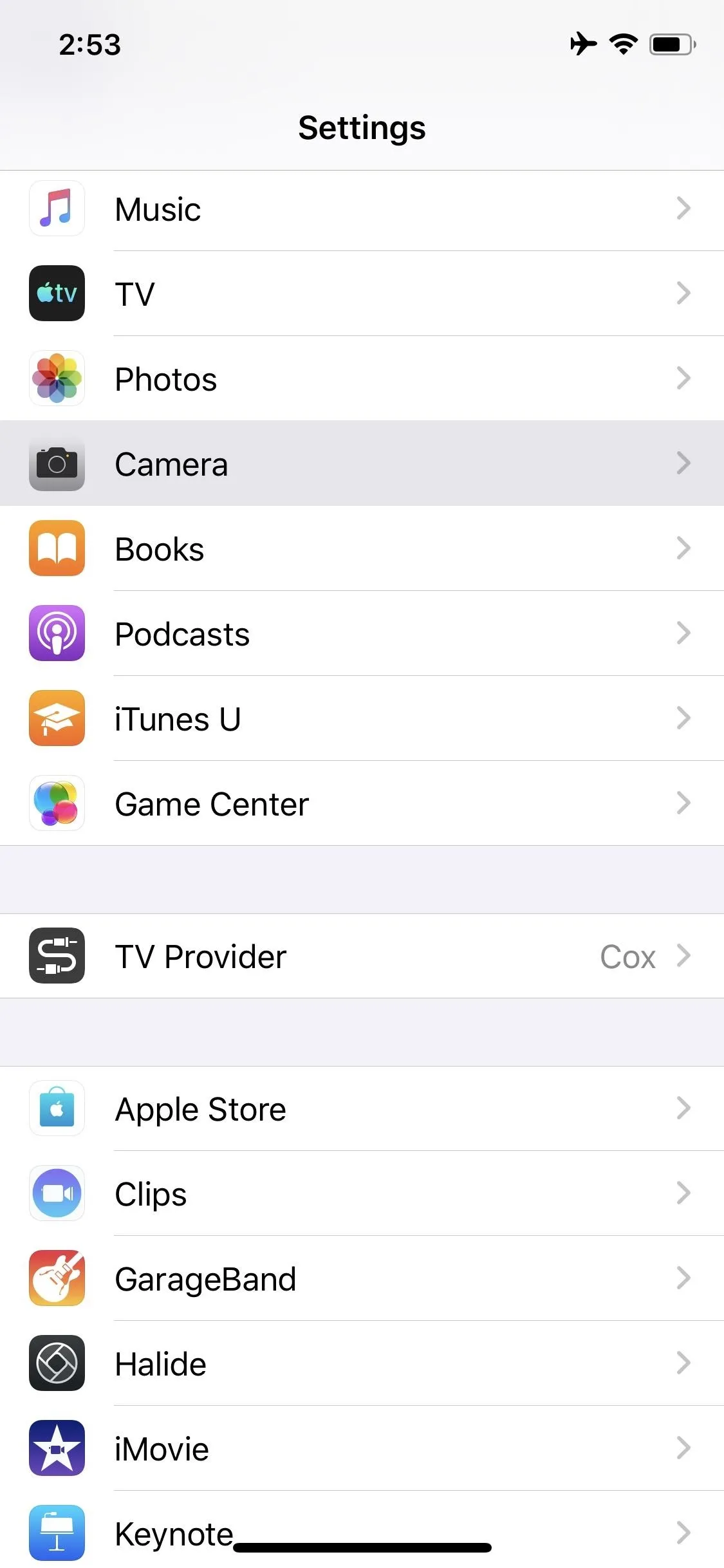
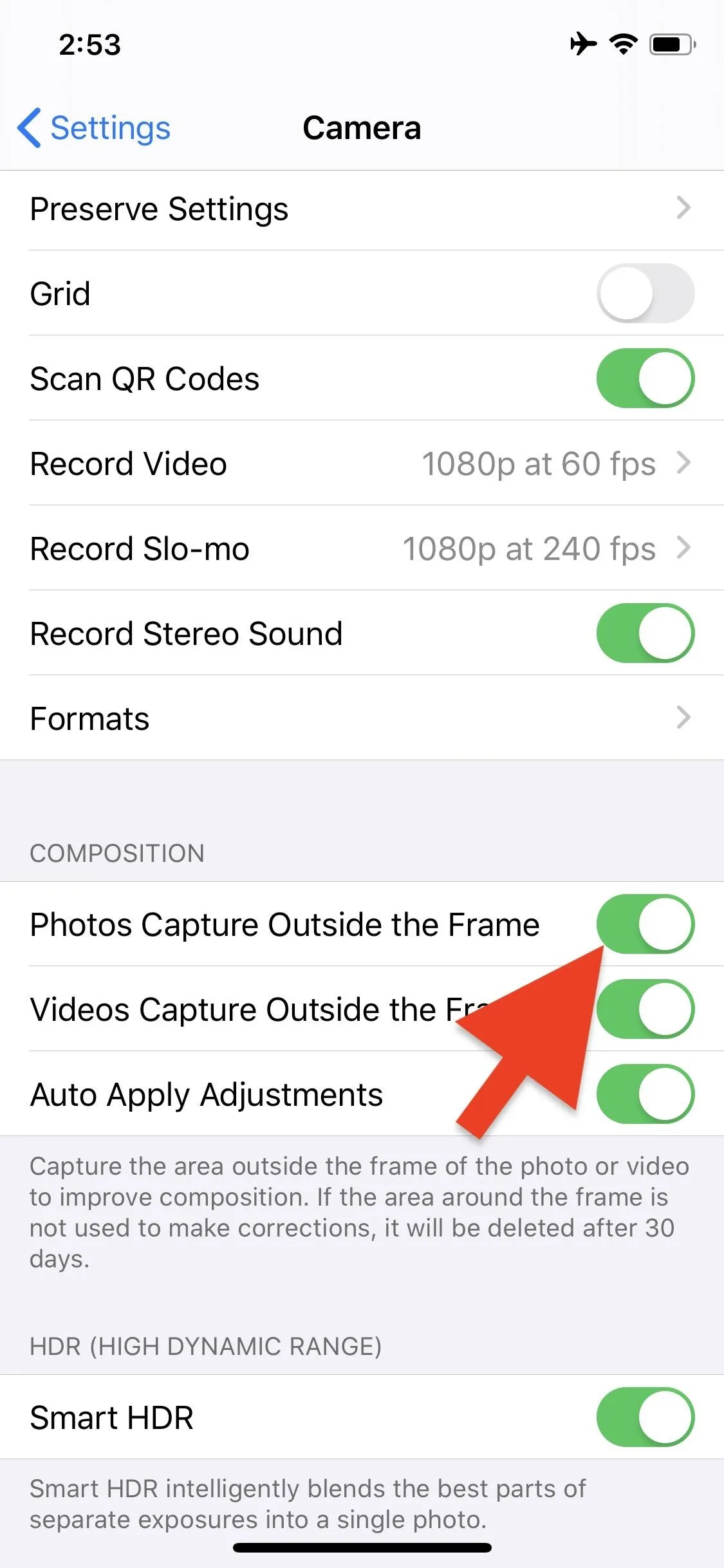
You'll see the fruits of its labor when you use the rotate tool in the new Photos app. Tap "Edit," then tap the cropping tool. Finally, move the slider along the bottom of the display. Instead of cropping your image to fit the new dimensions, your iPhone will simply take the extra data to fill in the gaps. Just know if you rotate too far, you'll eventually start cropping your photo.
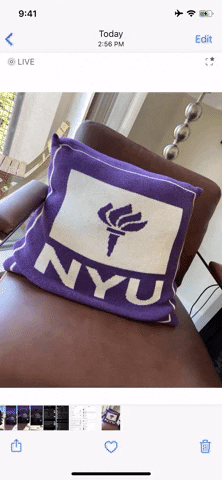
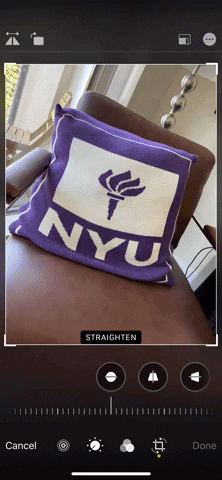
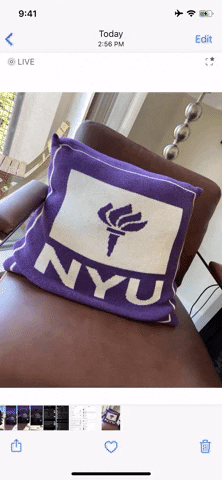
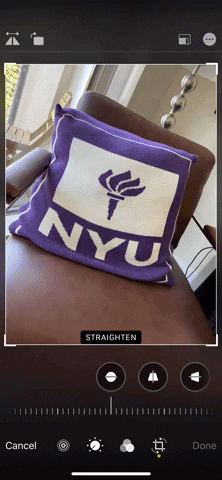
More of a videographer? You might be interested to hear this feature is also available for video on 2019 iPhones. Unlike in photo mode, however, this feature is enabled by default in video mode. That means less hassle to use the feature, but more of a stress on storage out of the box.
Cover image, screenshots, and GIFs by Jake Peterson/Gadget Hacks




























Comments
Be the first, drop a comment!