Driving is anything but problem-free. Speed traps, accidents, and other hazards can appear at any time, requiring motorists to be attentive, quick, and prepared for anything. If you see something dangerous on your route that you want to warn others about, there's an easy way to do so in Apple Maps.
The ability to report speed traps, accidents, and hazards is a new addition to Apple Maps starting in the iOS 14.5 update for iPhone, which was released on April 26.
Now, to be clear, this feature is not simply adding the ability to view accidents and other hazards on your route. If you use Apple Maps for navigation, you've probably already seen incidents reported on your routes, such as lane closures, road closures, road construction, accidents, and more. And in iOS 14.0, Apple introduced speed and red light camera alerts as well.
Instead, iOS 14.5 adds the ability to report speed traps, accidents, and hazards, just as you can in Waze. The idea here is to crowdsource traffic issues. If enough people report a problem on the road, Apple can assume there's something wrong and can display an alert on other drivers' maps faster than if relying on third-party sources.
Reporting Accidents, Hazards & Speed Traps
Accessing these reporting options is simple. During navigation, swipe up on the menu card or tap its arrow, then tap "Report." From here, you can choose from "Accident," "Hazard," or "Speed Check."
Just be careful when you do since one tap is all it takes to send a report. There's no prompt to give you a chance to back out, which makes sense because less messing around with your iPhone means safer driving on the road. So this feature should only be used when you see real risks on the road.
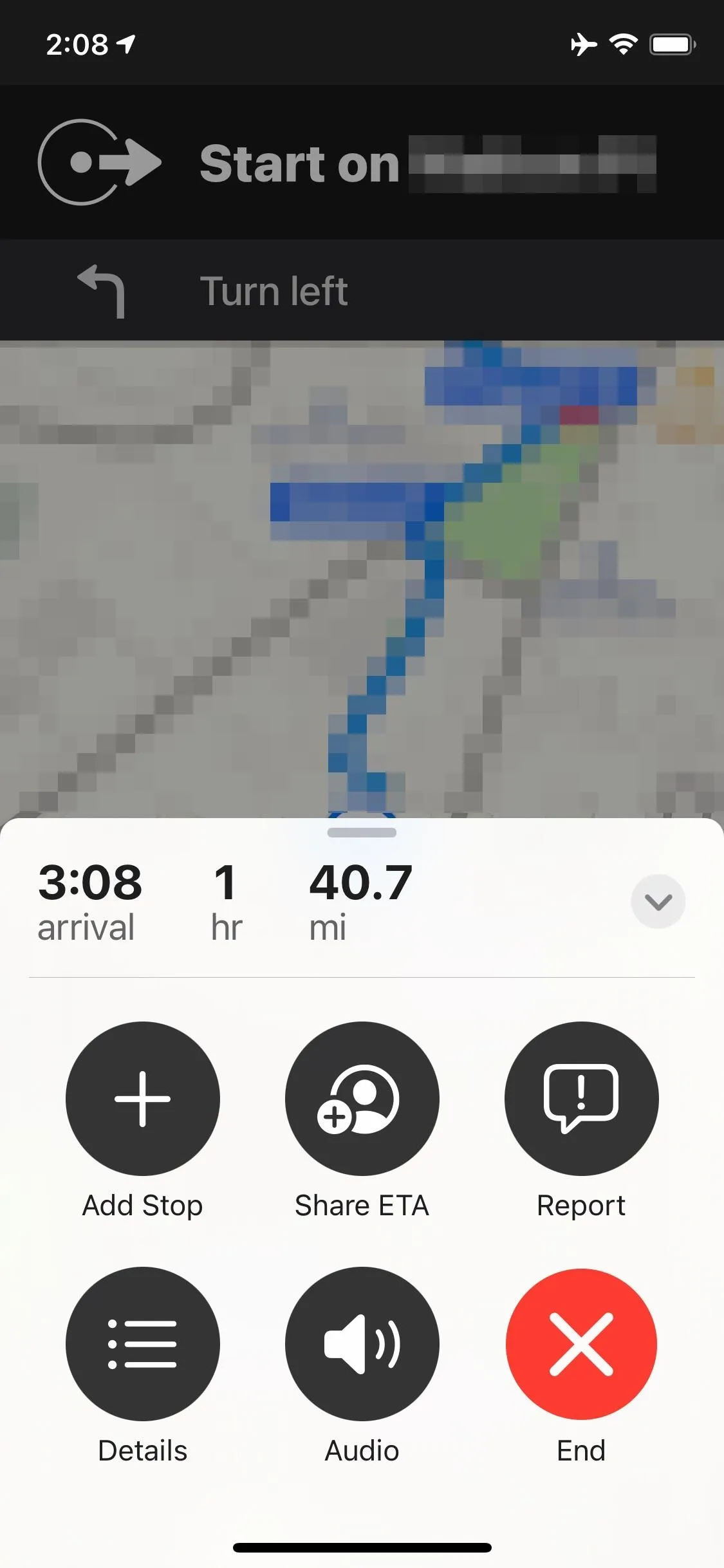
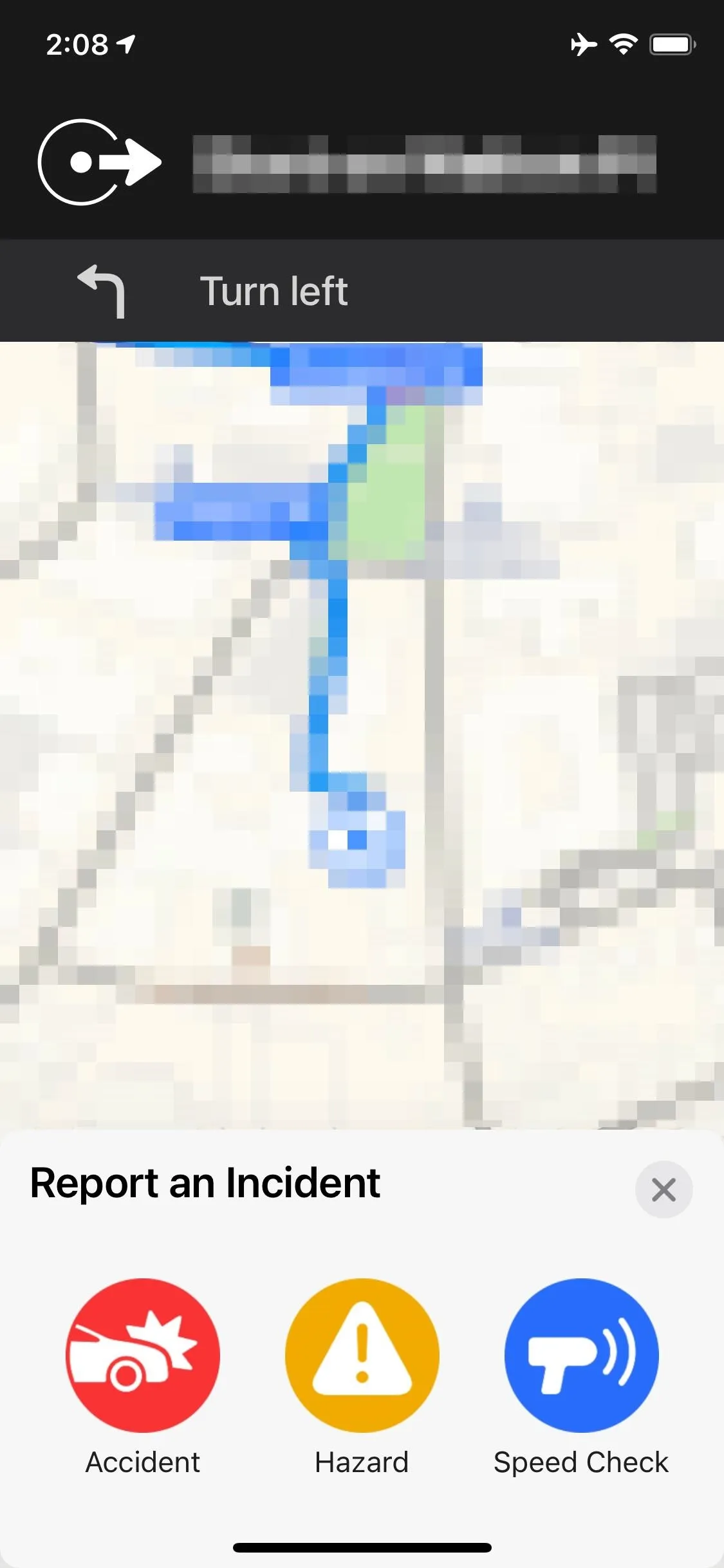
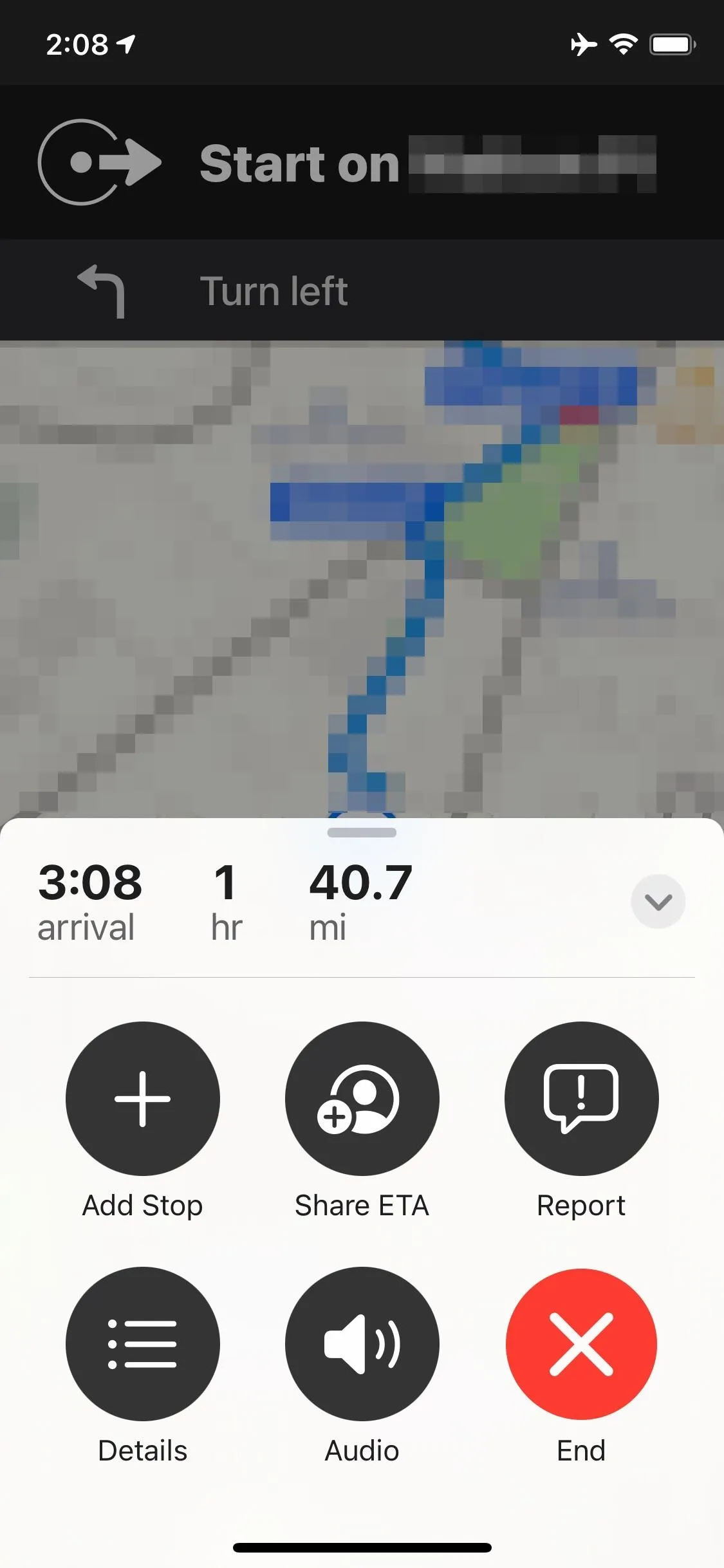
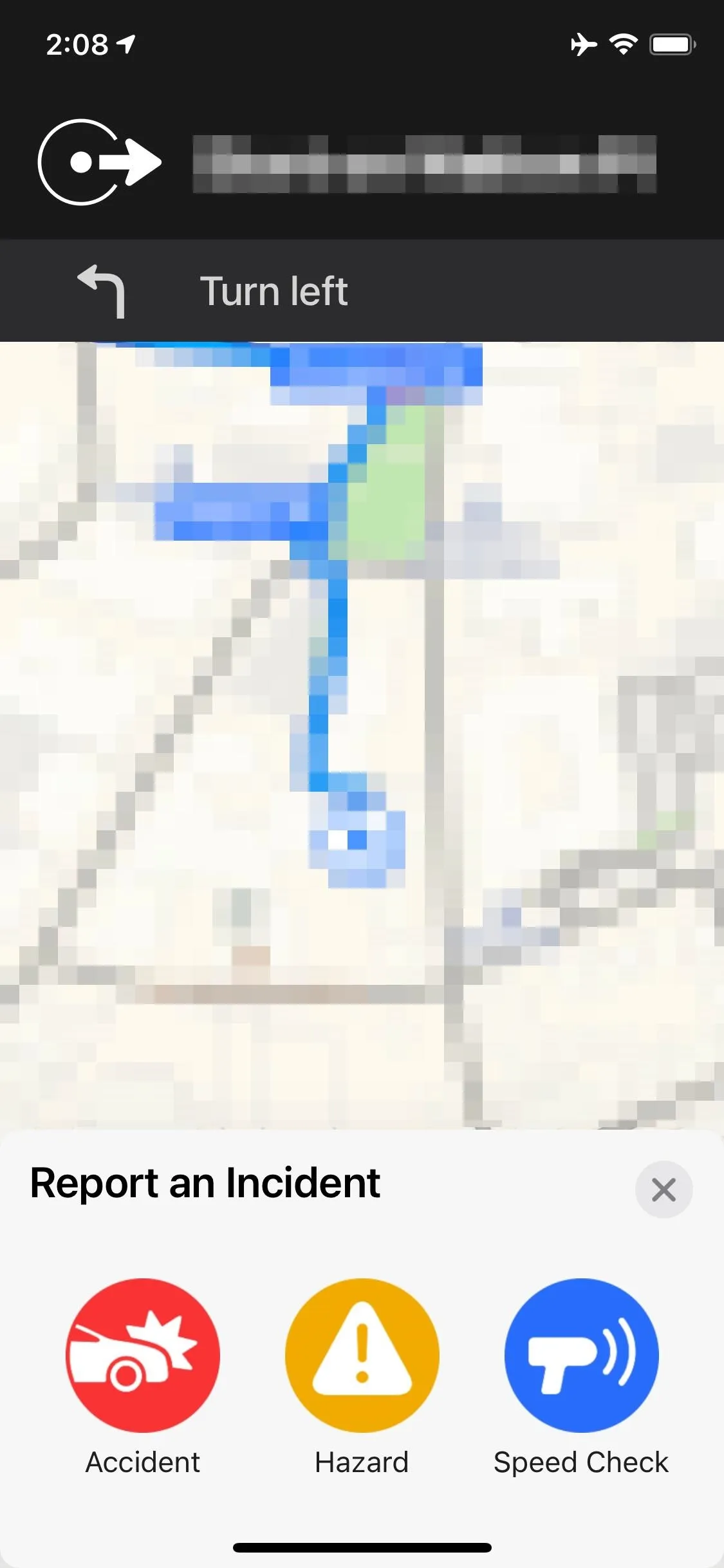
Alternatively, you could use CarPlay since it's also baked in there. Plus, there's always Hey Siri. For example, when driving, say "Hey Siri, there's an accident" or "Hey Siri, there's a speed check." Siri should send the report to Apple right away if it heard you correctly. So make sure only to use it when you see real accidents, hazards, and speed checks on your drive.
It's worth pointing out that sending incorrect reports just to try the feature out defeats the usefulness of crowdsourced information in Maps.
Cover photo and screenshots by Jake Peterson/Gadget Hacks

























Comments
Be the first, drop a comment!