Now that Apple has added support for third-party keyboards in iOS 8, the ways we can communicate with our "peeps" has expanded beyond emojis and standard text messages to GIFs and even rap lyrics now. RapKey takes some of the best and most popular rap lyrics, then lets you choose and send them straight from their easy-to-use keyboard.
Install RapKey for iPad, iPhone, iPod Touch
To get started, make sure to download RapKey for free for free from the iOS App Store, if you haven't done so already.
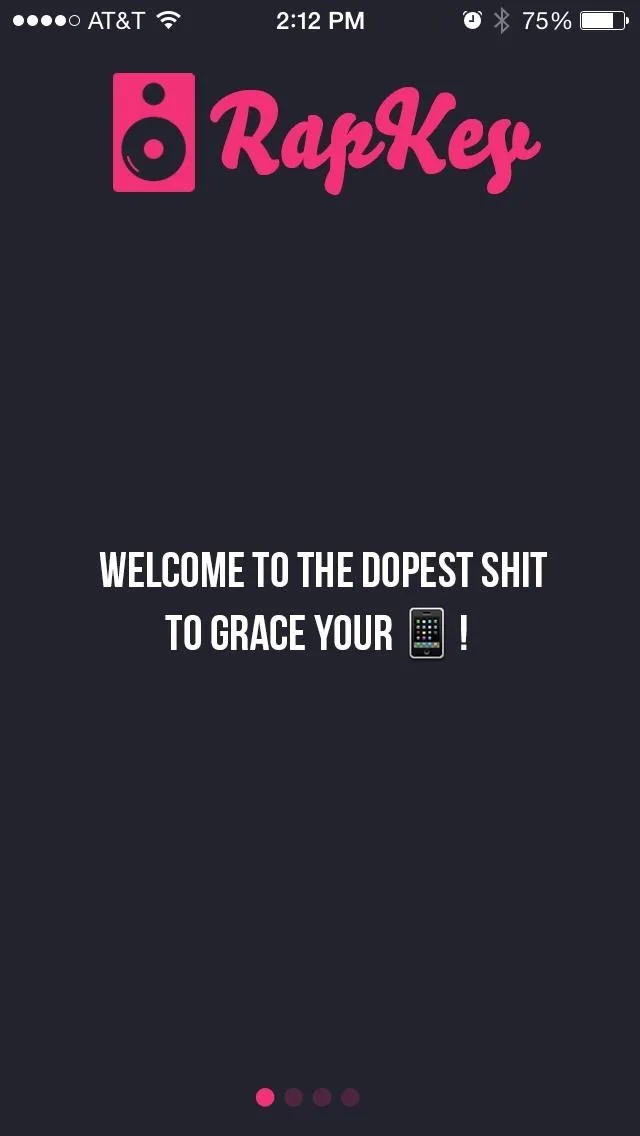
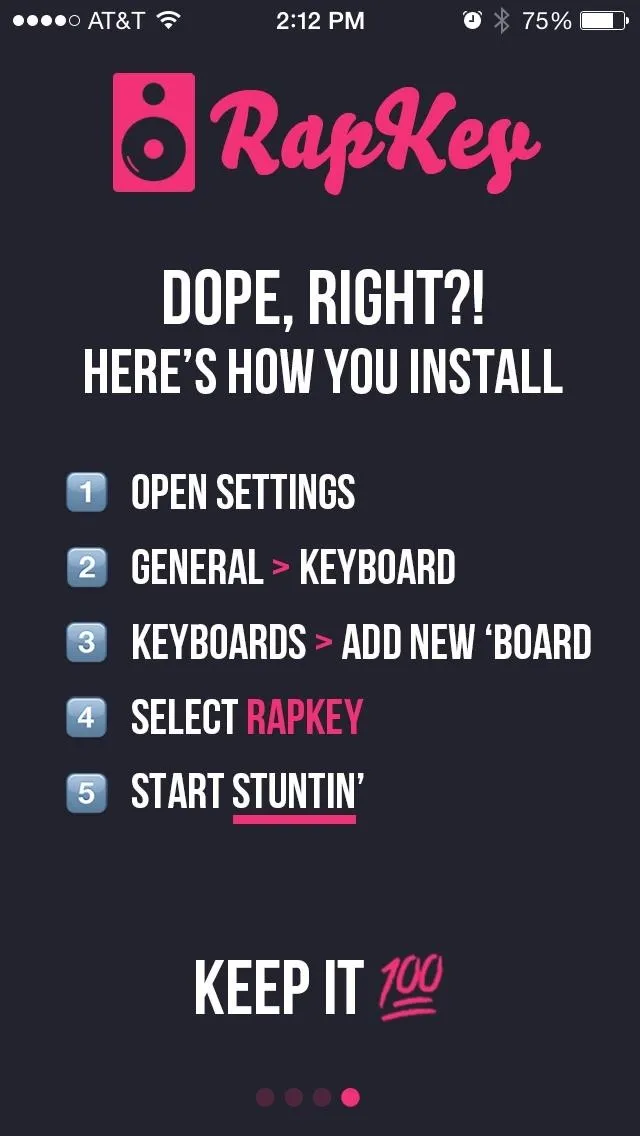
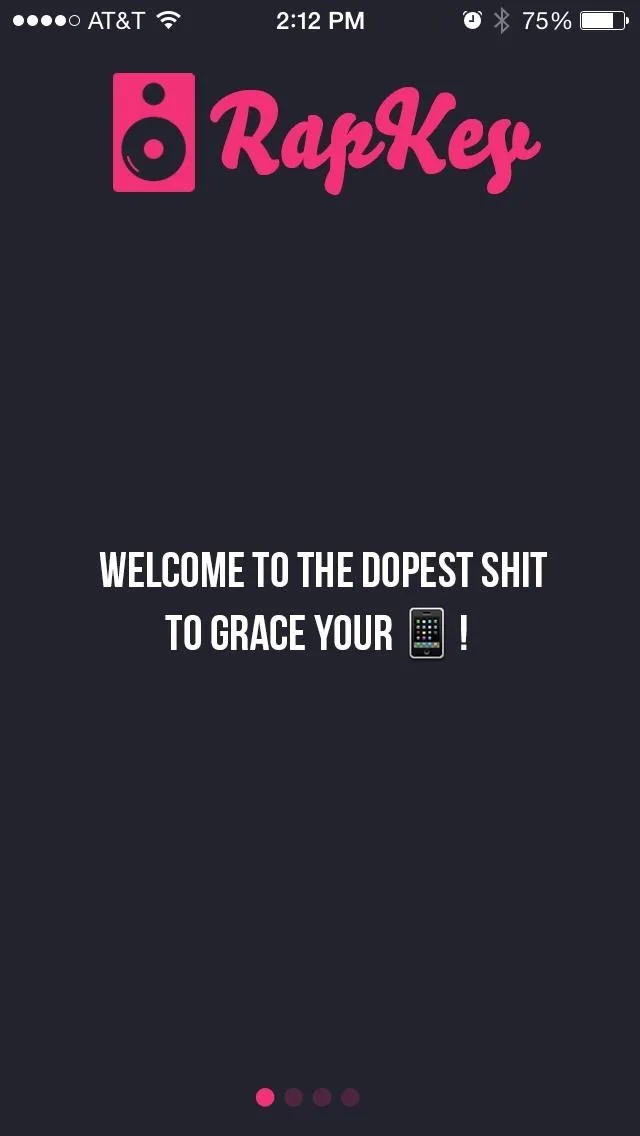
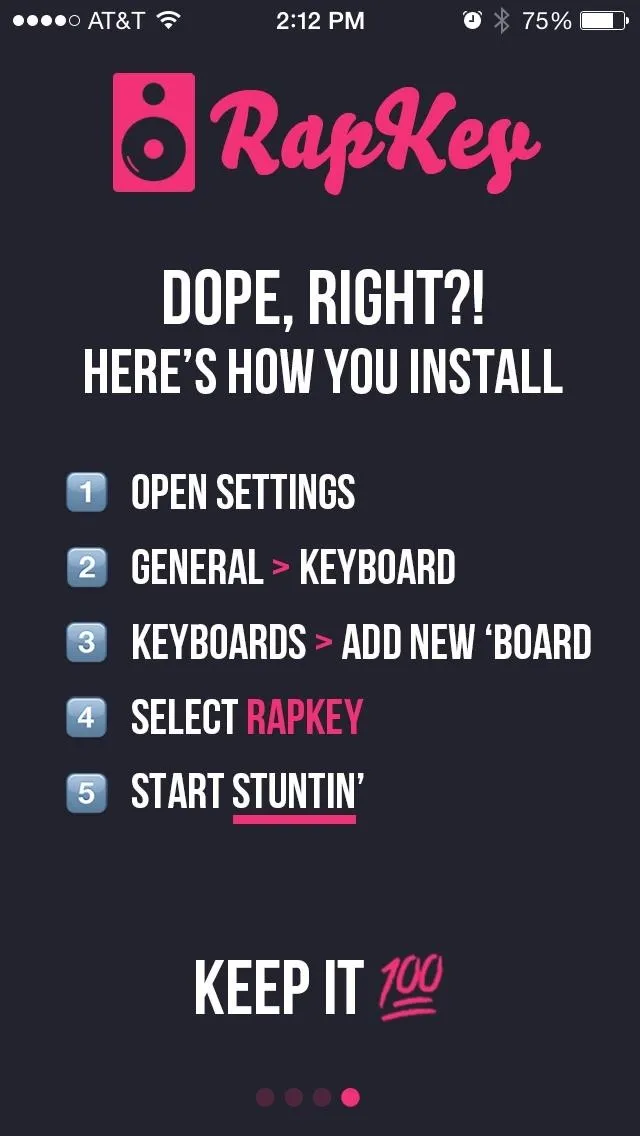
Enable the Keyboard in Settings
Before you can use the app, you'll need to enable it and add it as a keyboard option. Go to Settings -> General -> Keyboard -> Keyboards -> Add New Keyboard, then just tap on RapKey to add it. For more help on adding and reordering keyboards, click here.
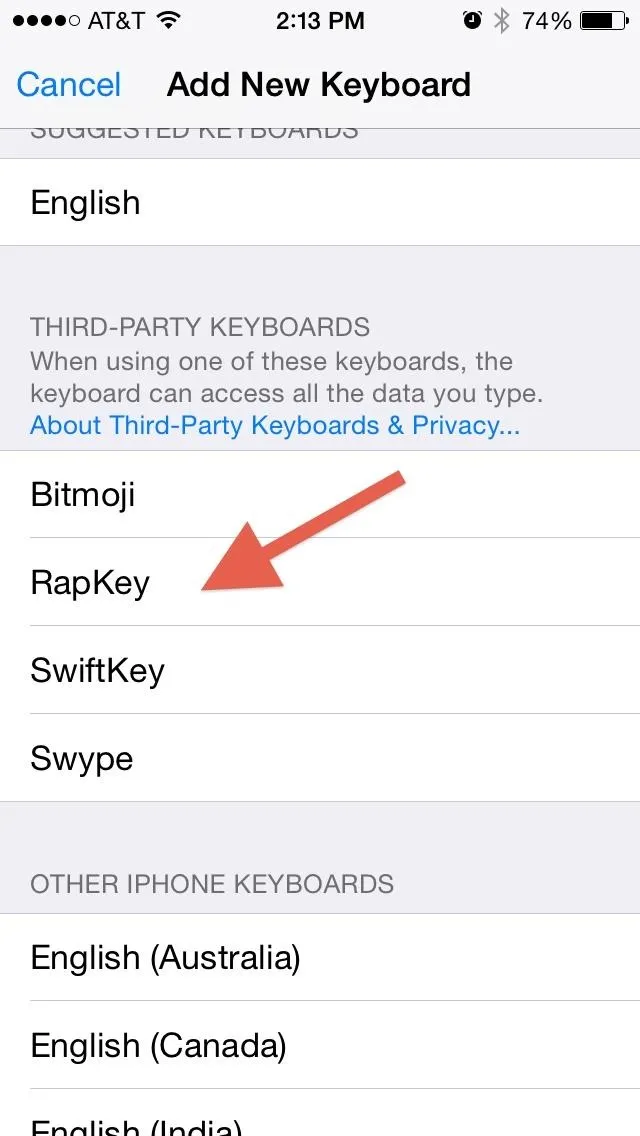
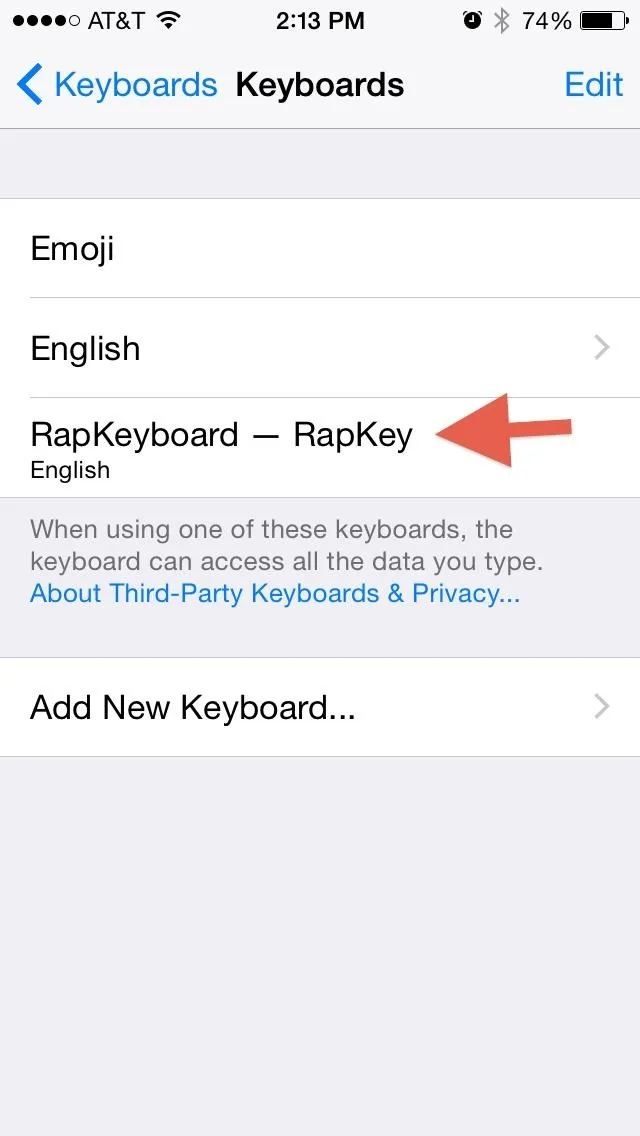
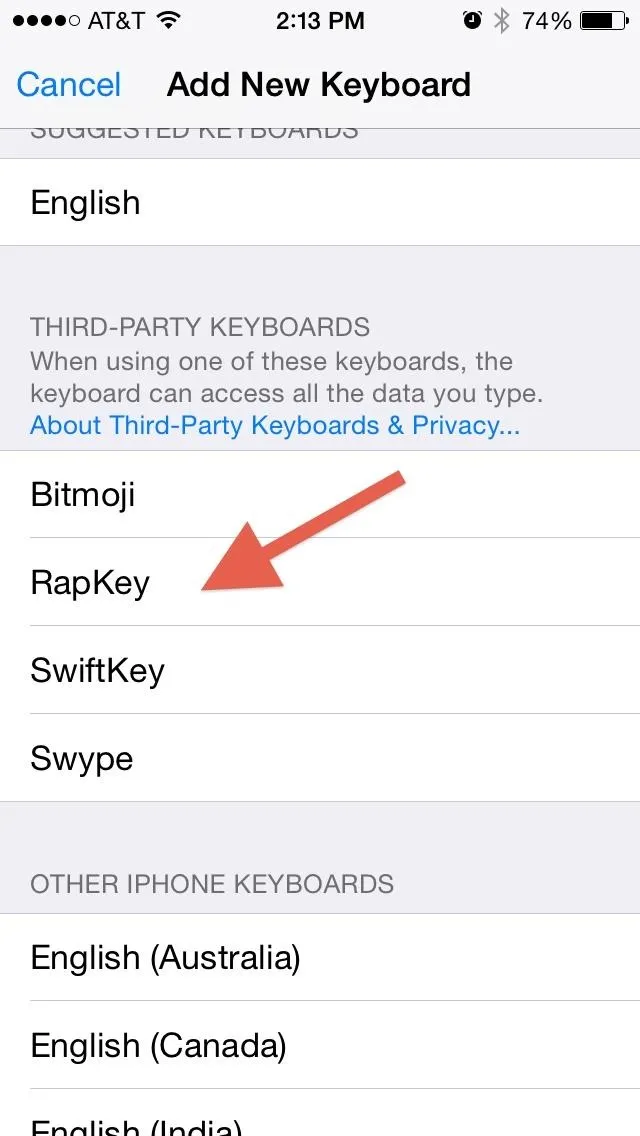
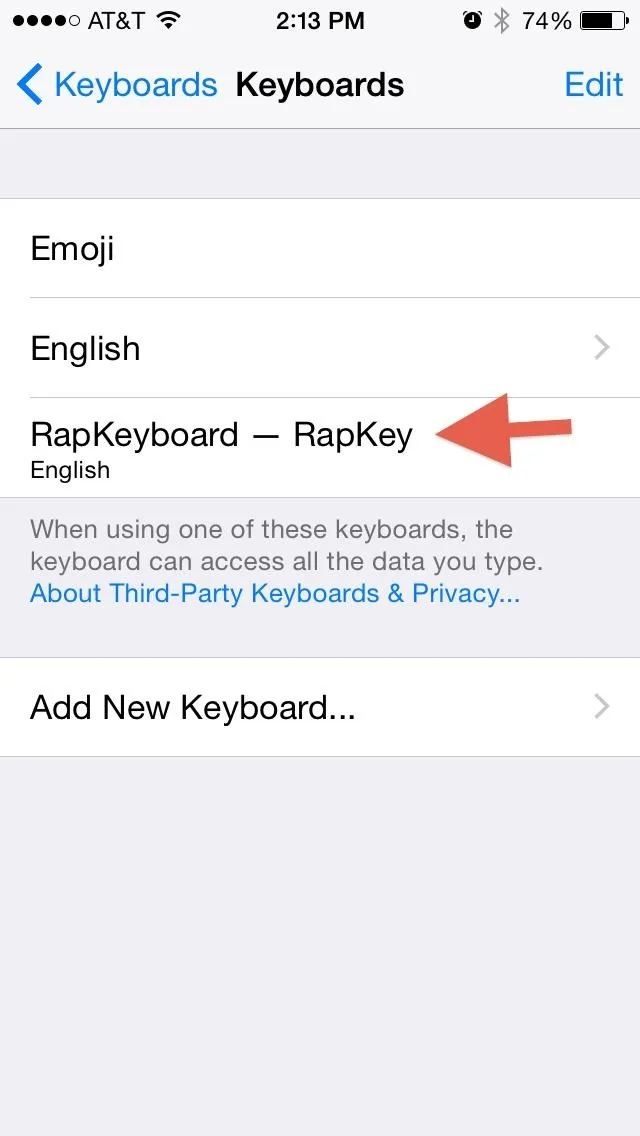
Add Lyrics in a Flash
Now head into your Messages, WhatsApp, Facebook Messenger, or even just Notes to test out the new keyboard. It should be known that some of these lyrics aren't necessarily the cleanest of clean (i.e., they're uncensored), so make sure you're sending them to the right crowd.
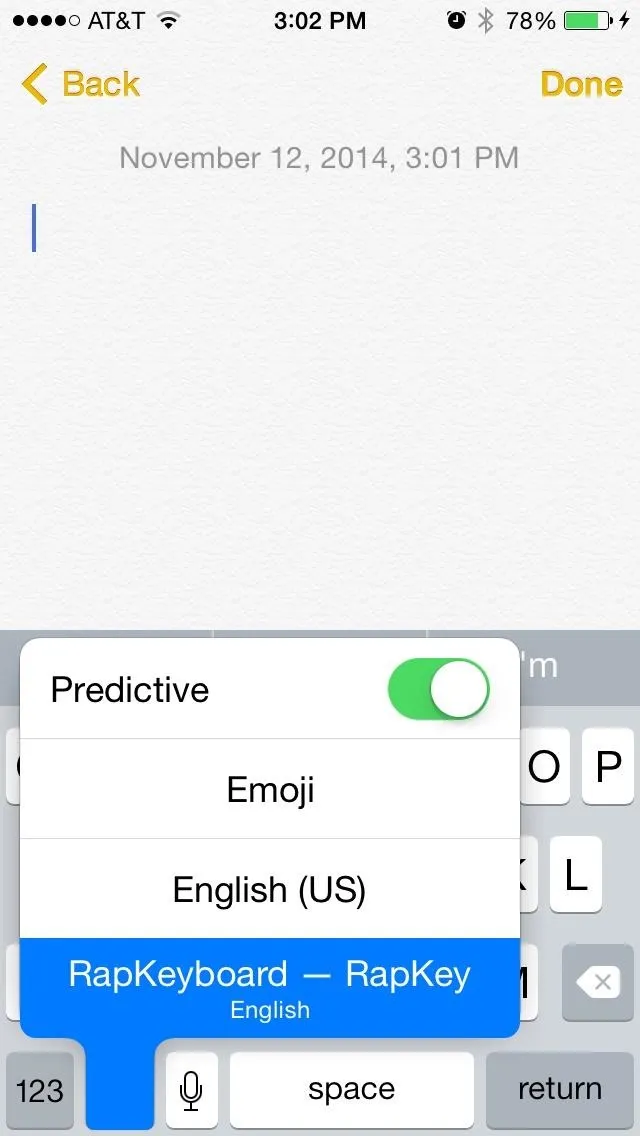
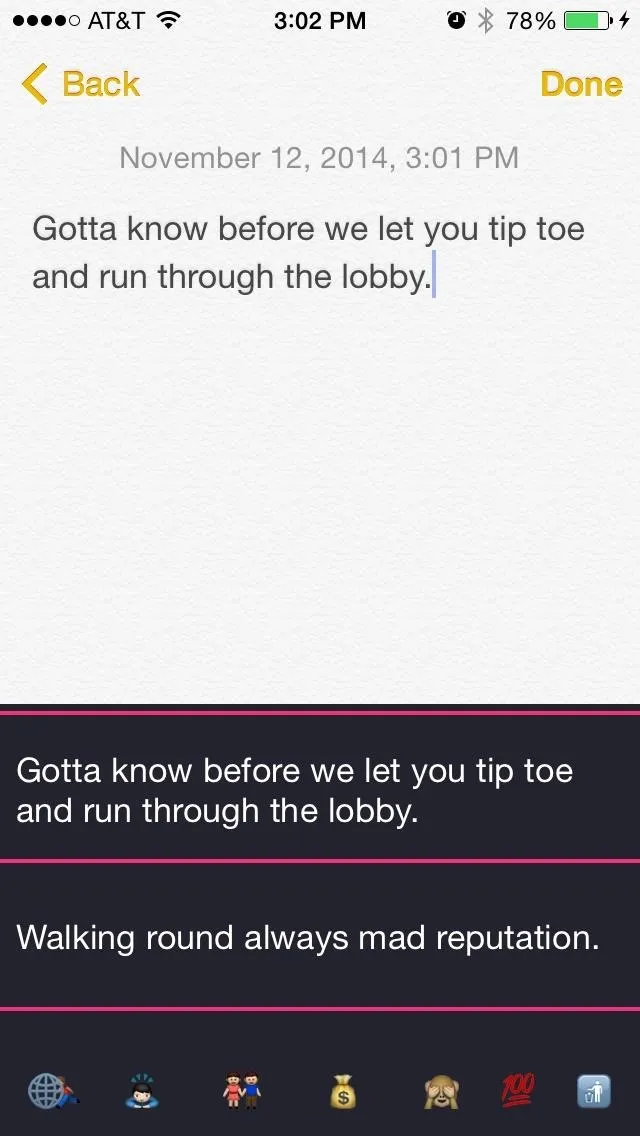
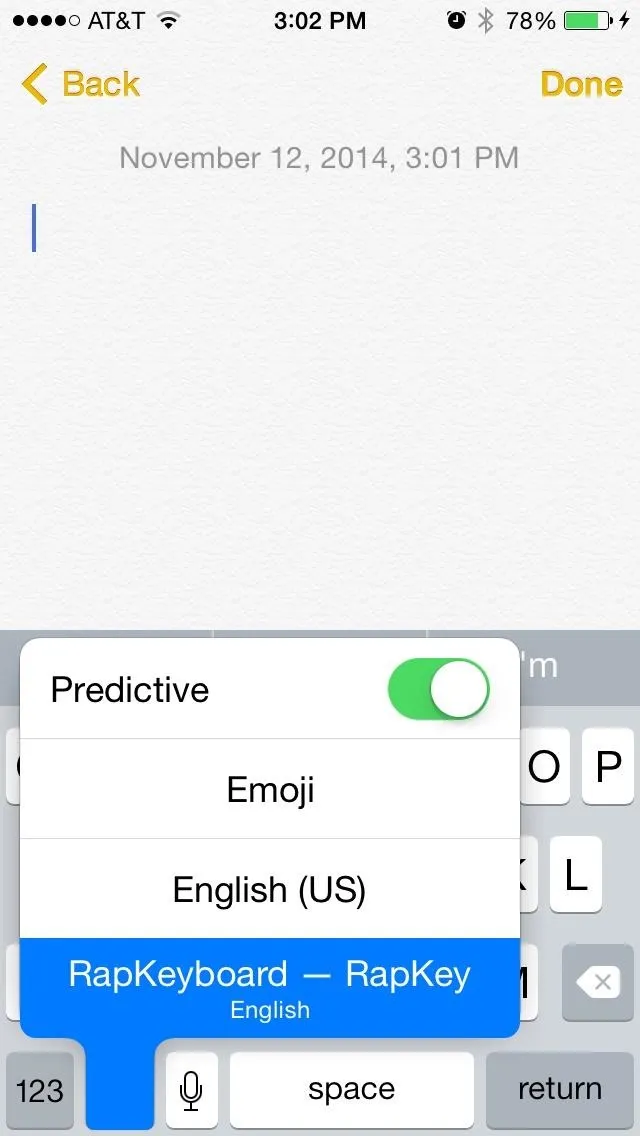
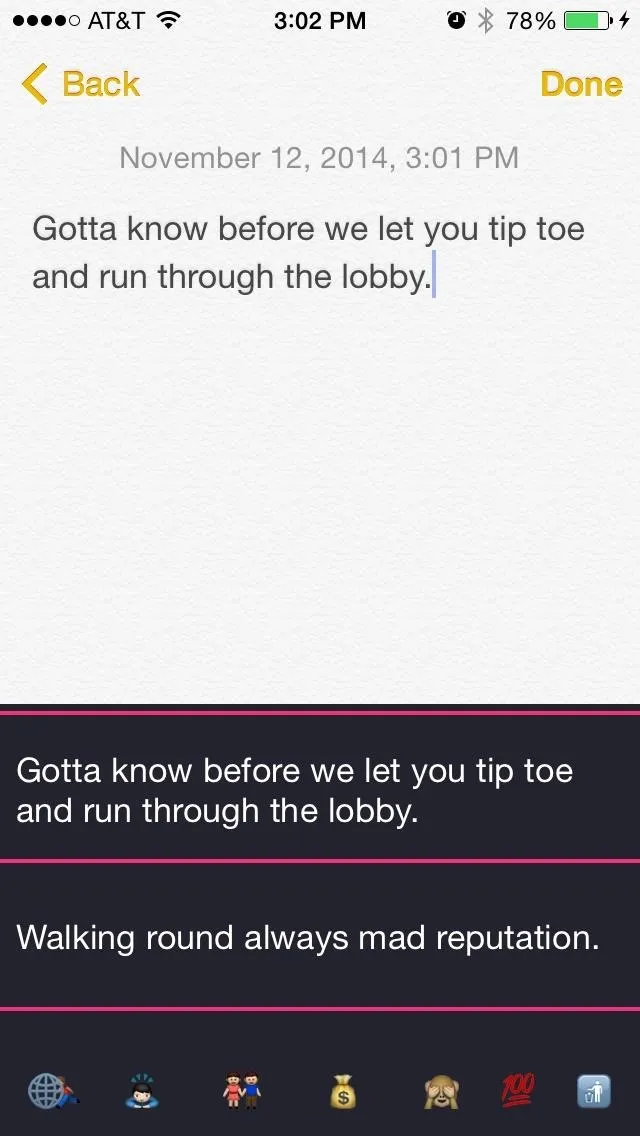
To access RapKey, press the globe icon to bring up the keyboard options and select it. You can switch back to your normal keyboard by tapping the globe icon. For more help on switching between keyboards, click here.
Scan through the different sections to find lyrics that that relate to the message you want to send; RapKey provides a glossary of what each of the sections mean.
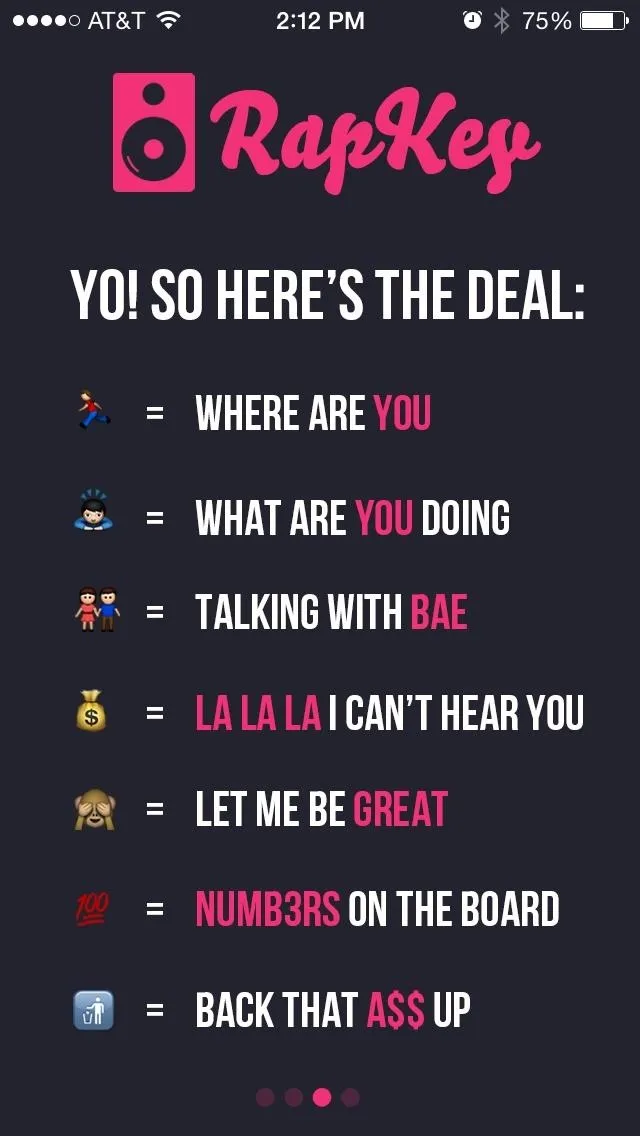

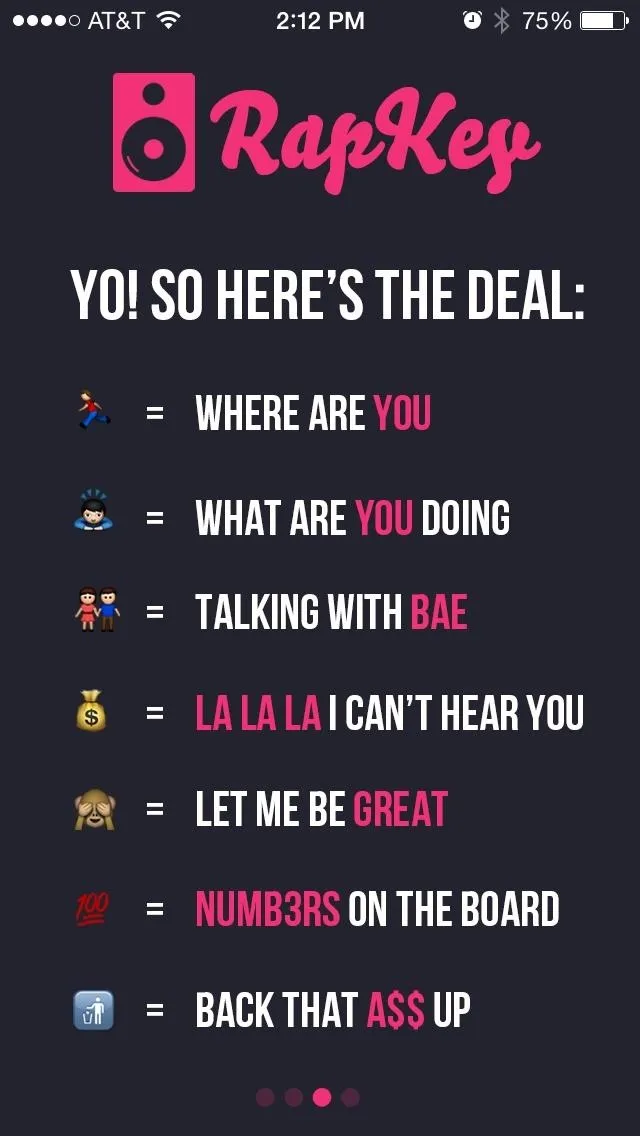

Combine these lyrics with GIFs and emojis and you have completed the text messaging trifecta. There are a few drawbacks, like only being able to delete one letter at a time or the complete absence of a space button, but the app is still functional and cool to mess around with if you dig rap music.
What are some of your favorite lyrics? Let us know in the comment section below, and make sure to follow us over on Facebook and Twitter for more fun guides.

























Comments
Be the first, drop a comment!