Apple released iOS 8.2 on March 9th for iPad, iPhone, and iPod touch, which contains bug fixes and stability enhancements for certain stock features. If you've updated your device already, you've probably already noticed that you get the new Apple Watch app, too—no matter if you plan on getting a pricey Apple Watch or not.
The Apple Watch app is the worst of Apple's bloatware so far because it's basically a huge ad on your home screen, not to mention one of the ugliest app icons I've ever seen. And just like with any other stock Apple app, there is no way to remove it from your device... technically.
You can hide the Apple Watch app within a folder with all of your other stock apps you never use, or you can go one step further and make it disappear entirely using one of the two iOS glitches below. These won't delete the app, as you'll still see it in Spotlight, and it will reappear every time you restart your device. However, there's something strangely satisfying about making it go "poof" after each reboot.
Update: If you updated to iOS 8.3 on April 8th, you will have to redo one of these methods because the Apple Watch app icon will reappear.
Make It Disappear Using the Dock (Easy)
The first trick is the easiest one. Make sure the first page of your home screen is full and that the Apple Watch app is on the second page. Press and hold on any icon to enter edit mode, then drag the Apple Watch app onto any app on the first page to create a folder. When in the folder, remove the Apple Watch app and drop onto the dock and watch it disappear. Done.
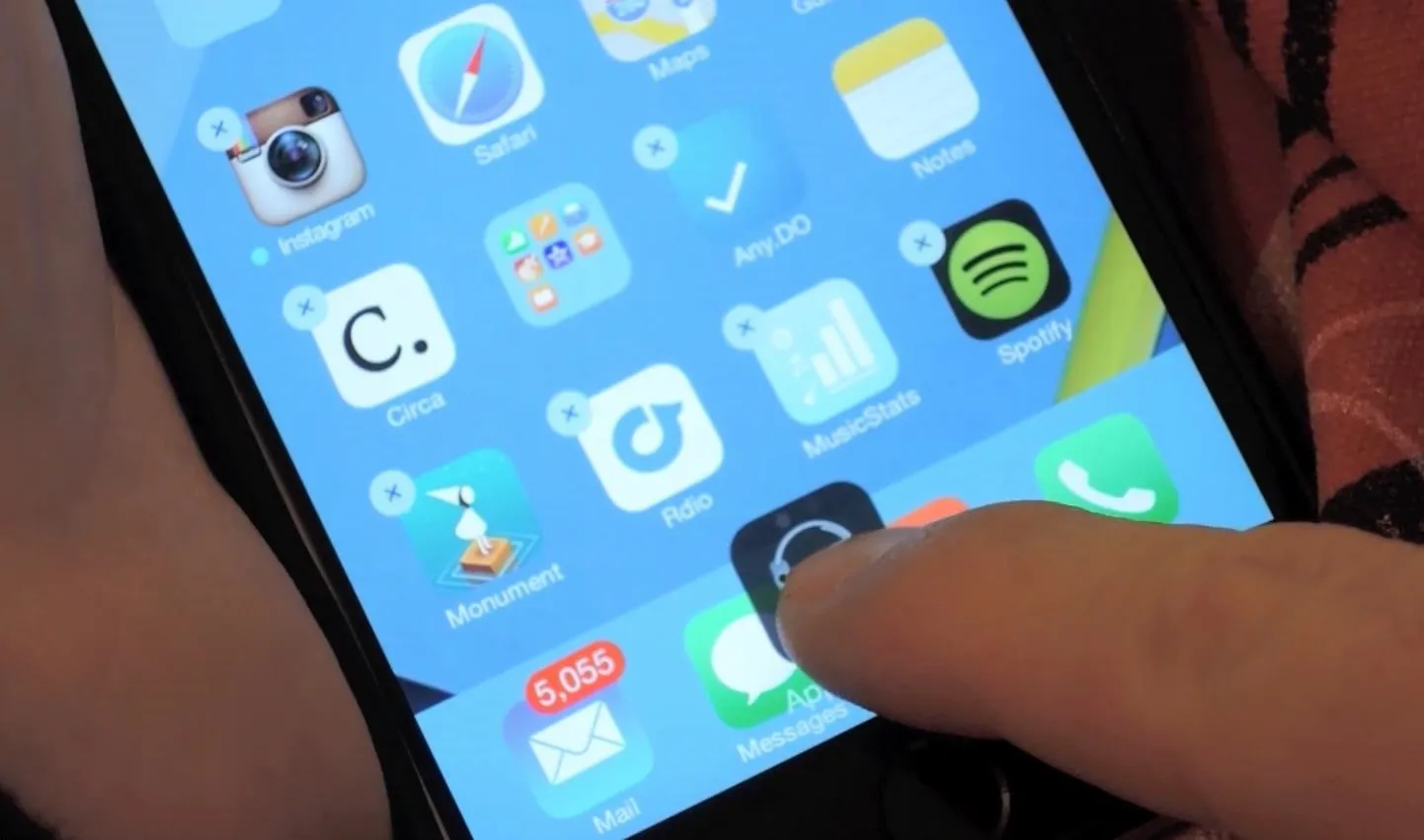
Make It Disappear Using a Folder (Hard)
This trick is a little harder, and the same one we showed you previously on iOS 8.1 versions. The key here is to get the Apple Watch app into a folder before the folder disappears. It will probably take a few attempts.
With a full home screen, position the Apple Watch app next to a non-Apple app in the bottom right. Enter edit mode, drag the non-Apple app onto Apple Watch to create a folder, exit and reenter the folder, drag the non-Apple app out and back to where it was, go back into the folder, drag the Apple Watch app out and drop it on top of its folder before it disappears.
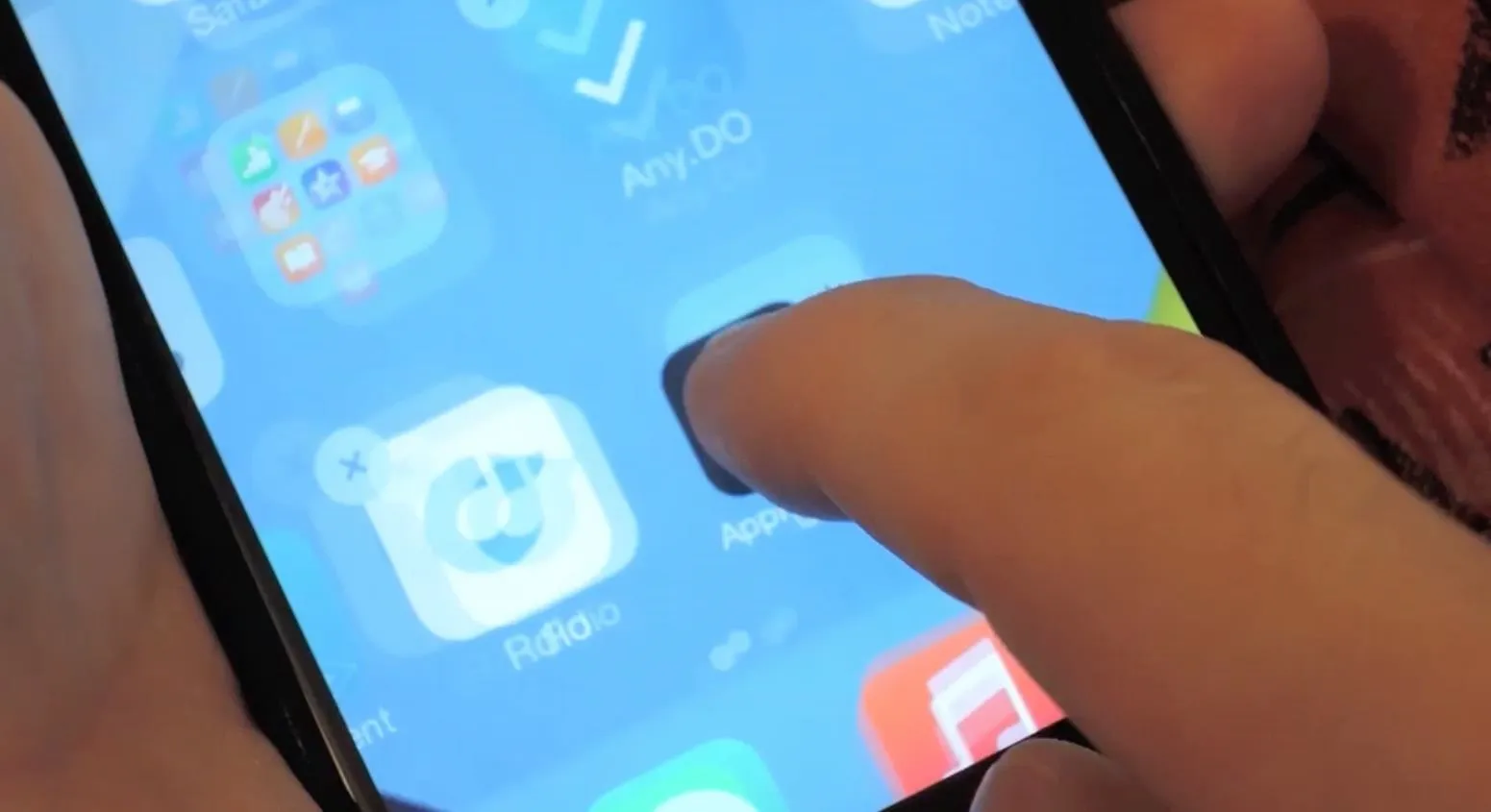
Both of these tricks will work on all "unremovable" Apple apps.
No matter which trick you used above, if your device restarted, you will have to perform it again. If you don't restart very often, then it's probably not going to be a big bother. If it is a bother, just hide it in a folder like any other Apple app you don't use.

























Comments
Be the first, drop a comment!