You know what's in your folders, so it's not always necessary to label them and ruin that clean look you're going for on your iPhone's home screen. I mean, how many folders am I going to have to title "Stuff" or "Junk"?
If you're tired of giving folders random, ugly labels—or names period—I'll show you an extremely easy trick to create blank names without using any jailbreak tweaks. All you need is an iPad, iPhone, or iPod touch running iOS 6, iOS 7, iOS 8, or iOS 9.
Download a Food-Related App
For the first step, you'll need an application from the Food & Drink category in the iOS App Store, like Starbucks or OpenTable. If you already have one on your iPhone, great.
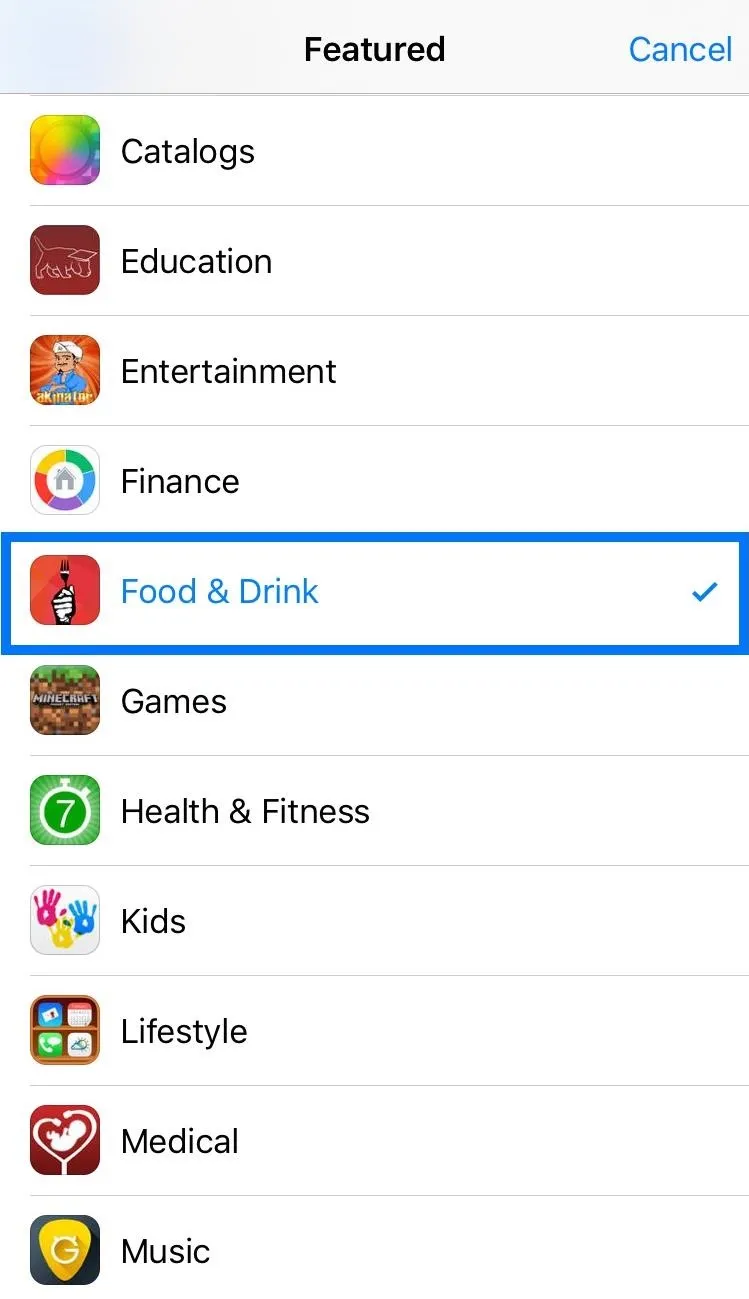
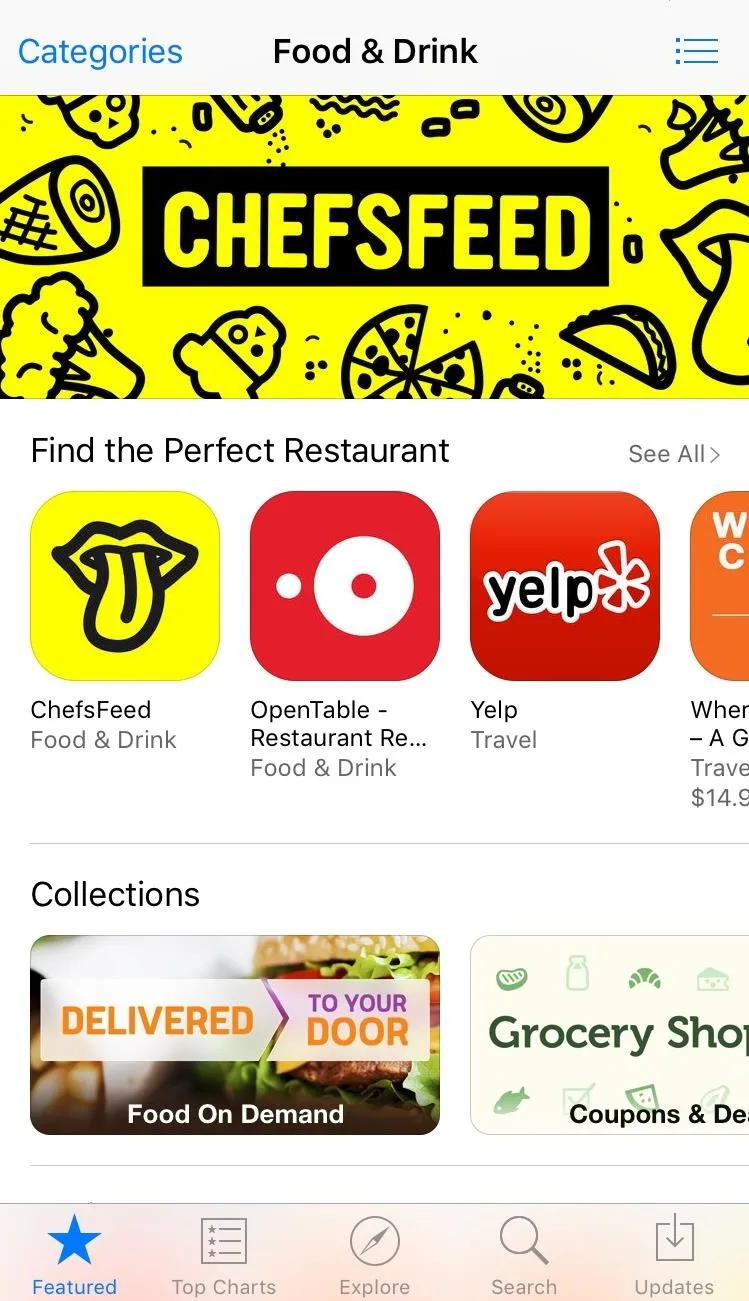
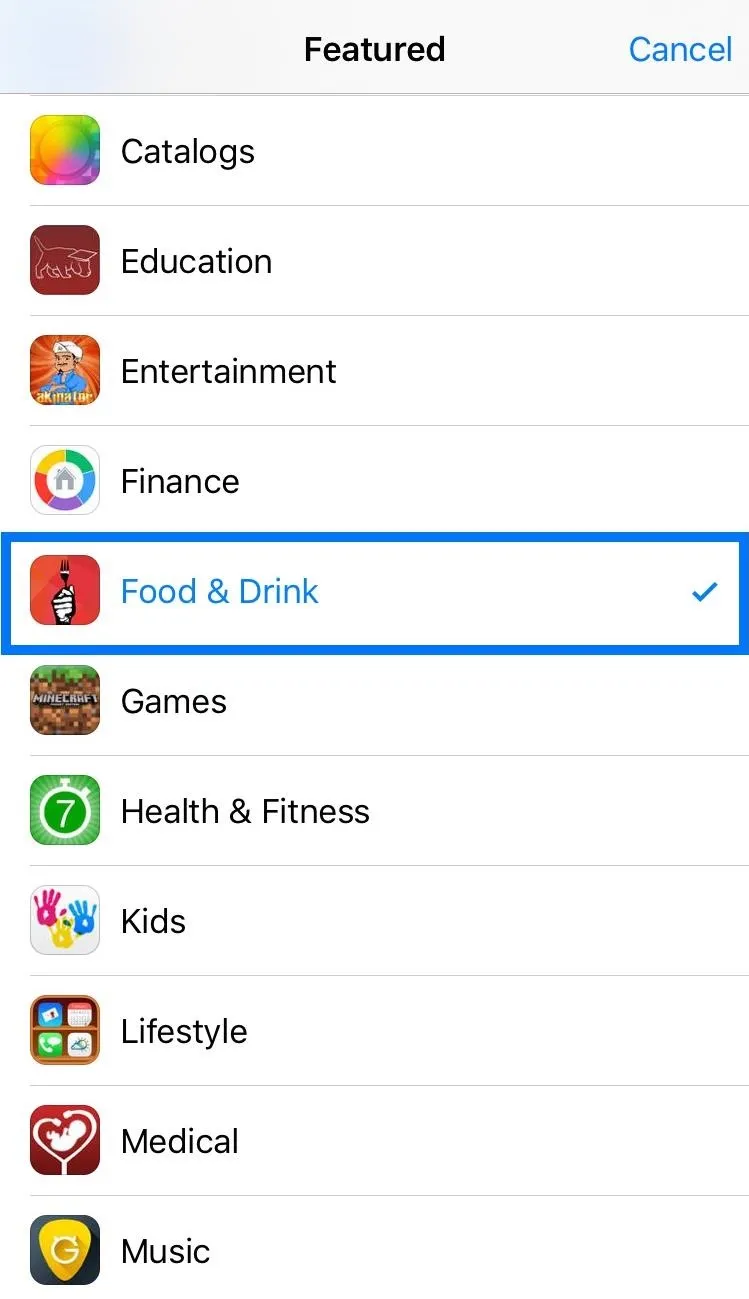
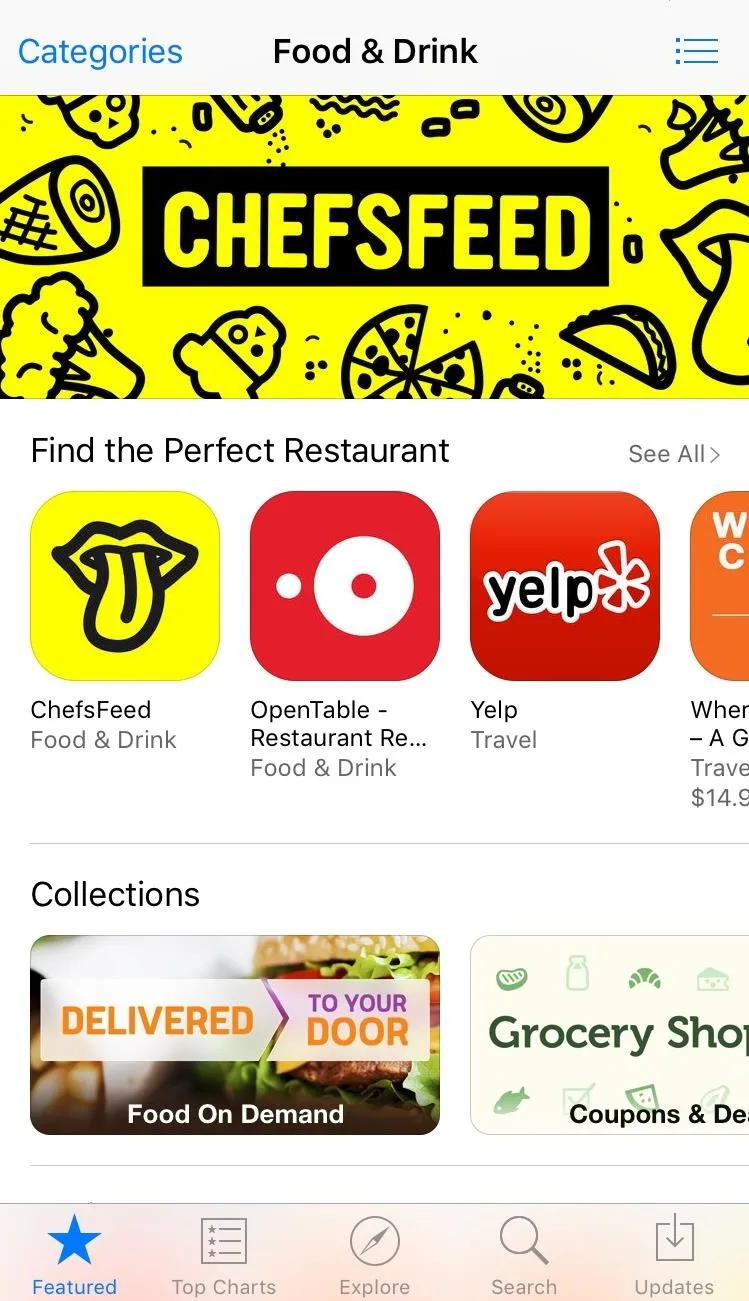
Make a Folder with It
Hold down on the food-related app to bring up the edit options. Drag the app over to any other app on your home screen and release it on top to create a folder. The folder that is created will not have a default name.
However, if you do it the opposite way (drag another app on top of it), you'll still get a default name like Games, Productivity, Photography, etc. So make sure you do it the right way.
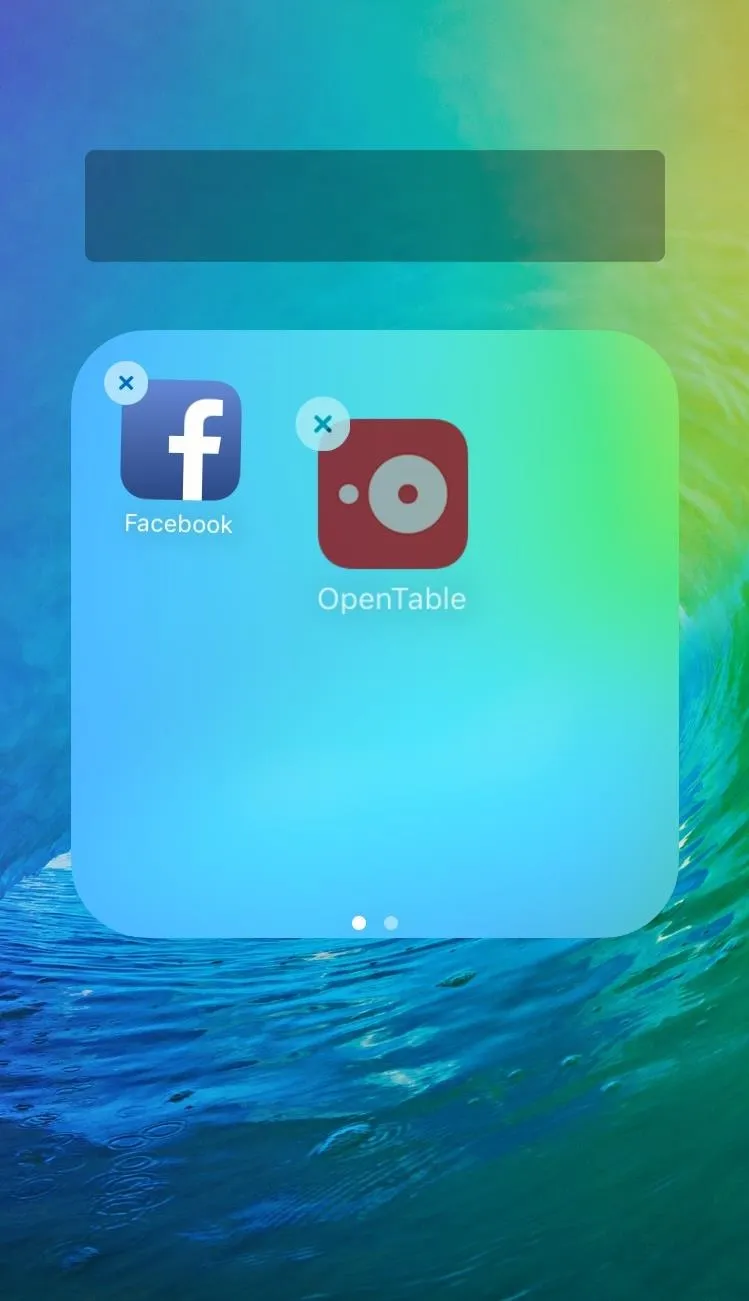
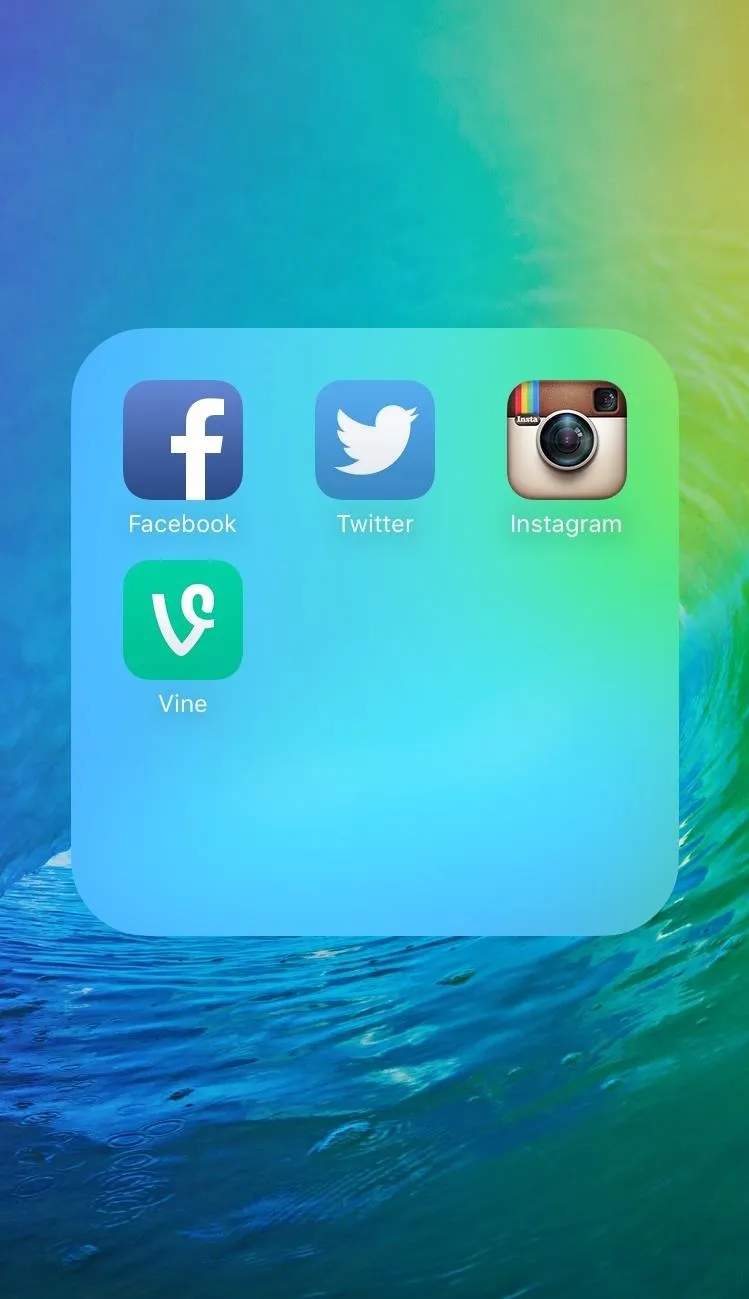
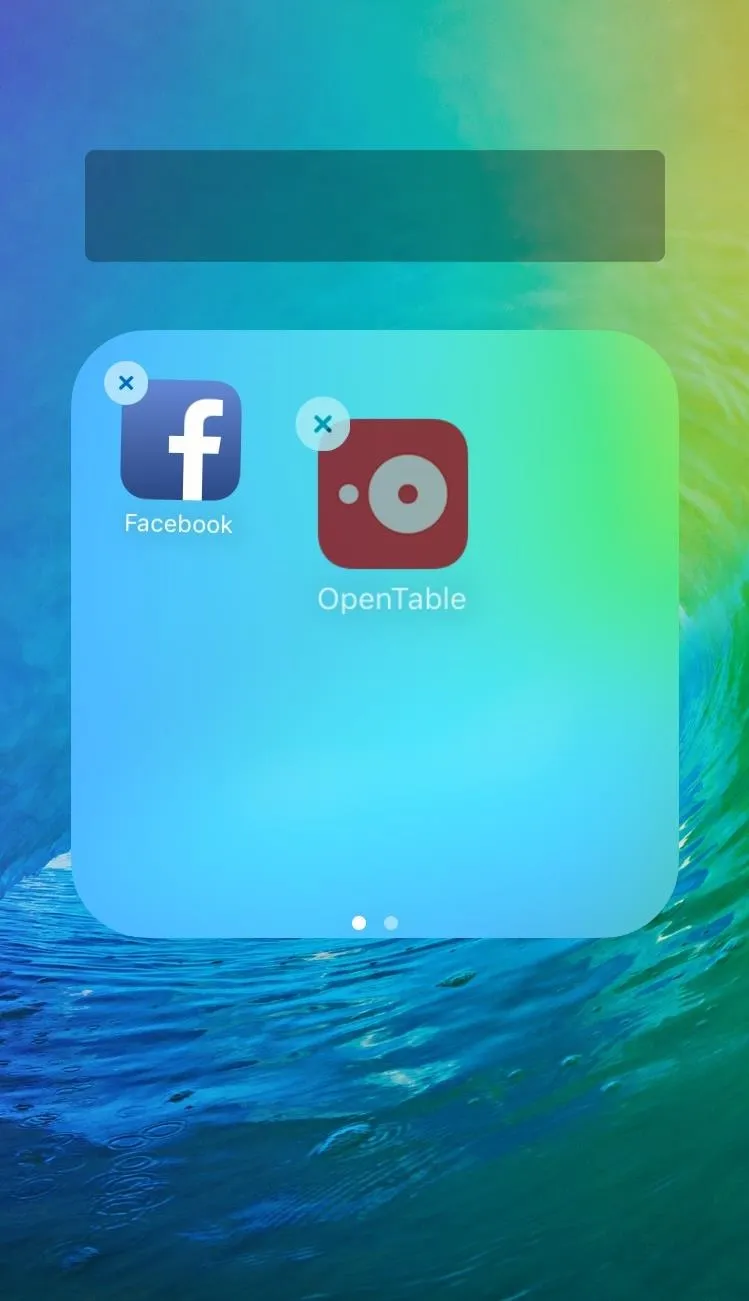
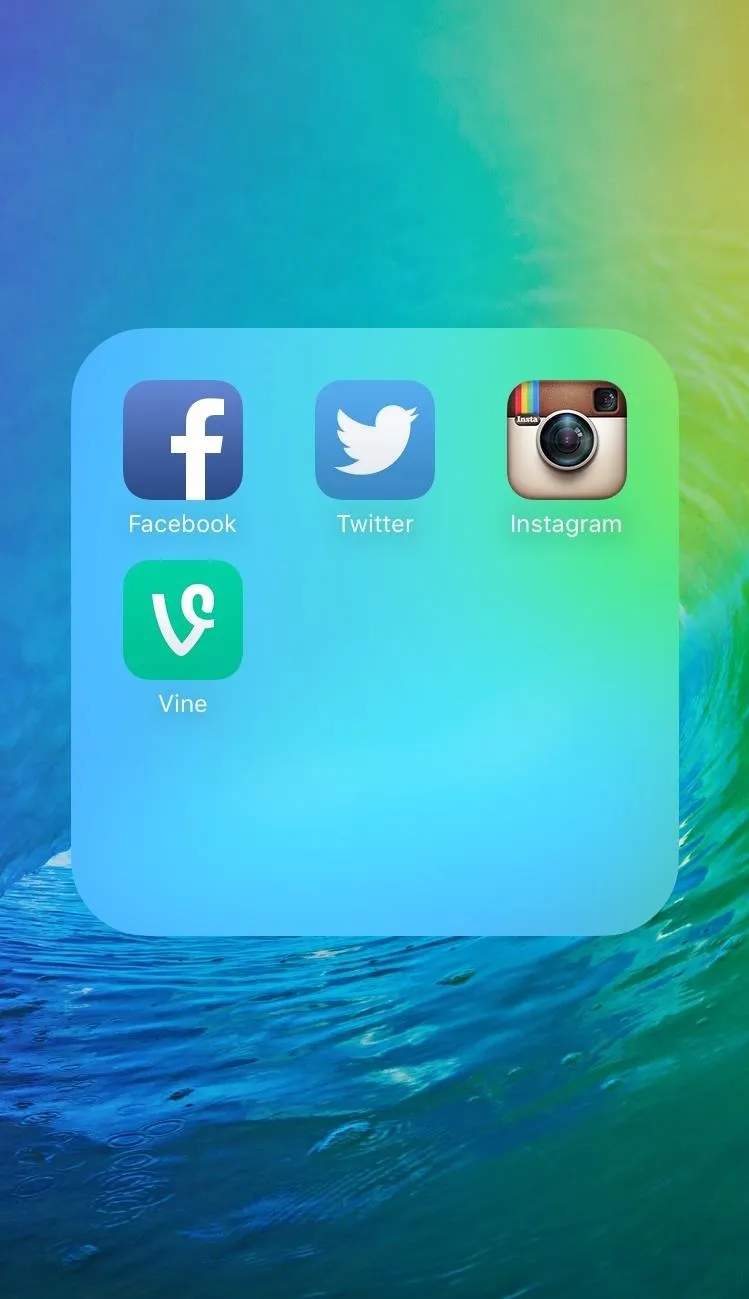
Remove & Repeat
Now just add the other apps you want to the new nameless folder, and remove the food-related one whenever you're ready. Then just repeat the process for any new folders you want to create without names.
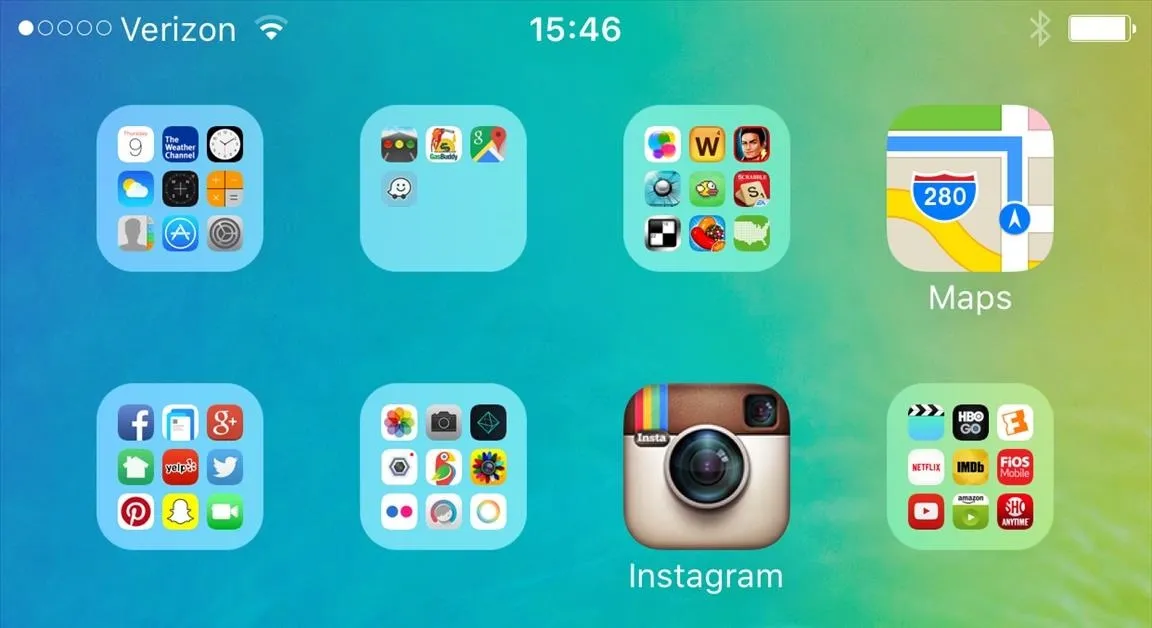
We're not sure why exactly this works, but we assume it's because Apple never included a default folder label for Food & Drink apps. Whatever the reason, I'm glad this trick exists.
Follow Apple Hacks over on Facebook and Twitter, or Gadget Hacks over on Facebook, Google+, and Twitter, for more Apple fun.

























Comments
Be the first, drop a comment!