There's a quick way to see who you or somebody else has been chatting with the most in the Messages app for iOS and iPadOS. More specifically, it shows which conversations have the most attachments, such as photos and videos, giving you an idea of which chats are the most active visually.
Why would you want to do this? You could simply want to see which threads are taking up the most space on your iPhone, iPad, or iCloud so you can delete them and free up local or cloud storage. It could also help you track down which iMessage or text conversation has a large file should you need to find a particular one. You could also use it to see which contacts or groups you or, if you have access to their iPhone or iPad, somebody else is most active in when it comes to sharing photos, videos, and other documents.
To find out your top conversations on your local storage:
- Open General in Settings.
- Tap "iPhone [or iPad] Storage."
- Tap "Messages" from the list of apps.
- Tap "Top Conversations" in the Documents section.
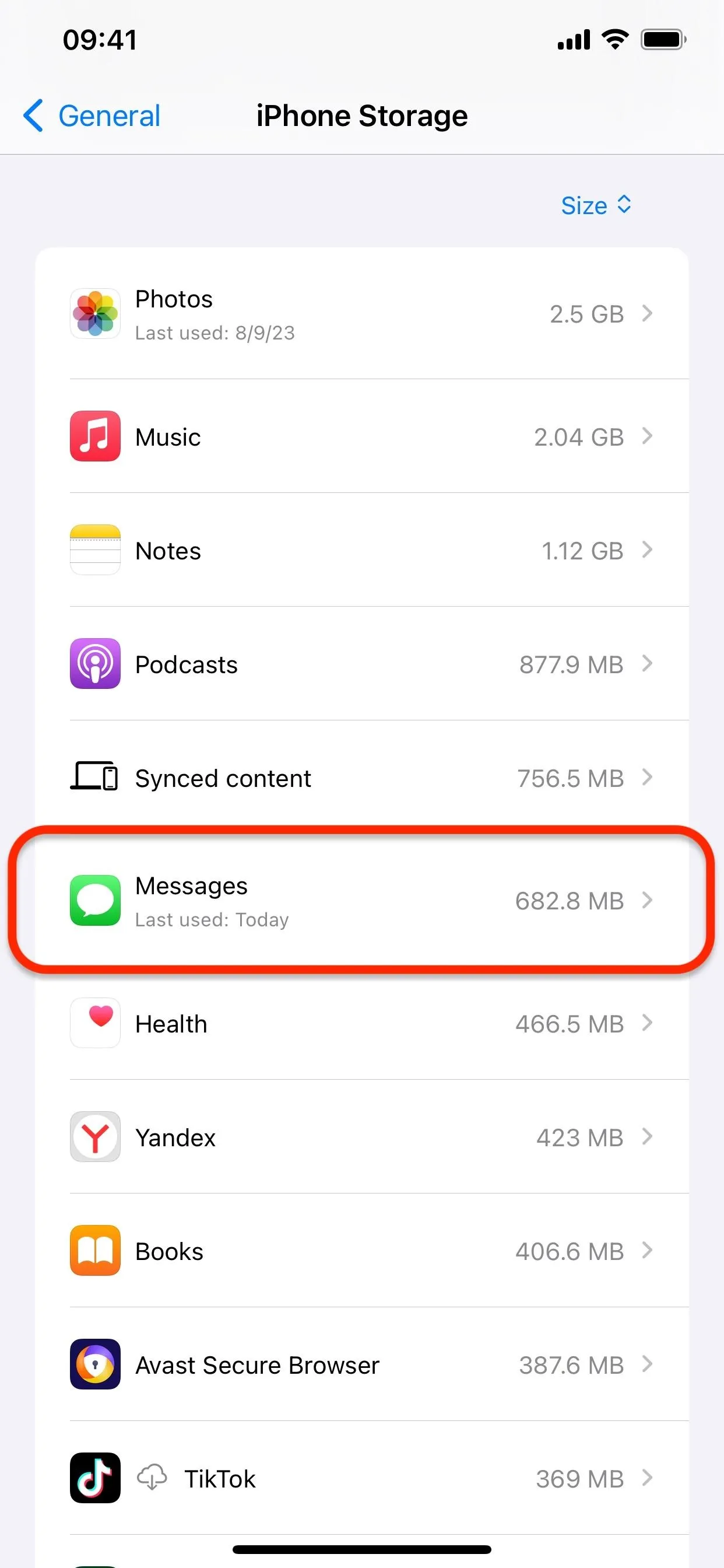
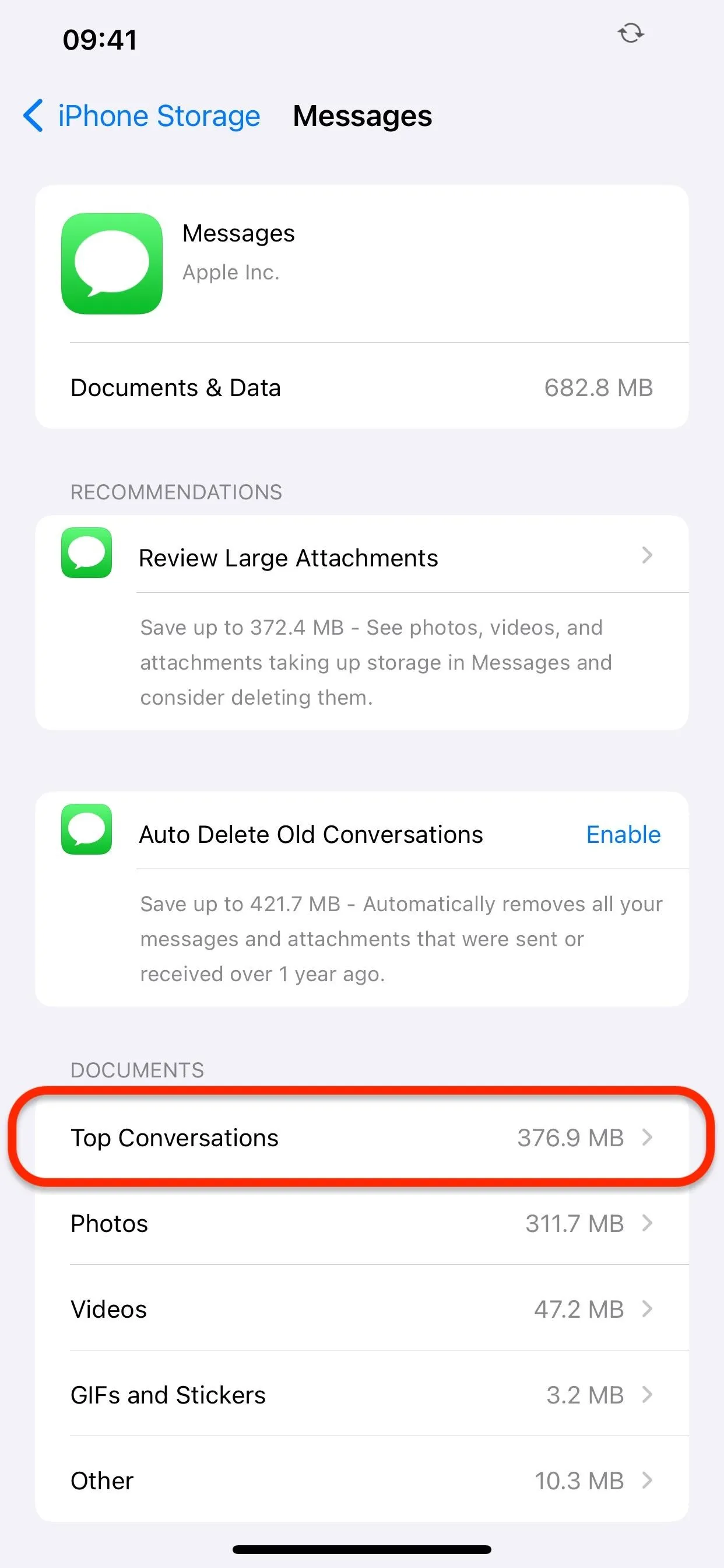
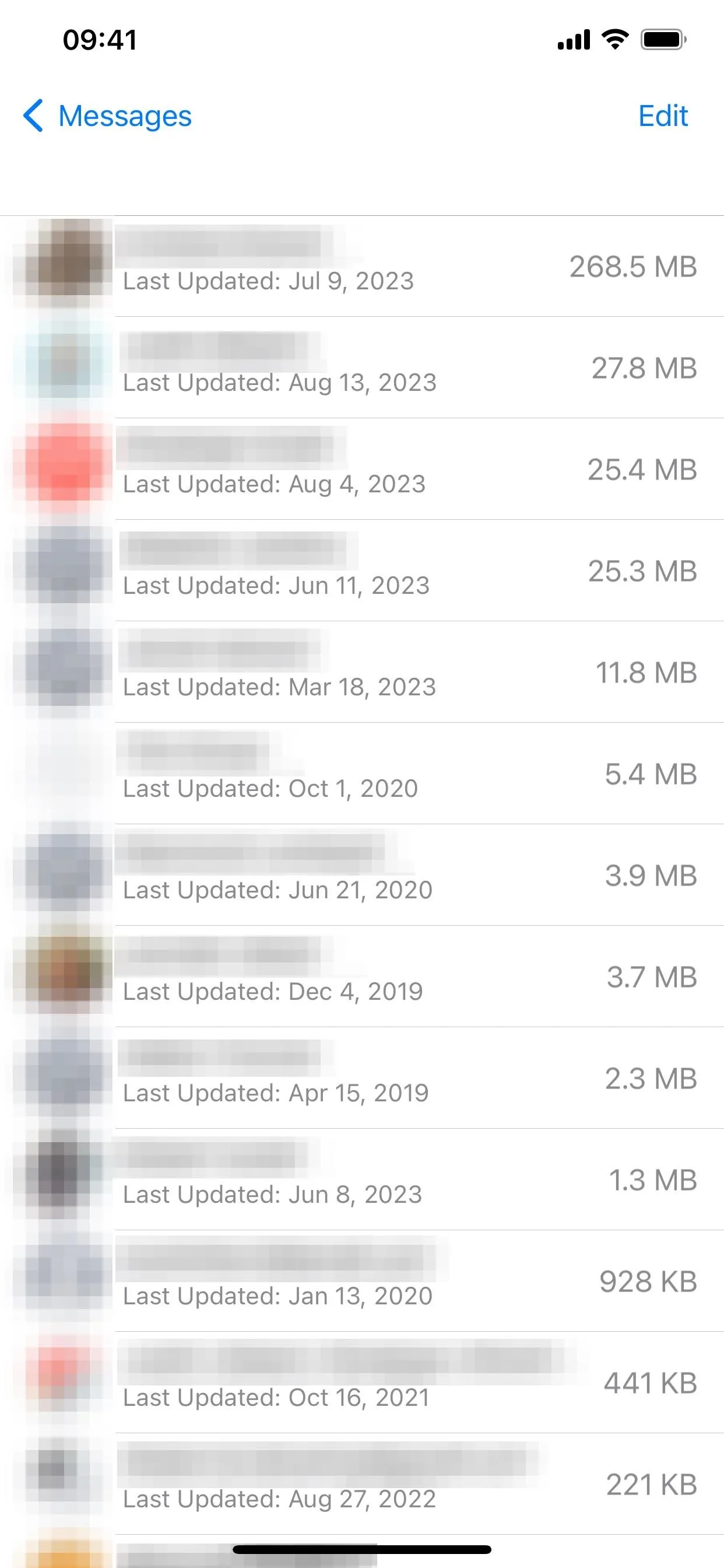
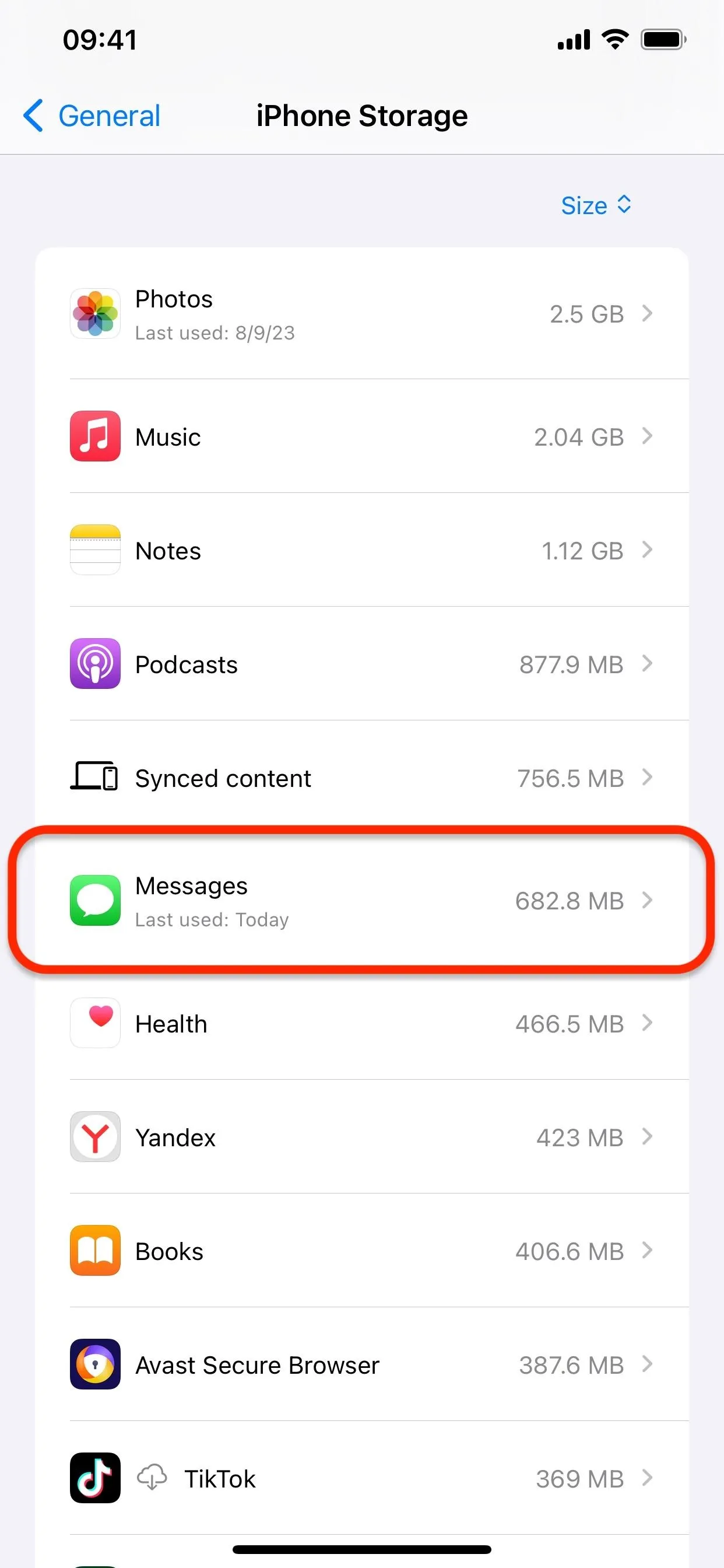
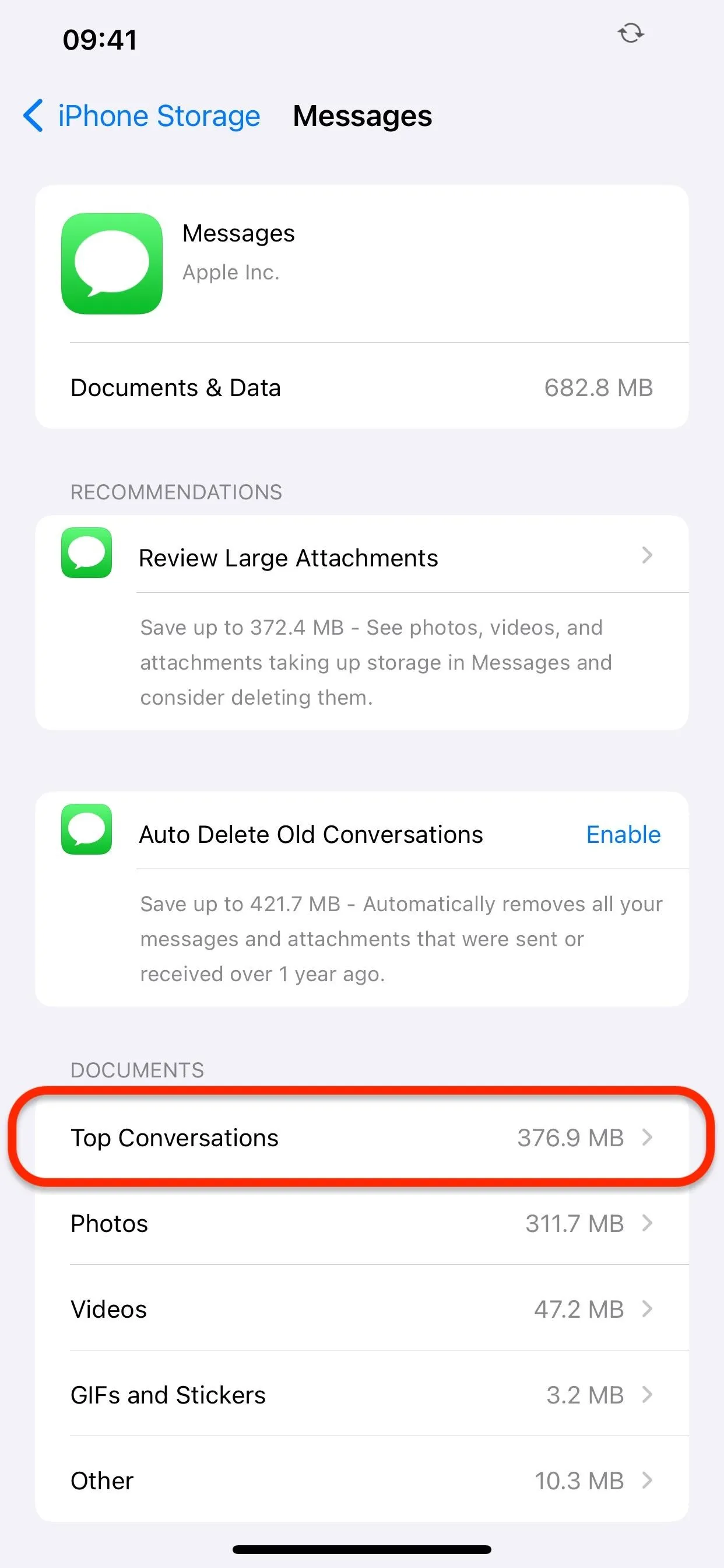
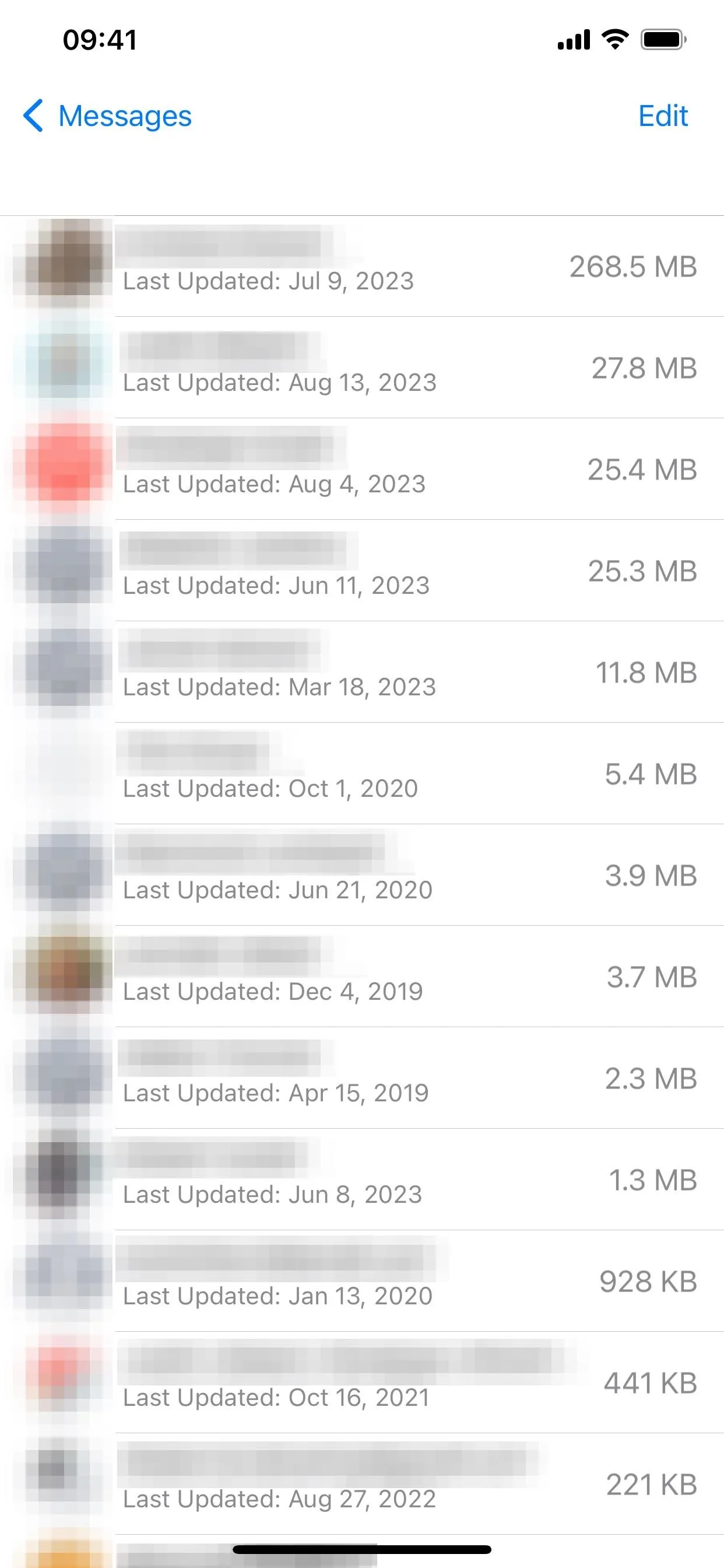
To do the same on iCloud:
- Open your Apple ID in Settings.
- Tap "iCloud."
- Tap "Manage Account Storage."
- Tap "Messages" from the list of apps.
- Tap "Top Conversations" in the Messages section.
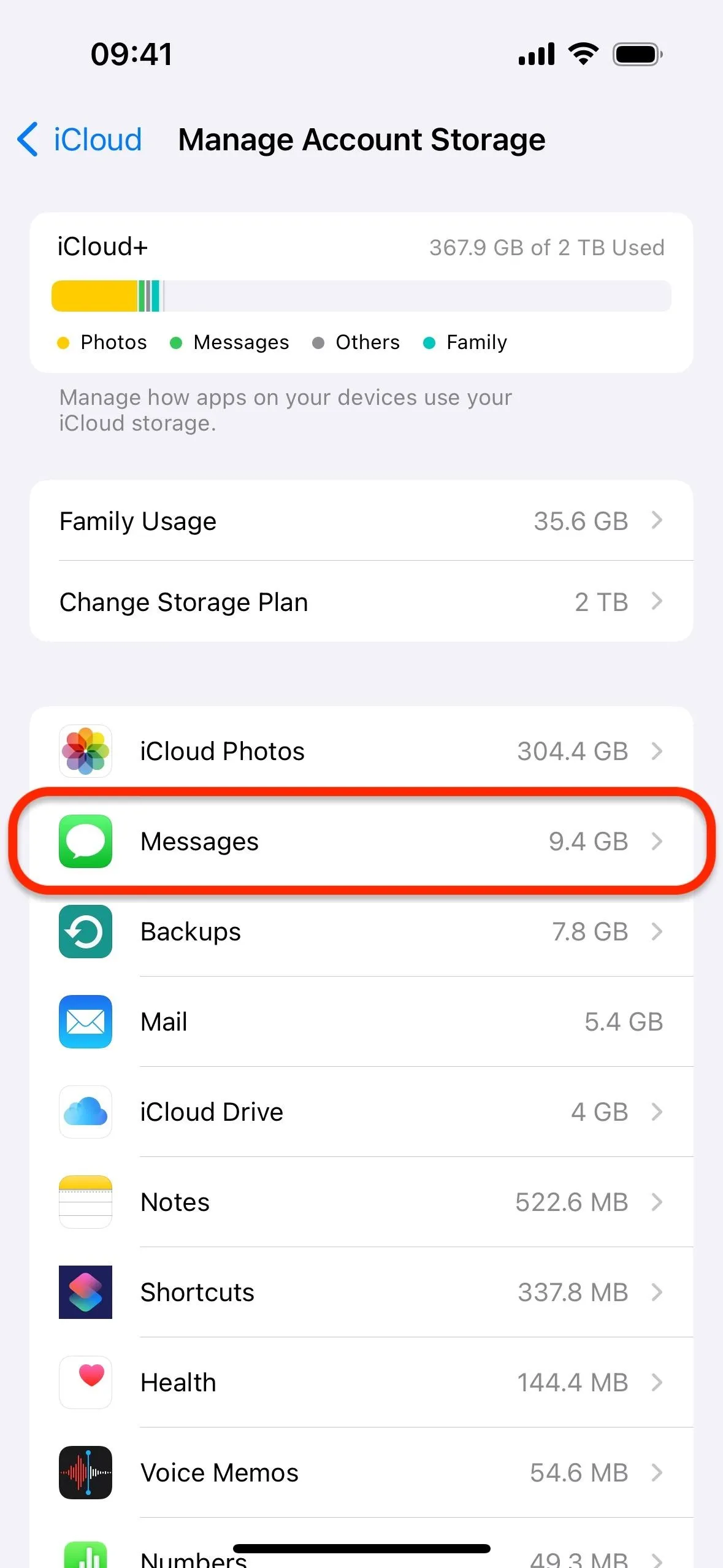
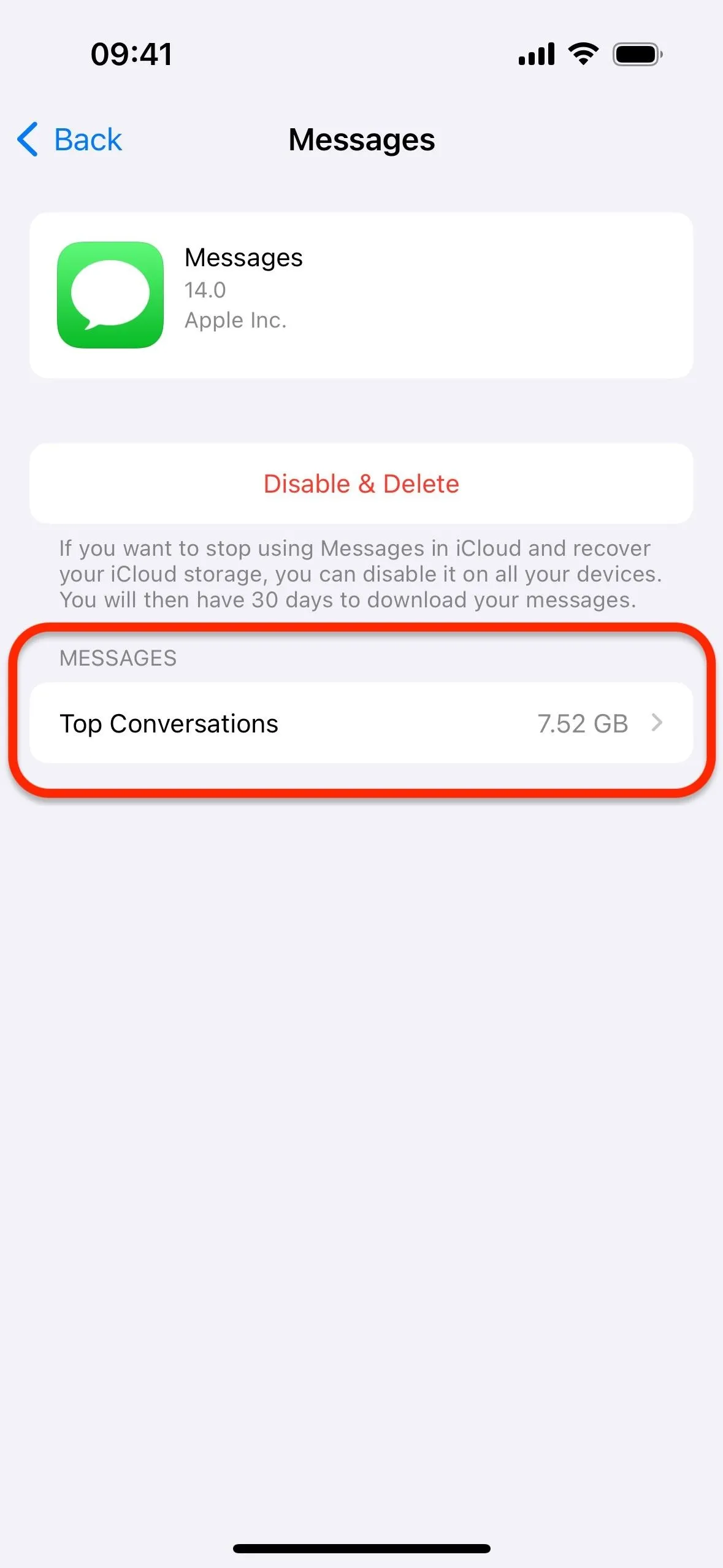
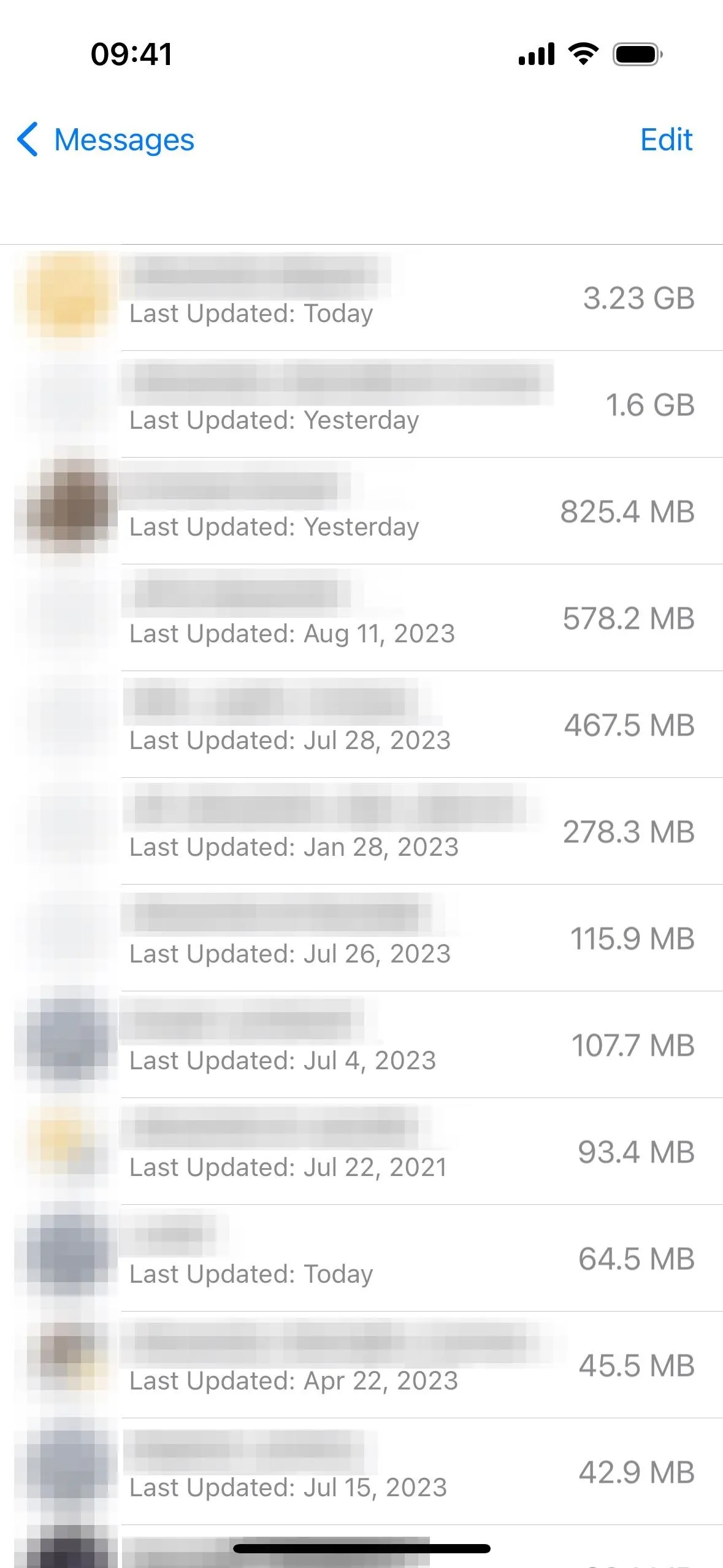
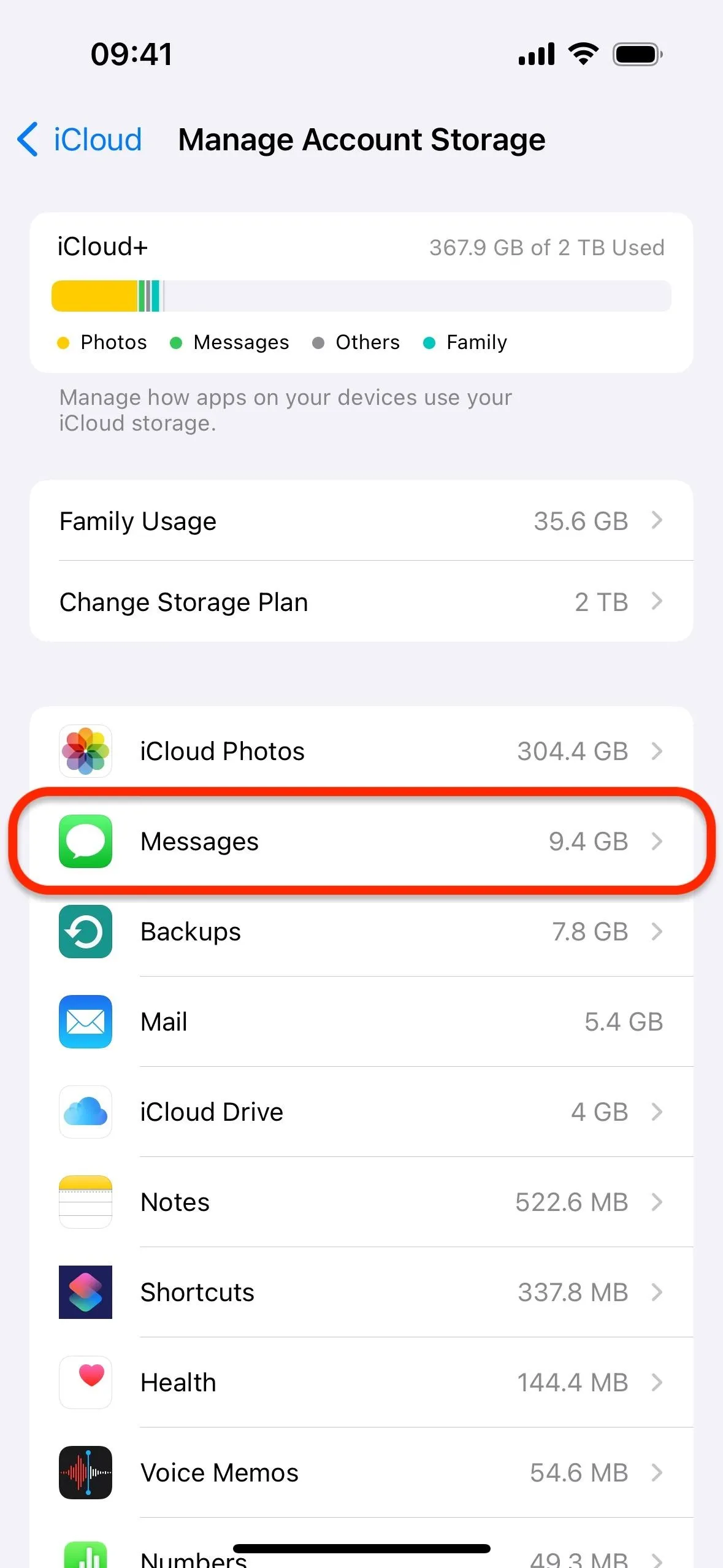
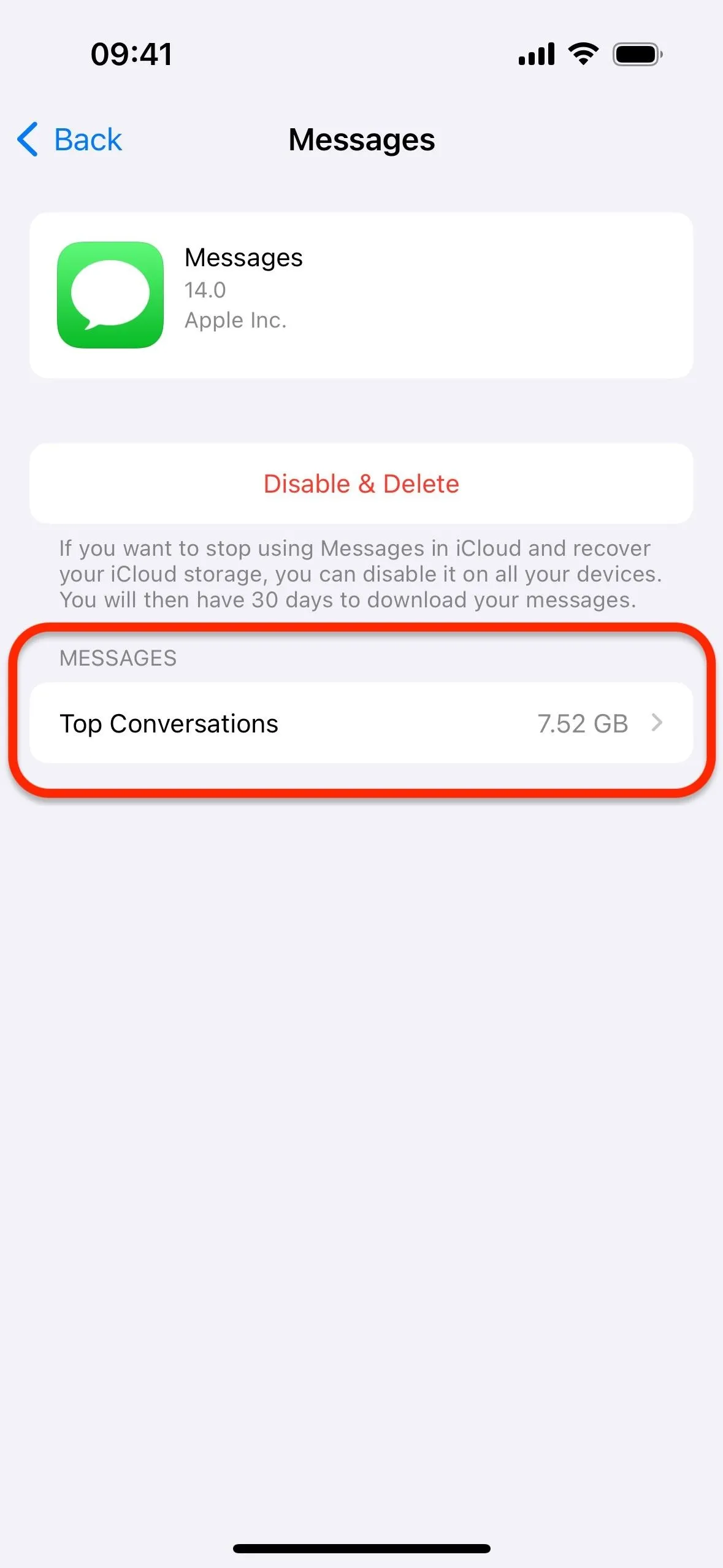
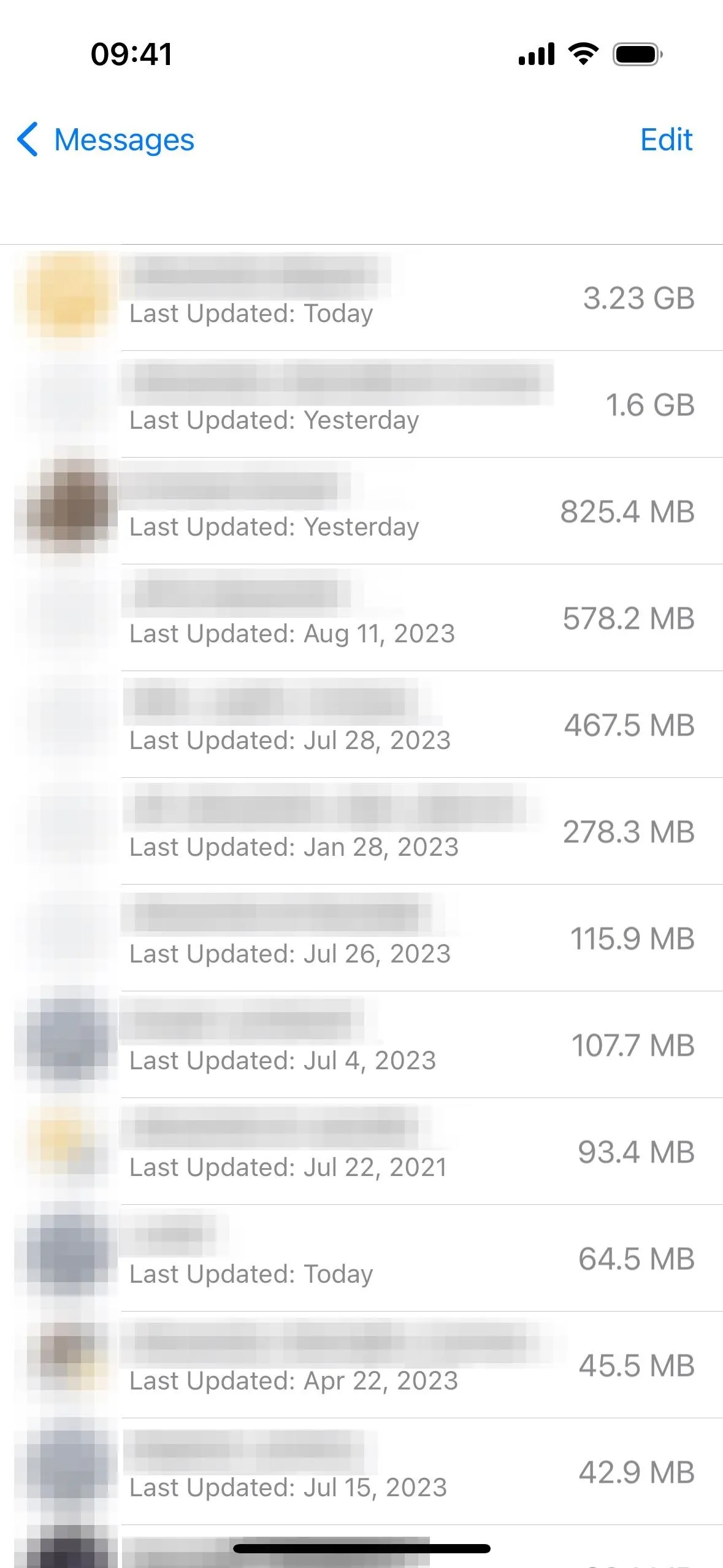
These lists will show you how much space is being eaten up by each of your top conversations. You can swipe left on any chat to delete it, but tapping the discussion will open it directly in the Messages app. From there, you can tap the person's or group's name up top to find all the photos, videos, and documents in the thread.
Cover photo and screenshots by Justin Meyers/Gadget Hacks




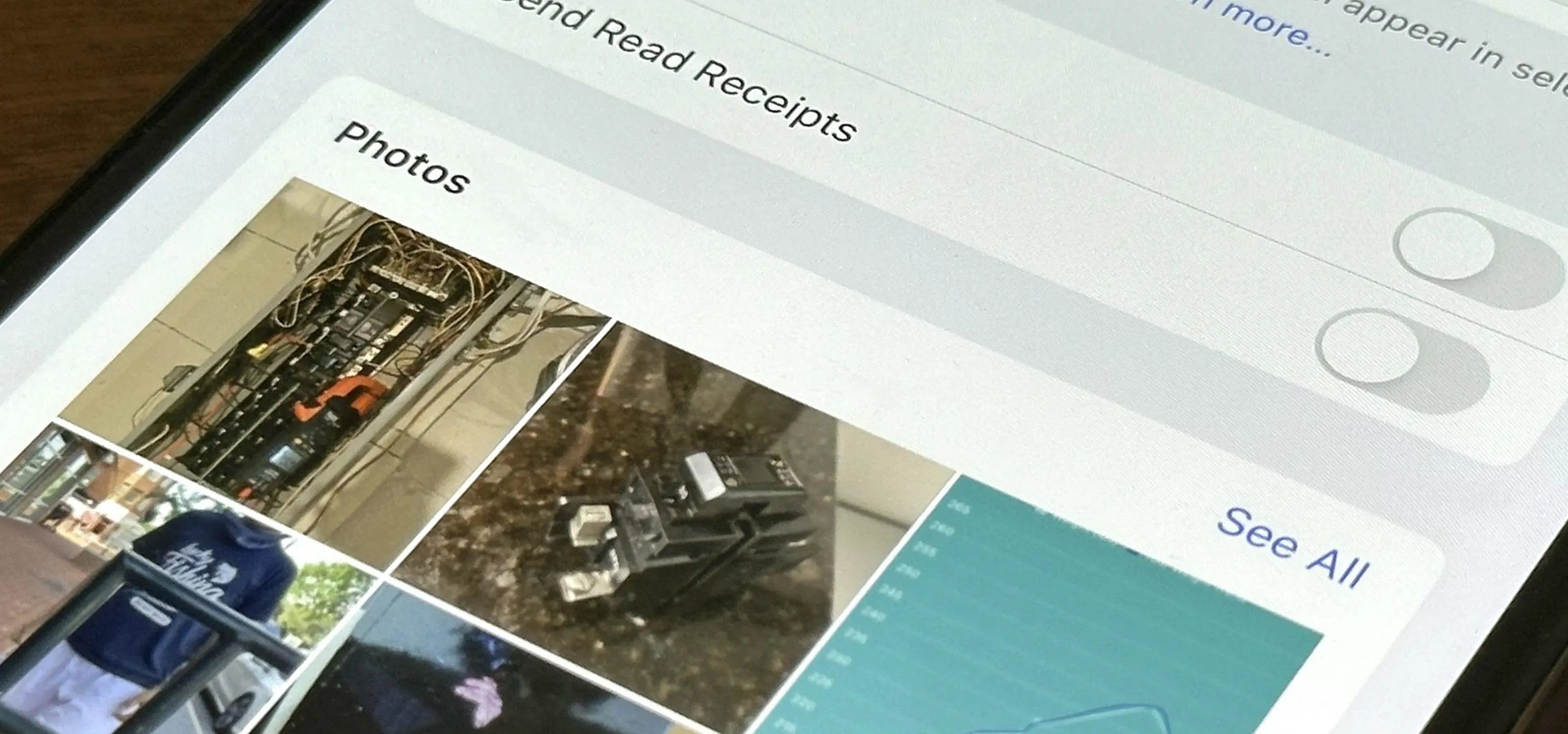




















Comments
Be the first, drop a comment!