Most of us enjoy taking photos with our iPhones and sharing them with friends and family, but it's adding that extra touch or funny caption that turns an ordinary picture into something unforgettable or downright hilarious. With Inkboard, you can use your imagination to draw and scribble over any photo you take or have in your iPhone's camera roll.
Get Inkboard
Head over to the iOS App Store to install Inkboard from Doodle.ly for free. Once installed, you can either use Inkboard as a standalone app or as a third-party keyboard.
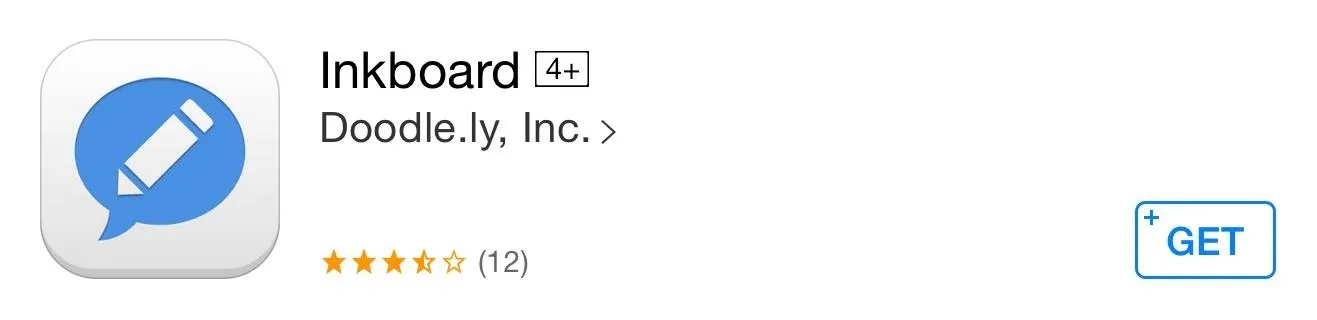
Enable the Third-Party Keyboard (Optional)
I would suggest not using it as a keyboard at the moment, since keyboards in general are still somewhat glitchy in iOS 8. Also, the receiver of the picture will need to have the app installed as a keyboard in order to see any images. Otherwise your cool drawing or photo doodle will be a link out.
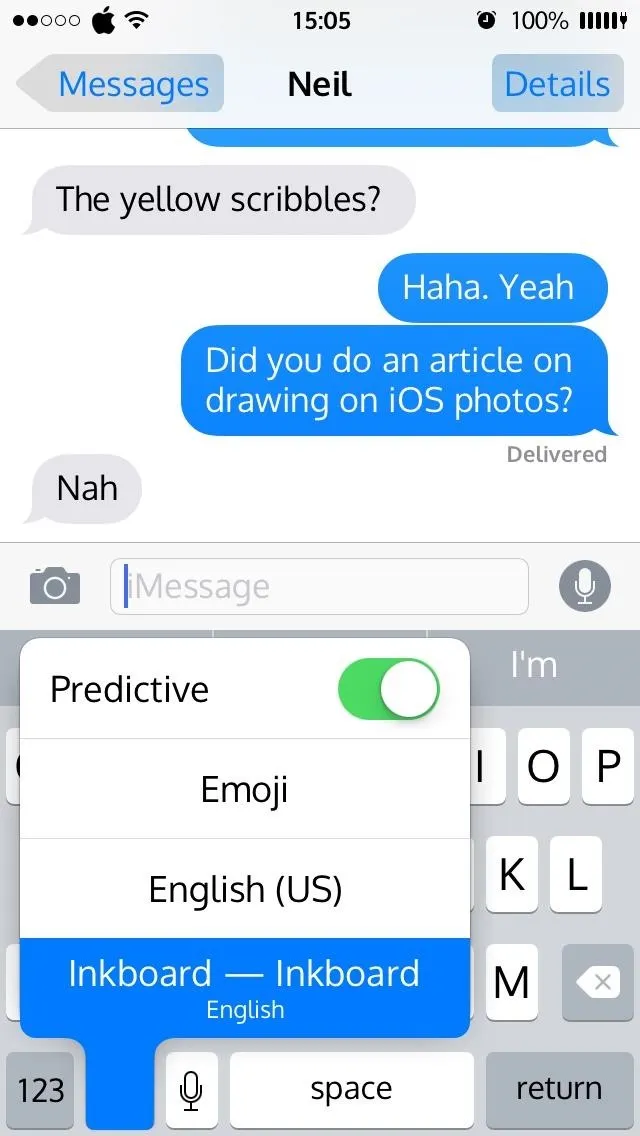
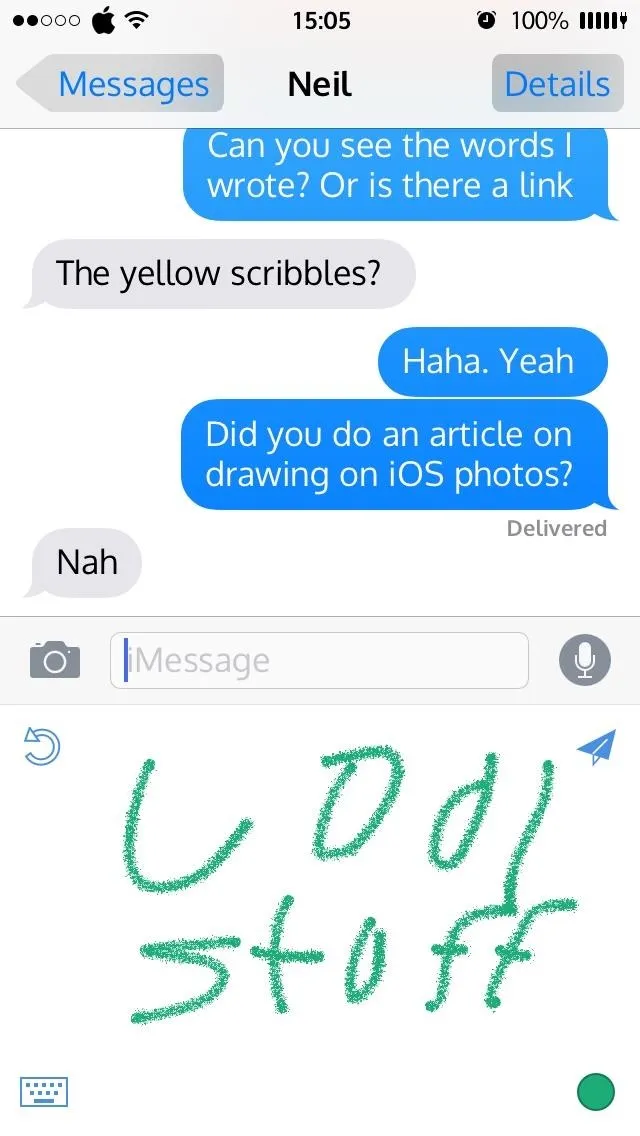
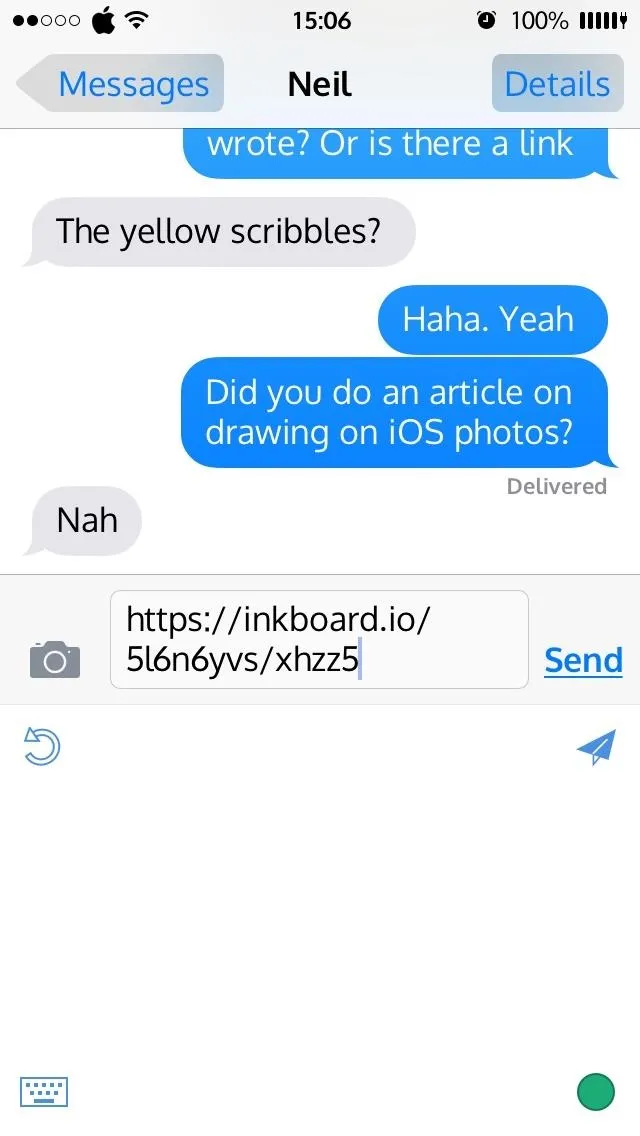
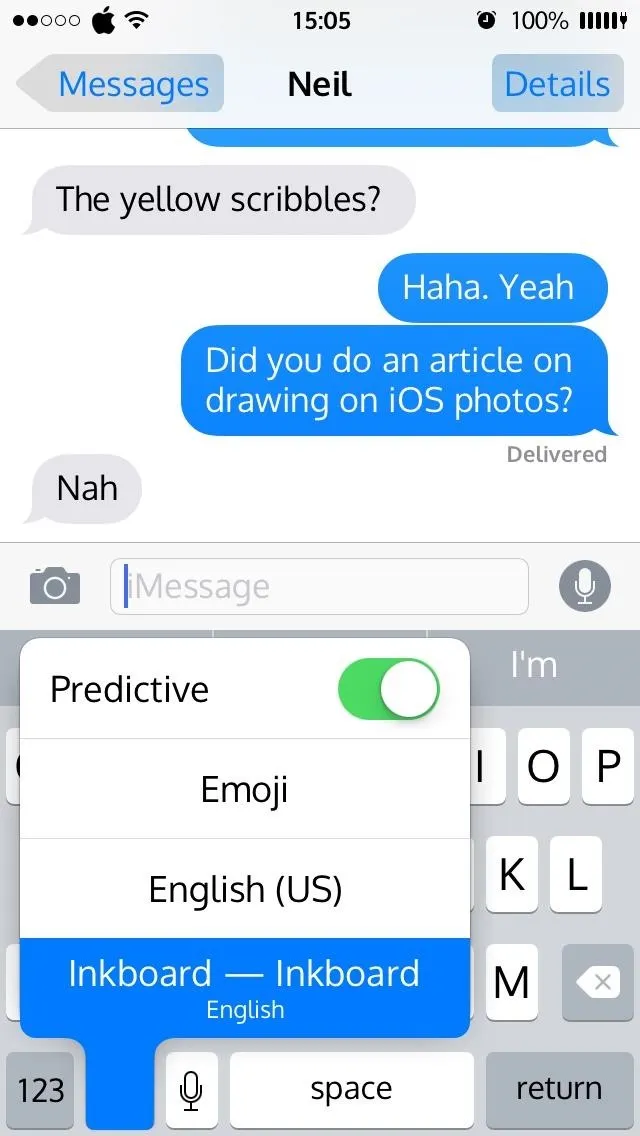
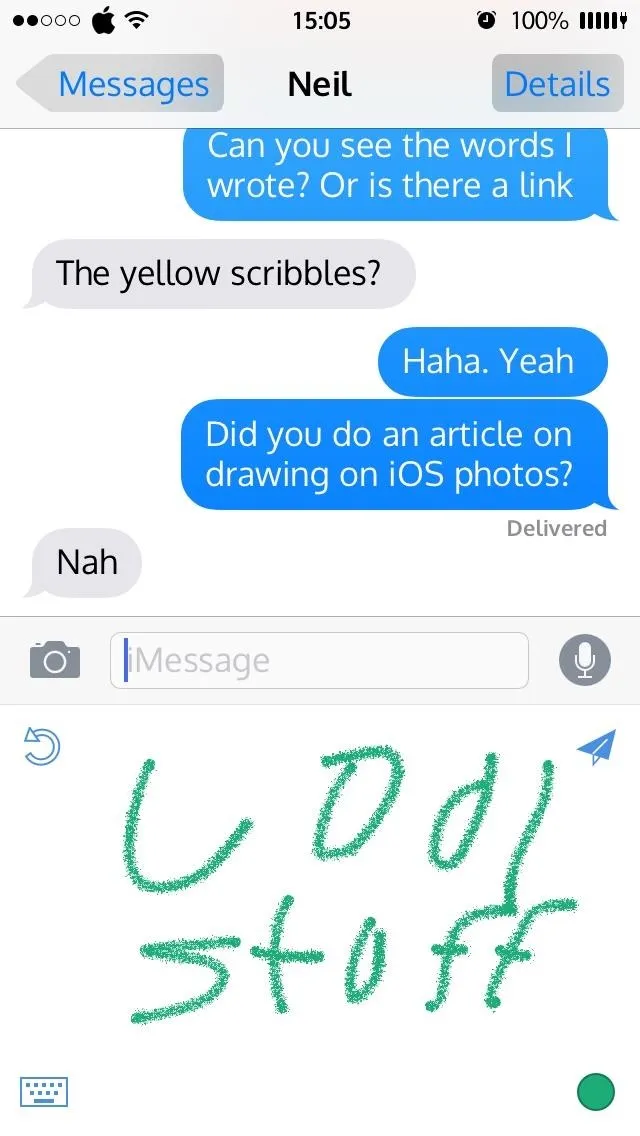
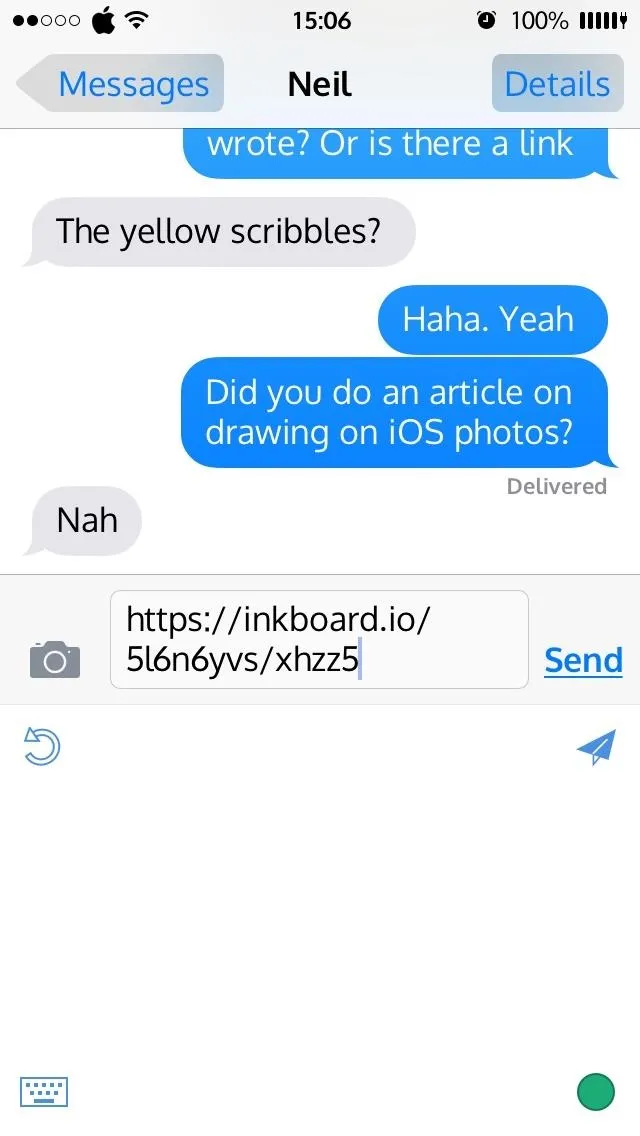
However, if you still want to try it out as a keyboard, you can do so from your "Add New Keyboard" menu in the Settings. Refer to this guide for more info on enabling and switching between third-party keyboards.
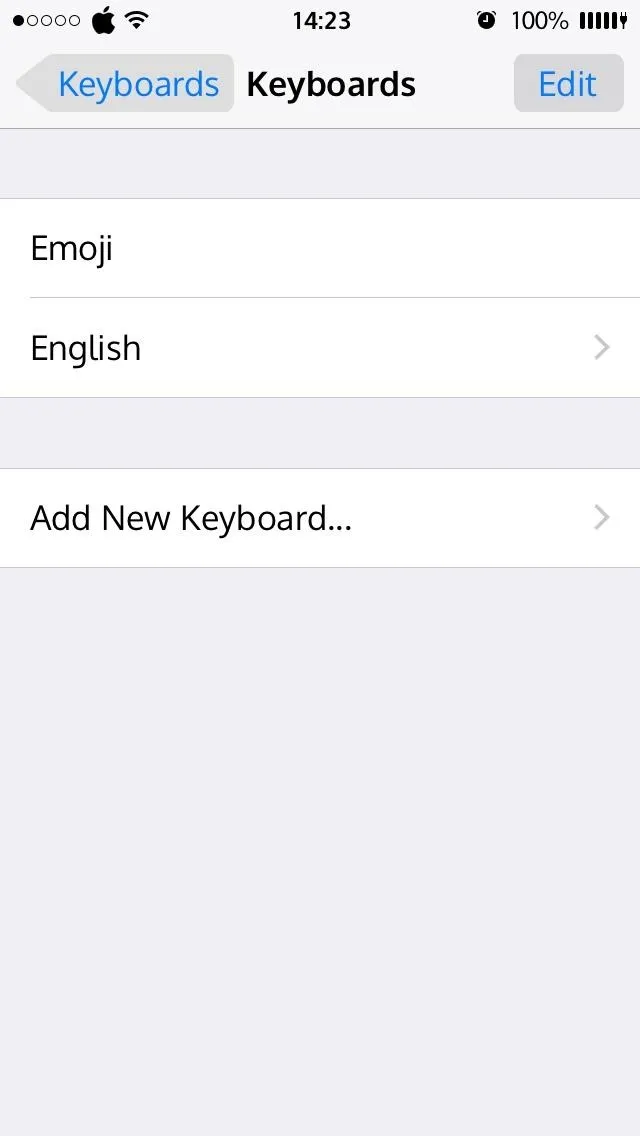
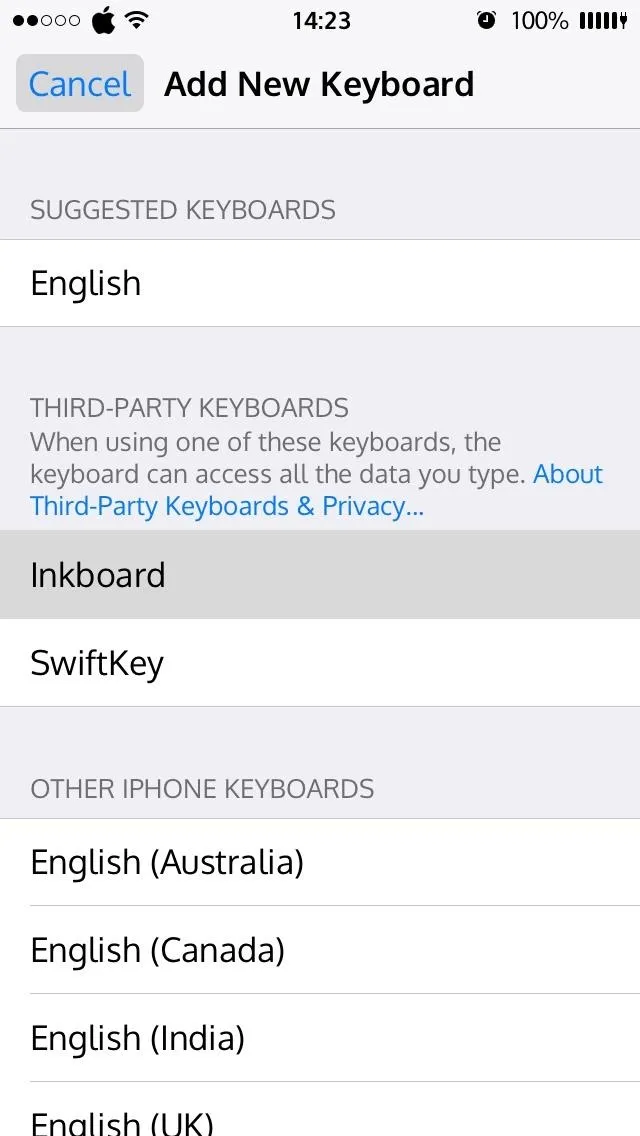
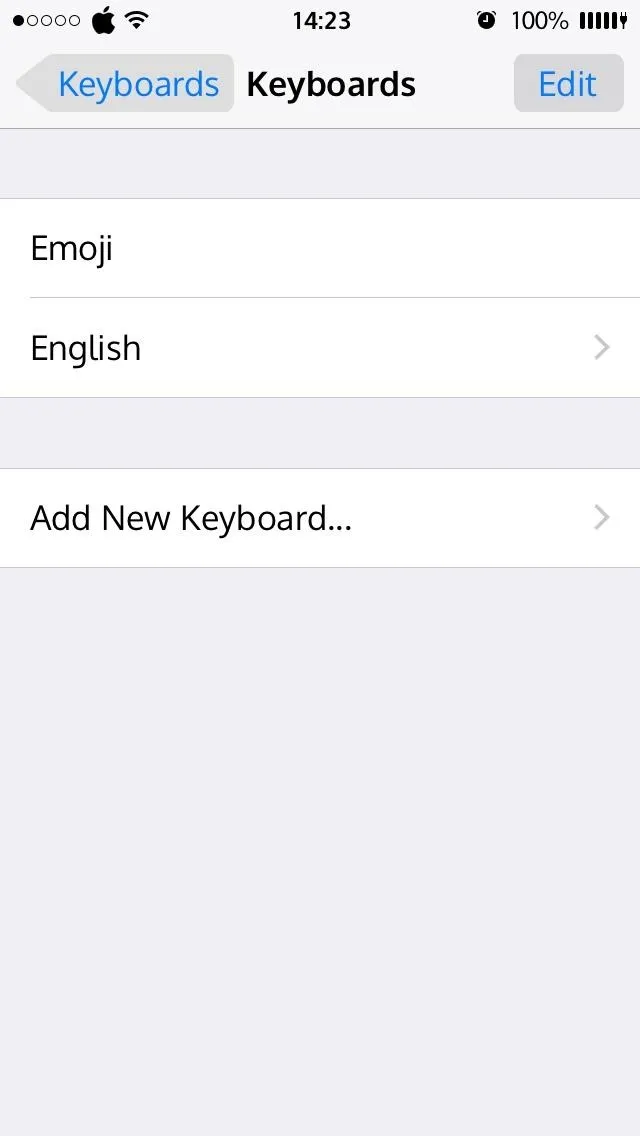
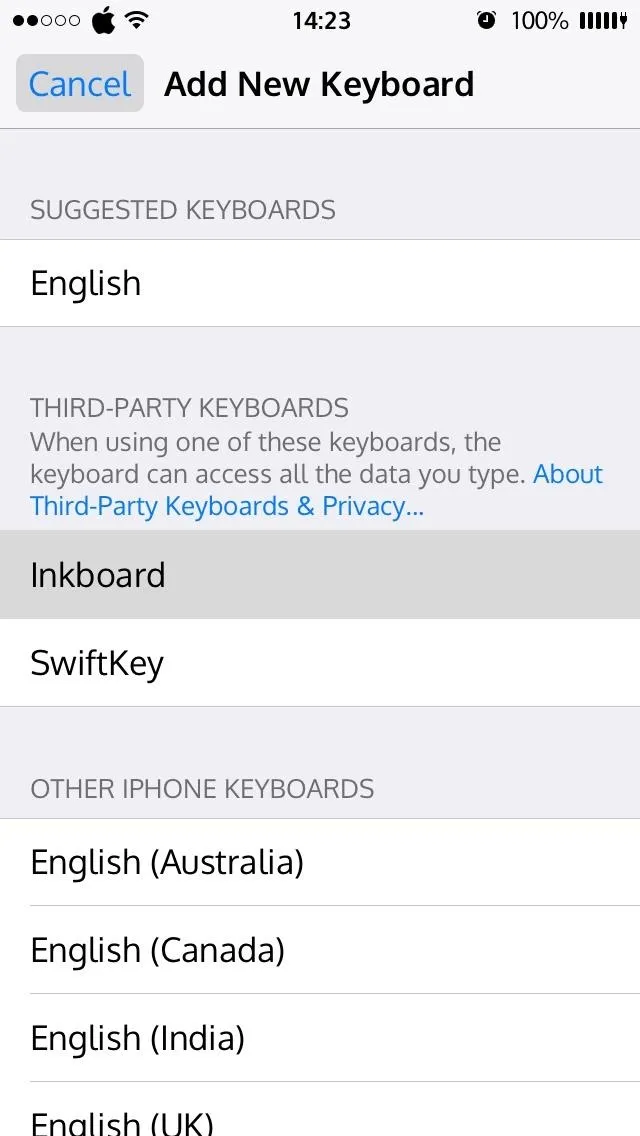
Doodle, Upload, & Share
Using the Inkboard app, you can take or choose a photo to draw on. You can also add your own "ink" (drawing) by tapping the + icon in the Drawings tab. This will open a small canvas for you to create a drawing, and all drawings can be deleted by swiping to the left.
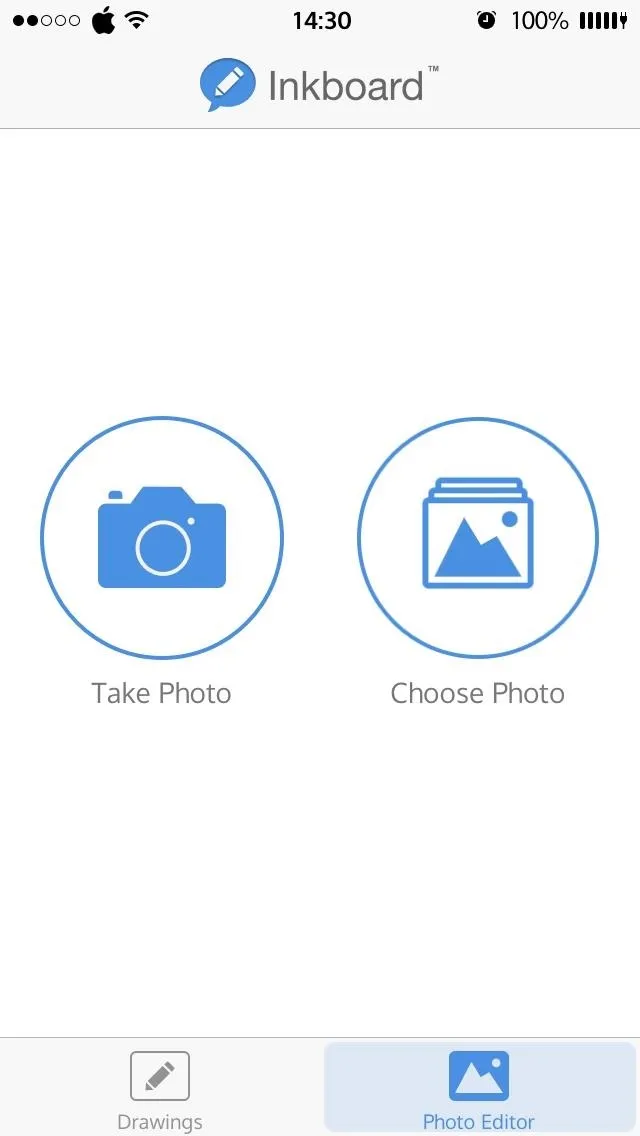
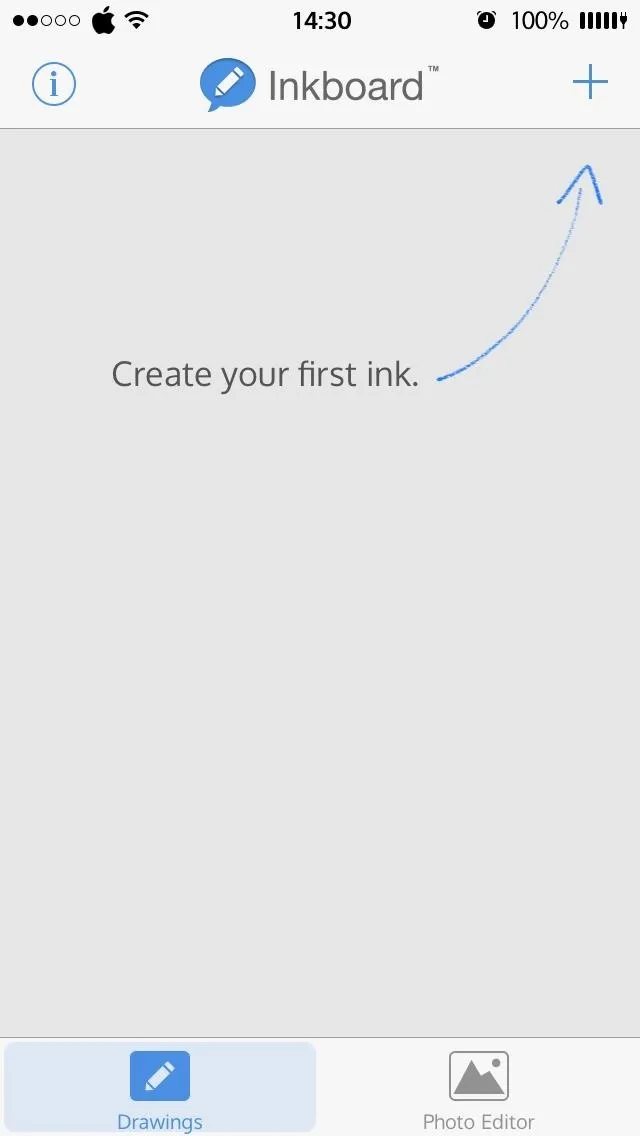
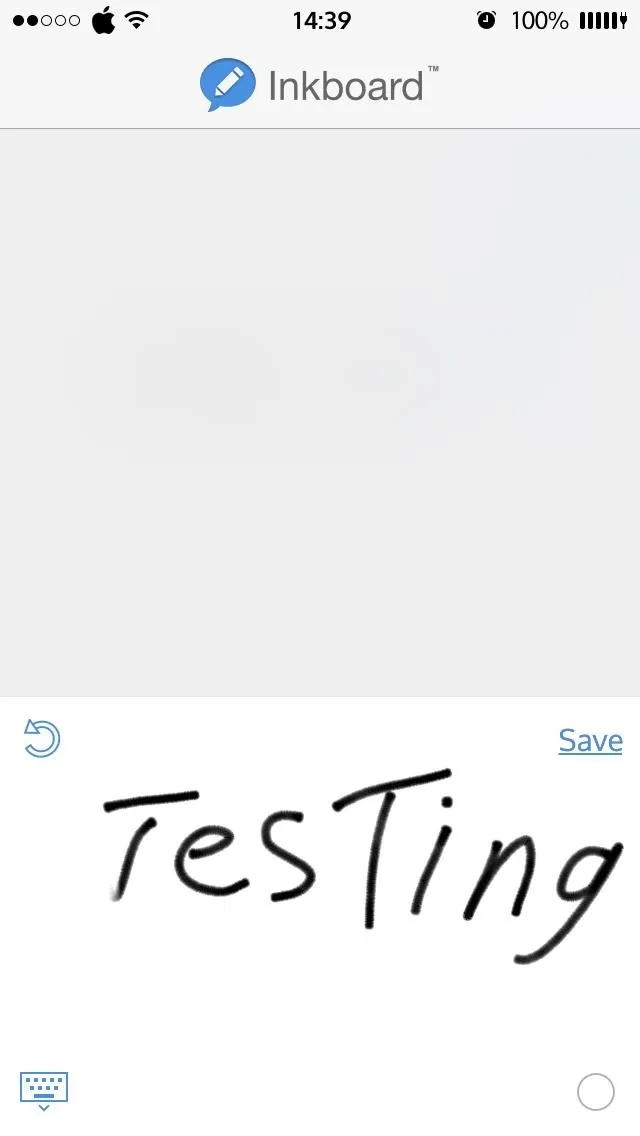
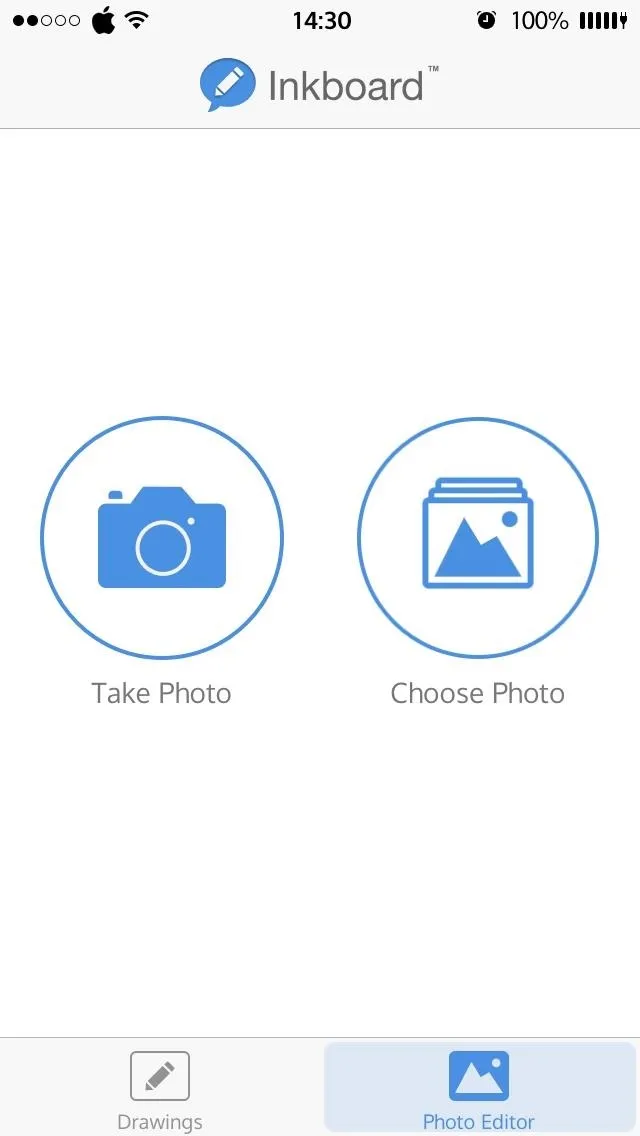
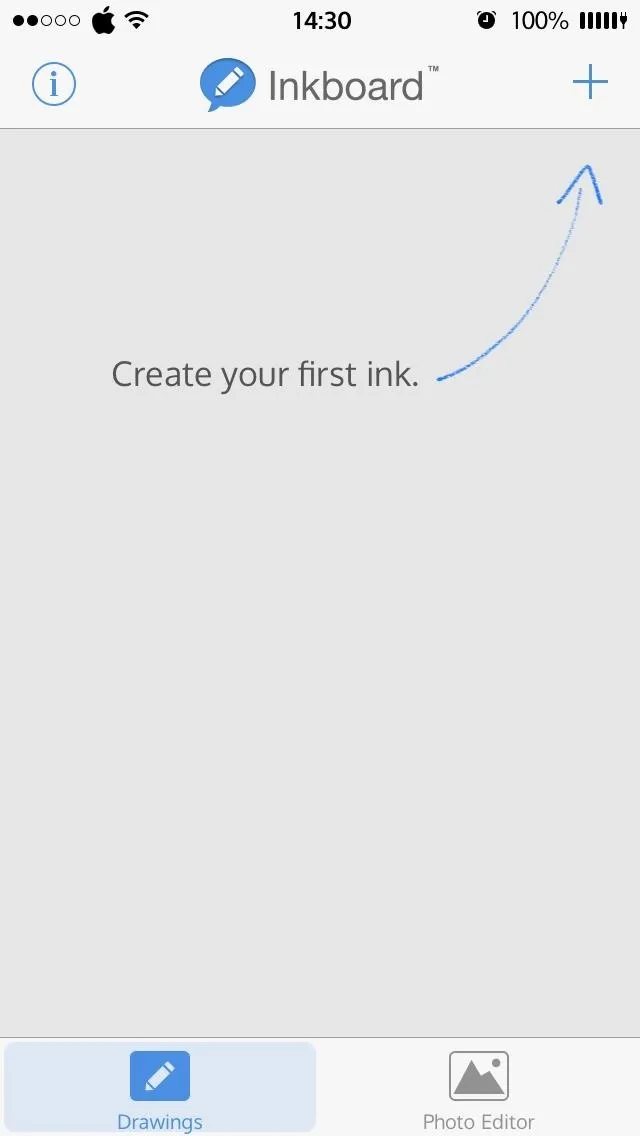
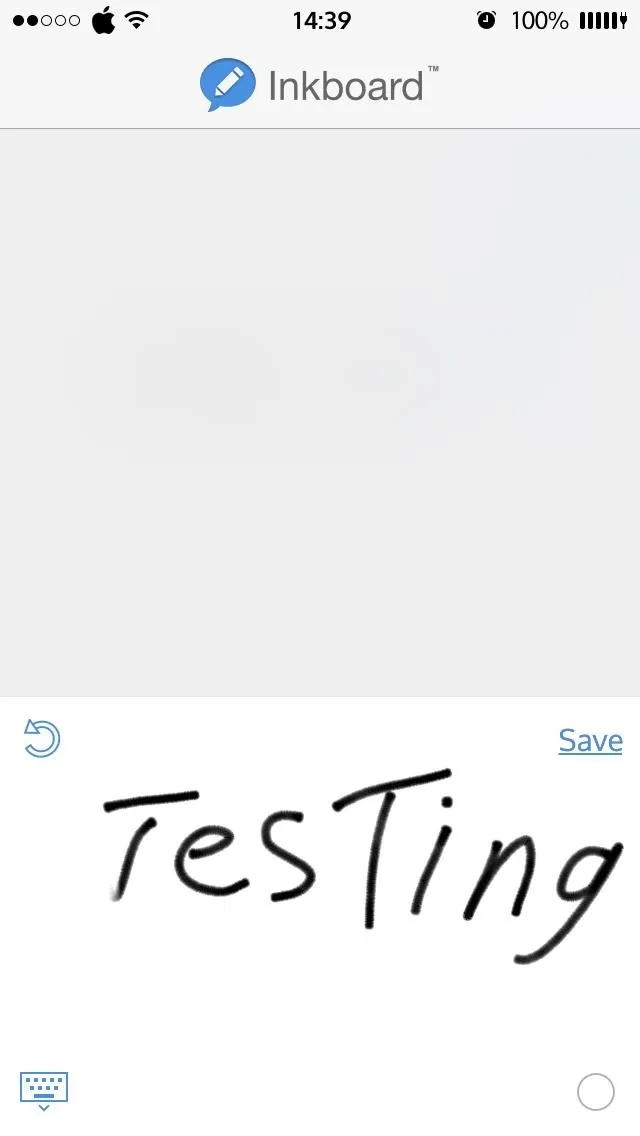
If you would rather edit an existing photo, tap "Choose Photo" and select an image from your camera roll. You will notice the different drawing tools at the bottom of the screen; scroll through and select your tool of choice. Now draw on your photo and tap "Save" when you're satisfied. Next you will have your choice of sharing options.
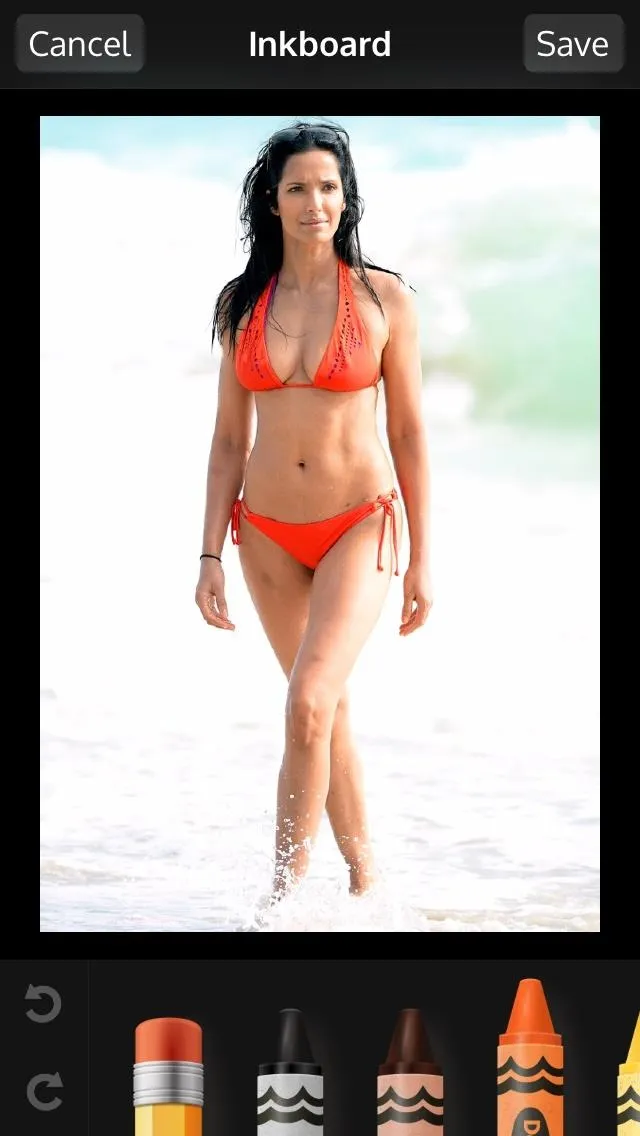
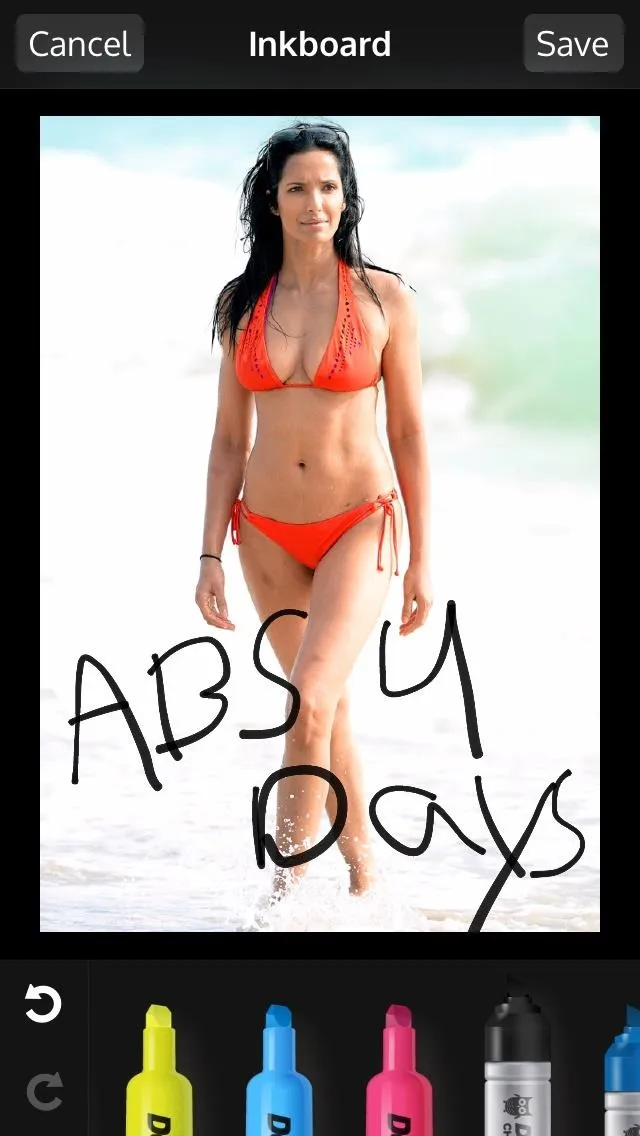
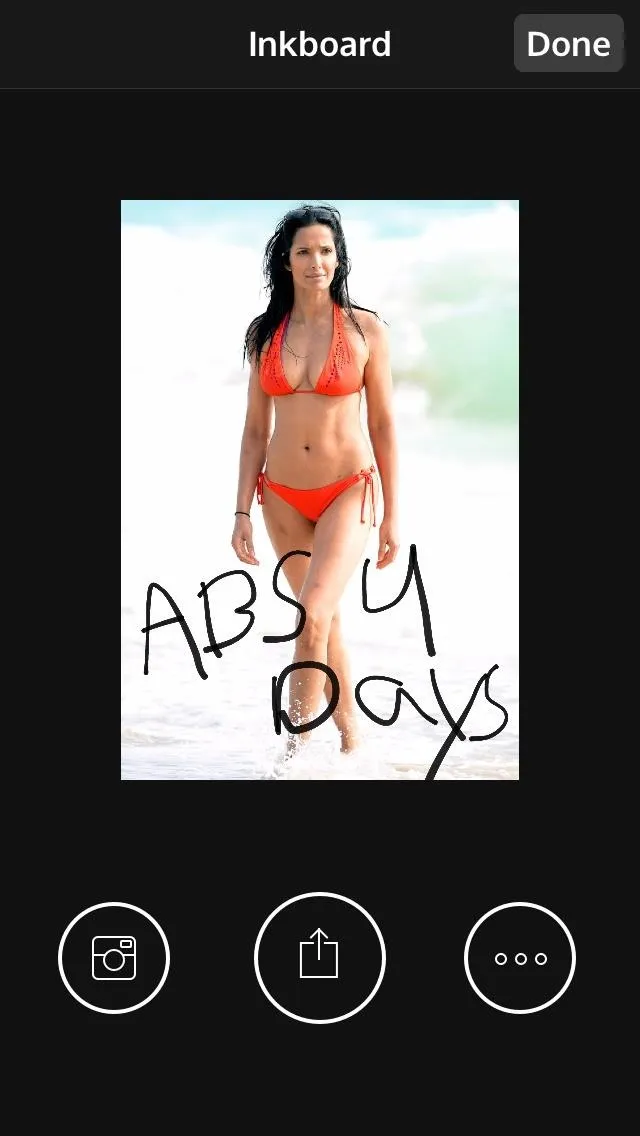
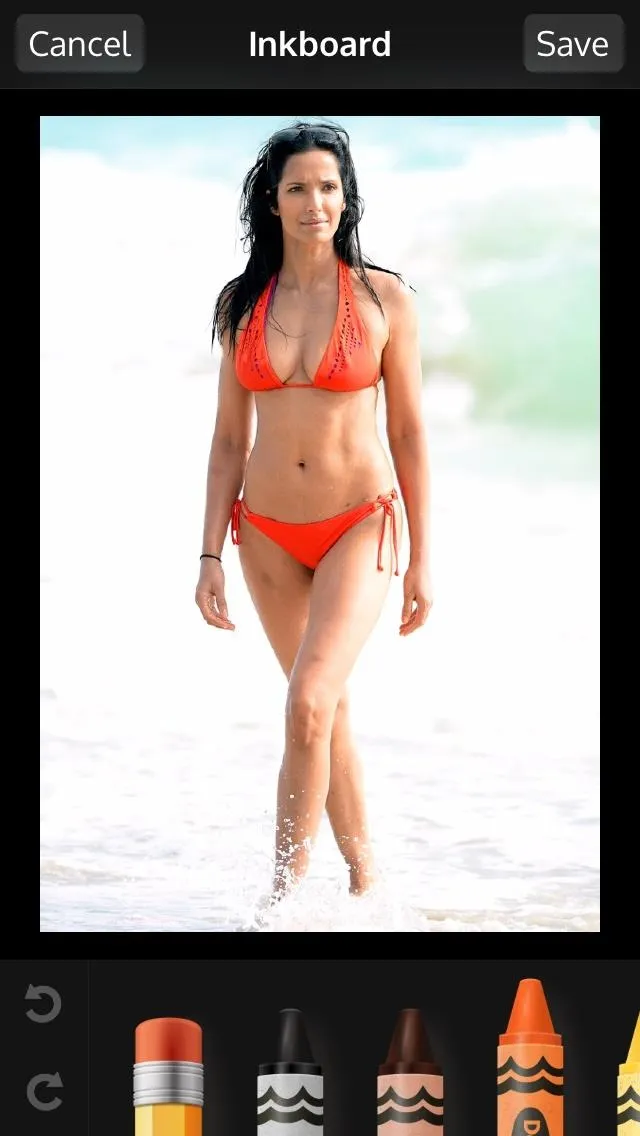
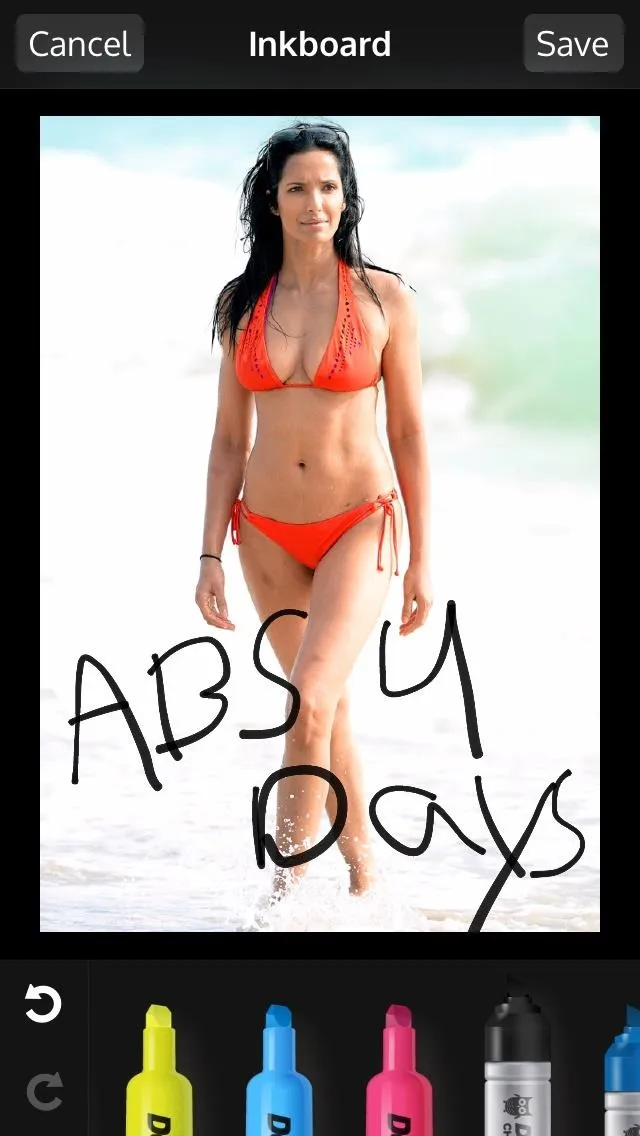
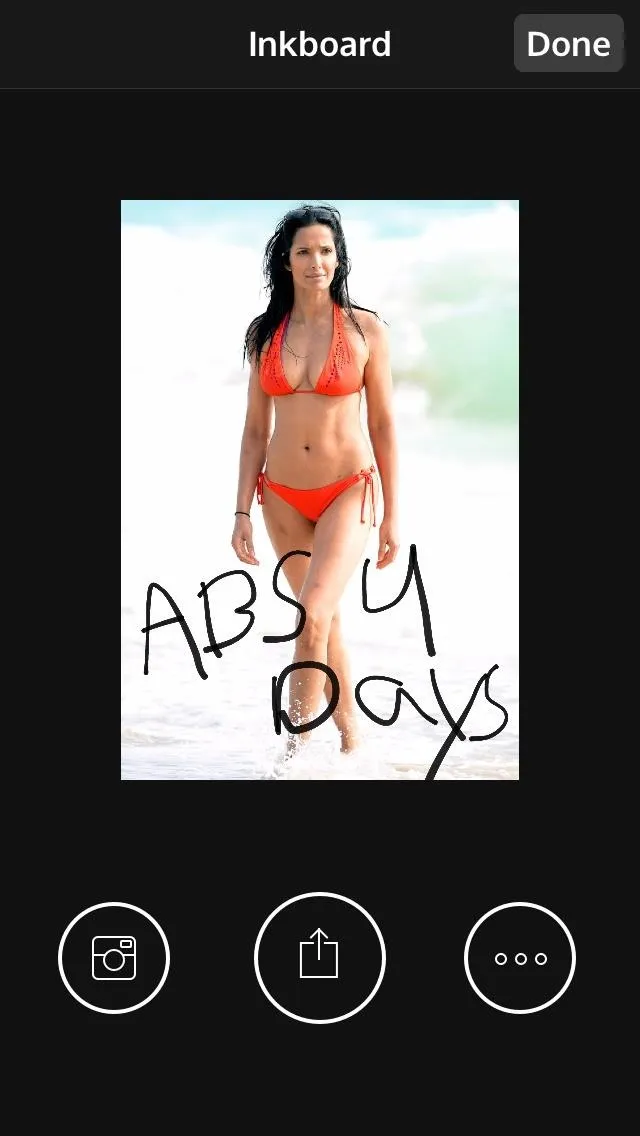
Tap on the Share icon if you wish to send the photo via text message. Find the contact you wish to share it with, and your Inkboard doodle will be sent. If you don't want to send or share the image, you can simply save it to your camera roll by tapping "Save Image."
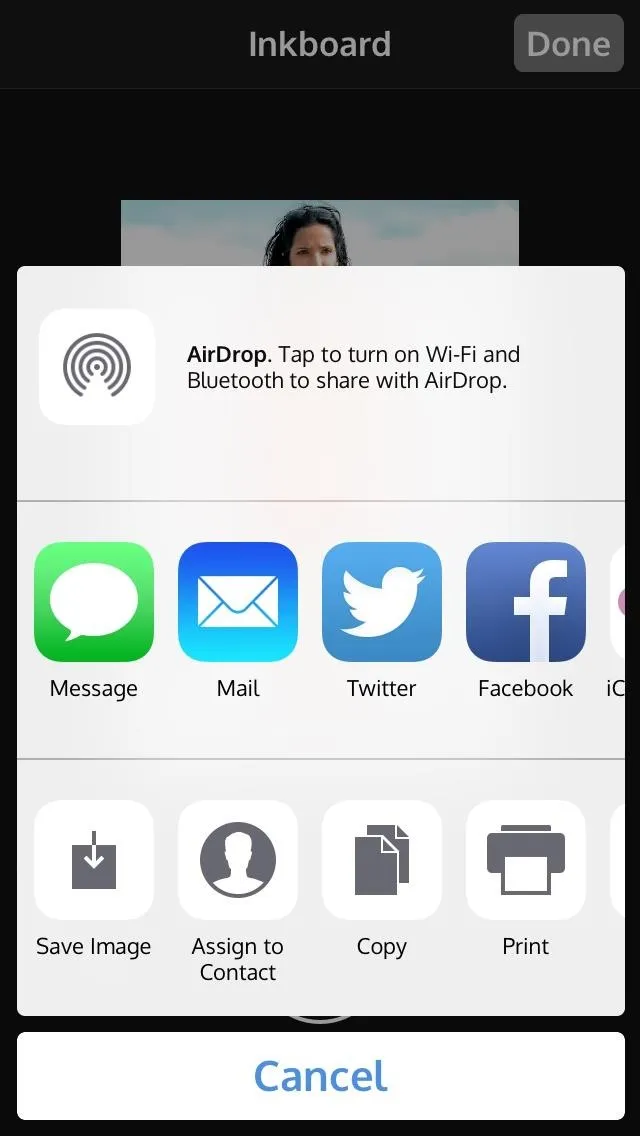
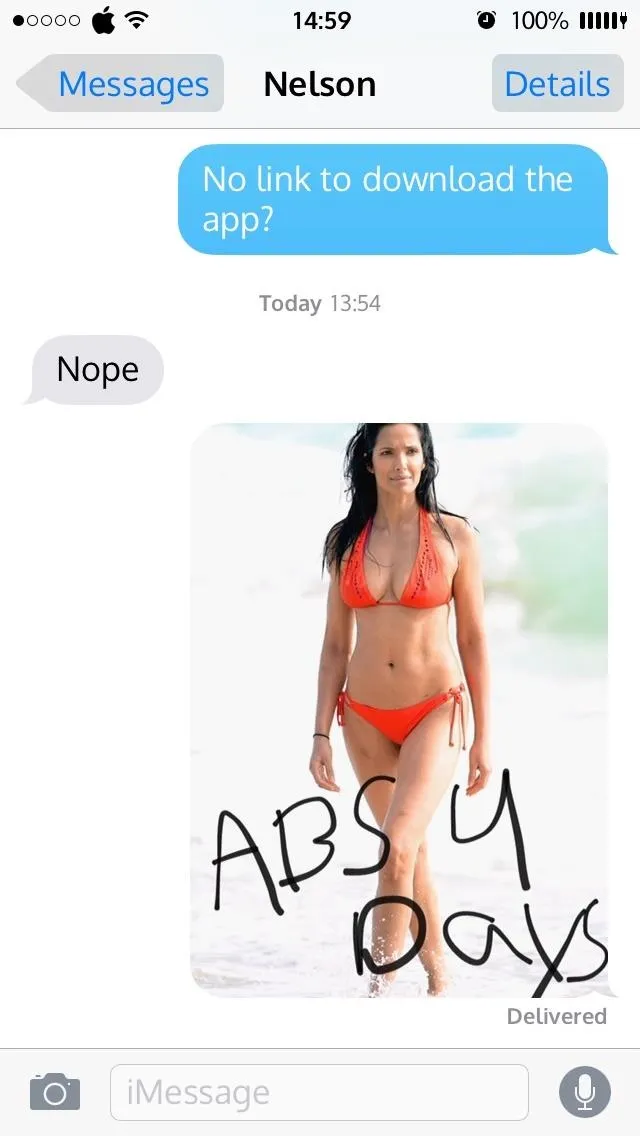
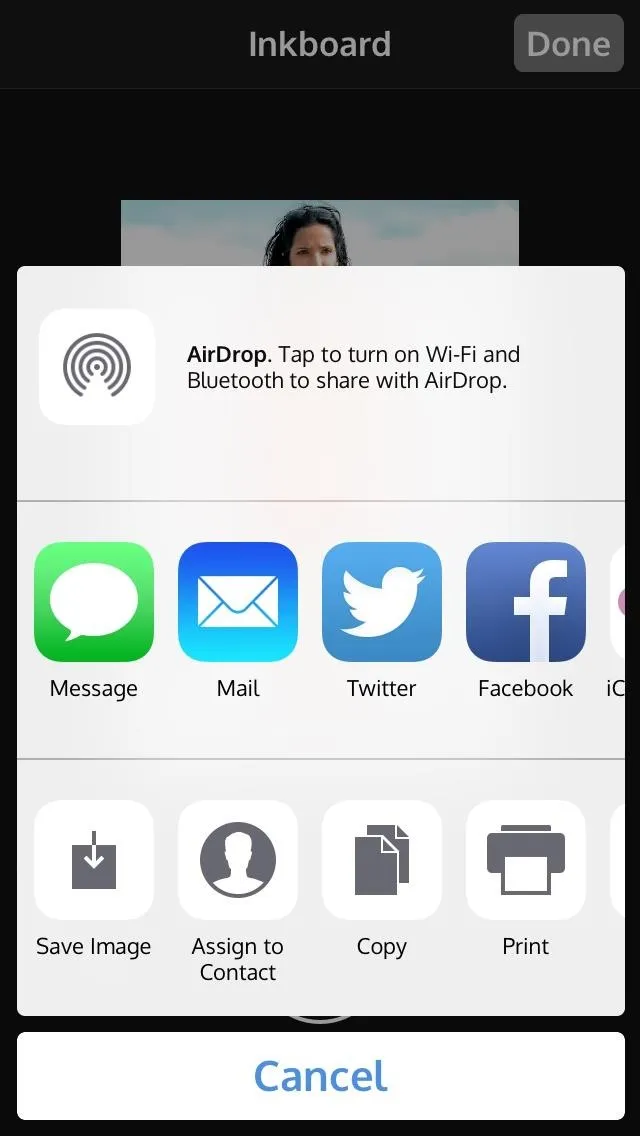
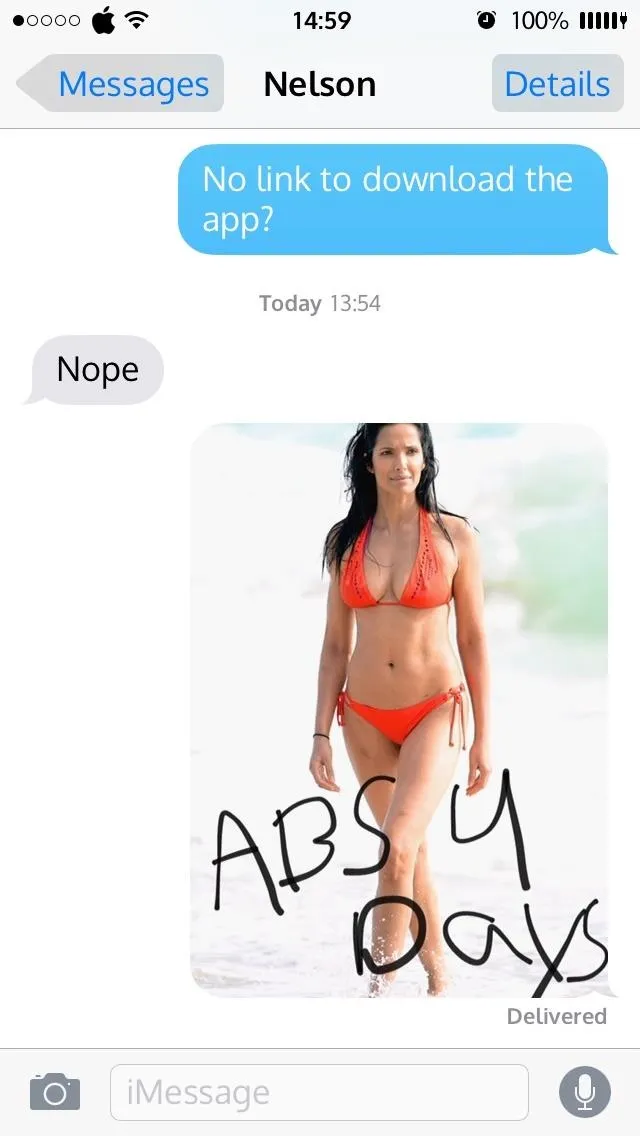
There you have it, one of the easiest and quickest ways to create, edit, and share photo drawings with your contacts. It would help if the app allowed for a way to adjust the thickness of the drawing tools, but aside from that, I'm pretty happy with it.
Plus, if you have big fingers like me, you might find a stylus or something similar very useful for making fine-tuned drawings. Check out this easy DIY stylus out if you don't have one handy.
Let us know what you think about Inkboard in the comment section below. Also, make sure to follow Gadget Hacks over on Facebook, Google+, and Twitter to see more iOS tips like this in the near future.

























Comments
Be the first, drop a comment!