With the release of iOS 7, the entire Internet was abuzz with what's the exact opposite of excitement as Apple's servers were overloaded, causing many download fails of the new operating system.
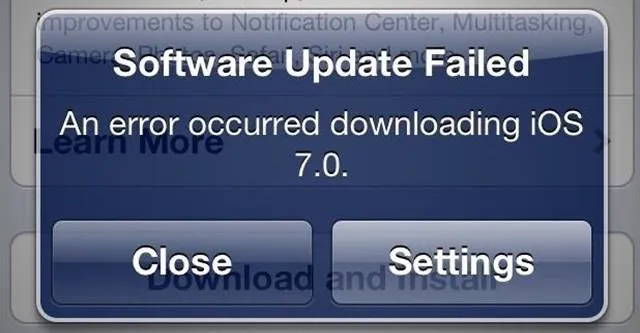
Since then, many other bugs and issues have arisen that are fairly common with new Apple software updates, like iMessage fails and wallpaper complaints (to only name a few).
While many of the issues with iOS 7 have been kinked out, one of them—App Store updates not showing up—has yet to be officially solved.
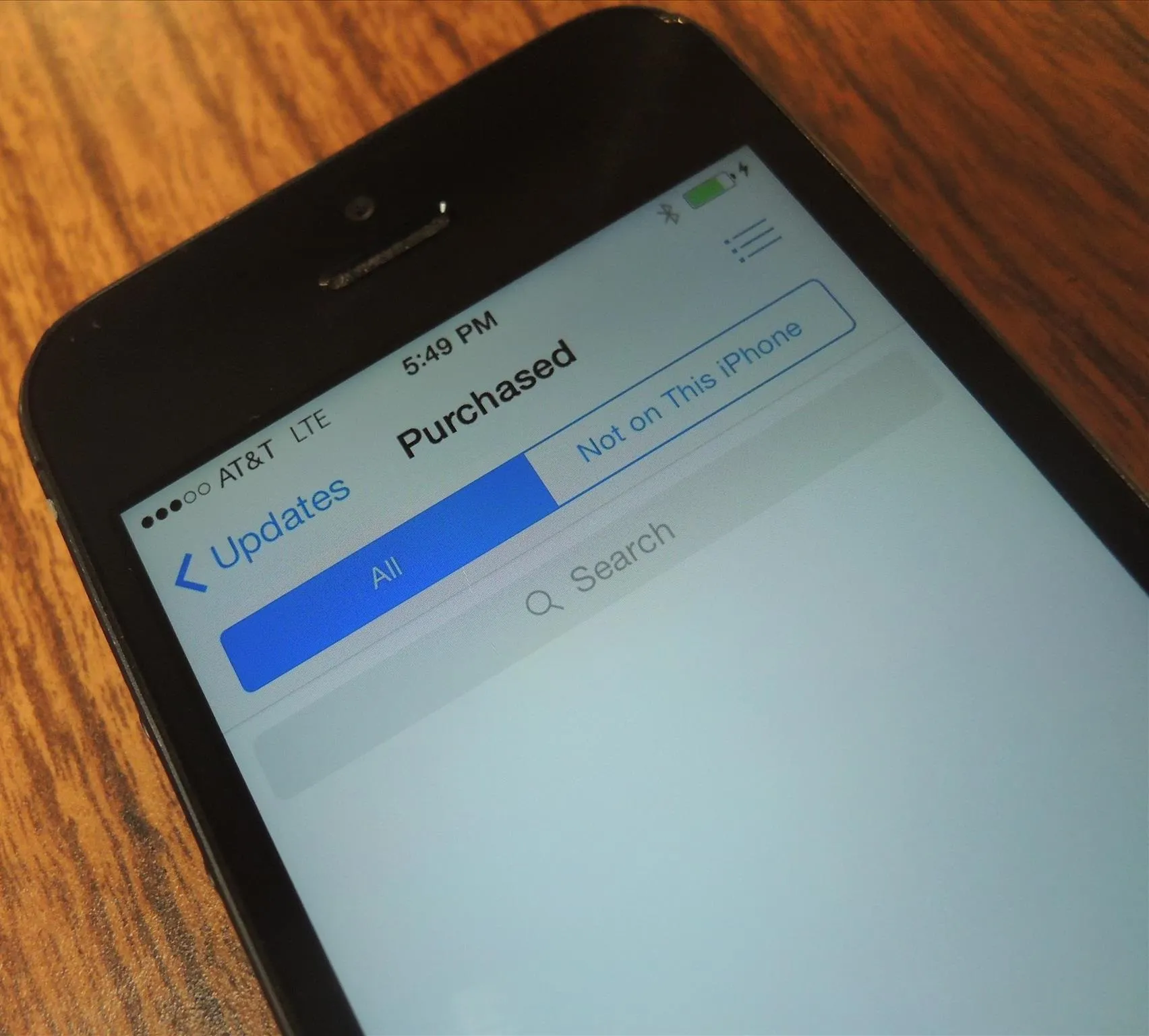
The Issue with App Store Updates Not Appearing
Many users have had issues with not being able to download updates for apps, whether they just updated their current iPhone to iOS 7, or purchased a brand new 5C or 5S. In some cases, none of their purchased apps were showing up at all in the Updates tab of the App Store.
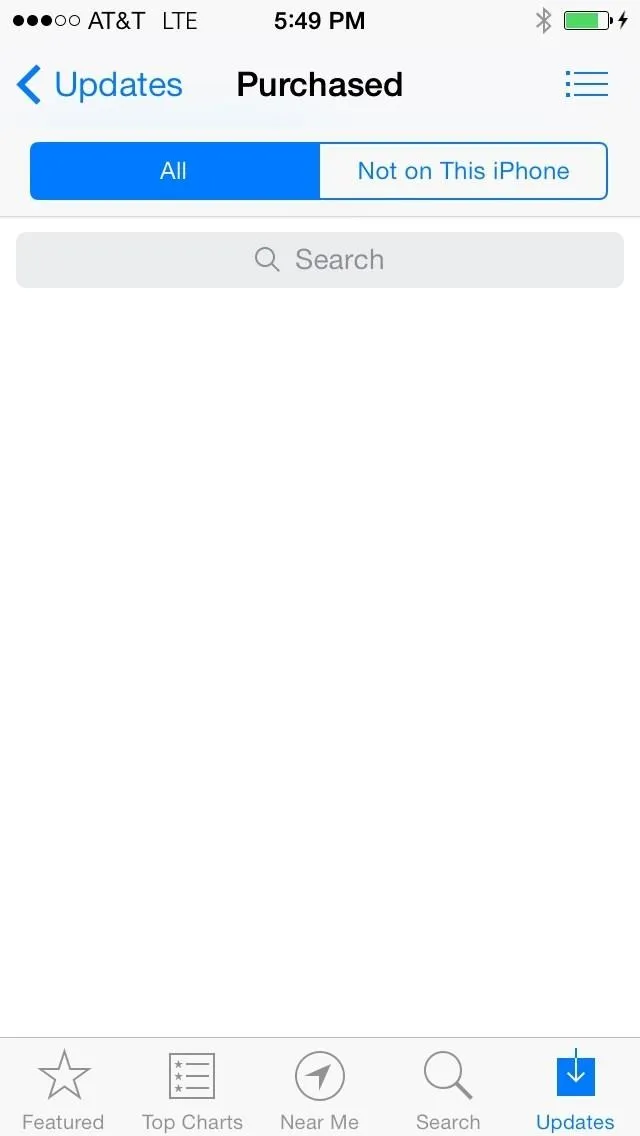
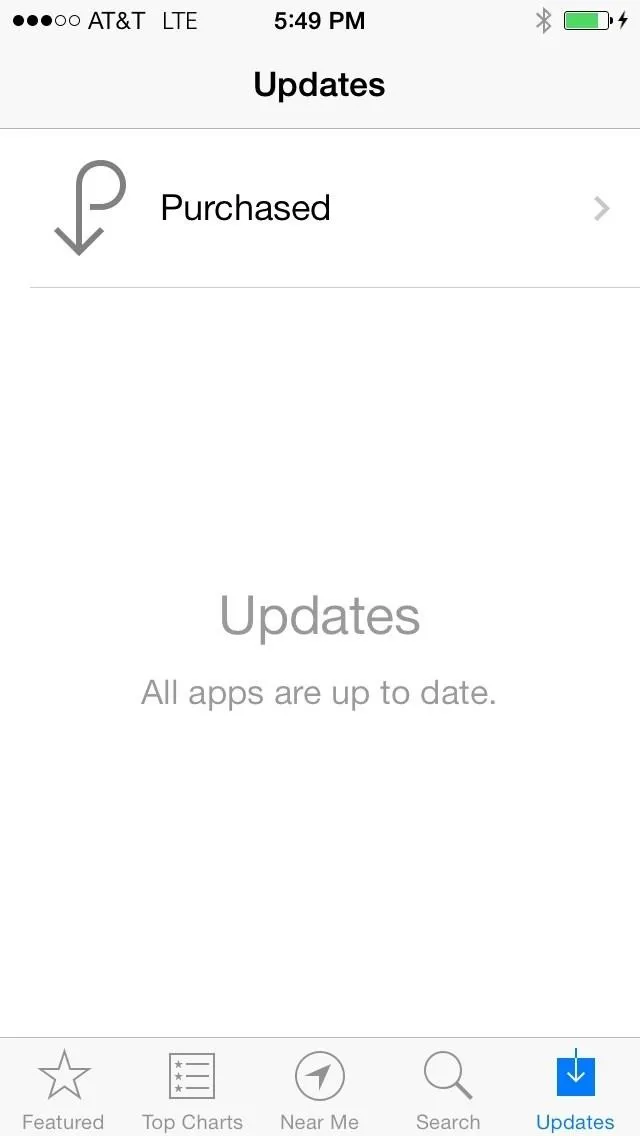
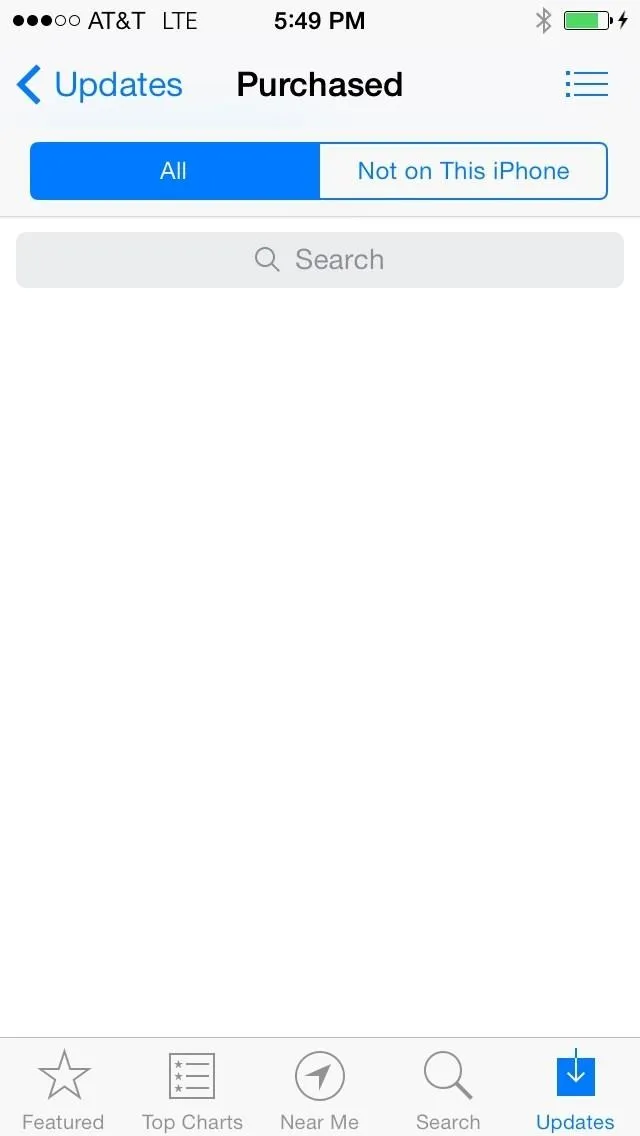
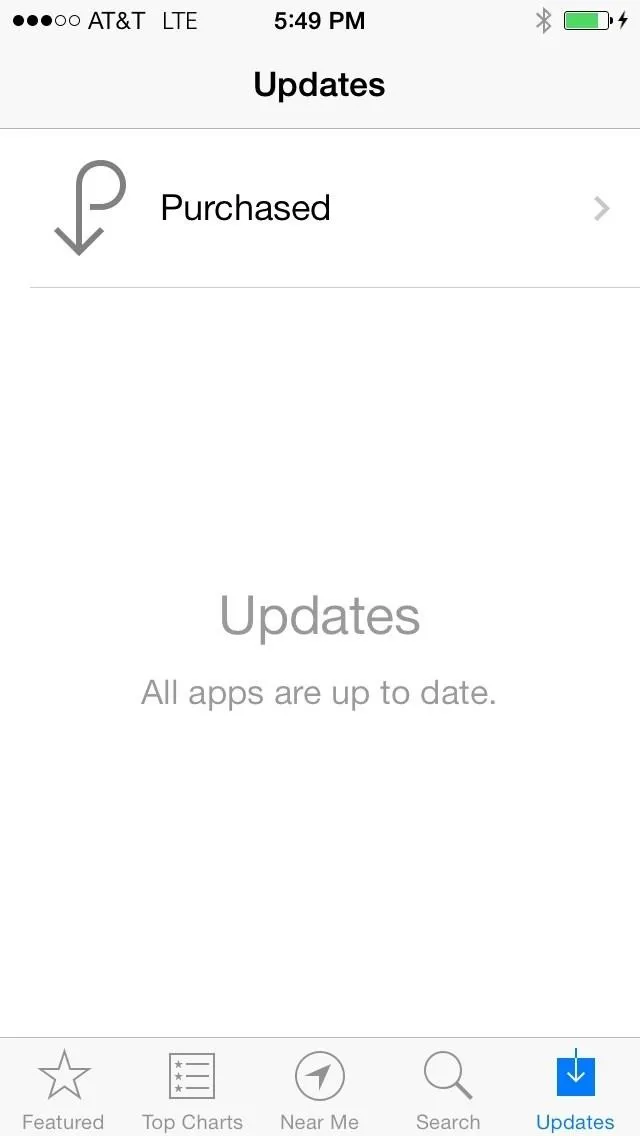
While the reasons as to this issue may not exactly be known (bug or server overload), there is no clear-cut fix, but there are a few things you can try if you're experiencing this issue.
Try Restoring Your iPhone from iCloud
If you originally restored your device directly from iCloud, you more than likely won't have this issue. iCloud restores everything as it was before, including the applications that you purchased. If you're setting up a new device through the initial setup wizard, you'll probably have the missing app update issue, so try restoring from a iCloud backup to fix it.

Re-Download the Apps from the App Store Directly
If your apps don't appear, you can search for those that you previously purchased and download them again. It might prompt you to purchase them, but it will recognize that you bought it, so it won't charge you after entering your iTunes information linked with the application.
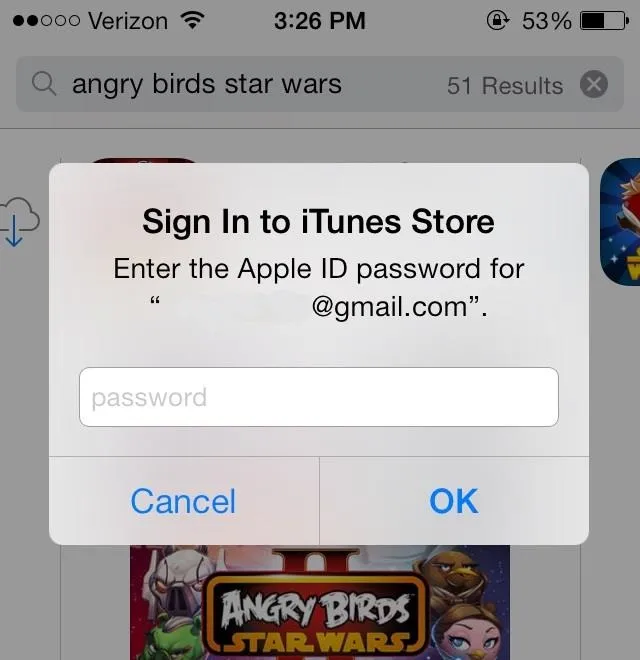
Sign Out of the App Store & Sign Back In
Signing out from the App Store, then rebooting the device and signing back in worked for us once, but after we tried it again (for testing purposes), it didn't work.
To sign out, go to the Features tab in the App Store, then scroll down and click on your Apple ID. Choose Sign Out when prompted, then sign back in.
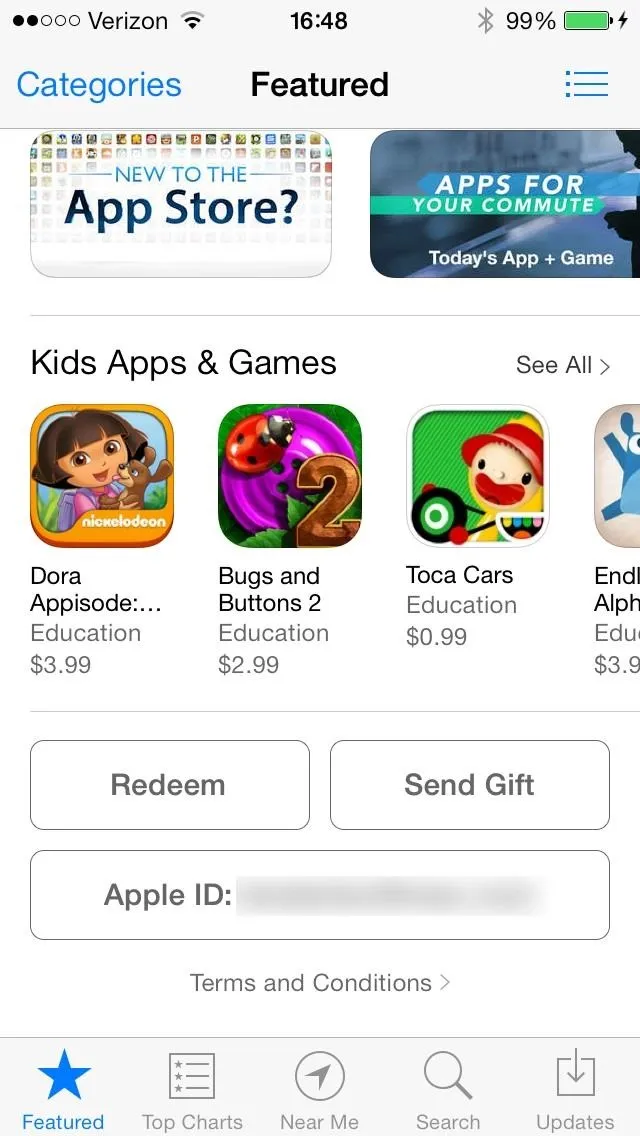
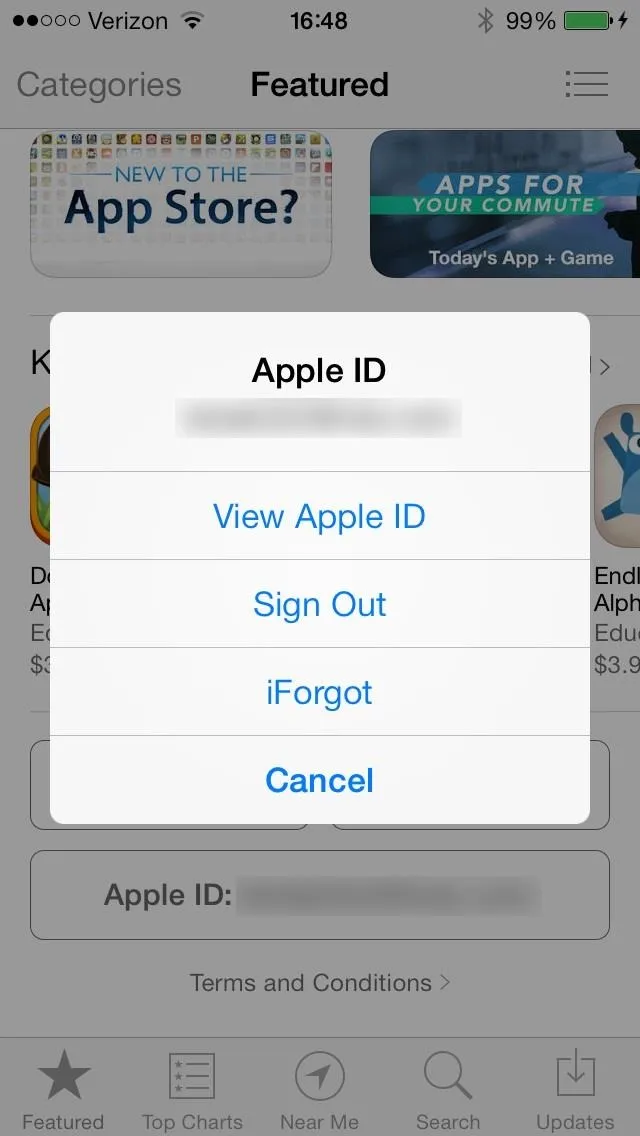
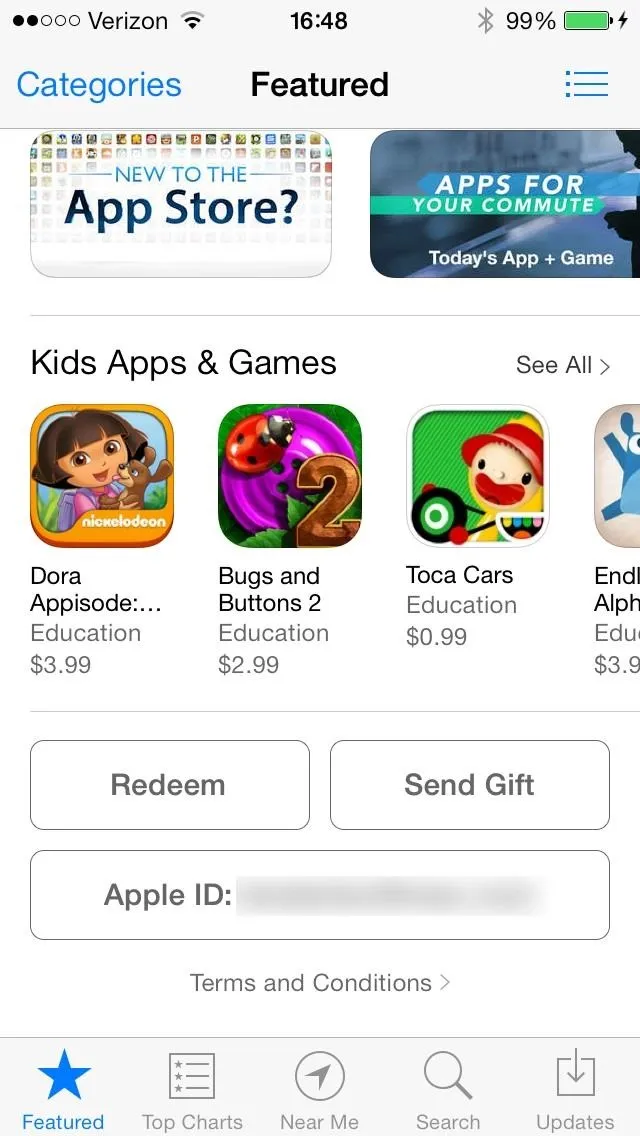
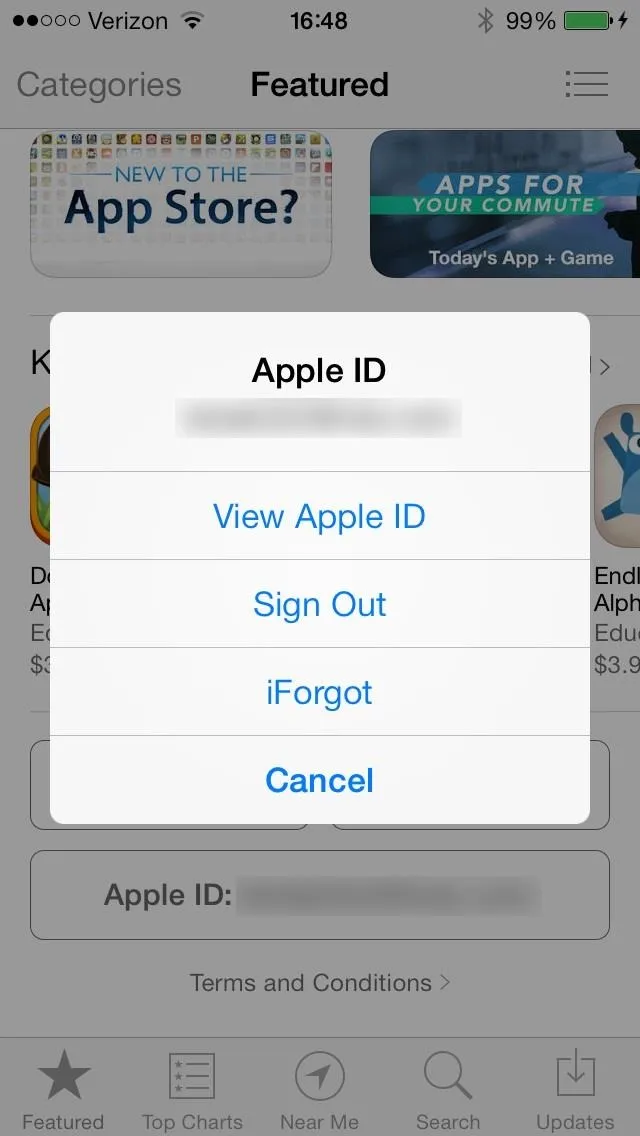
Let us know if it works for you.
Update to iOS 7.0.1 (iPhone 5C/5S Only)
If you purchased a new iPhone (5S or 5C), you can update to version 7.0.1, which has a fingerprint fix update. This will hopefully restore your device and allow you to view your downloaded applications.
Wait, Wait, Wait...
I know it may not seem like a solution, but sometimes all you have to do is be patient and wait for the updates to eventually show up. Apple's servers are probably still under some stress, so updates may not appear as quickly as you want.
So just wait.
Patience is a virtue.
More iOS 7 Tips
There's a lot to learn about the new iOS 7 for iPad, iPhone, and iPod touch, so make sure to visit our iOS 7 tips section to explore all of the new features and hidden tricks. Also make sure to check out the 15 most annoying things, 18 coolest new features, and 18 sneaky privacy-betraying settings in iOS 7 that every iPhone user should know about.

























Comments
Be the first, drop a comment!