Flashing people in an oversized trench coat is both old-fashioned and exhausting (and also very illegal). But like the evolution from school-yard bullying to cyber-bullying, it seems as if the new trend is "cyber-flashing" (it's even has an official hashtag). In the U.K., police are now investigating what they are calling the first cyber-flashing case.
The victim, Lorraine Crighton-Smith, was minding her own business while riding a train in South London when she received an unsolicited dick pic via her iPhone's AirDrop feature. And although she did not accept the image, AirDrop provides previews of images before they are accepted or declined, which made it impossible for poor Lorraine to avoid viewing it completely.
What makes this even more unsettling is that AirDrop only works within your iPhone's Bluetooth range, which is roughly thirty feet, meaning that the pervert wasn't too far away from his victim. To keep this from ever happening to you, today we'll be showing you how to prevent unwanted AirDrops from unknown senders.
So What Is AirDrop?
As useful as I think it is, lots of people have no idea that AirDrop exists on their iPhone. The feature provides iOS users the ability to exchange content like contacts, files, or pictures without needing data or a wireless network. For more on this, check out our guide on how to use AirDrop on your iPhone.
How to Protect Yourself
Swipe up from the bottom of your iPhone's screen to bring up the Control Center. Below the playback controls you'll see "AirDrop;" all you need to do is tap it and select whether you want to turn it off or accept AirDrops from "Contacts Only." Just make sure you don't make yourself accessible to strangers nearby by selecting "Everyone."
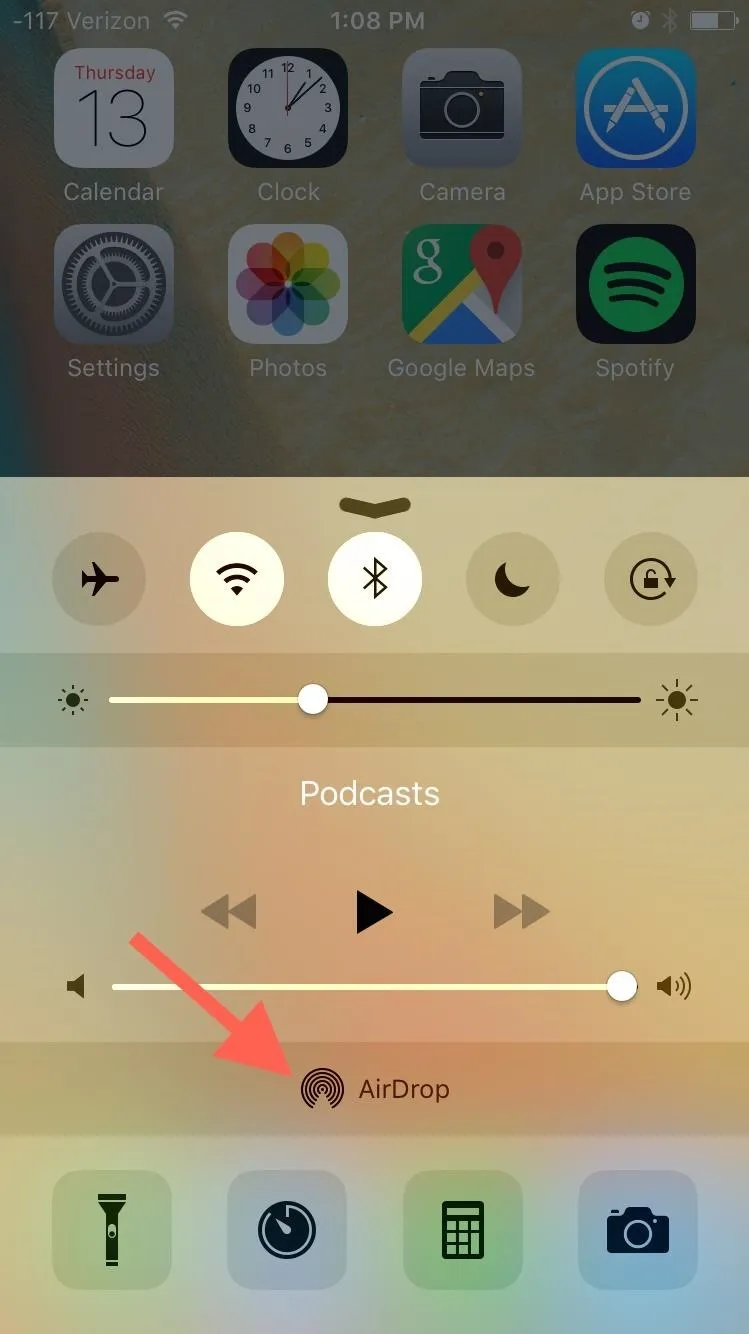
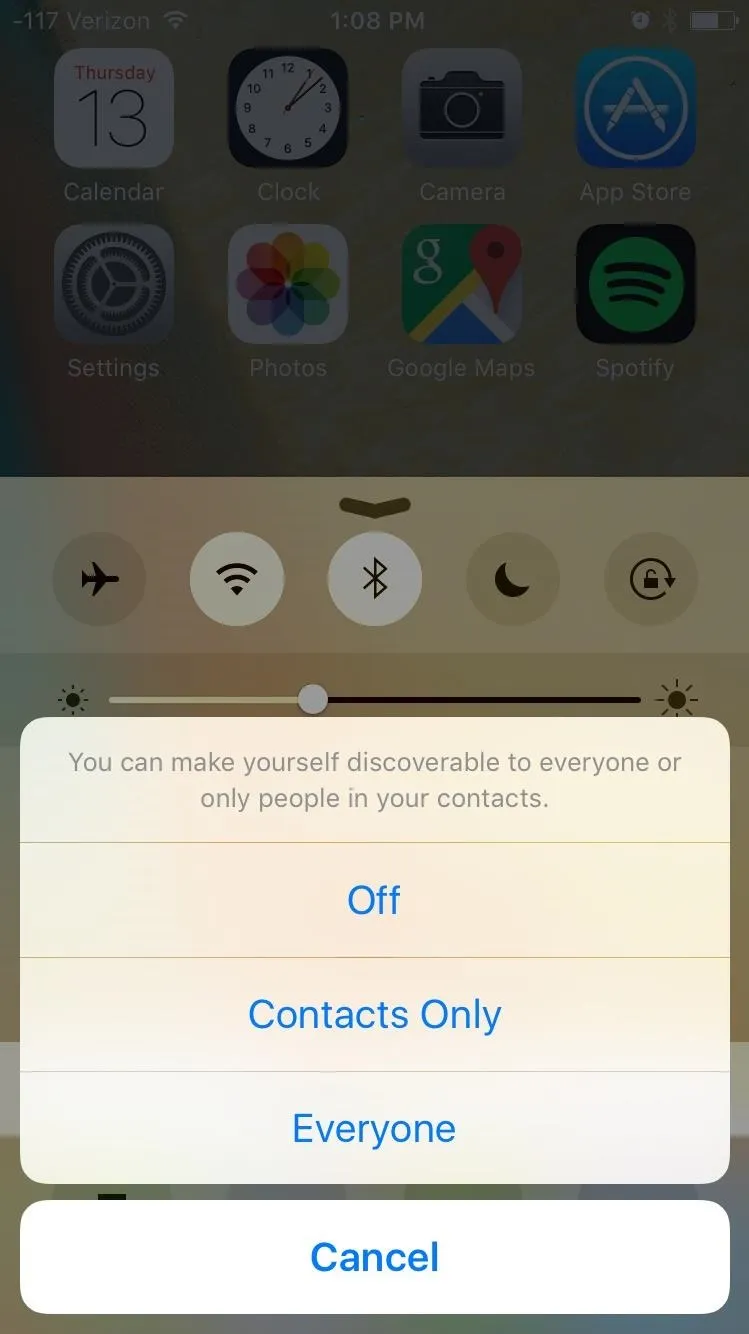
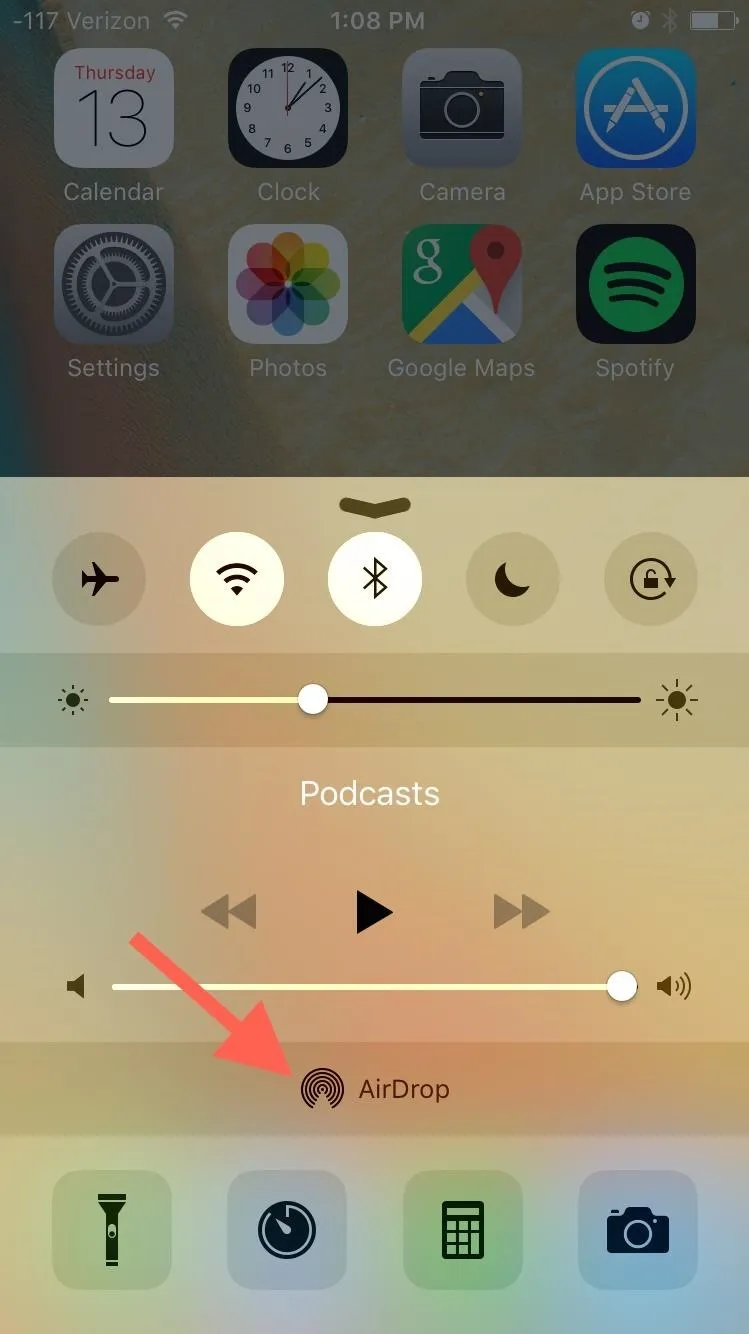
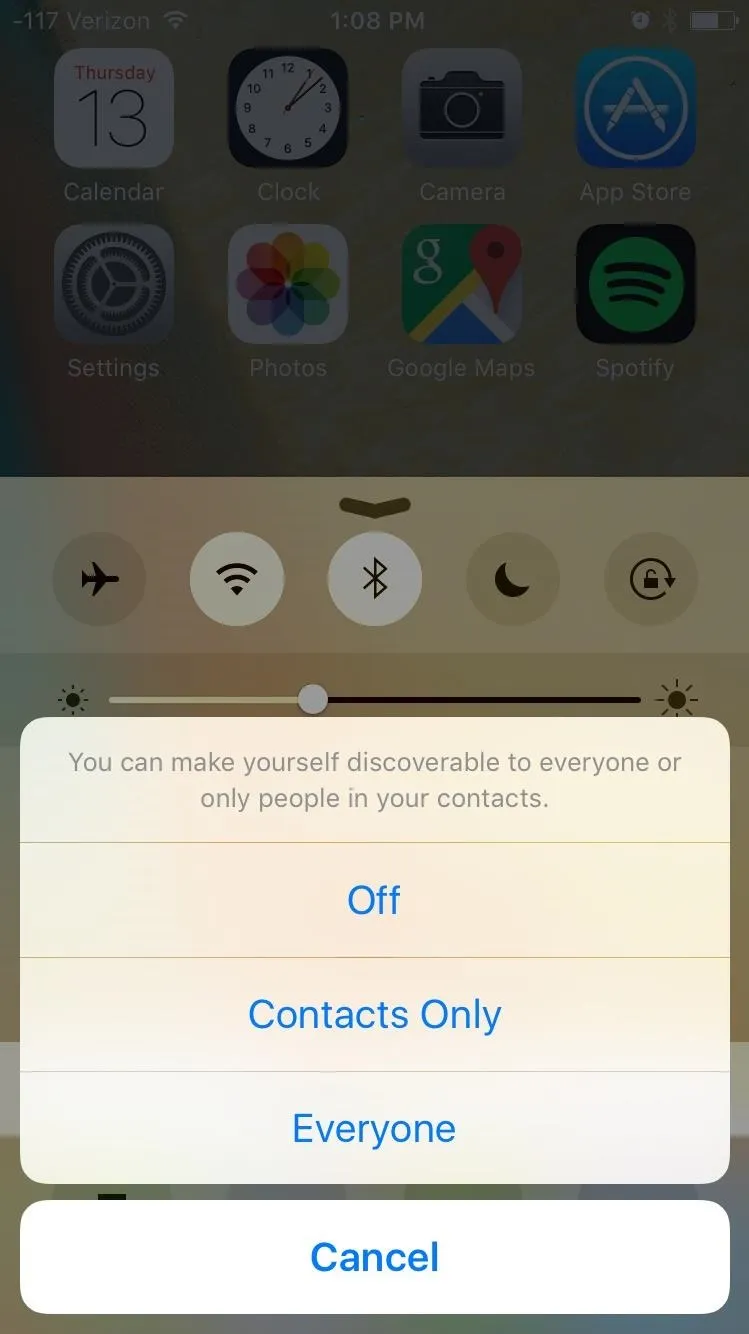
Alternatively, toggling off Bluetooth will also turn AirDrop off, as will Airplane mode.

So make sure you take precautions the next time you're in public—just swipe up and check the status of your AirDrop.
Follow Apple Hacks over on Facebook and Twitter, or Gadget Hacks over on Facebook, Google+, and Twitter, for more Apple fun.

























Comments
Be the first, drop a comment!