If you just installed the iOS 11 beta on your iPhone, you're automatically sending your location data to Apple — even if you don't want to. Luckily, there's an easy way to prevent Apple from seeing this data if you don't want them to.
Now, this is nothing new. Apple always asks you if you want to share diagnostics and usage data with them when you update your iOS version, but they didn't give a prompt this time when updating to iOS 11. Plus, the settings have changed a tad since previous iOS versions. While I'm all for sending them anonymous usage data, some of you might not be, especially when it comes to locations.
If you have consented to provide Apple with this information, and you have Location Services turned on, the location of your devices may also be sent to help Apple analyze performance issues (for example, the strength or weakness of a mobile signal in a particular location). This analytics location data may include locations such as the location of your devices once per day, the location where a call ends or the location of a failed in-store transaction.
This is an easy fix, though. If you want to disable all data going back to Apple, you just go to Settings -> Privacy -> Analytics, then switch off "Share iPhone Analytics" (or "Share iPhone & Watch Analytics" if you have an Apple Watch, too).
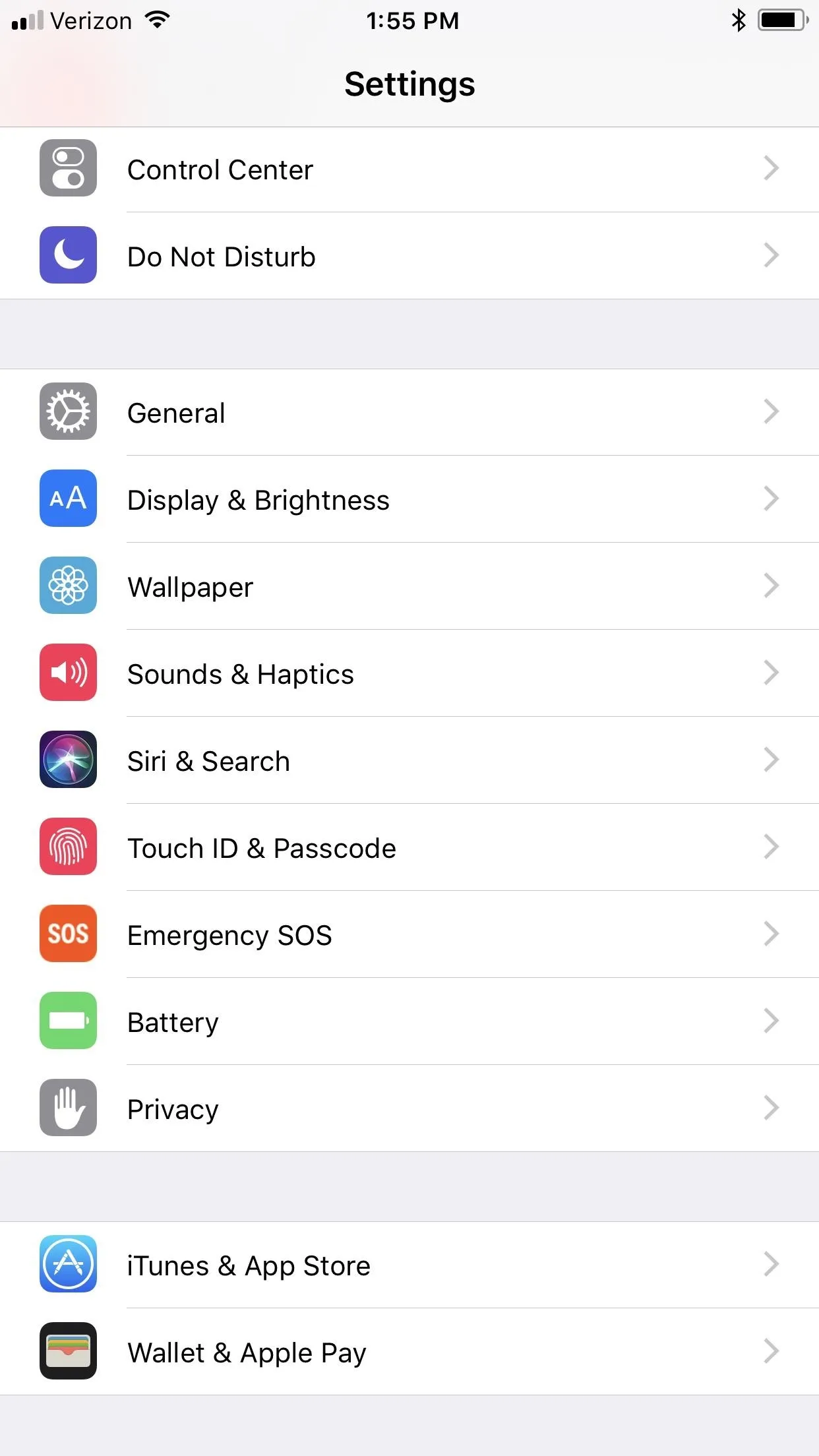
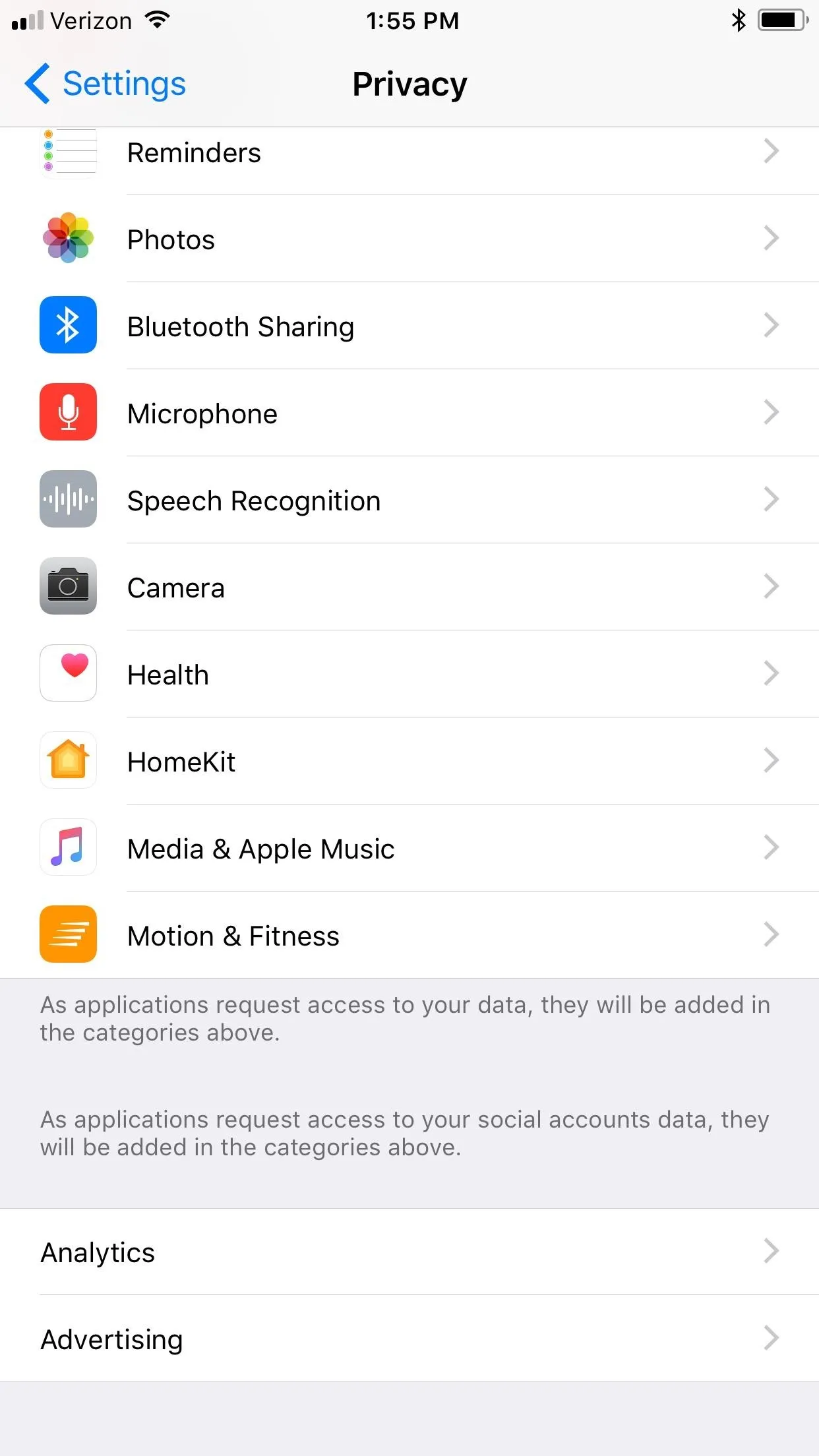
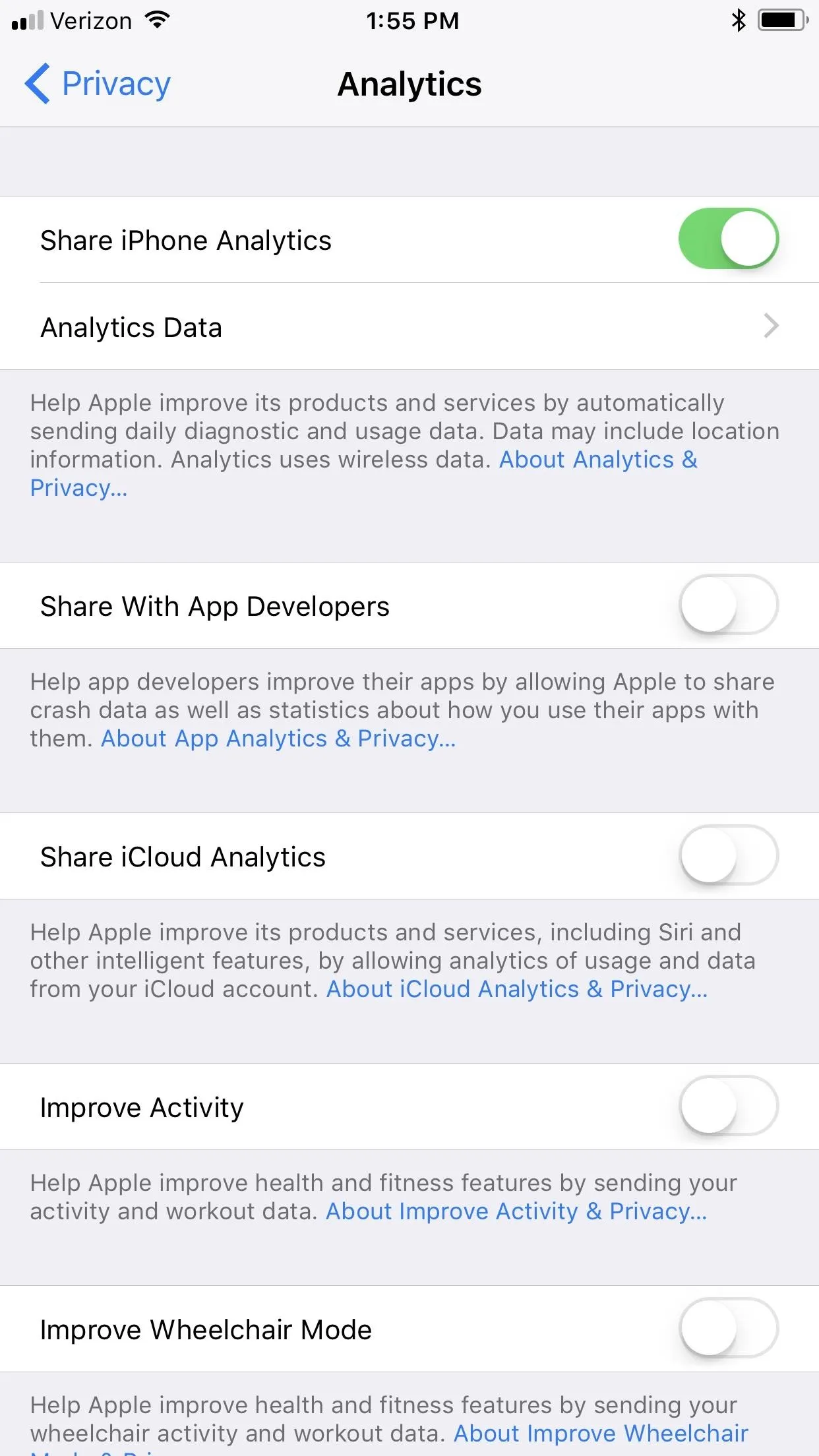
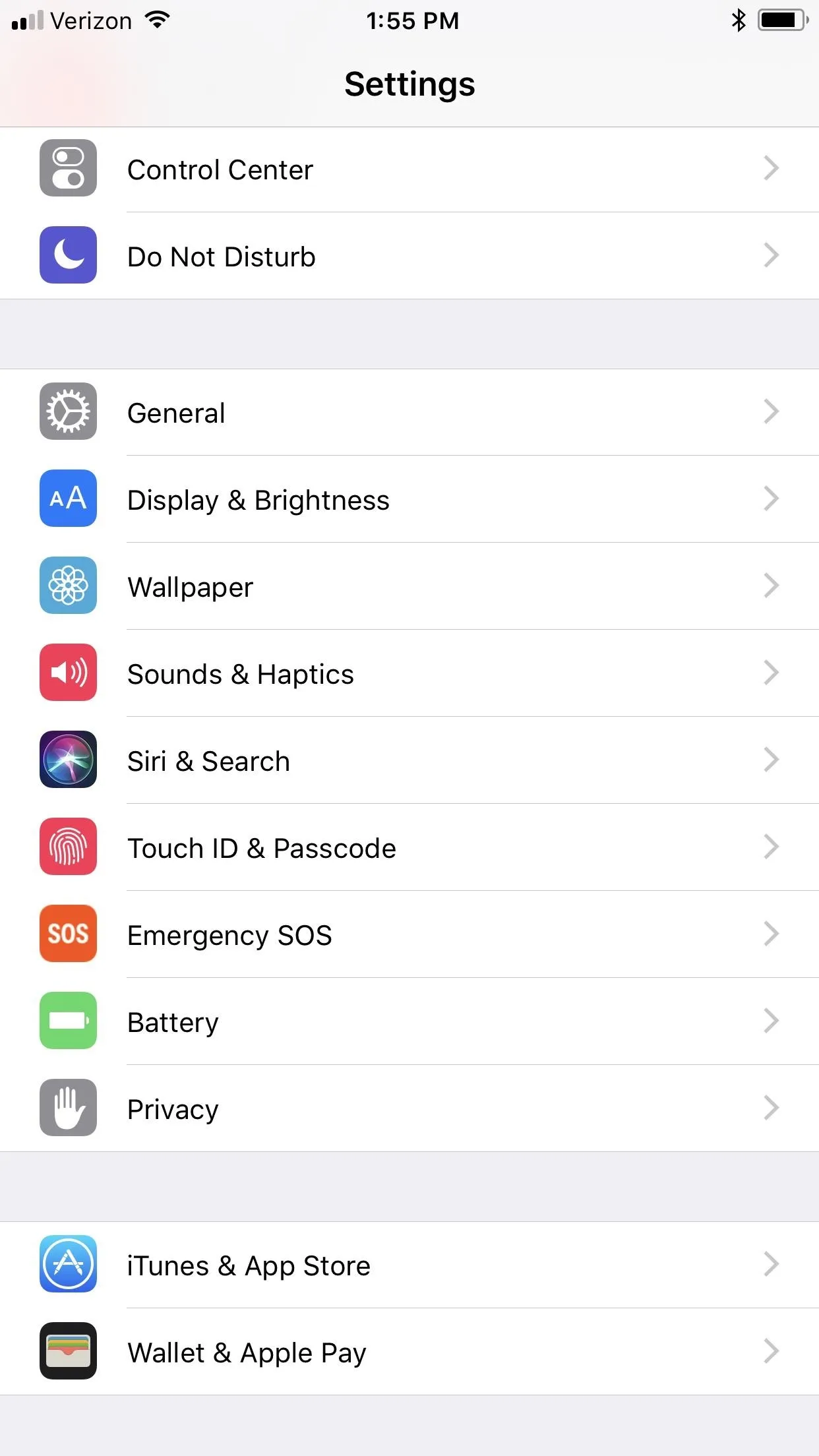
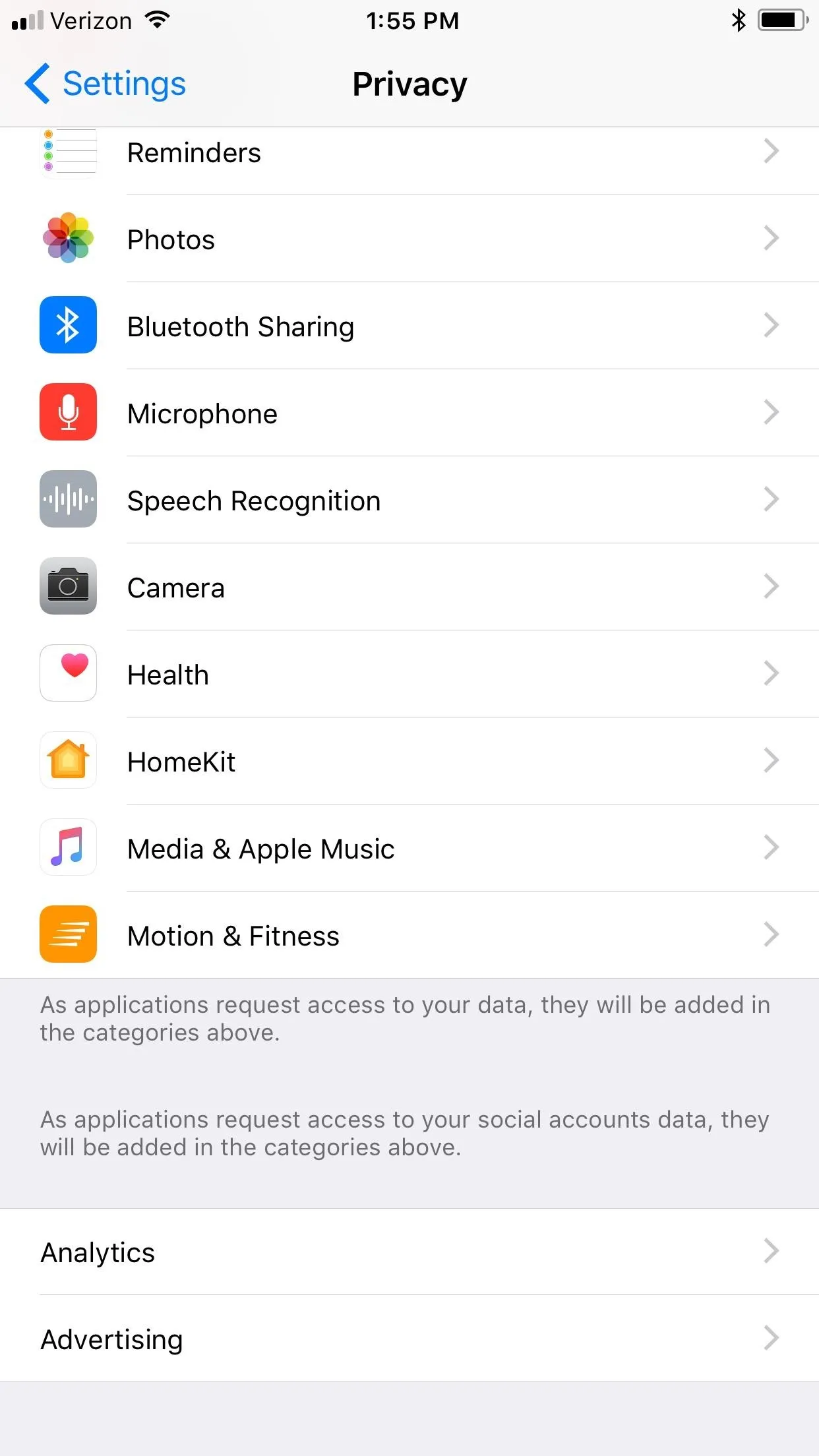
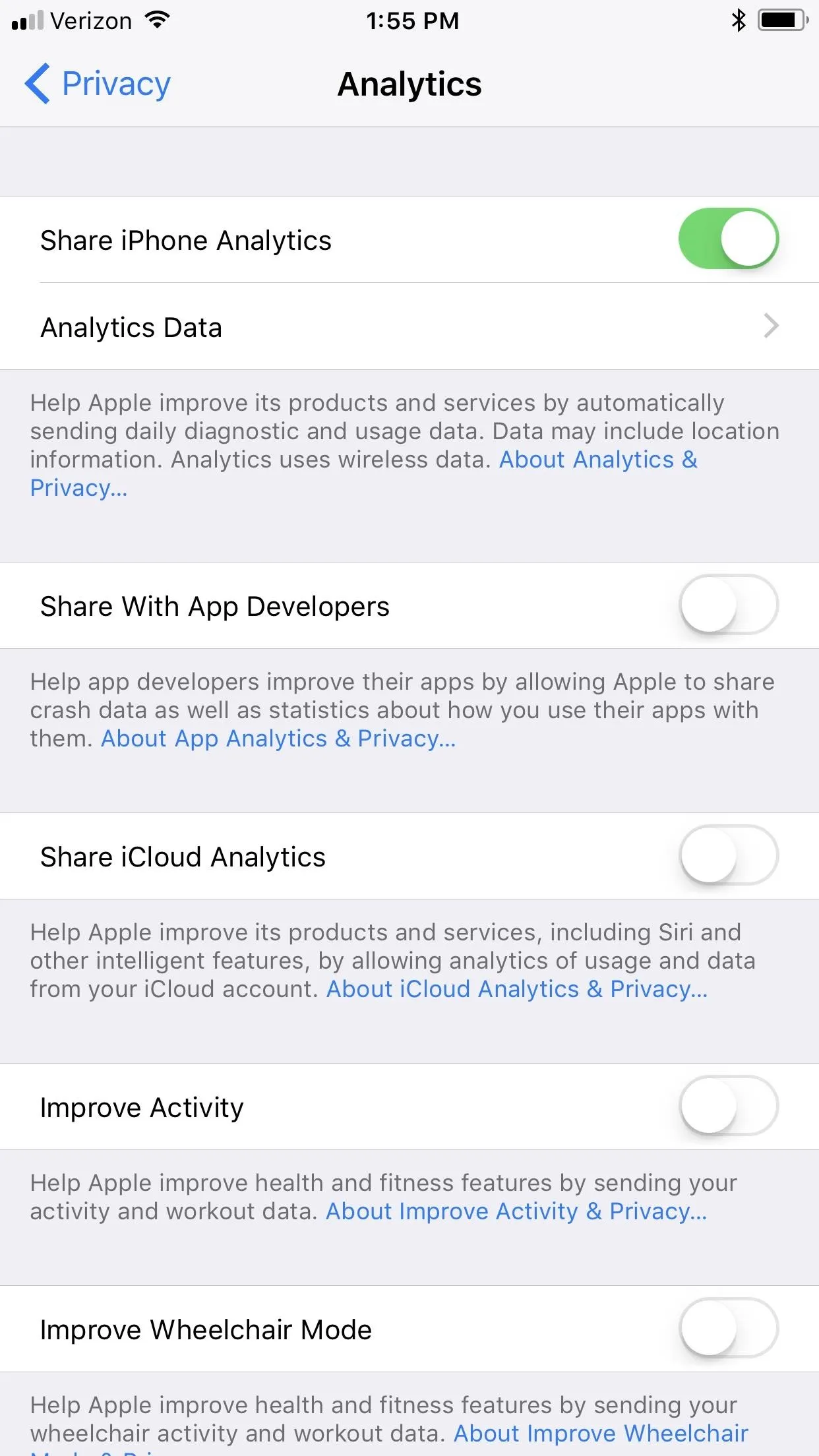
To just disable your location data being shared with Apple, go to Settings -> Privacy -> Location Services -> System Services and toggle off "iPhone Analytics" (or "iPhone & Watch Analytics") near the bottom.
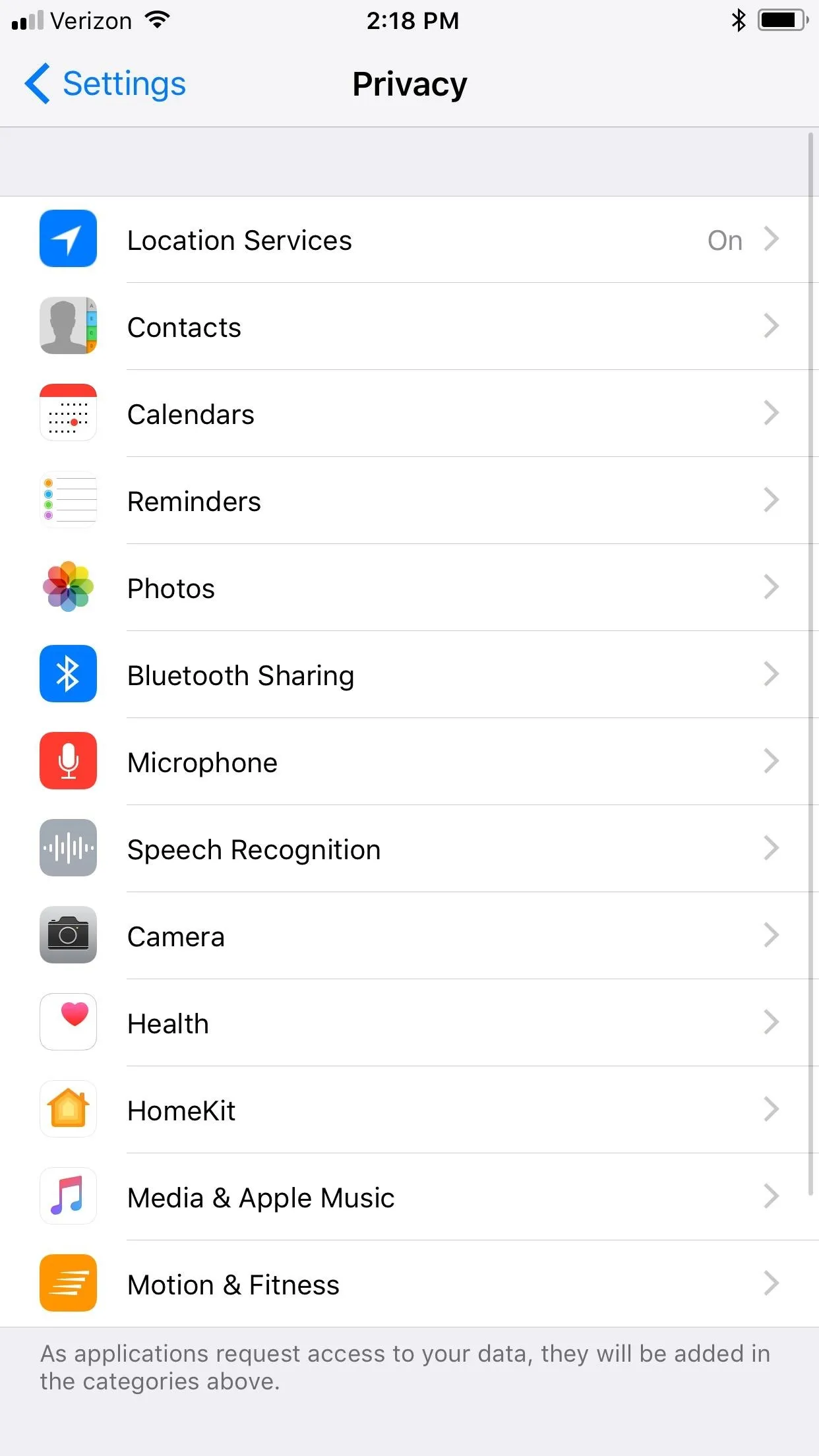
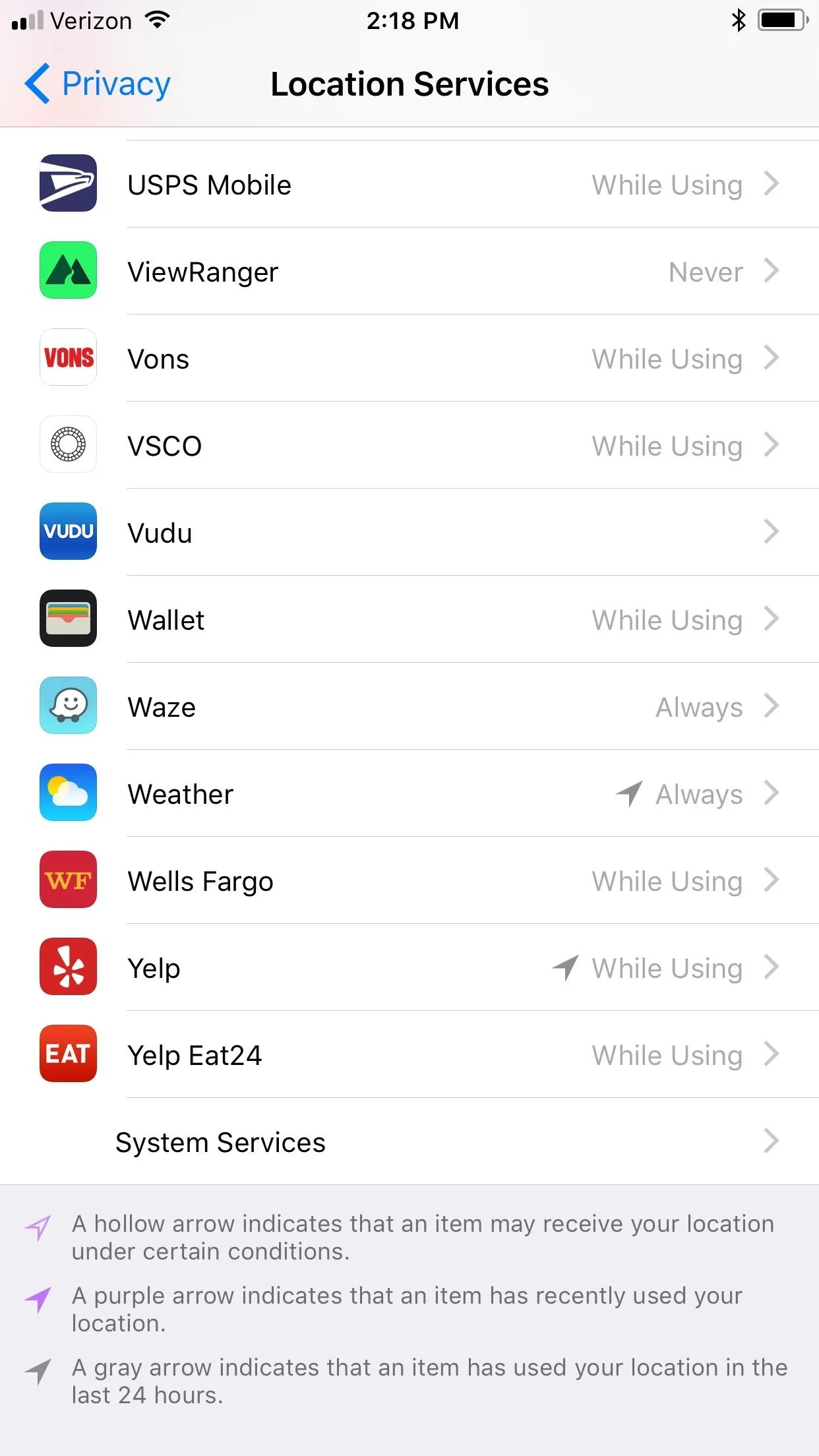
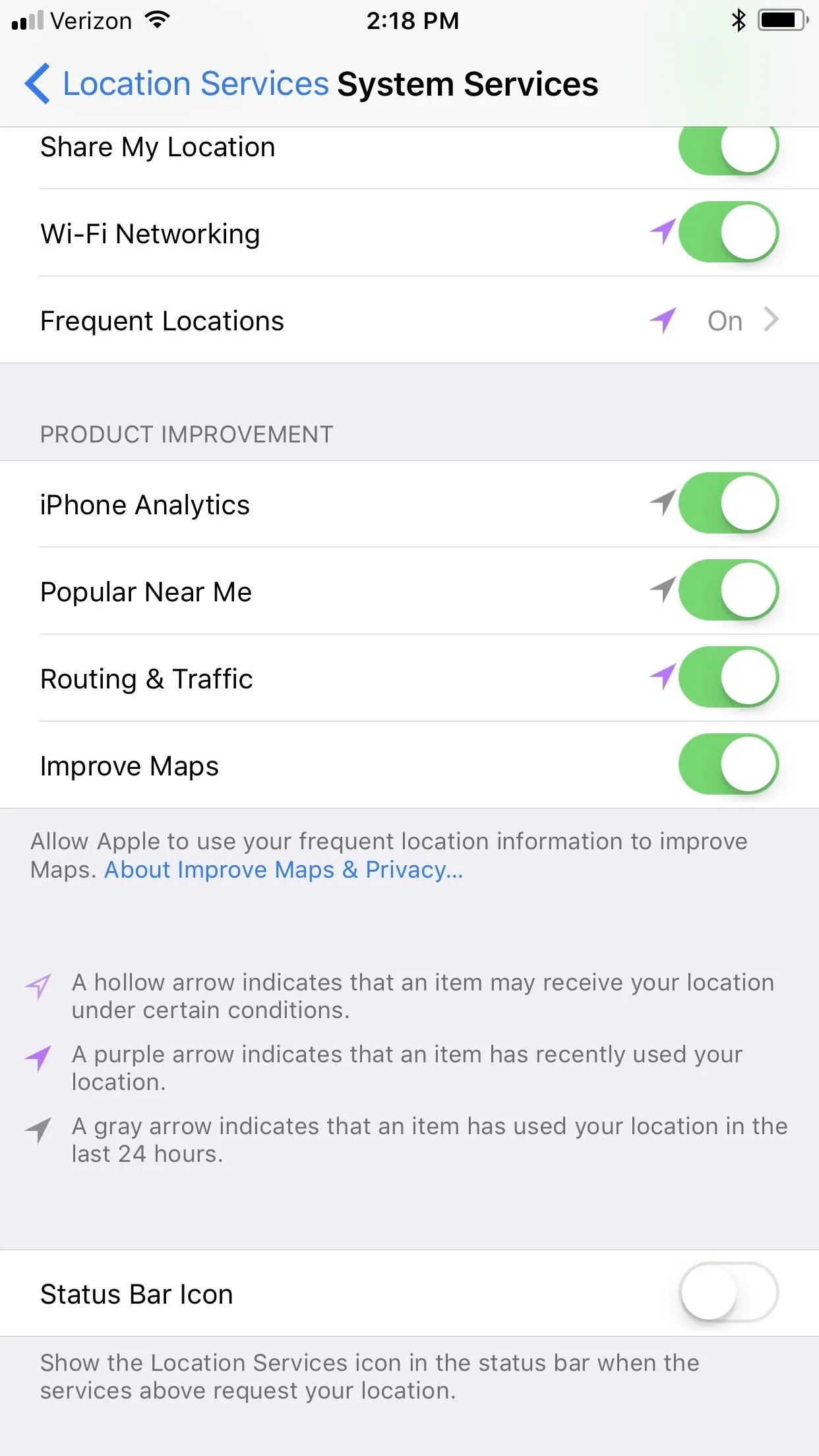
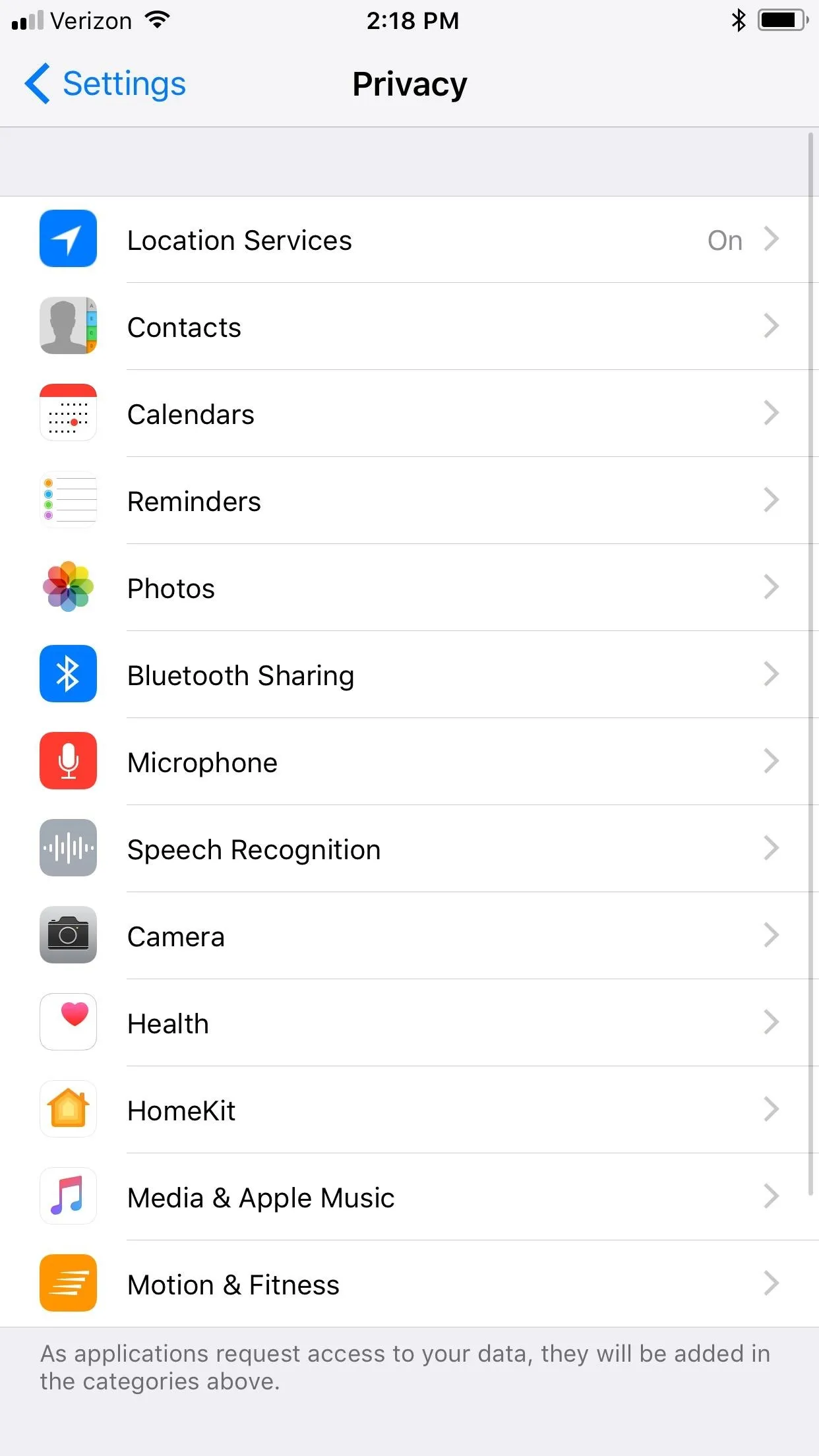
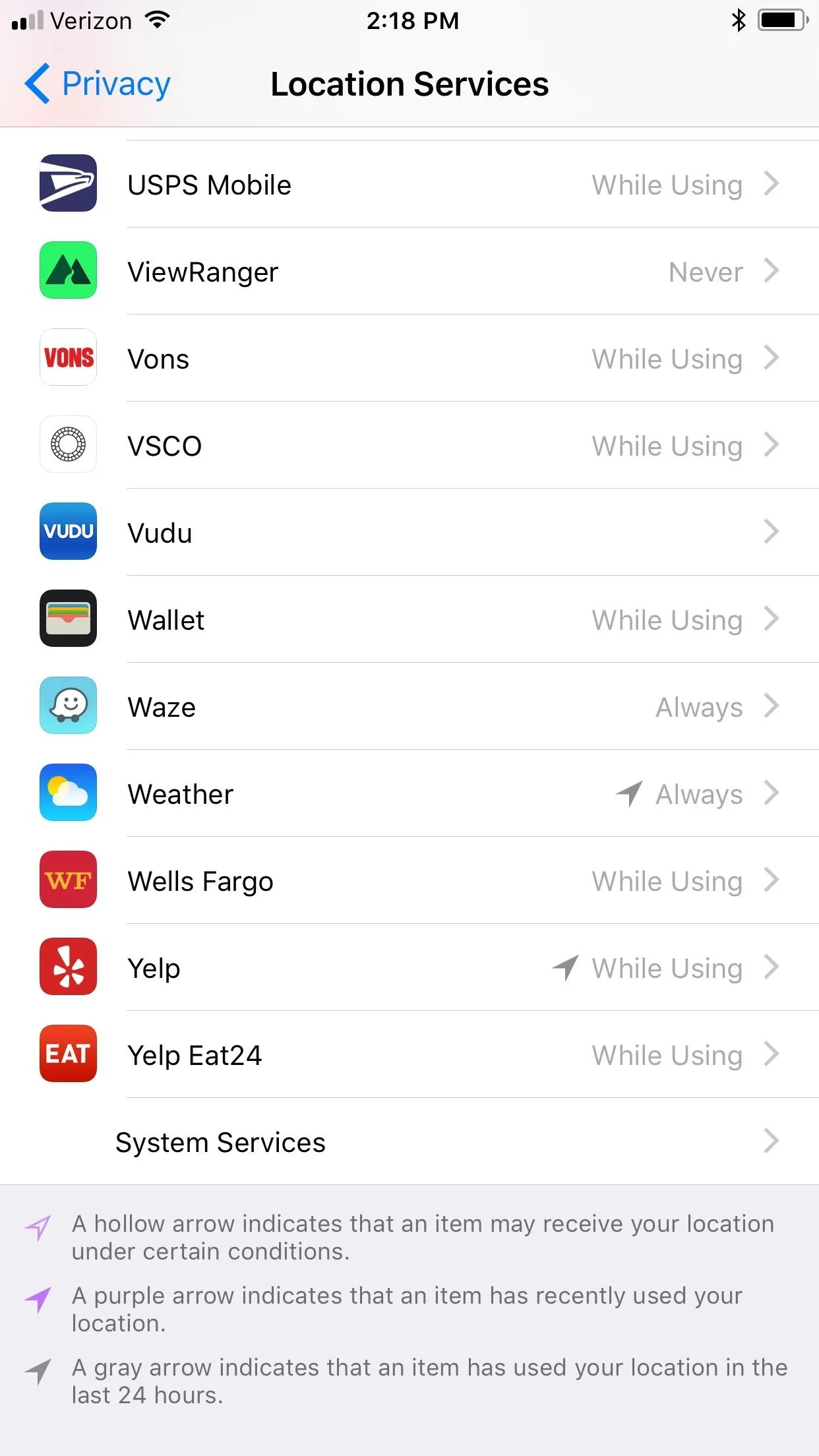
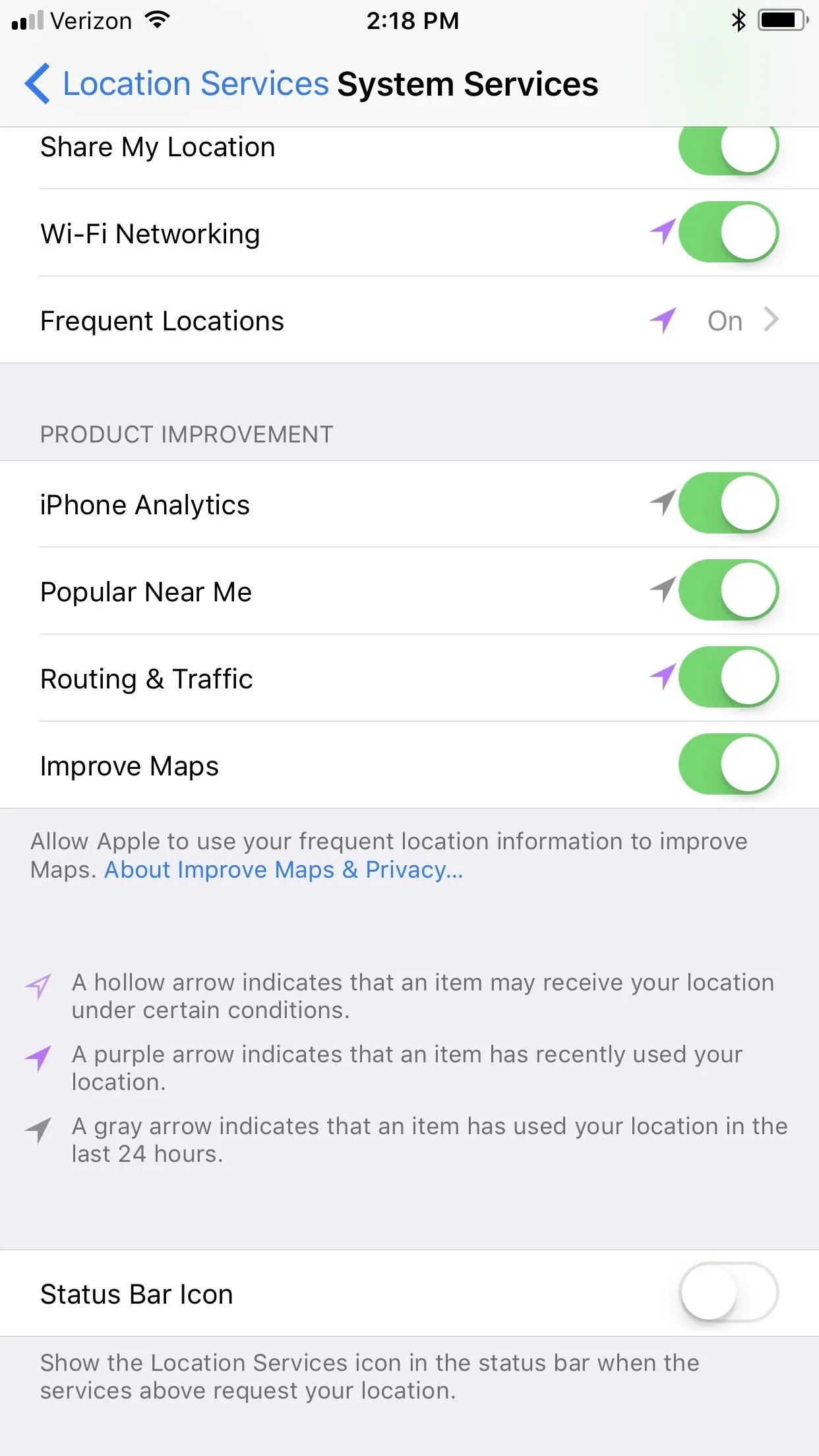

























Comments
Be the first, drop a comment!