In the weeks before Apple officially released iOS 8, consumers were abuzz over rumors that a new feature would password-protect your photos and text messages from prying eyes. Unfortunately, this ended up being untrue, though we did cover some alternatives to protecting your important information using some built-in features and a third-party app. Now, there's a new iOS app that can do it all.
Keeply, from Gasper Cvenkel, takes privacy to another level by PIN-protecting your photos, videos, log-in credentials, credit card numbers, and more, all in one beautifully designed app. Not only that, but Keeply protects your information further by letting you add fake passwords, automatically close the app, and take pictures of anyone trying to hack in.
Setting Up Keeply
When you first log in to Keeply, you'll be asked to enter a four-digit PIN, which you'll need to enter every time you want to open the application. Enter the PIN twice to confirm it and you'll enter Keeply, which is divided into four different categories—Photos & Videos, Pass Book, Personal Info, and Private Notes.
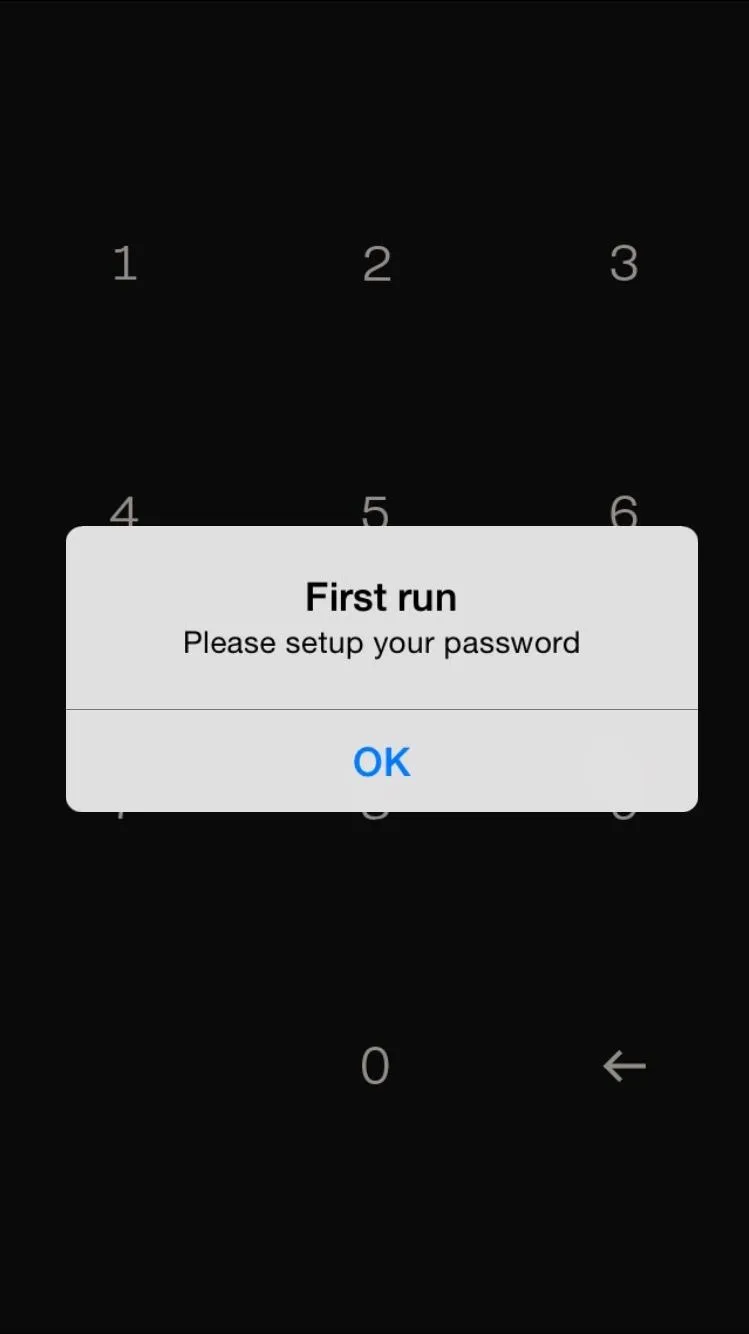
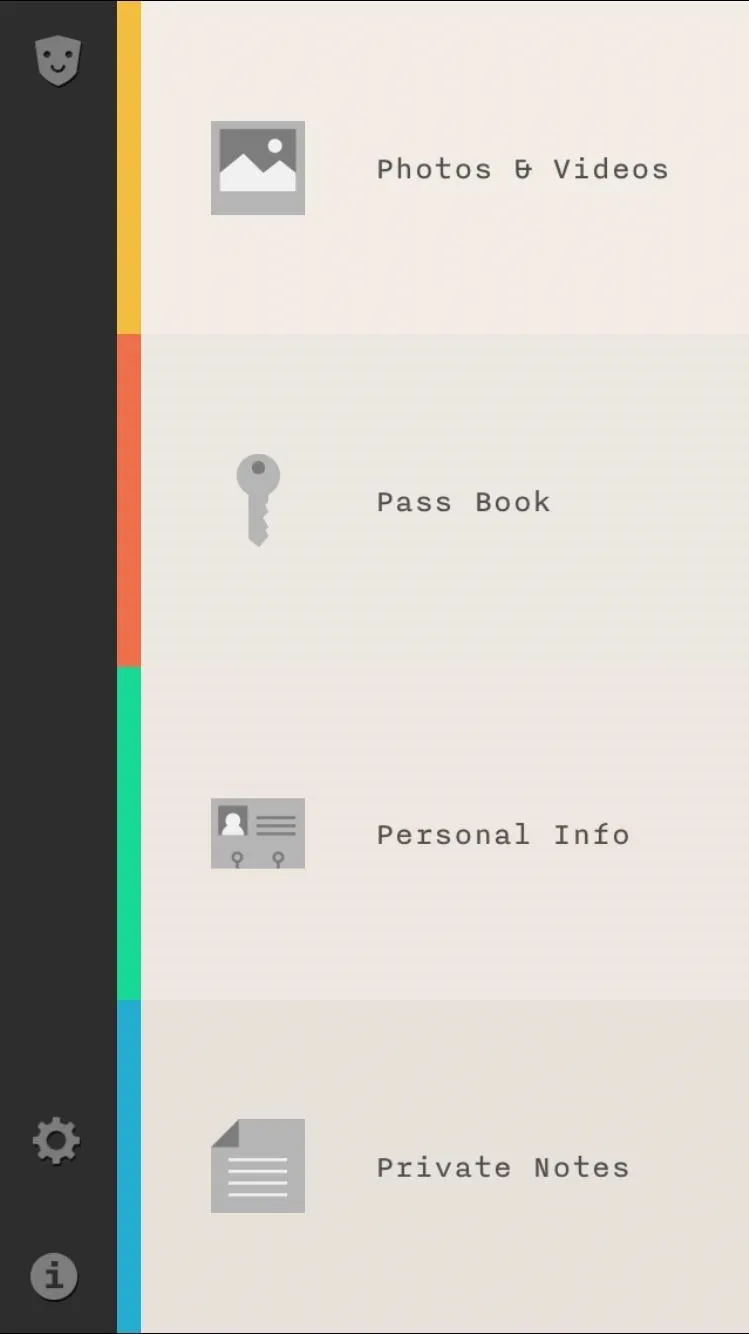
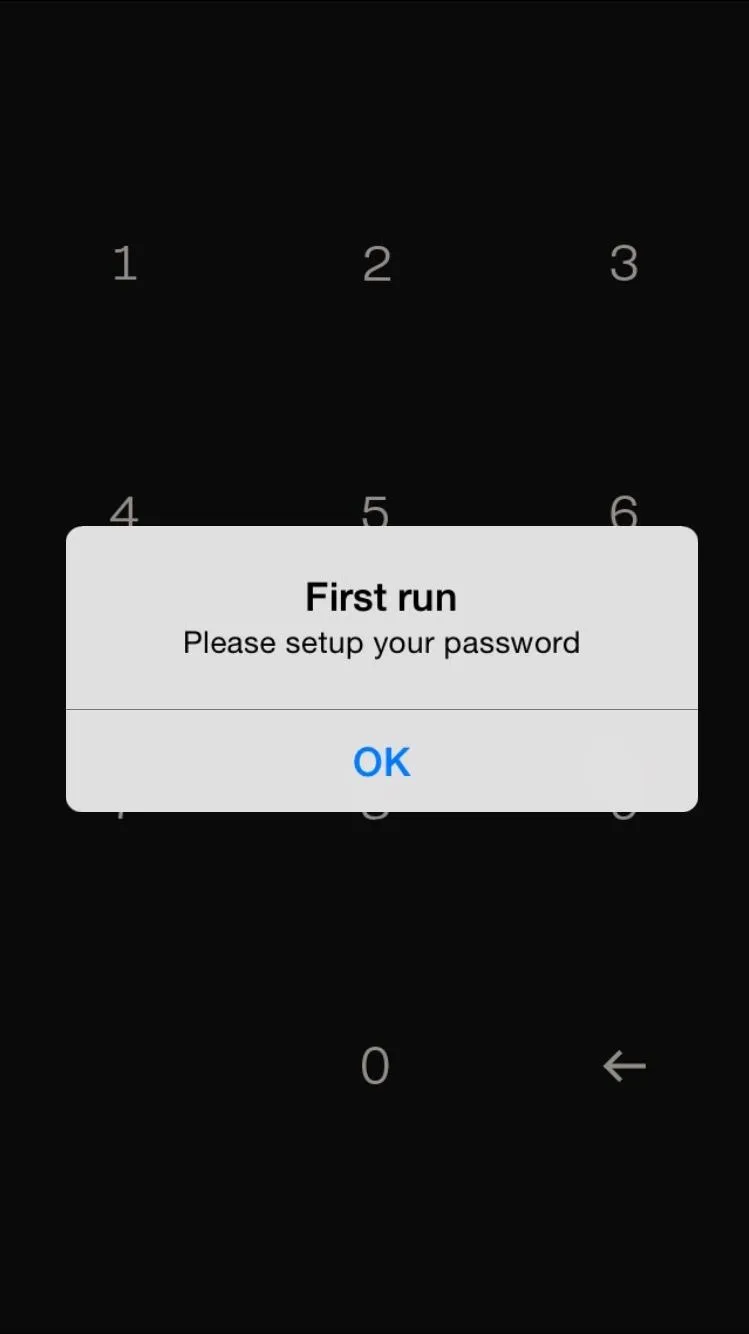
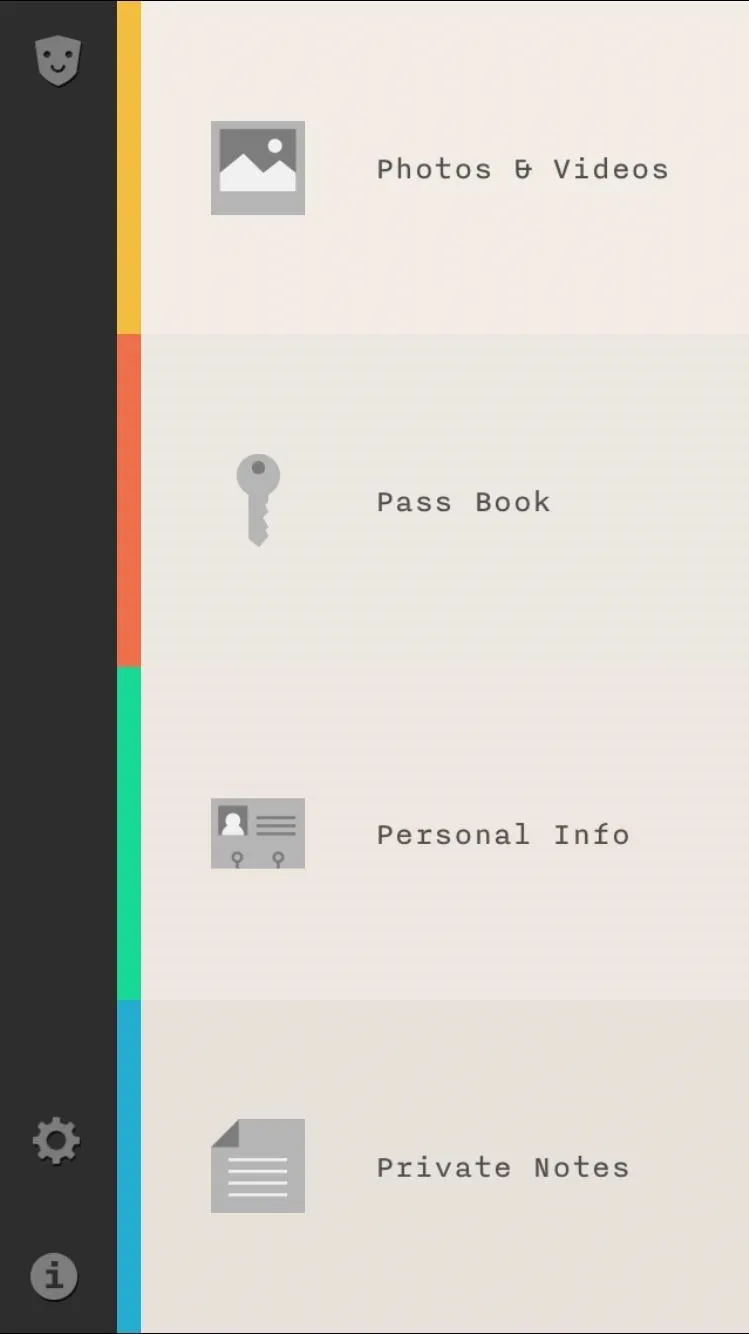
Photos & Videos
In Photos & Videos, you can create your own album to store your pictures and videos from the photo gallery on your device. From an album, you can export/import photos and also move them around and delete them.
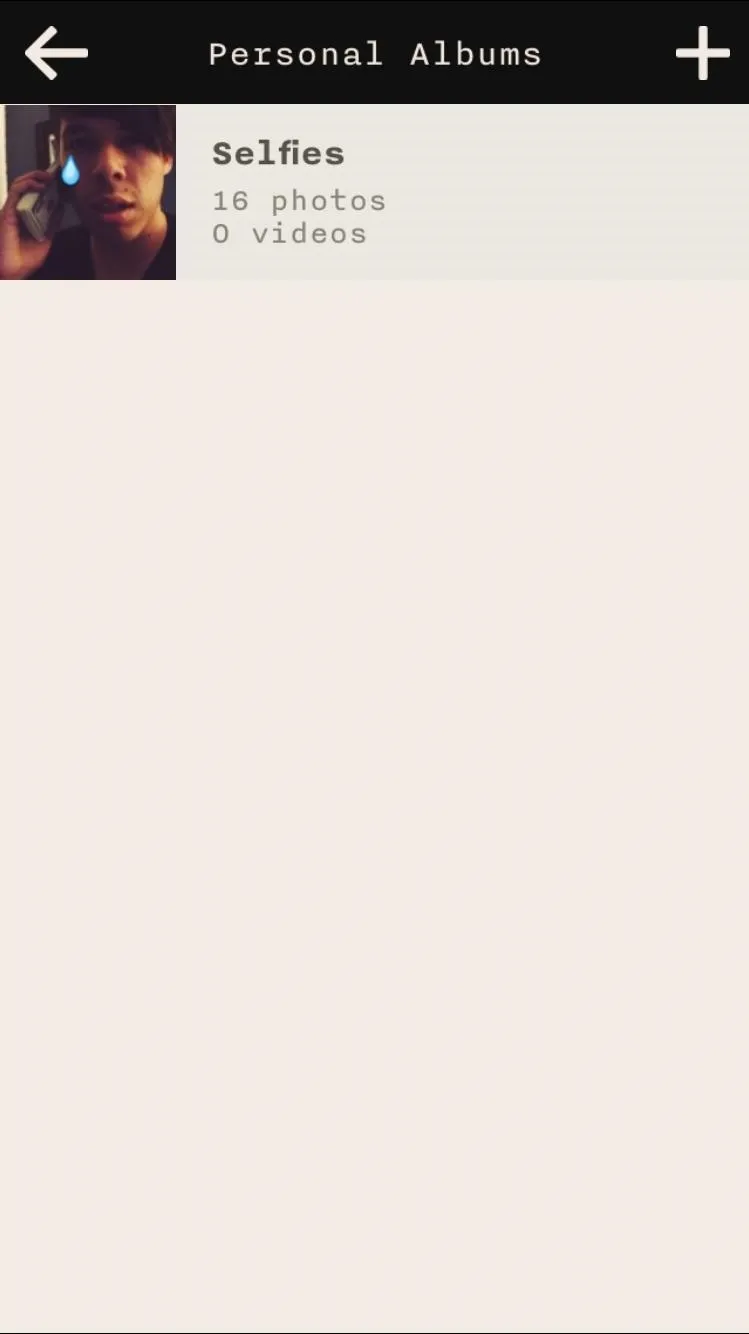
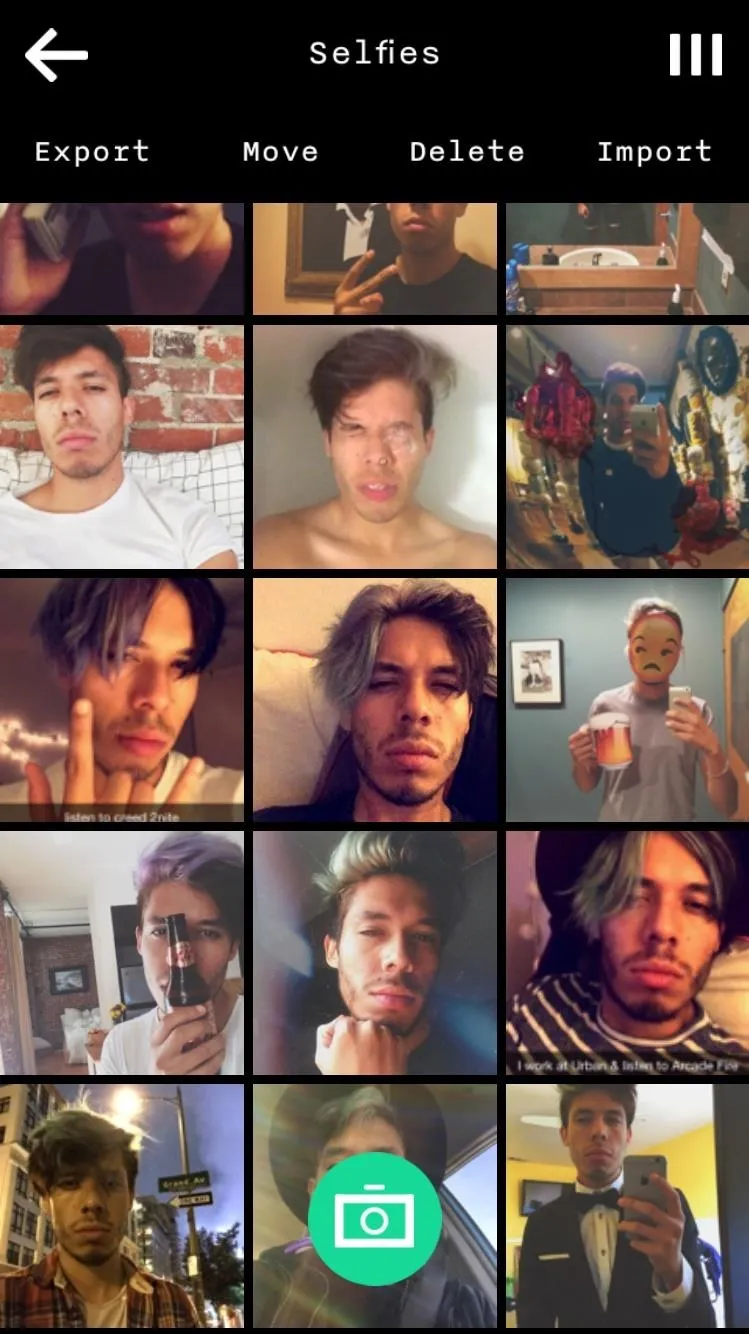
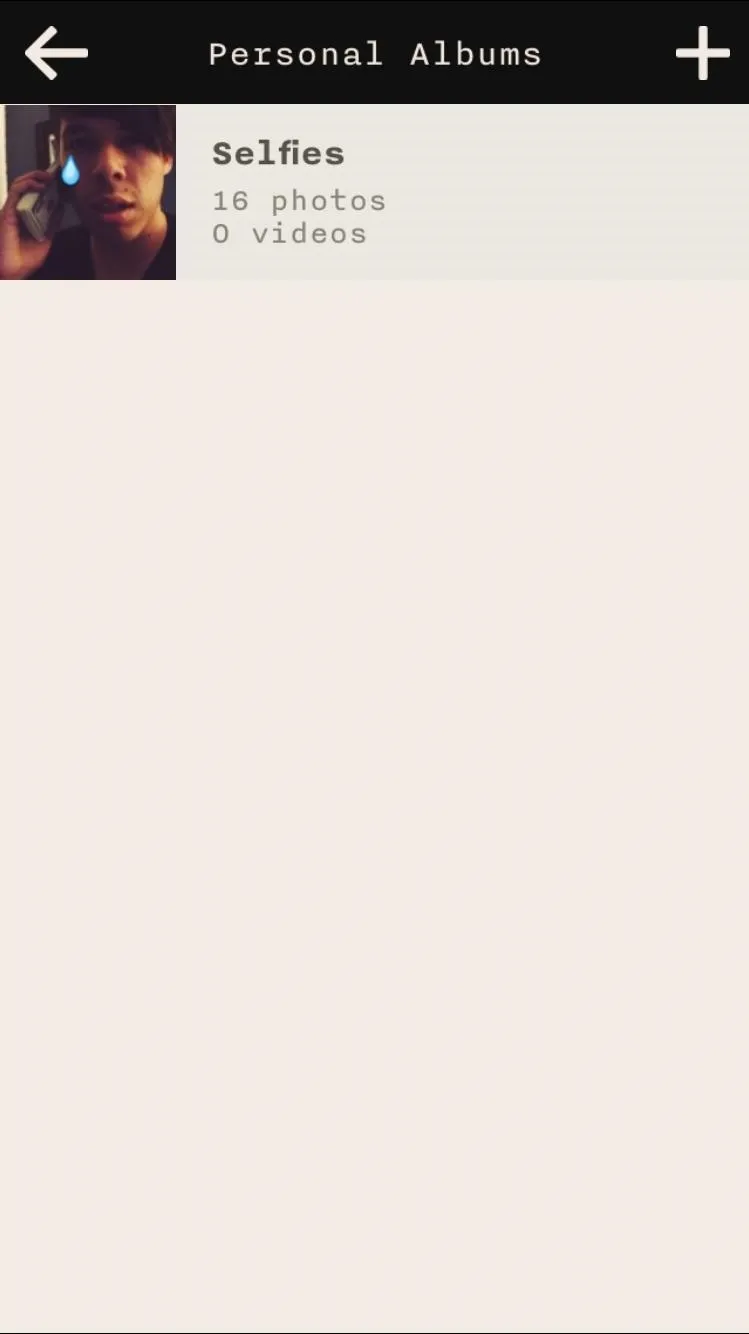
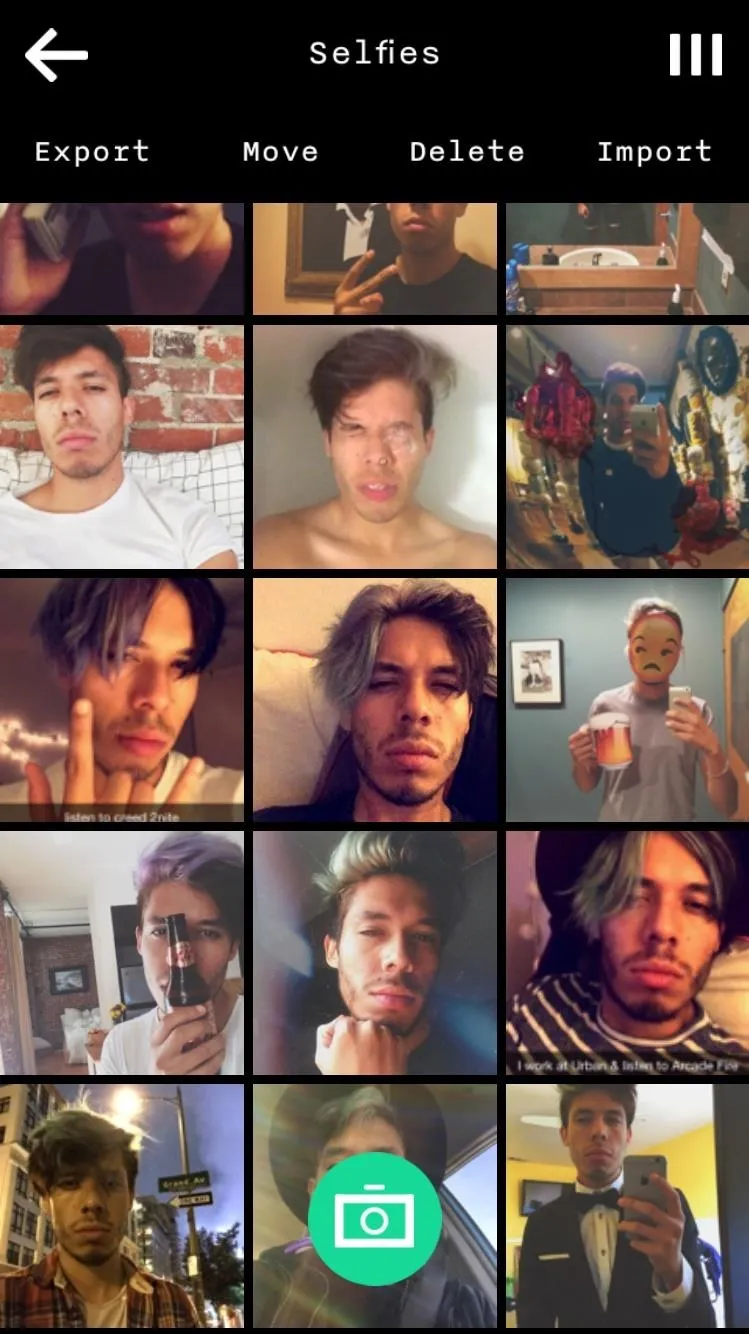
Using the green camera icon, you can snap a picture then and there. Delete entire albums by swiping left or hold down on an album to move them around (if you have multiple ones).
While placing media in this album does password-protect them, it doesn't delete them from your stock Camera Roll, so make sure to delete any photos and videos that you don't want anyone to see.
Log-in Credentials
Use Pass Book to store all of your usernames/emails and passwords to all of your favorite applications and websites—useful for those who forget log-in credentials every once in a while. Choose a service (there are over 70 existing ones) or create your own, enter the information, and save it.
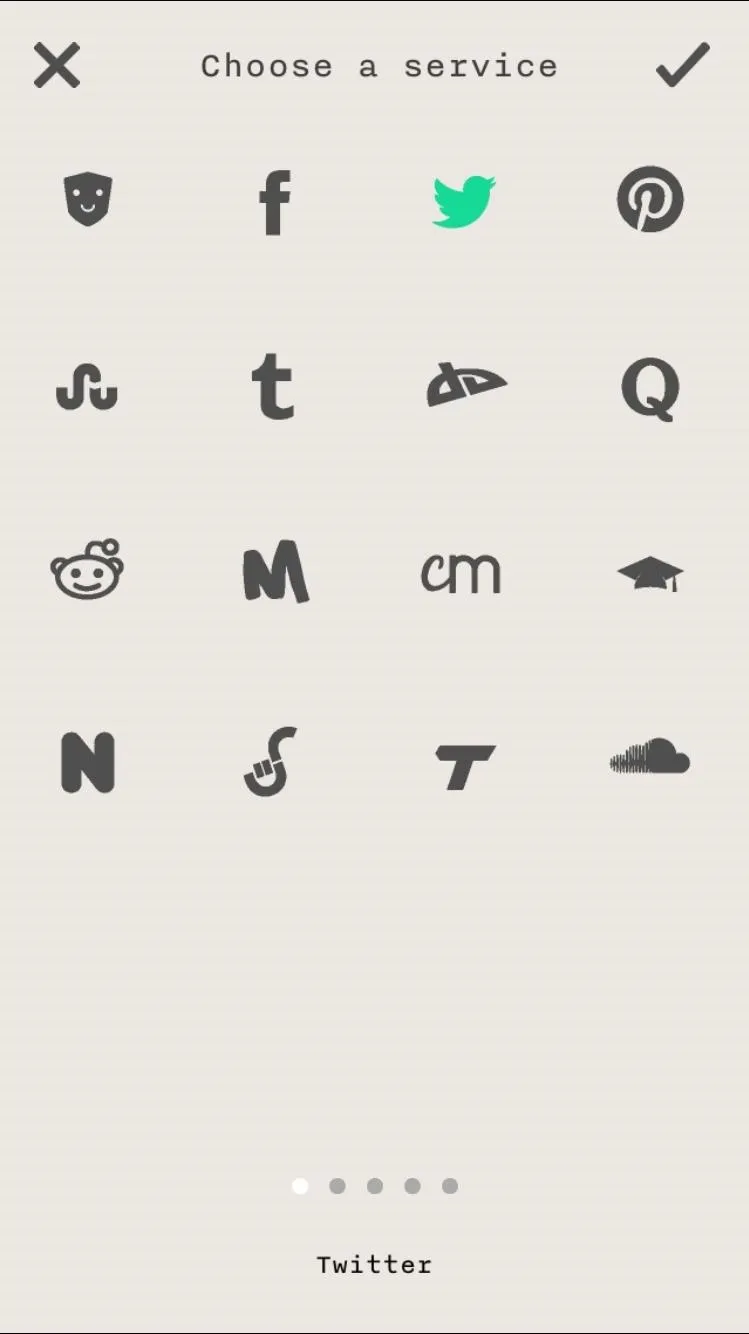
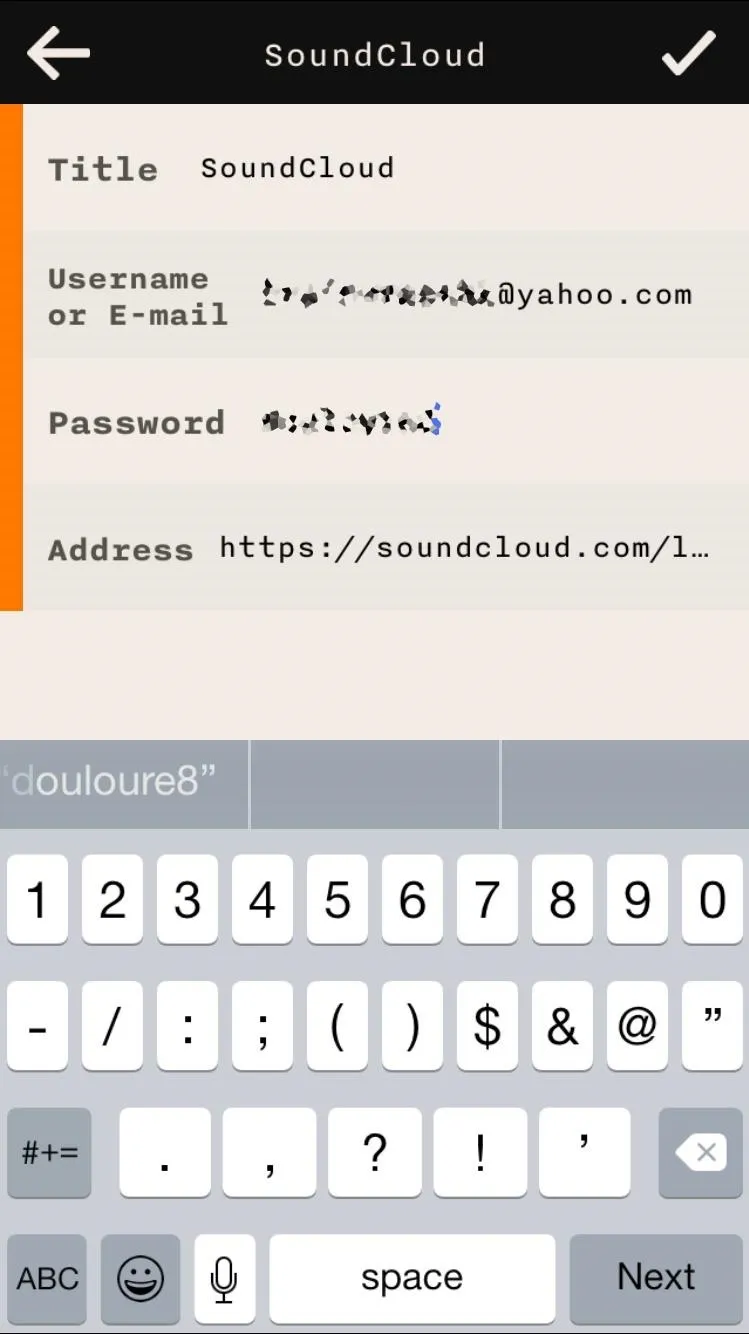
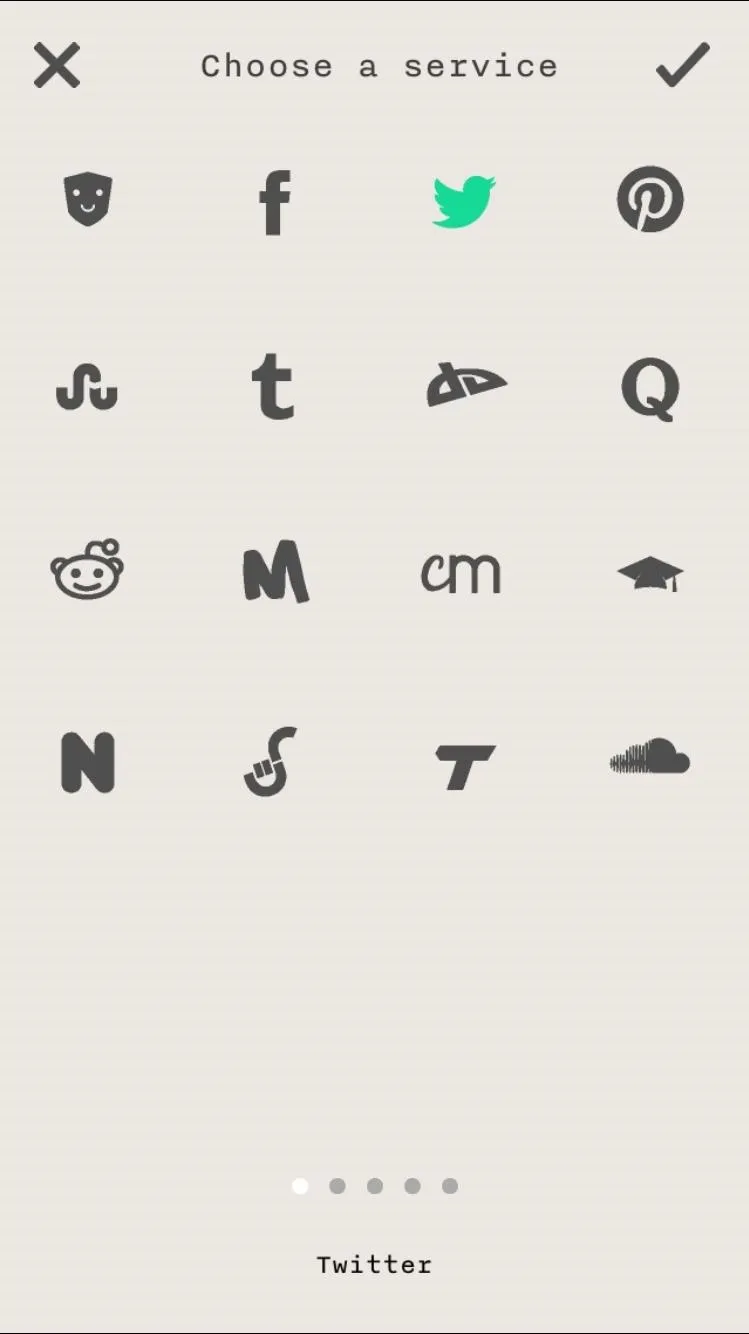
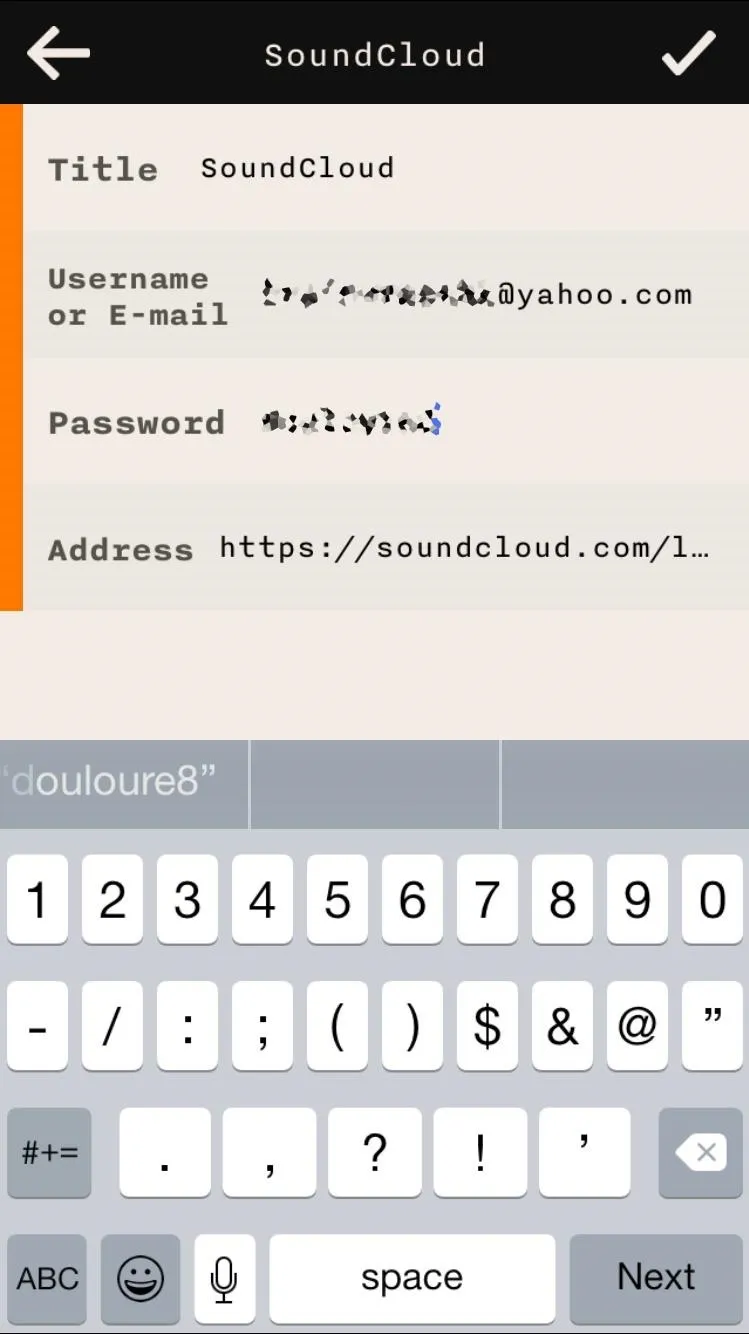
When viewing the list of accounts, you can swipe right to quickly view the username/email and password for a service and swipe left to share, edit, and delete information.
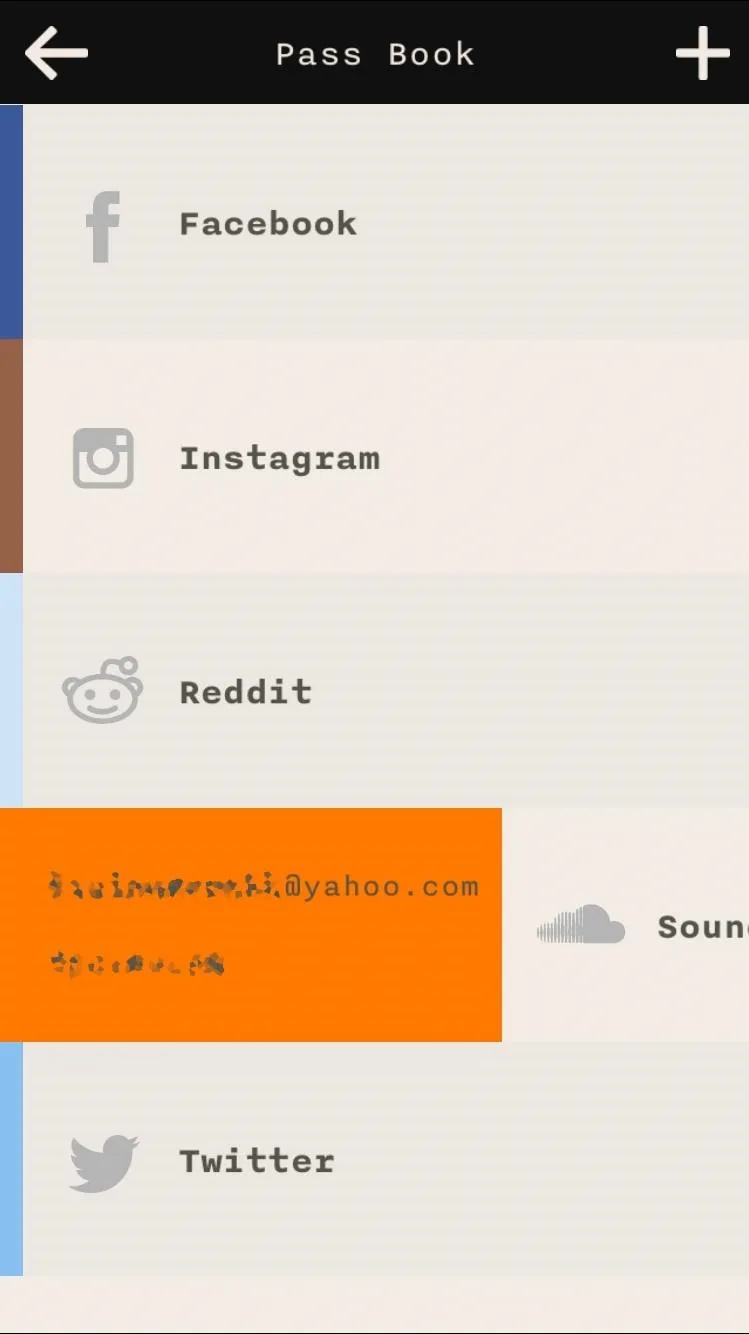
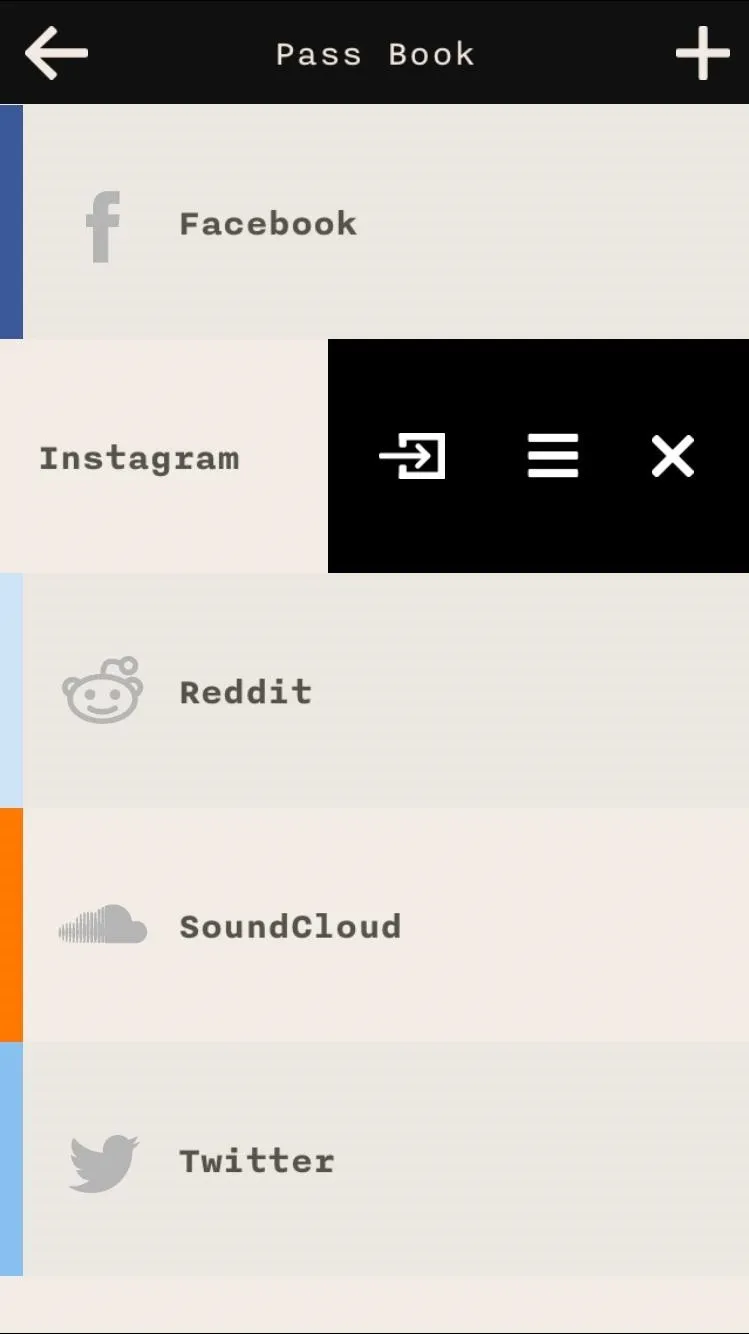
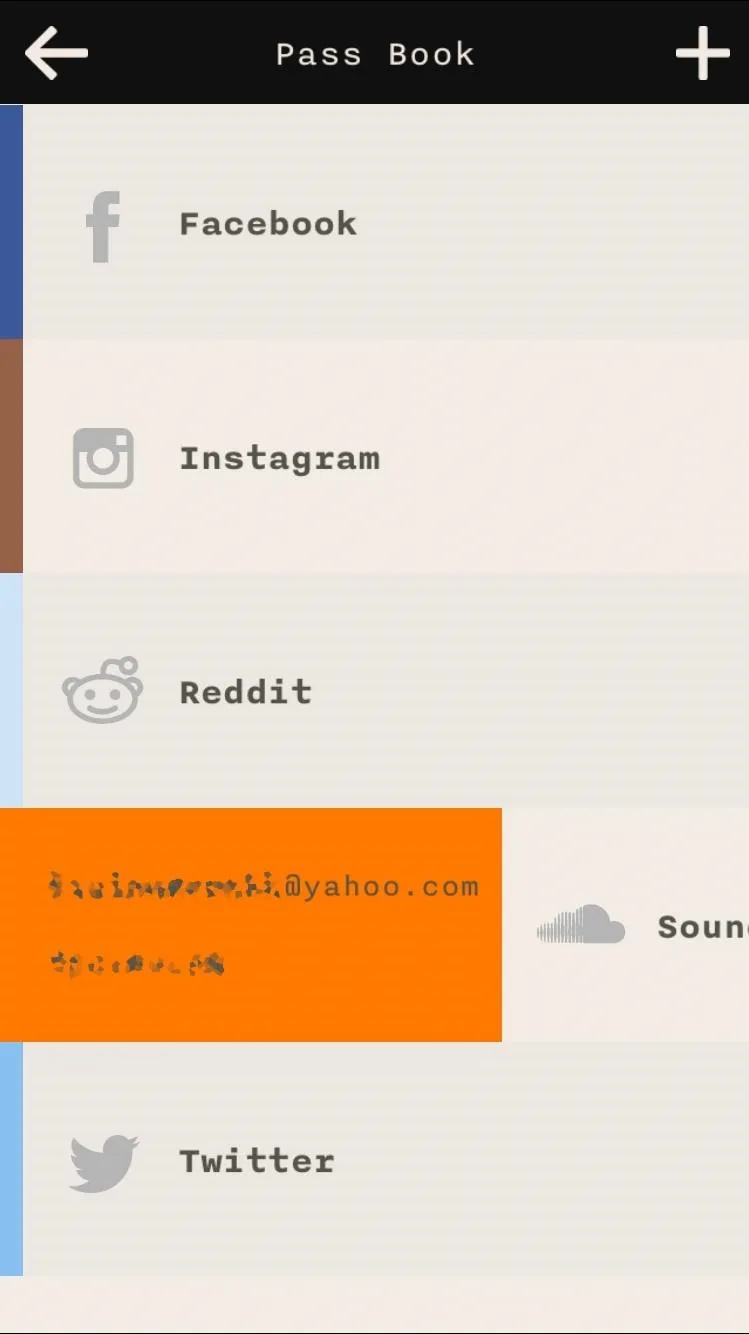
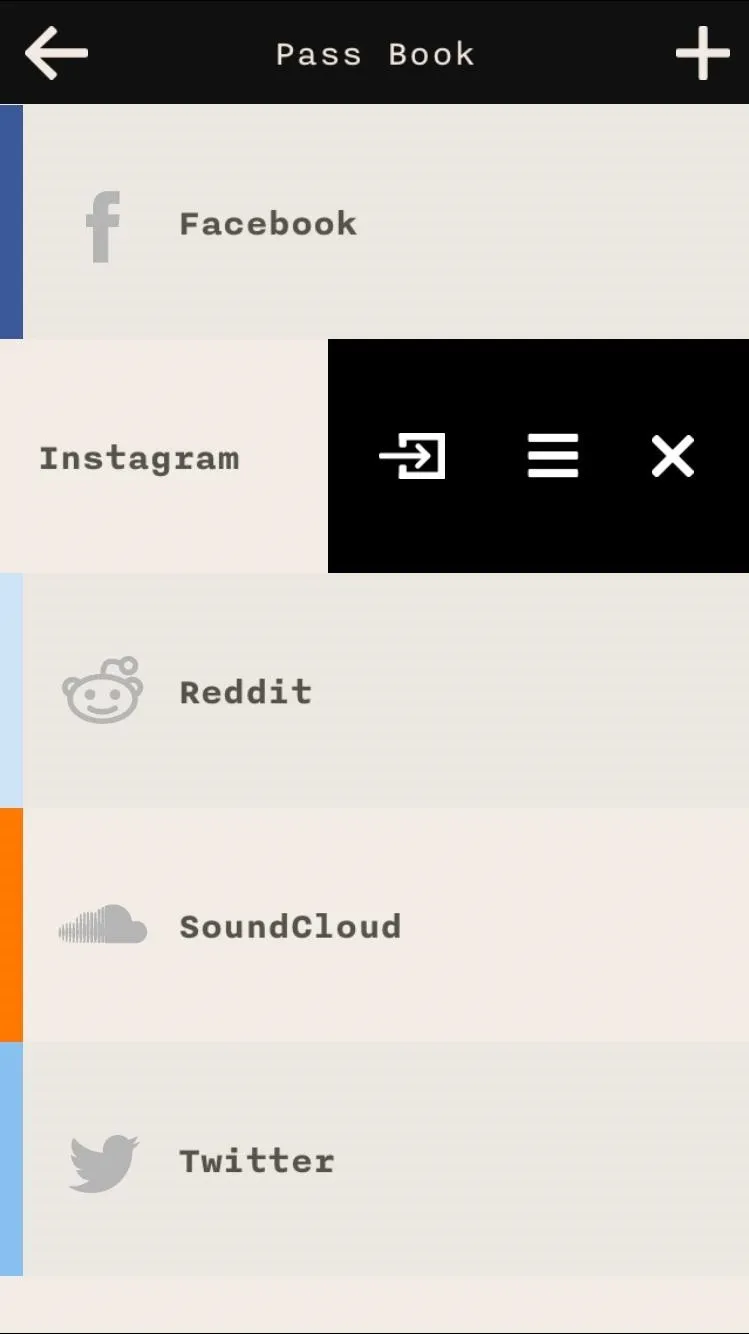
Just like in the Photos & Videos section, you can hold down on an account to move it around in the list.
Credit Cards, Addresses, Phone Numbers, & More
Personal Info is the section to save all other miscellaneous passwords, credit card information, business emails, addresses, bank accounts, and the like.
Choose an icon befitting your entry, a color to coordinate them, the title of what you're entering, and the important information in the box that says "Field." Tap on "Add Field" to gain field entries (for addresses, etc.).
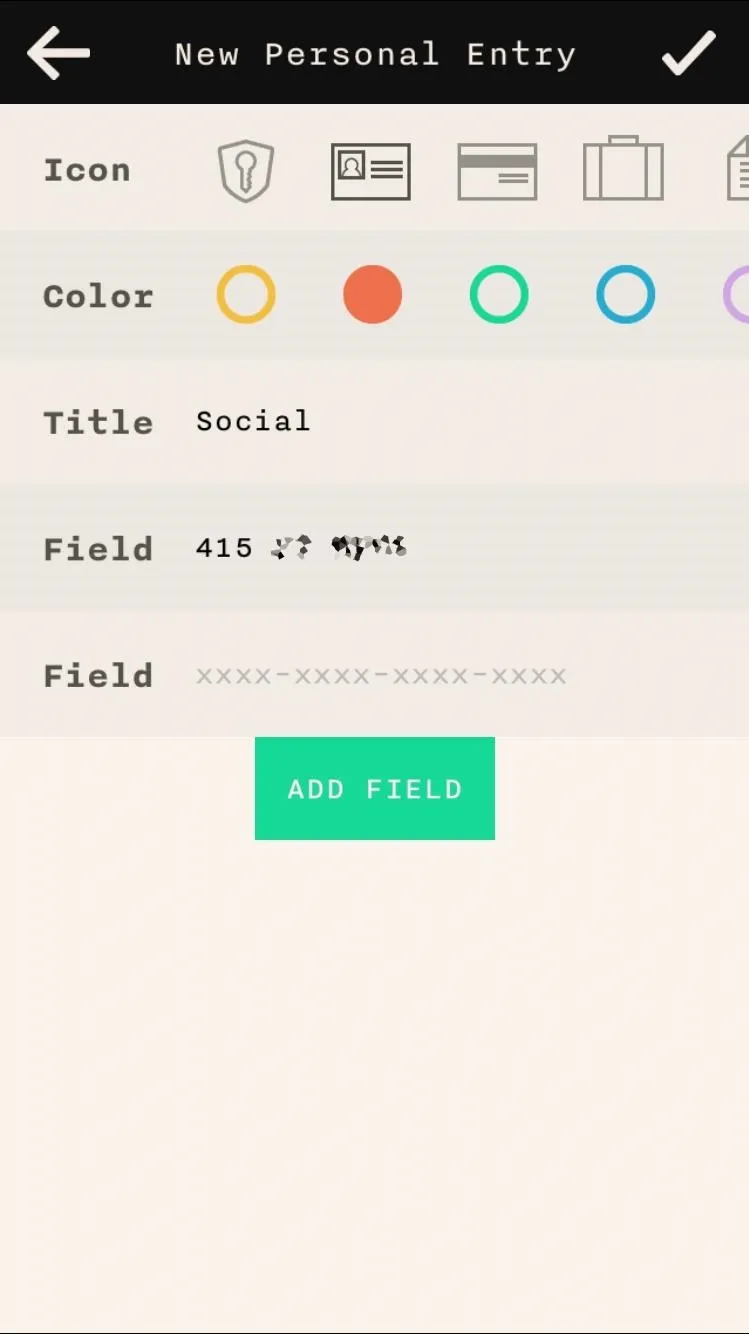
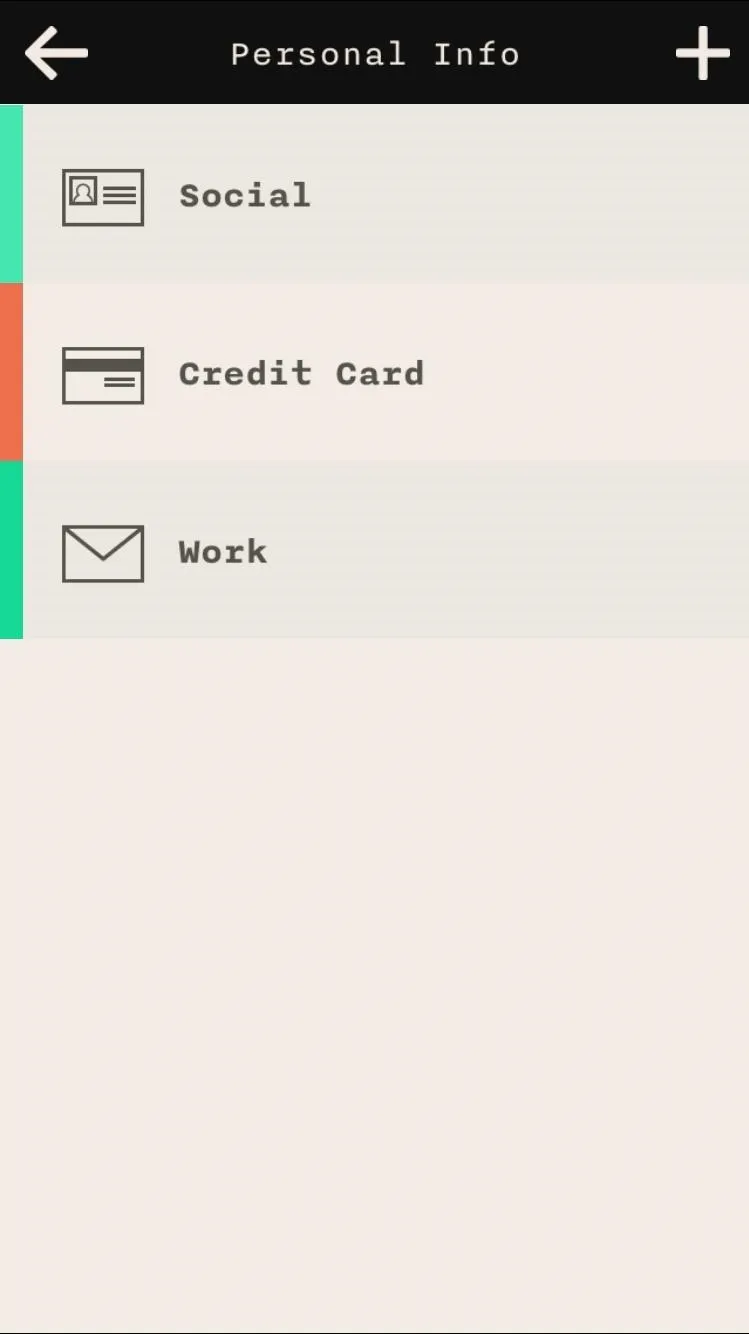
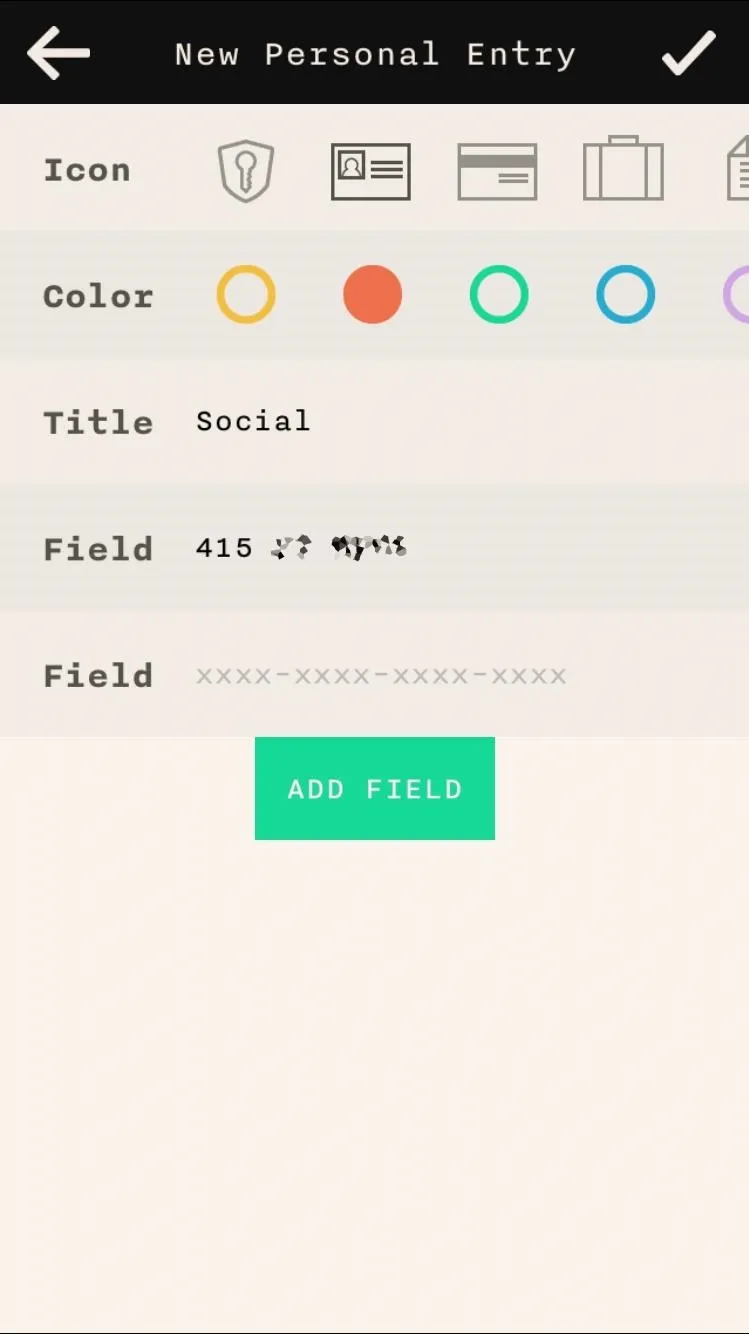
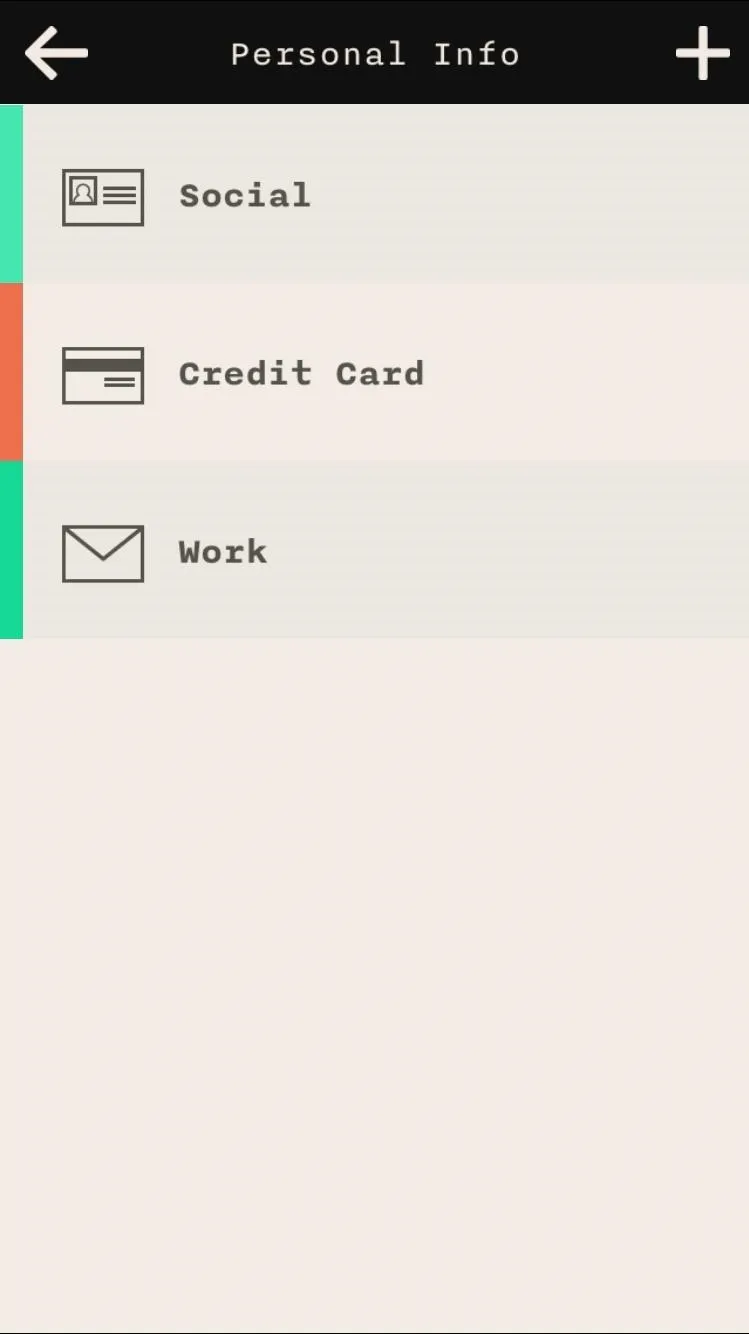
Swipe to view information, share, and delete gestures are exactly the same in Personal Info as they are in Pass Book.
Private Notes
Finally we've got Private Notes, where you can store any notes you want to keep private. Select a title, color, and enter your note. If you swipe left, you'll get a view of the first three sentences of the note.
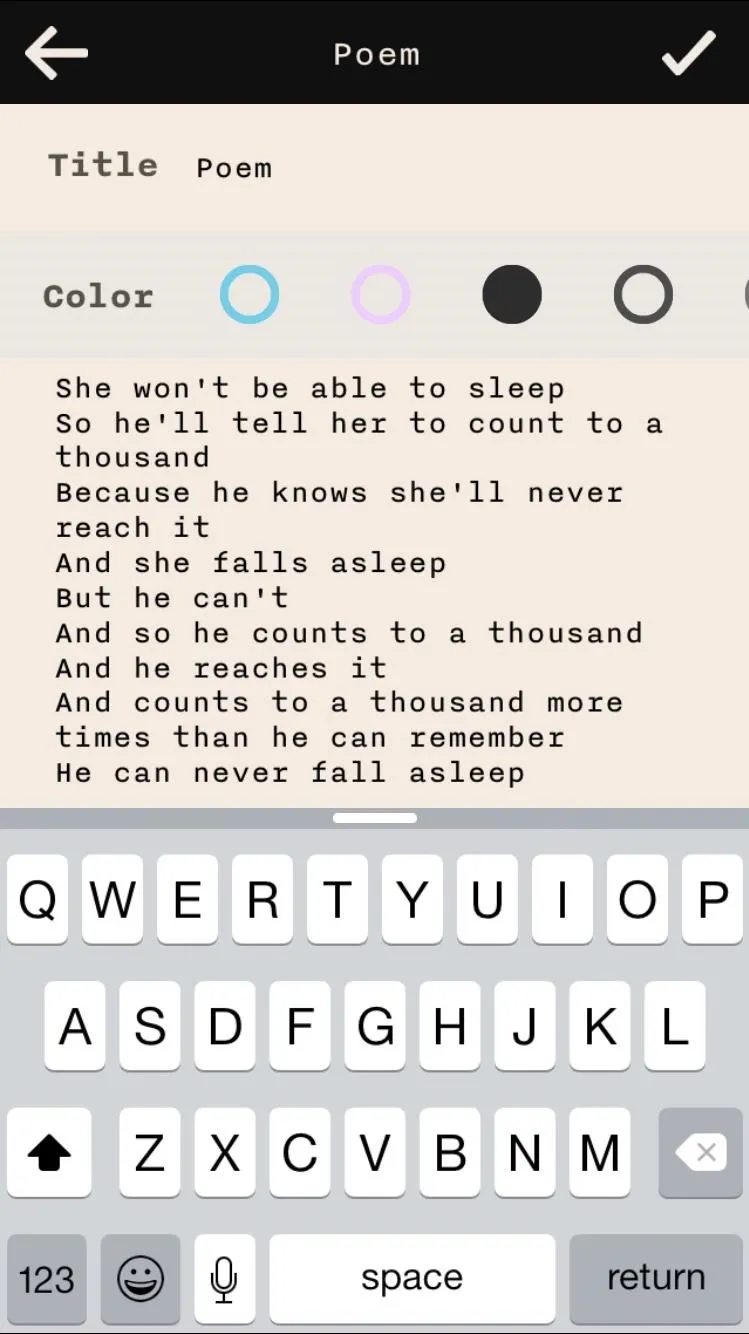
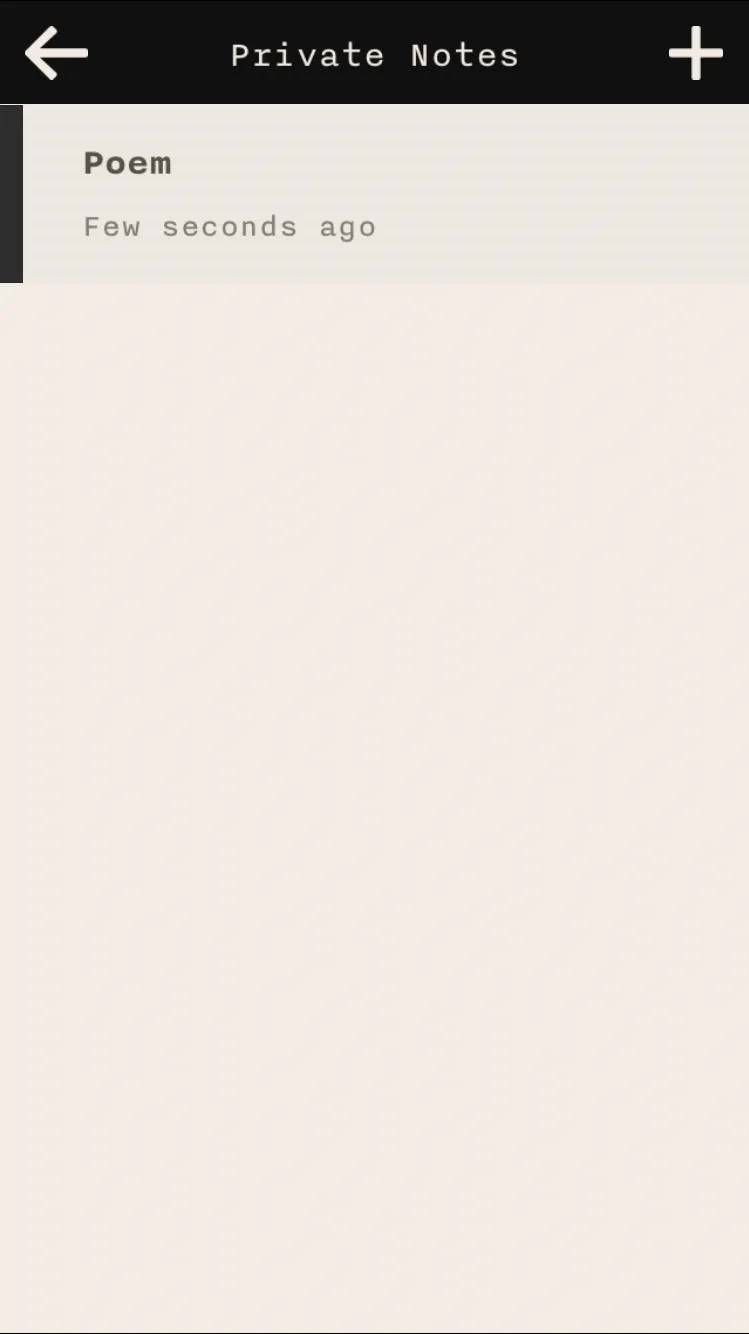
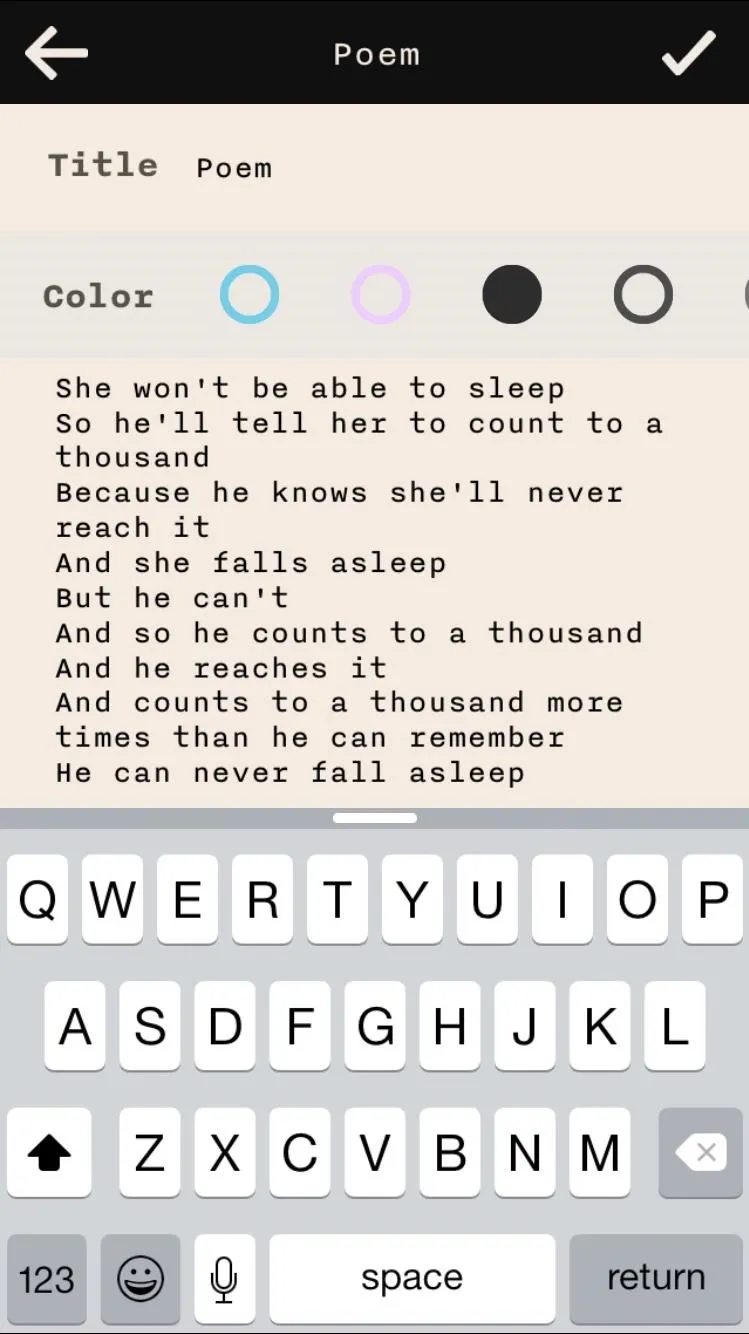
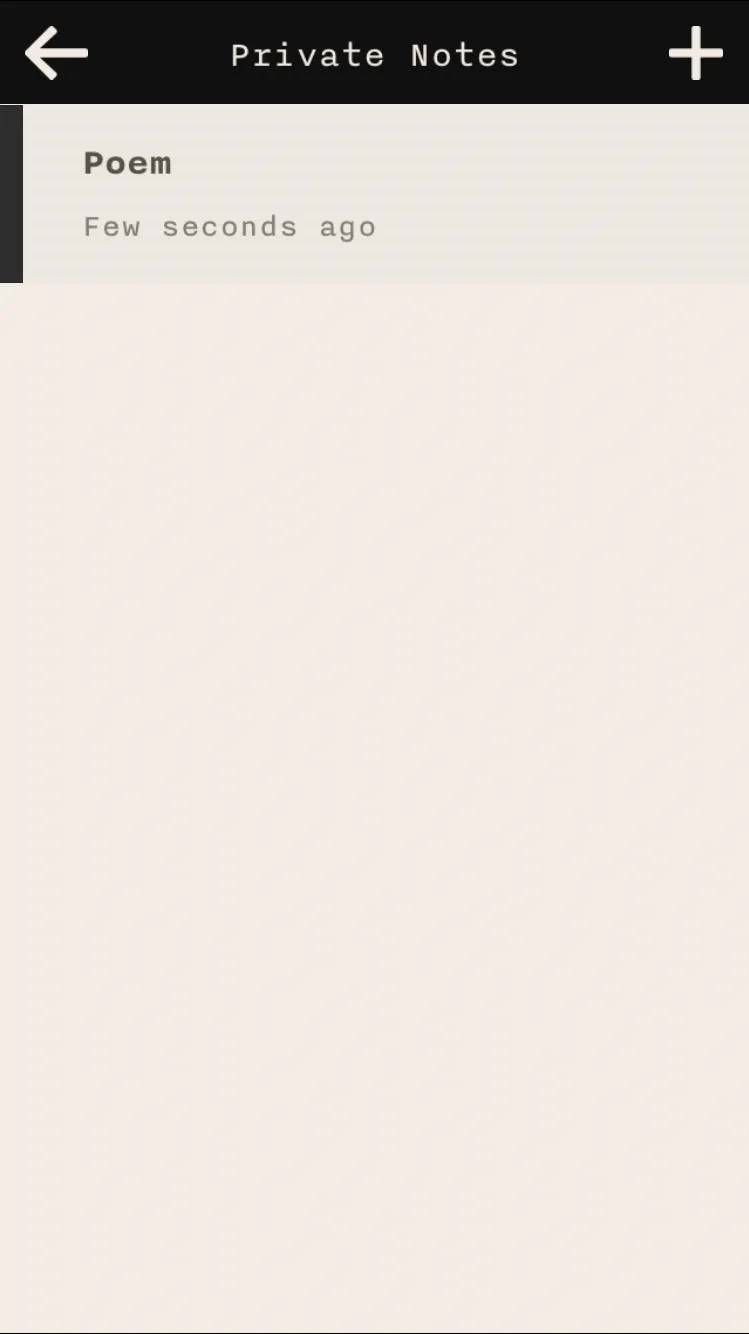
Cool Features & Settings
In addition to PIN-protecting your information, Keeply has a few unique features to make sure that no one gets through to your secrets. Enable "Fake PIN" to set a fake PIN which leads to an empty application, in case you want to show someone that you have "nothing to hide."
"Face-Down Lock" closes Keeply anytime you place your phone face down somewhere. The only way to re-enter the app would then be with the PIN. Finally, there's "Intruder Photo," which takes several pictures of anyone typing in an incorrect PIN into Keeply (you can view the photos in the "Intruder Gallery").
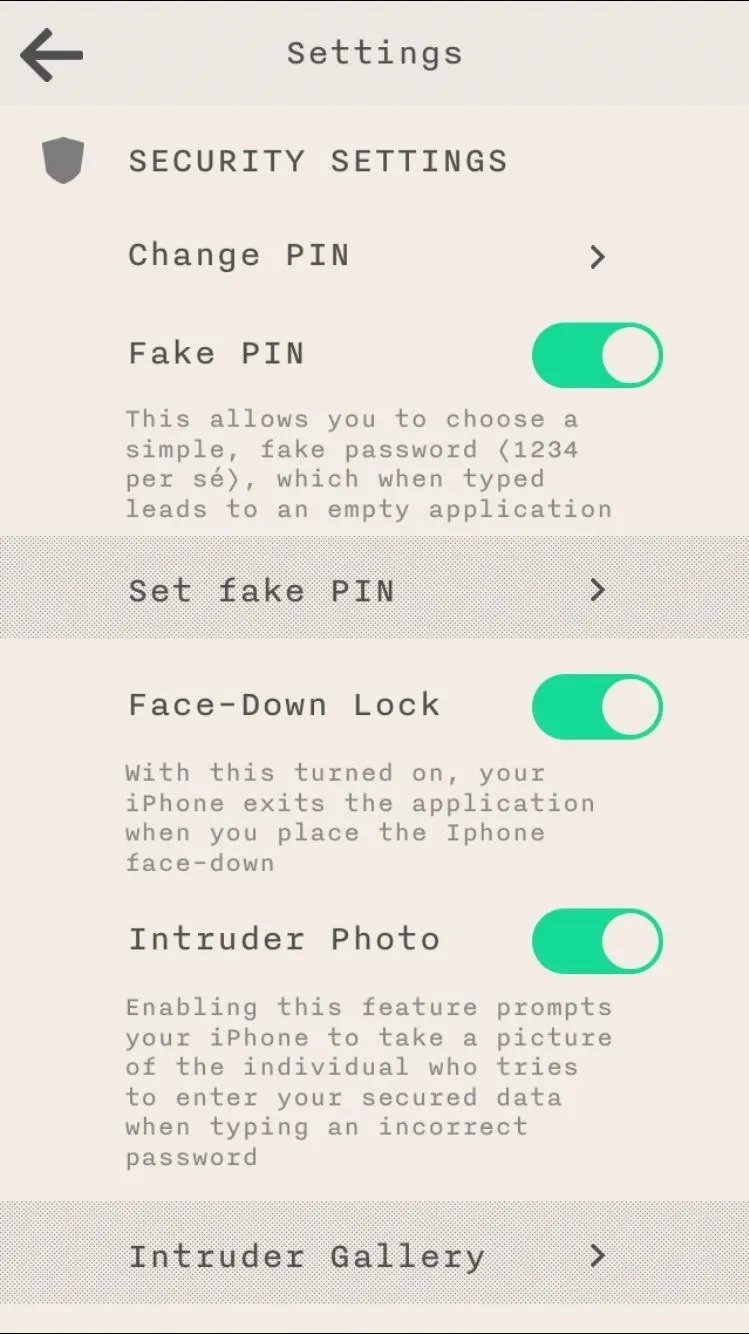
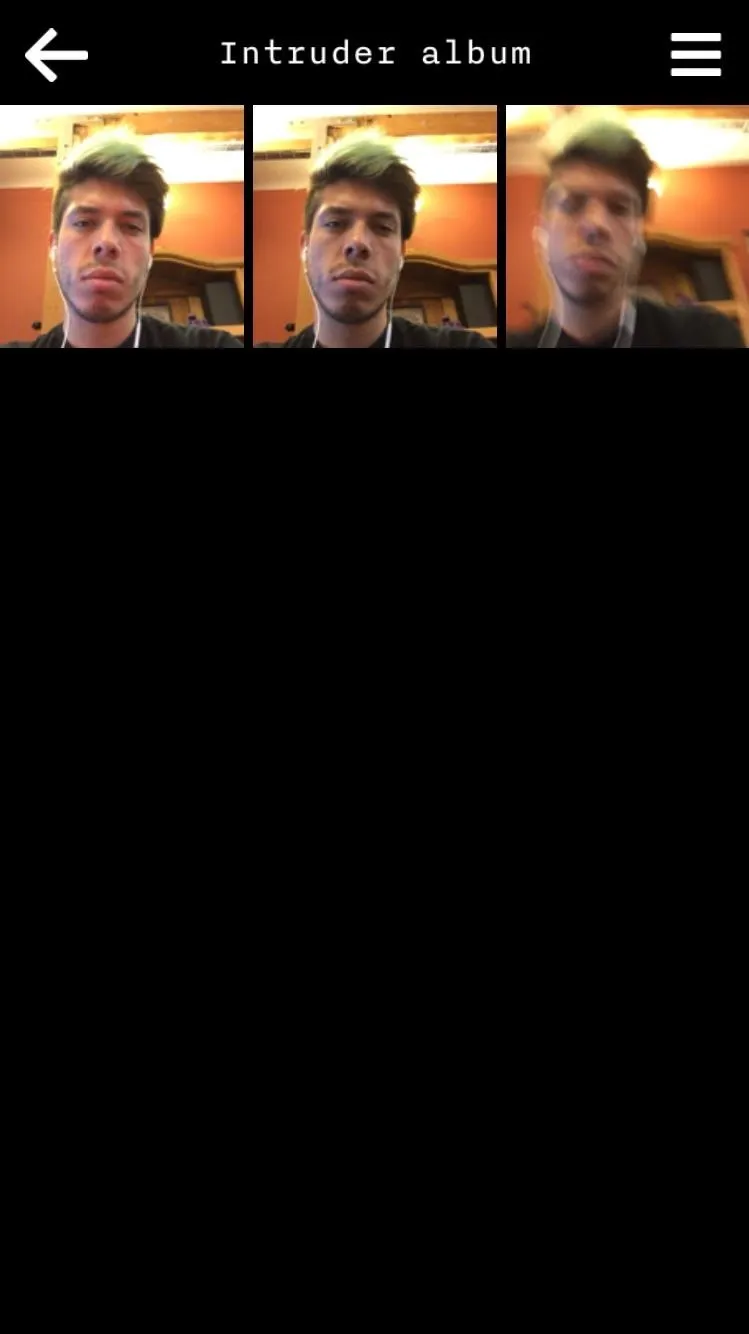
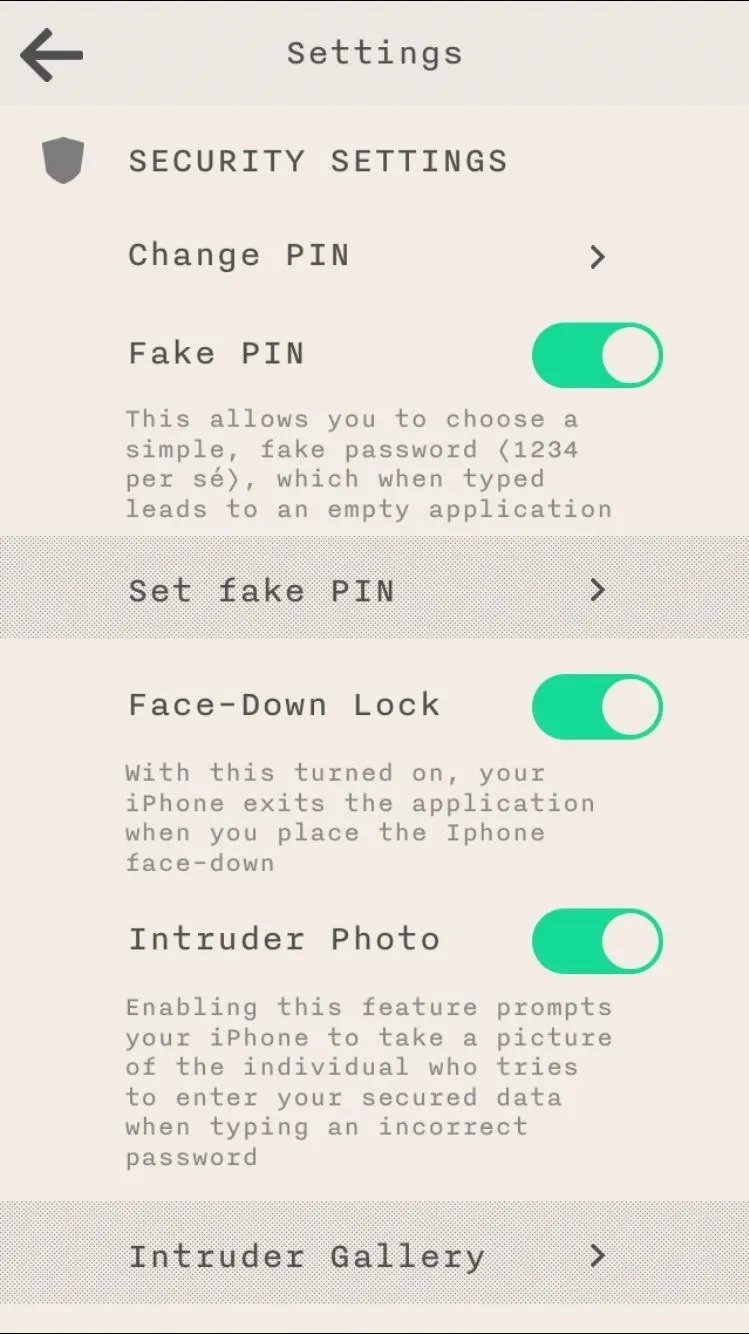
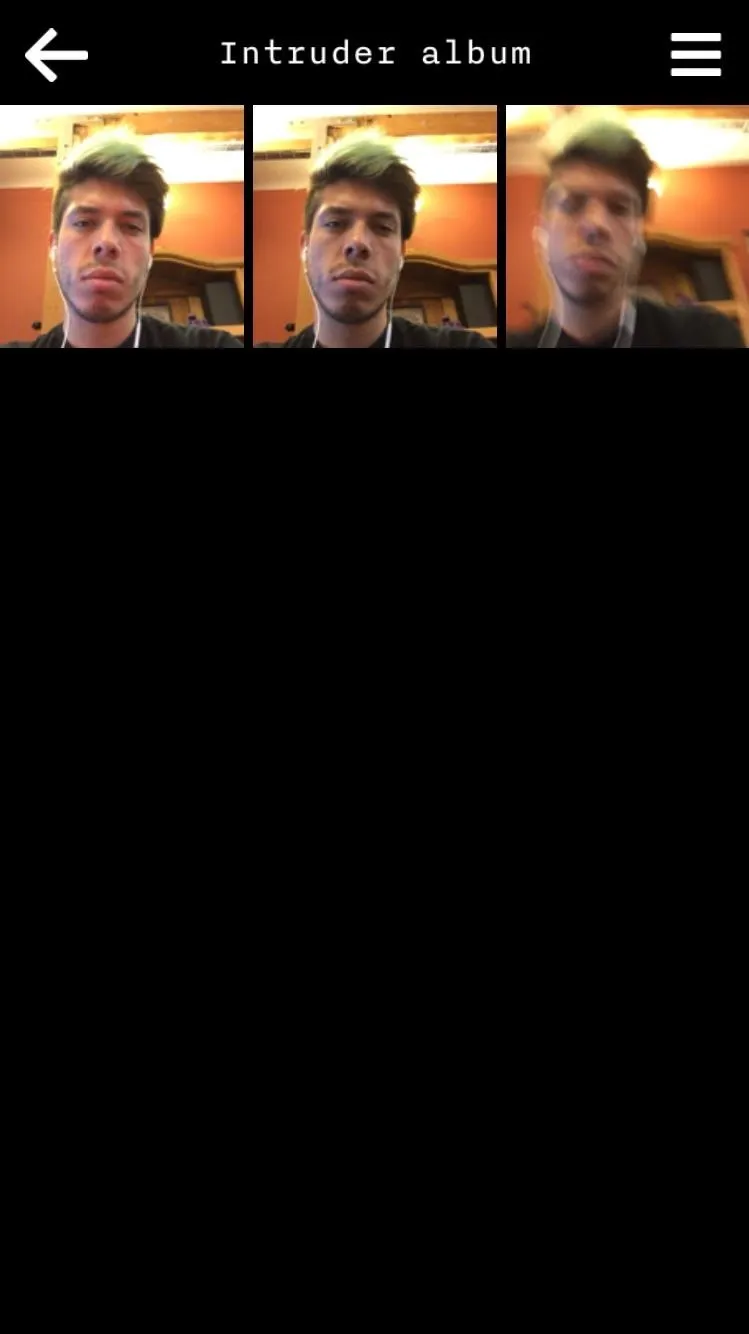
Through these settings (available through the gear icon on the homepage), you can also create a backup of all your stored information when connecting your device to a computer.
While it would be great to have some of these privacy features built into iOS 8, this is the best alternative. And with some of the unique features it rocks (not to mention it's free), it's definitely worth the download.

























Comments
Be the first, drop a comment!