With all the little improvements that Apple made to iOS 7, some older features have been changed or moved (and sometimes, it's not obvious).
Just yesterday, I was at the Apple store speaking with an employee about iOS 7 when he said:
"It sucks that the new iOS 7 doesn't have Spotlight".
Wait, what? I was taken aback, because here was this Apple employee that thought Spotlight was gone, when in fact—it has improved.
This highlights a trend I've been noticing as I use the new iOS 7. While a lot is familiar, some of the changes just aren't intuitive for long time users. That said, once you take the time to learn them, they're almost always an improvement over the past. So...
Where Is Spotlight Search in iOS 7?
Spotlight search is now accessible from any application page on your home screen, as apposed to just the one page in previous iOS versions. With iOS 6 and older, you had to press the Home button twice, or swipe several times to the far left to find it.
Now, in iOS 7, all you have to do is swipe down on any page of your home screen to reveal the search bar.
From there, you can use Spotlight as you did before and type in whatever app, contact, or document you're trying to find.

As before, you can head over to Settings -> General -> Spotlight Search to choose which options you want to appear during your searches.
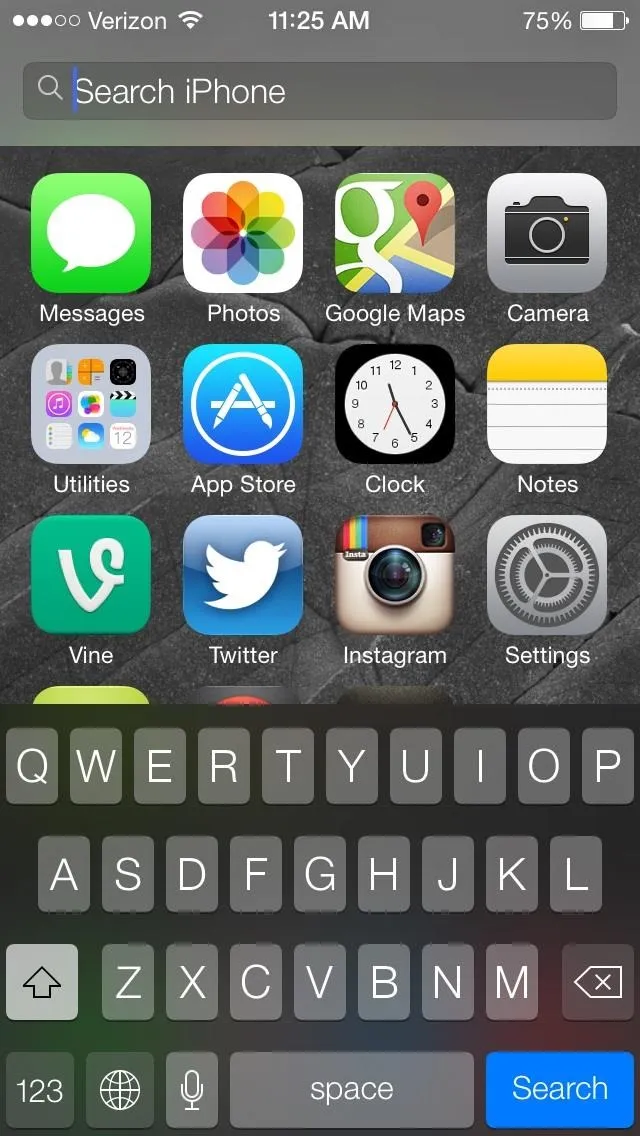
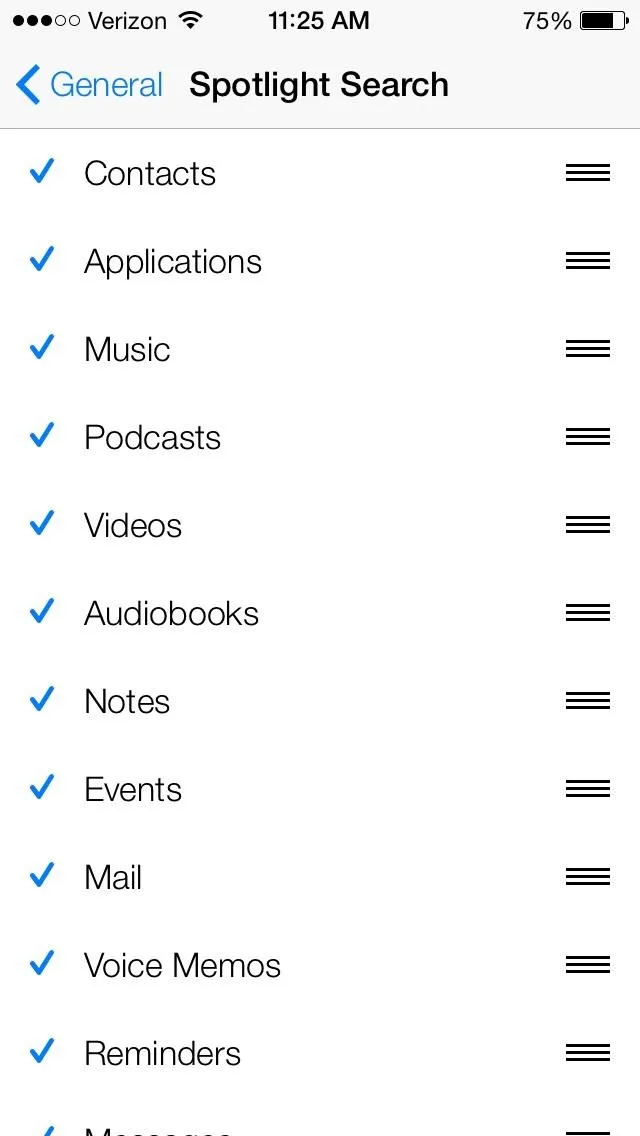
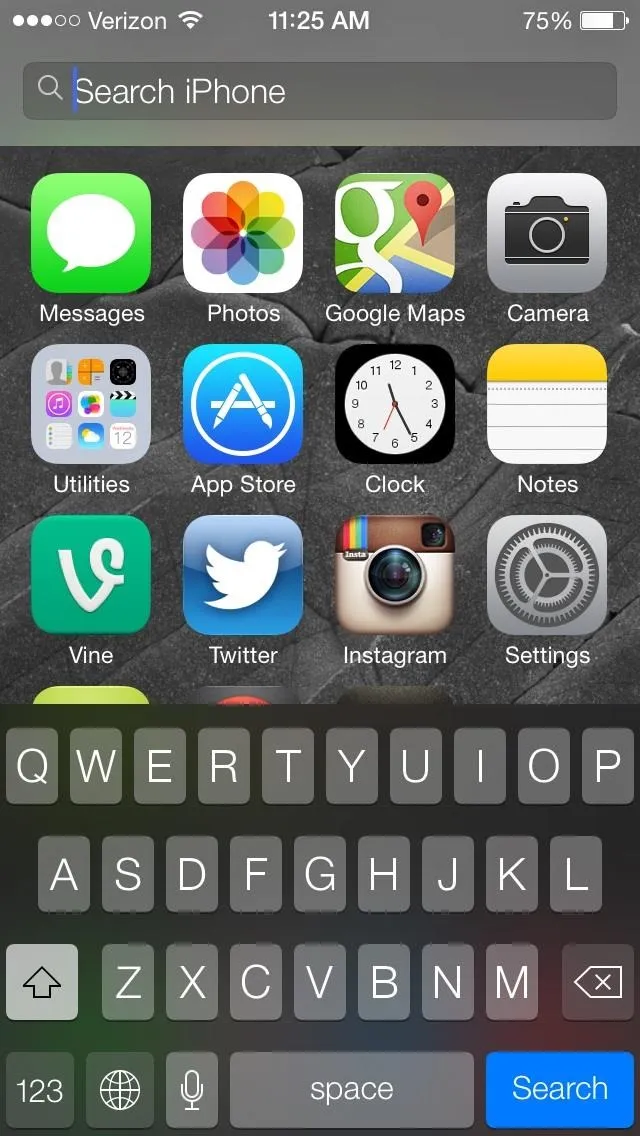
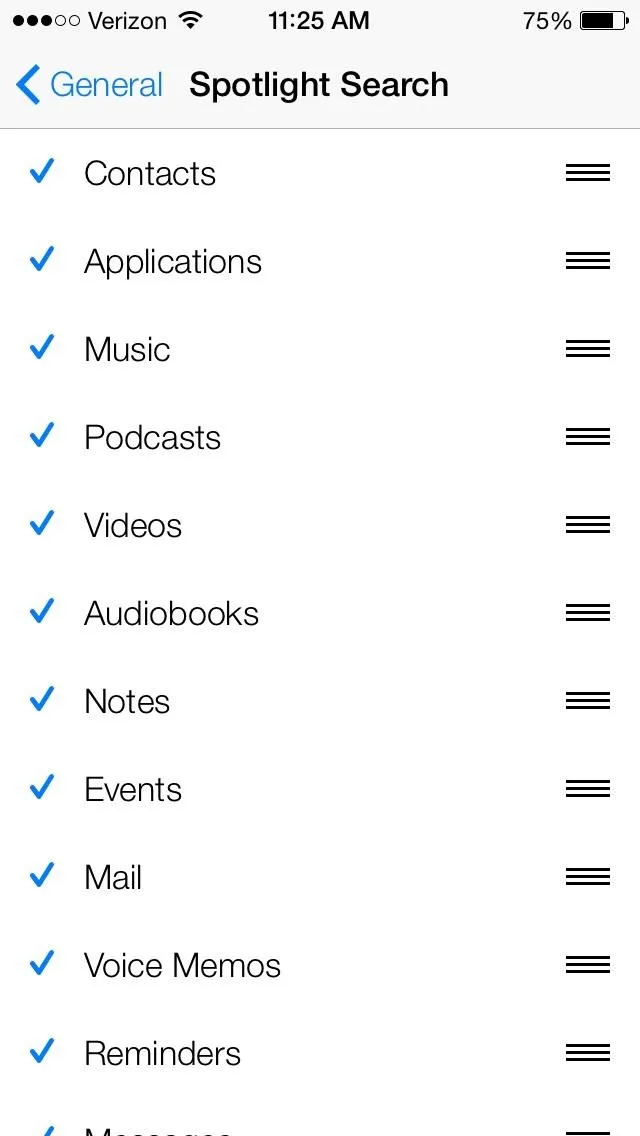
More iOS 7 Tips!
There's a lot to learn about the new iOS 7 for iPad, iPhone, and iPod touch, so make sure to visit our iOS 7 tips section to explore all of the new features and hidden tricks. Also make sure to check out the 15 most annoying things, 18 coolest new features, and 18 sneaky privacy-betraying settings in iOS 7 that every iPhone user should know about.

























Comments
Be the first, drop a comment!