Since iOS 16, you've been able to add and track medication in the Health app, learn about potential drug interactions, and receive dose reminders. With iOS 17, Apple improves that last aspect with even more notification options to ensure you take your medicine on time and never miss a dose.
The first new upgrade for the Medications feature is follow-up reminders. When enabled, you'll receive follow-up alerts 30 minutes after you were supposed to take your scheduled medication, vitamin, or supplement if you haven't logged it as taken yet in the Health app. If you're a forgetful person, this is a must-have.
The second upgrade is critical alerts for follow-up reminders. These appear on your lock screen and play a sound — even when your iPhone is muted and in a focus mode such as Do Not Disturb — to ensure you see the follow-up notification.
These new reminders are available on any iPhone running iOS 17 or later, as well as any iPad running iPadOS 17 or later. You'll also receive follow-up reminders on any Apple Watch running watchOS 10 or later.
To start follow-up reminders, either:
- Tap "Edit Notification Settings" for the "Follow Up Reminders Available" new feature prompt at the top of the Medications page (see image below). If you don't see it...
- Tap your profile picture at the top of the Summary or Browse tab, select "Notifications," then choose "Medications."
- Tap "Options" at the bottom of the Medications page (see image below).
- Navigate to Settings –> Health –> Notifications, select "Health Notification Settings," then choose "Medications" (see image below).
- Navigate to Settings –> Notifications –> Health, select "Health Notification Settings," then choose "Medications."
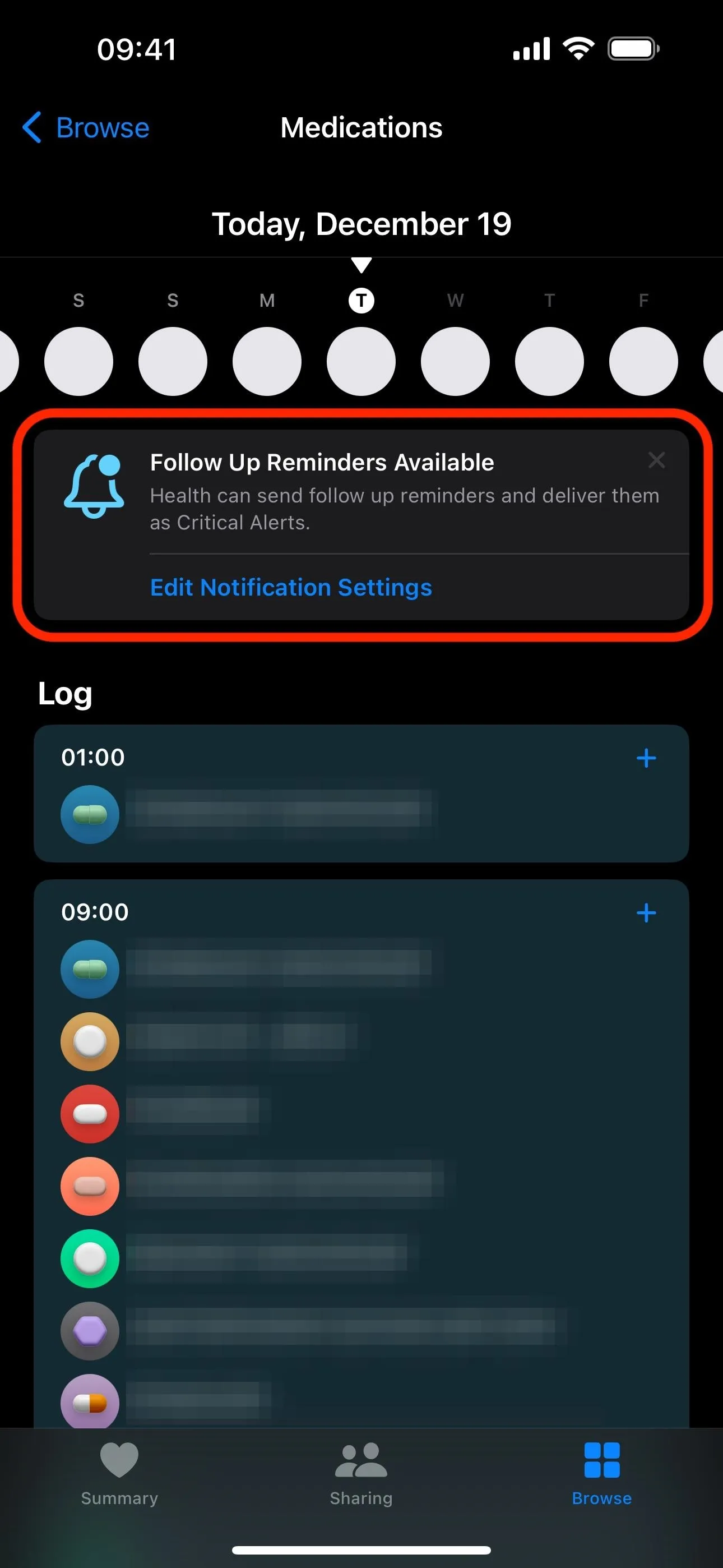
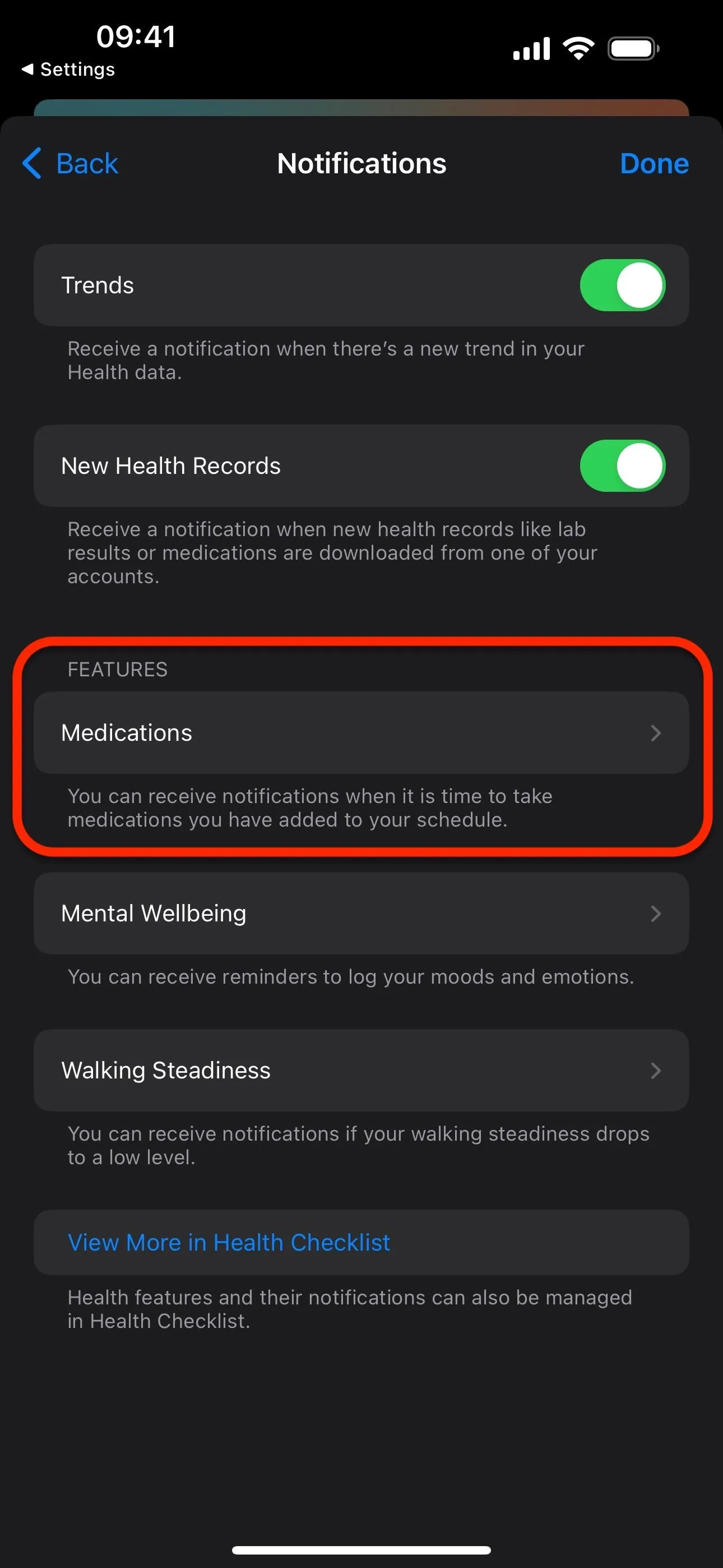
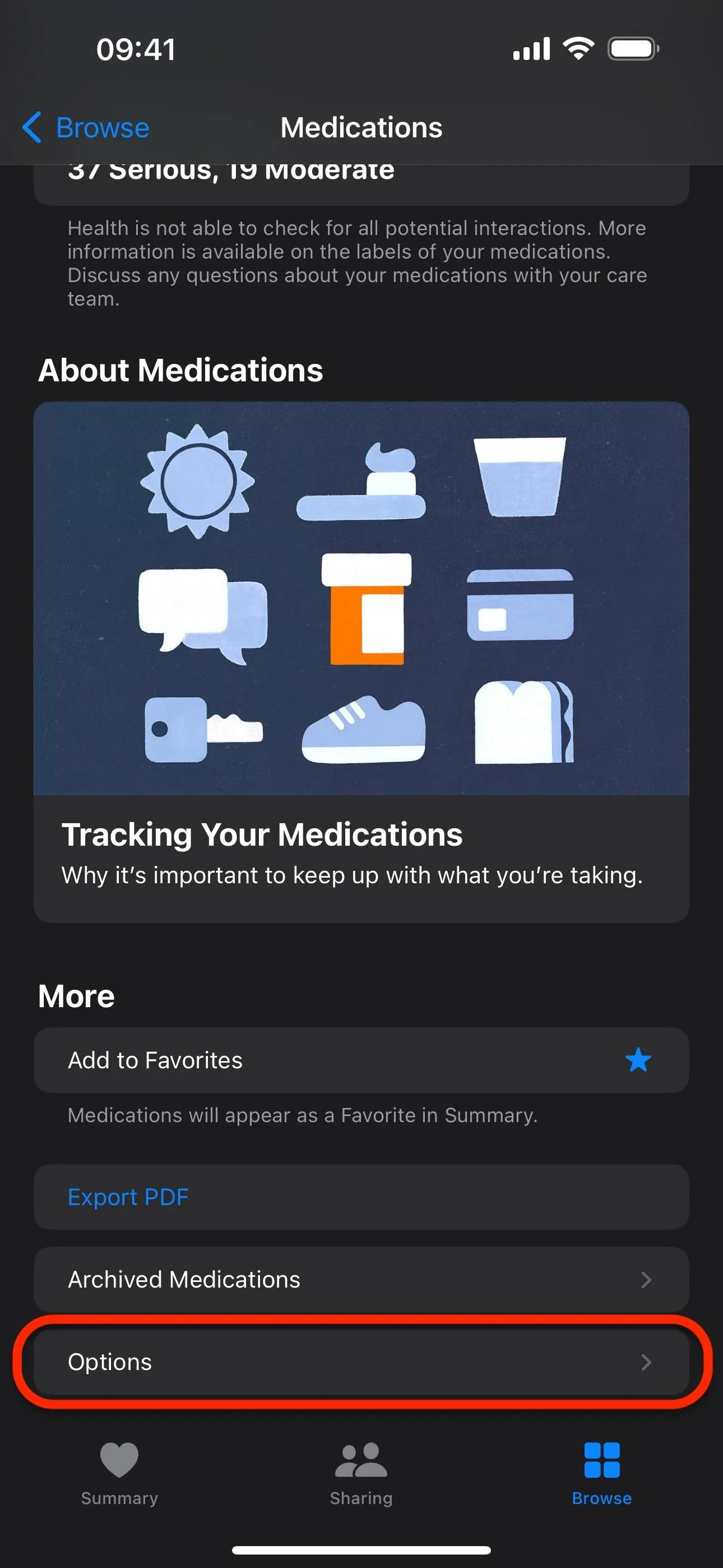
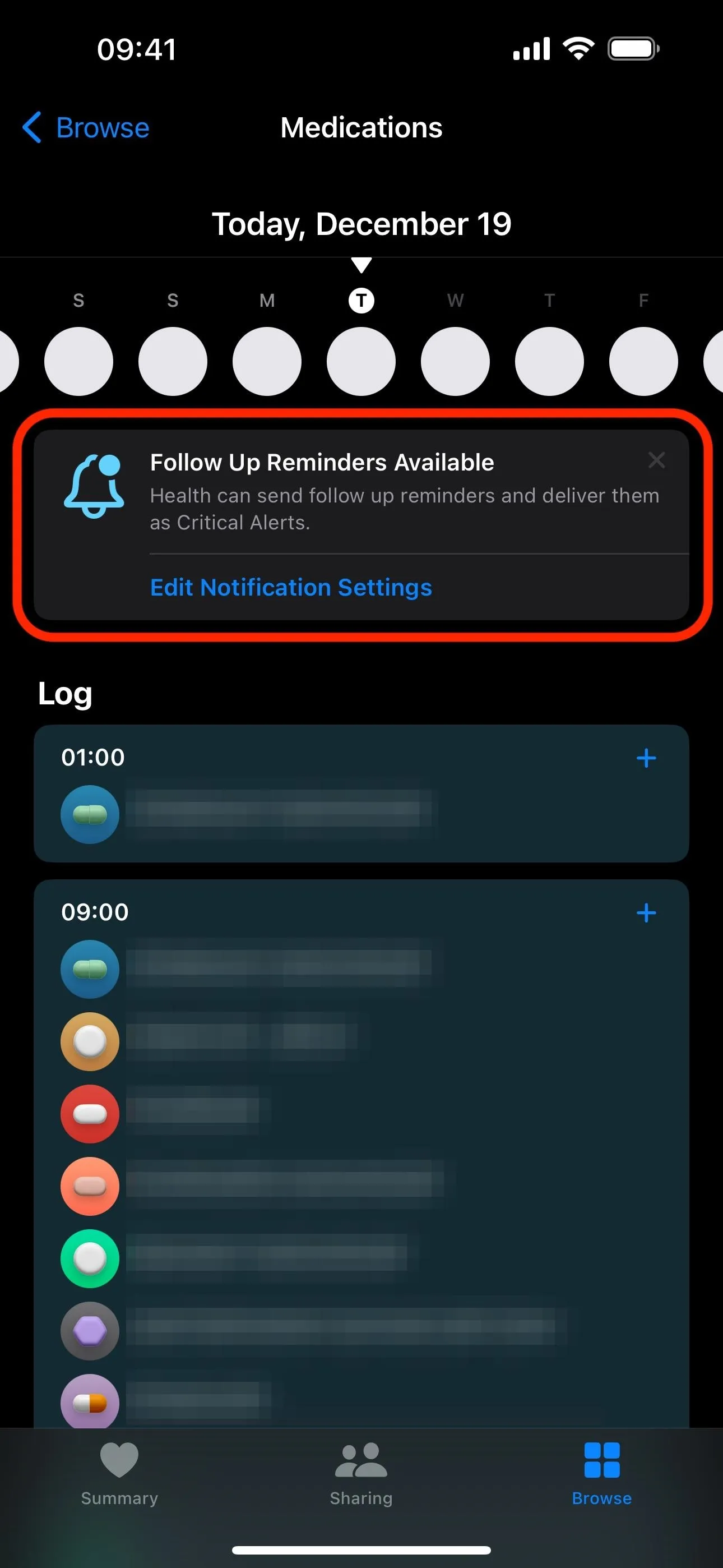
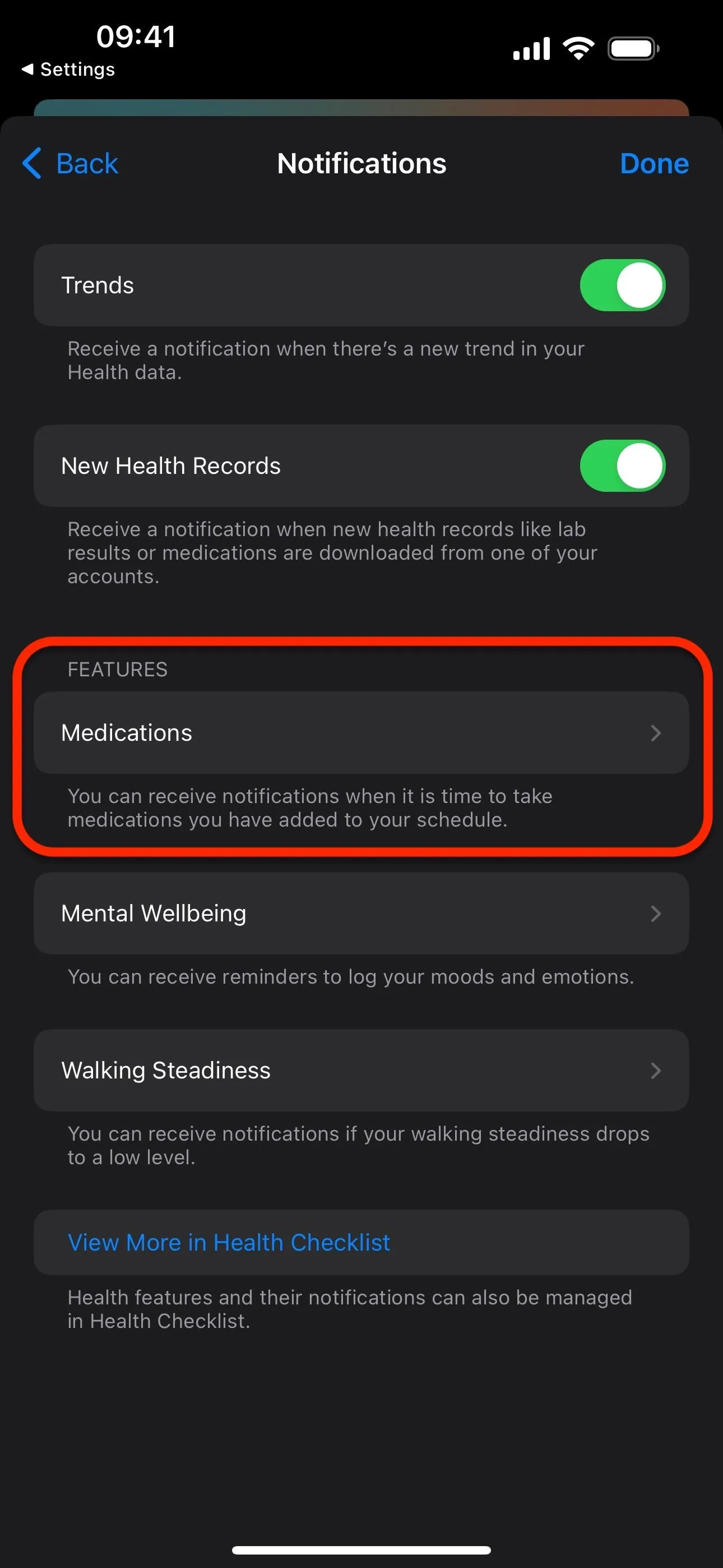
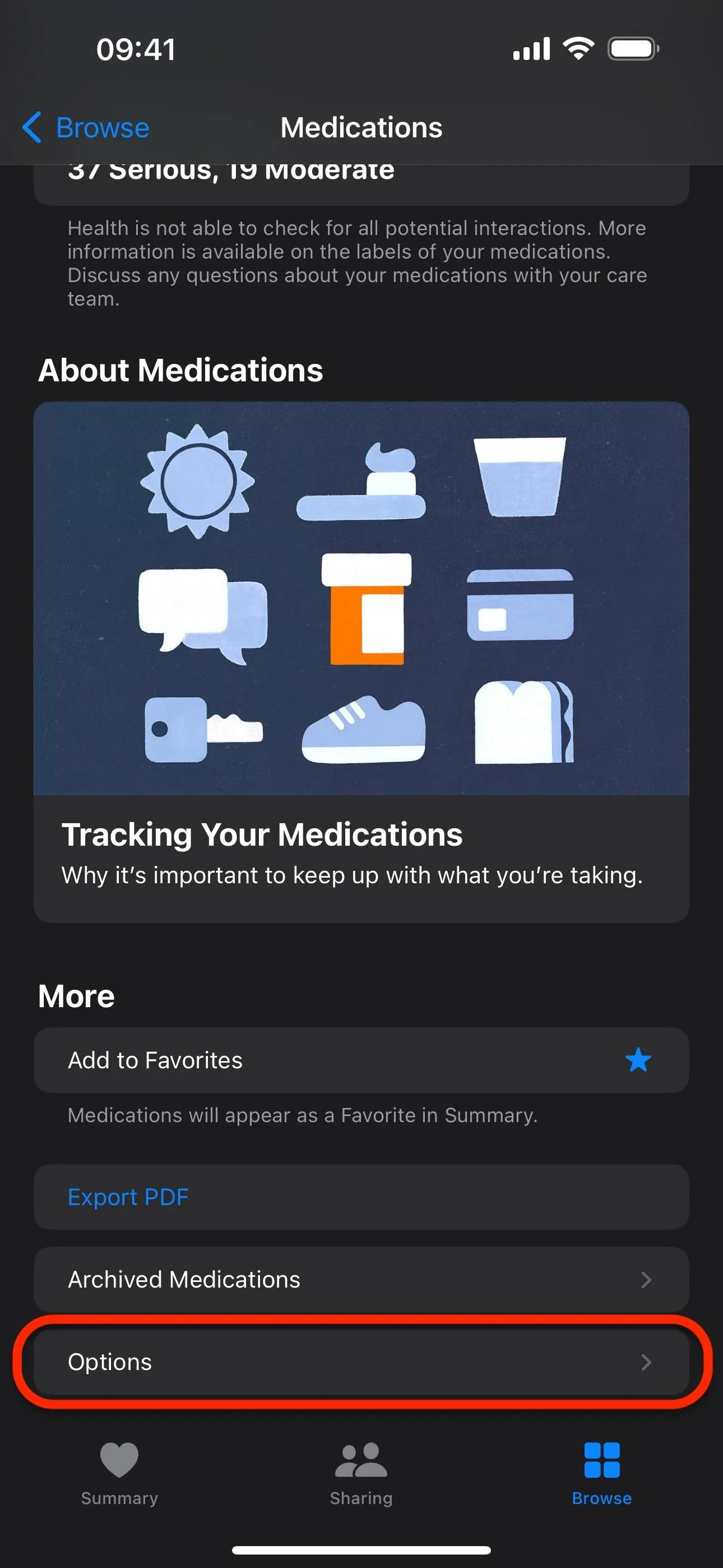
Then, switch on the "Follow Up Reminders" toggle. If you don't see it, ensure that "Dose Reminders" is also enabled to unhide it. Now, if you want to never miss a dose of a specific medication, tap "Critical Alerts," which only appears if "Follow Up Reminders" is on, then choose one or more medications.

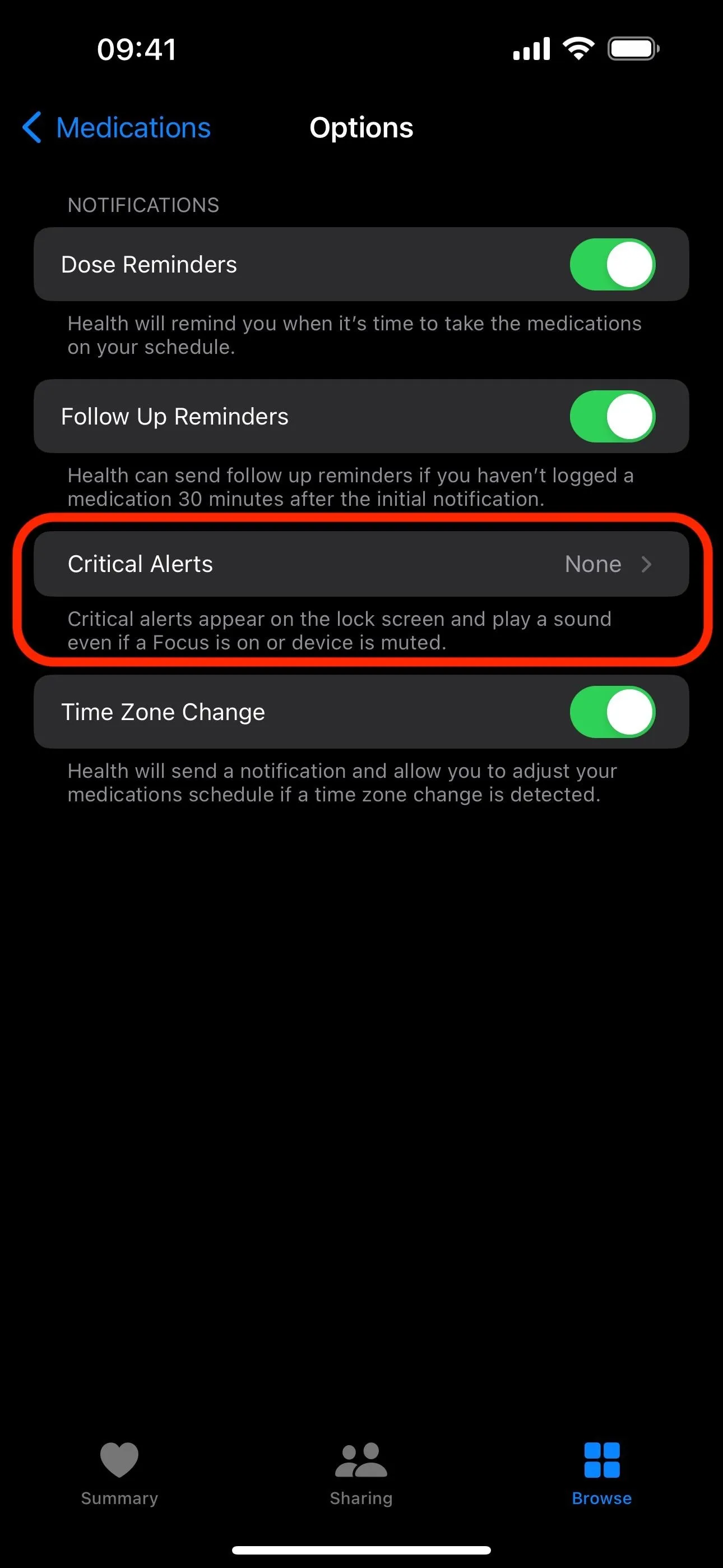
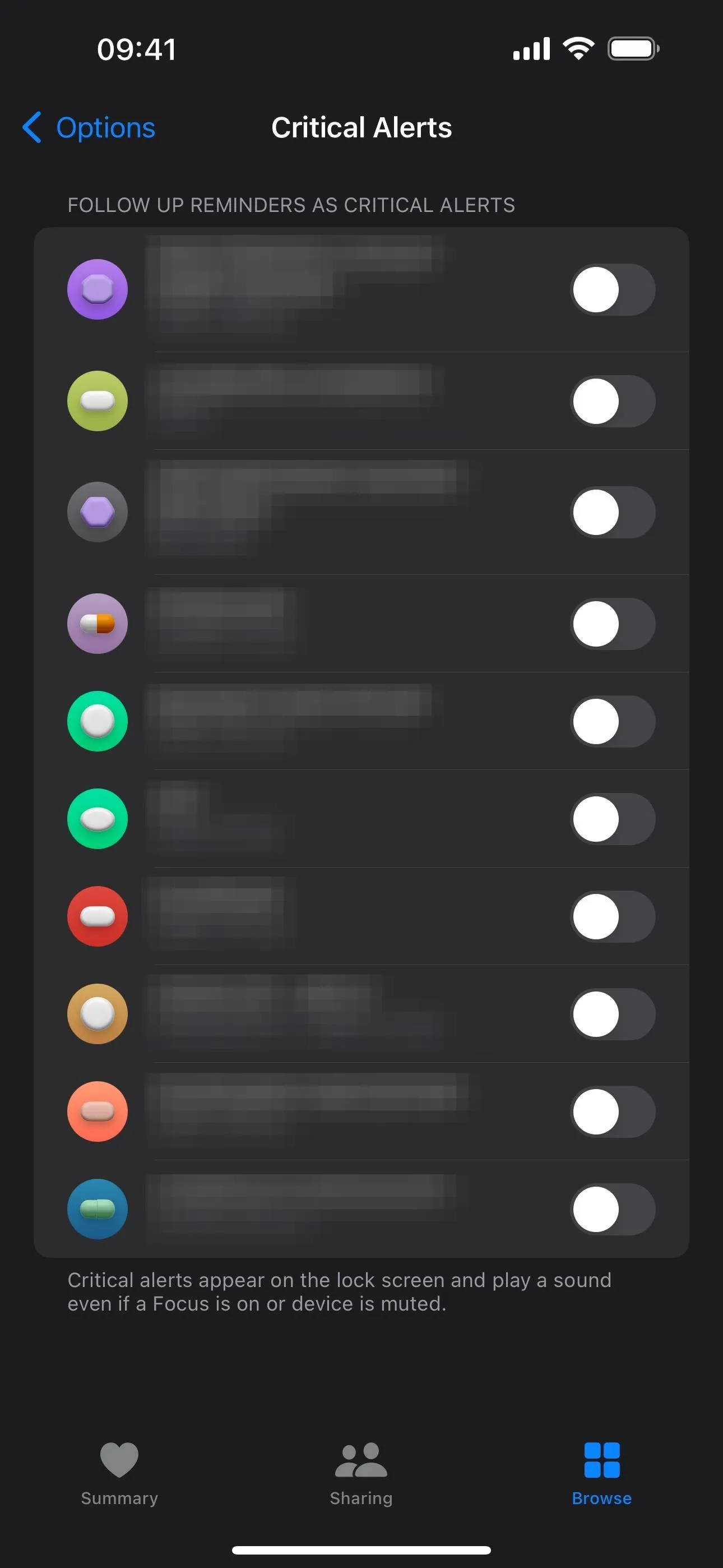

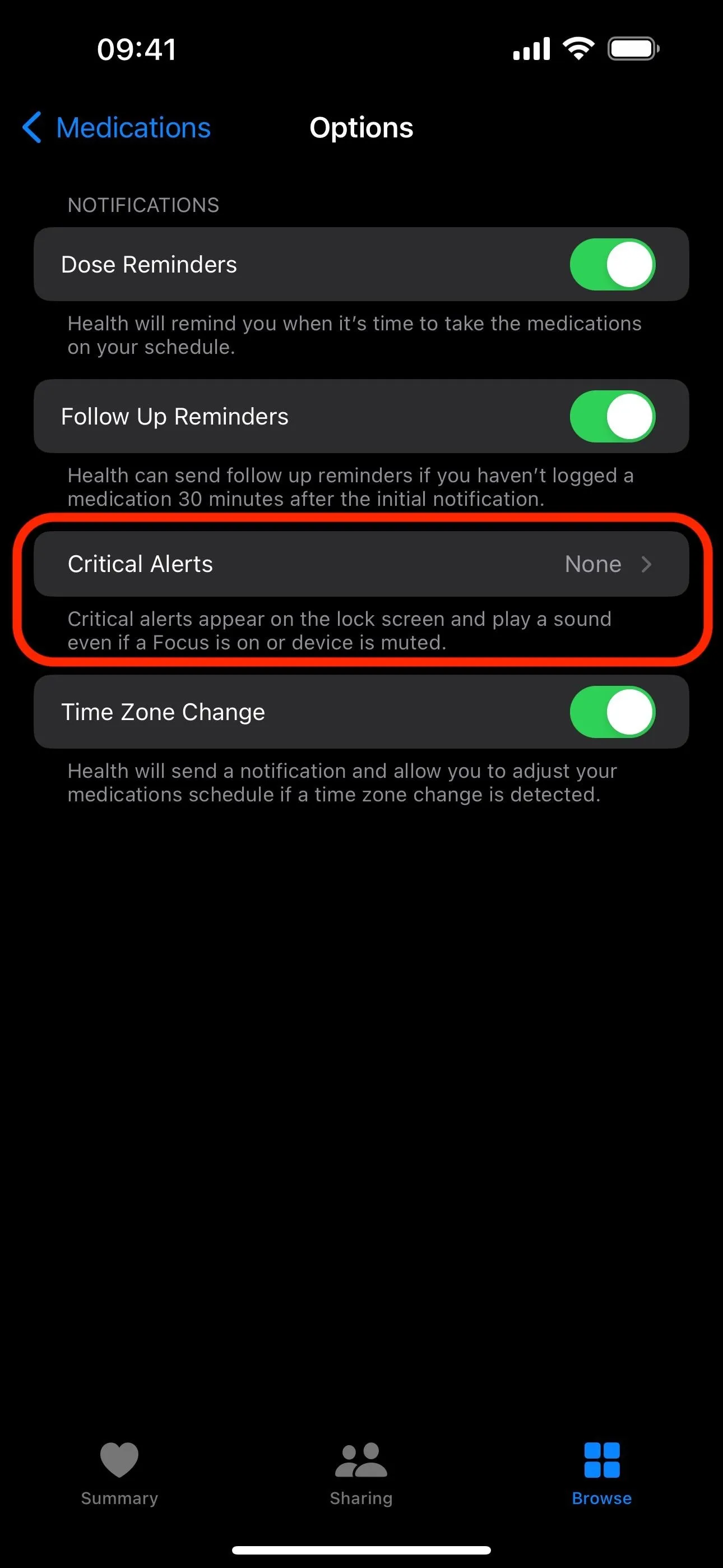
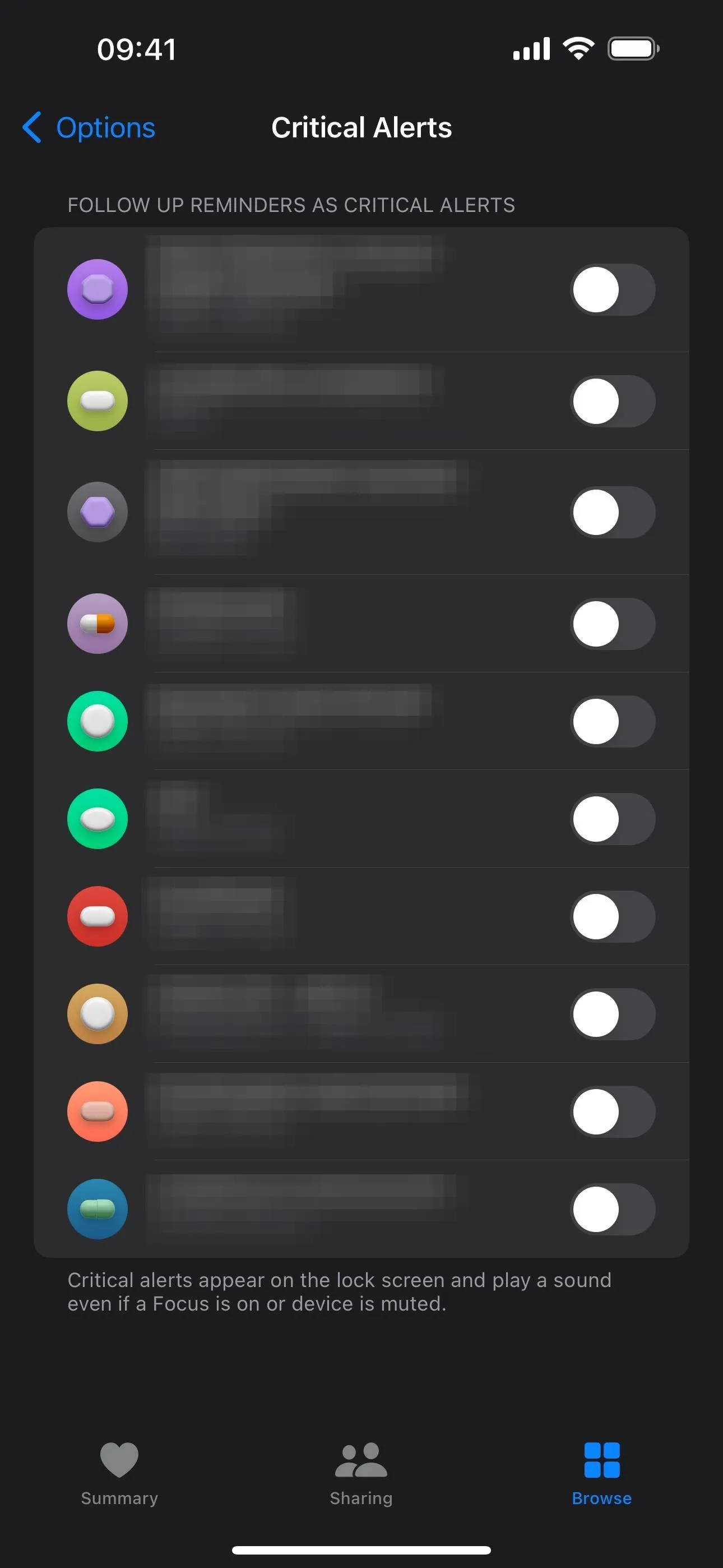
The first time you enable Critical Alerts, a prompt will ask you to allow Health to send you critical alerts; tap "Allow." Choose your medications, and the Options page will tell you how many you have selected for the feature.
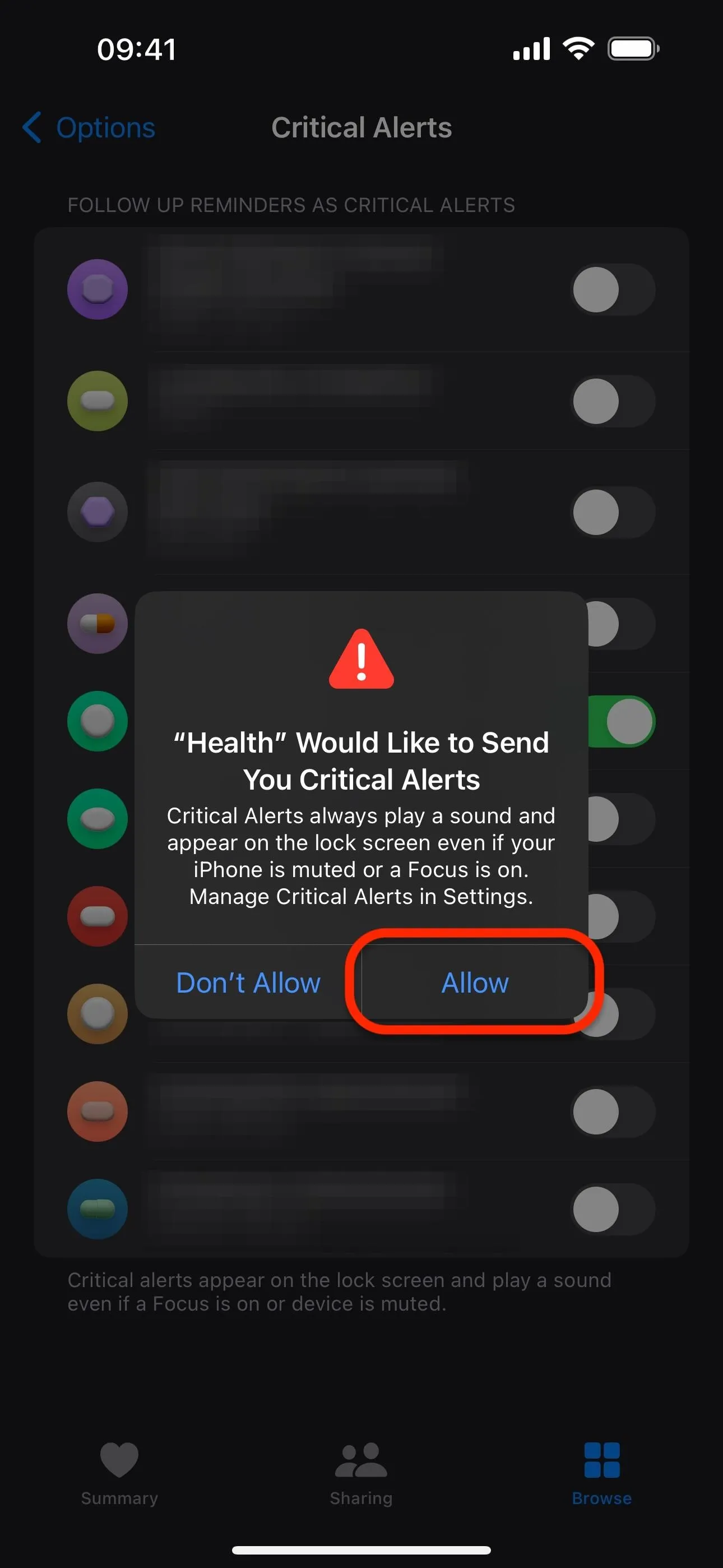
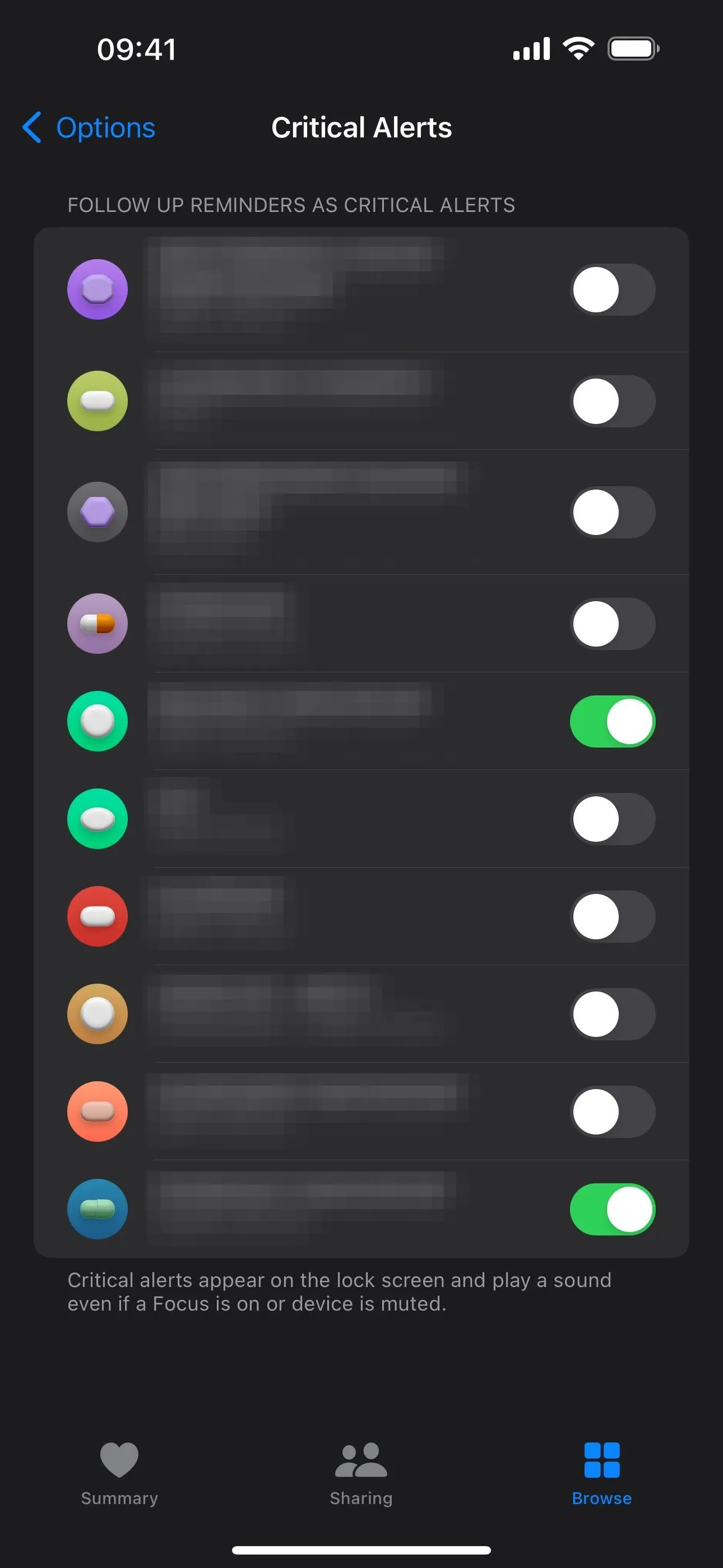
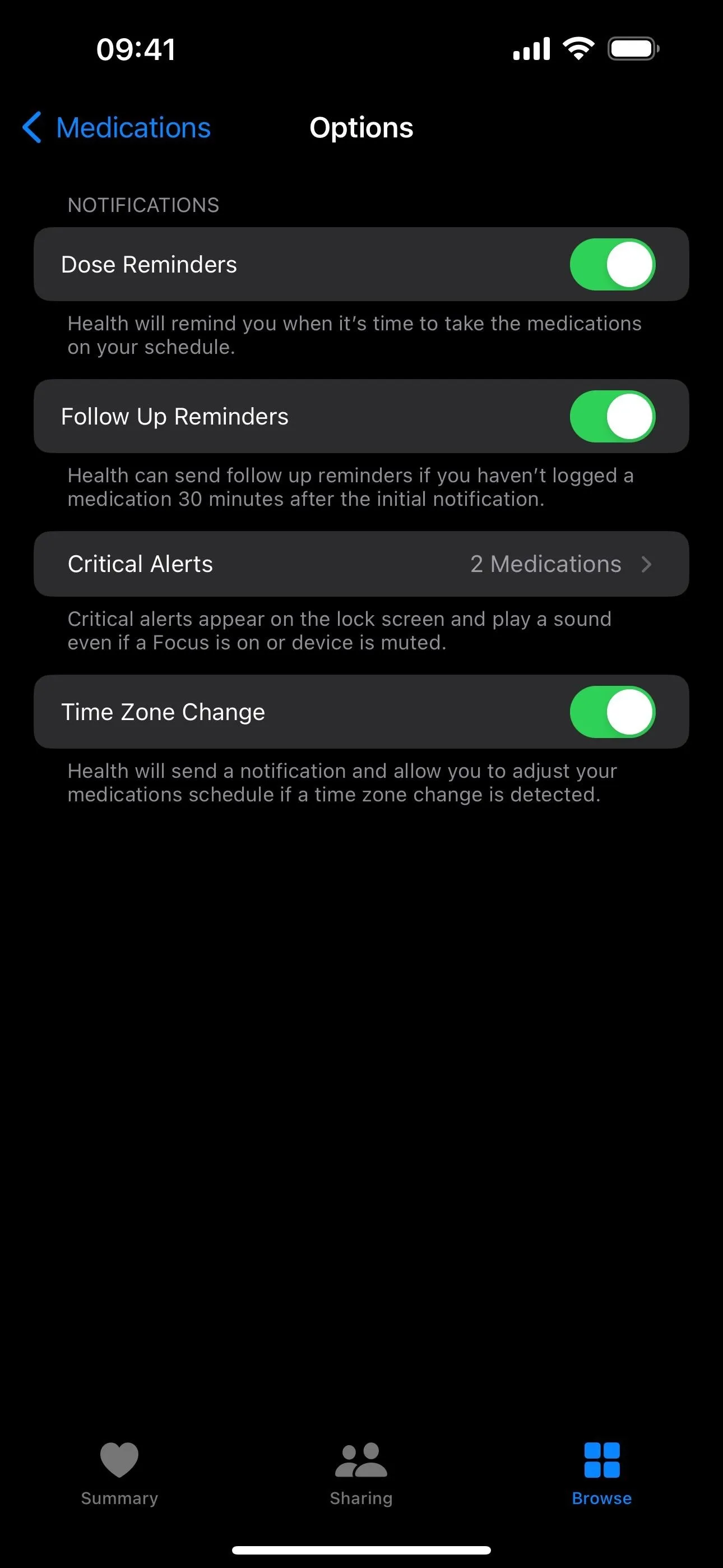
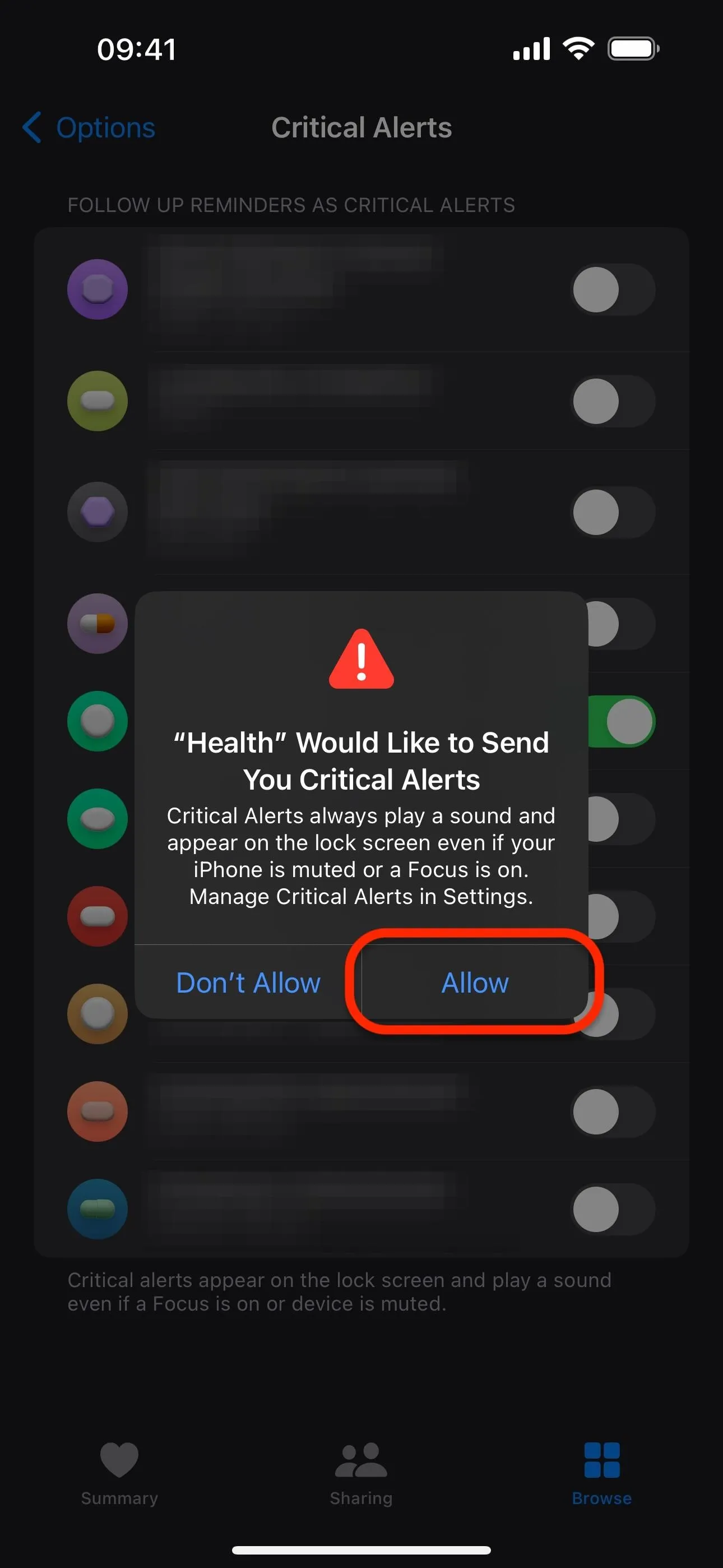
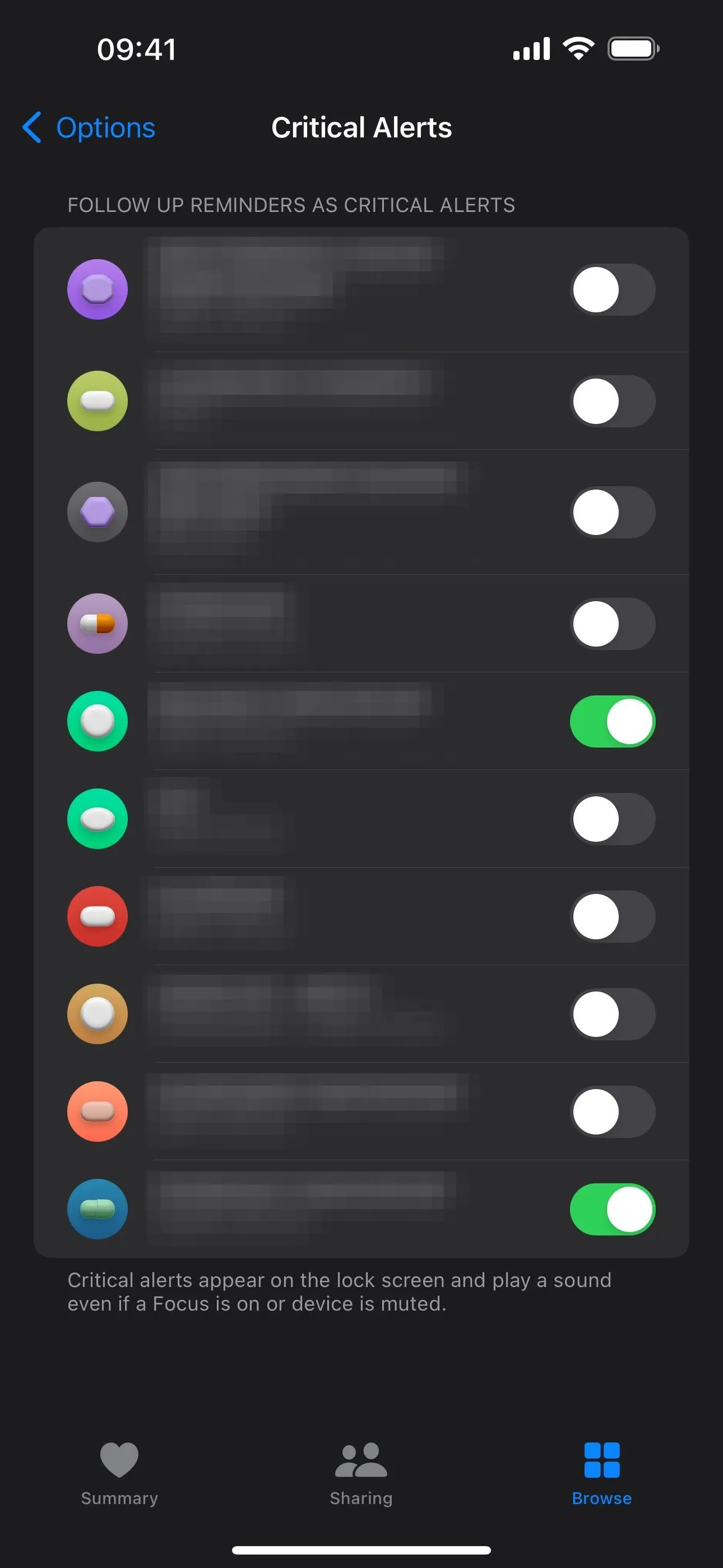
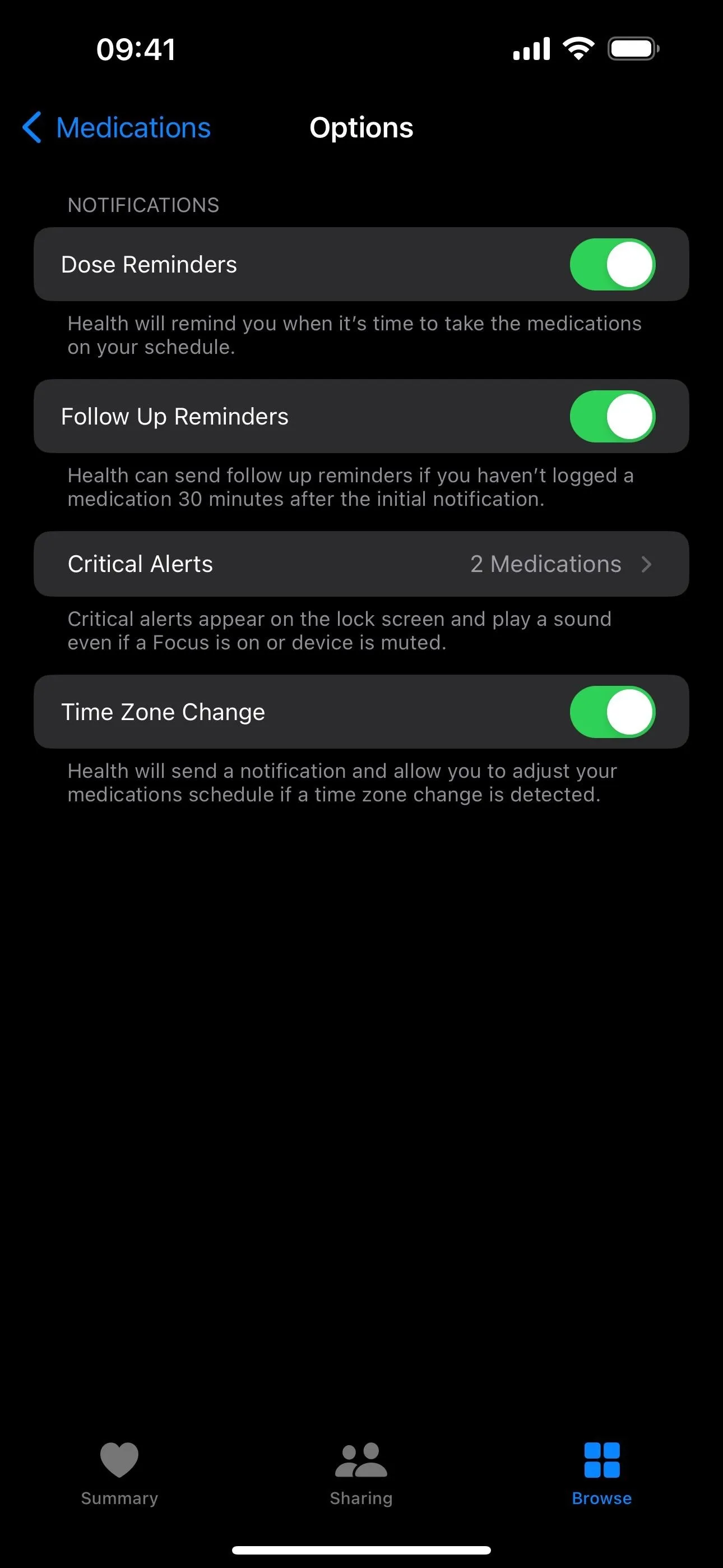
If "Critical Alerts" is grayed out and says "Off," you likely selected "Don't Allow" on the permissions prompt seen above or had manually disabled it in Settings. Either way, tap "Manage Health Notification Settings" to jump to Settings –> Health, then choose "Notifications" and ensure "Critical Alerts" is toggled on.
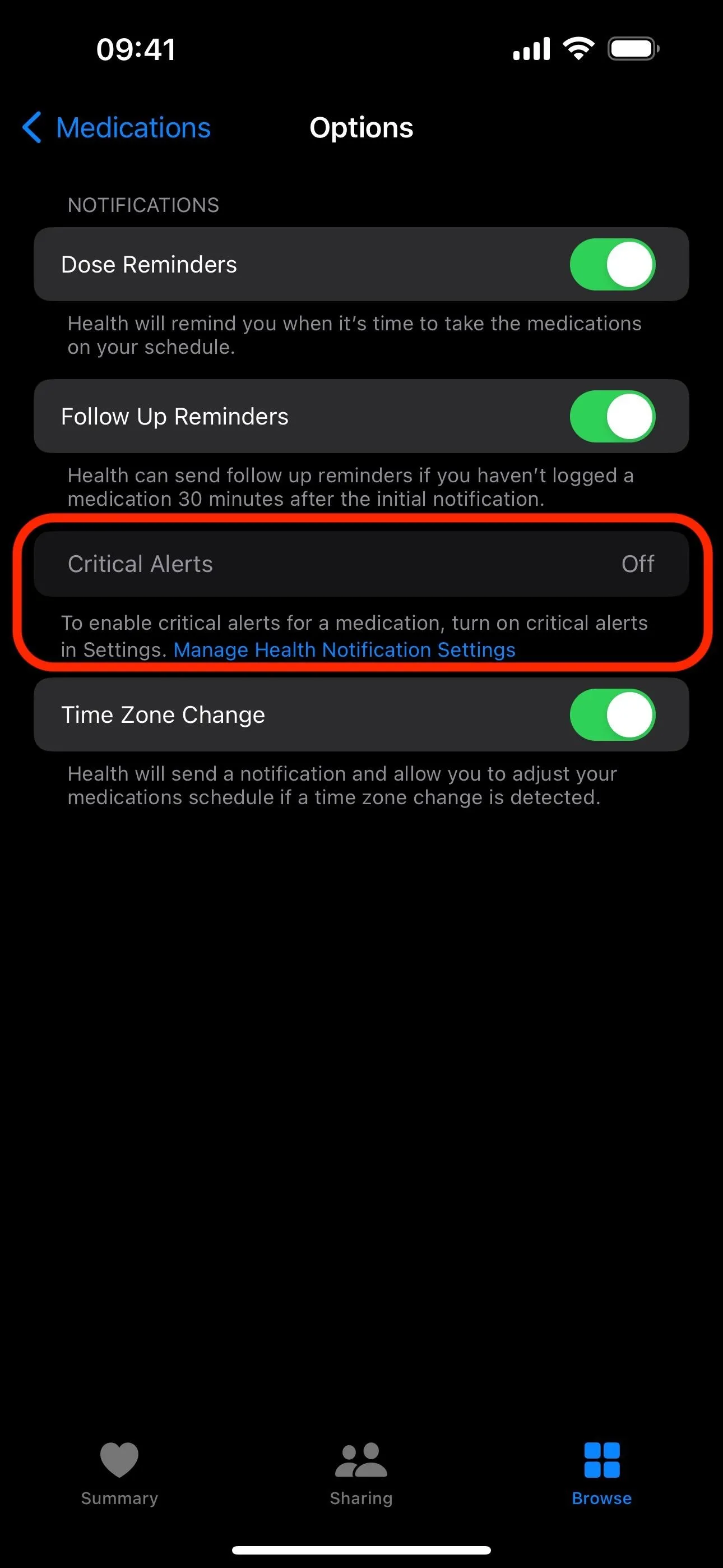
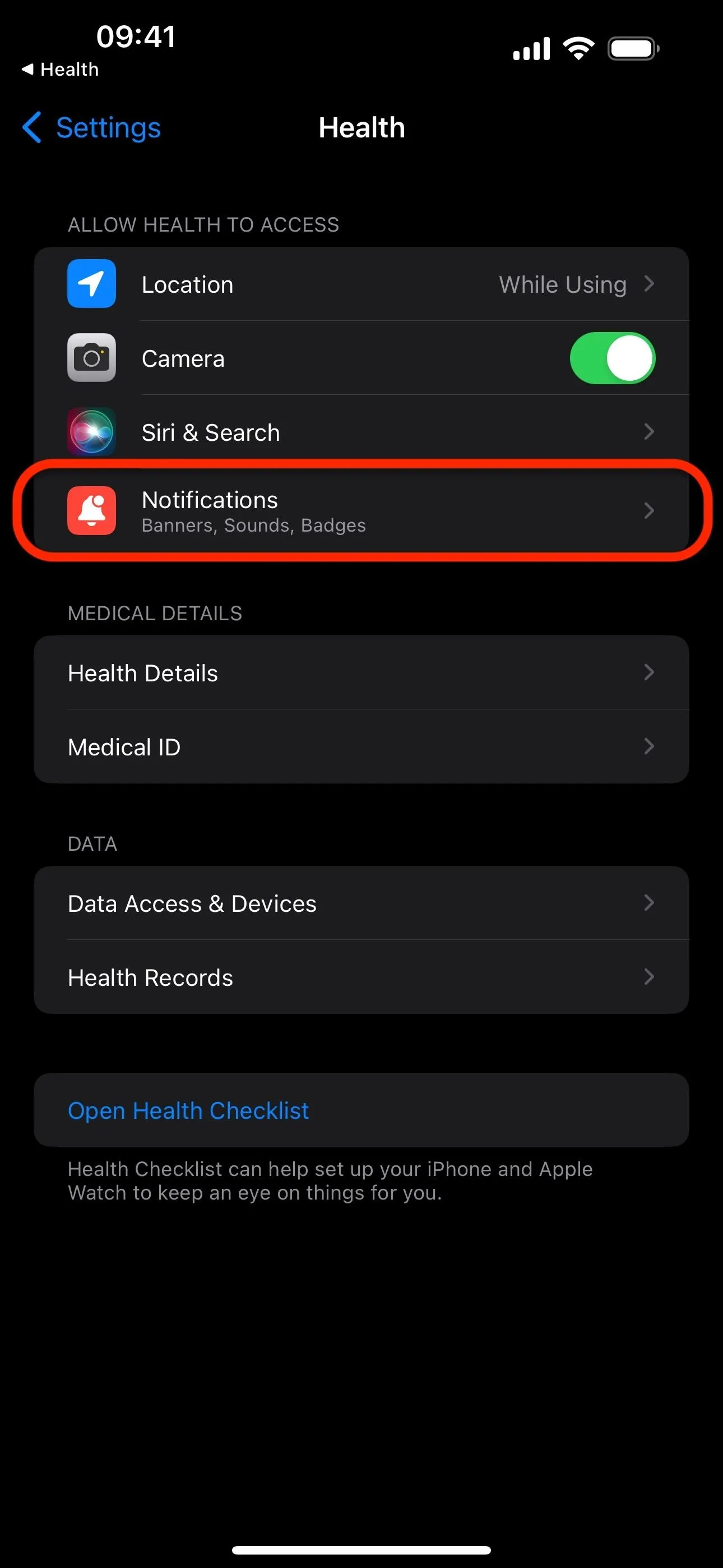
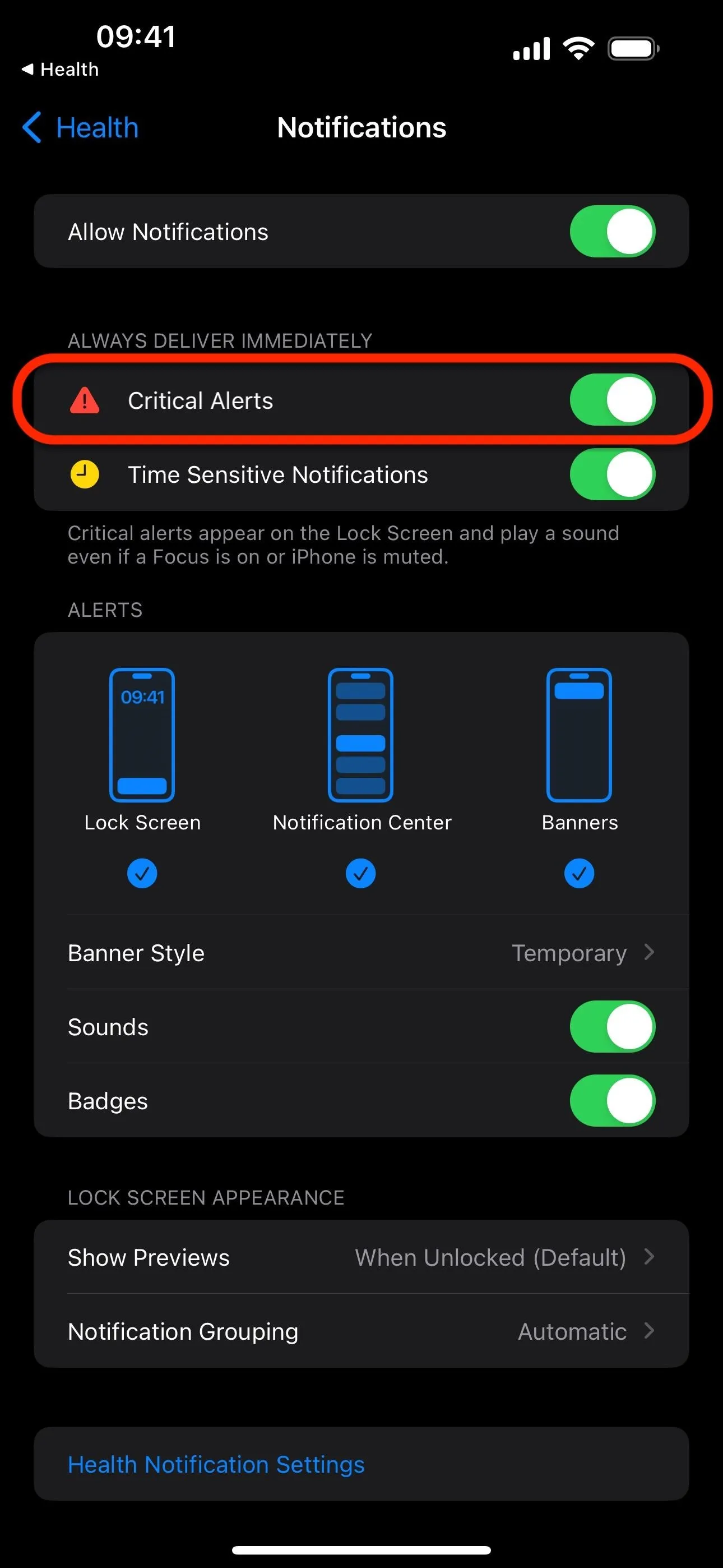
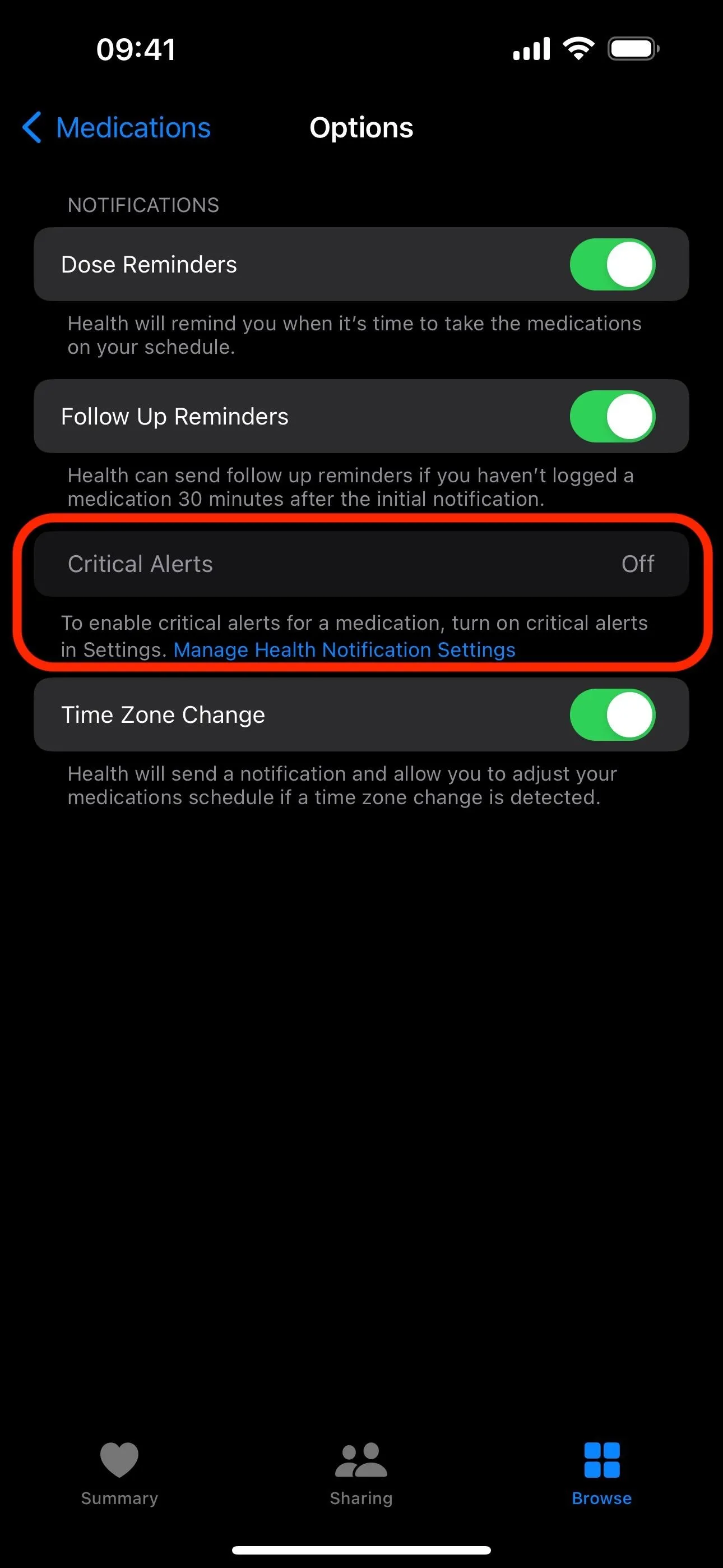
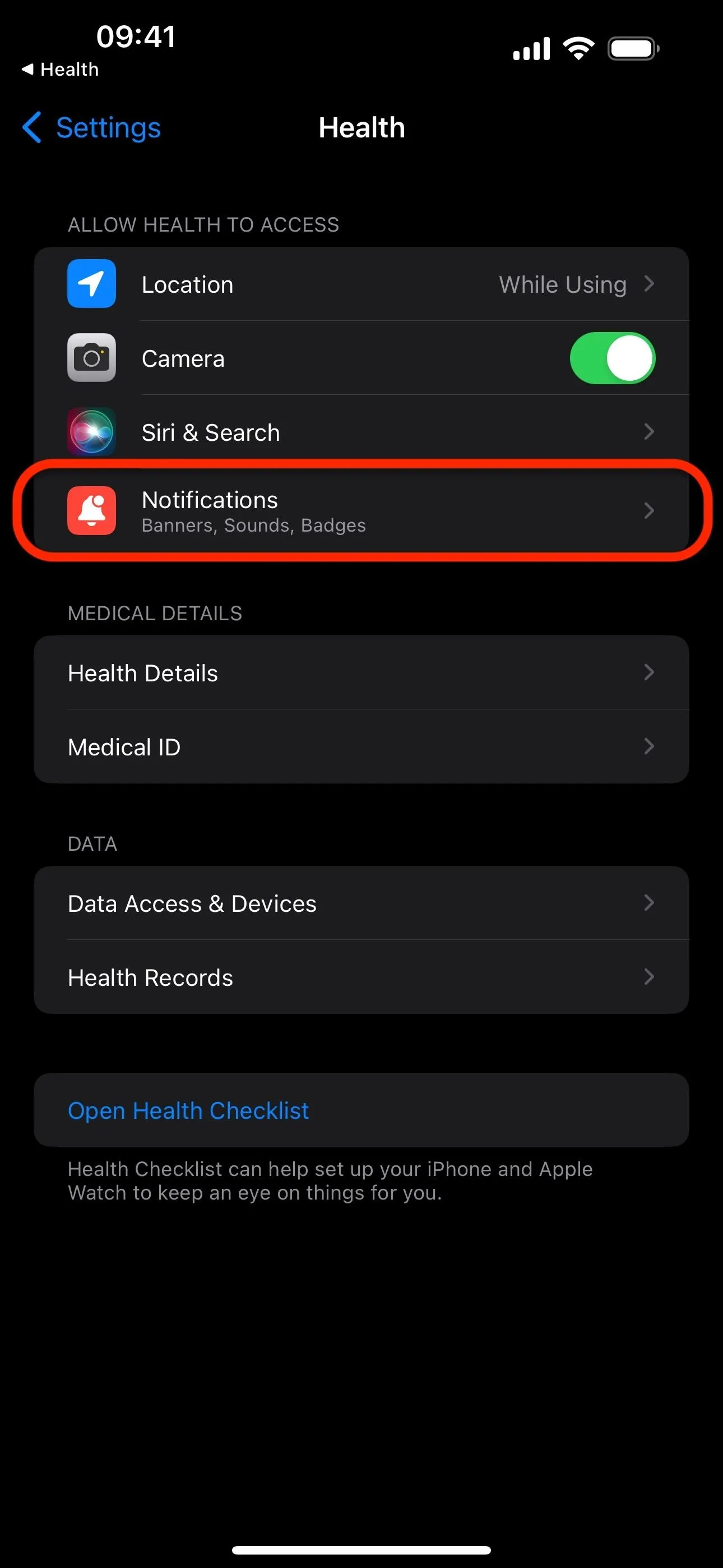
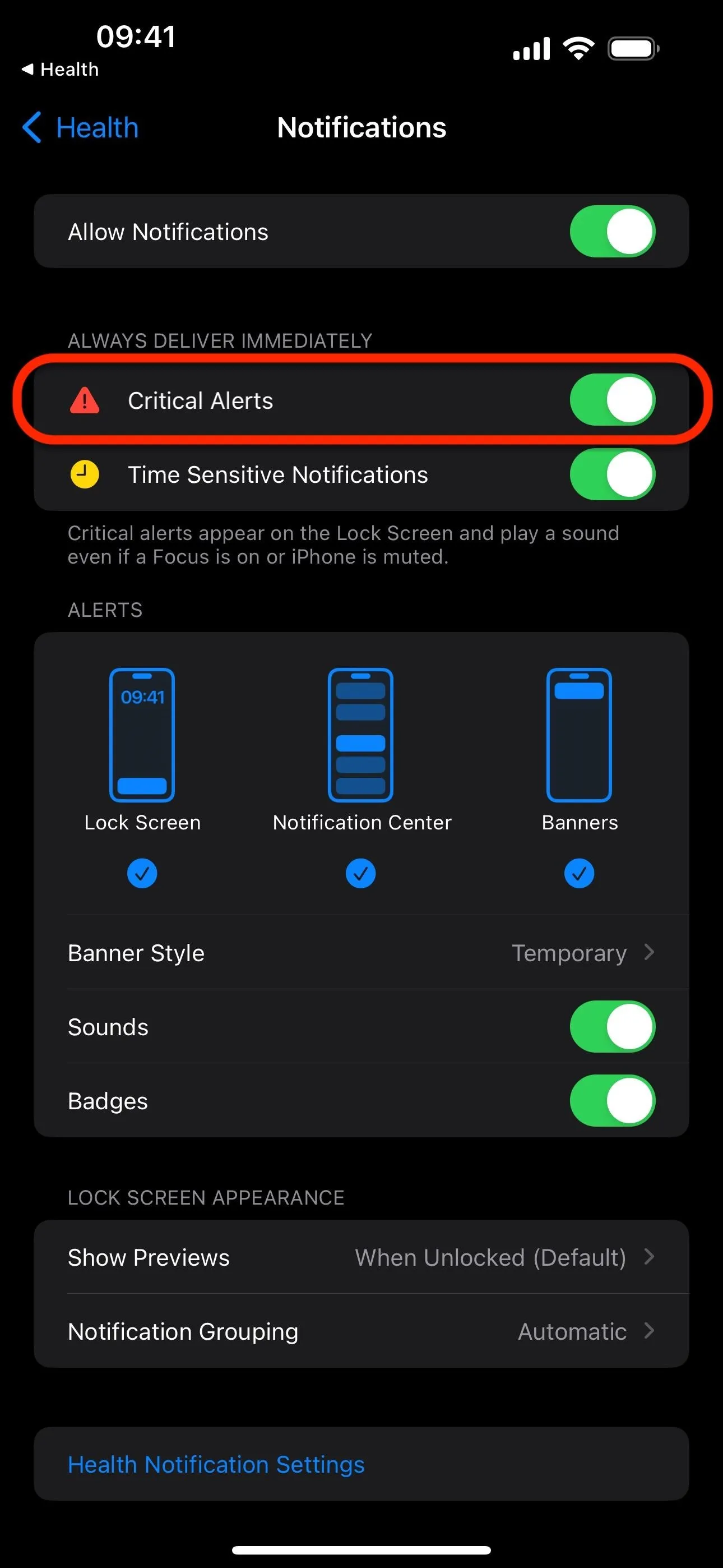
Regular dose notifications still say "Medications Reminder" on them (first image below), while follow-ups say "Medications Follow Up Reminder" (second image below). Critical follow-ups will also say "Medications Follow Up Reminder" but will be labeled "Critical" in red with an exclamation point sign (right image below).
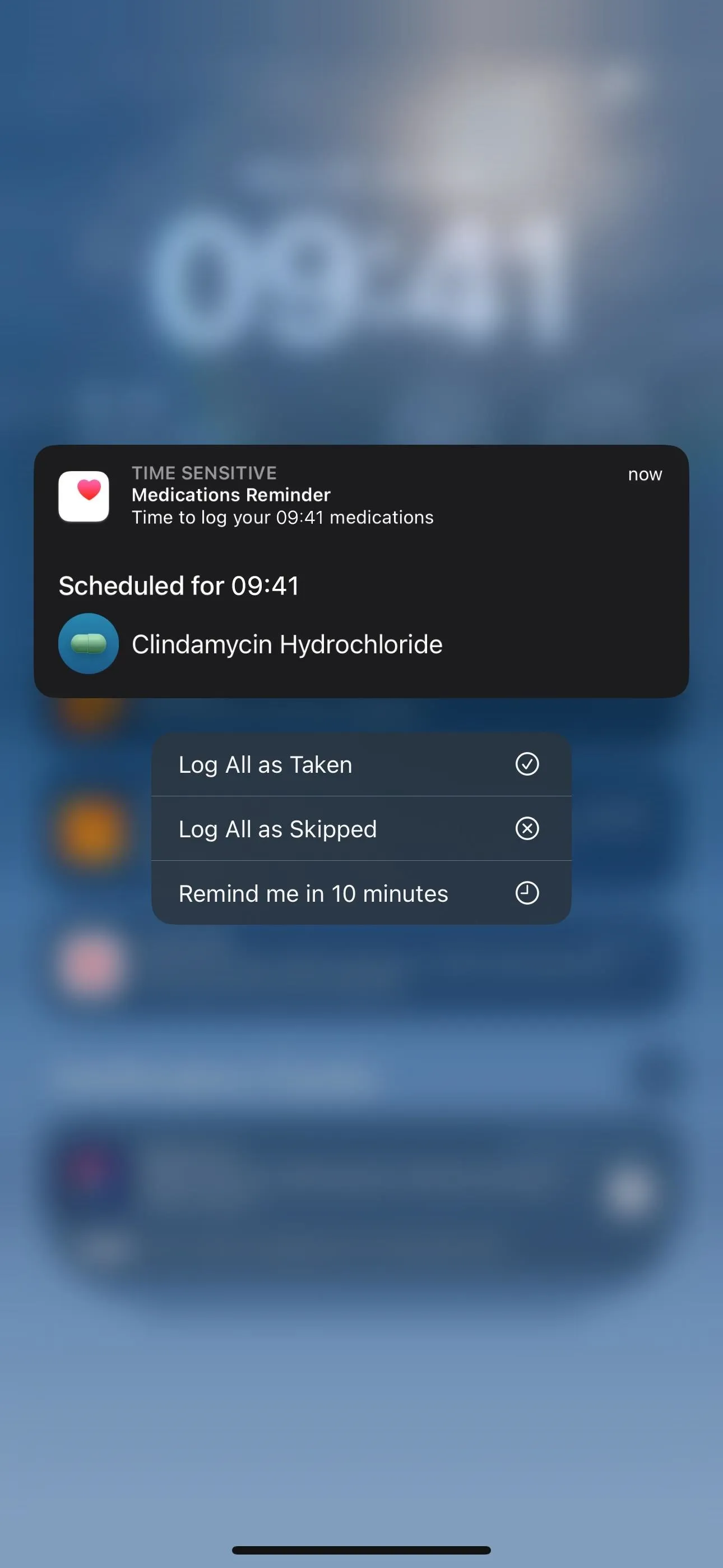
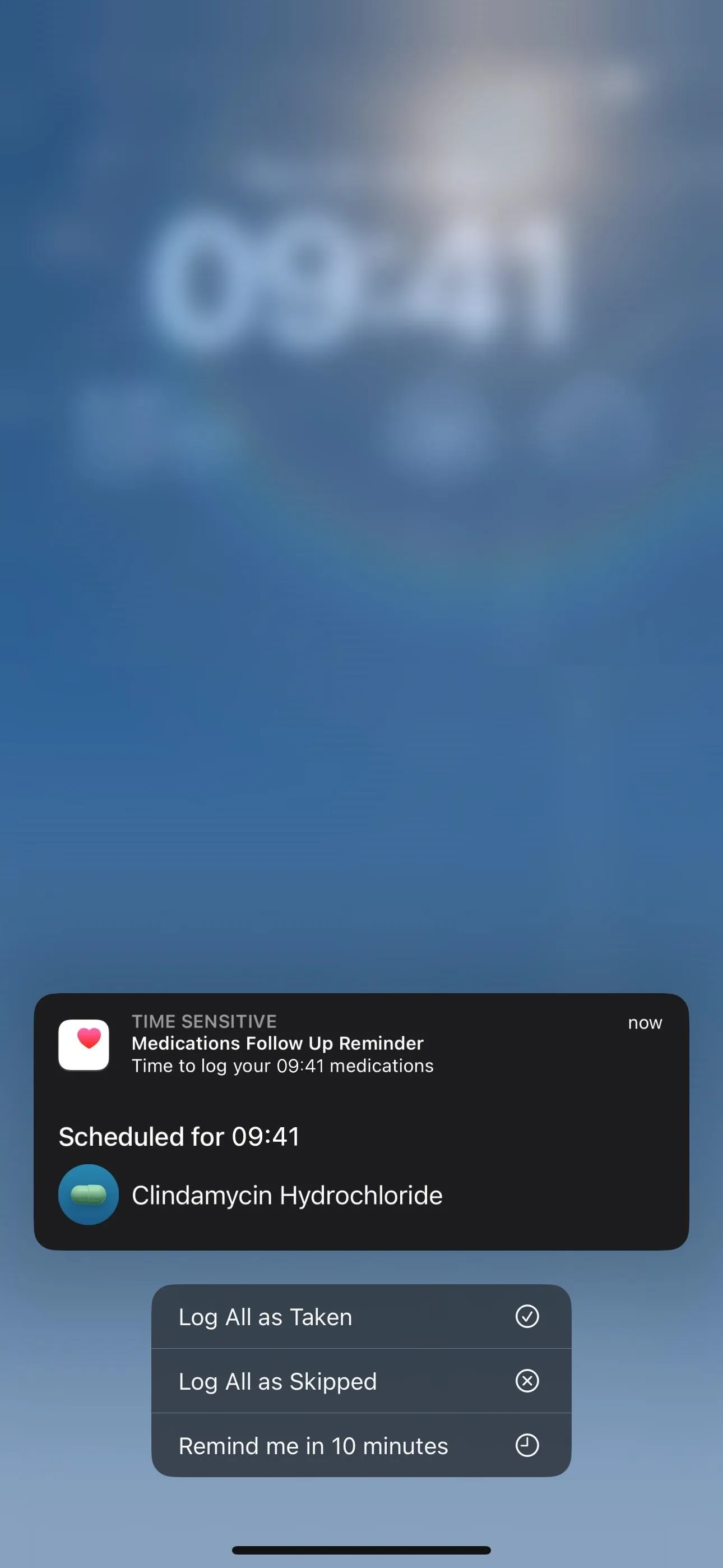
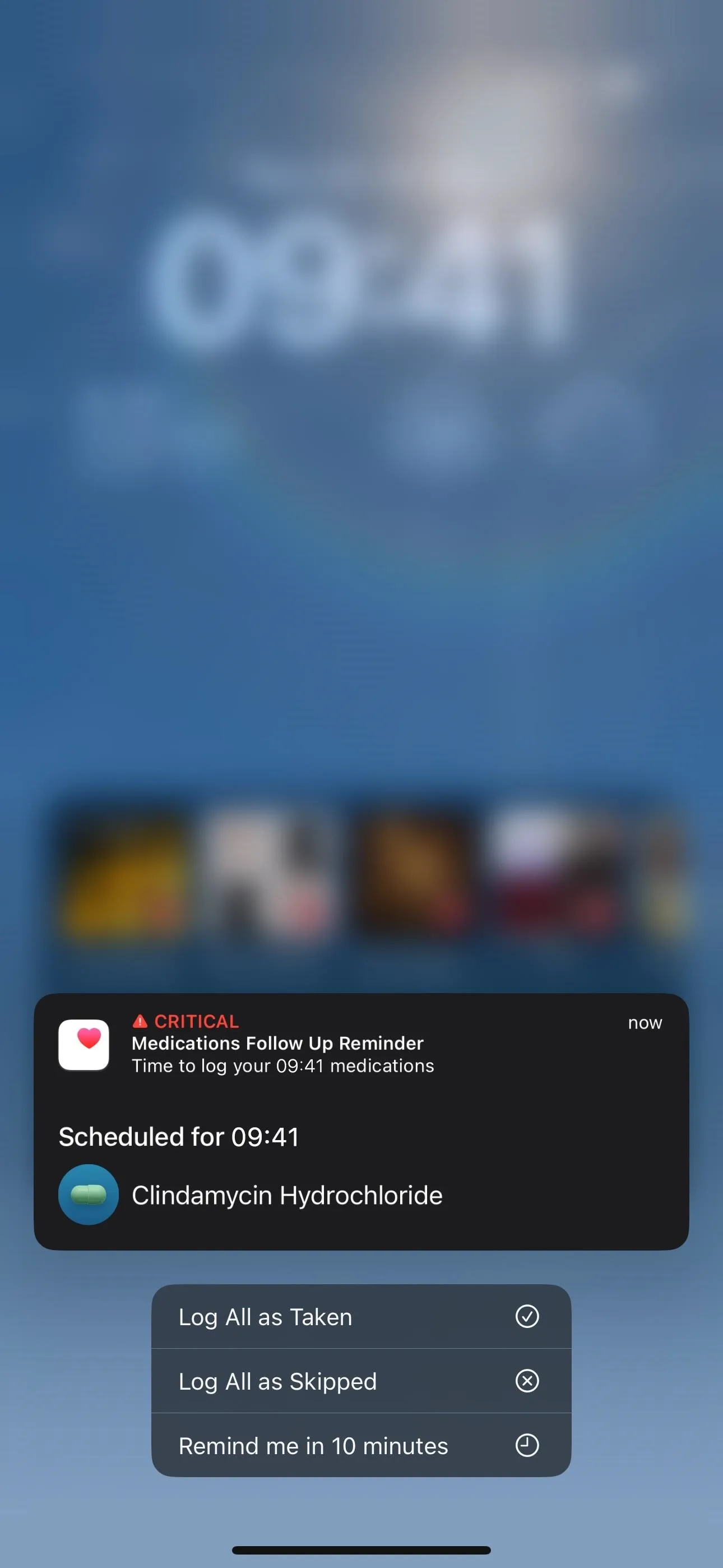
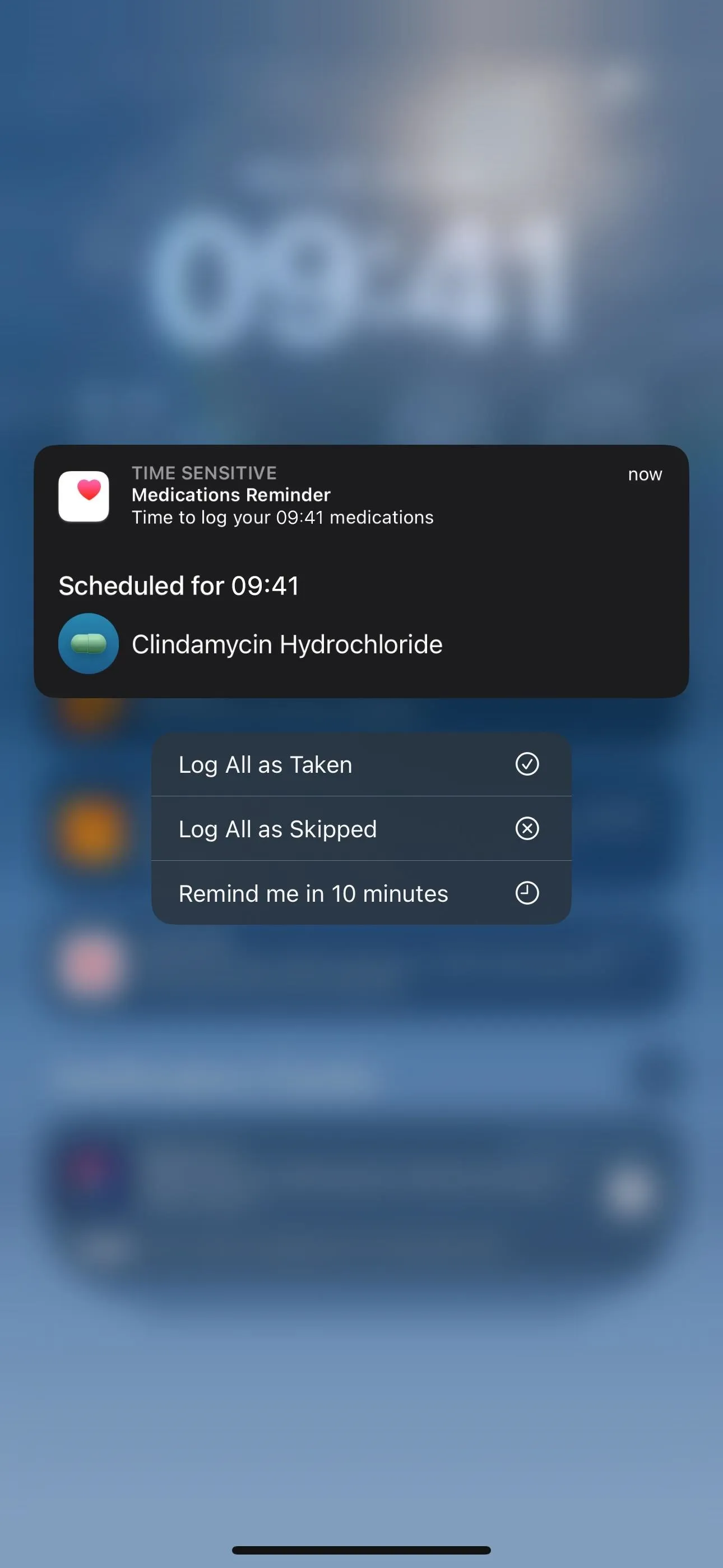
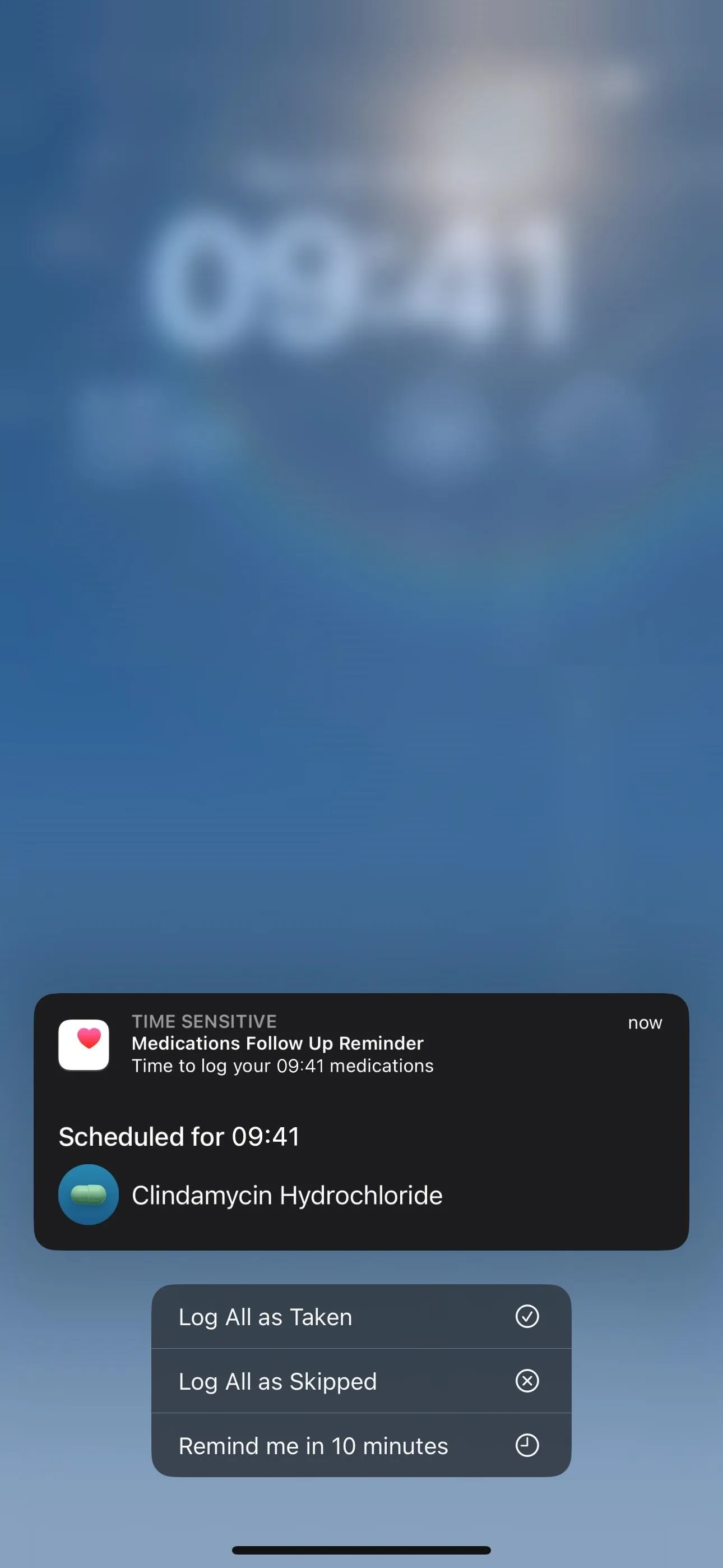
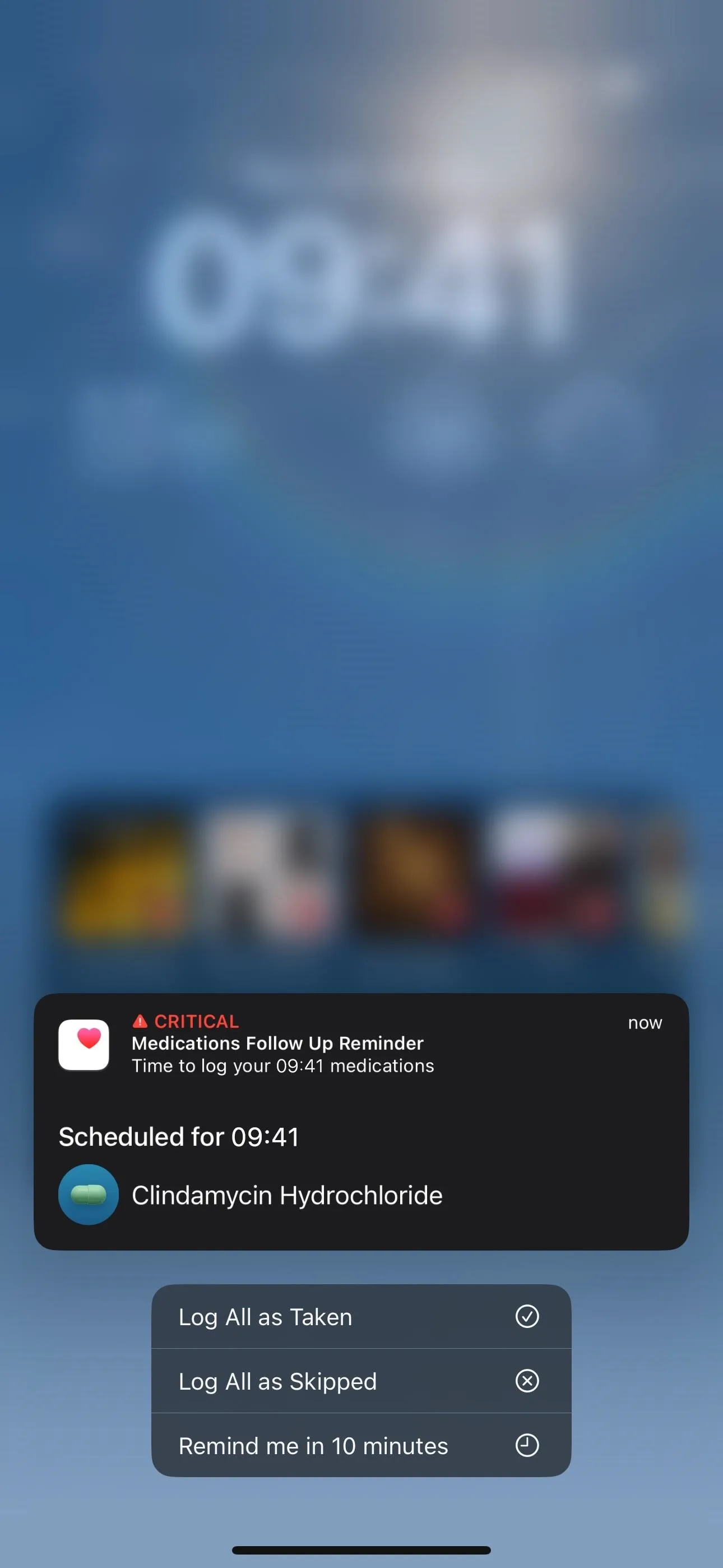
Cover photo and screenshots by Justin Meyers/Gadget Hacks

























Comments
Be the first, drop a comment!