Notifications keep us connected to our apps and contacts, but sometimes, they just get out of hand. While you can make blanket adjustments to your notifications with iOS 15's new Focus modes, you don't have to go that extreme — if there's one app bugging you right now, you can temporarily disable its notifications.
The new update lets you choose to mute any app's notifications for one hour or all day. This feature can come in handy in a pinch — say your friend is blowing up your phone with Telegram messages while you're supposed to be focusing on something else. With iOS 15, you can simply block Telegram notifications for an hour while you get your tasks done.
To start, head to Notification Center. Just as in past versions of iOS, you can reach a notifications settings by swiping slightly left on a notification banner. With iOS 15, however, "Manage" is now "Options." Tap Options, and you'll see "Mute For One Hour" or "Mute For Today." Simply choose the one that's best for your situation.
You won't receive any visual feedback that the temporary changes are in place. To check if you have a notification muted, or to reverse the mute entirely, just tap "Options" again. Here, you'll see "Unmute" as an option on notifications you've muted. As the name implies, you can tap this option to unmute the notification.
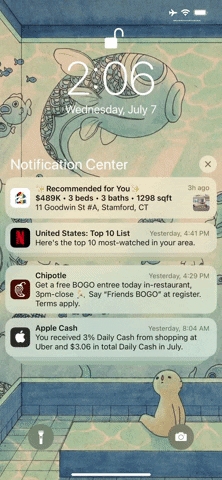
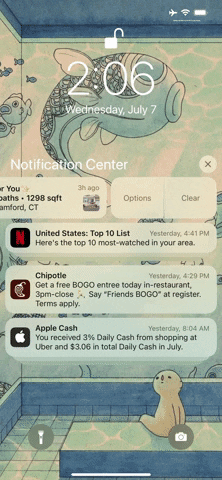
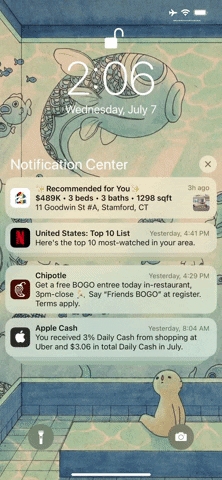
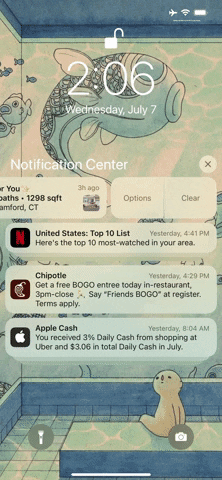
Note: Apple's iOS 15 is currently in beta development. A public beta will be available in July, while the final release isn't expected until the fall of 2021. Anything shown in this guide may change or be removed during the development cycle.
Cover image and GIFs by Jake Peterson/Gadget Hacks

























Comments
Be the first, drop a comment!