With iOS 9.3.5, as well as all of the versions prior to that, you had two choices when it came to "Read Receipts" for iMessage — either on for everybody or off for everybody. So if you weren't comfortable with one or two of your contacts knowing whether or not you've read their messages, you had to keep the feature disabled and miss out on Read Receipts for people you're a bit closer to.
However, this isn't the case anymore. As long as you're running iOS 10 or higher on your iPad, iPhone, or iPod touch, you can pick and choose which contacts have Read Receipts enabled or disabled. It's a really simple process, so let's get started.
Disabling (Or Enabling) Read Receipts for Individual Contacts
First, open any conversation thread in the Messages app. From here, tap the "i" (info) button in the top right, then you'll see a new option labeled "Send Read Receipts." If you have Read Receipts turned on for everybody, this button should be toggled on. If you have Read Receipts turned off for everybody, it should be off.
When you have Read Receipts turned off for everyone, but want this one person to be able to see that you've read their iMessages, then just toggle this on. Conversely, when you have Read Receipts turned on for everyone, you can toggle "Send Read Receipts" off for this one individual contact.
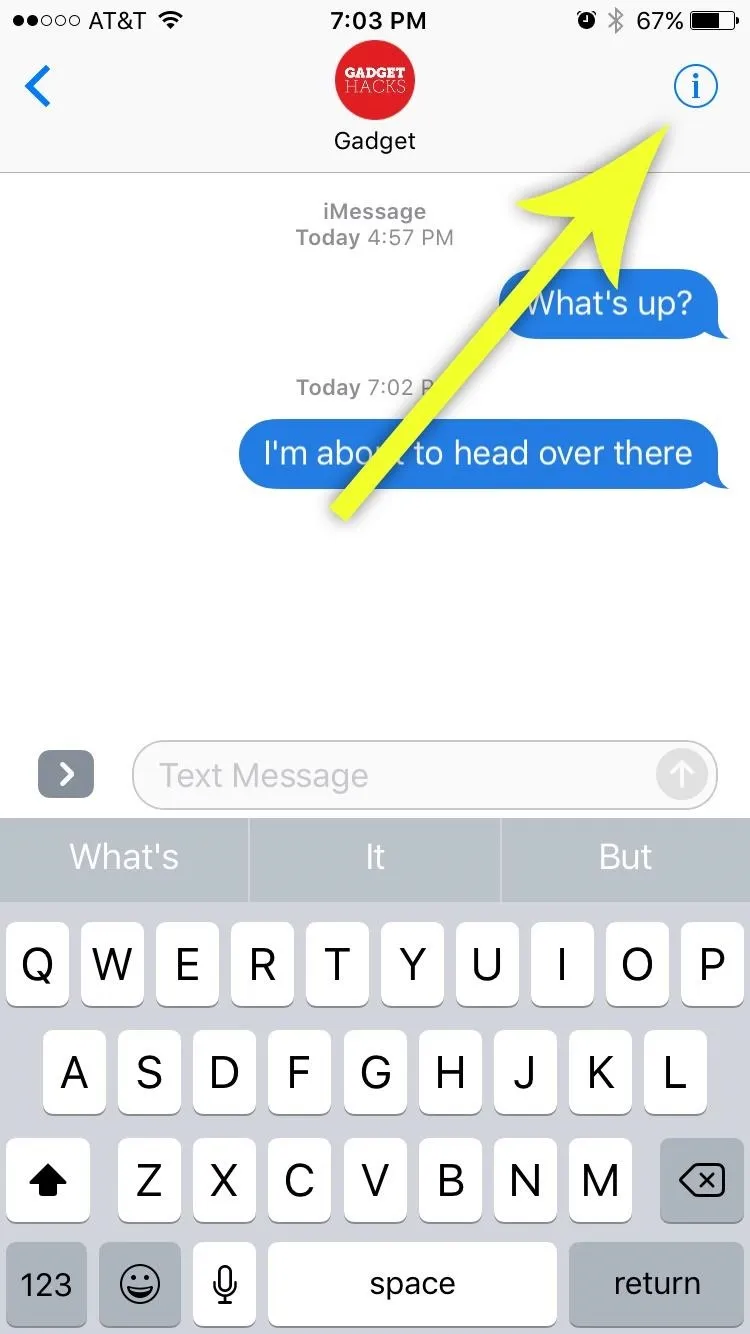

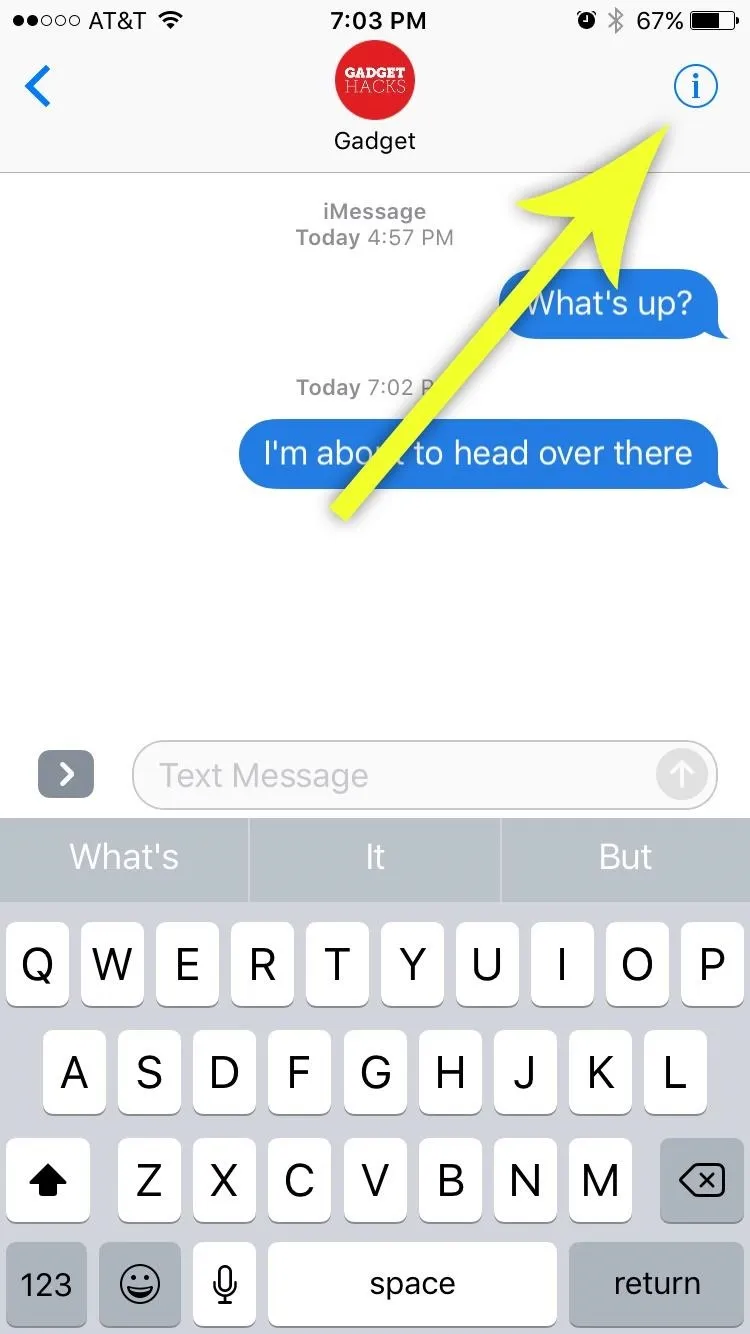

This option is only available in iMessage-enabled conversations, but that's to be expected. Regular SMS conversations (the ones with green bubbles) do not support Read Receipt functionality to begin with, so the other party will never know if you've read their messages or not. Group messages also don't have Read Receipt functionality, no matter if they're SMS or iMessages, so keep that in mind.
Also, iOS won't remember your individual contact settings if you go into the main Messages settings and toggle on and off (or off and on) "Send Read Receipts" for everybody, so you'll have to redo them later.
- Follow Gadget Hacks on Facebook, Twitter, Google+, YouTube, and Instagram
- Follow WonderHowTo on Facebook, Twitter, Pinterest, and Google+
Cover photo and screenshots by Dallas Thomas/Gadget Hacks

























Comments
Be the first, drop a comment!