The screenshot editor in iOS is full of fun and powerful ways to mark up your images to quickly highlight what's important. That said, screenshots are often noisy, and can distract from arrows, circles, and other edits we add. Luckily, there's a simple hidden tool that can help those markups stand out right away.
In iOS 13, the "opacity" slider can highlight your markups while muting the screenshot itself. Just open the screenshot editor by tapping the thumbnail that appears in the bottom-left corner after taking a screenshot. Tap the + button, then choose "Opacity." Here, you'll see a slider — the more to the right you move it, the more white the screenshot becomes, placing more emphasis on your markups.
- Don't Miss: 200+ Exciting New iOS 13 Features for iPhone
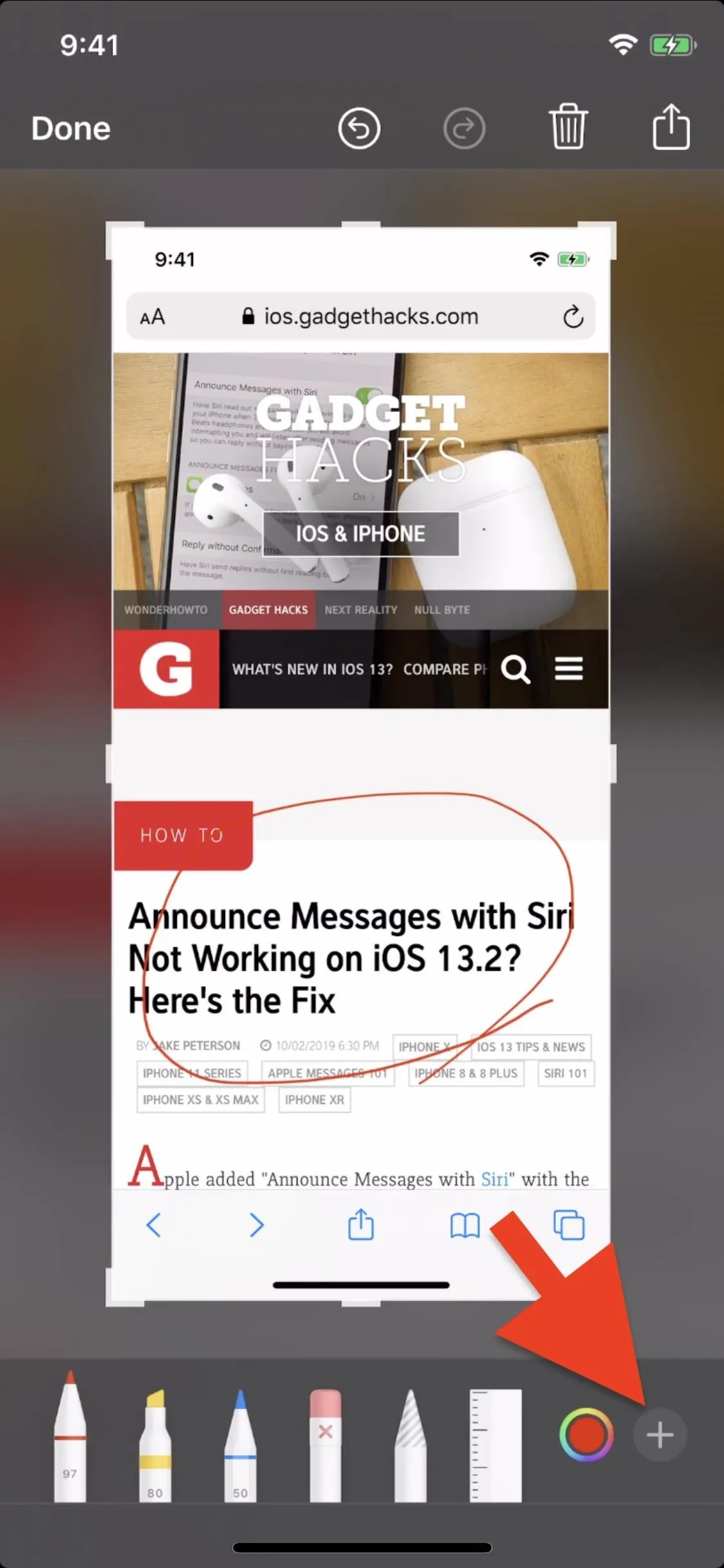
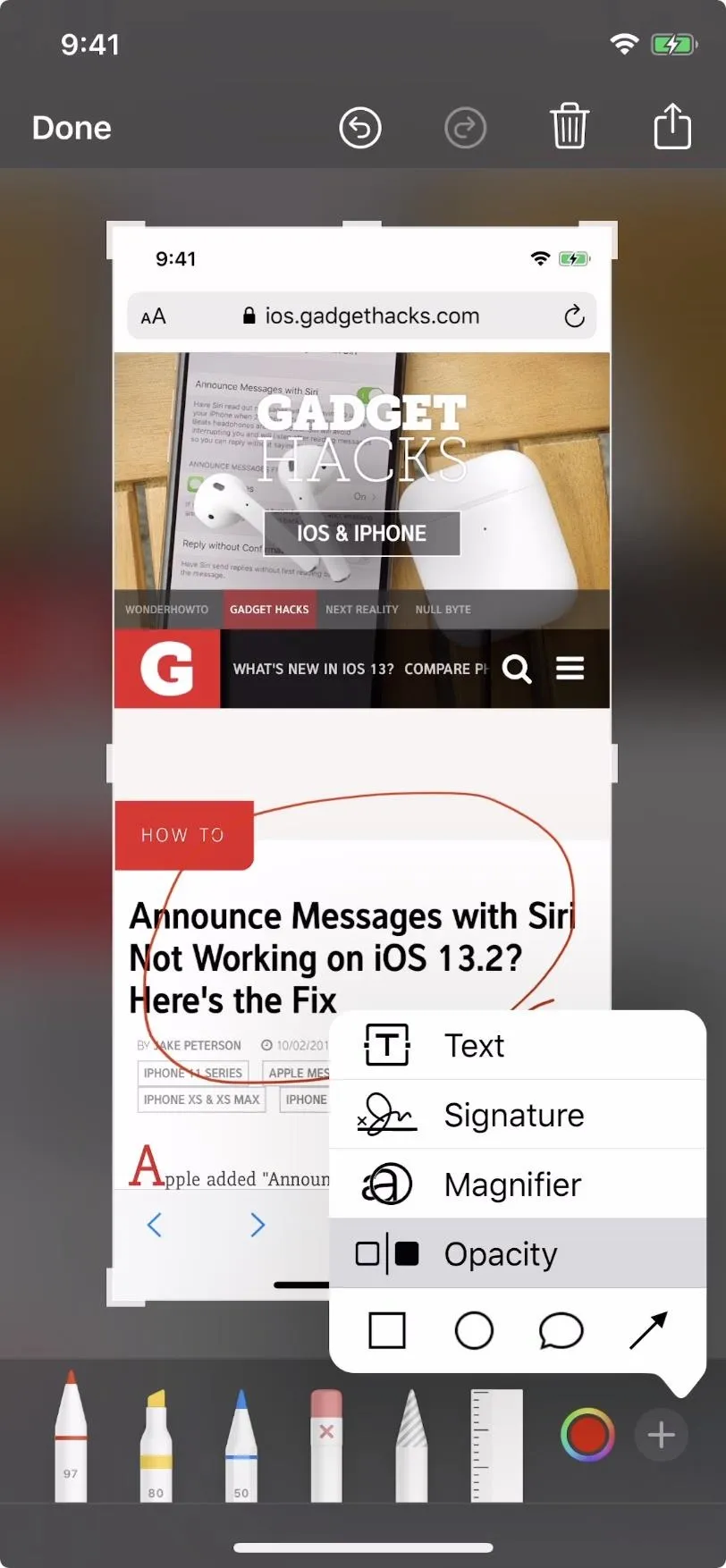
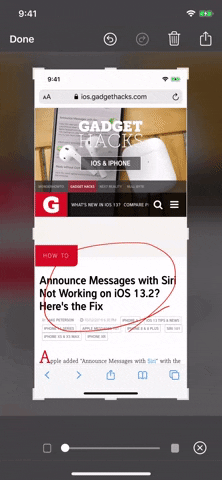
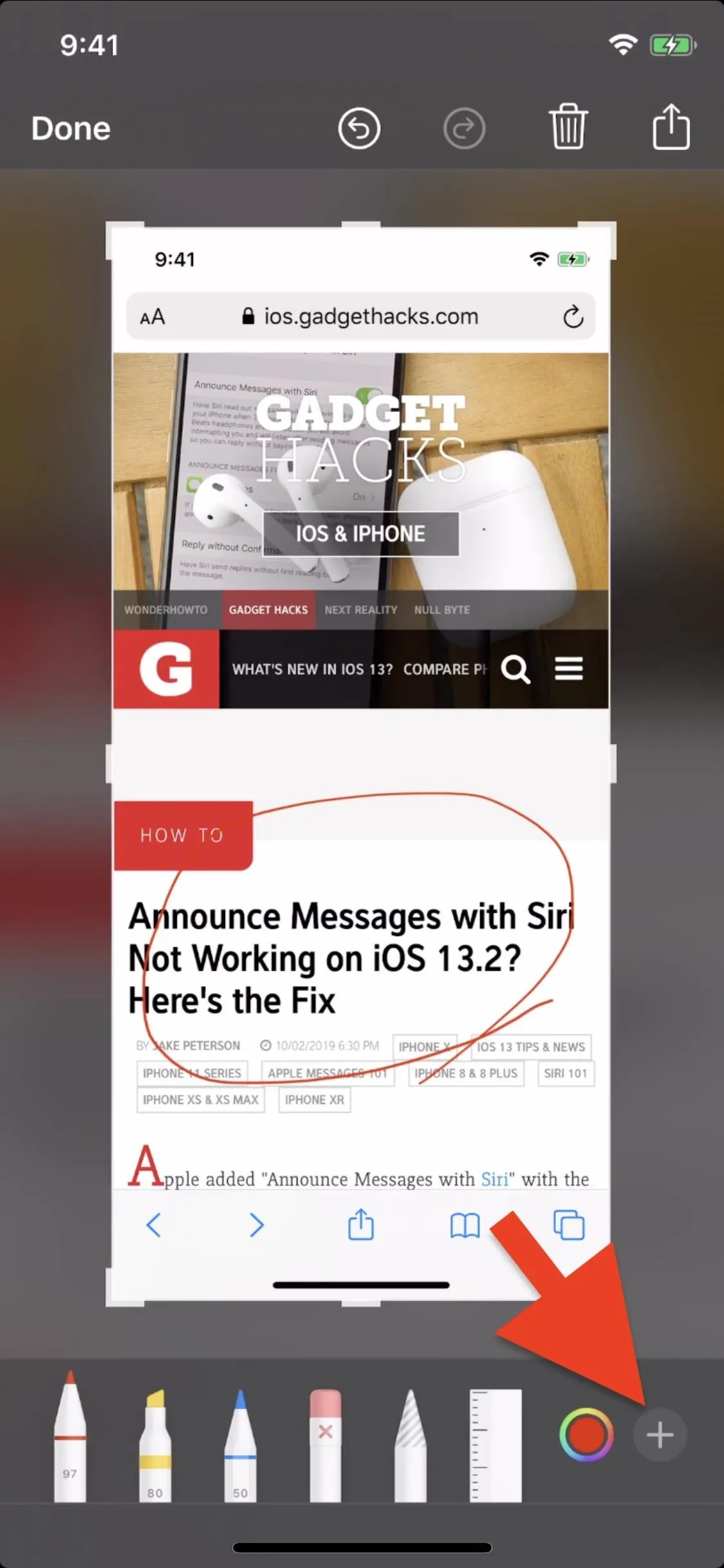
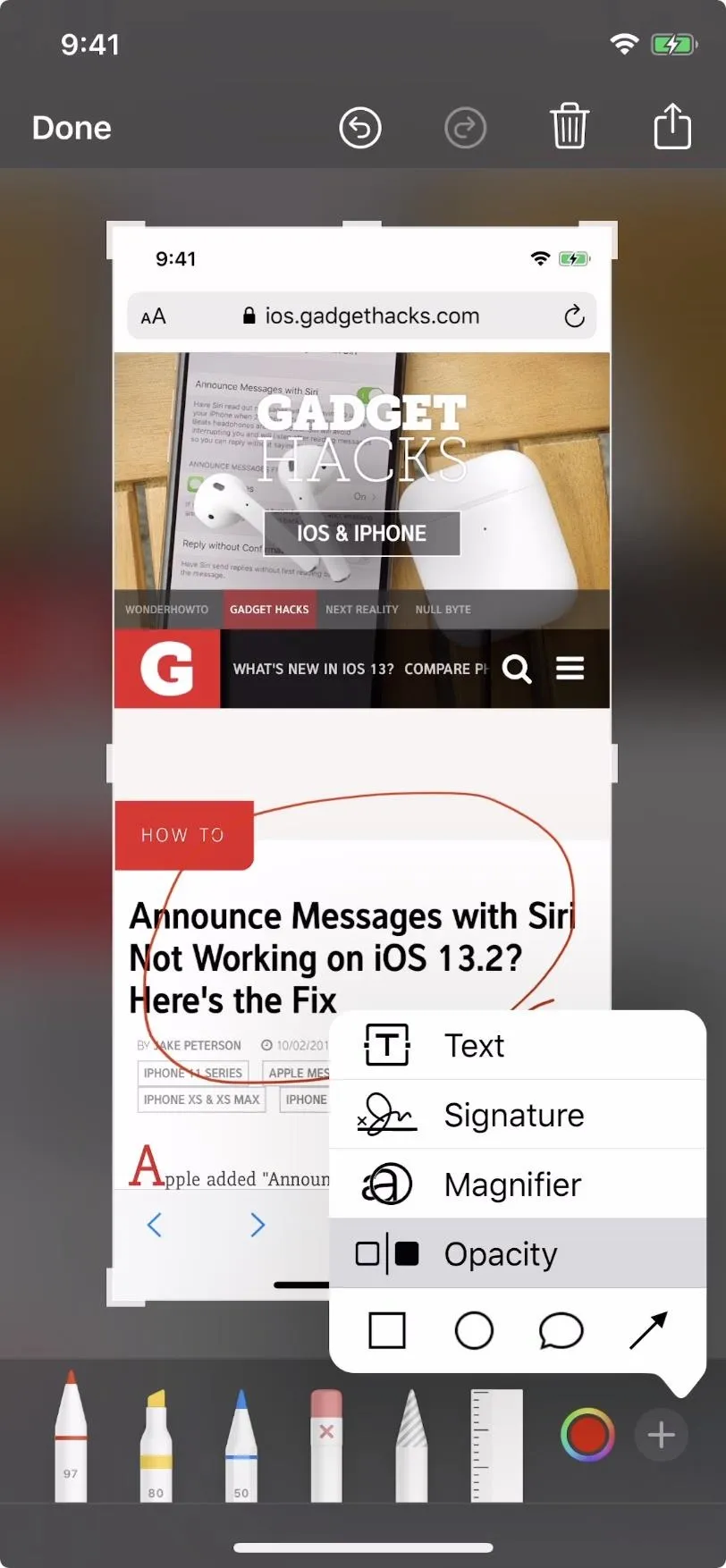
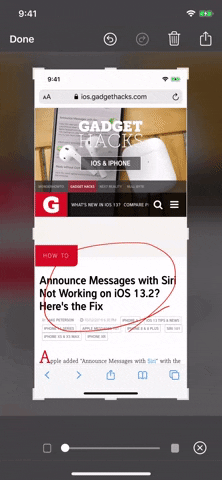
To save these changes, just tap "Done" in the top-left corner and choose "Save to Photos." You can also share your screenshot without having to save it first by tapping the share button in the top-right corner of the display.
Cover image, screenshots, and GIF by Jake Peterson/Gadget Hacks

























Comments
Be the first, drop a comment!