On the surface, iOS 10.2 might look the same as iOS 10.3, but there's one big difference between the two versions: iOS 10.2 can now be jailbroken! Jailbreaking your iPhone means gaining access to thousands of tweaks and mods which greatly enhance the iOS experience, so this is great news for the power users out there.
If you have a 64-bit iOS device and you're running any version of iOS between iOS 10 and iOS 10.2, you're probably in luck. Almost all devices that fall into this category can now be jailbroken thanks to a new method released by developers qwertyoruiopz and marcograssi.
While the jailbreak is still in beta and it's only semi-untethered, it does work on almost all 64-bit iOS devices (only the iPhone 7 and 7 Plus aren't supported). The jailbreak process is simple enough, though it's not as easy as the good old one-tap JailBreakMe days, so be sure to follow the steps below carefully.
Supported Devices
- iPhone 5s, iPhone SE, iPhone 6, iPhone 6 Plus, iPhone 6s, iPhone 6s Plus
- iPad Pro (all models), iPad mini 2, iPad mini 3, iPad mini 4, iPad Air, iPad Air 2
- iPod touch (sixth generation)
What You'll Need
Download yalu102 & Connect Your iOS Device
Start off by connecting your iOS device to your computer and downloading the yalu102 IPA file. This file will exploit vulnerabilities found in the iOS firmware which makes the jailbreak possible. So click the following link from your computer to download the latest beta of yalu102.
Run Cydia Impactor & Install yalu102
After you've connected your iOS device to your computer and downloaded the yalu102 IPA, launch the Cydia Impactor program on your computer. This is how we'll sideload and install the yalu102 IPA on your iPad, iPhone, or iPod touch.
The first thing to do after running Cydia Impactor is to make sure it's detecting your iOS device. Your device should automatically populate when Cydia Impactor is launched. If not, check your Lightning cable, then make sure your iOS device is unlocked and the screen is on.

Next, click and drag the previously downloaded IPA into the Cydia Impactor window. Doing so will automatically begin the sideloading process.

Before the IPA can be sent to your device, you'll have to enter your iTunes email and password. Don't worry, the process is completely safe and your information is only used to sign the IPA so that it can be installed on your iOS device. Just note that if you have two-factor authentication turned on for your iOS device, you will need to create an app-specific password to use for Cydia Impactor in this scenario, which protects your real password.
When ready, go ahead and enter your Apple ID and password, then click on "OK."

After that, give Cydia Impactor a minute or two to sideload and install yalu102 onto your iOS device. When Cydia Impactor returns to the initial screen, that means yalu102 has been installed successfully.
If you experience any "provision" error popups during this process, it's likely because you have a paid developer account, or have devices linked to your iCloud email that are using a dev profile. If this is the case, you can fix the issue by creating a new Apple ID that isn't attached to any developer account. From there, just repeat this step with the new Apple ID.
Trust Your Profile
Before using the yalu102 app to jailbreak, you'll have to trust yourself as a developer as your device won't run any sideloaded apps until you've done this. It's time to pick up your iOS device and head to the Settings app. From there, tap on "General," then scroll down and select "Device Management."
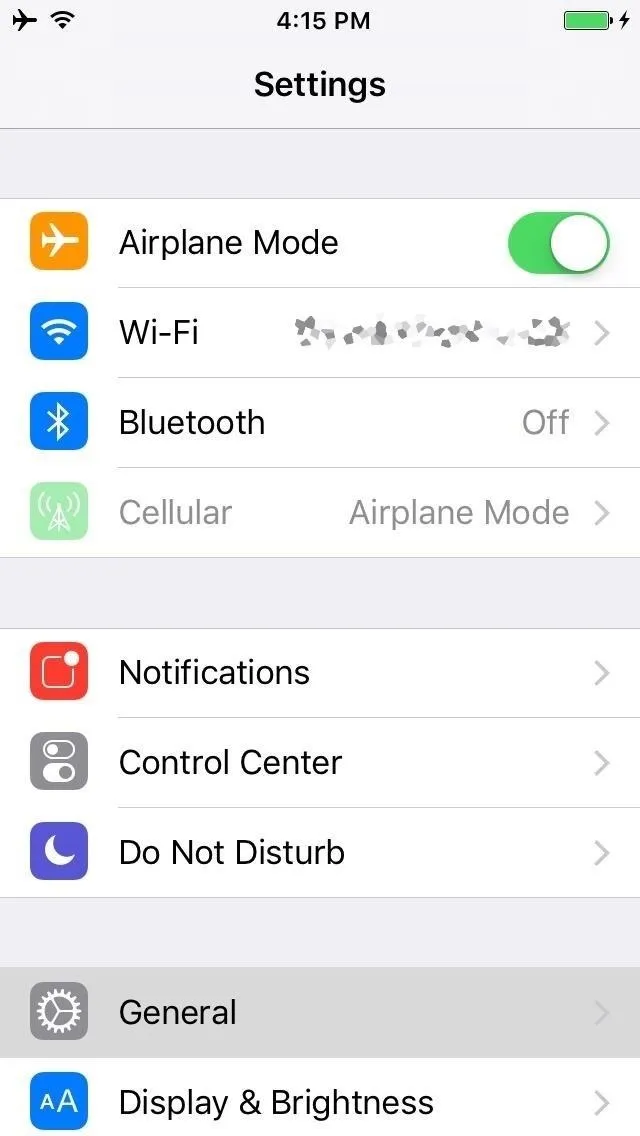
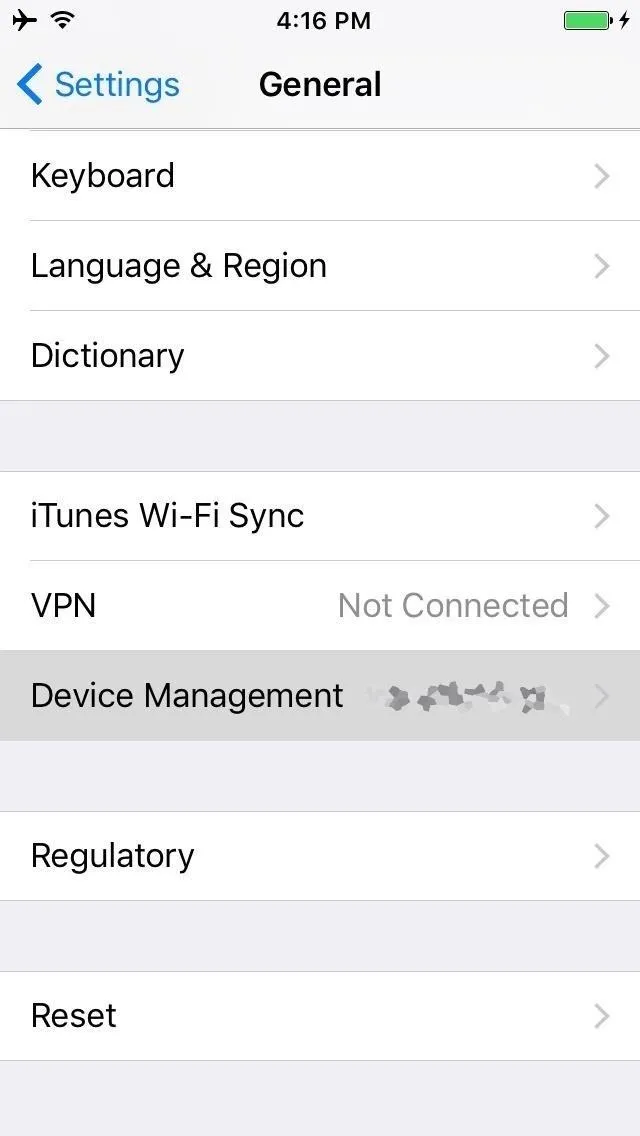
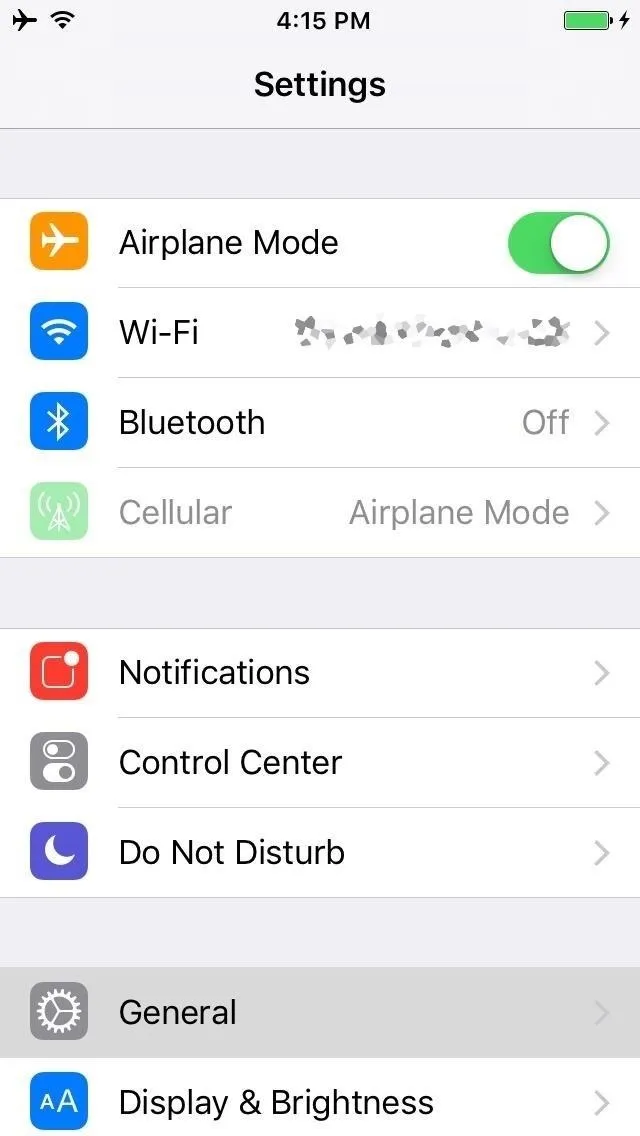
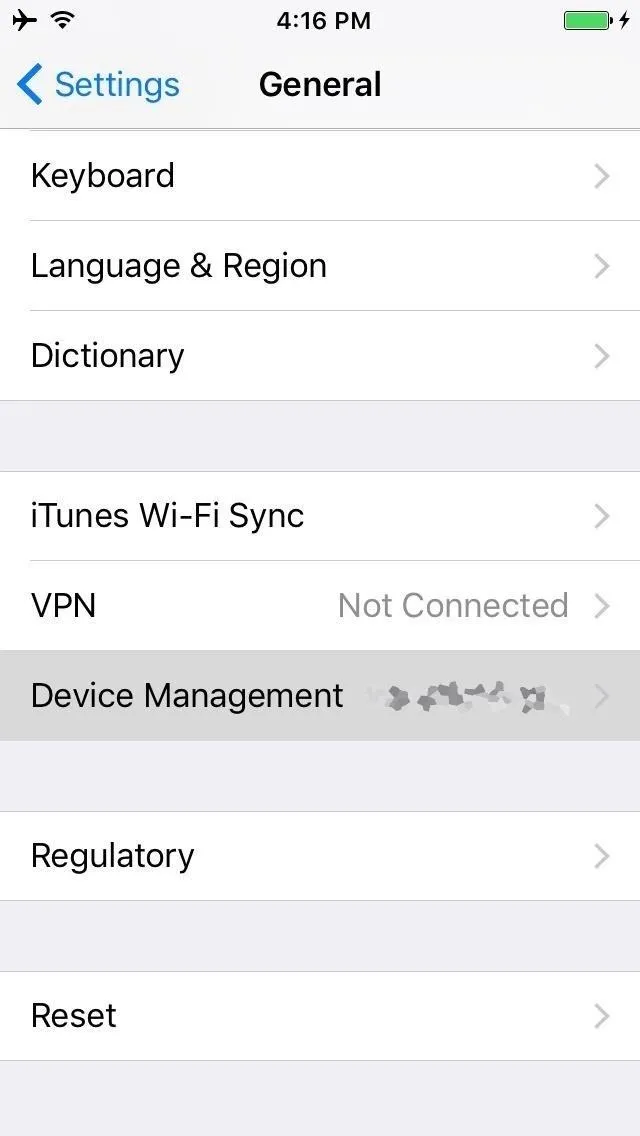
You'll see the email you used to sideload yalu102, so go ahead and select it. Next, tap on "Trust (your email address)," then once you've done that, tap "Trust" on the confirmation dialog.
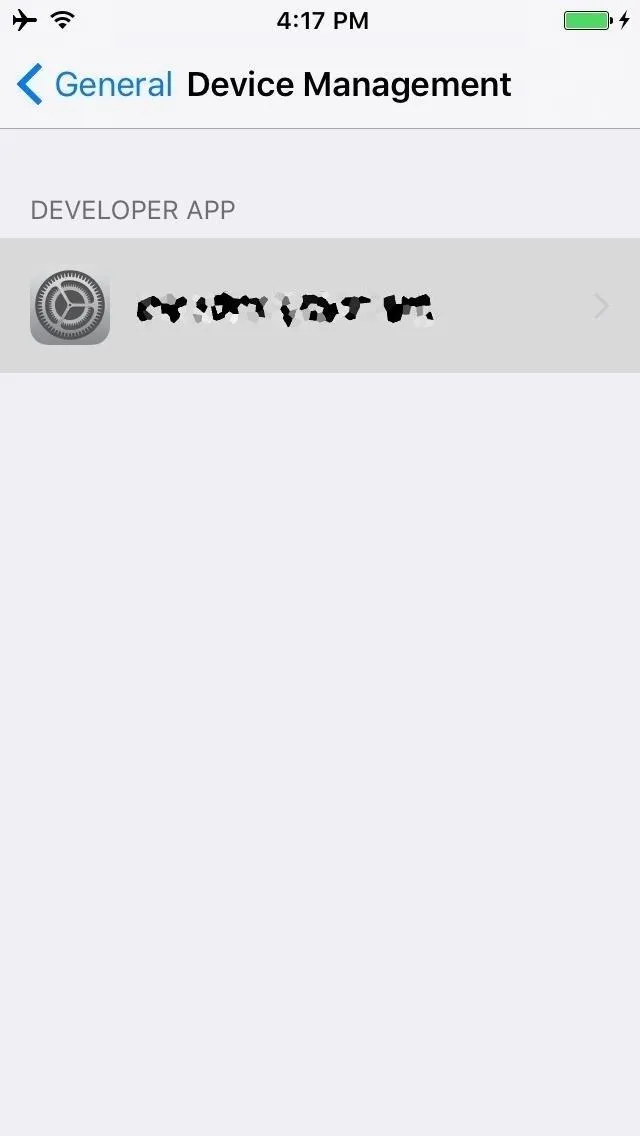
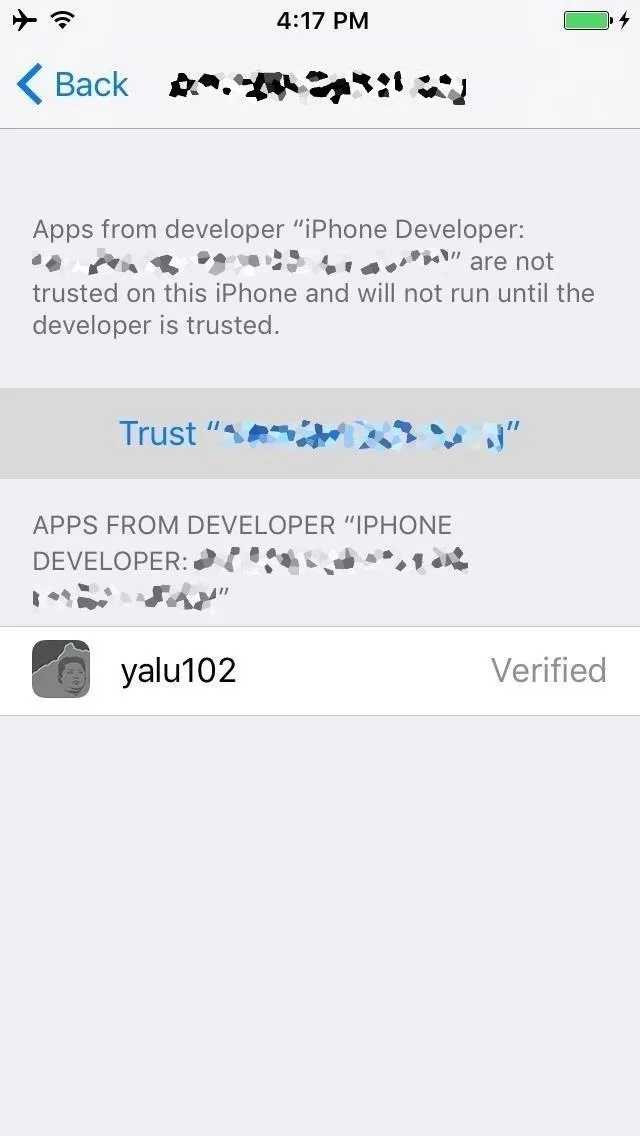
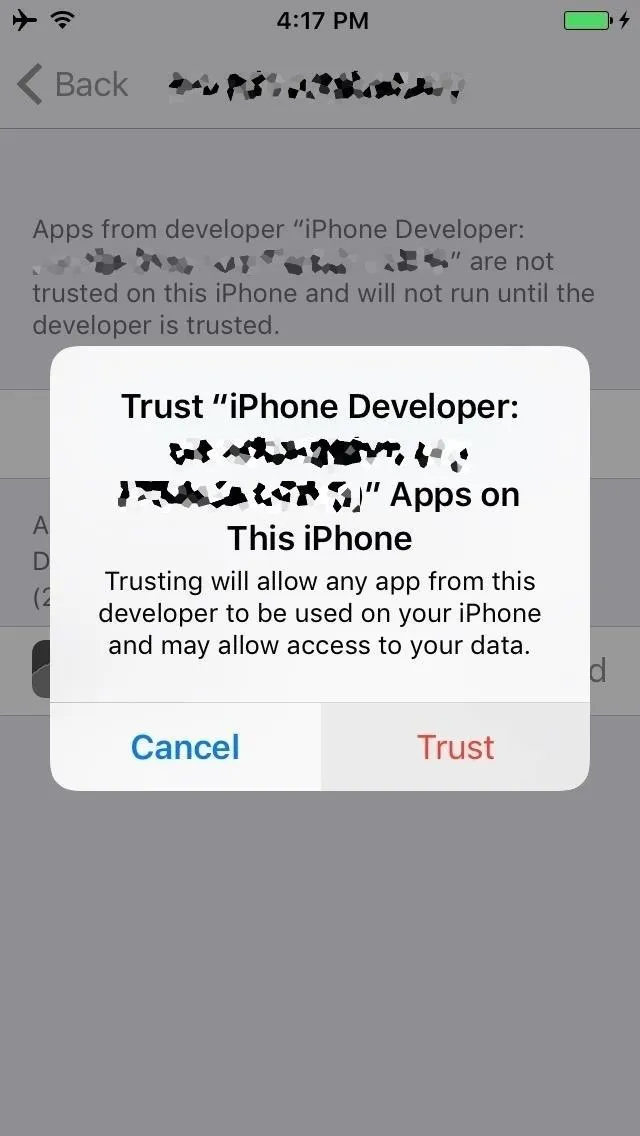
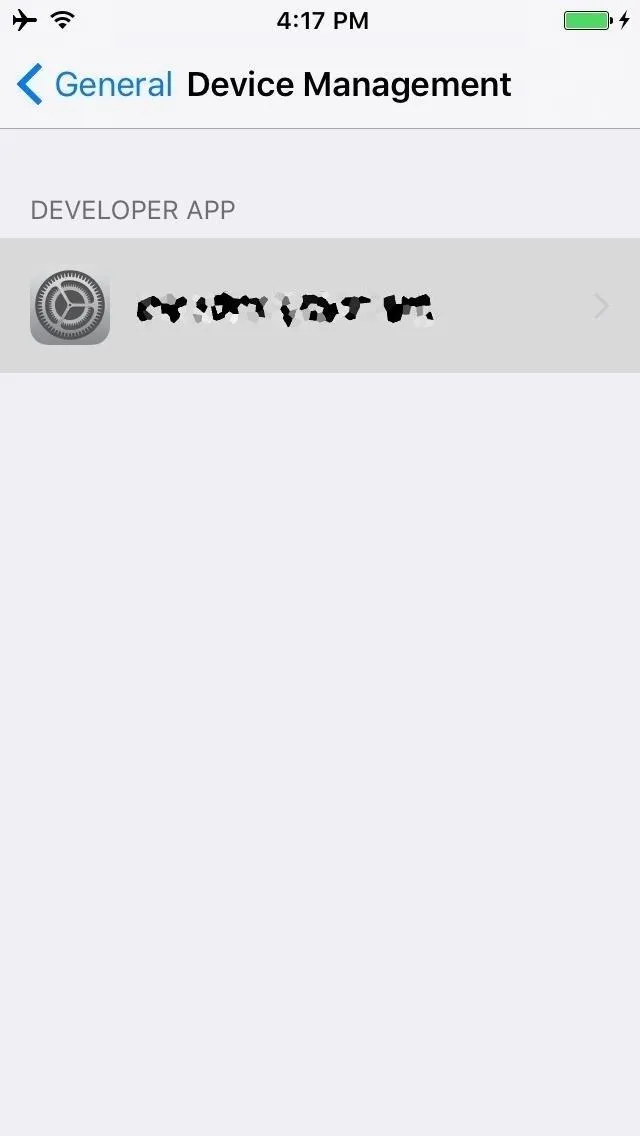
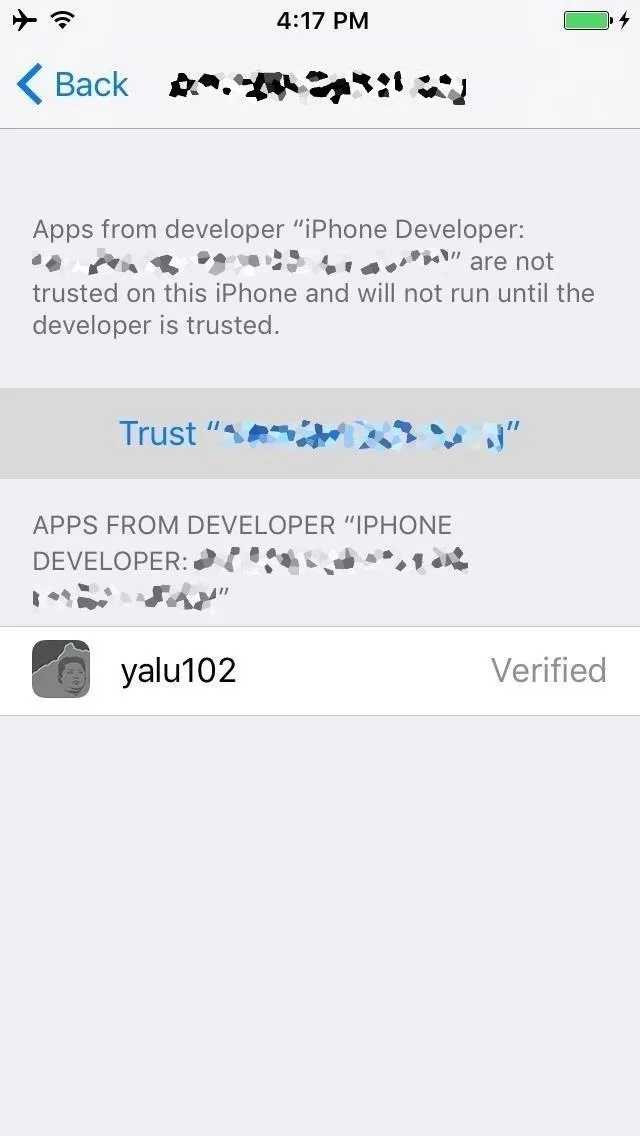
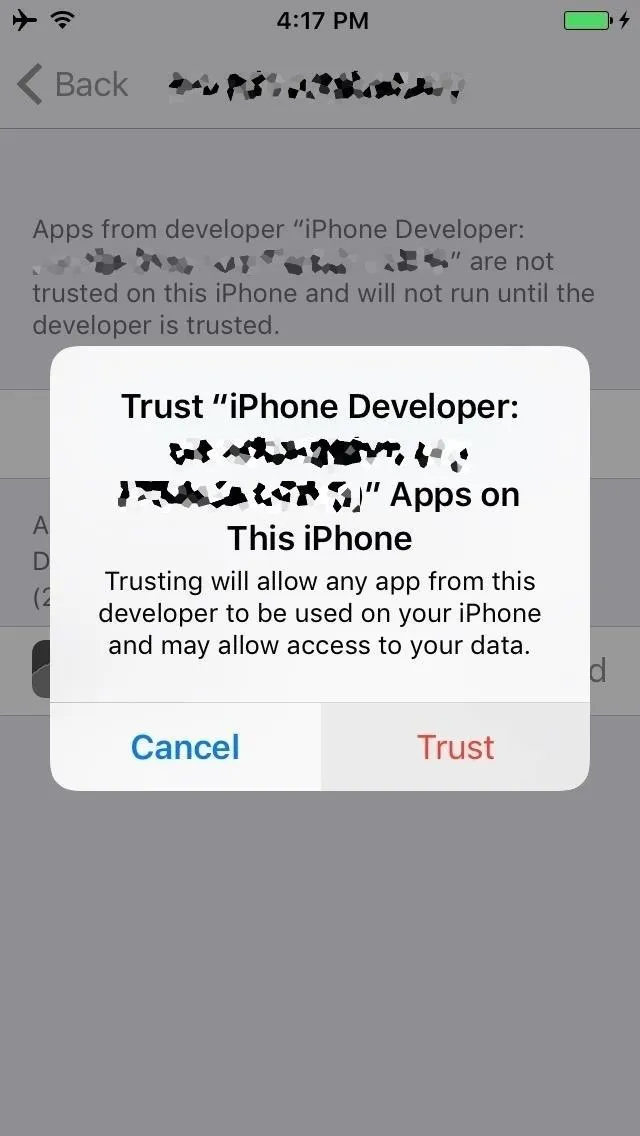
Execute the Jailbreak
All that's left to do at this point is to open up yalu102 (you should see an icon for it somewhere on your home screen), then tap on "go." After that, yalu102 will take a minute or two to jailbreak your device, and your iPad, iPhone, or iPod touch will reboot at least once during the process. But when it's all said and done, you'll see the Cydia icon pop up on your home screen.
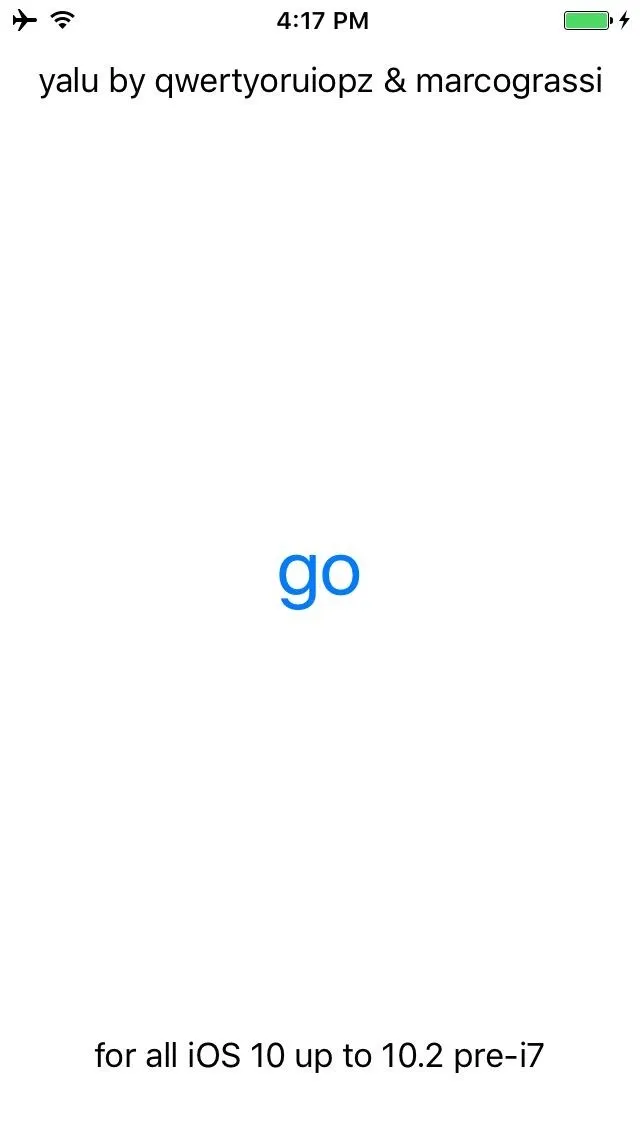
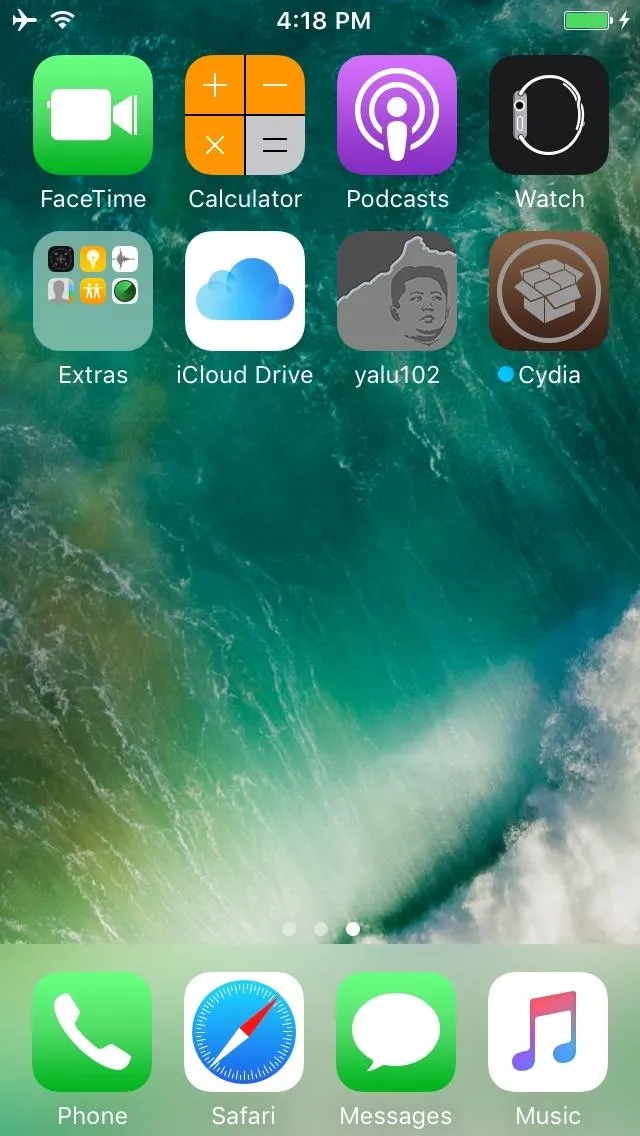
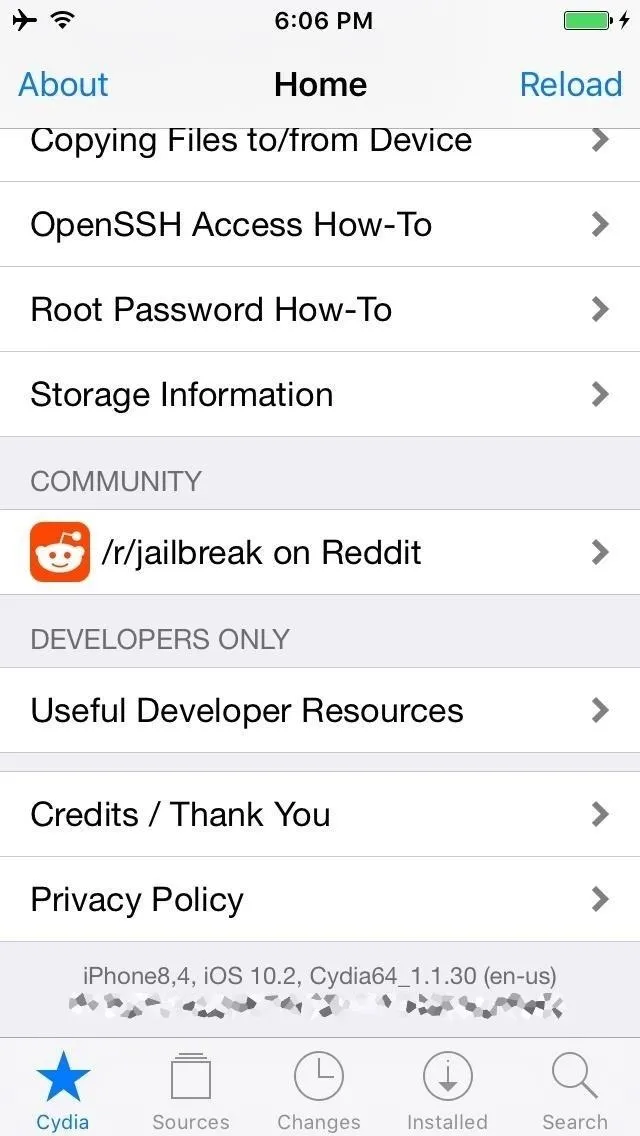
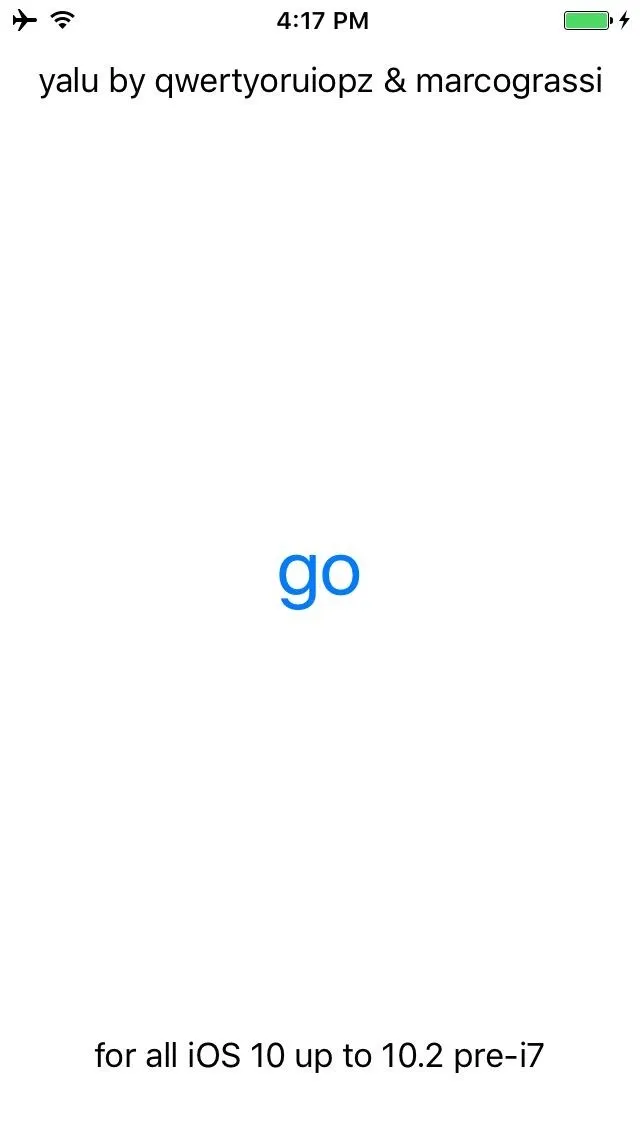
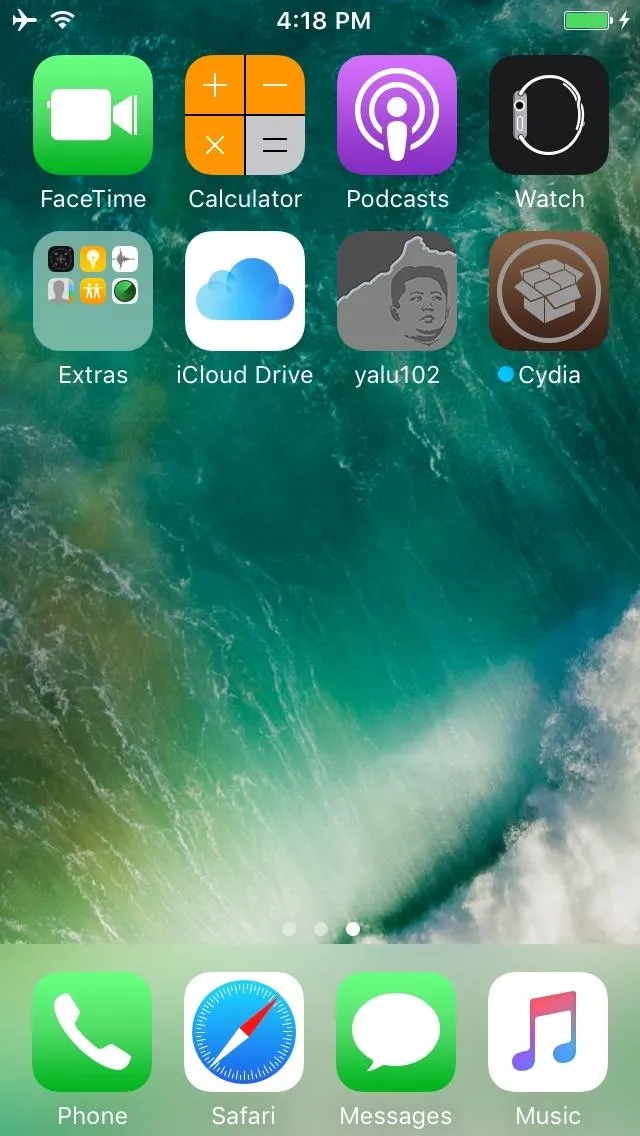
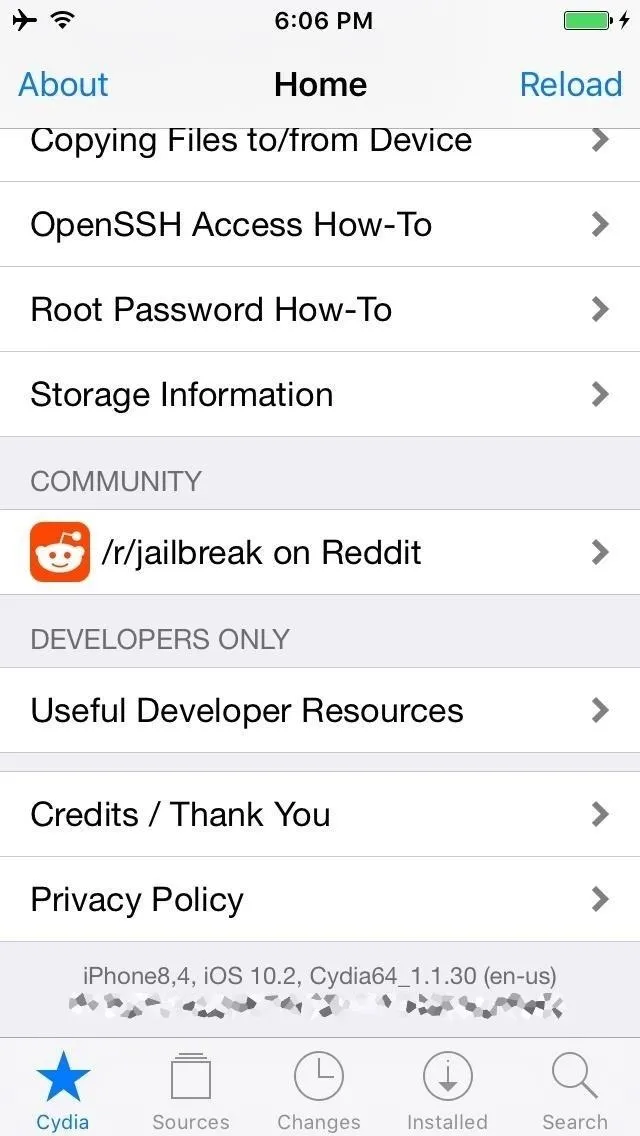
And that's all there is to it! You've successfully jailbroken your device on a somewhat updated version of iOS, so you'll still be able to use the new iMessage features while having access to all the goodies available through Cydia. But because this jailbreak is a semi-tethered one, be aware that if you manually reboot your phone, you'll have to open up the yalu102 app and hit "go" again to make the jailbreak active again.
However, This does come with some good news, the latest beta of the yalu102 IPA doesn't need to be re-sideloaded every seven days like in almost all cases of sideloading. Seems like we've got a winner, for iOS 10.2 at least. Be sure to leave a comment in the section below letting us know what you plan on doing with your jailbroken device.
- Follow Gadget Hacks on Facebook, Twitter, Google+, YouTube, and Instagram
- Follow WonderHowTo on Facebook, Twitter, Pinterest, and Google+
Cover image and screenshots by Kevin M./Gadget Hacks

























Comments
Be the first, drop a comment!