Even with your iPhone's brightness slider down all the way, your display will probably still be too bright at night with all the lights dimmed or turned off. So if you want to continue scrolling through Instagram in bed or enjoying a late-night TikTok binge without hurting your eyes, there's a quick trick you can use to make your screen even dimmer and prevent strain on those peepers.
Open Settings, tap "Accessibility," then select "Display & Text Size." From there, scroll down and toggle the switch on next to "Reduce White Point." This setting lowers the intensity of bright colors on your iPhone's display, which will result in a dimmer image overall. You can use the slider that appears to choose between 25% (the mildest setting) and 100% (the dimmest setting).
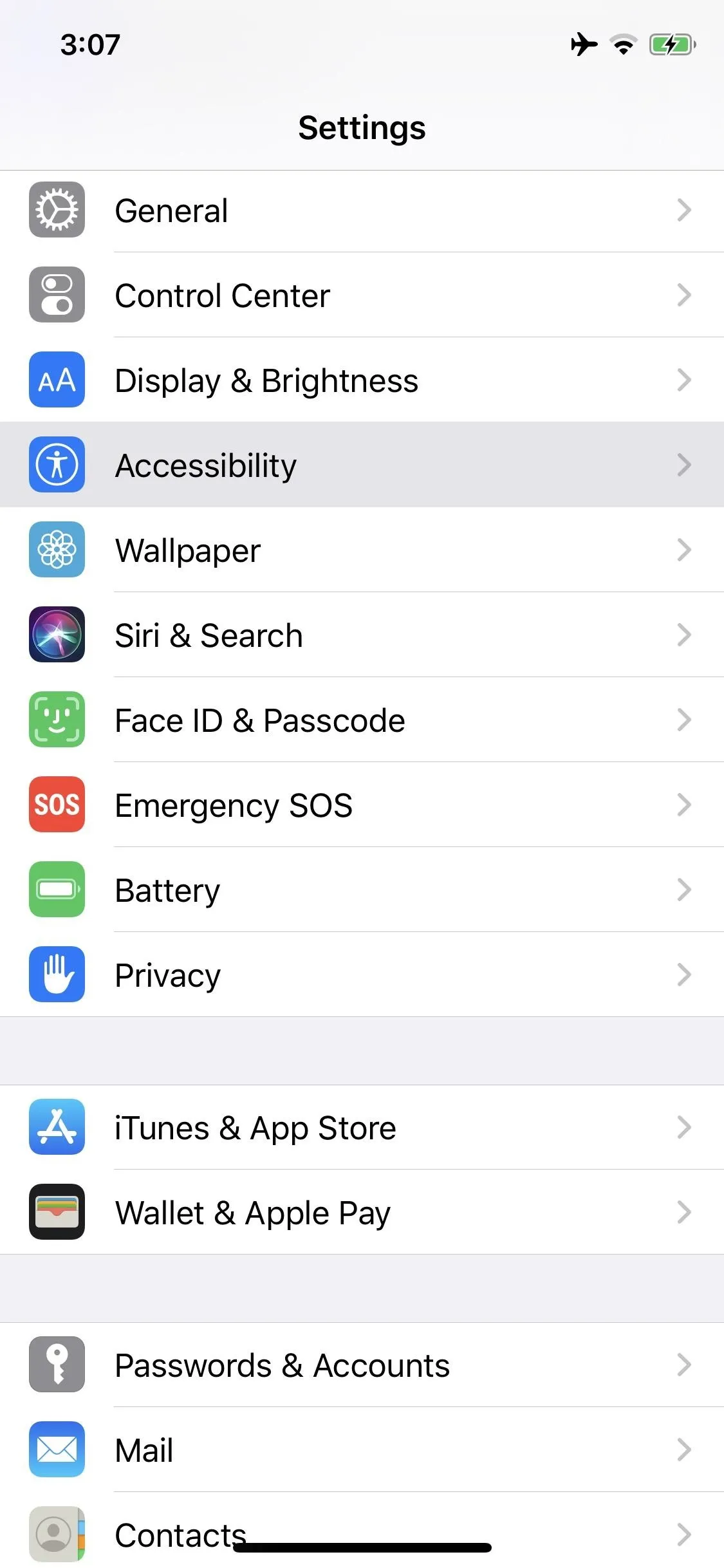
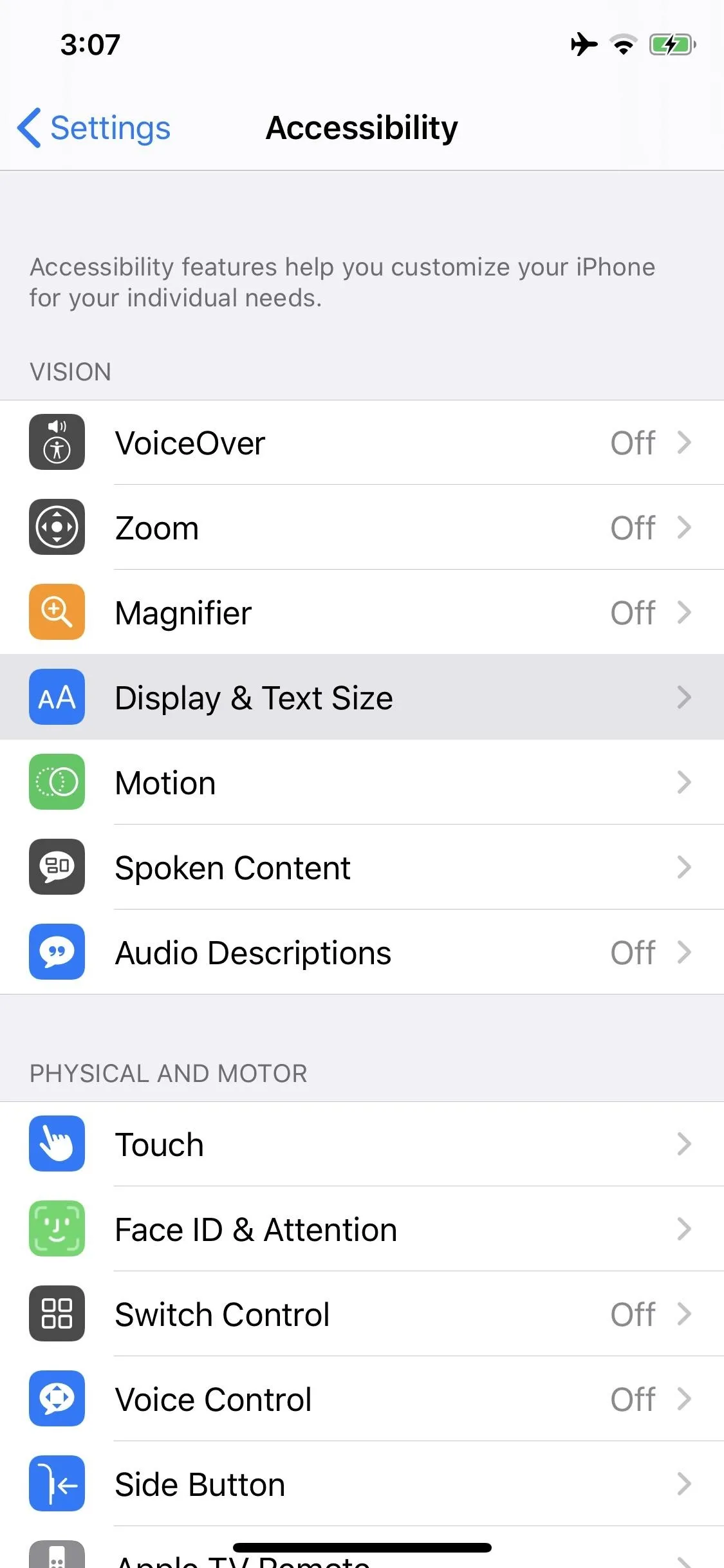
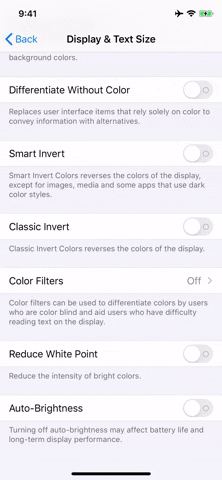
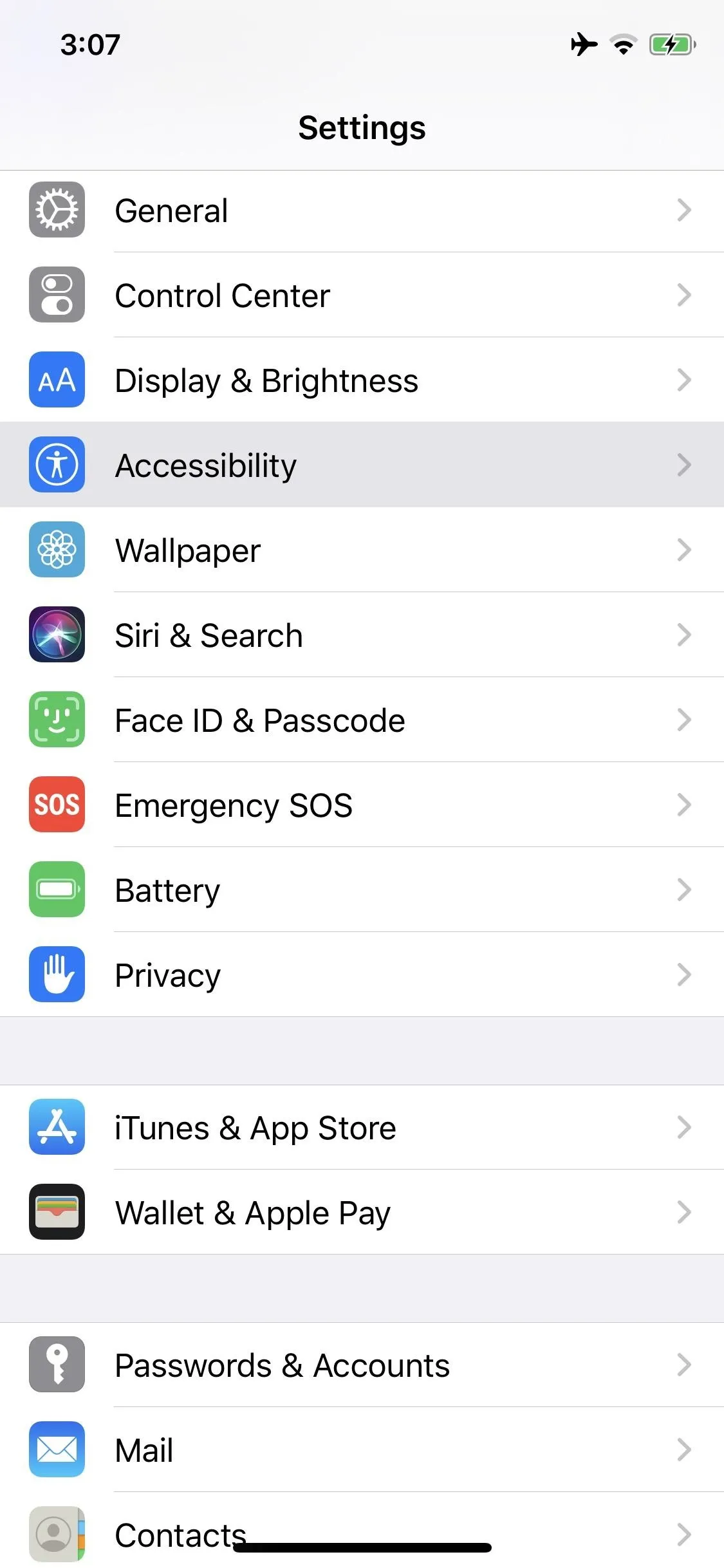
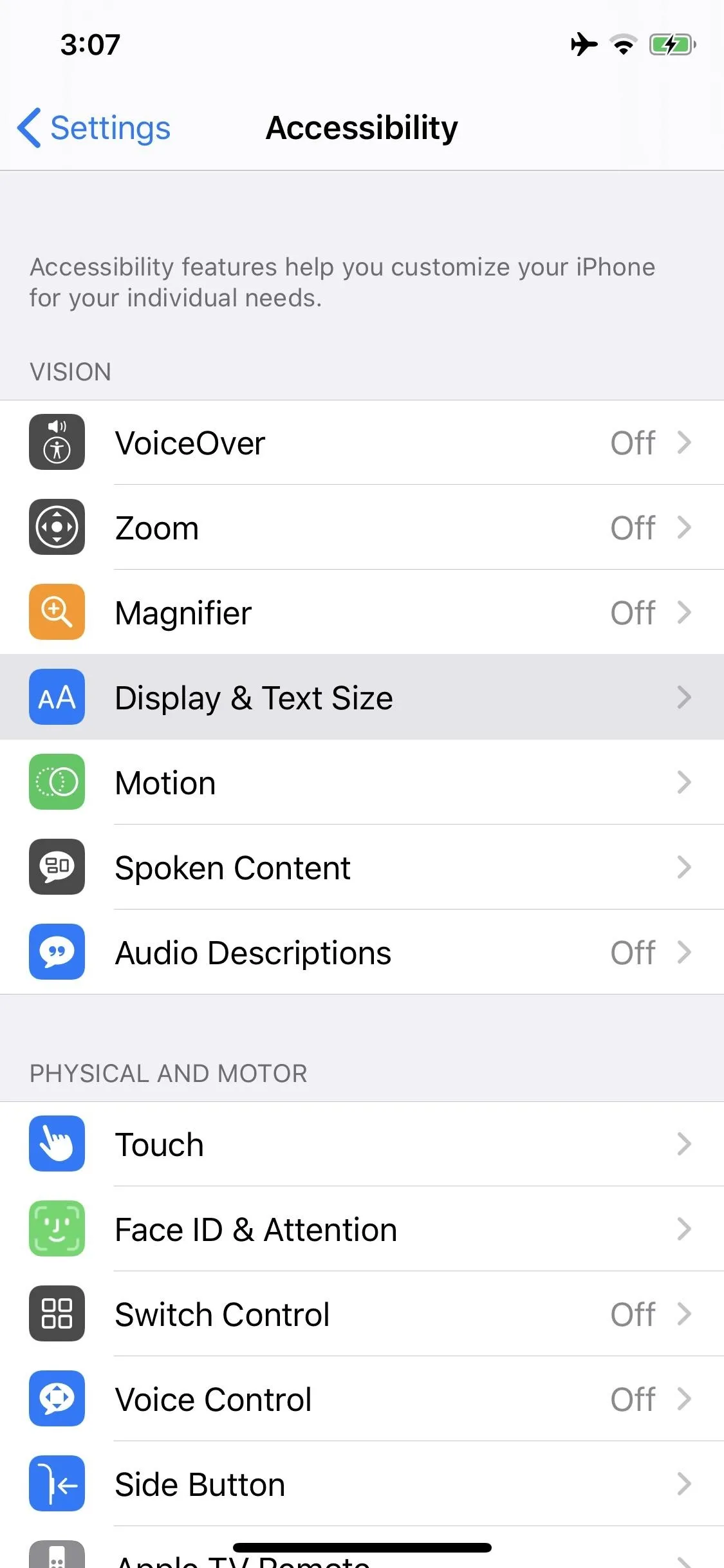
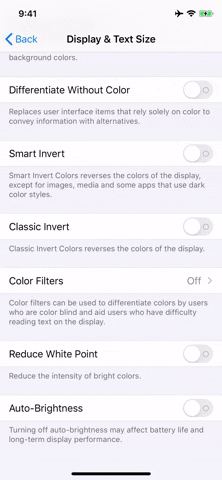
To use the Reduce White Point preference without going into Settings every time, add it as an "Accessibility Shortcut." In the "Accessibility" menu, you can find the option at the bottom. Check "Reduce White Point," then every time you triple-click your Side or Home button (depending on your iPhone model), you'll turn it on or off at the last used intensity.
With Reduce White Point at 100% and your brightness slider at zero, your iPhone might just be too dim. However, it's still too bright for your eyes, there are other steps you can take to reduce the brightness even more.
Cover image, screenshots, and GIF by Jake Peterson/Gadget Hacks




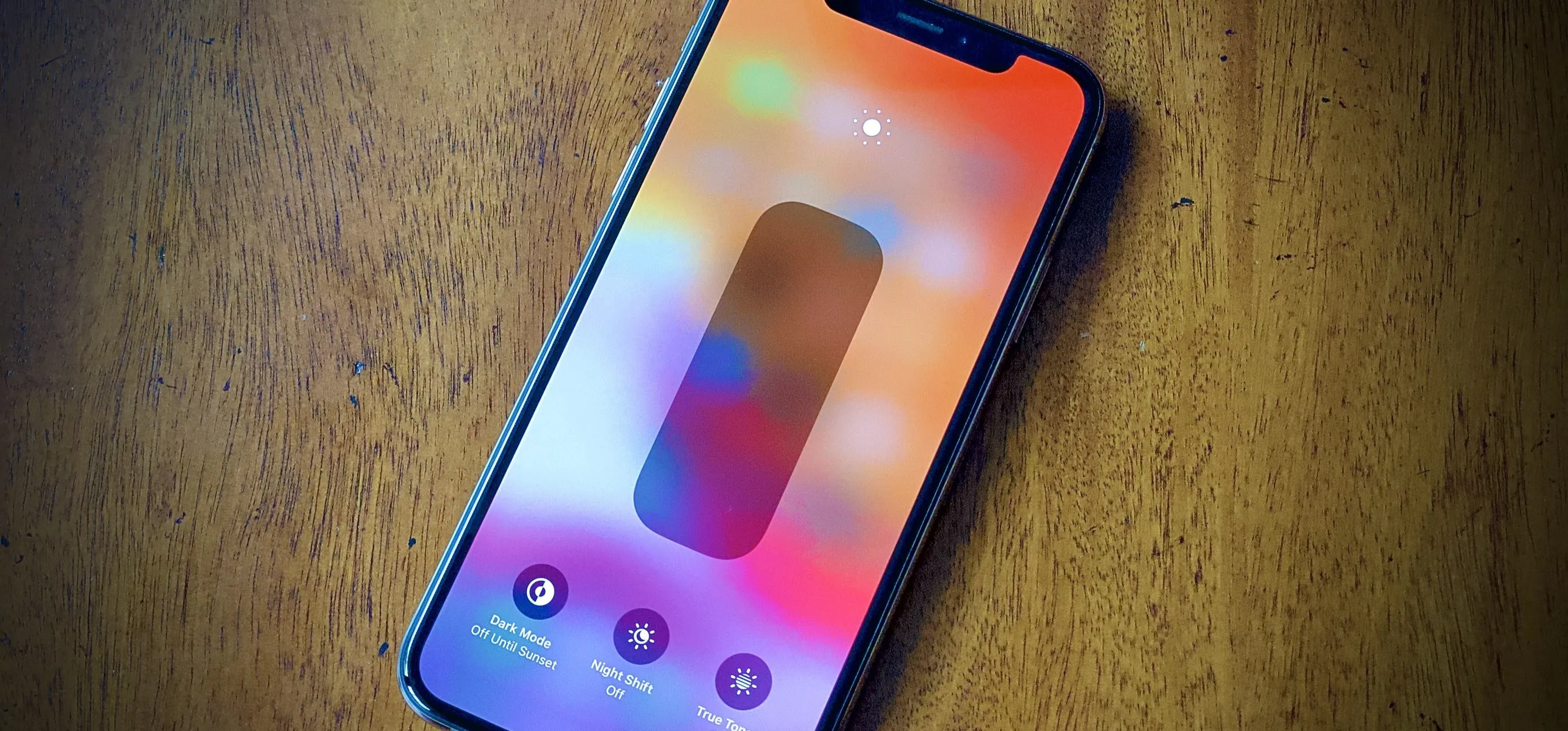




















Comments
Be the first, drop a comment!