The 2020 iPhone SE had been through the rumor mill for a long time, but Apple finally unveiled the second-generation iPhone SE on Wednesday, April 15. While it doesn't sport the 4-inch design of the original SE, it combines a small form-factor with modern specs. The big question, of course, is when and how you can get your hands on one.
Apple is opening preorders for the new iPhone SE on April 17 at 5 a.m PDT. The iPhone officially goes on sale April 24, through Apple as well as participating retailers. This year's release is a bit different, as there is a lack of physical locations to purchase the device. That's why having an online preorder strategy is more important than ever.
Check if You're Eligible to Upgrade
The first question you should ask yourself is if you're eligible to upgrade your iPhone. If your current iPhone is completely paid off, you're good to go. However, if you're still making monthly payments on your device, you should confirm your eligibility to avoid any issues.
Your financier will offer ways for you to check upgrade eligibility. If you're on the iPhone Upgrade Program, you'll need to check with Apple. If you're financing through AT&T, Sprint, T-Mobile, or Verizon Wireless, you'll check through them.
You'll need to have paid 50–80% of your iPhone's value before being eligible to upgrade. The specific amount required depends on the plan in question. Your account will be able to tell you how much you've paid off and how much more (if any) you need to pay to reach eligibility.
Check Out the Apple Store App Ahead of Time
The best way to preorder the iPhone SE is through the Apple Store app, at least, if you already own an iPhone. You'll find similar tools to Apple's desktop site but optimized for mobile. Customers typically say the experience of preordering through the app trumps the desktop site, so it's worth your time to use.
If you don't have the app on your iPhone already, download it today from the App Store. You'll want to get familiar with how it works ahead of time, so nothing interrupts or stops your preorder experience the morning of April 17.
- App Store Link: Apple Store (free)
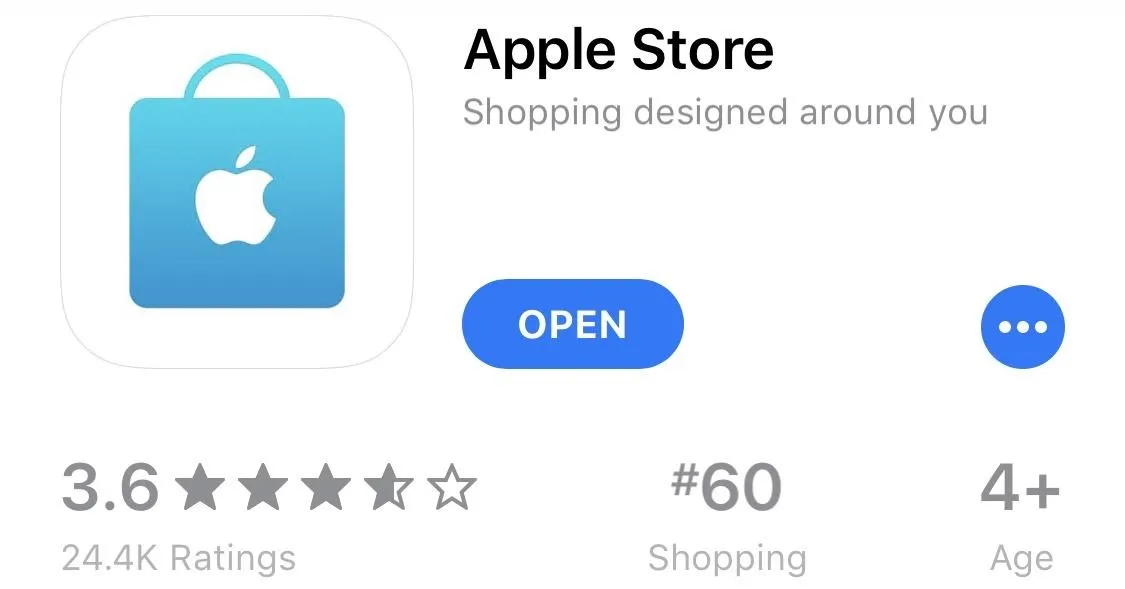
Make Sure Your Payment Info Is Up to Date
Imagine this: you're just about to preorder your iPhone SE when all of a sudden... an error. Your payment information was wrong, so Apple couldn't process your preorder. What a shame. That doesn't need to be you, so long as you check your info ahead of time.
If you are going to preorder through Apple Store's app or website, you simply can't beat Apple Pay. With your cards loaded in Wallet, such as your Apple Card, you can quickly and securely make your purchase through the site or app. To check on your Apple Pay info, open Wallet, then ensure the card in question isn't expired and is the default. That way, it'll pop up right away when you go to preorder.
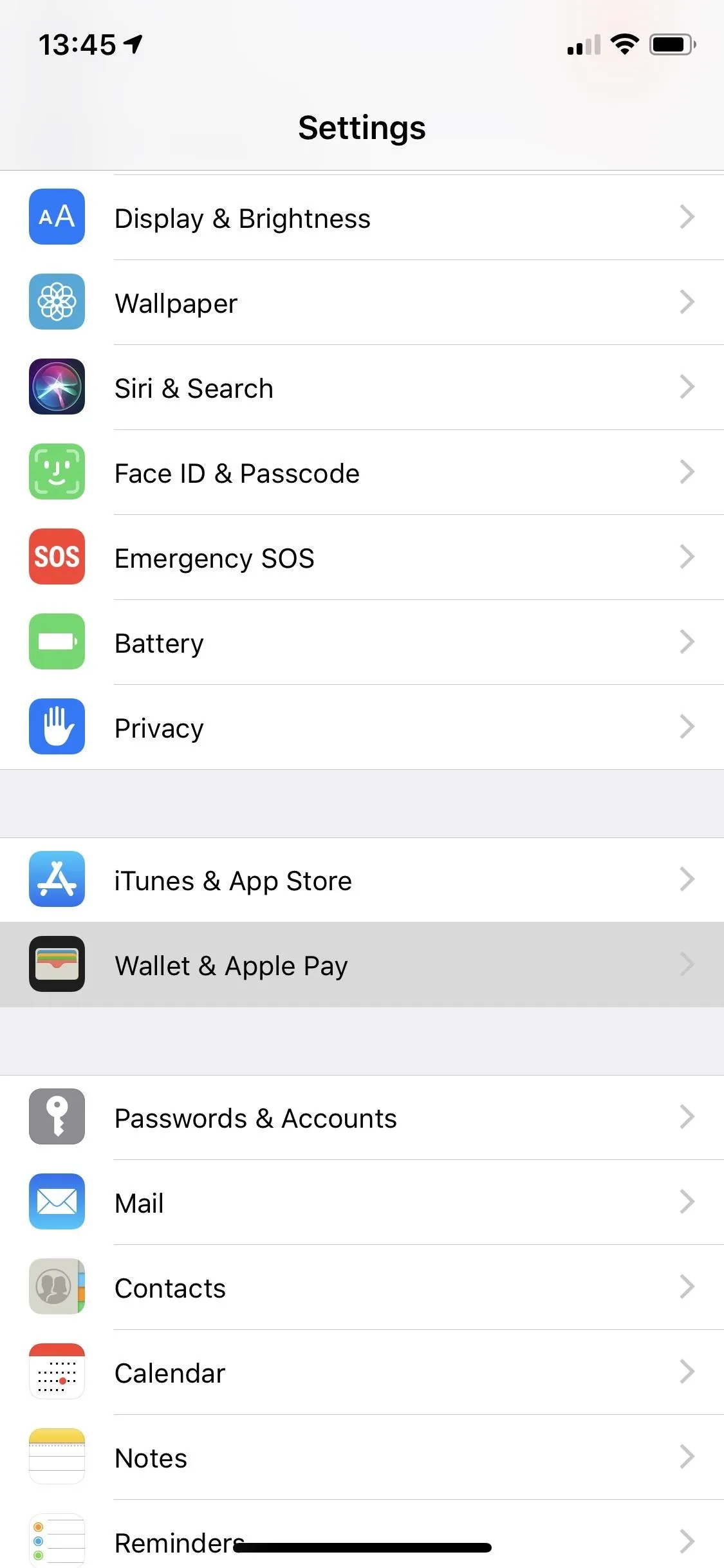
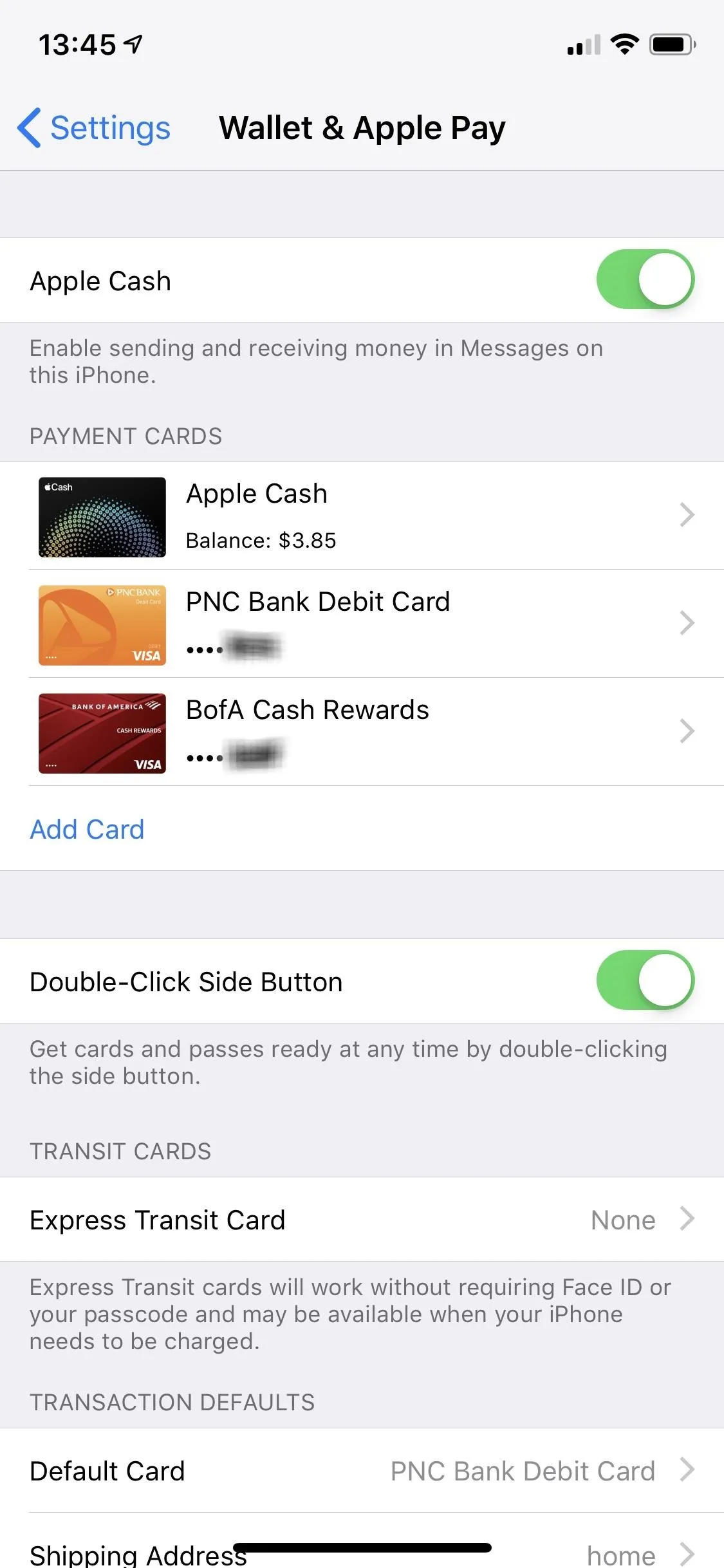
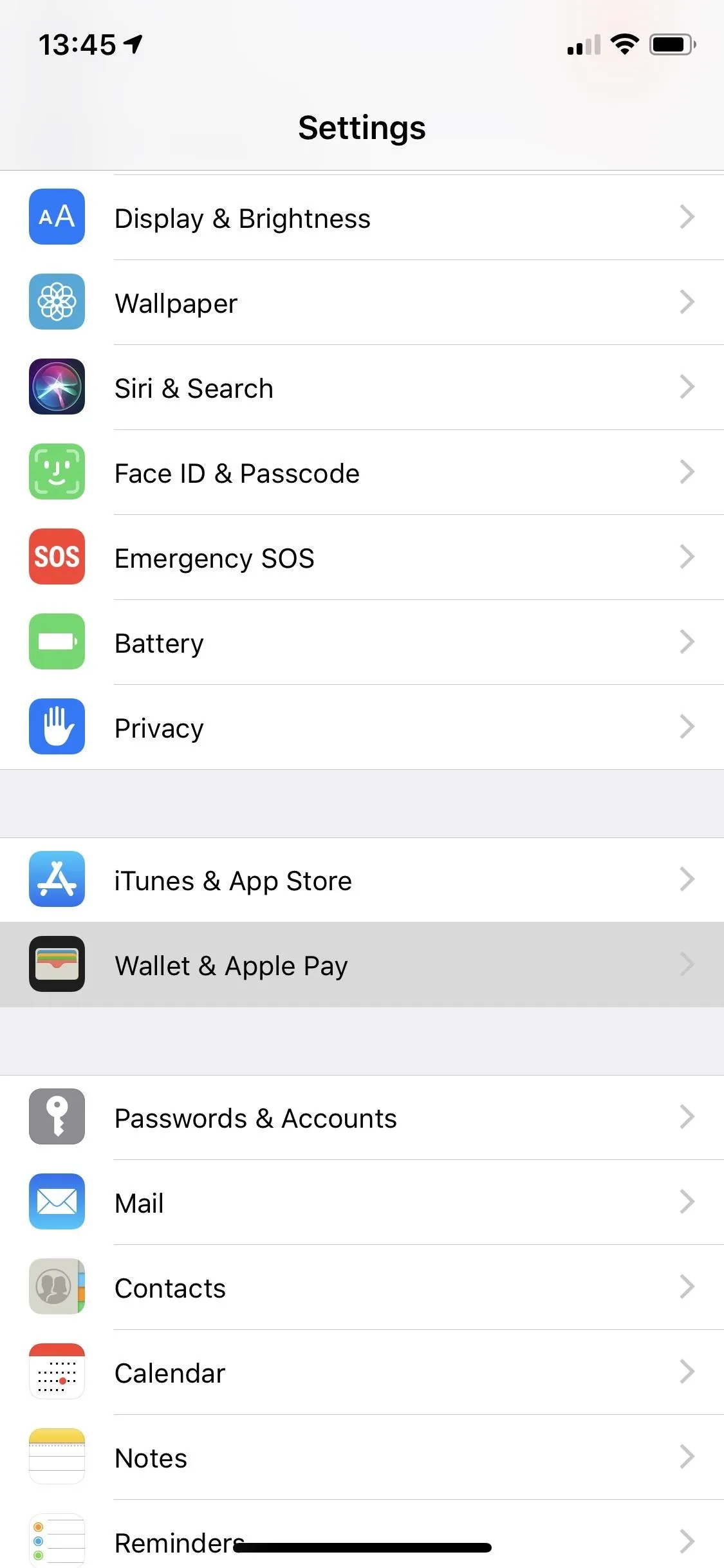
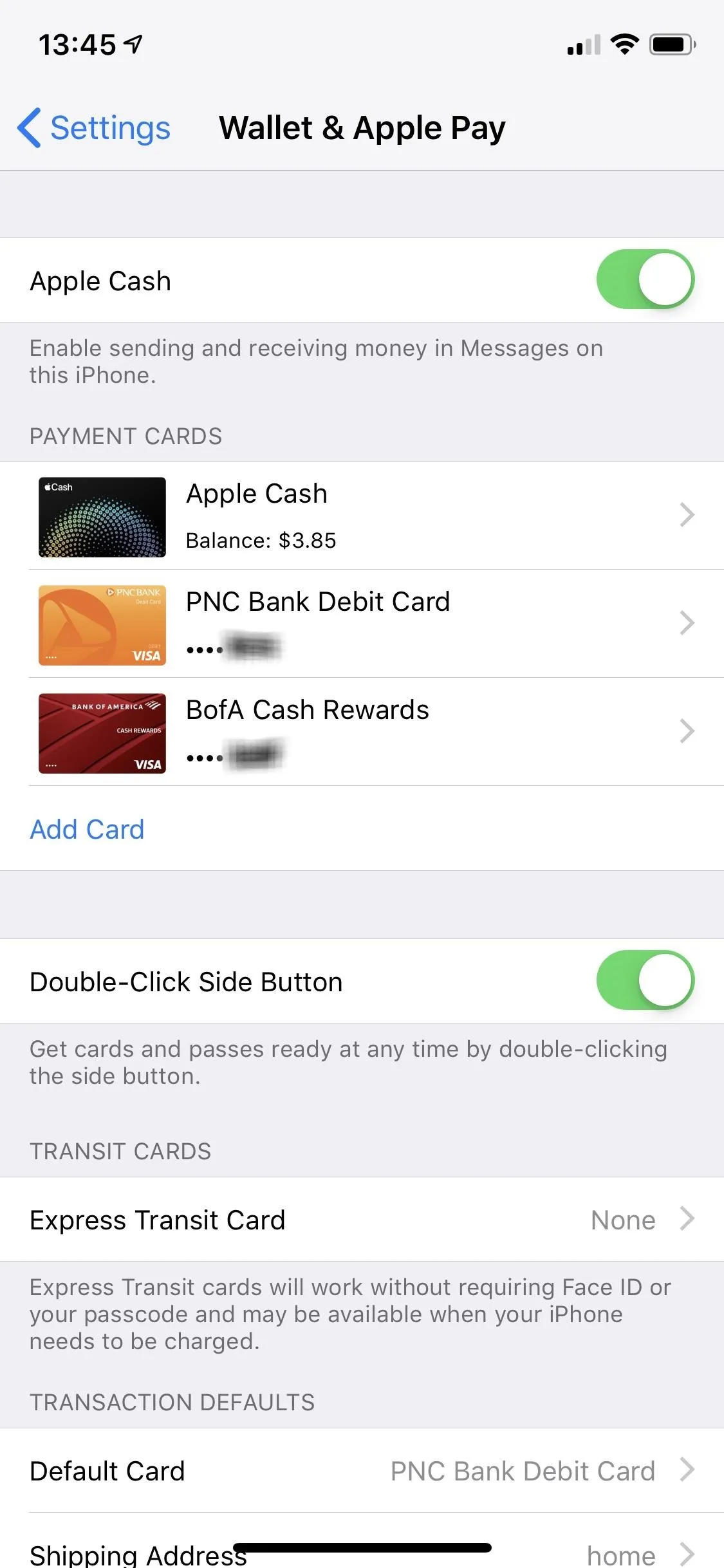
If you opt for another method, you need to check a different area of your iPhone. In the Apple Store app, tap your profile icon in the top right to view your Account information. Next, log in to your Apple ID, then tap "My Primary Payment." Once you enter your password, you can find all the information you need about your payment method.
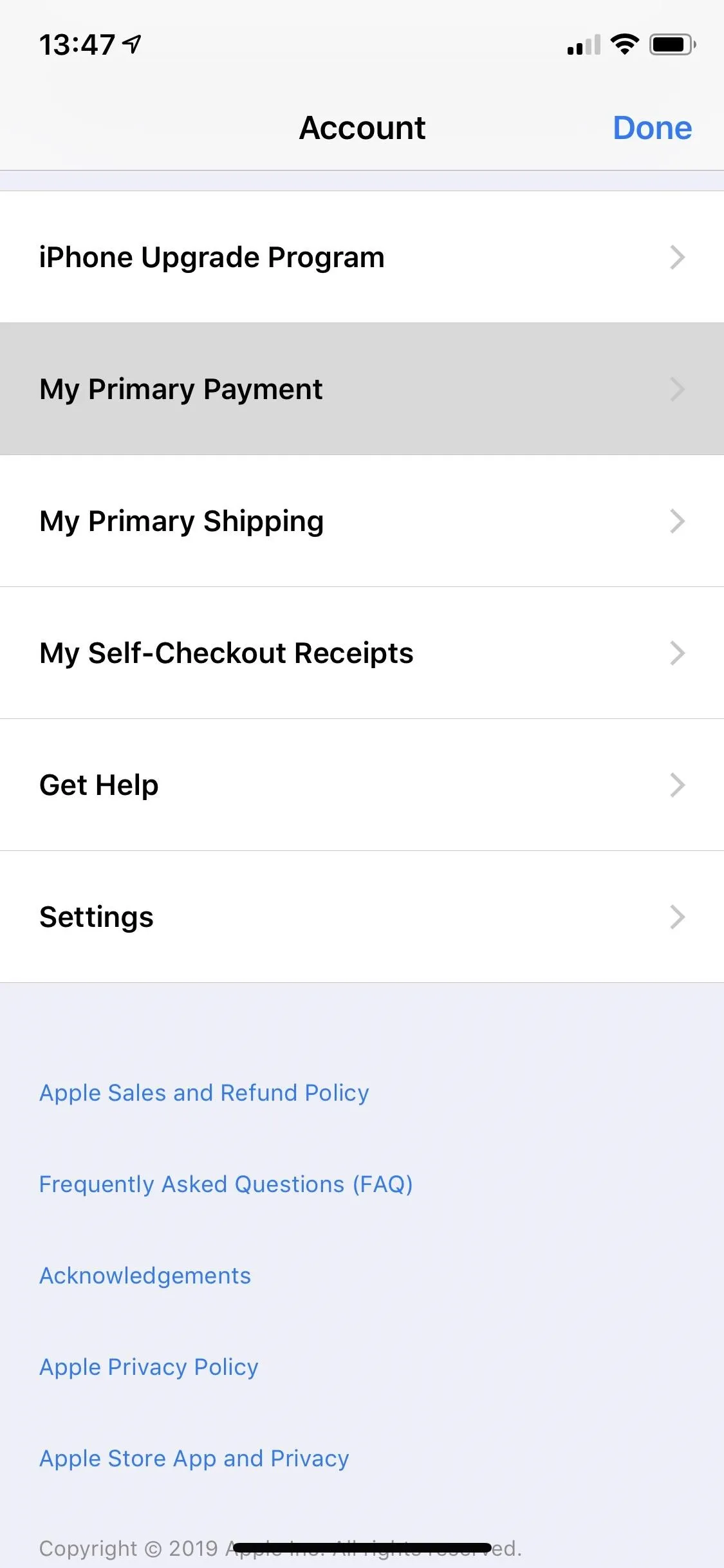
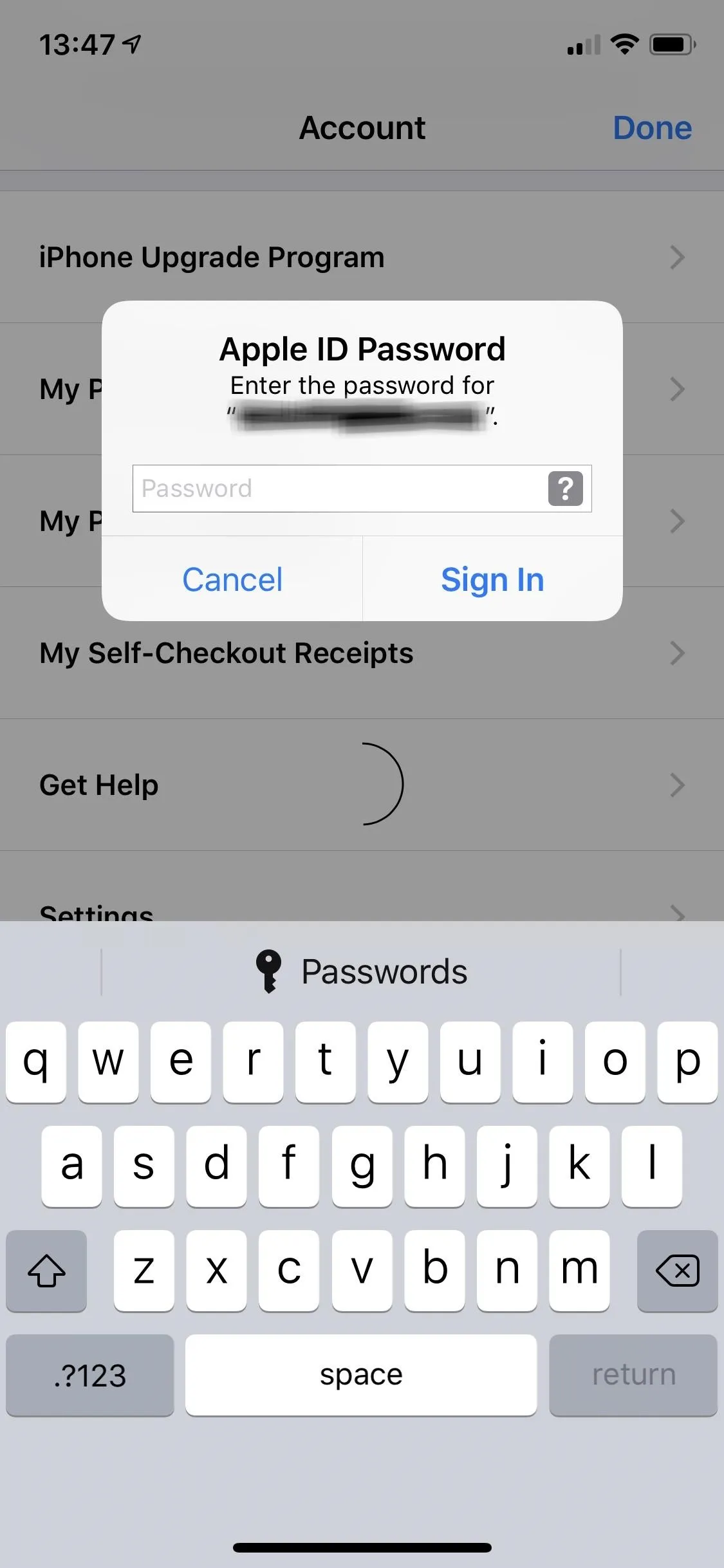
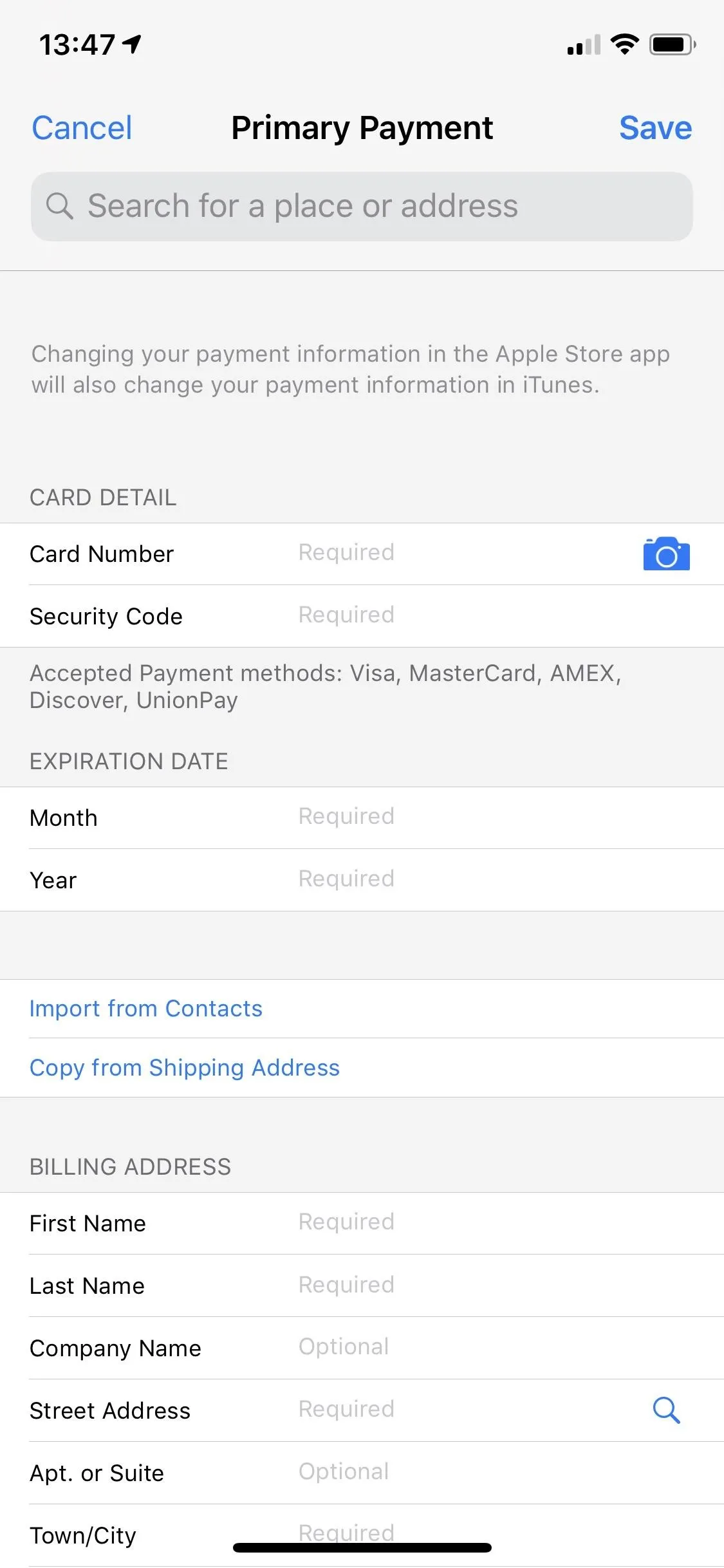
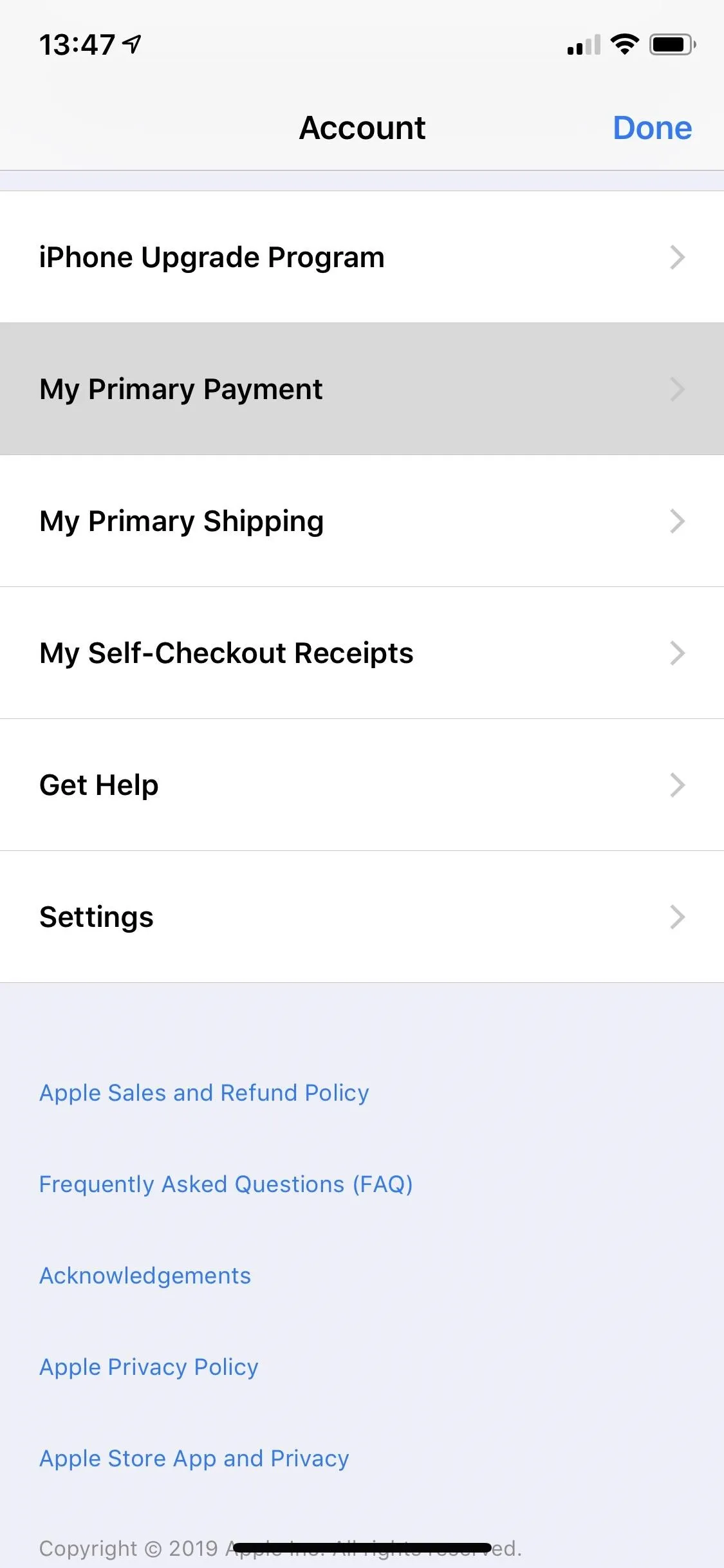
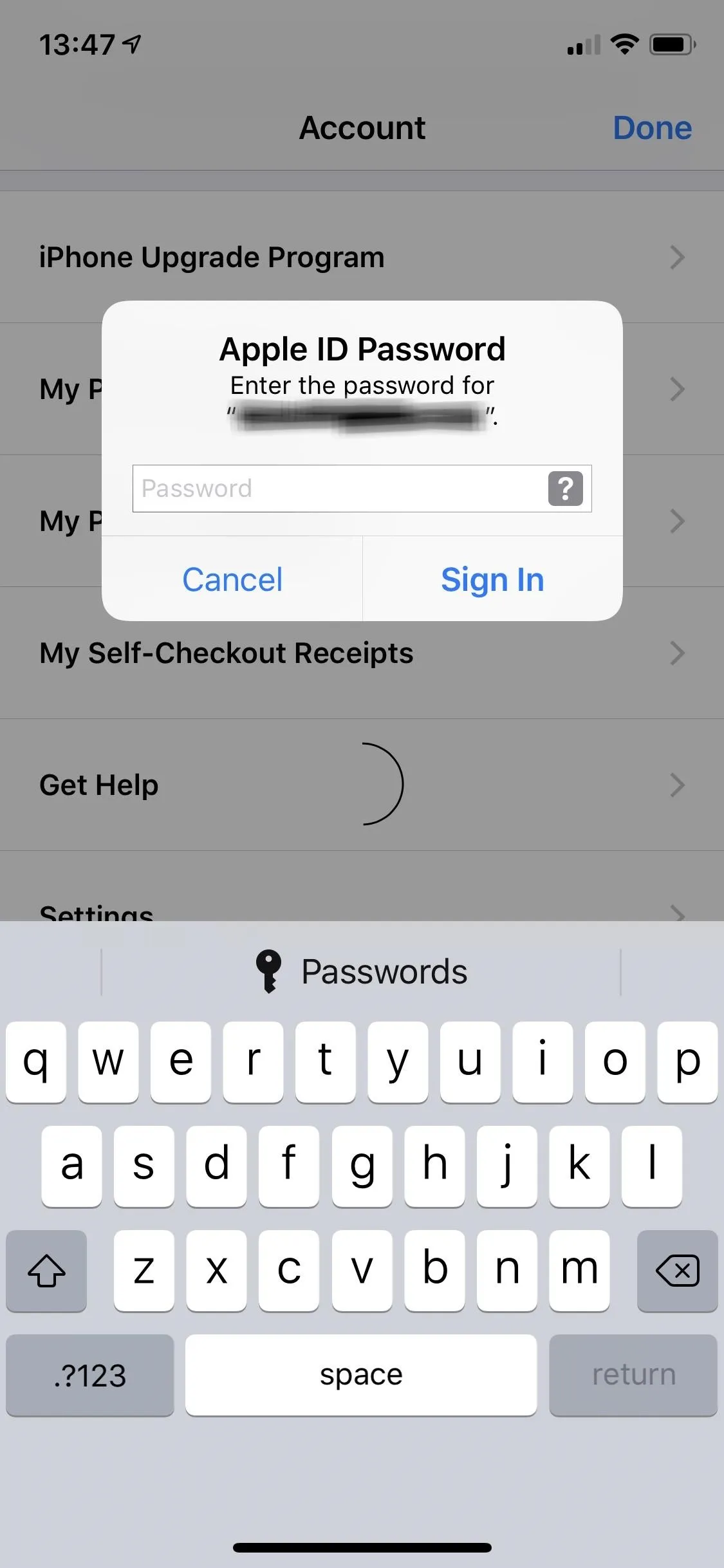
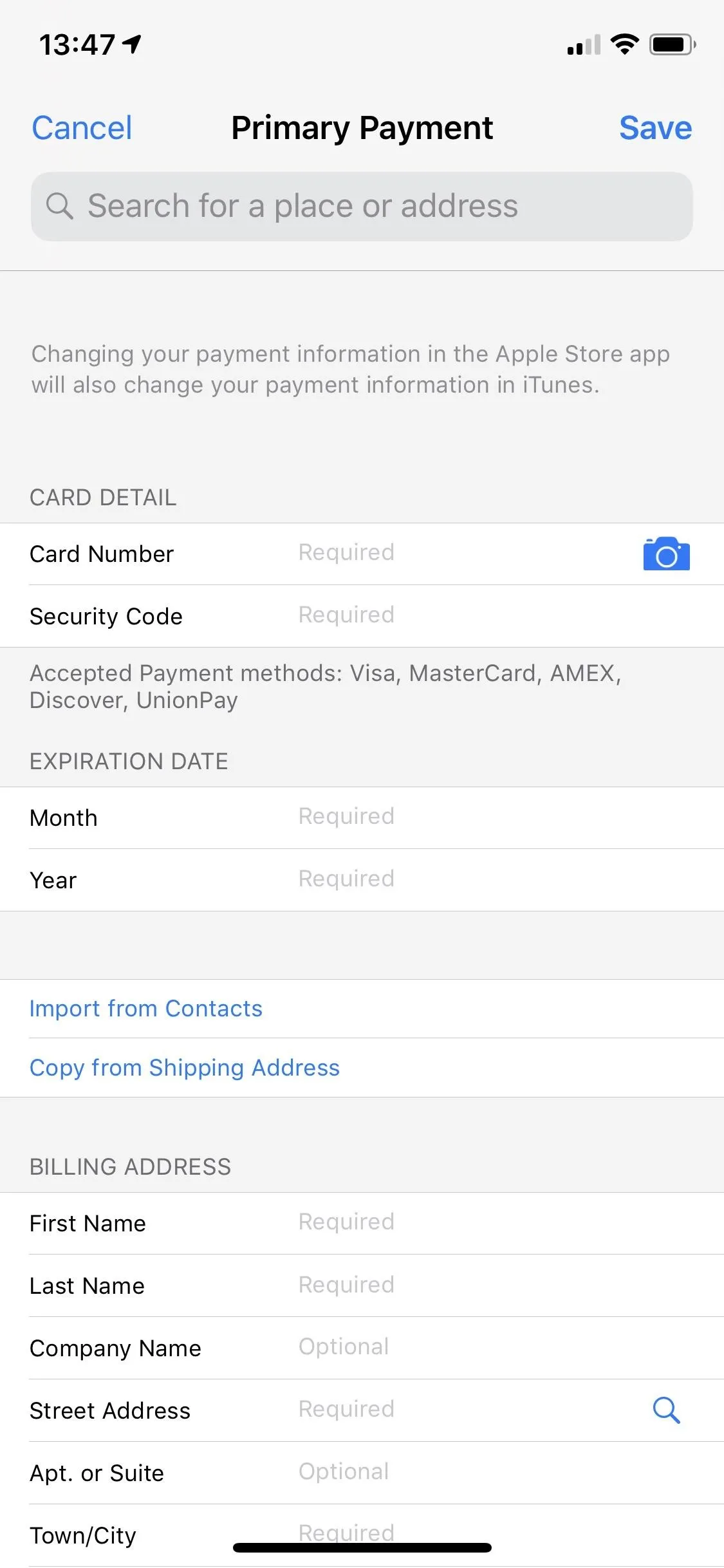
Check On for Your Shipping Address
You'll also want to ensure your shipping address is correct. Just as with out-of-date cards, it's possible to forget to update your new address if you recently moved. Imagine your iPhone SE showing up at your old place, instead. To prevent that, open the Apple Store app, tap your profile icon to view your Account, then choose "My Primary Shipping." If necessary, sign in, confirm the shipping address, then tap "Save."
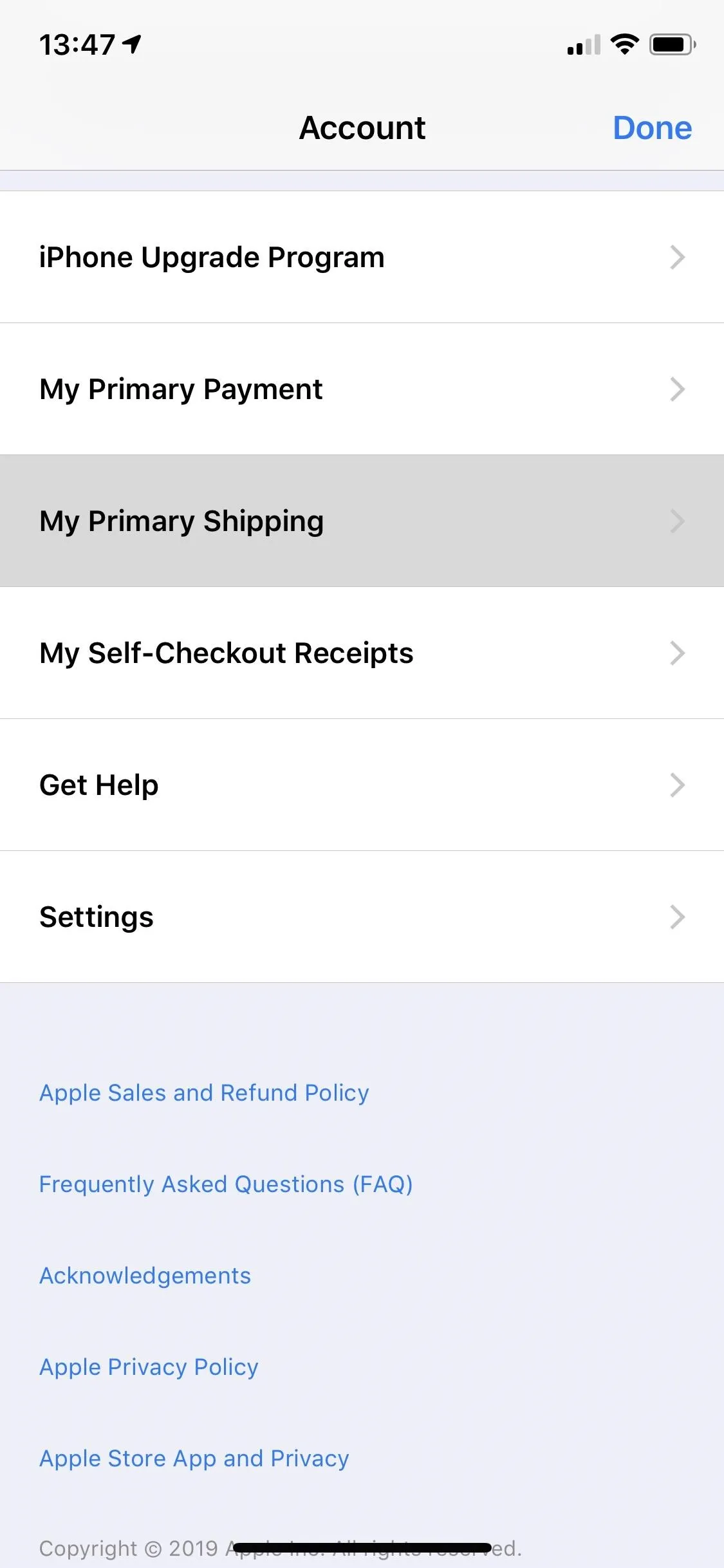
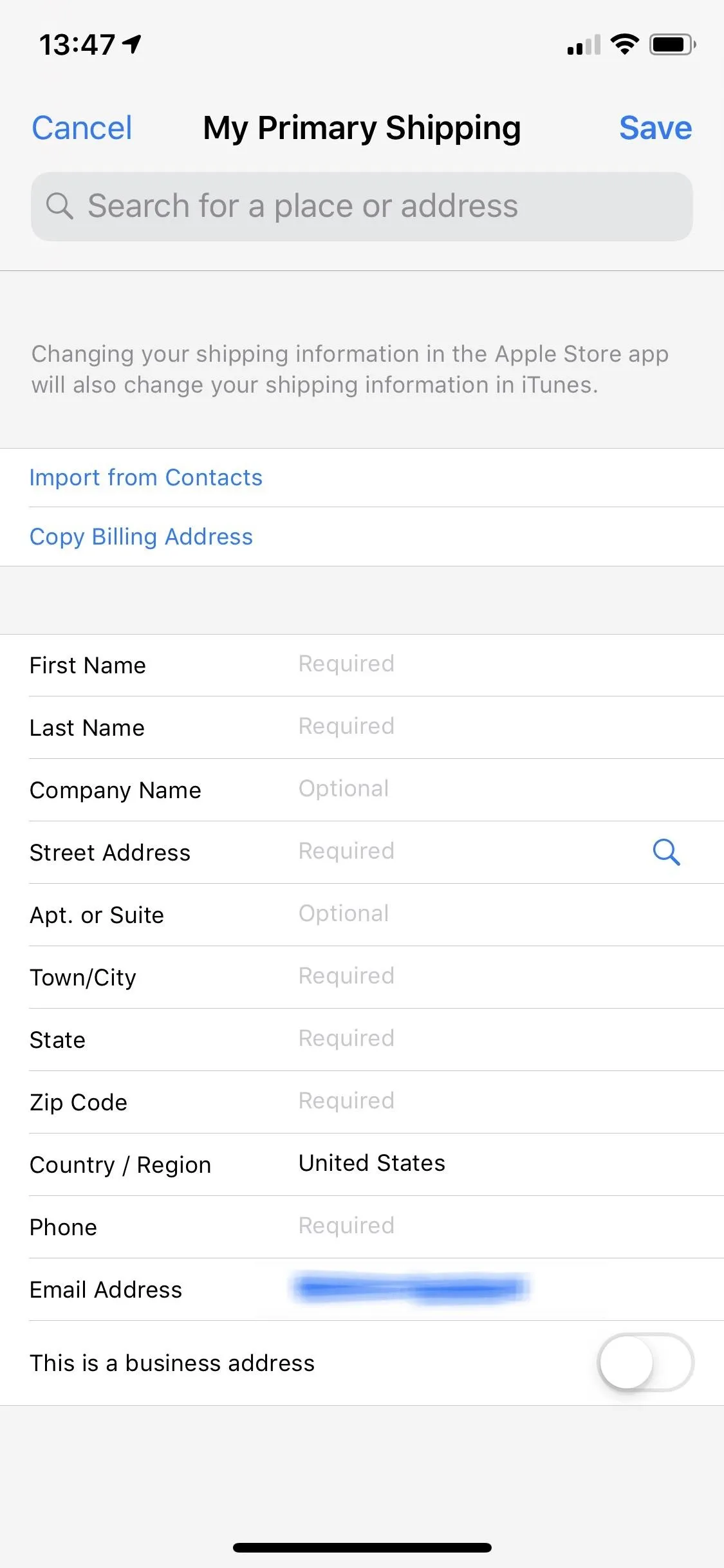
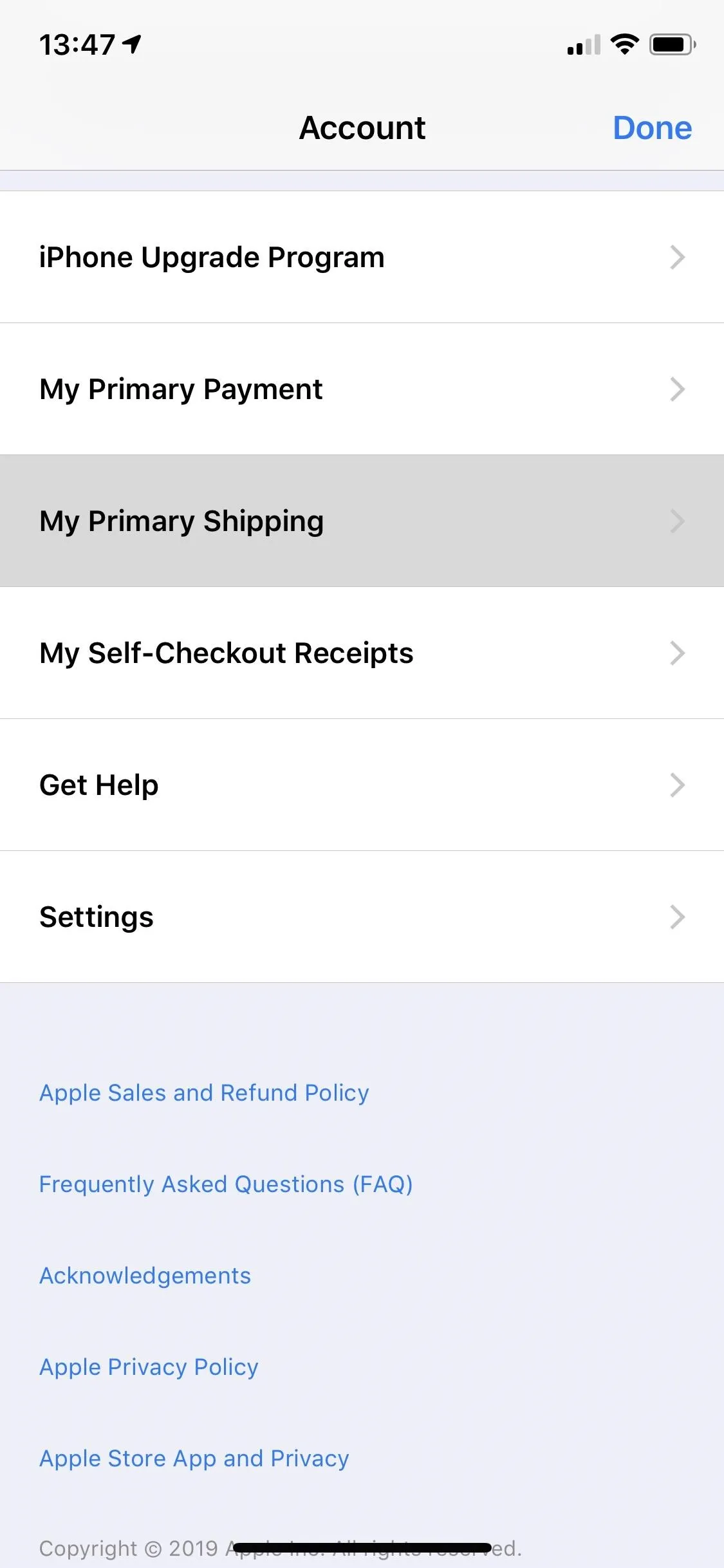
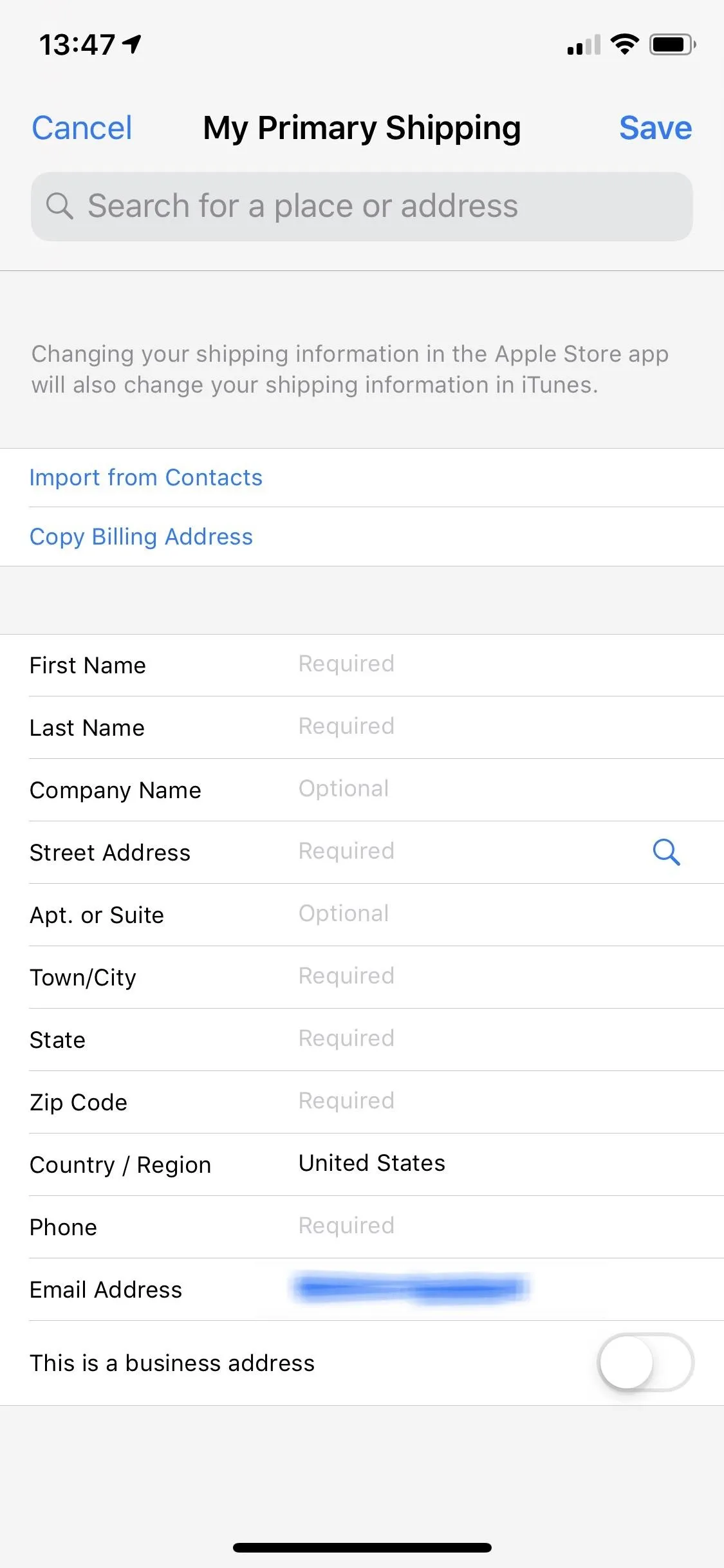
Save Your Order Ahead of Time
The Apple Store app allows you to save your chosen iPhone (and its configuration) so you can jump back to it at a later time. You can head into your "Account," then tap the image of the saved iPhone SE under My Favorites. It works with new iPhones before they are available and can save time when preordering and purchasing devices.
To take advantage of it, choose your desired iPhone SE model. Once you select a carrier (or "Unlocked"), a heart icon will switch from a gray to a blue outline. Tapping it will fill in the heart with blue, then add it to My Favorites.
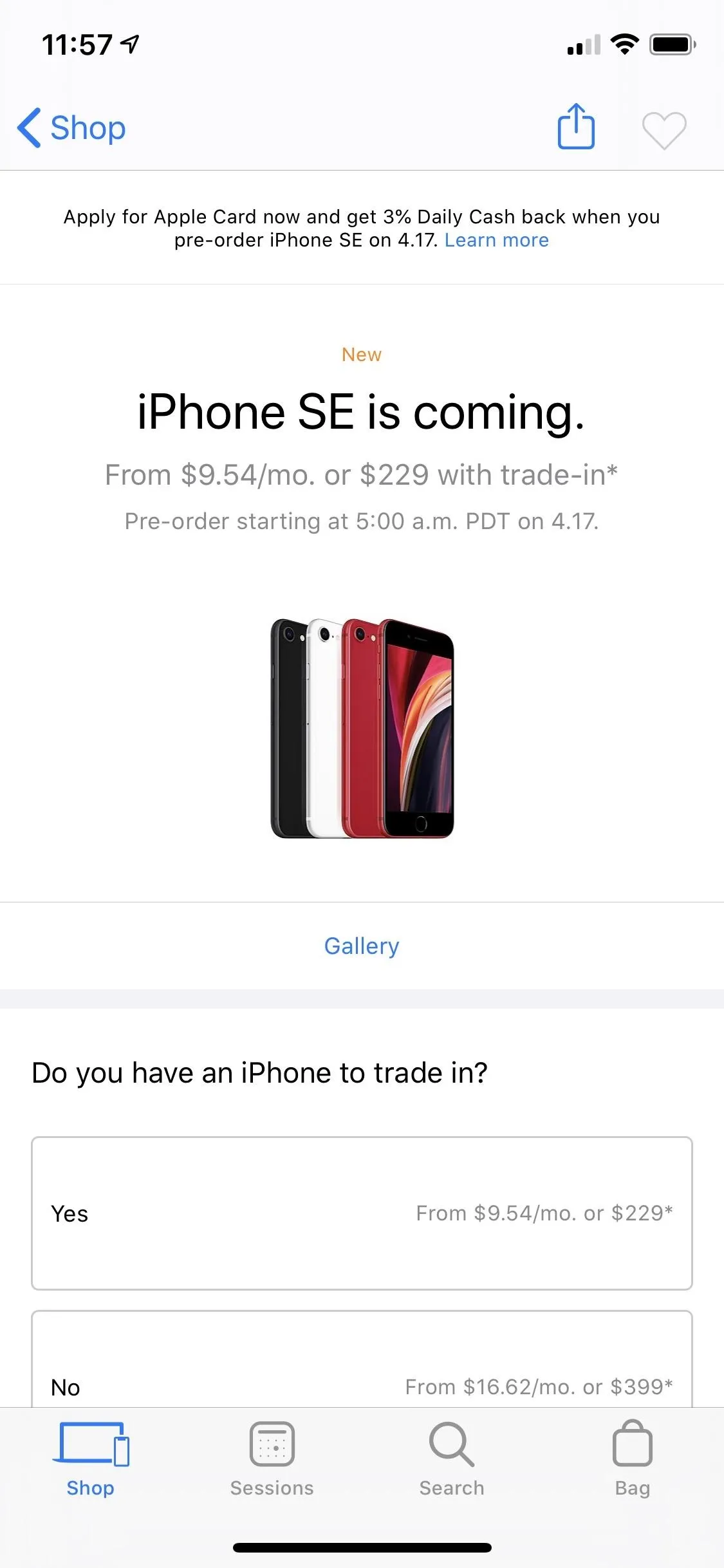
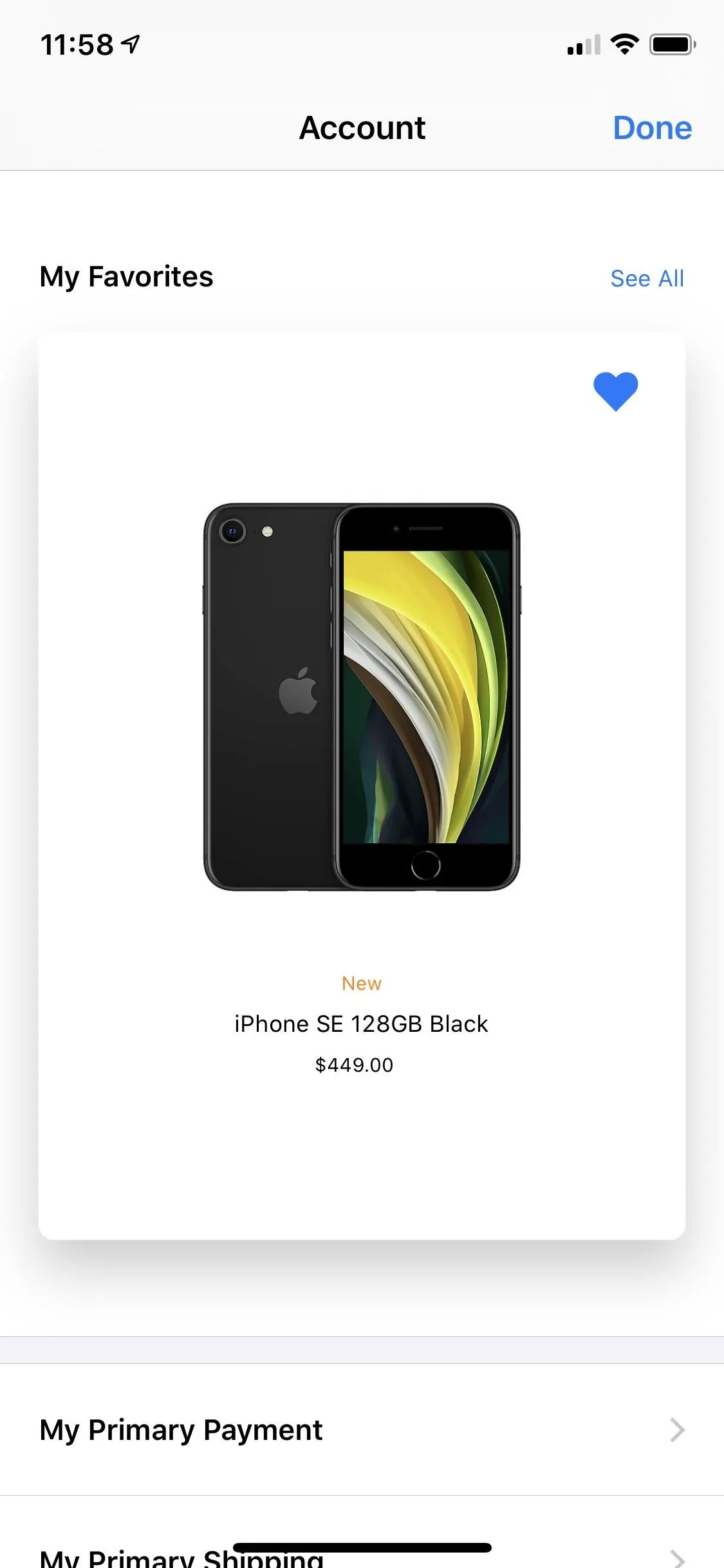
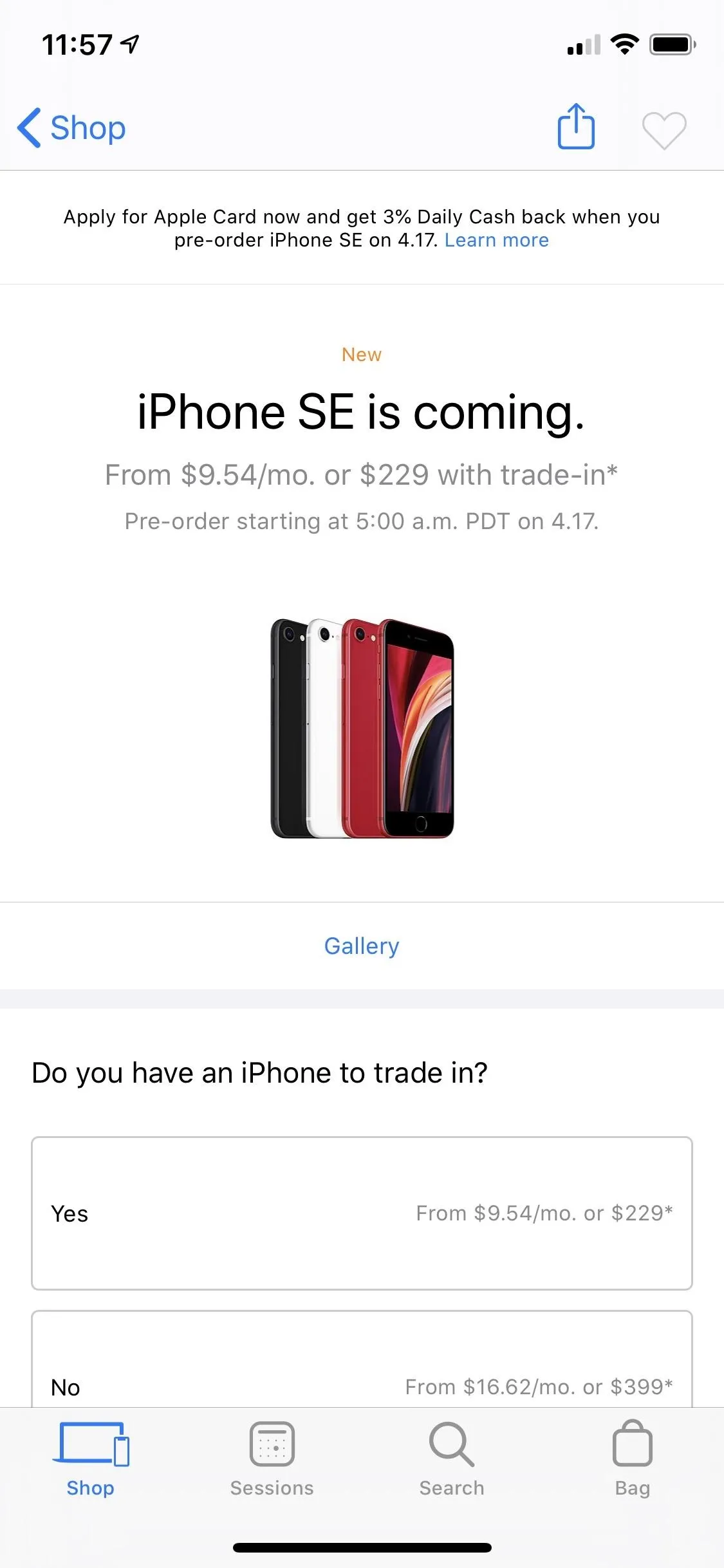
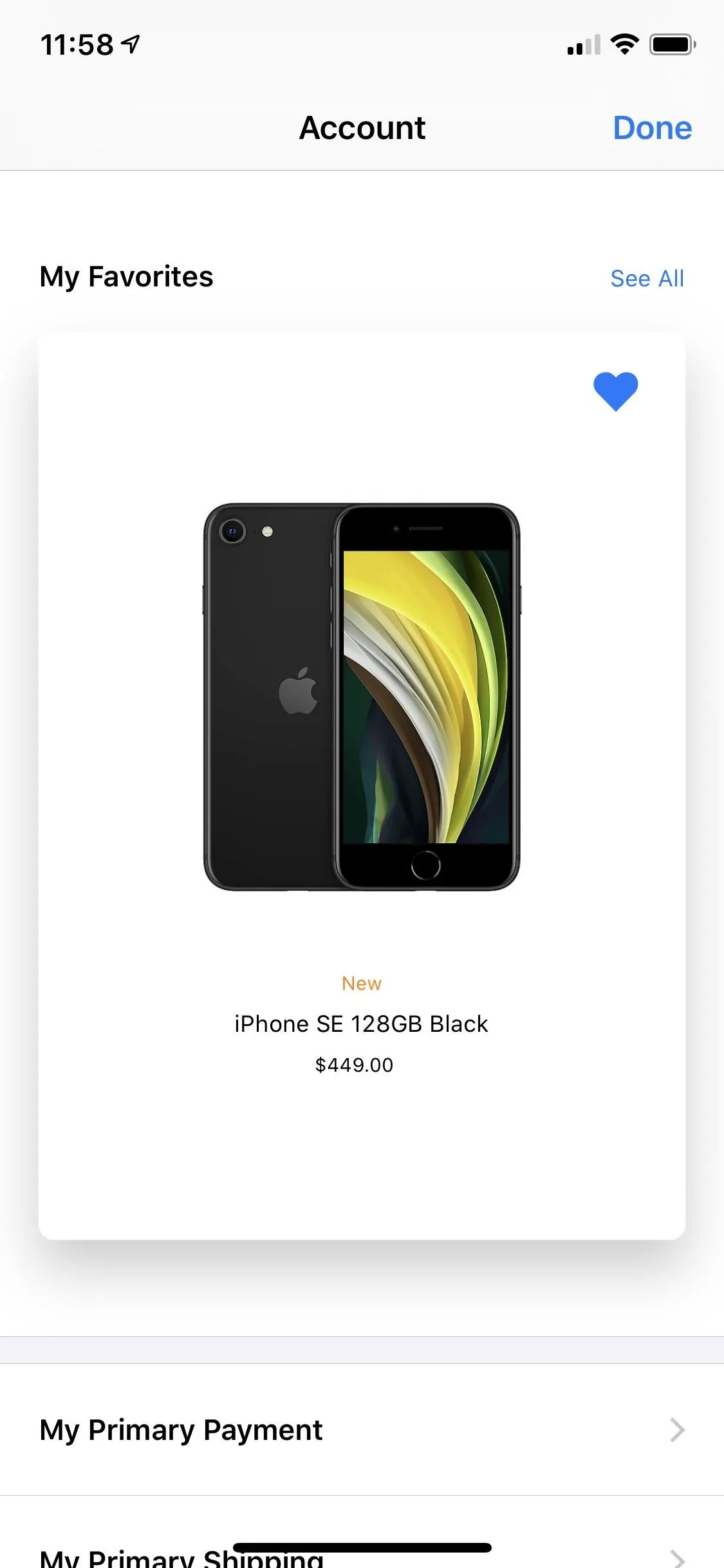
Practice Ordering
If you're not following Tip 5, you'll want to practice ordering on Safari or the Apple Store app. Practice ordering items, adding them to your cart, and checking out (without actually checking out) to get a feel for how Apple handles these things. That way, when April 17 arrives, you'll be ready to go with your preorder.
Have Multiple Devices Ready
On preorder days, anything can happen. If your primary device runs out of data, battery, or experiences a technical failure like a shutdown, you won't be able to get your hands on the iPhone SE. That's why we strongly recommend you use a backup device.
The best course of action? Ensure your iPhone is connected to cellular and ready to preorder, with a second device on a strong Wi-Fi signal. Even if your mobile network goes down, you'll have a device on an independent network to fulfill the order.
Kill All Other Running Apps
If you really want to minimize your chance of failure, kills all running apps before preorder time. That way, your iPhone can focus all its resources on the Apple Store app, instead of running other apps in the background.
If you have an iPhone 8 or older, double-click the Home button to bring up the app switcher. If you have an iPhone X or newer, swipe up from the bottom to the center and hold until you enter the app switcher. Now, swipe up on all apps but Apple Store (or Safari) to make sure no apps are running in the background.
You can go even further by force-restarting your iPhone or clearing its RAM.
Set a Reminder
It might seem obvious, but it's also easy to forget. Set a reminder for April 17 (for preorders) for 5 a.m. PDT or a reminder for April 24 (to buy on release day) so you don't have to worry about missing anything. While those of you on the West Coast will need to wake up early to preorder, those of us on the East Coast only need to be ready to go for 8 a.m. (does anyone remember 3 a.m. EDT release times?)
Cover image via Apple

























Comments
Be the first, drop a comment!