Apple's iOS 14.5 overhauled the Podcasts app, combining new aesthetics with smart and efficient features. While you might find the app better at playing your favorite podcasts than past versions, you might also find something negative about the update on your iPhone: it may be eating up your storage.
Users are reporting that the new update resets download settings for followed shows on some iPhones. For example, if you had it so your Podcast app wouldn't download any new episodes to your iPhone, you might find a whole treasure trove of downloads after installing Apple's iOS 14.5.
According to Reddit user blue0rbit, the new update burned through so much data that AT&T warned him he had hit 75% of his monthly allotment. The Podcasts app reported over 8 GB of data for the given period, and he found downloads running back four months.
In that thread, other users reported similar issues with Podcasts on iOS 14.5; one claimed his shows now had hundreds of episodes downloaded each, while another comedically bemoaned having all of their shows downloaded all the way back to 1969!
Obviously, unexpected downloads in an app, especially Podcasts, aren't great. Not only can it fill up your iPhone's internal storage, but it can also put a strain on your cellular data, as in the first example above. If you don't have an unlimited data plan, downloading podcasts can take a real bite out of your limit.
That's because podcasts are usually not small files. Sure, some shows are short, which leads to more easy-to-swallow download sizes. But how many podcasts do you follow that are 30 or 60 minutes or more? (I've seen podcasts where regular episodes ran over three and a half hours.) Those types of shows are going to take up a lot of space.
How to Check Your Podcasts Download Settings
In iOS 14.5, download settings are controlled show by show, so you'll need to go through all of your followed shows to make sure the download settings are to your liking.
To do so, head to your Library, then choose a show. Tap the ellipsis (•••) in the top right, then choose "Settings." Alternatively, long-press on the show, then choose "Settings" from the menu.
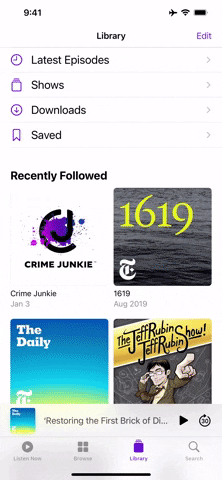
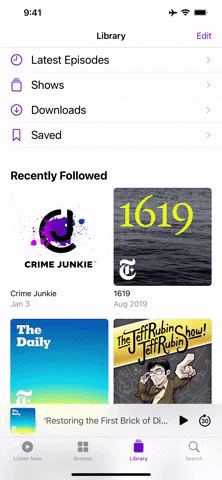
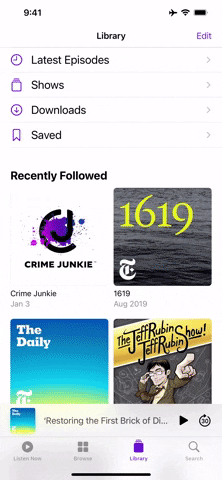
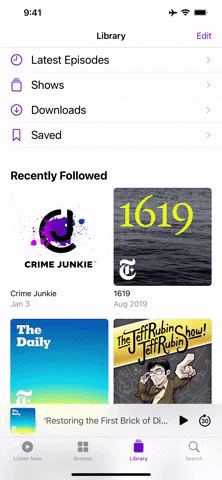
Now, check out "Downloads." Here, you'll see three different settings to control the downloads for this show:
- Automatic Downloads: Controls whether or not Podcasts automatically downloads episodes of the show for you at all.
- Limit Downloads: Controls the range of episodes that Podcasts will download for the show. The options range from one, two, three, five, or ten most recent episodes, as well as one day, one week, two weeks, or one month's worth of episodes.
- Remove Played Downloads: Controls whether or not Podcasts will delete episodes you've listened to already. While it's a useful setting, it won't stop Podcasts from automatically downloading episodes in the background.
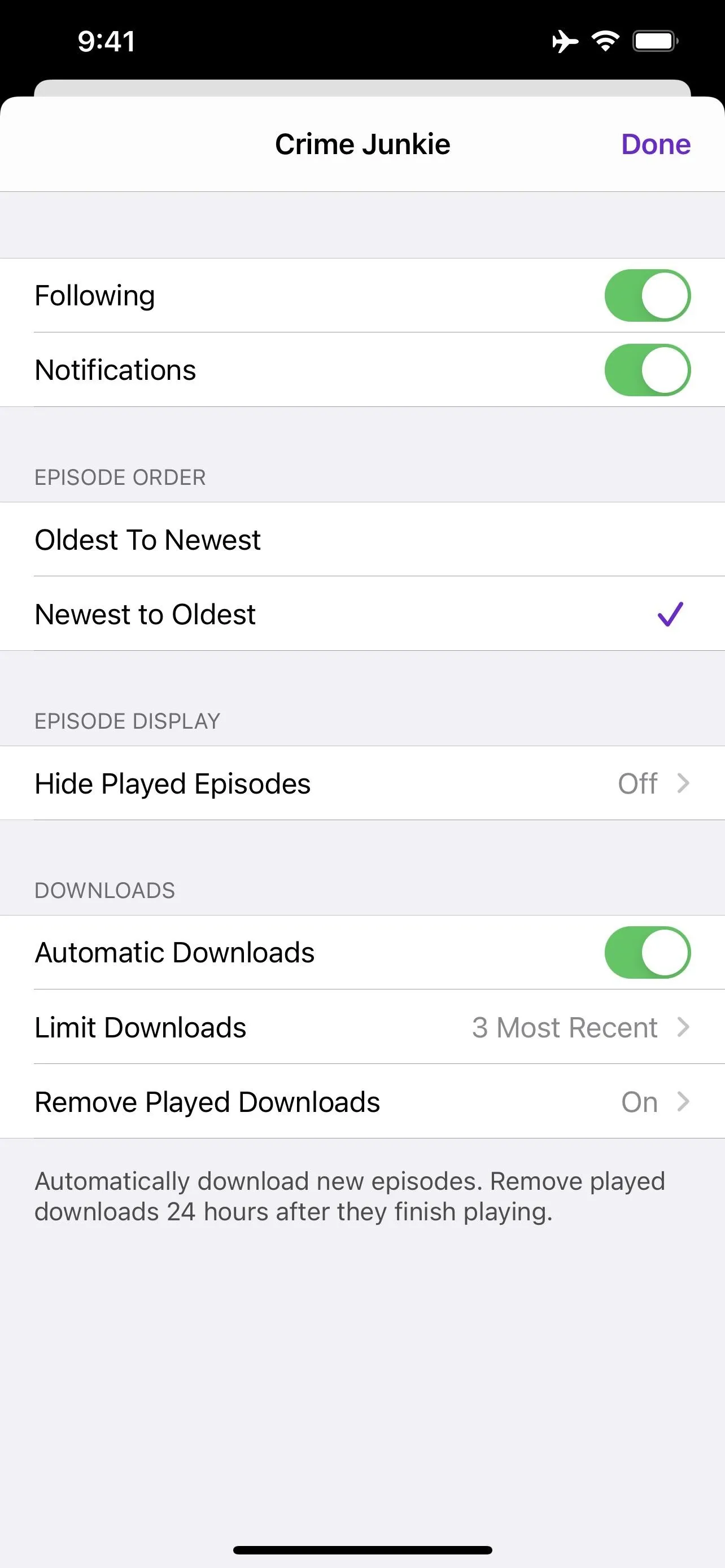
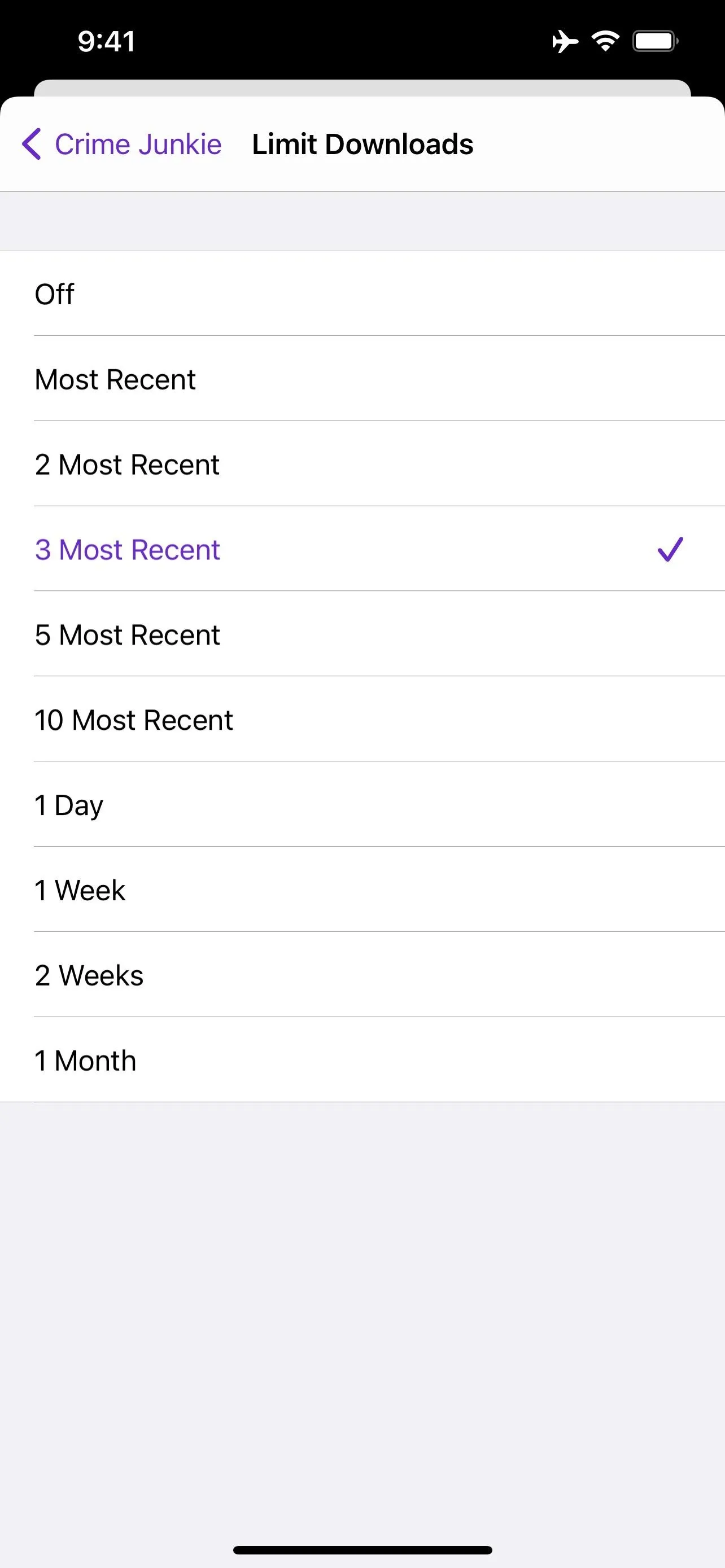
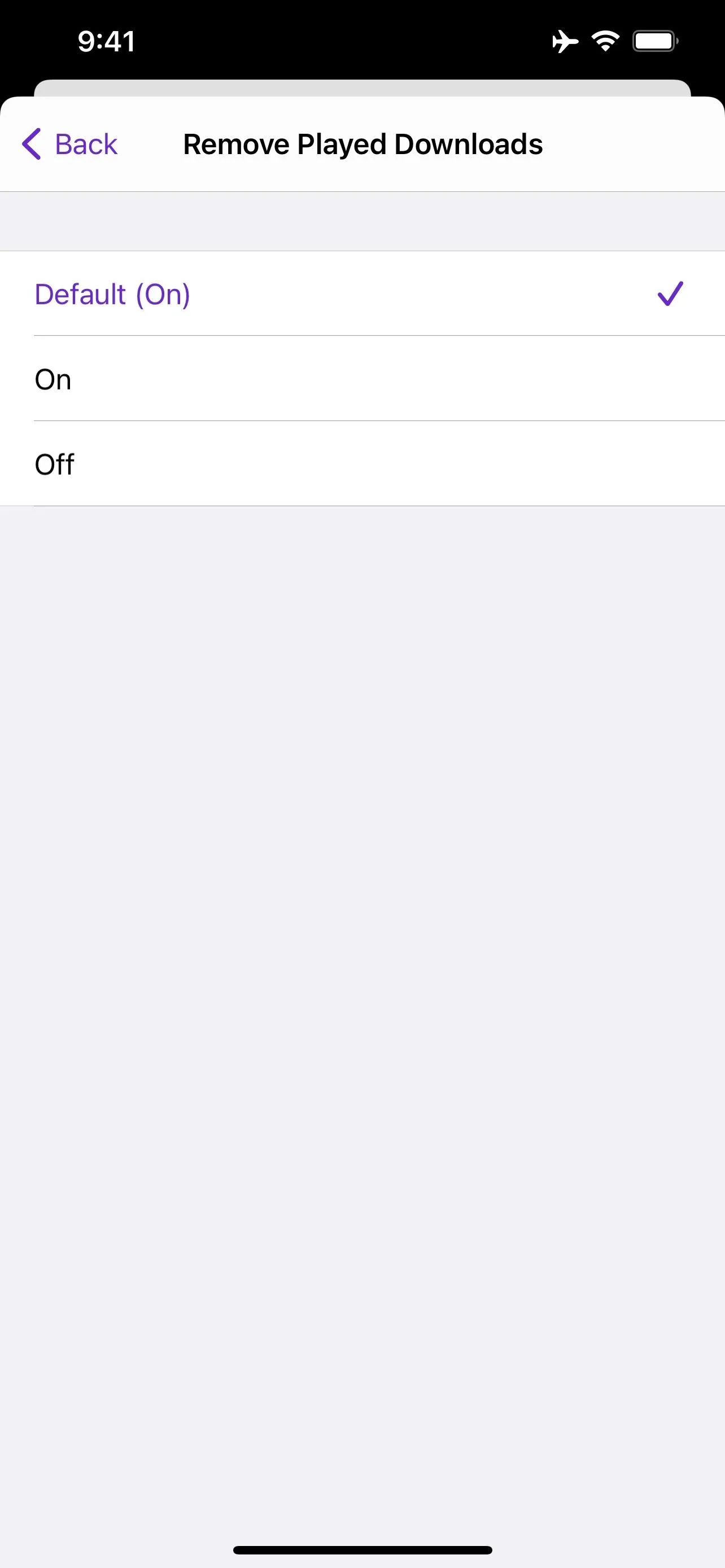
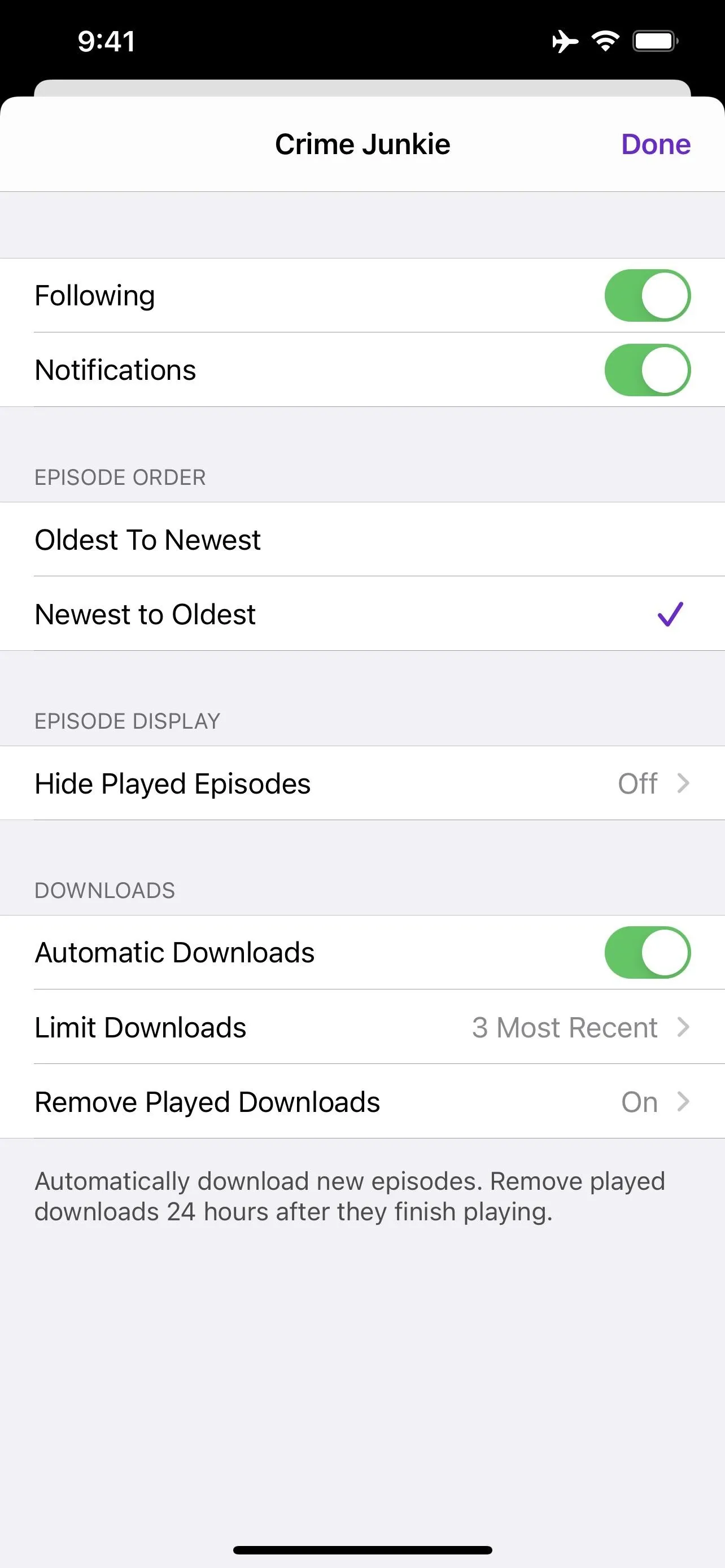
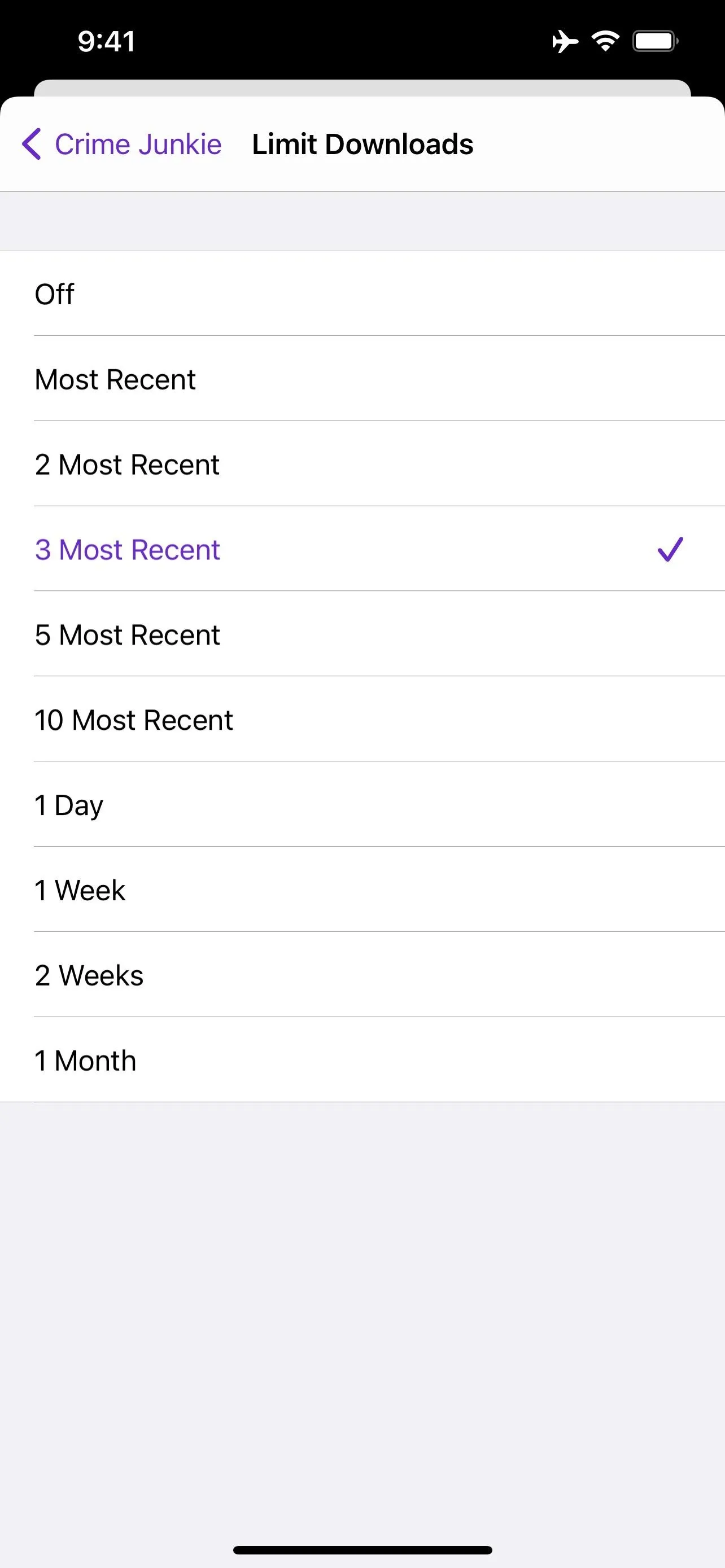
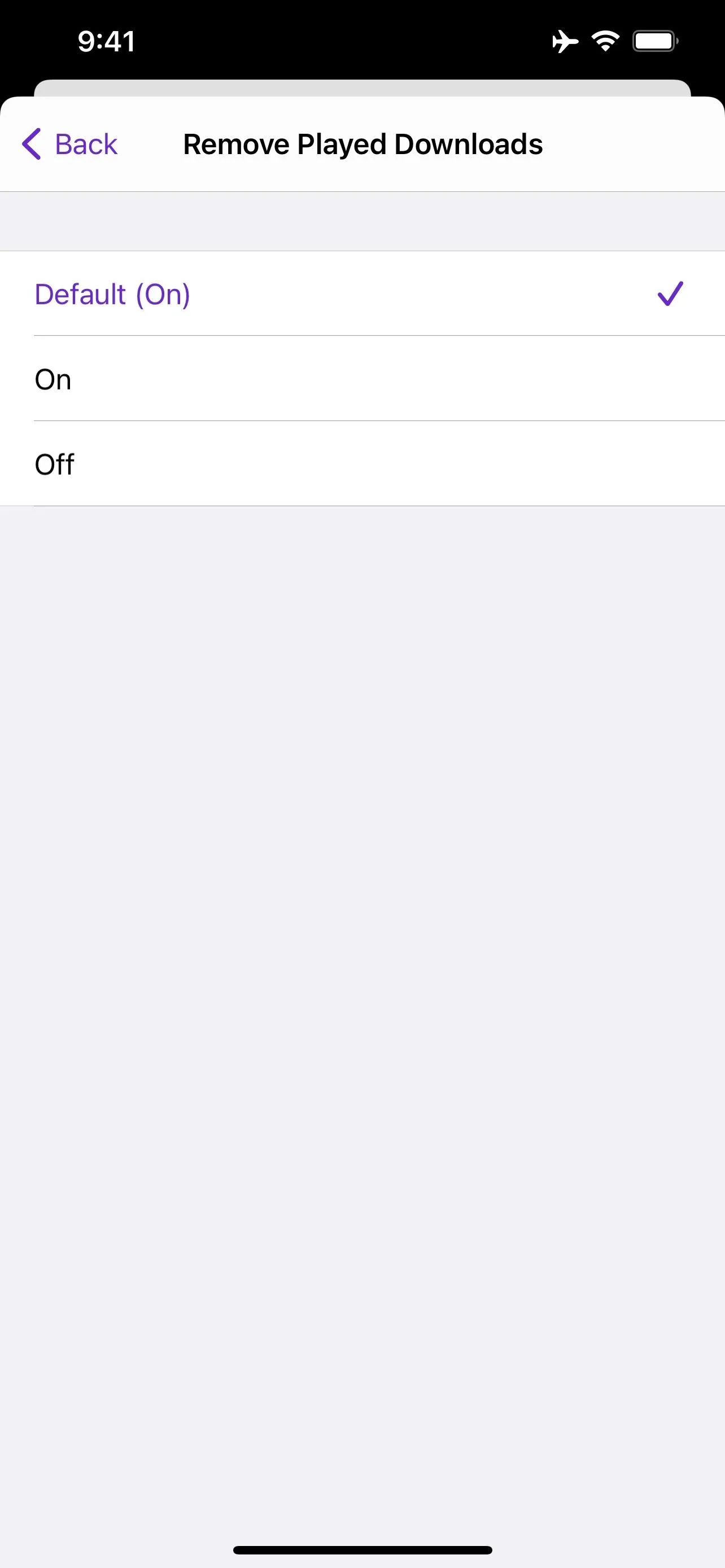
Luckily, Podcasts remembers your settings from here on out, so you won't have to do this all over again, as long as they don't reset after iOS 14.6 launches.
How to Delete Excess Podcast Downloads
If you need to clear out any unwanted downloads, it's simple to do. Just head back to the Library, then choose the "Downloads" folder. Here, you can long-swipe left to delete it on any episode (you can also short-swipe left and hit the delete button). Choose "Remove Download" at the prompt.
Alternatively, you can long-press on the show or tap its ellipsis (•••), choose "Remove Download," then tap "Remove Download" from the prompt.
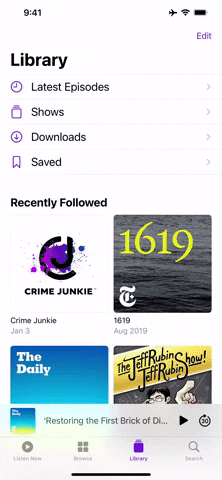
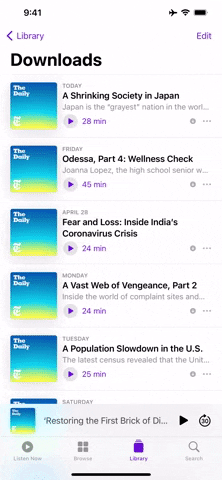
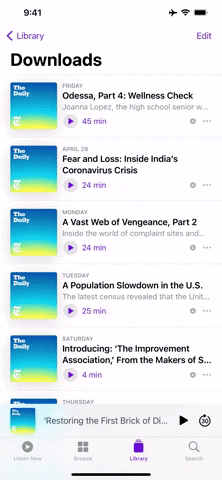
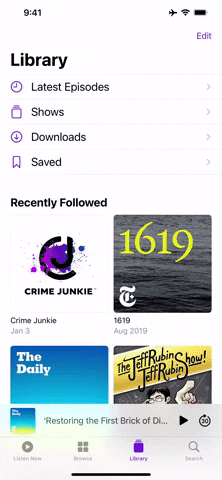
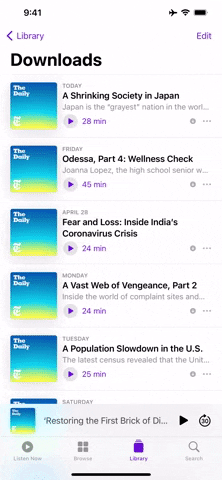
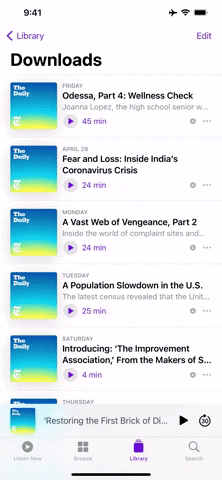
Cover image, screenshots, and GIFs by Jake Peterson/Gadget Hacks

























Comments
Be the first, drop a comment!