Apple's iOS might be user-friendly, but it's a bit restrictive when it comes to personalization, so you can really only change the look of the home screen by either jailbreaking or exploiting glitches. While there isn't a jailbreak for the current version of iOS, there is a glitch which helps a little bit.
The status bar at the top of your home screen gives you glanceable information with a few icons, but aside from that, it mostly just sits there taking up space. But as it turns out, there's a glitch that'll remove the status bar from your home screen even if you're not jailbroken.
It doesn't work on older iOS versions or the new iOS 11, but it works on all versions of iOS 10. So if you'd like to get a custom look for your iPhone, I'll show you how to execute this simple glitch below.
Enable the Glitch
To enable the glitch, head over to the "Today" widget screen located to the left of your home screen. Next, scroll to the bottom of the widget screen until you see the little round "Edit" button. Then, tap on "Edit" and the "Search" bar at the same time.
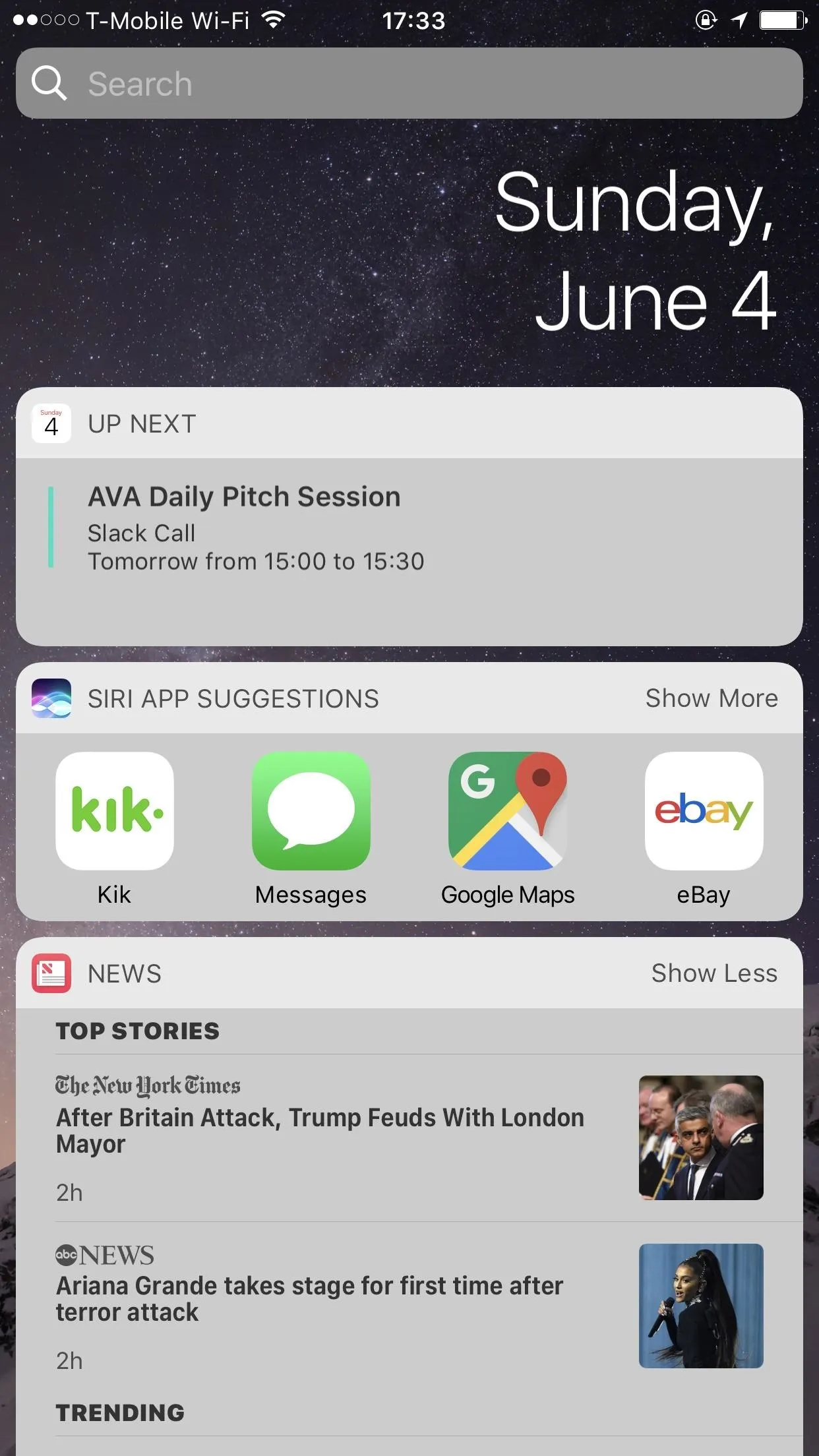
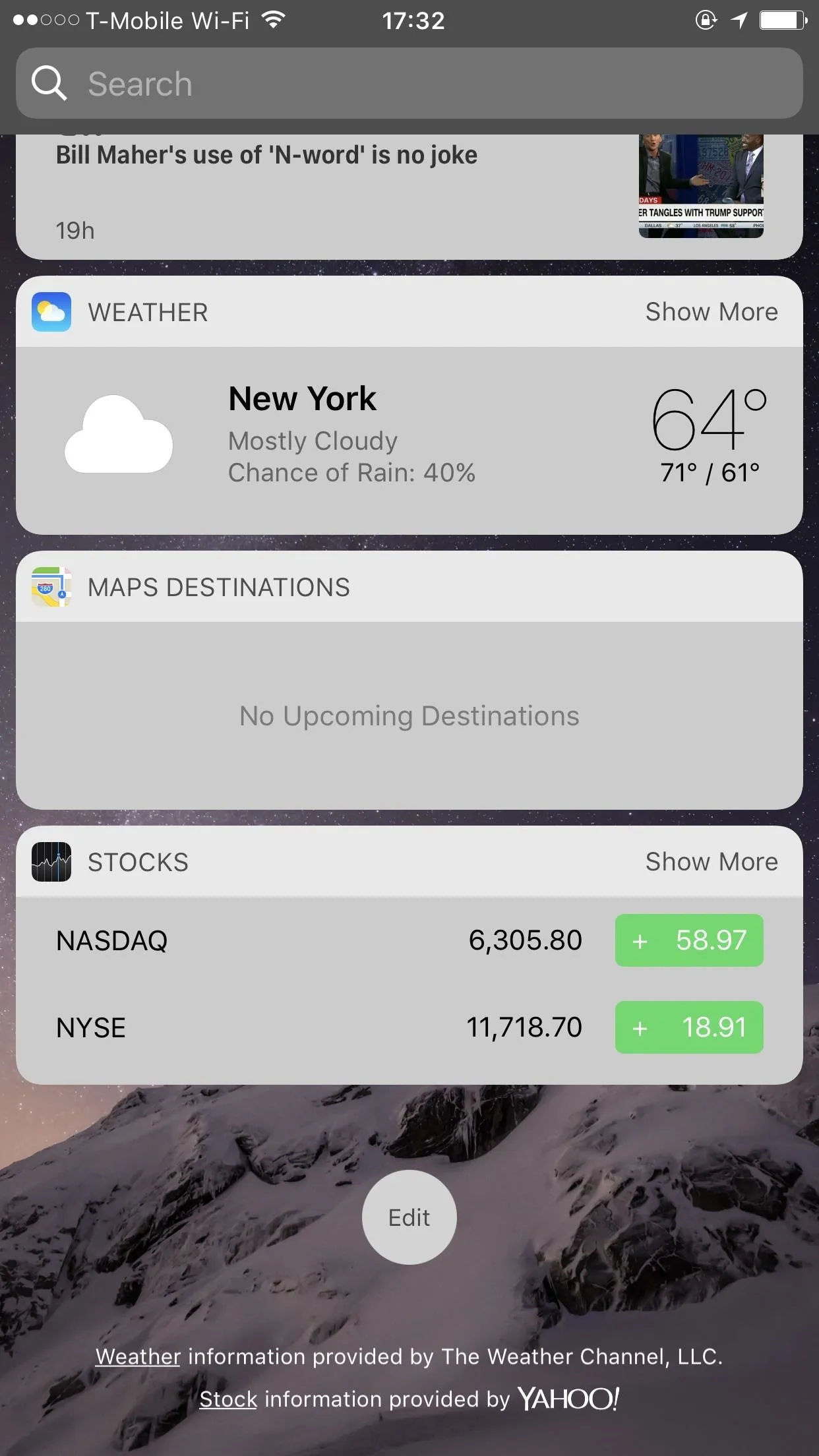
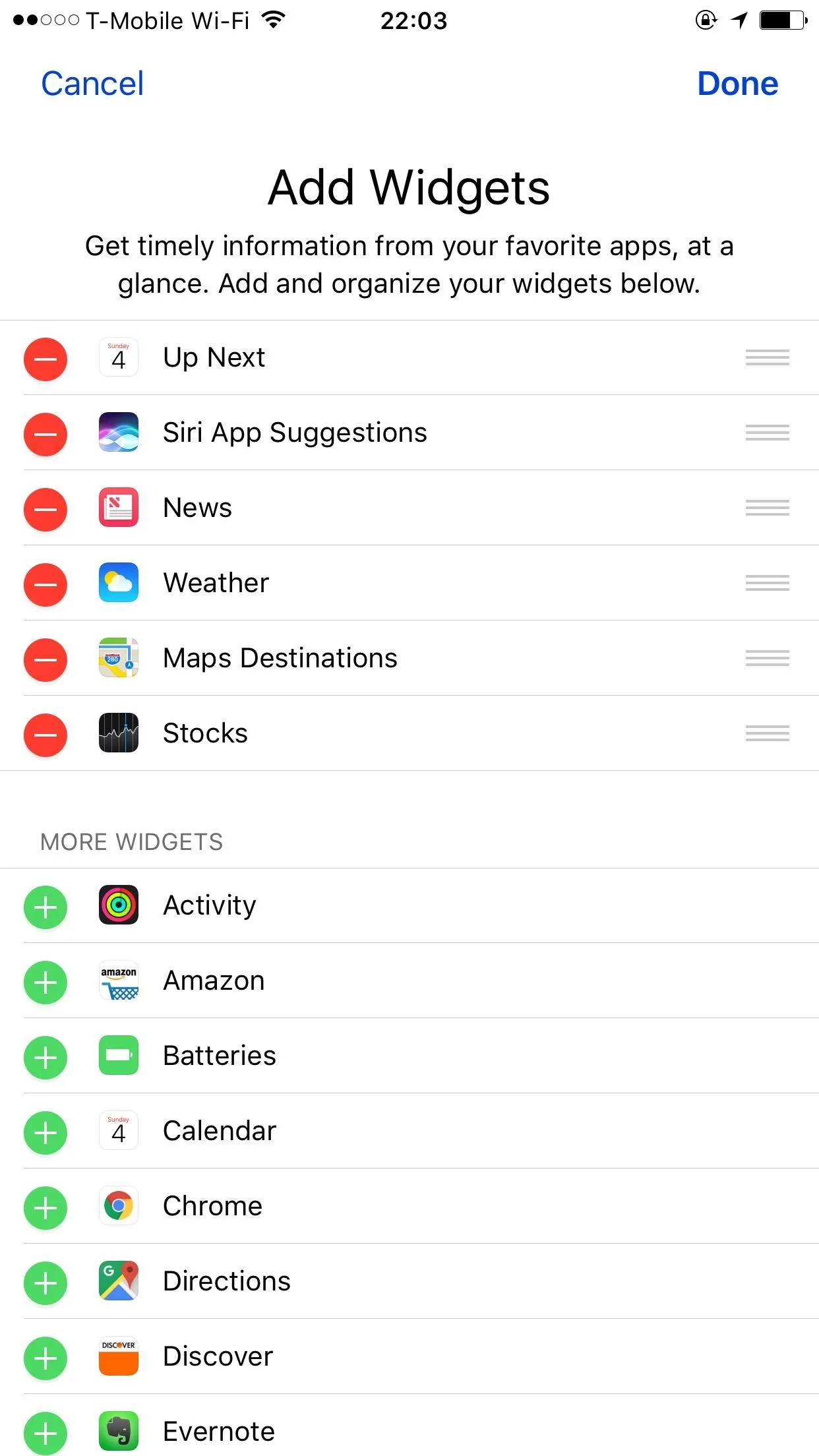
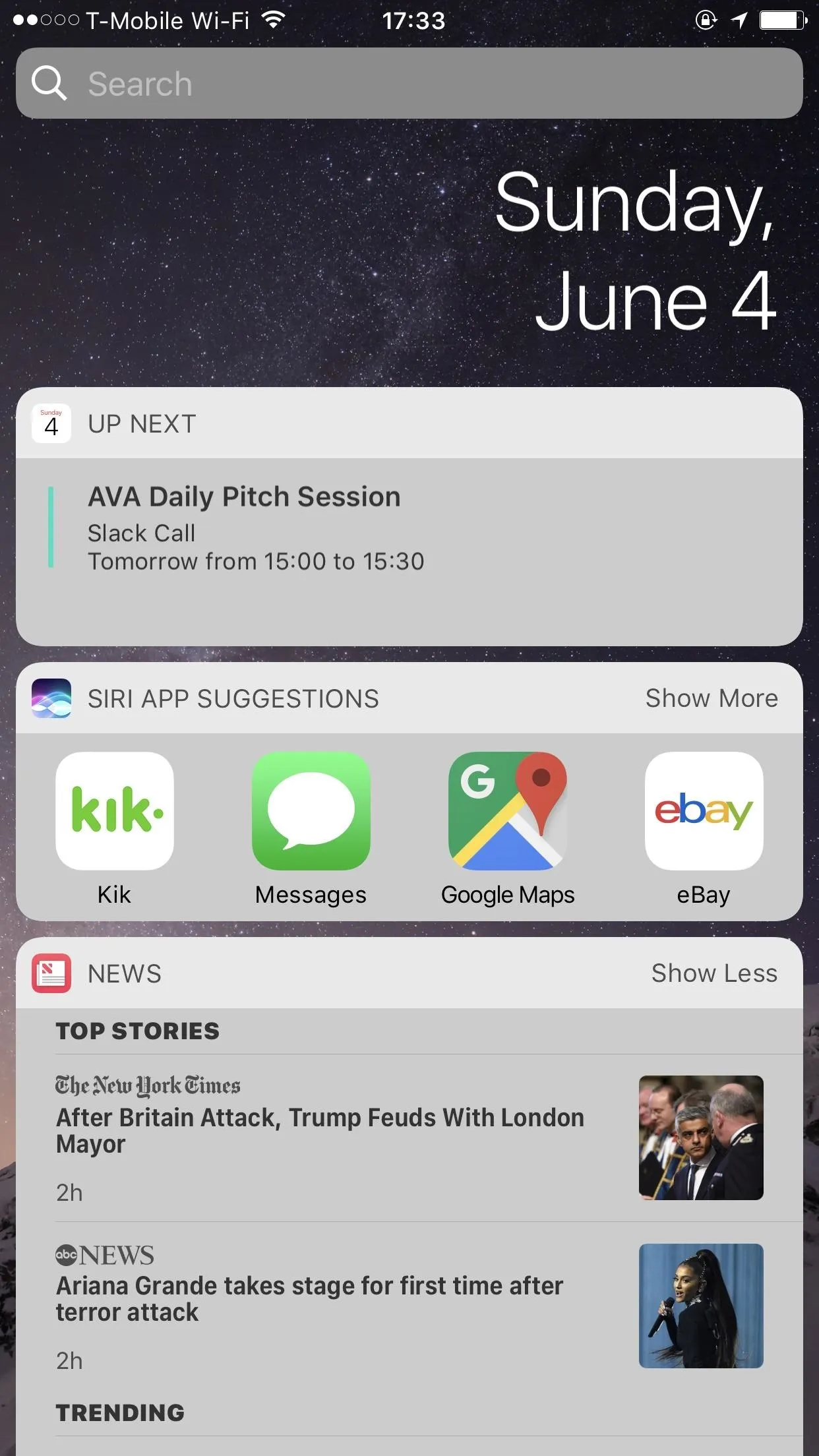
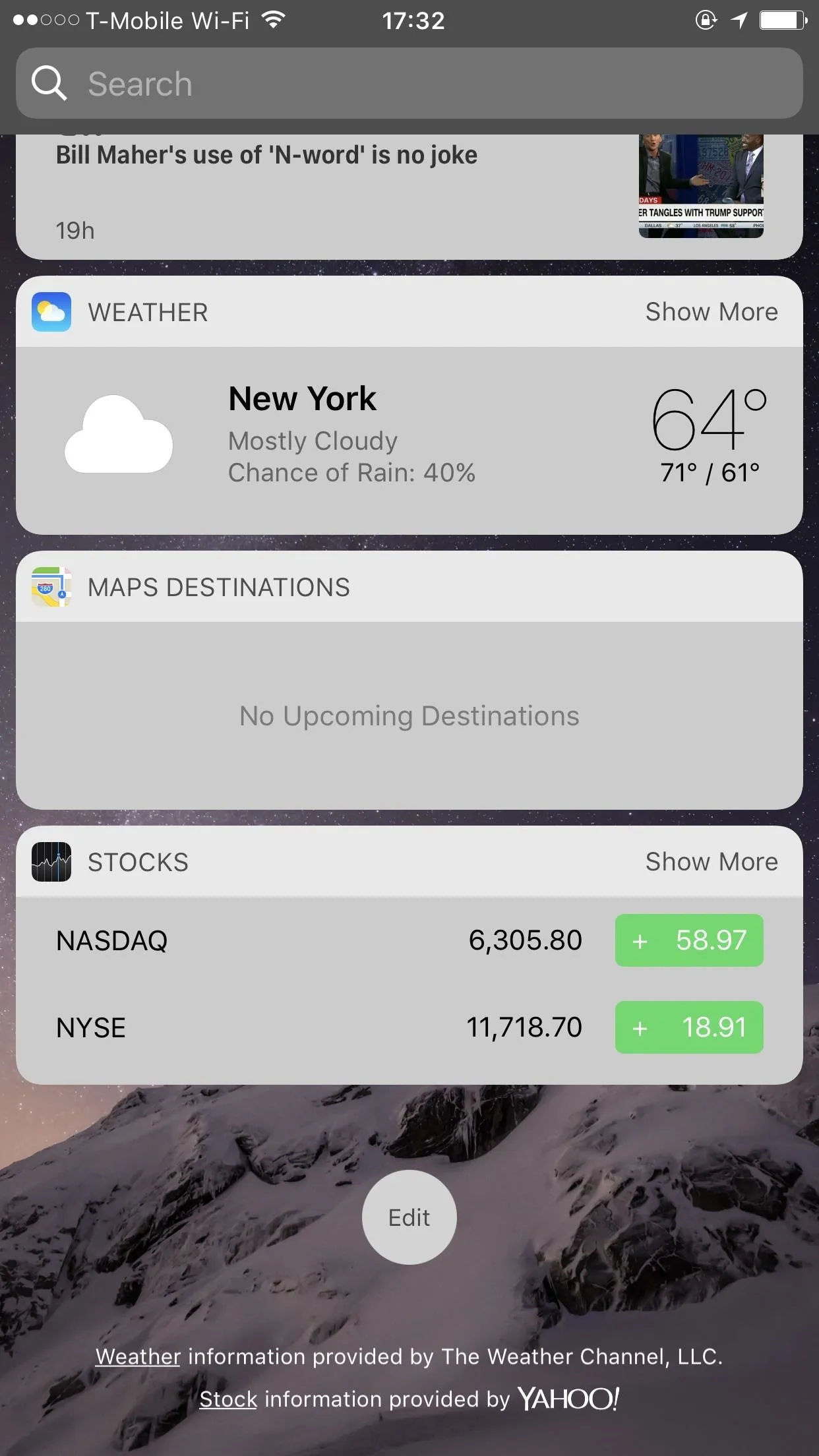
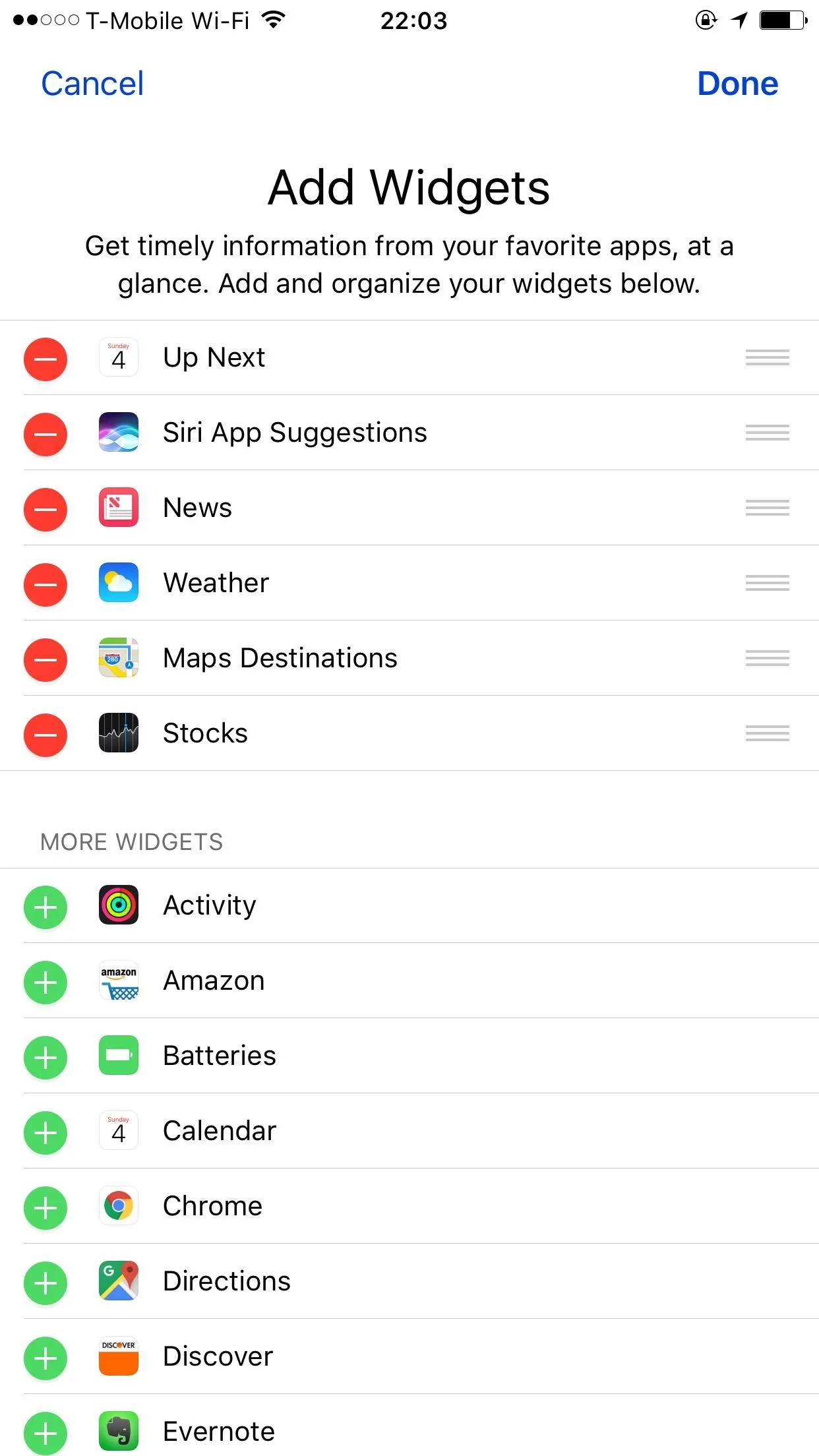
Hit the home button at this point and you'll notice that the status bar has gone black. To completely hide it on the home screen, open up an app, such as Settings, and wait about three to four seconds. Press the home button again, and the status bar will be completely gone.
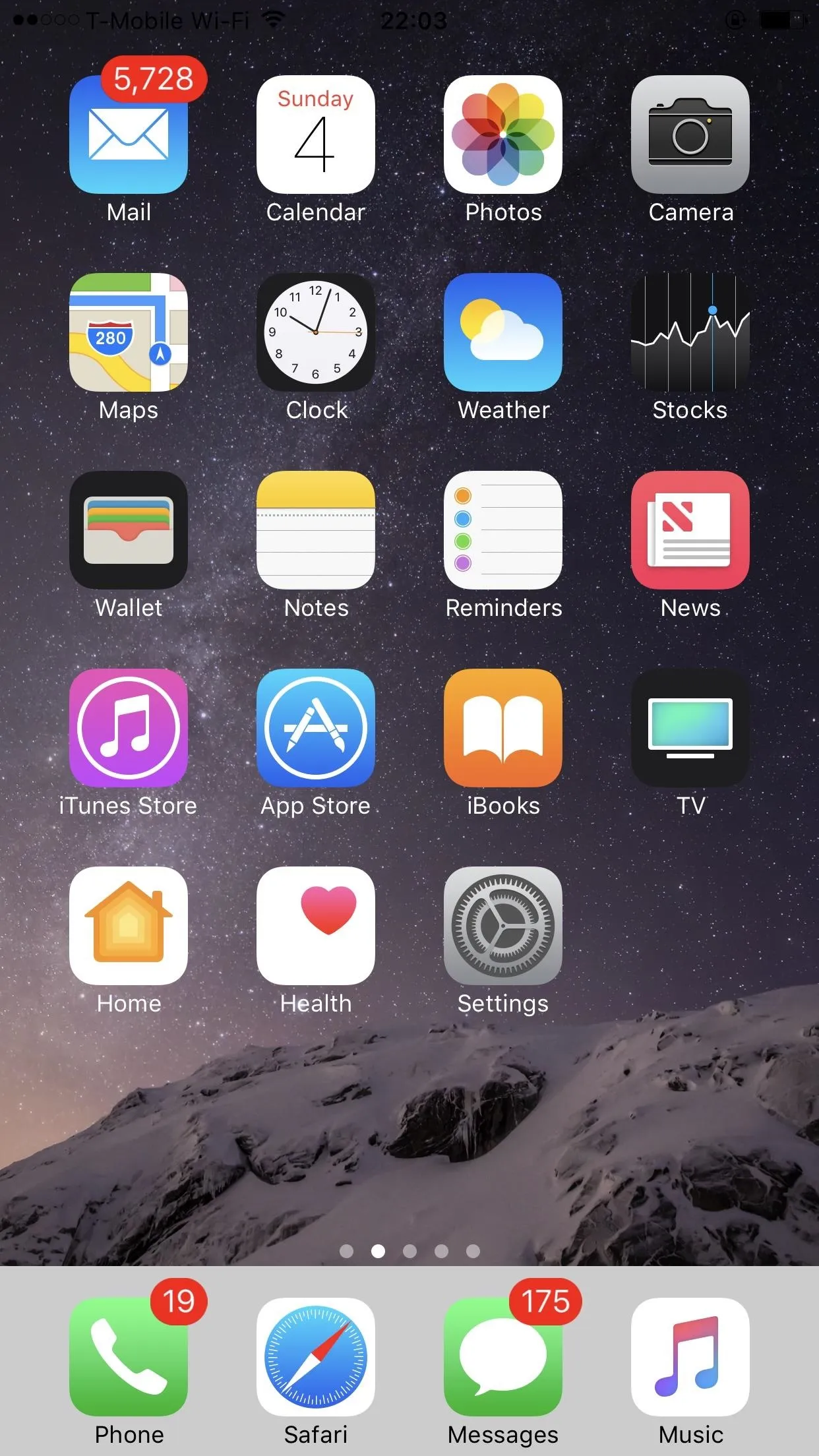
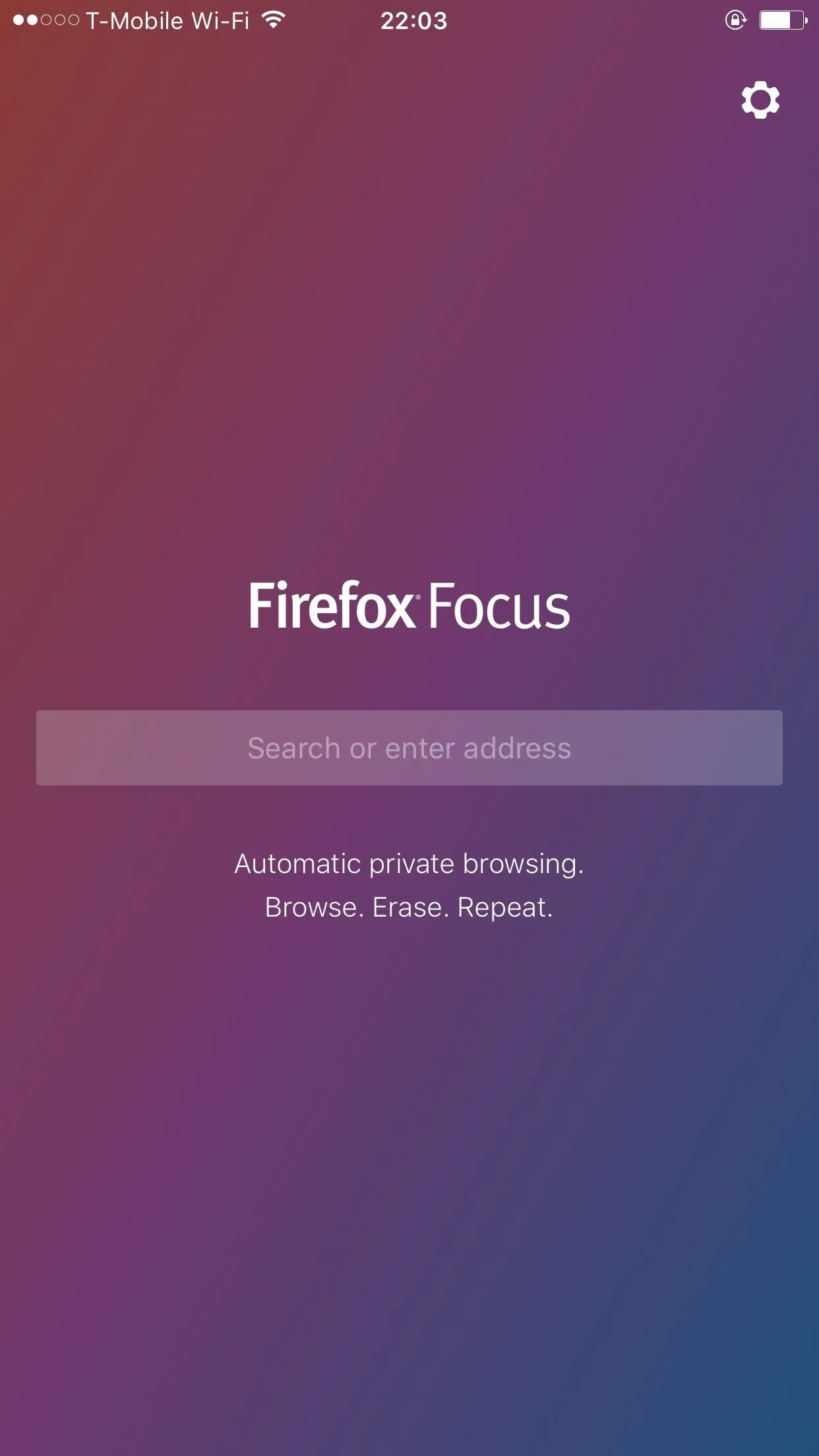
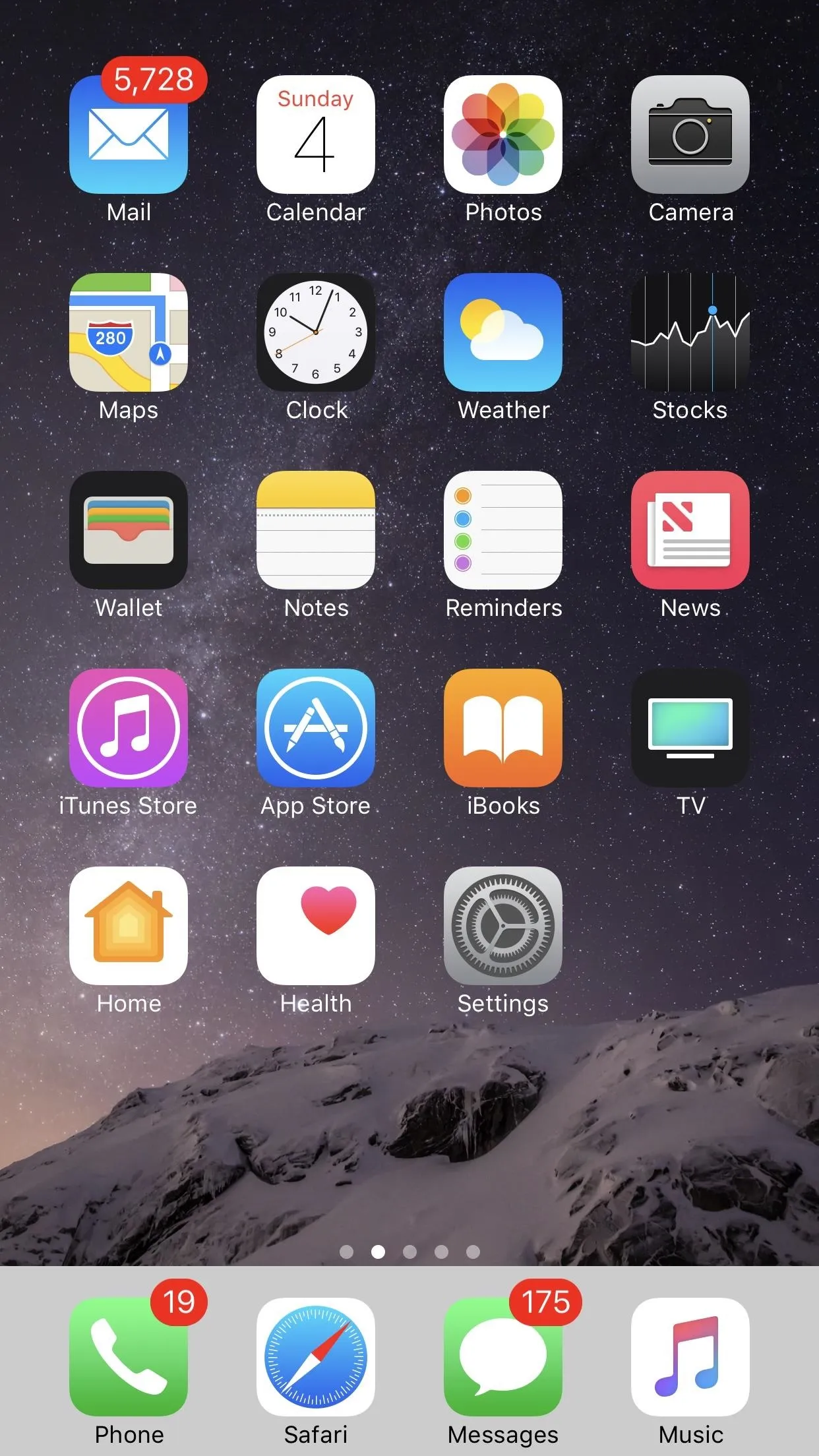
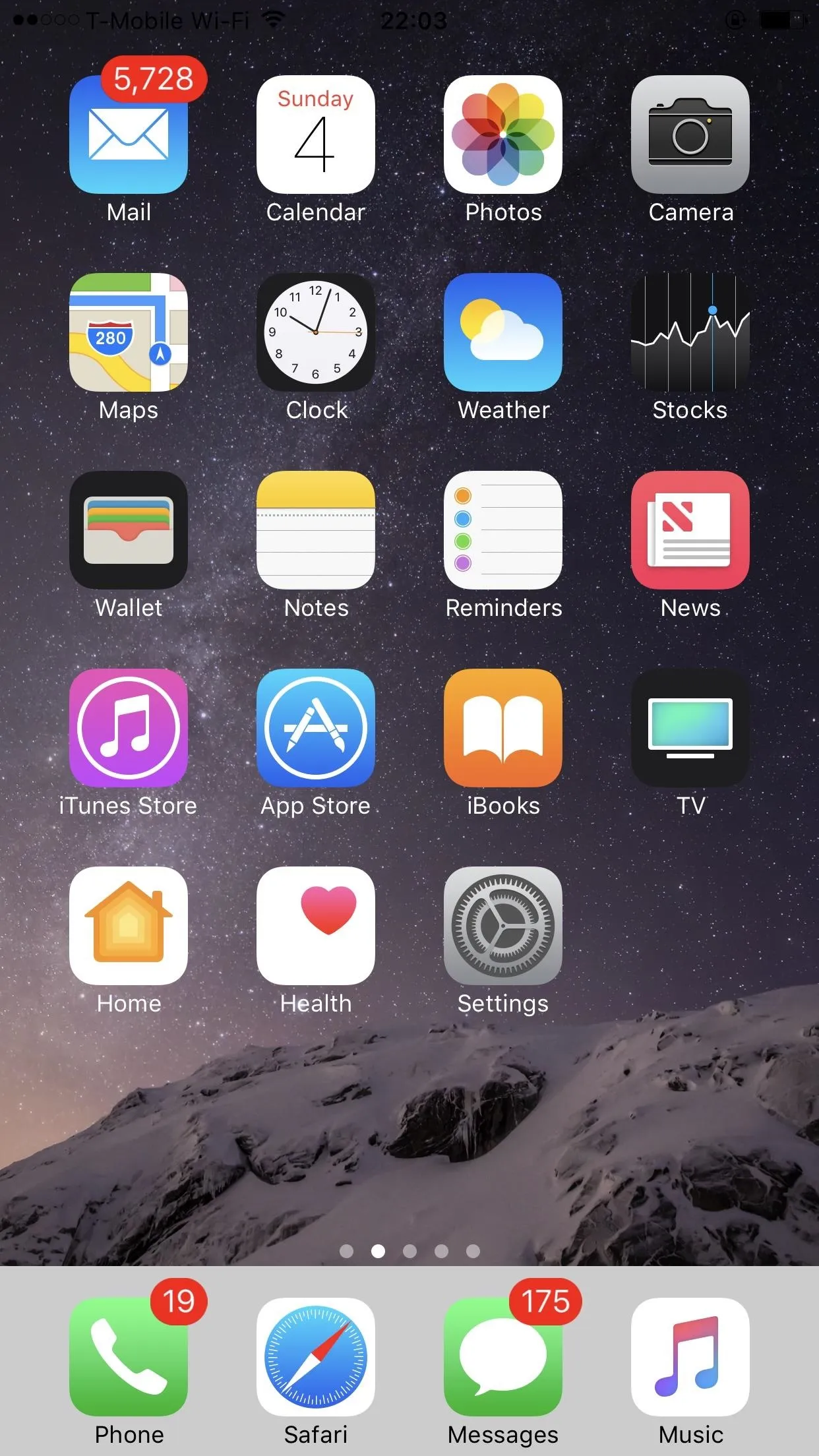
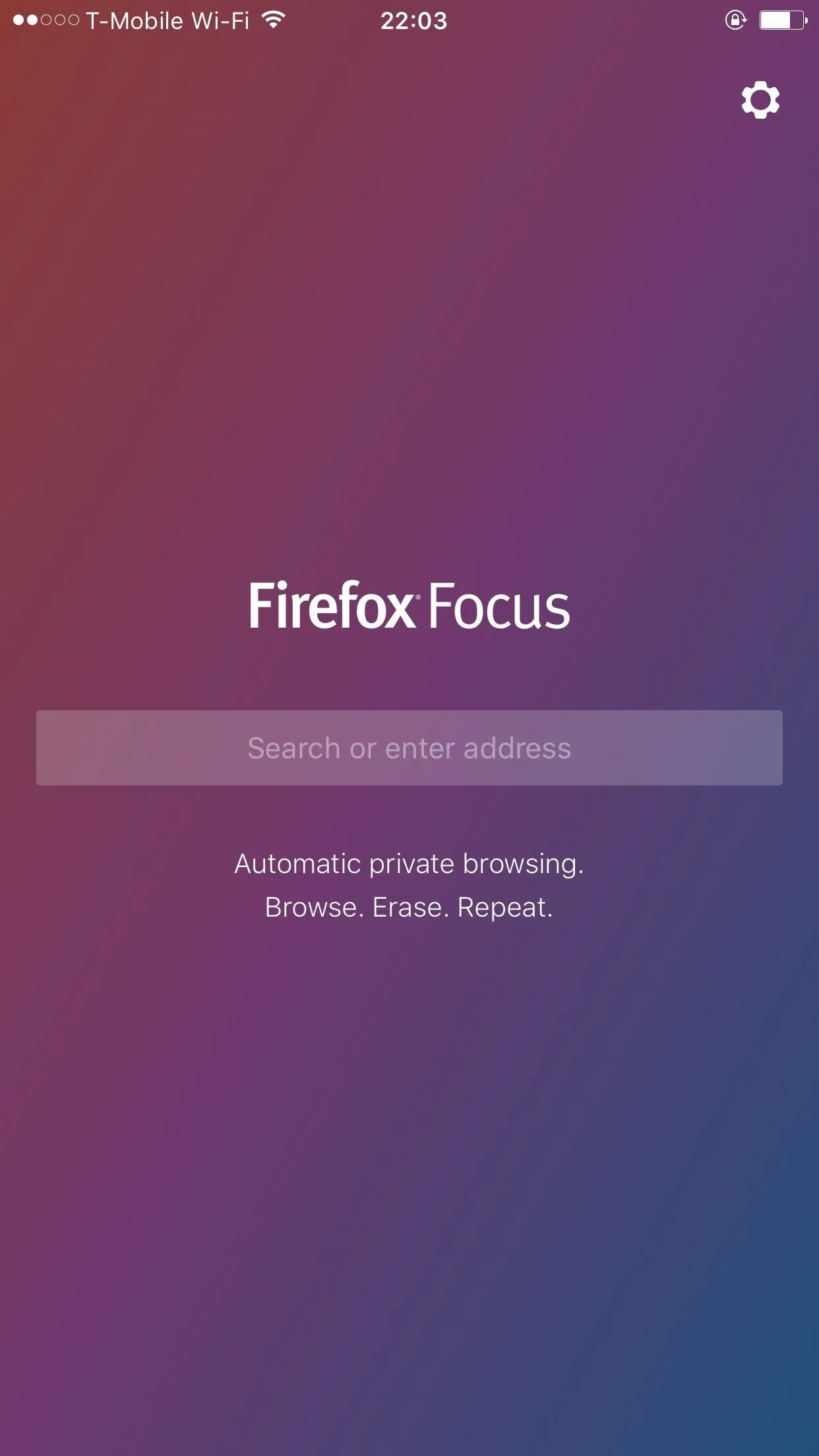
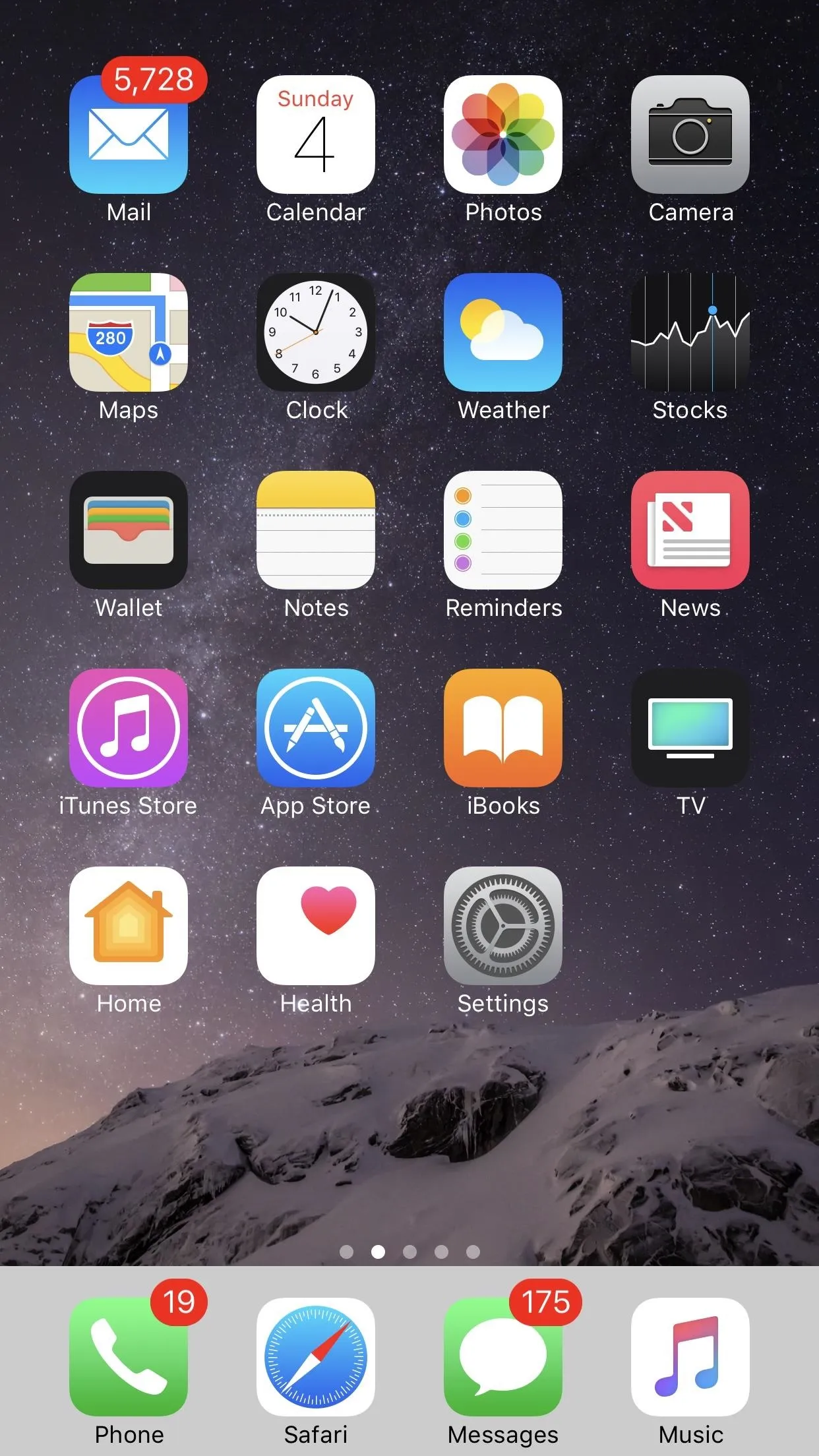
The status bar will only be hidden on your home screen, so you'll still see it while using apps. On top of that, you can still access the Notification Center from any screen (including your home screen), so it's really just a simple tweak that gets rid of the status bar on your home screen.
Disable the Glitch
If you decide the status bar is essential to your iOS experience, not to worry, all you have to do is hold down the power button, then power off your device. When you turn it back on, your status bar will be back to normal again.
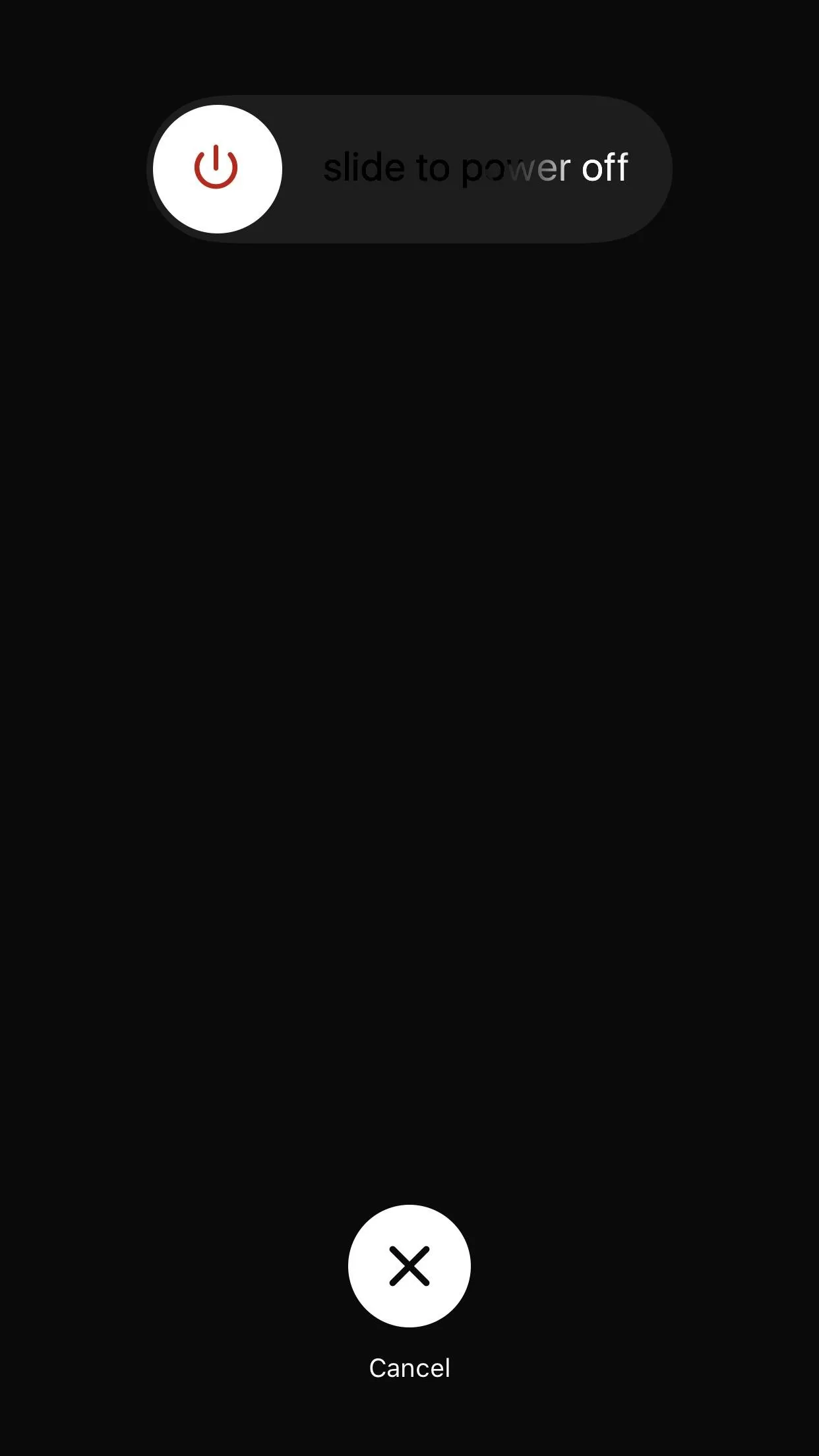
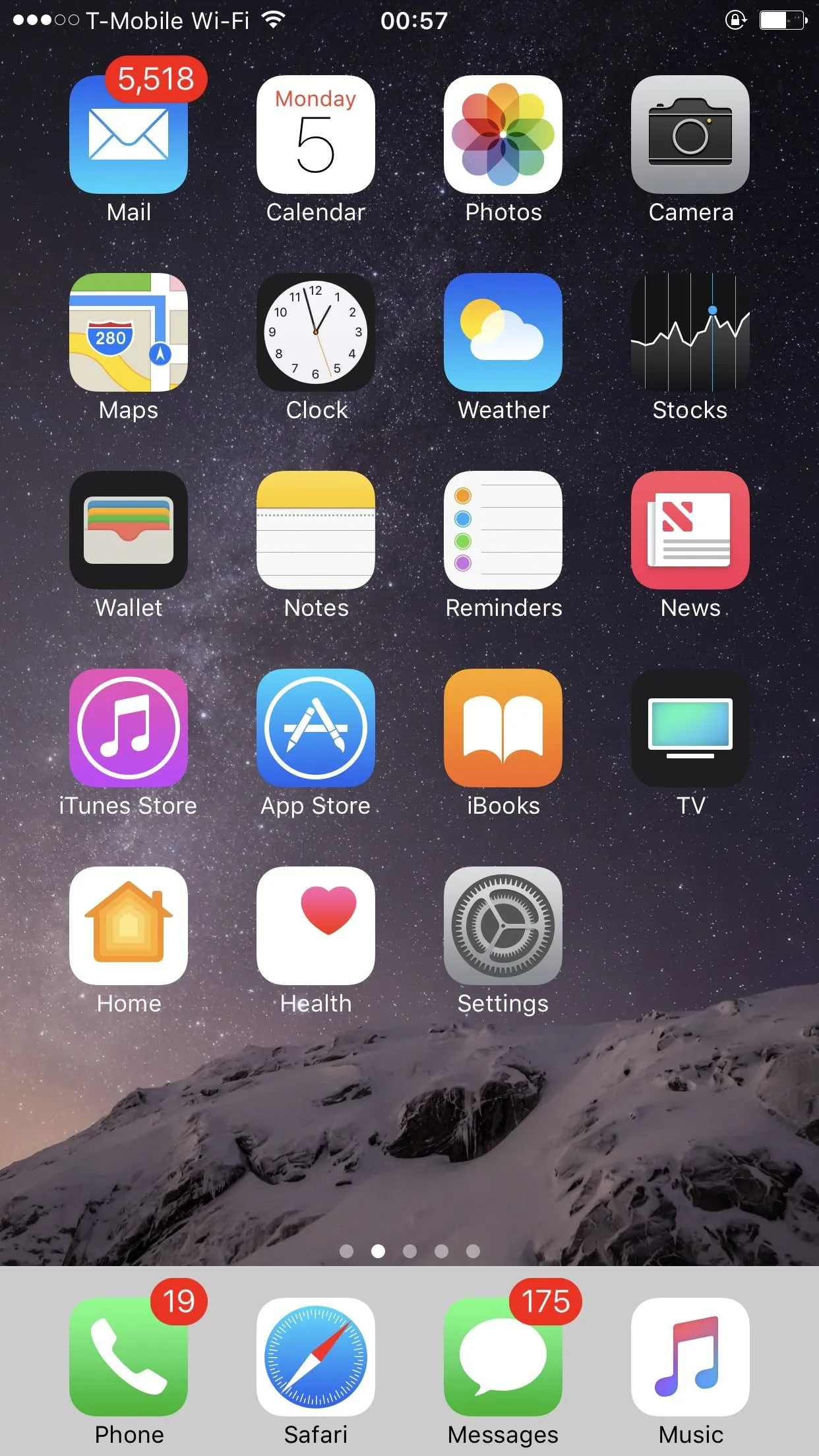
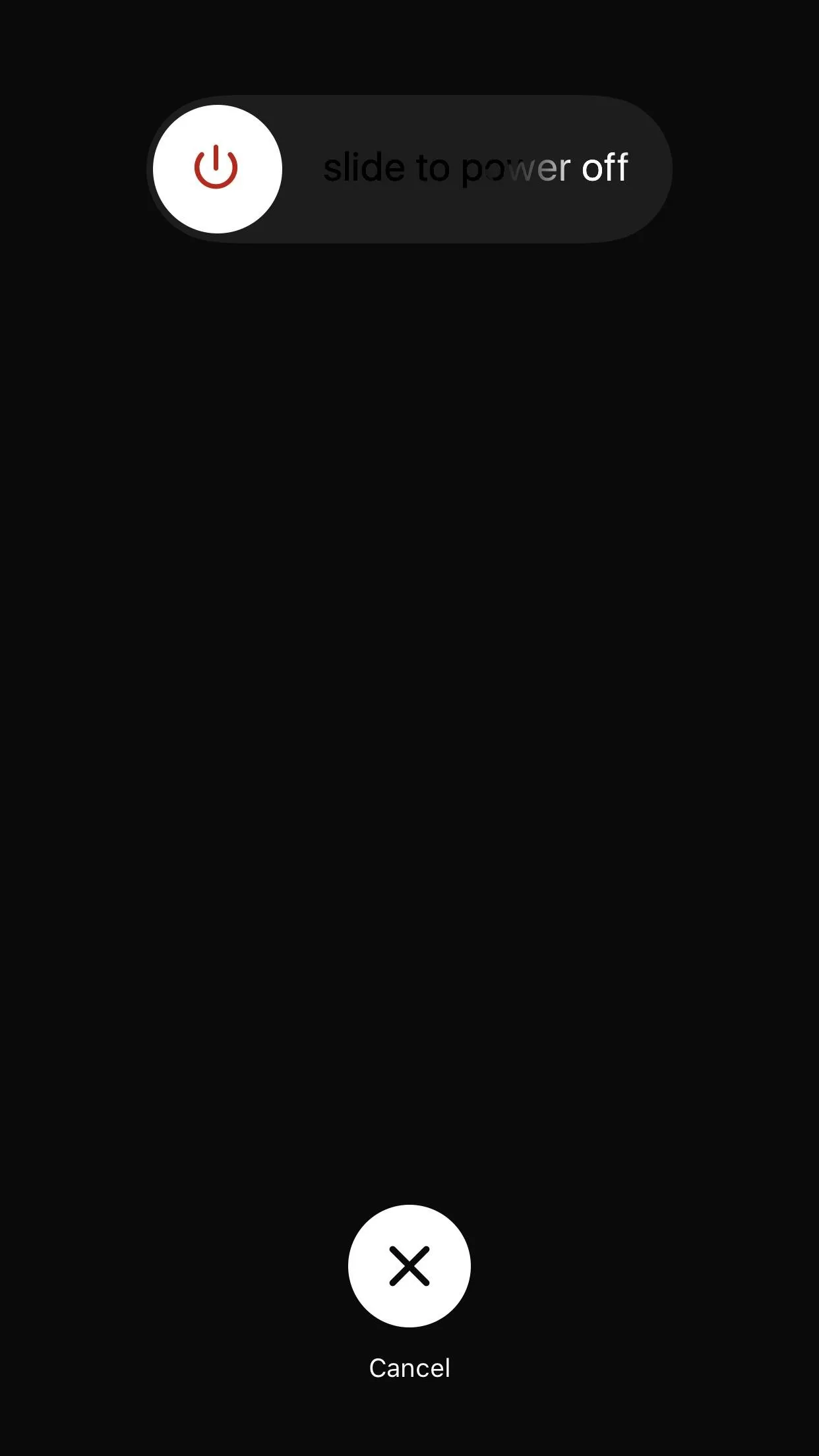
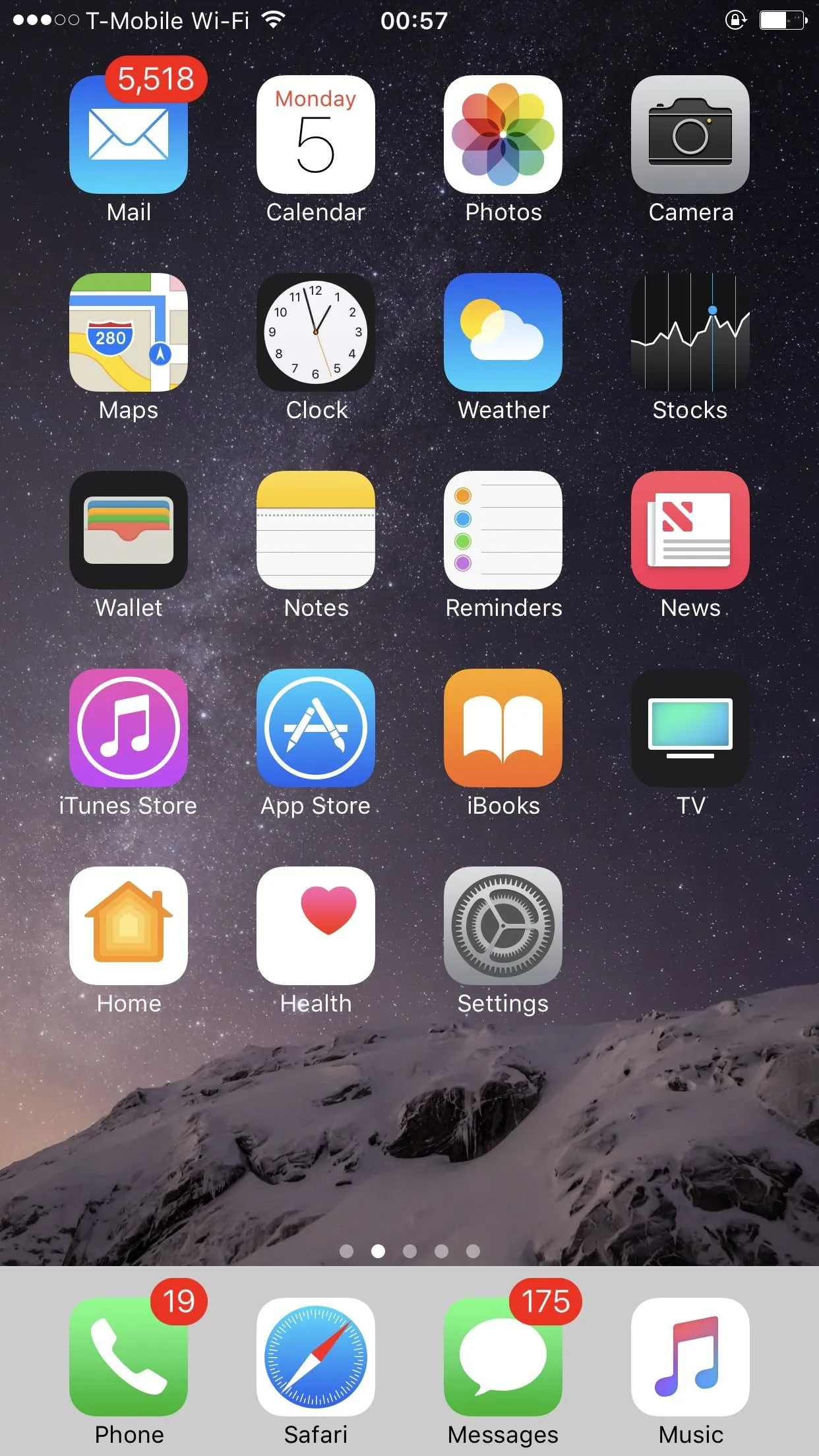
How are you liking your new custom home screen? Be sure to leave a comment down below sharing your thoughts on this glitch.
- Follow Gadget Hacks on Facebook, Twitter, Google+, and YouTube
- Follow Apple Hacks on Facebook, Twitter, and Pinterest
- Follow WonderHowTo on Facebook, Twitter, Pinterest, and Google+
Cover image and screenshots by Kevin M./Gadget Hacks

























Comments
Be the first, drop a comment!