Previously limited to apps like Facebook and YouTube as an in-app feature only, picture-in-picture mode is now an OS-level feature in iOS 14. That means any app can quickly flip the switch to let you watch videos in an overlay window while you multitask in other apps. However, sometimes you only need to hear the audio and not see the video, and that's totally possible too.
As part of its "Picture in Picture" tool, Apple baked in the ability to hide the PiP overlay window at any time, in case the video is too distracting when you're trying to perform other actions on your iPhone. You can move the PiP window around the screen somewhat, but that's not always enough, and it could still obfuscate important information in other apps.
By hiding the PiP window, the audio will still play, but you'll retain the full screen of your display to focus on the other task. So, you'll be able to listen to the sound, and you won't miss anything as long as the visuals aren't absolutely vital at that point in the movie or clip.
Honestly, it's the perfect way to enjoy all of those "talking head" videos, especially when your wireless carrier deprioritizes your iPhone for that month. Additionally, when you're watching a video with racy or horrific images, PiP can help shield your eyes — or someone else's eyes — from unwanted imagery.
Hide Your PiP Video but Keep Its Sound
To hide a PiP video that's playing, swipe or drag the video past the left or right edge of the screen. It will go off-screen, hidden from sight, but the audio will still work. There will be a chevron-like arrow tab hugging the side of the screen where you hid the video.
You can perform this gesture whether the video is currently playing or paused. If it's paused, the video will remain paused when hidden.
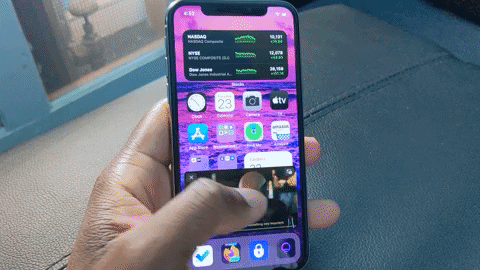
Move the PiP Video Tab Out of the Way
You can drag the tab anywhere along the edge, and it'll lock into place, so if it's still obfuscating something on the screen, there's a better chance that it'll be easy to avoid by moving the tab up or down the side.
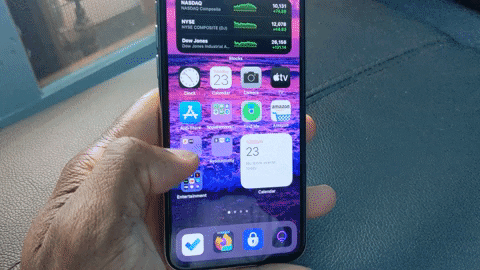
Unhide Your PiP Video to Watch It Again
When you wish to unhide the video, simply tap the tab or swipe it to the center of the screen. If you swipe to the center and upward, the PiP window will lock to that corner. The same goes if swiping center and downward.
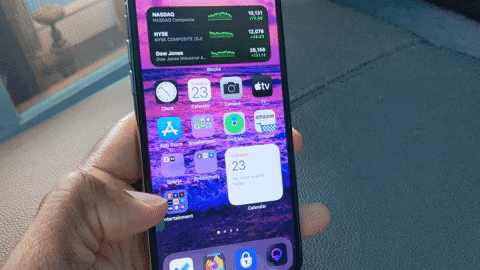
Cover photo and GIFs by Jon Knight/Gadget Hacks




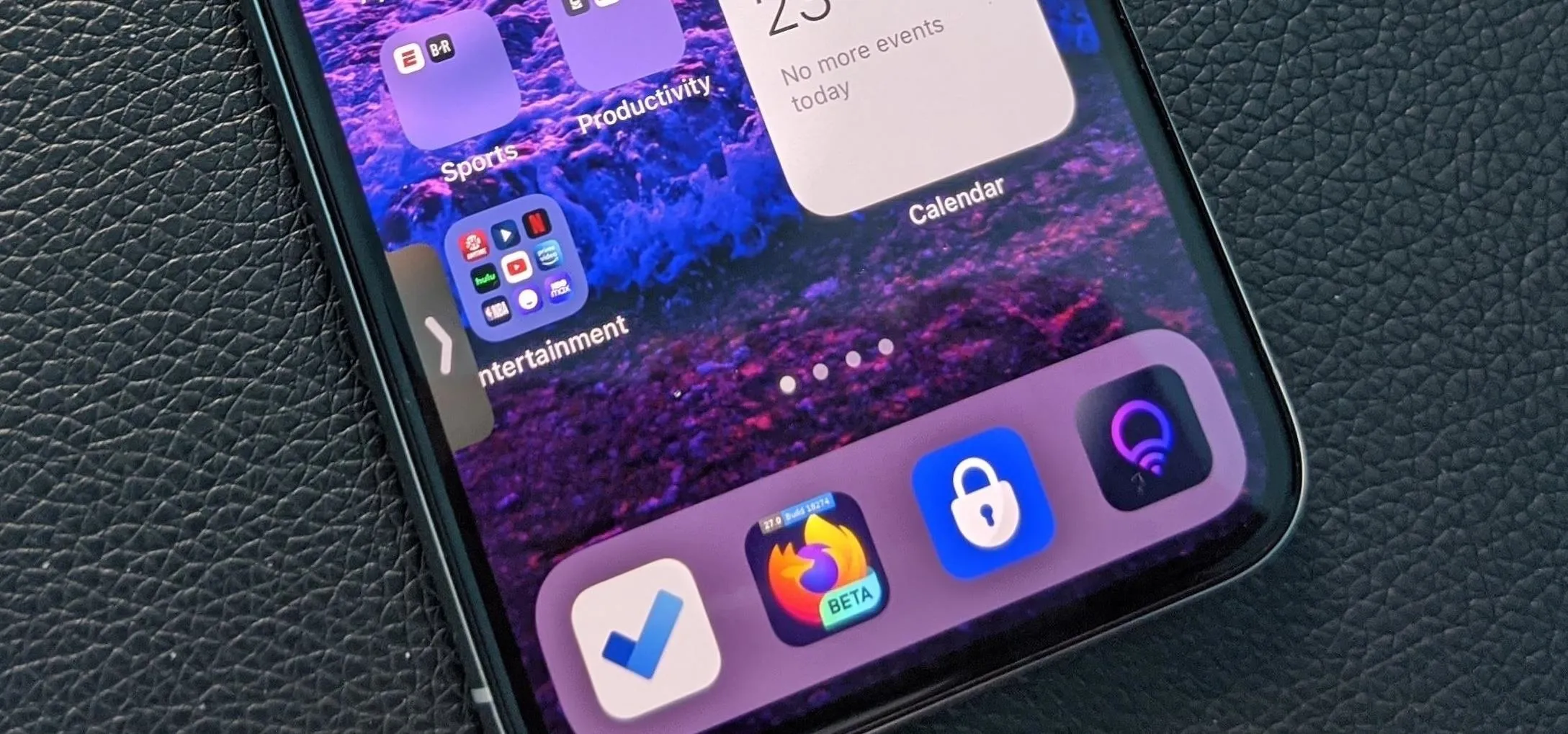




















Comments
Be the first, drop a comment!