Let's say you're using your iPhone's Calculator app, and you're knee-deep into a complicated calculation with many steps. You type in a large number, for example, "123,466,789," but mess up. You meant to type "5" midway through but accidentally typed "6" instead. The only thing to do now is start over, no matter how far along you are, right? Wrong.
There's a way to delete typed-in numbers one at a time in the Calculator app so that you don't have to start all over again — it's just not obvious. You can even erase the whole number, no matter how many digits long it is, without ruining your progress in the mathematical problem. So, how's it done?
To delete the last digits entered, one by one, you swipe. Each time you swipe left or right on the typed-in numbers up top, Calculator removes the last registered numeric digit, preserving those that came before. Using this method, you can choose to delete the last digit you typed, the last two, the last three — even the whole thing.
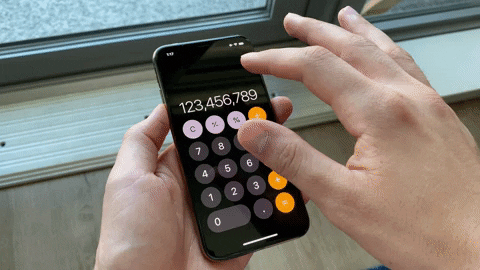
If you pressed in the wrong number entirely for that step in the math problem, it's faster to hit the "C" button. Doing so will "clear" the current number entered into the field, but it will remember where you left off in the equation. So, you can enter the right amount, hit equals (=), plus (+), times (x), or whatever, and you'll see that the calculation is progressing.
However, if you're just a step or two into solving a formula, the "C" button, followed by the "AC" (all clear) button, might be quicker. But if you're many steps in, swiping or hitting "C" means you can continue with very little time wasted.
Cover image and GIF by Jake Peterson/Gadget Hacks

























Comments
Be the first, drop a comment!