There's not much you can customize on your iPhone's status bar beyond showing or hiding the battery percentage icon. You can't choose different icons or pick a vibrant color, but there's a secret trick that lets you bold all the text.
If you go to Settings –> Display & Brightness, you'll see an option to "Bold Text," but this is a system-wide setting, so most of the text you'll see on your iPhone would become bold when switched on. That's not ideal if you just want to bold the text in your status bar.
Instead, go to Settings –> Accessibility –> Per-App Settings, and tap "Add App."
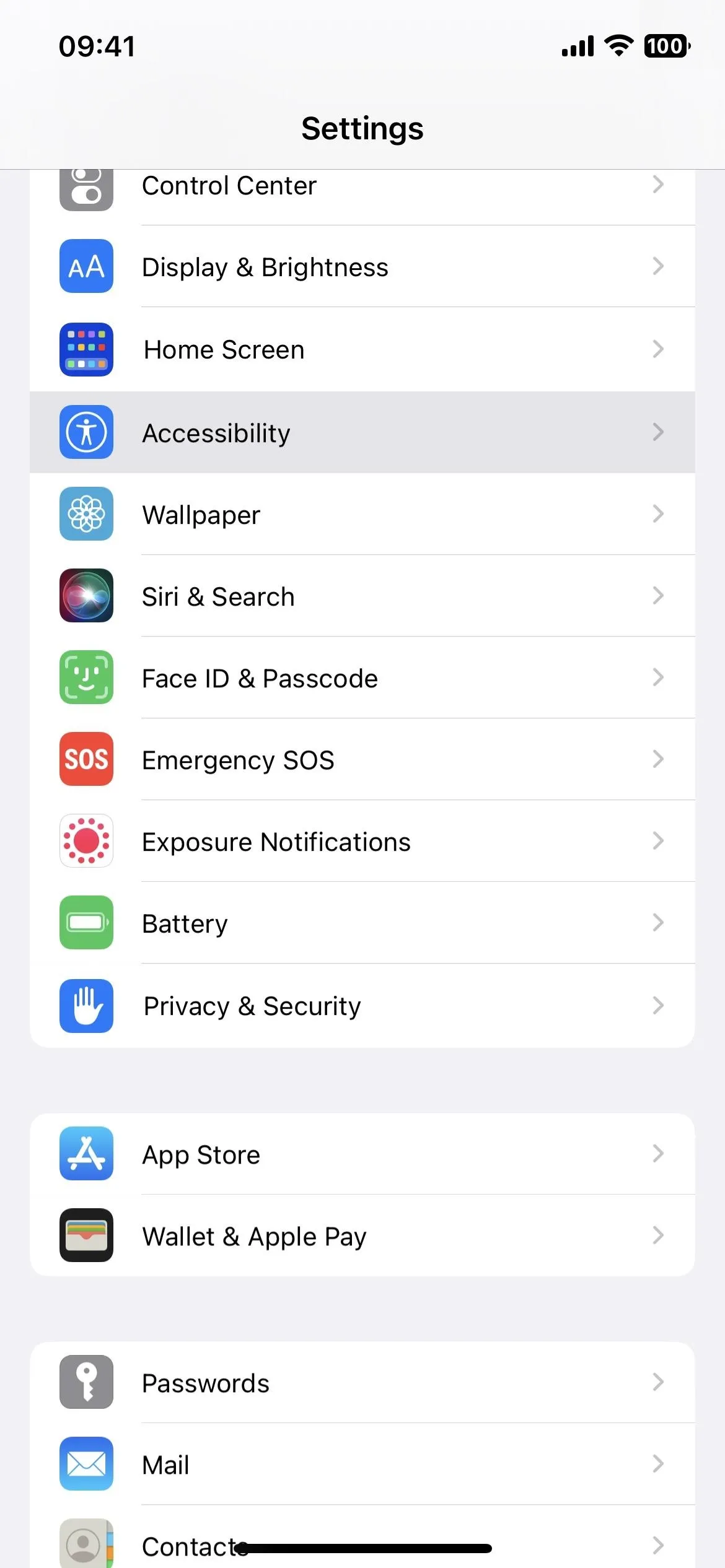
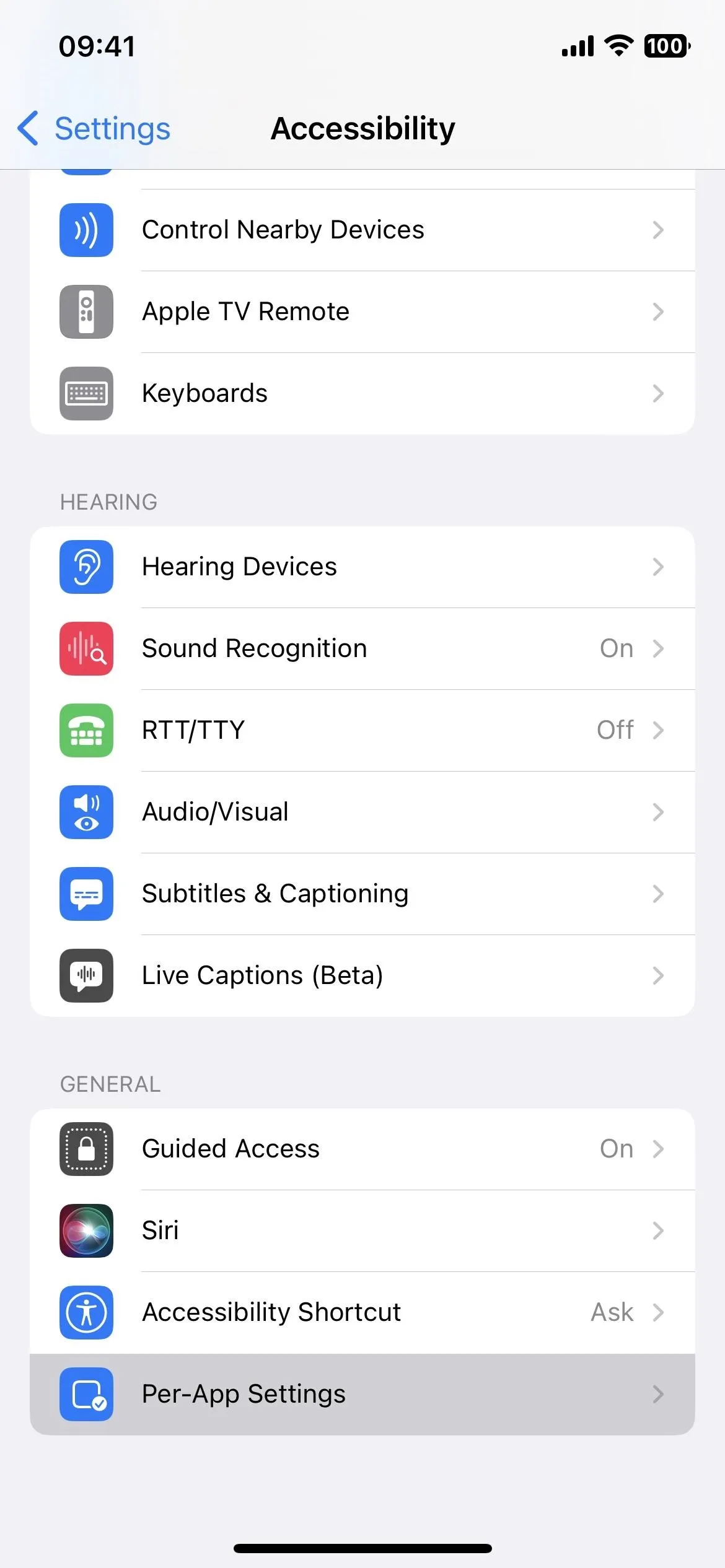
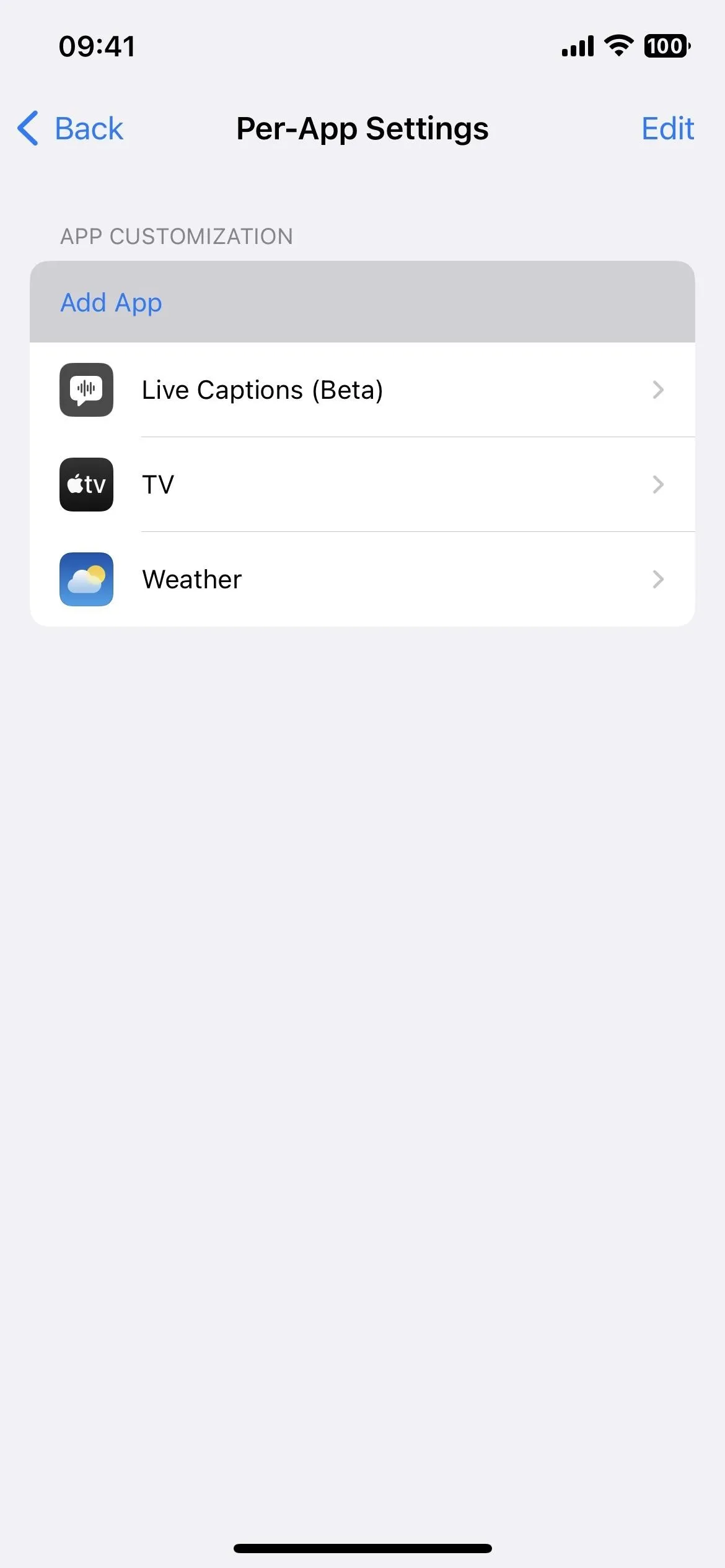
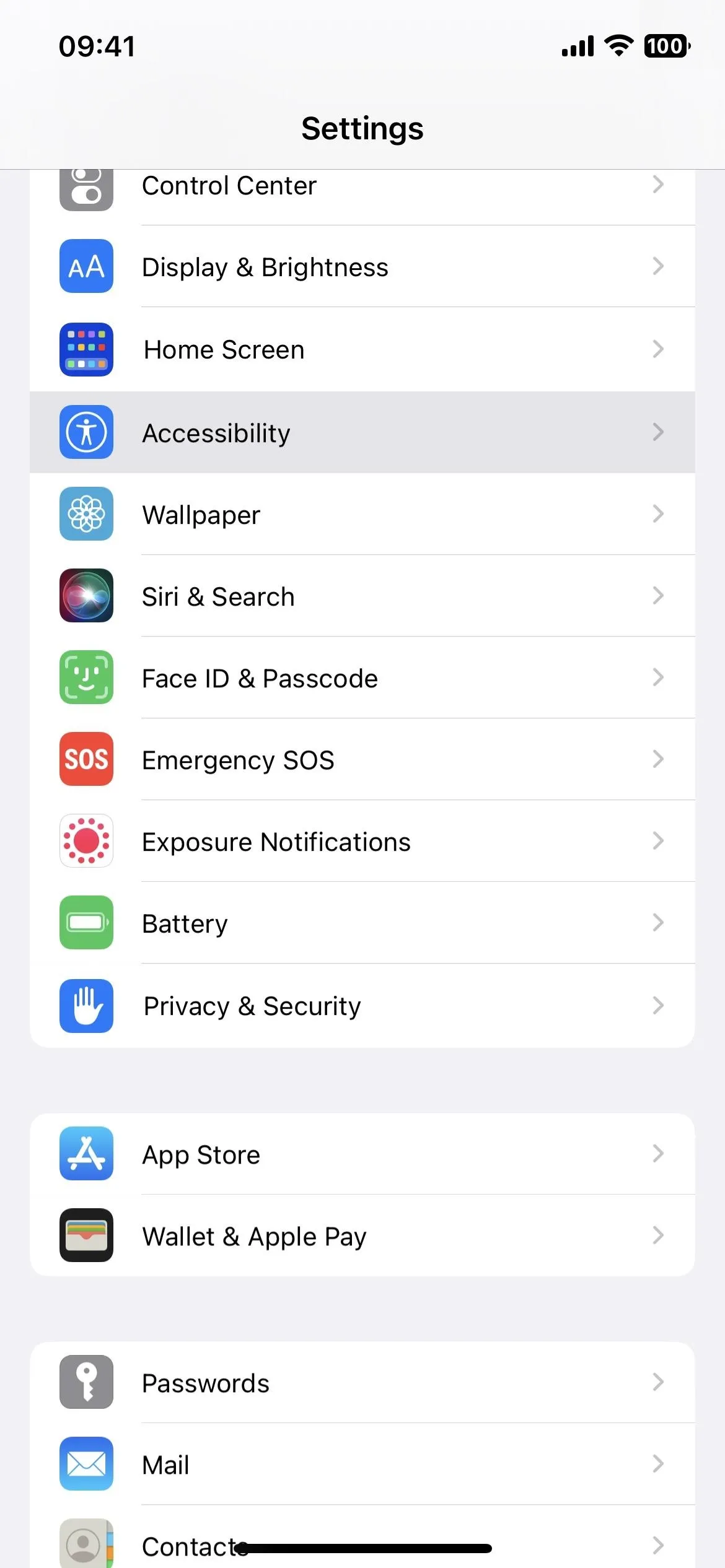
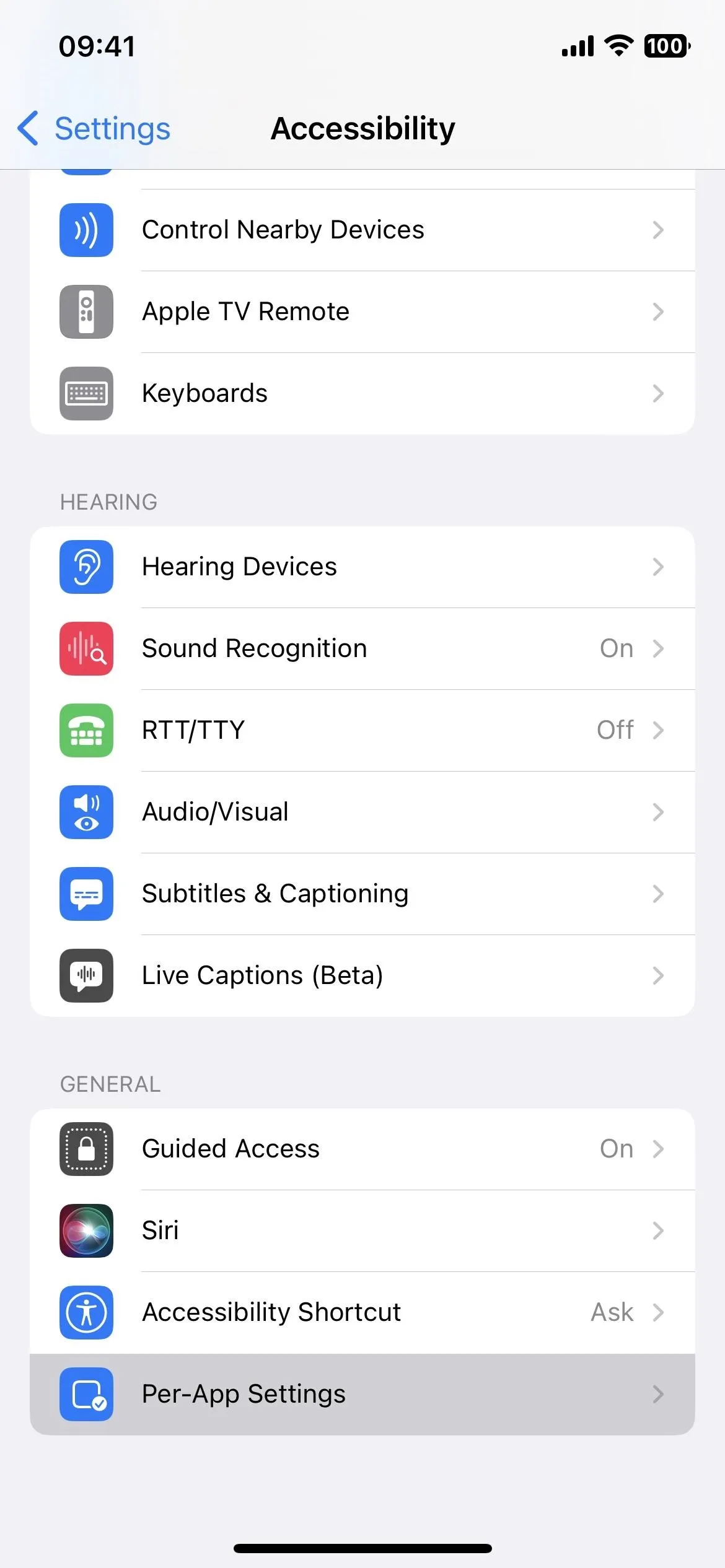
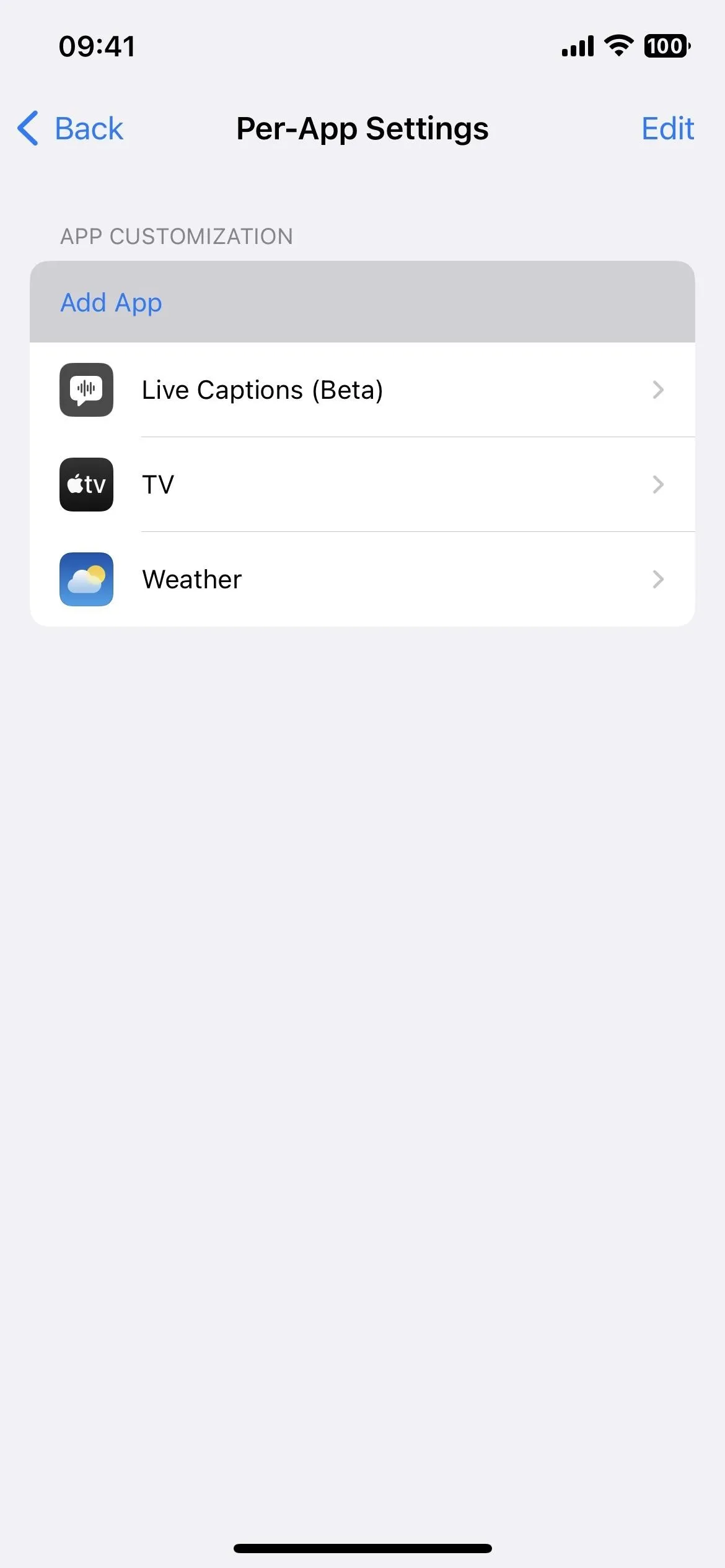
Search for and select "Home Screen," then open Home Screen's per-app settings.
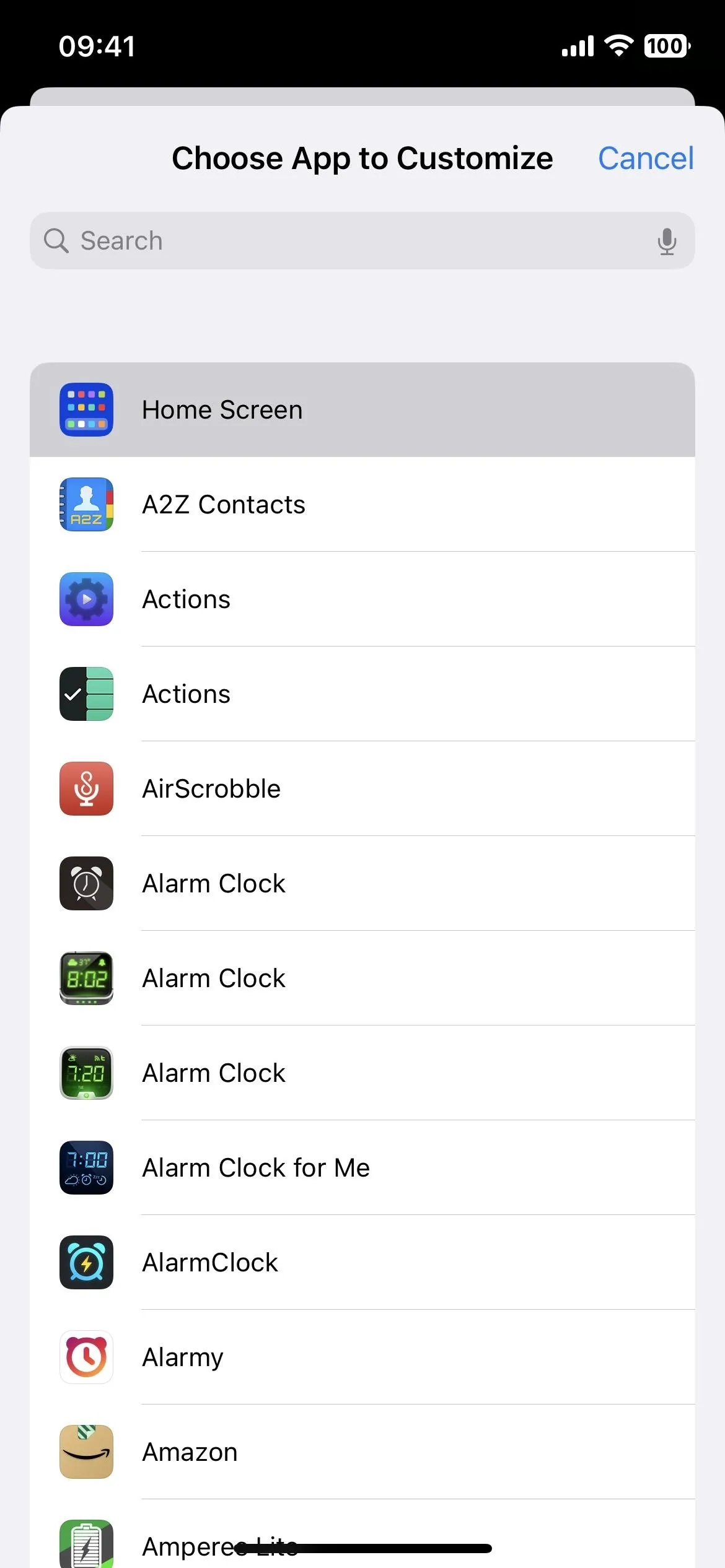
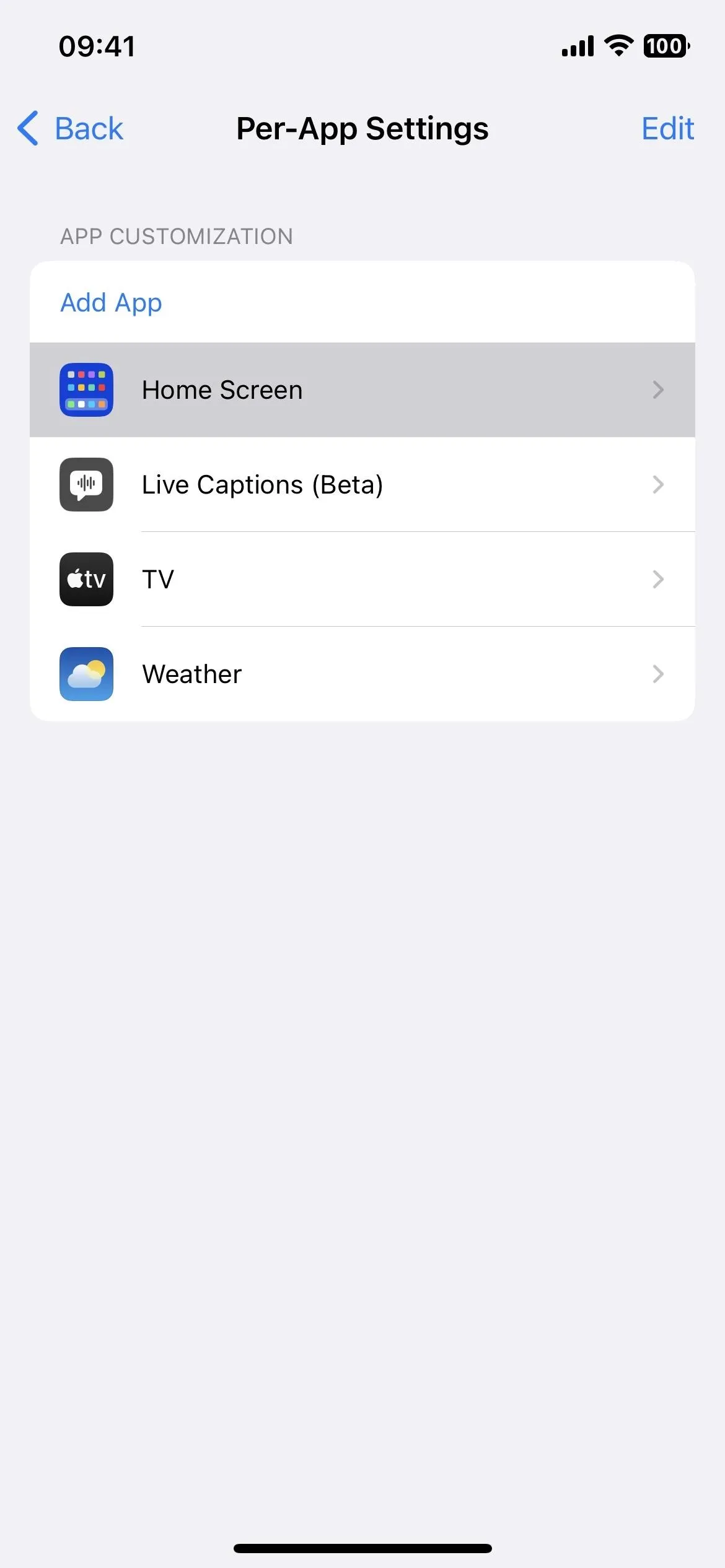
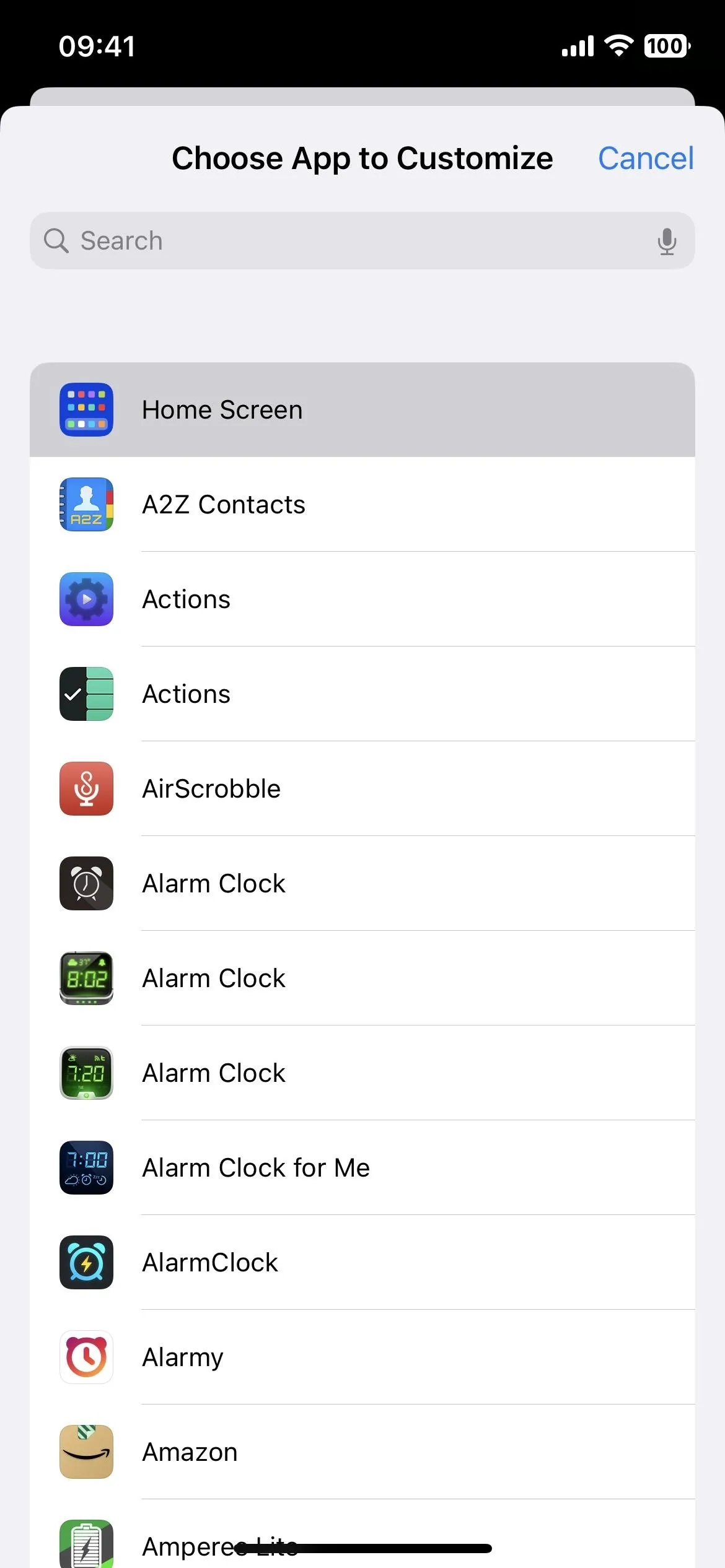
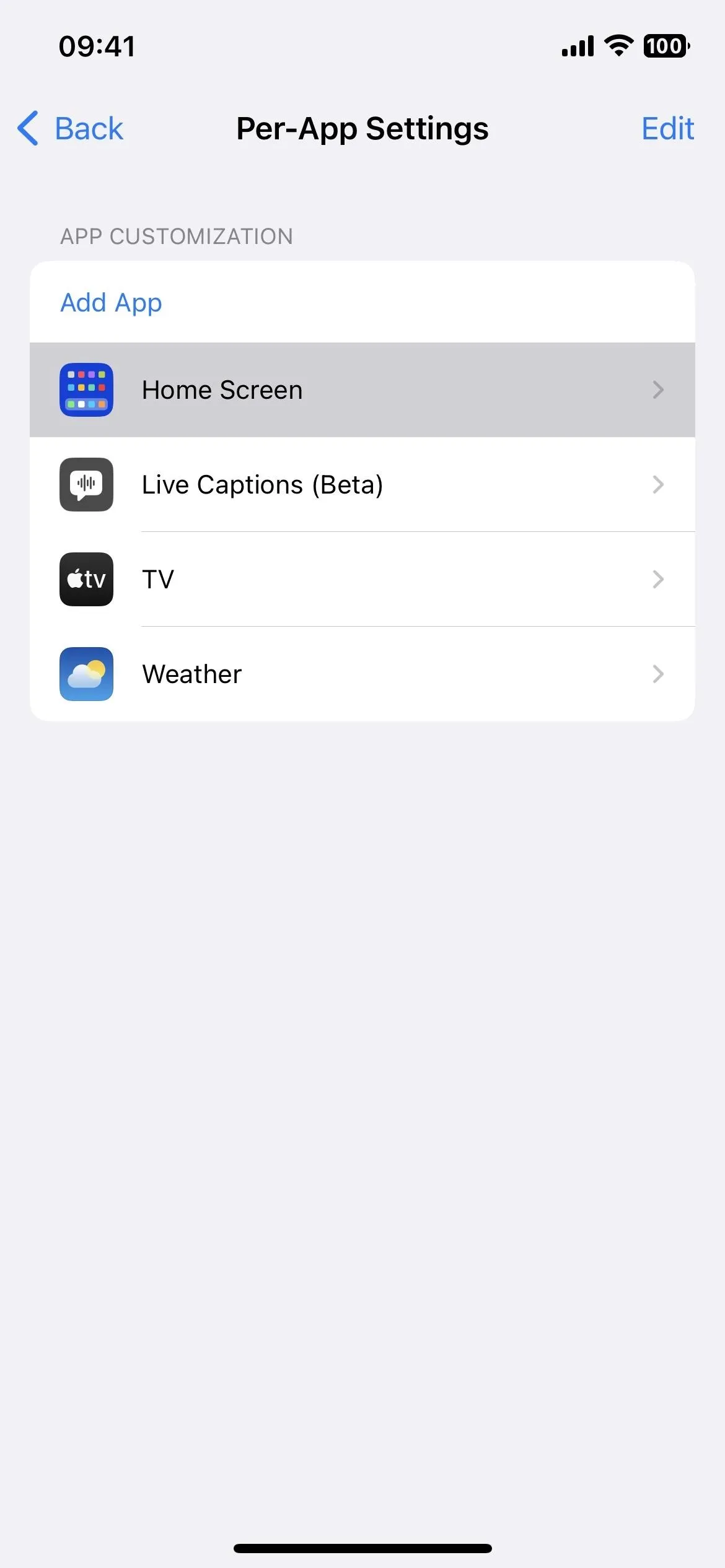
Next, find the "Bold Text" option. Tap that, then select "On."
Unlike the Bold Text option mentioned above, this only applies to the Home Screen, not the entire system. For some reason, the status bar is tied to the Home Screen settings, so when you bold the Home Screen, you also bold text in the status bar. It may change in a future iOS update if it's not how Apple intended the feature to work, but we hope not!
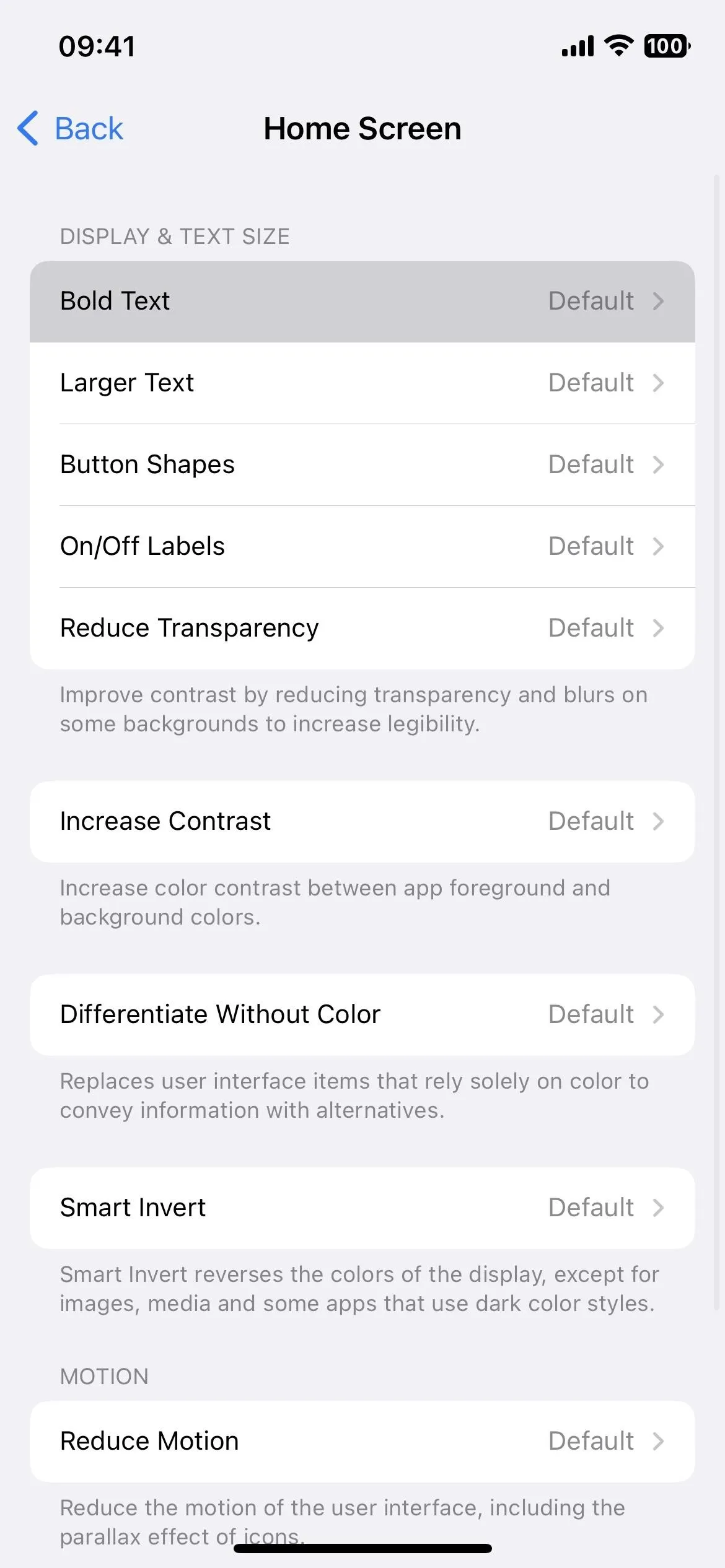
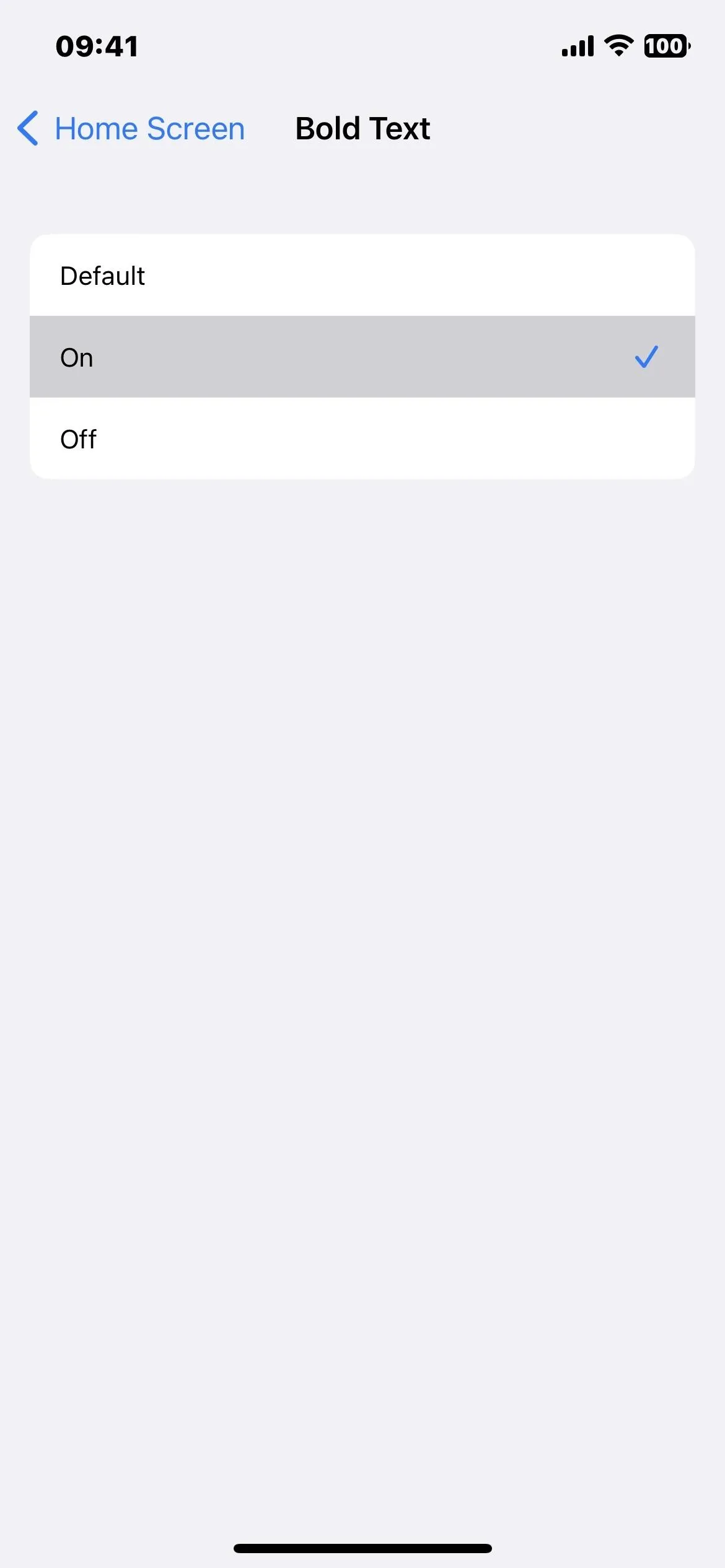
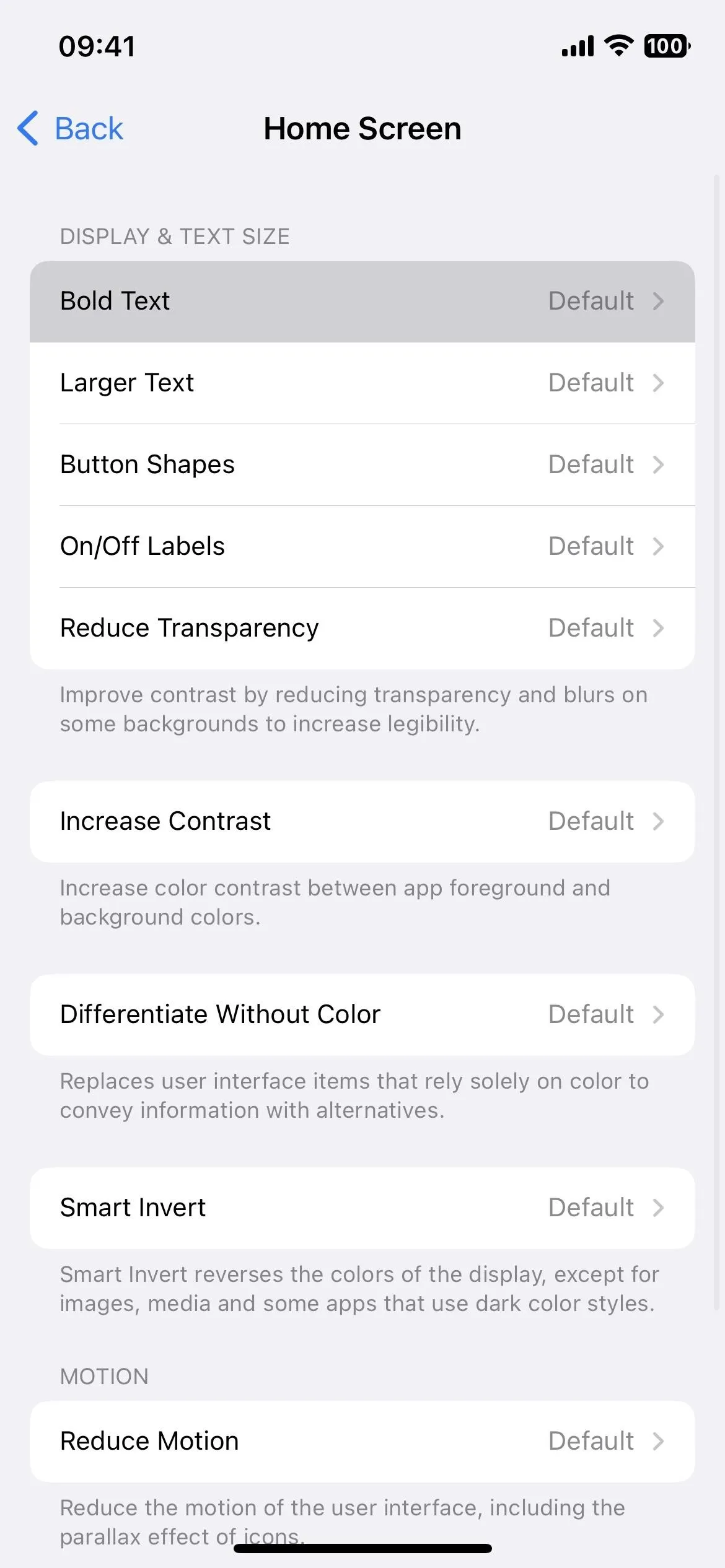
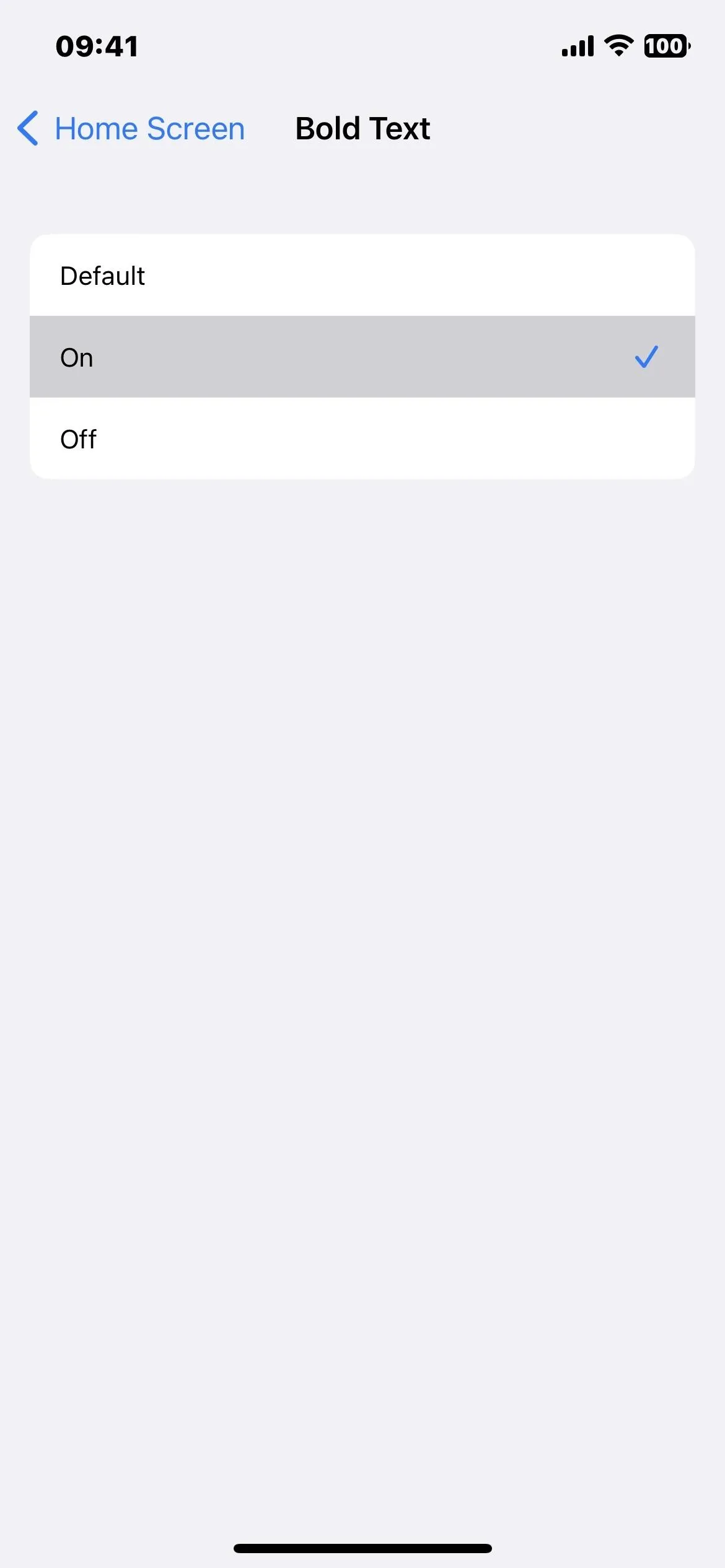
On the Home Screen, you'll notice a vast difference between the unbold and bold text in the status bar.
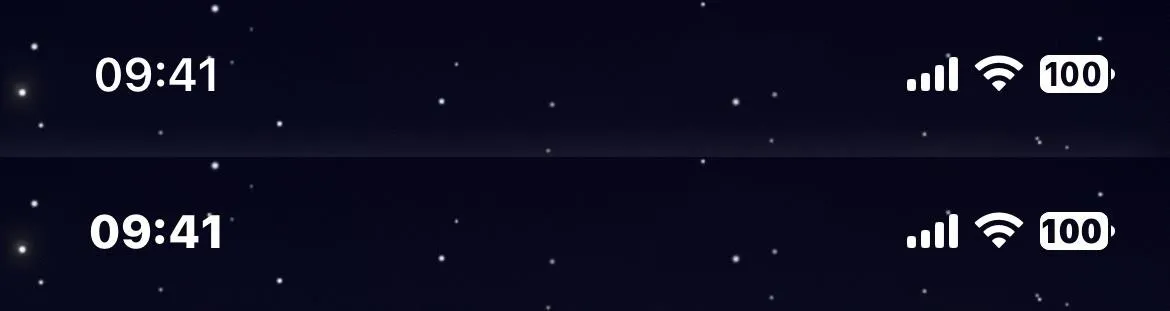
Text in the status bar will also appear bold everywhere else, such as in other apps when it's visible and on the Lock Screen, Notification Center, Control Center, App Library, and Spotlight Search. The time and wireless carrier are the main things that are bold. Status bar icons won't appear differently unless they have text in them, like when using the battery percentage in the battery icon.
Using bold text for your status bar also affects other things on your iPhone, so don't be surprised if words and numbers aren't as thin for other UI elements.
The text on your Home Screen will become bold, including all app, folder, and widget names, along with text in some app icons (like Calendar). Text for quick actions will also change. The text within widgets may also change depending on the widget. For example, percentages in the Batteries widget will appear bold, while text in the Music and News widgets won't. You can hide app and folder names to avoid bold text for those if it bugs you.
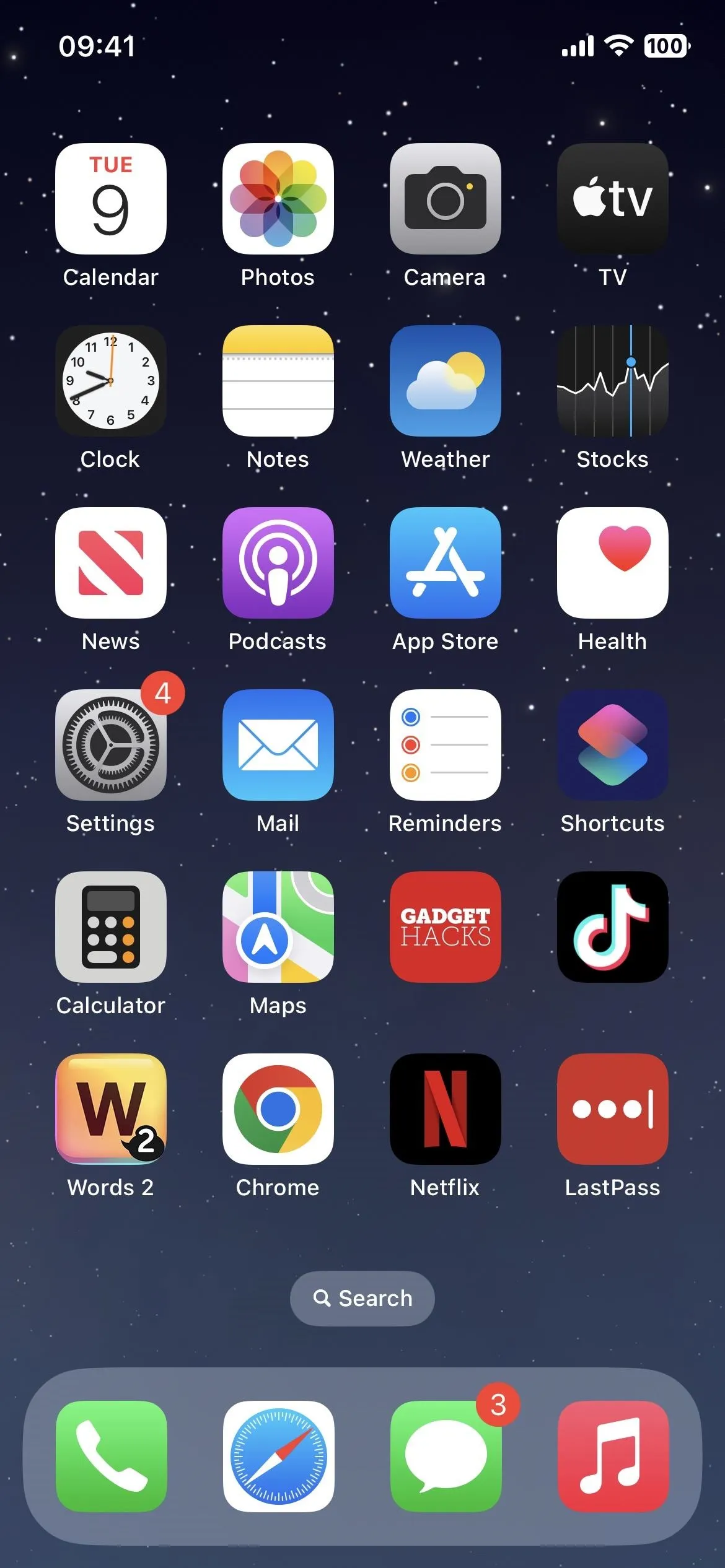
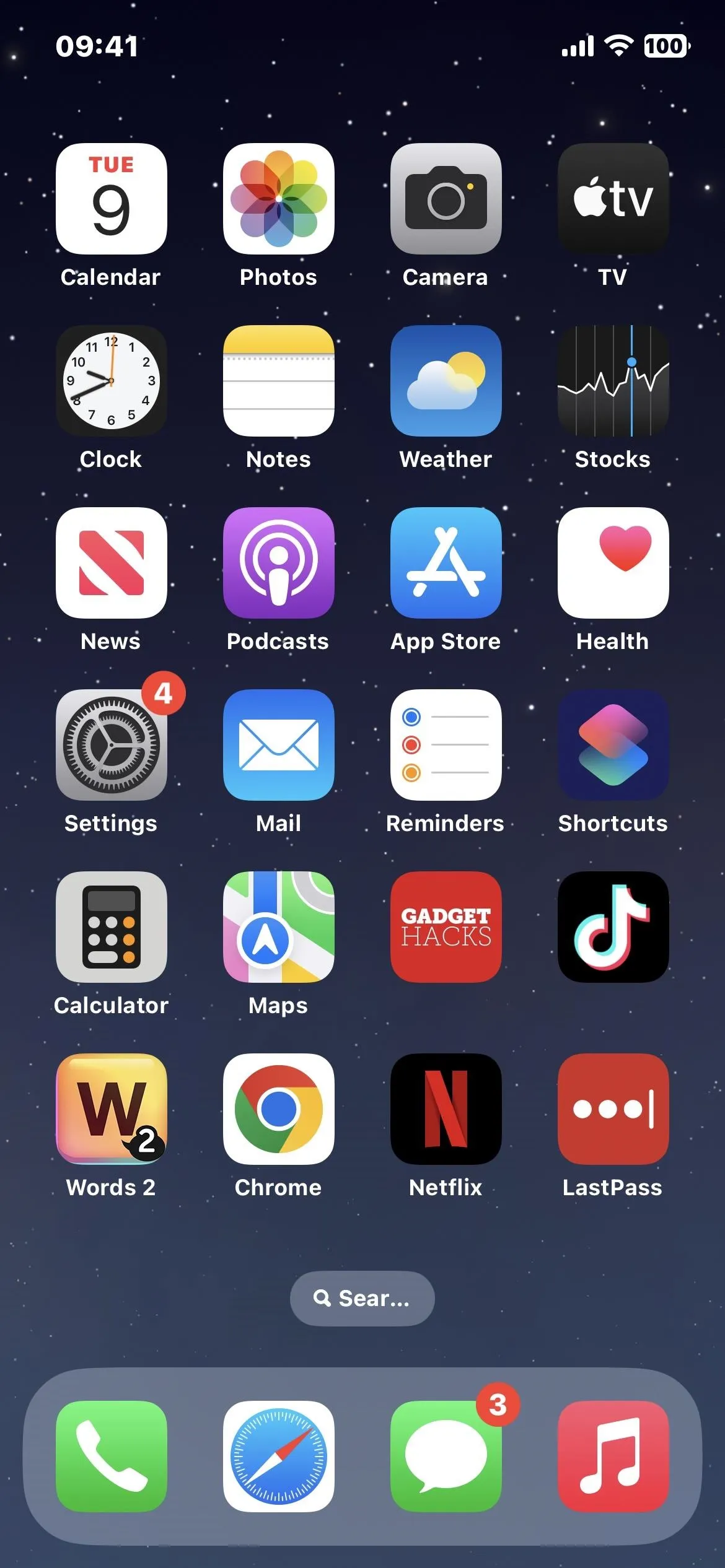
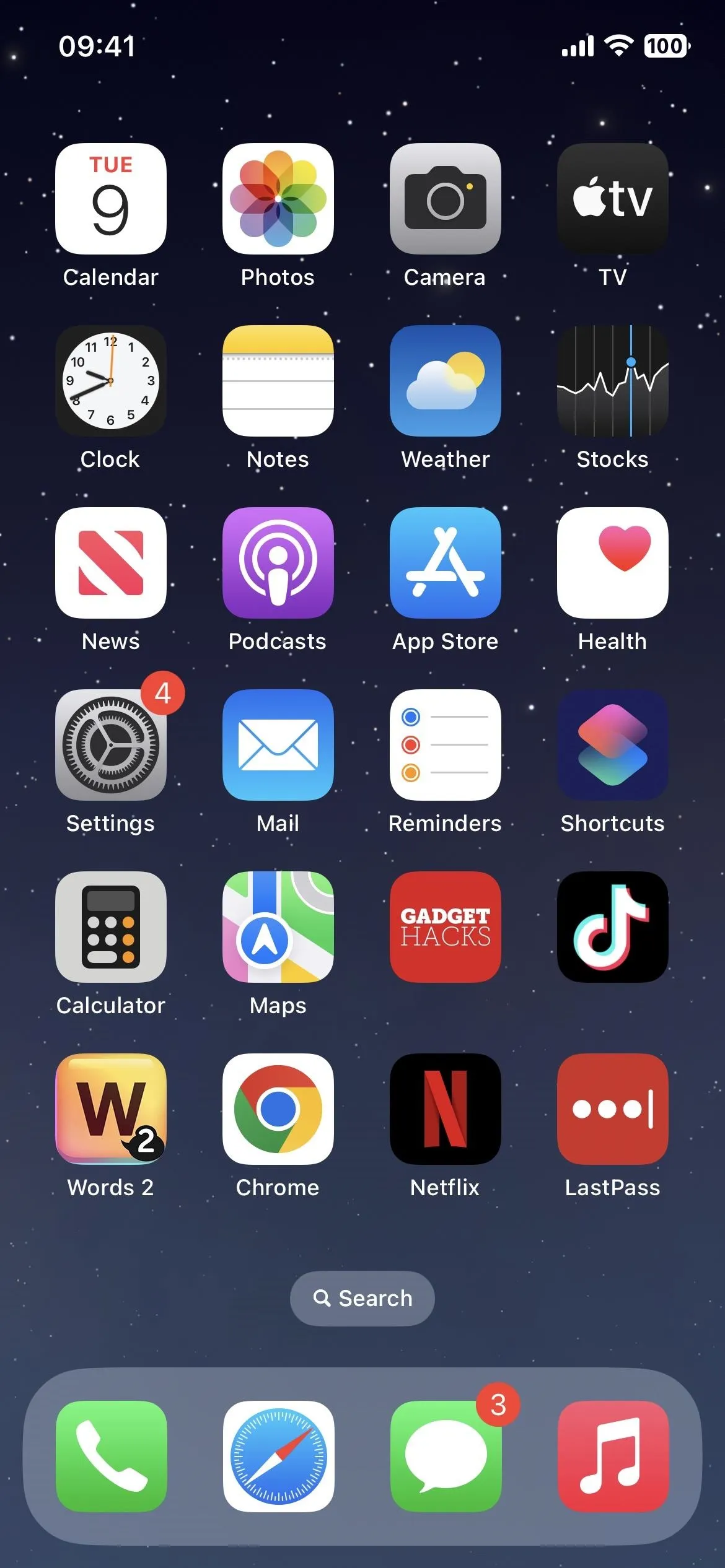
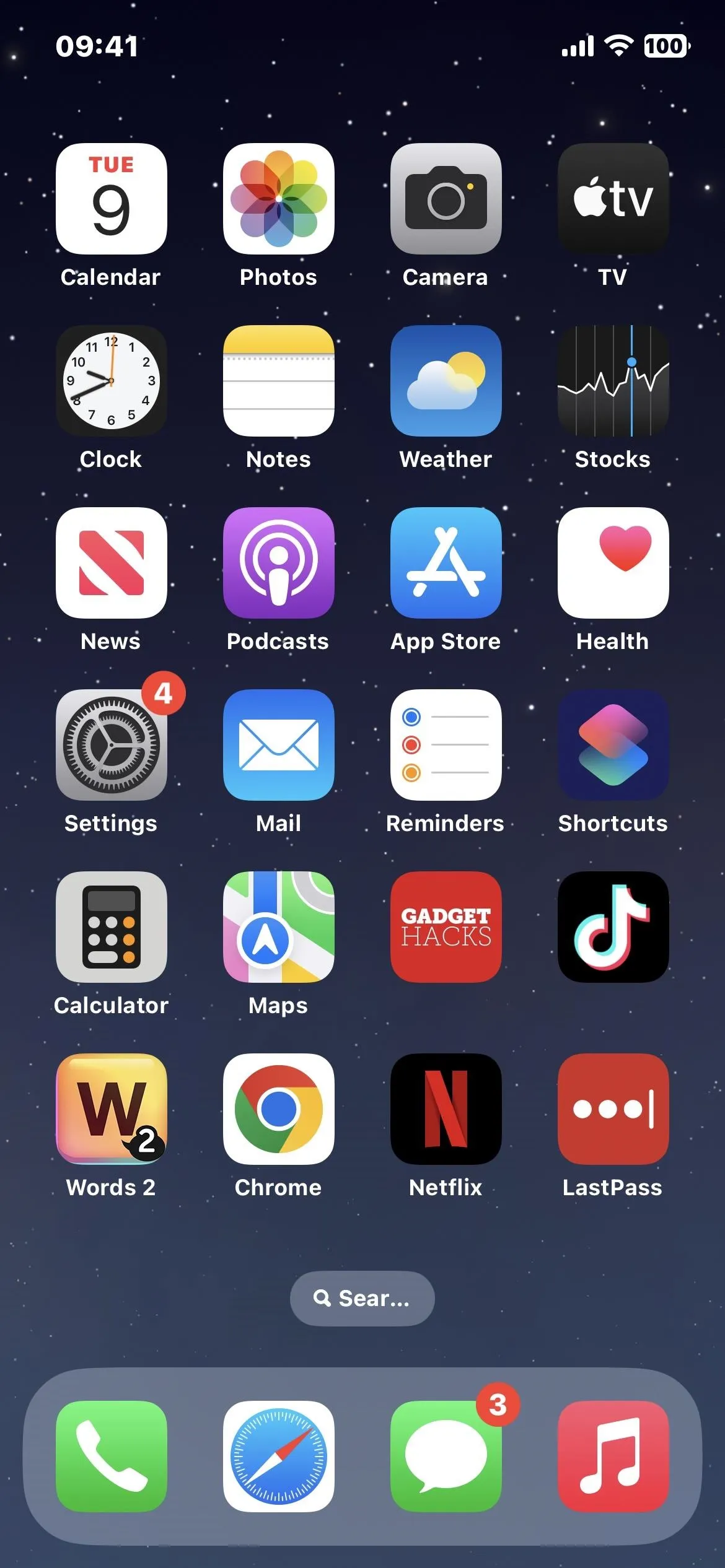
While text in Spotlight Search won't be affected, it will appear bold for notifications on your Lock Screen and Notification Center, for some widgets in your Today View, and in the App Library.
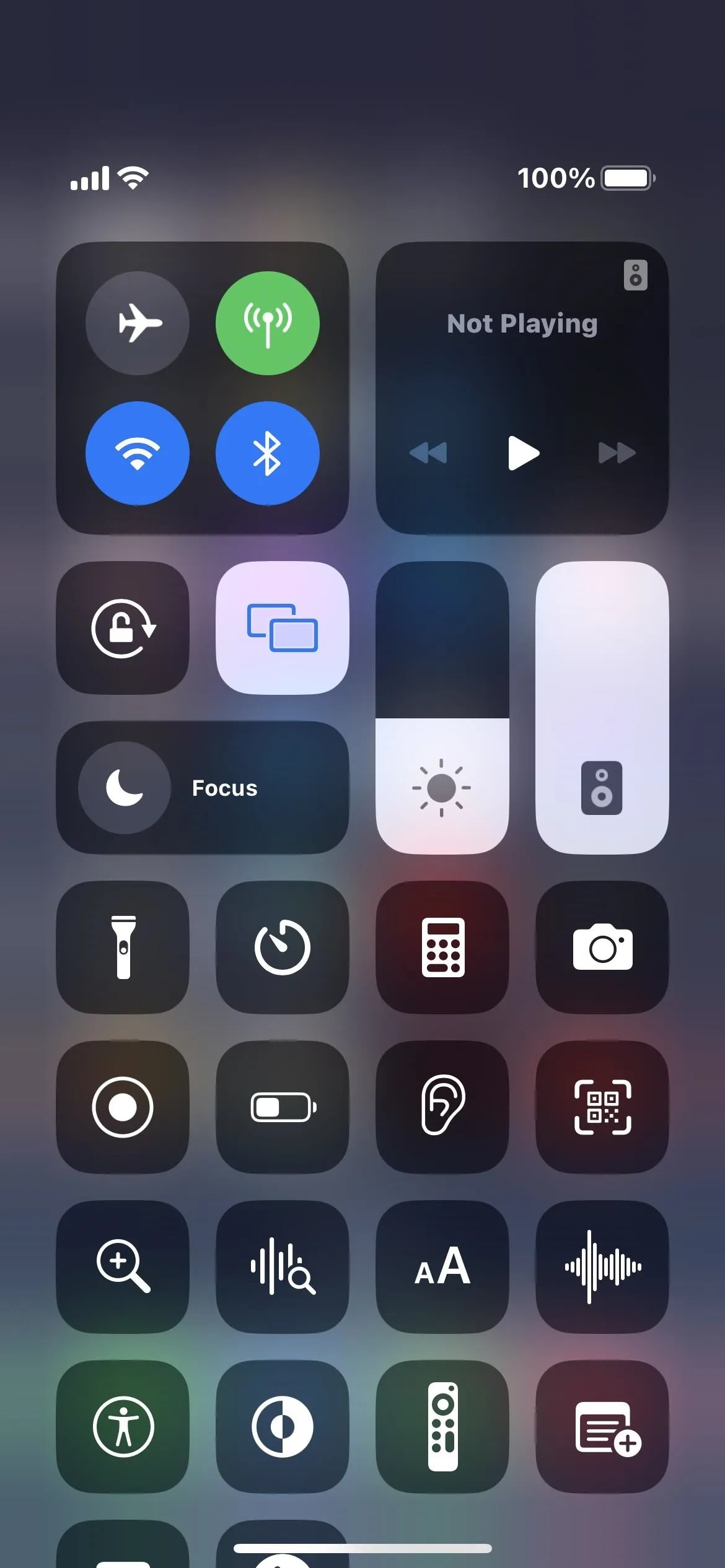
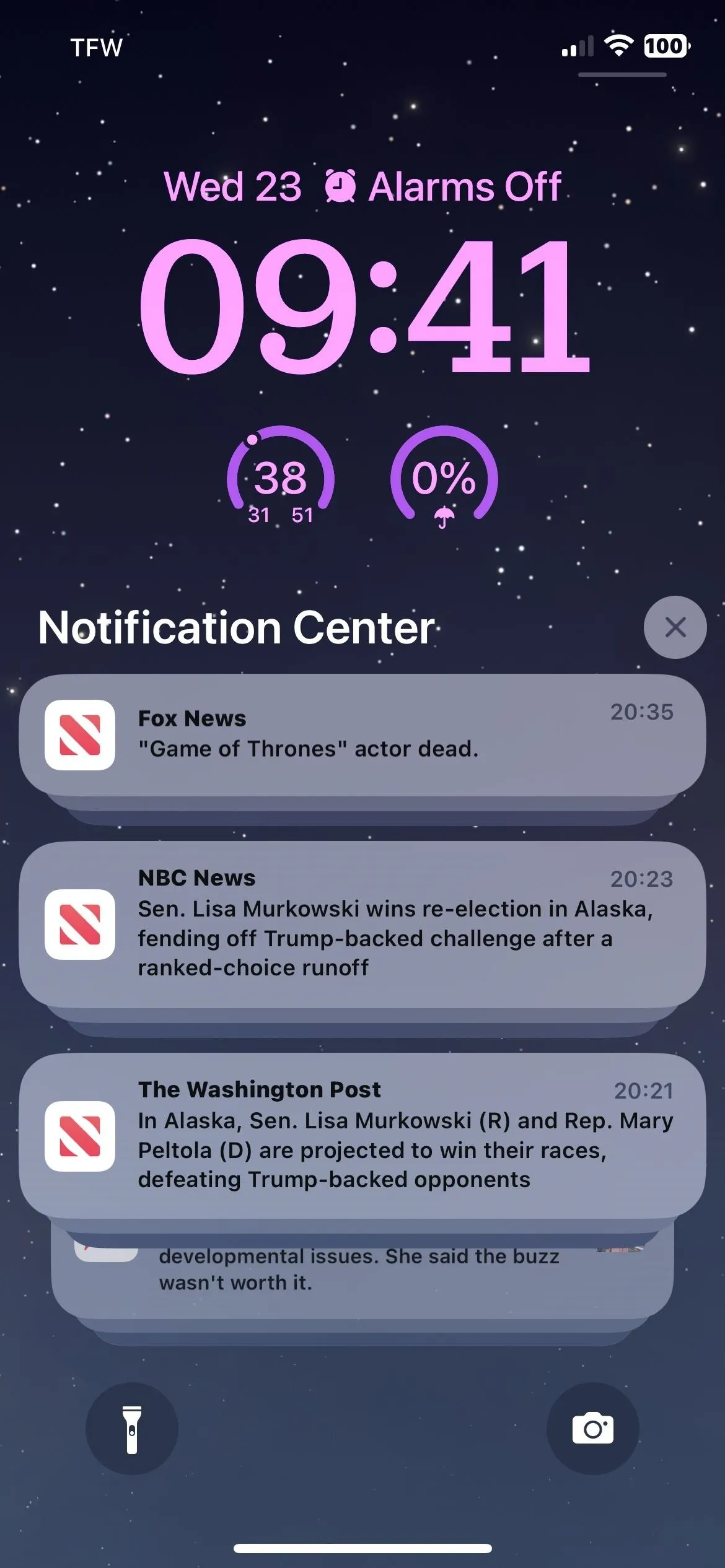
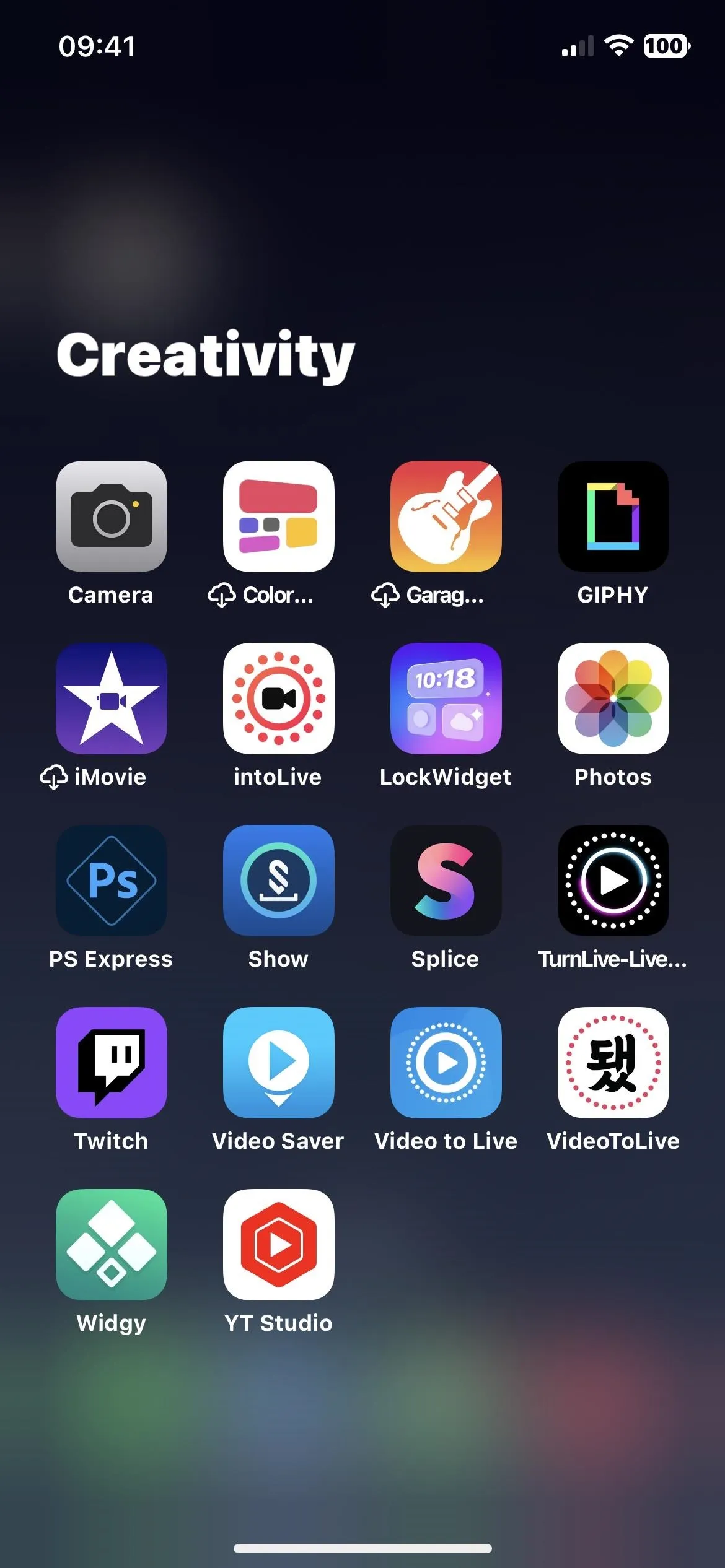
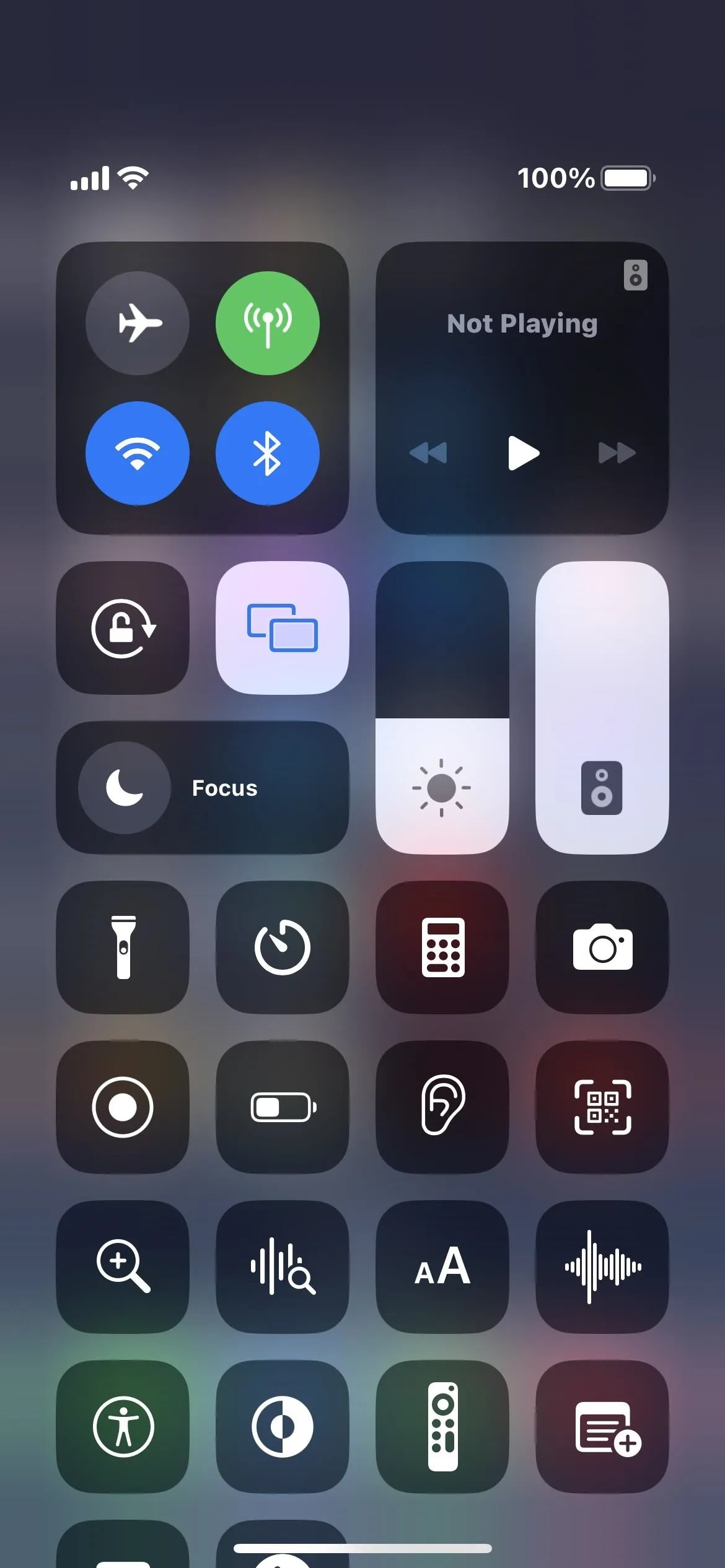
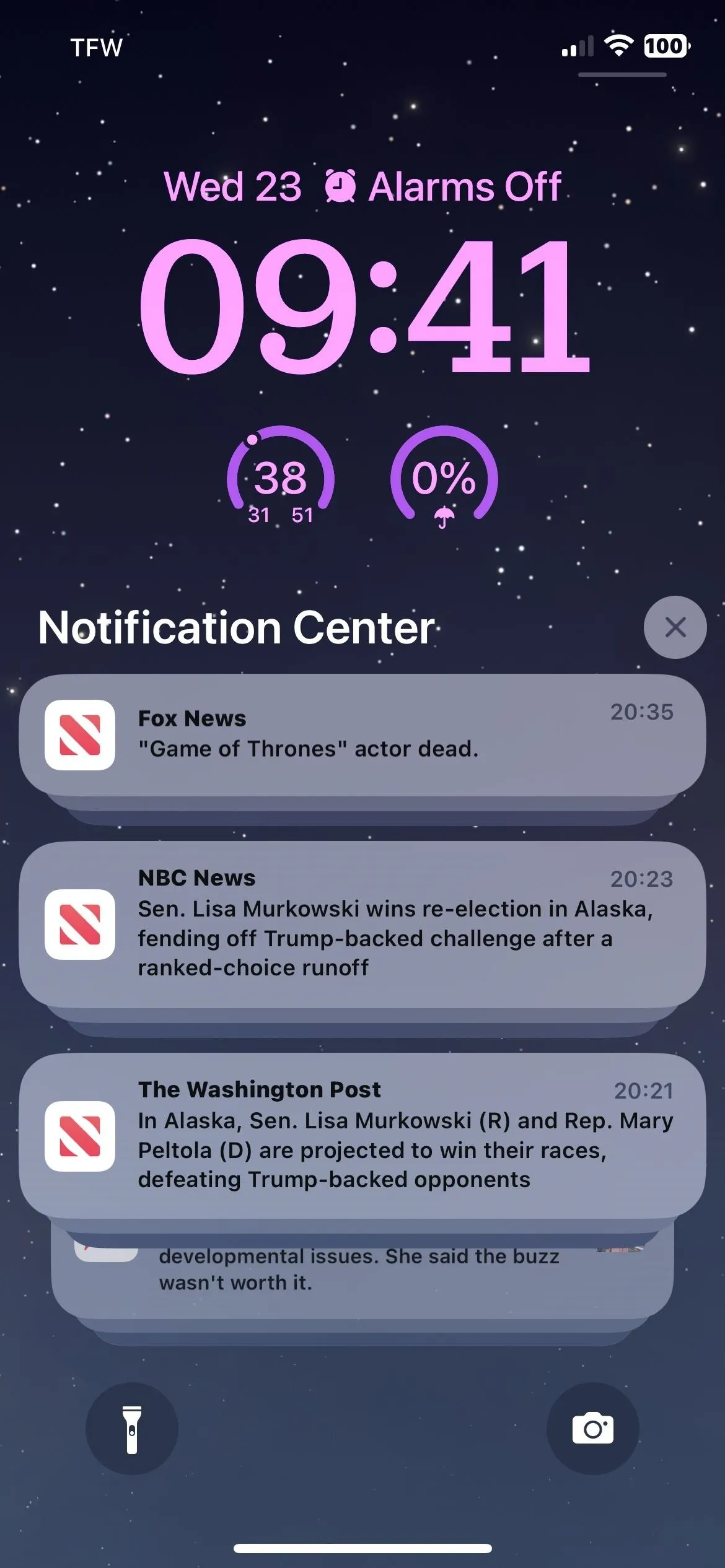
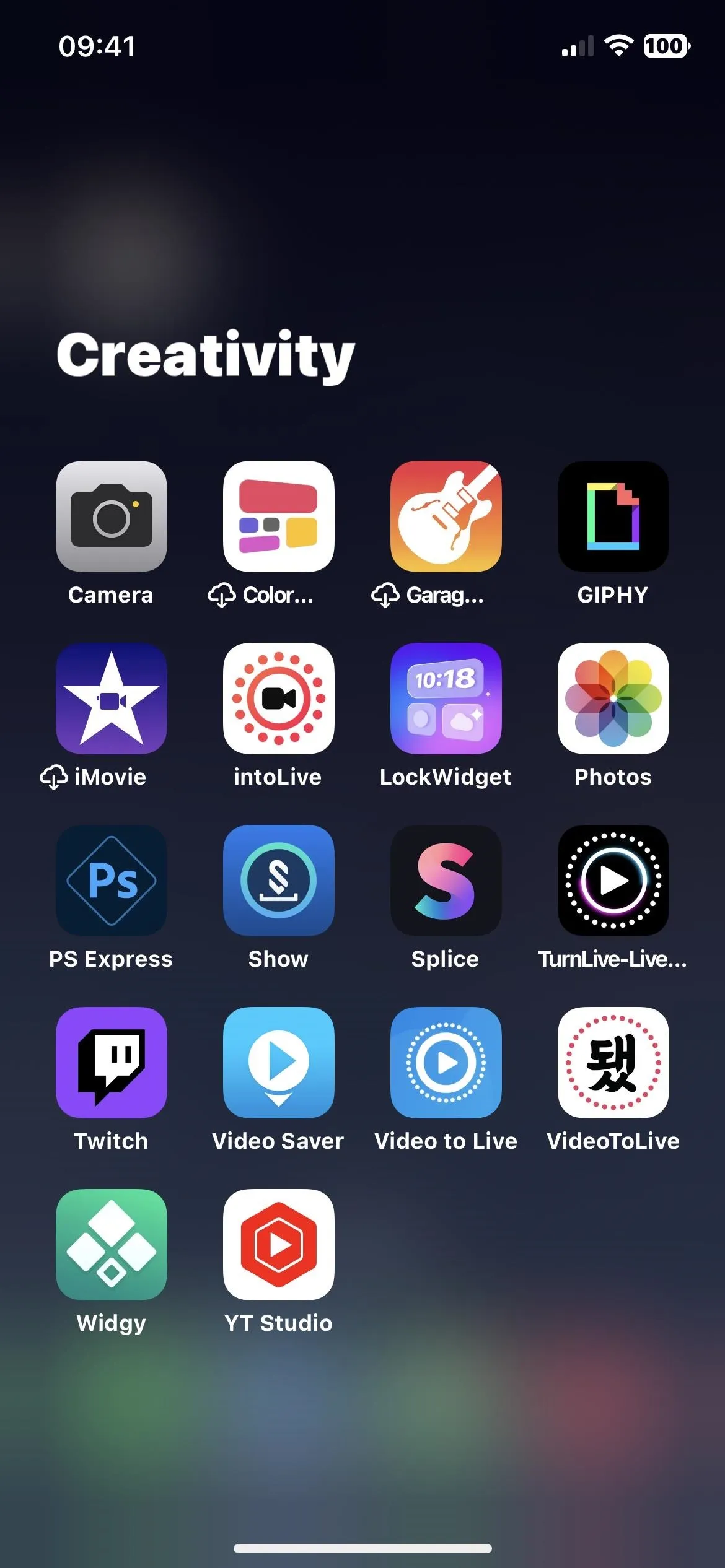
Cover photo and screenshots by Justin Meyers/Gadget Hacks

























Comments
Be the first, drop a comment!