When you first update to iOS 12 on your iPhone, notifications on the lock screen and in the history will be grouped automatically into stacks based on a variety of factors for each app. For example, articles from Apple News will be stacked together based on sites. But you can also change this so that all alerts from a particular app will be grouped in one bundle, not separate ones.
By default, notifications are grouped with the "Automatic" setting. Like mentioned above, this groups alerts from the same app in separate batches, like two separate stacks for two different contacts in the Mail app (and the aforementioned News example). To combine these categorized groups into just one group for each application, thus eliminating even more clutter, you can set it to "By App" instead.
- Don't Miss: Download iOS 12 Beta on Your iPhone Right Now
To get to each app's grouping settings, open the Settings app on your iPhone, and tap on "Notifications." You'll be taken to the Notifications page containing a list of apps that you can individually tweak the alert settings for, so tap on a target app to change its grouping.
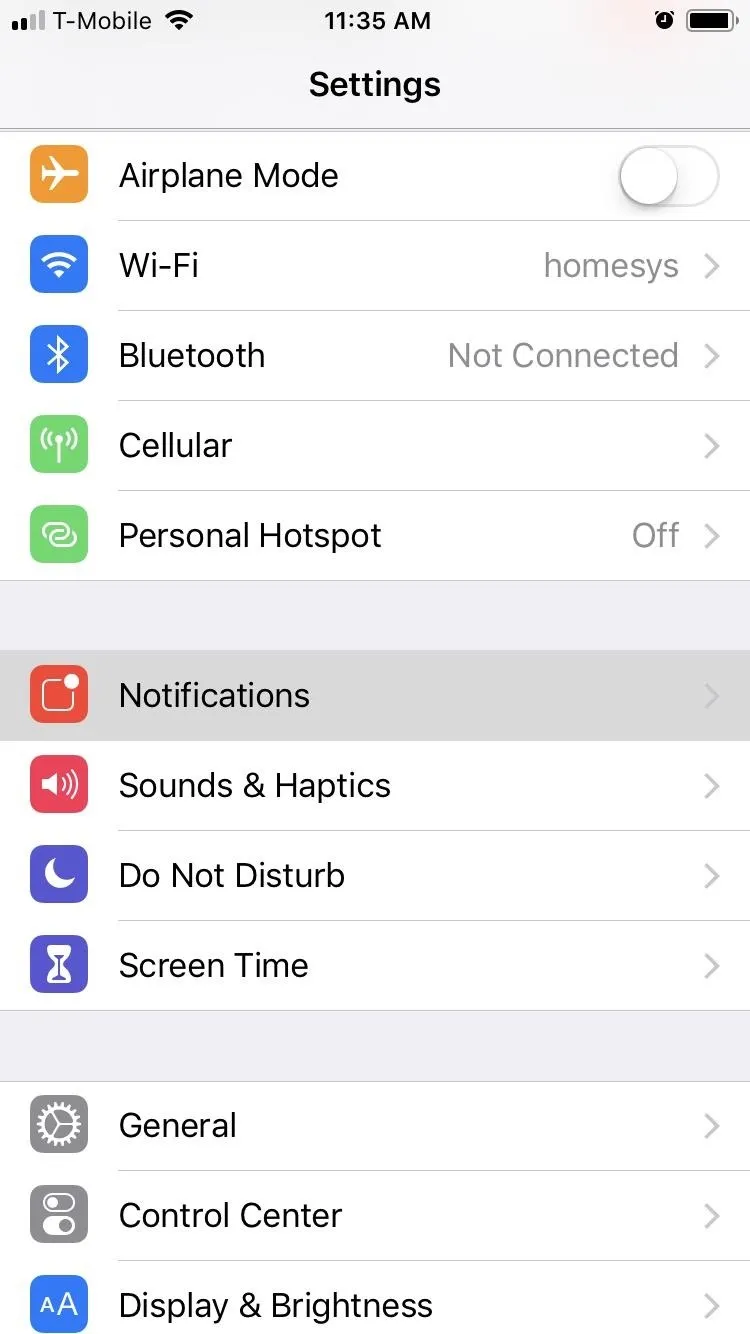
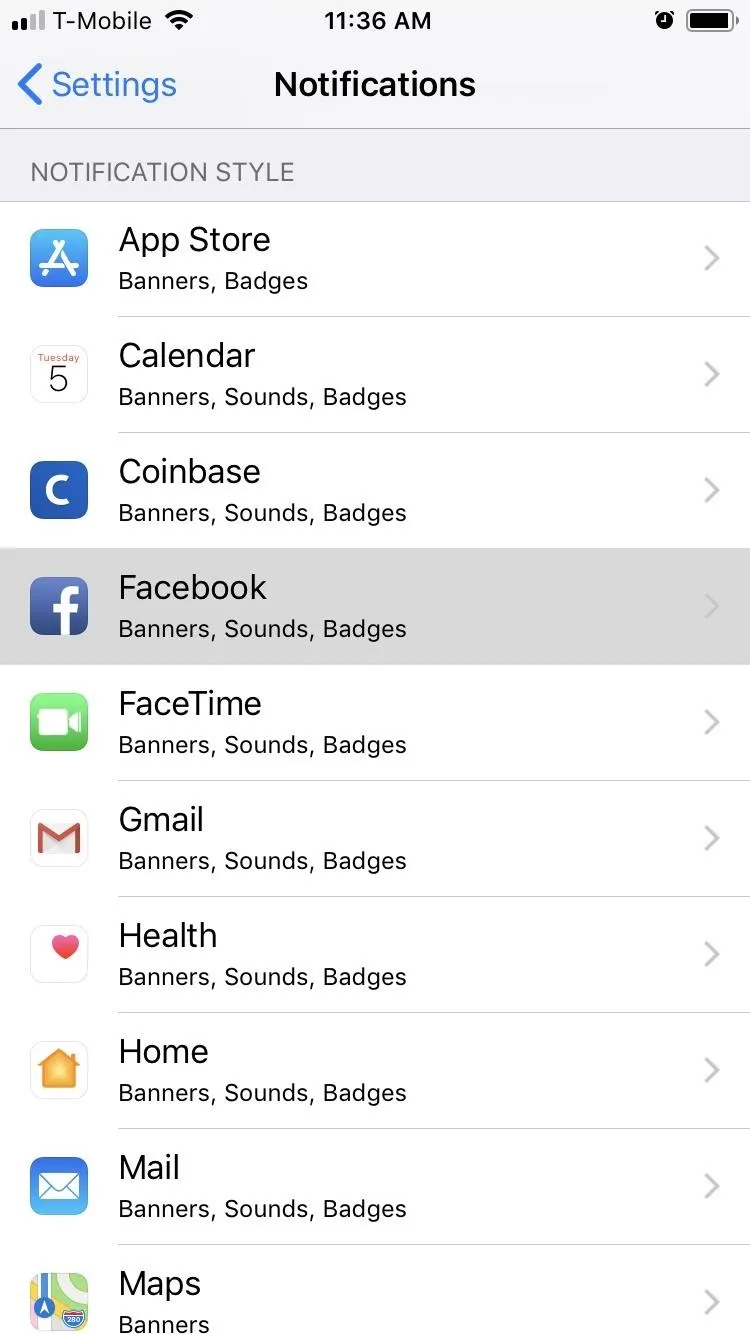
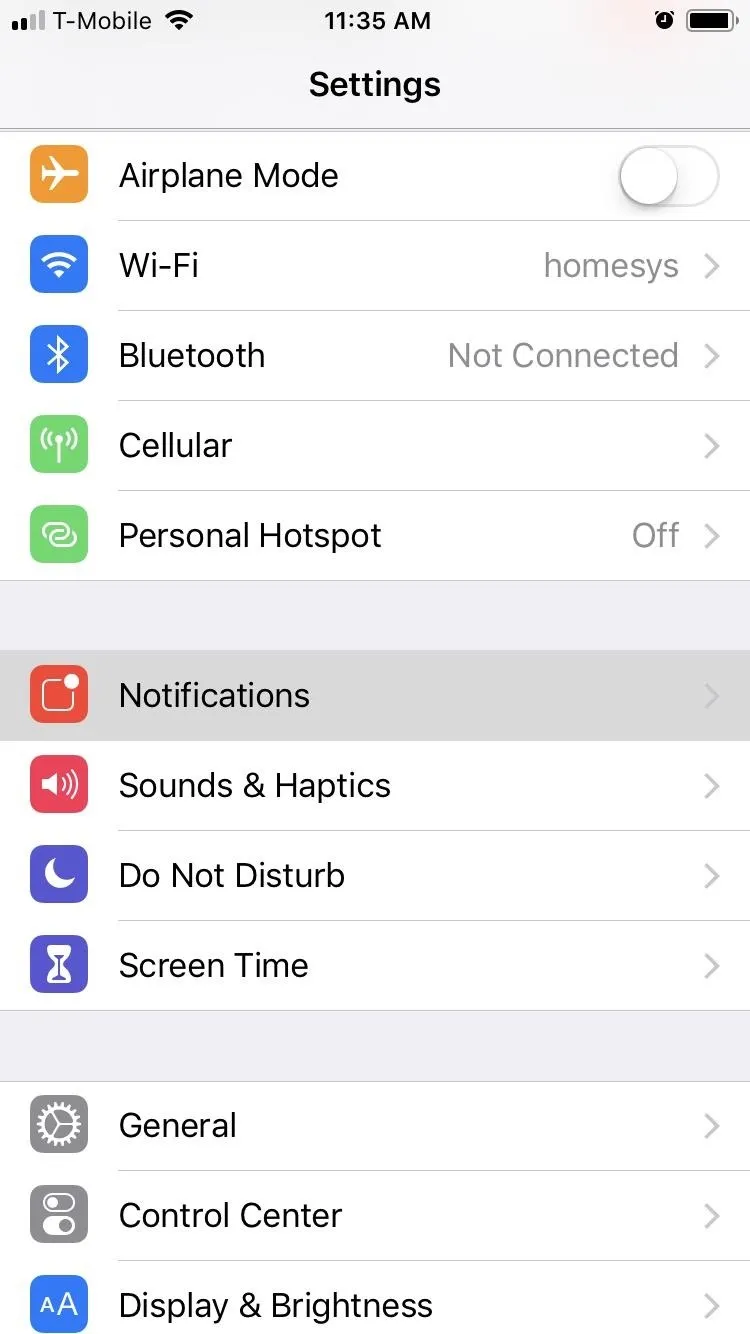
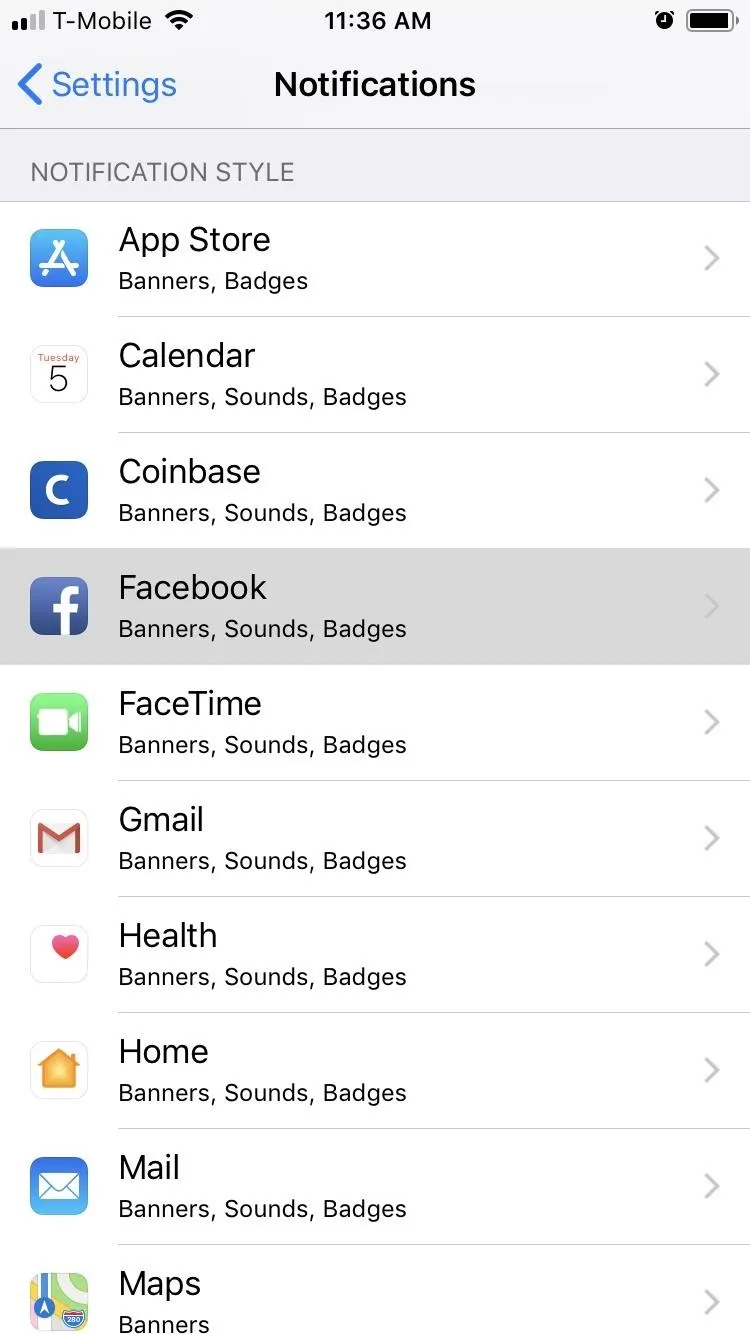
Note, you can also just tap on a third-party app name in Settings, then hit "Notifications" to get to the same settings. And you can use the new "Instant Tuning" shortcut right in a notification to jump right to the app's notification settings, too.
Next, tap on the "Notification Grouping" item under Options, then select "By App" on the following page. Repeat for any other apps you want to change. Unfortunately, Apple did not bake a system-wide option to change the groupings for all apps at the same time, but we're hoping that will be in a future update.
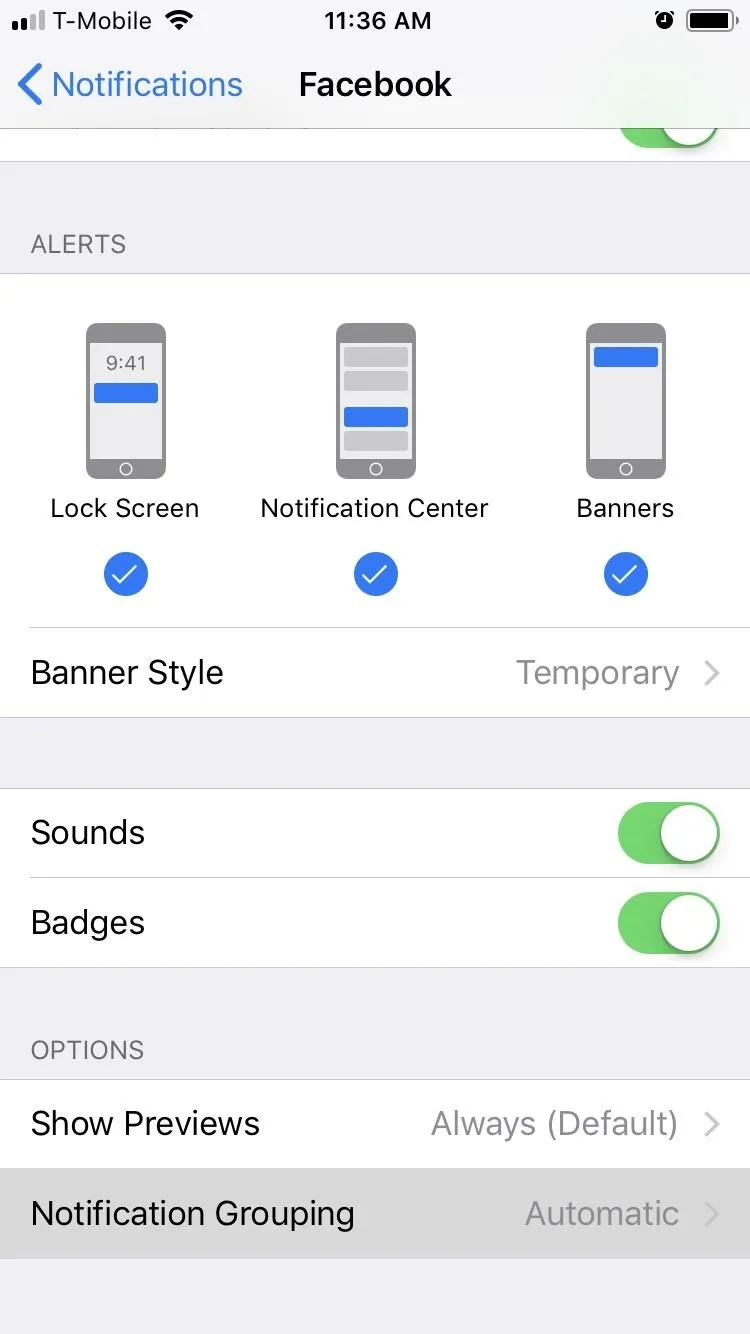
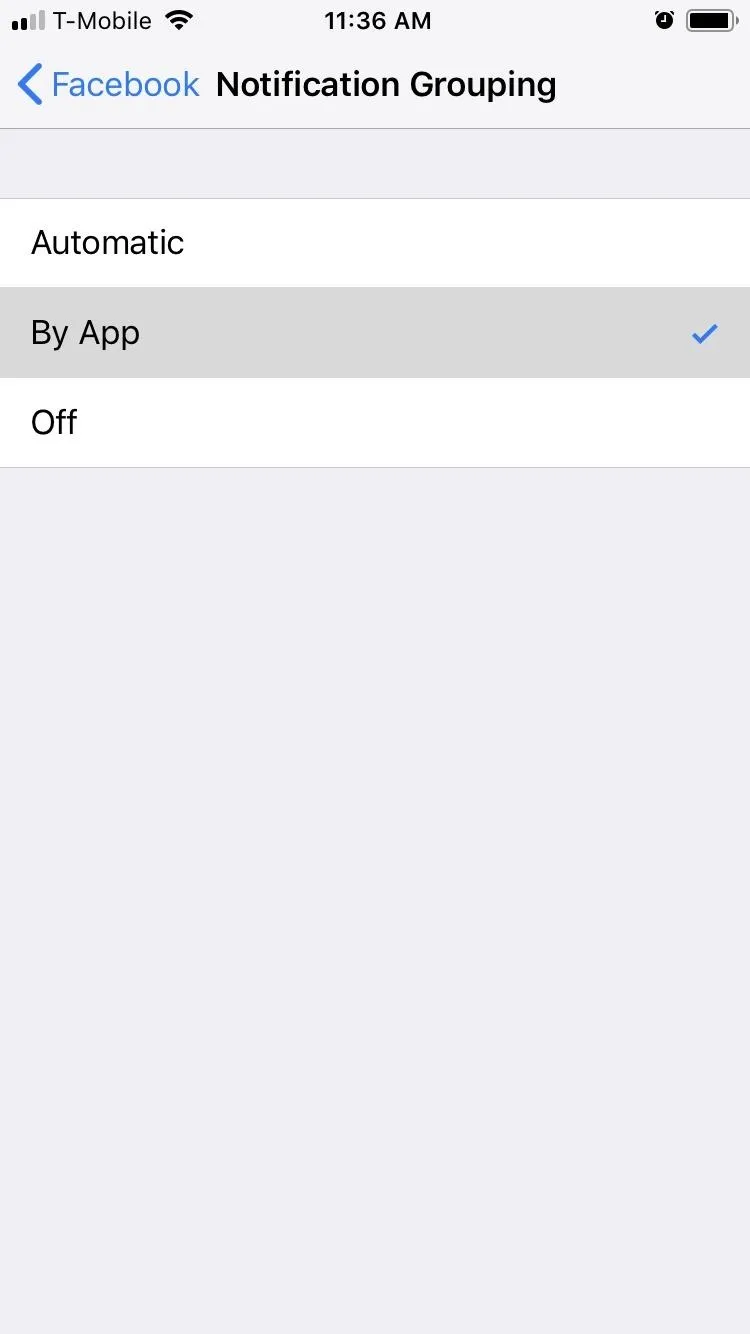
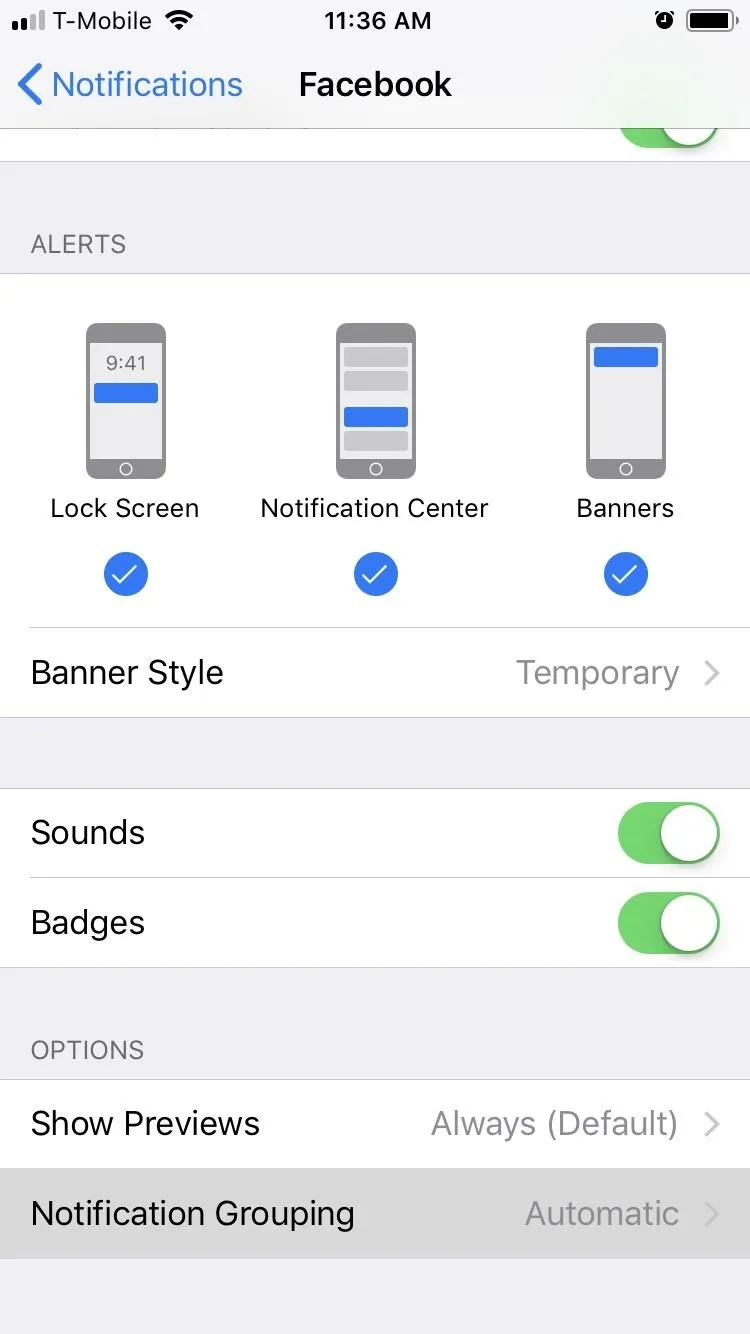
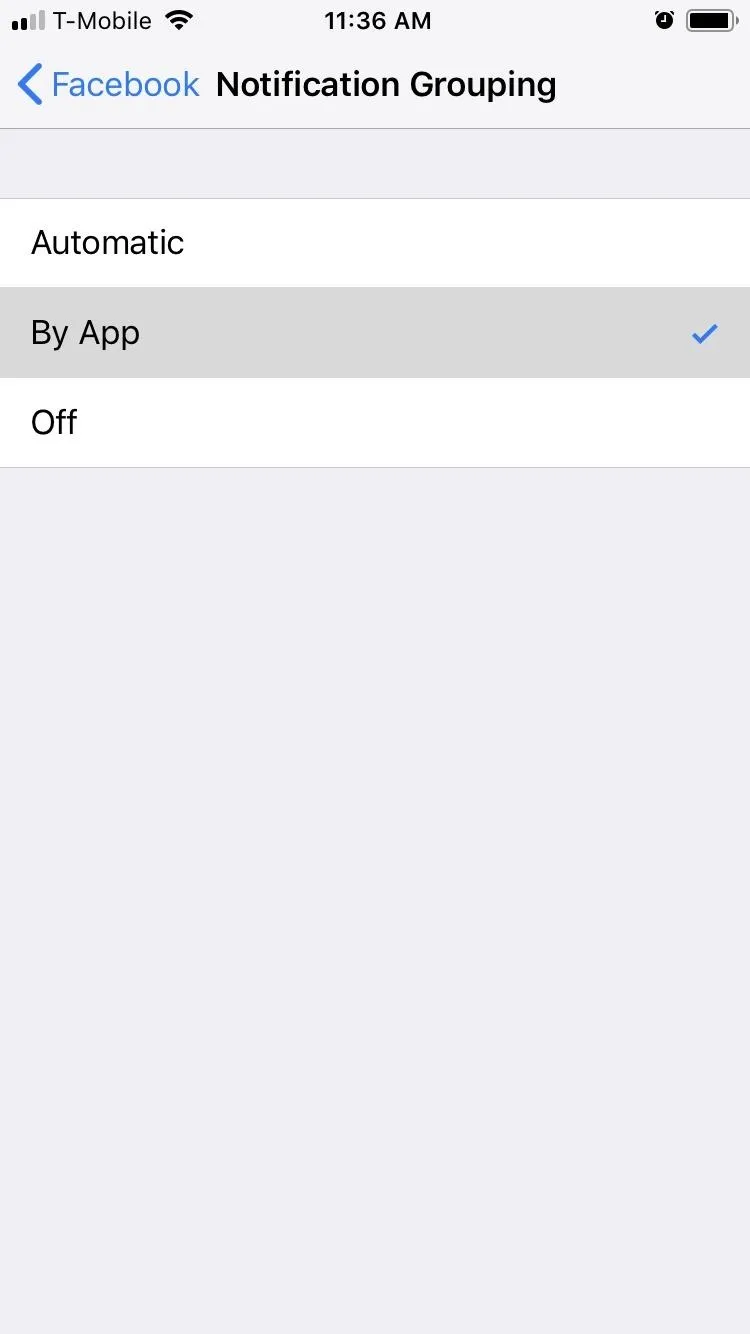
Exit the settings once you're done, and the notifications for each target app you changed will now be grouped together regardless of any differences in topics or sources. It sucks that you have to change this setting by apps and not as a whole, but it's definitely a step in the right direction regardless.
- Follow Gadget Hacks on Facebook, Twitter, YouTube, and Flipboard
- Follow WonderHowTo on Facebook, Twitter, Pinterest, and Flipboard
Cover image and screenshots by Amboy Manalo/Gadget Hacks

























Comments
Be the first, drop a comment!