One of the most significant changes to iPhone that came with iOS 18 lets you text Android users in the Messages app with iMessage-like features such as typing indicators, read receipts, large file sharing, high-quality photos and videos, and even emoji reactions.
Introduced in 2012, RCS, or Rich Communication Services, is a communication protocol that will one day replace SMS and MMS text messaging. It's been available globally to Android users since 2020 in the Google Messages app. Wireless carriers first implemented RCS into their own Android apps, but Google Messages is now the standard across networks.
Apple announced in late 2023 that it would support RCS messaging, and it's official on iPhones as of Sept. 16, 2024, with the release of iOS 18. So, you can finally take advantage of more advanced features when texting your Android friends. RCS messaging also works on other Apple devices with Text Message Forwarding turned on, such as an iPad, Mac, or another iPhone.
Requirements
iOS 18 or later
iPadOS 18 and macOS Sequoia 15 or later when using Text Message Forwarding
Compatible wireless carrier (see below)
Updated carrier settings (see below)
How to enable RCS on your iPhone
Only certain wireless carriers in the United States, including AT&T, T-Mobile, and Verizon Wireless, currently support RCS on iOS 18. Some MVNOs, or mobile virtual network operators, such as Cricket and Visible, also support RCS in the US. Here's a complete list of US carriers that support RCS:
AT&T
C Spire
Consumer Cellular
Cricket
FirstNet
Google Fi¹
H2O Wireless
Metro by T-Mobile
Mint Mobile¹
PureTalk
Red Pocket
Spectrum
T-Mobile USA
Tello¹
TracFone / Straight Talk
Ultra Mobile¹
US Cellular
US Mobile¹
Verizon Wireless
Visible
Xfinity Mobile
Some non-US carriers in Canada, China, and Europe also support RCS on the latest iOS 18 version, including the following:
Belgium: BASE, Proximus, Telenet
Canada: Bell, Chatr, Fido, Freedom Mobile, Koodo, Lucky Mobile, Rogers, Telus, Videotron, Virgin Mobile
China mainland: China Mobile, China Telecom, China Unicom
France: SFR, O2, Orange¹, Sosh¹, Telekom, Vodafone
Spain: Masmovil, Movistar, O2, Orange, Pepephone, Vodafone, Yoigo
United Kingdom: BT, EE
Update your carrier settings
Once your iPhone is on the latest iOS 18 version available, you may need to update your carrier settings. You may receive a prompt when the download becomes available, which you can install by following the onscreen instructions. If you miss it, you can force the update to appear by going to Settings » General » About.
You can also scroll down and tap your "Carrier" info to view the "IMS Status" — if RCS is working, it should say "Voice, SMS & RCS" instead of "Voice & SMS."
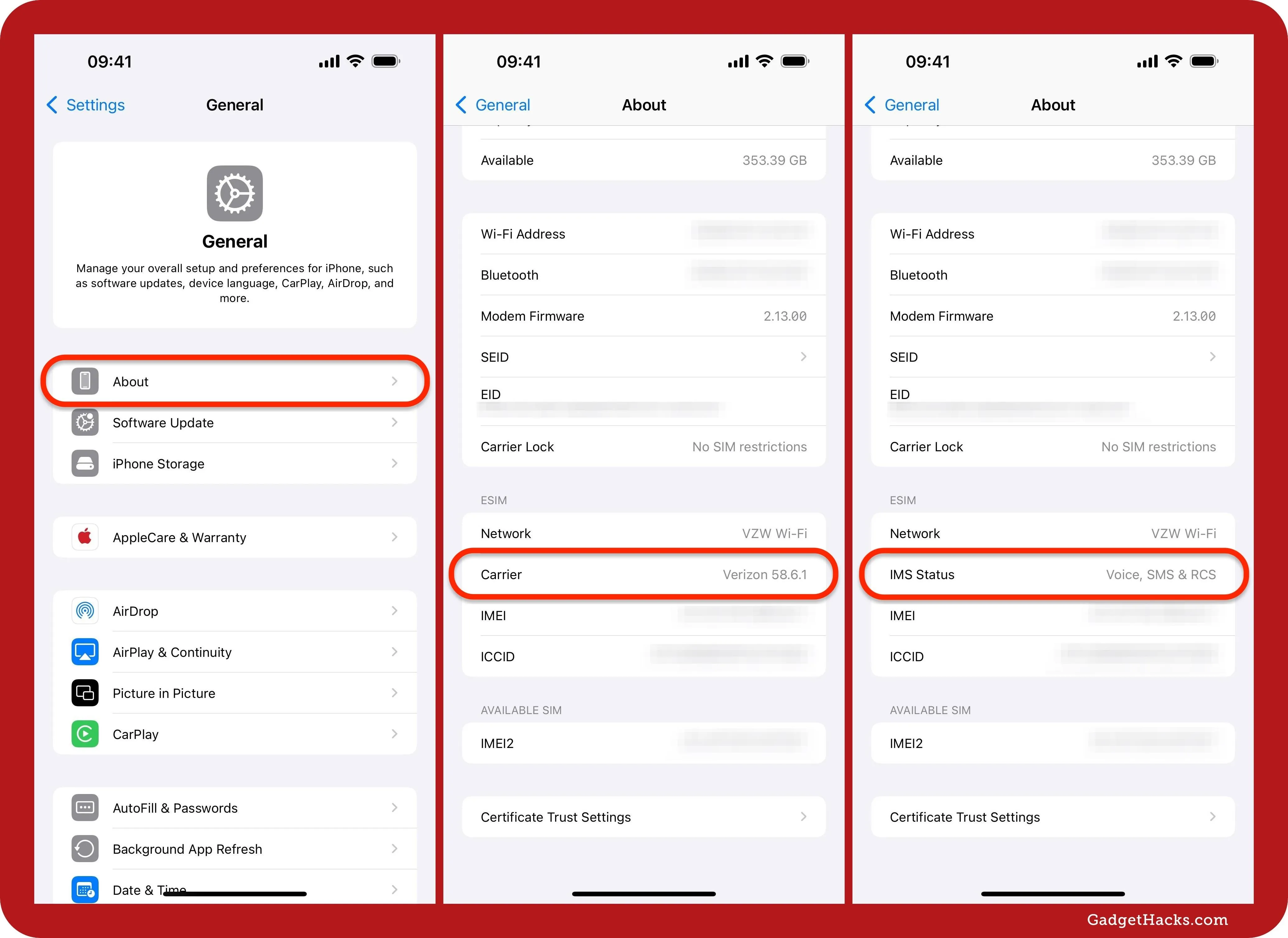
Check that RCS is enabled
Some providers may automatically enable RCS with their updated carrier settings bundle, so you may not have to do anything to get RCS working. Still, you should visit Settings » Apps » Messages, find the "RCS Messaging" menu under Text Messaging, and ensure its switch is turned on. When you turn it on, it may take up to a few hours to activate RCS.
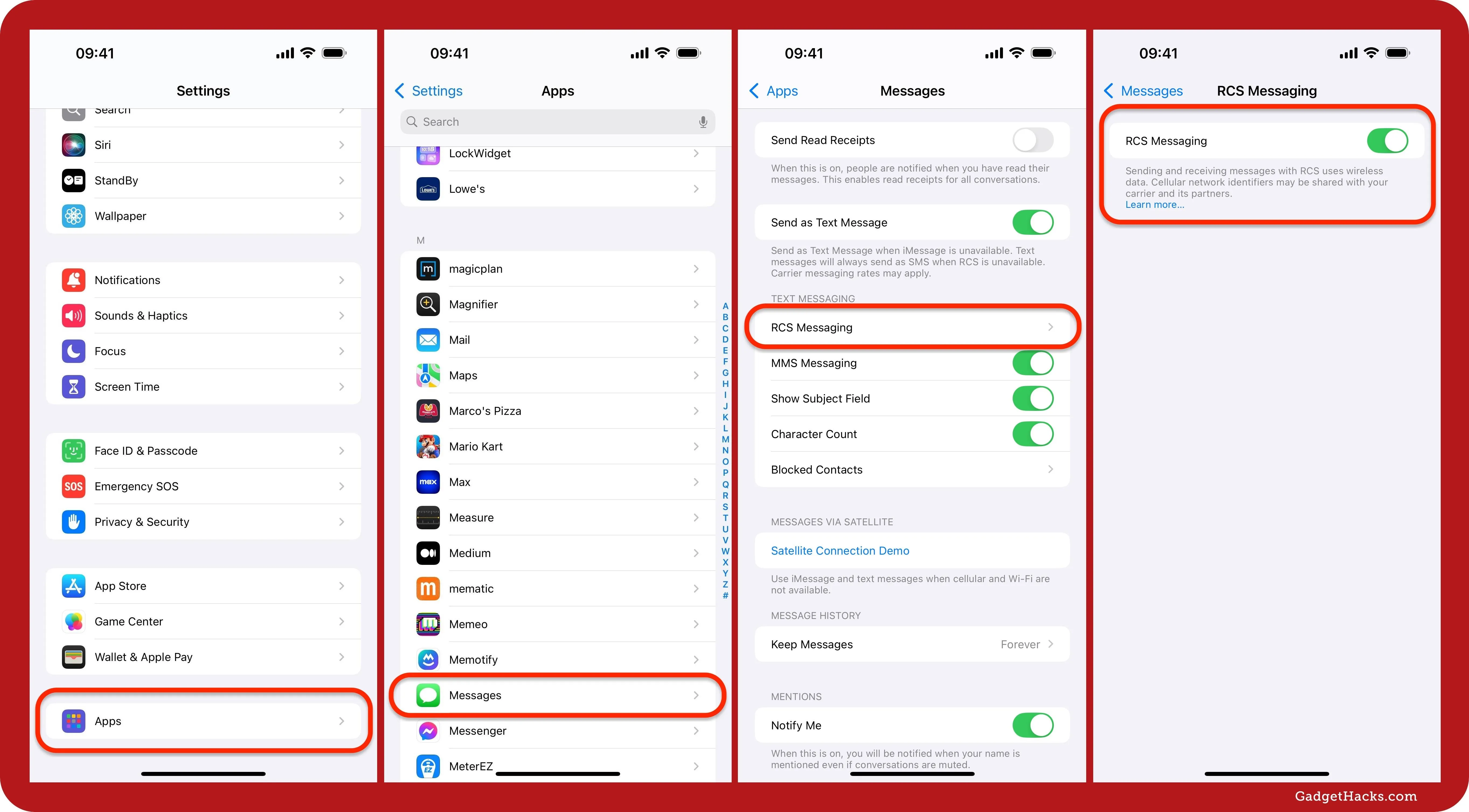
Check that RCS is working
Open the Messages app on your iPhone, then start or continue a conversation with an Android user. If RCS works on both ends, you should see "Text Message • RCS" in the empty text field. If you see "Text Message • SMS," it's not working. When you send an RCS message, you'll see "Text Message • RCS" in the thread, indicating it was sent via RCS and not SMS.
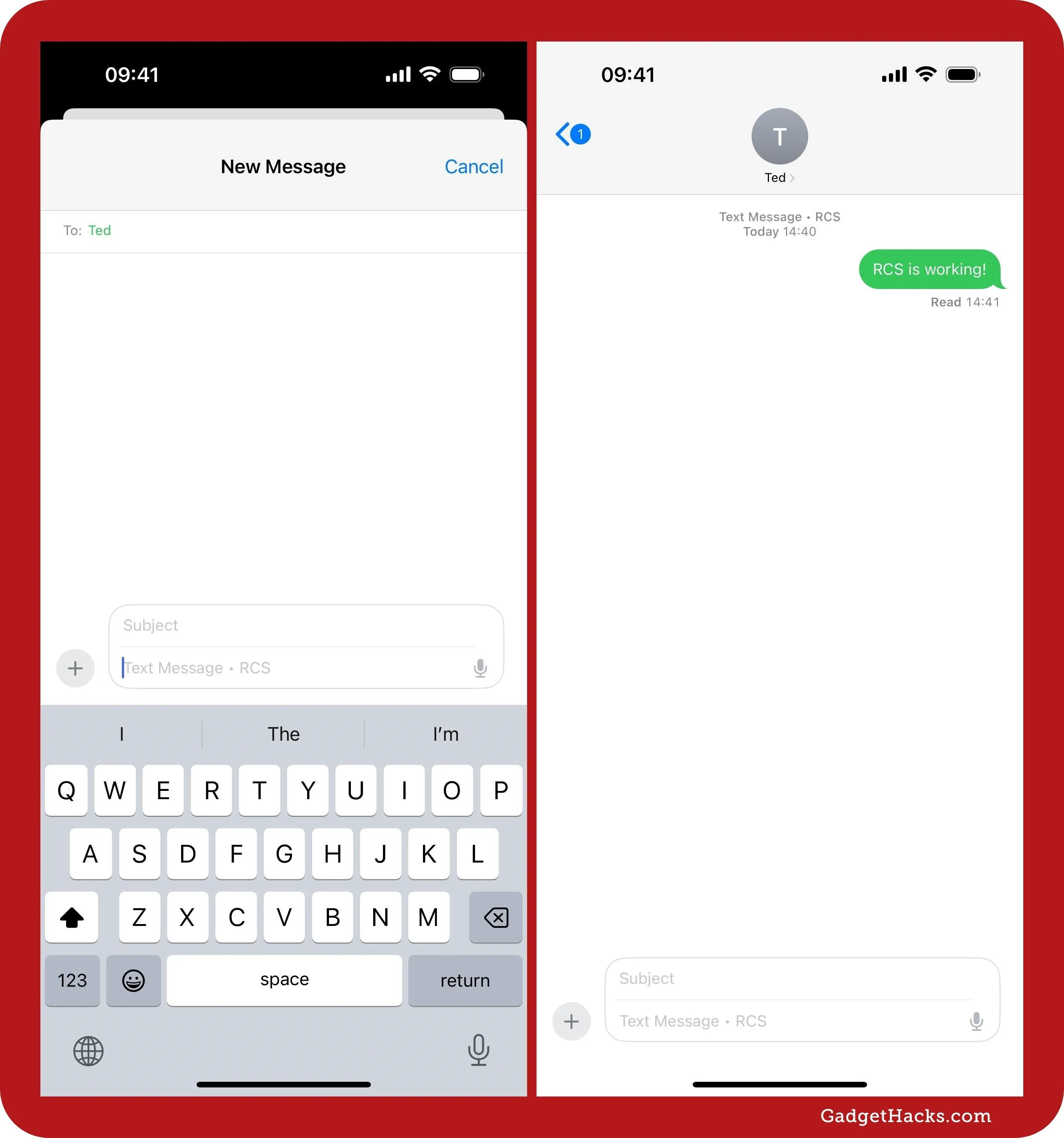
Whatever Android user you're messaging will also have to have RCS enabled on their phone. In Google Messages, they can tap their profile picture from the conversations list, choose "Message settings," tap "RCS chats," and ensure "Turn on RCS chats" is toggled on and that the carrier's status says it's working.
RCS messaging features on iPhone
There are many benefits to using RCS messaging over regular SMS and MMS texting. Here are some of the features and improvements you'll get when sending and receiving RCS messages:
Audio messages.
Real-time typing indicators. This works just like it does on iMessage.
Tapbacks and emoji reactions. It may not work 100% at first. For example, I keep getting "[emoji] to a photo" on both sides instead of an emoji overlayed on an image.
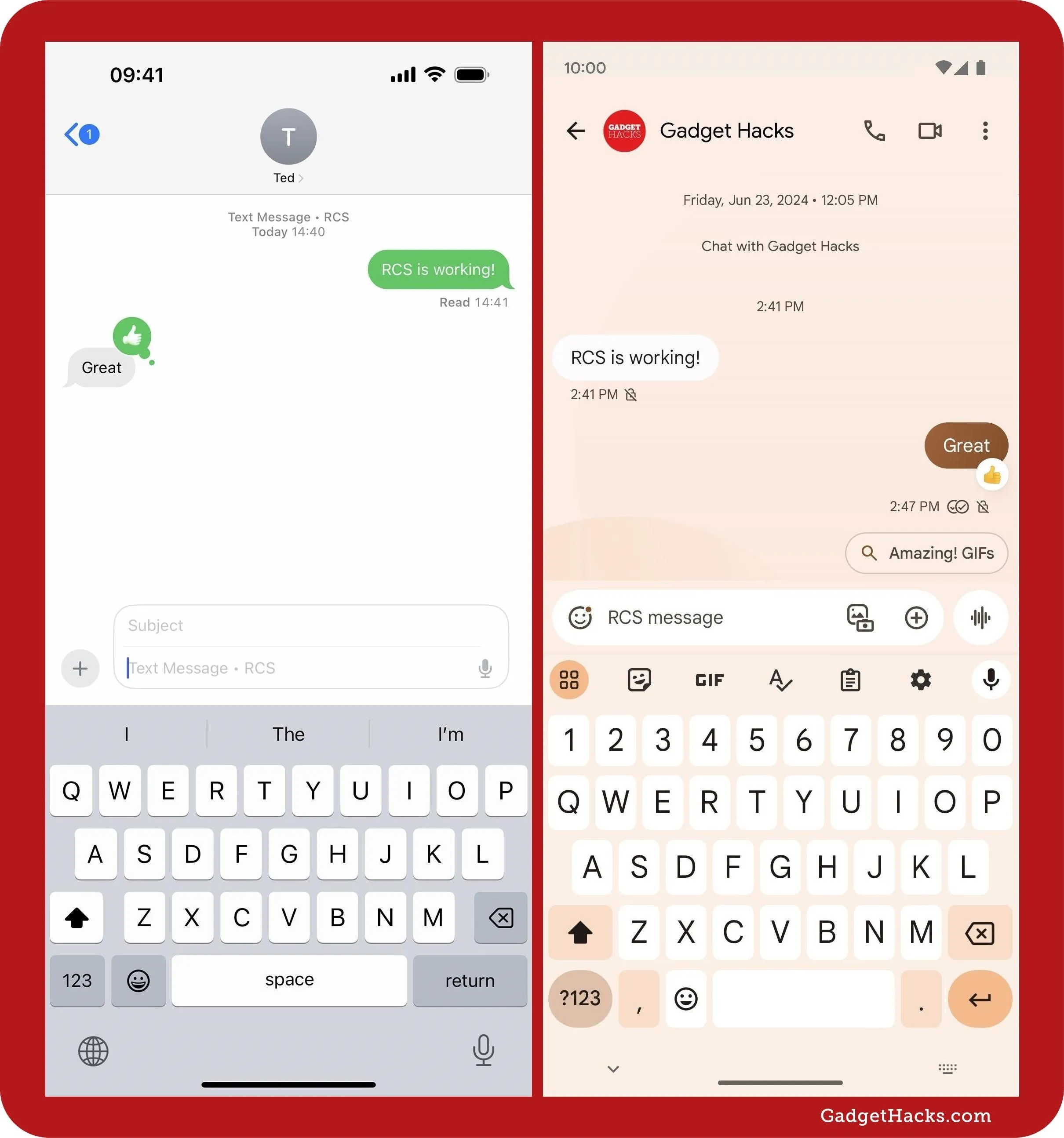
Delivered and read receipts. On iPhone, you can allow or prevent your recipients from seeing whether you've read their messages or not. You can enable or disable read receipts for all conversations in Messages via Settings » Apps » Messages » Send Read Receipts. Or you can do it per conversation by tapping the contact's name in the conversation and toggling "Send Read Receipts." If you don't see "Send Read Receipts" on a contact's information page, their phone likely does not yet support RCS.
Some full-screen animated effects. But they only work when sent using keyword or phrase triggers, such as "happy birthday" or "congratulations."
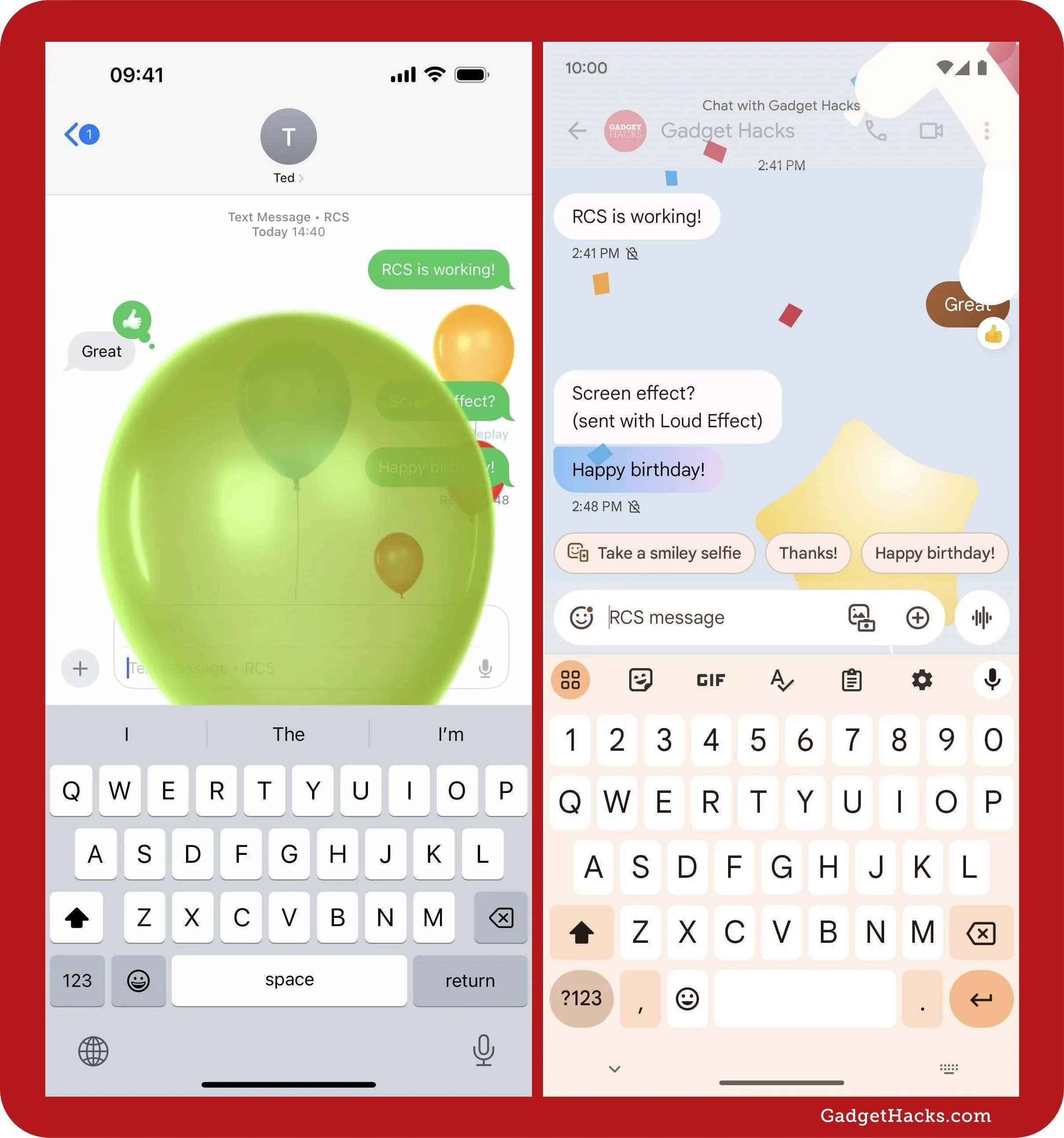
High-res photos and videos. You and your recipient will finally be able to see the same full-resolution photos and videos, so you shouldn't see any super tiny, super grainy videos that are impossible to make out anymore.
Larger file sizes for photos, videos, documents, and other attachments. You could share documents like PDFs before, but file size limits would restrict you from sending large files. Now, that file size limit is much higher.
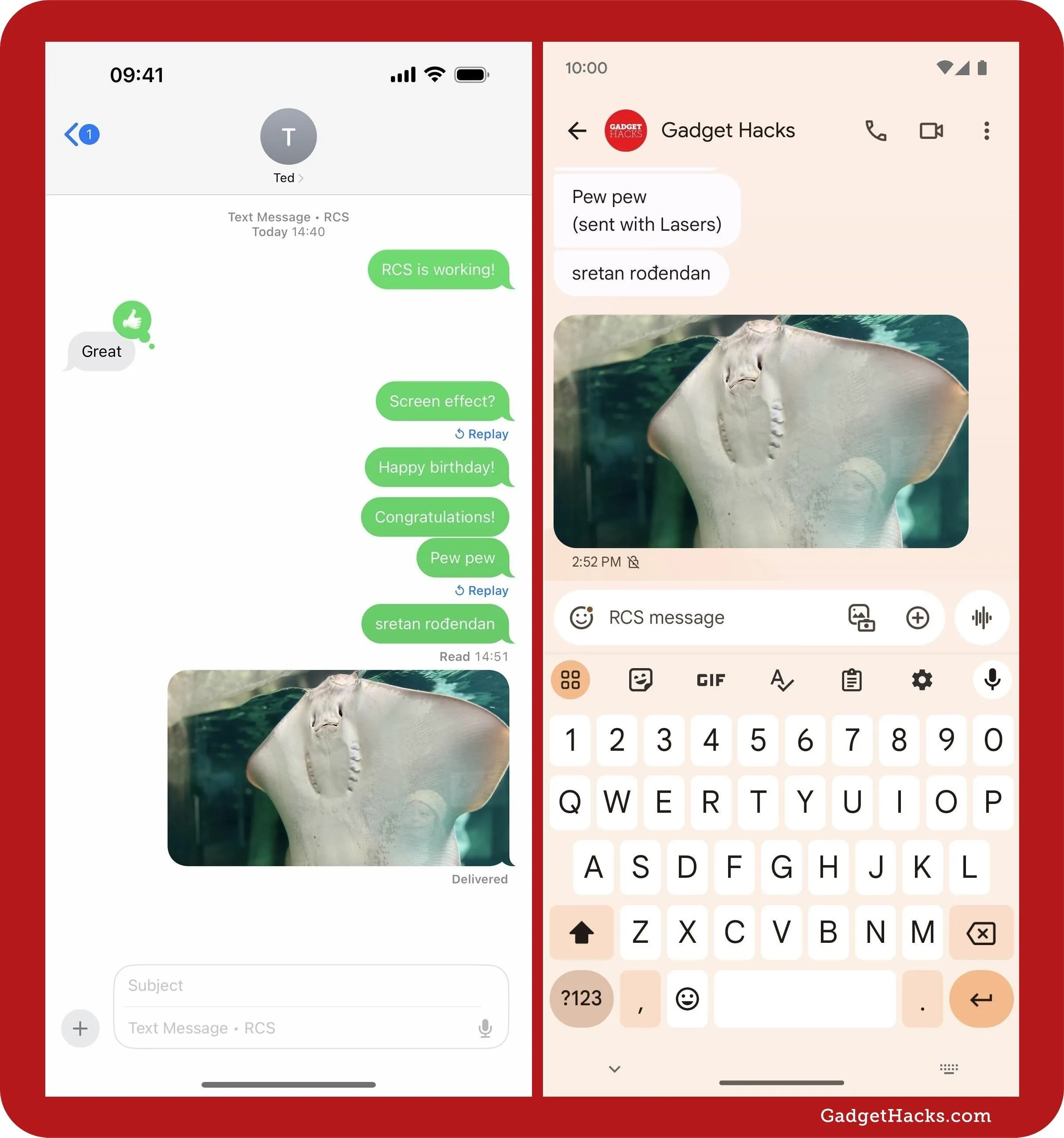
Cellular and Wi-Fi support. SMS and MMS messages only work over cellular, but RCS messages work across cellular and Wi-Fi. So, if you use a prepaid plan from your carrier, you might use less of your data or text message allotment when RCS messaging over Wi-Fi instead of mobile data.
Improved group chats. Where you can rename group chats, add or remove people, or leave the group.
The downsides of RCS messaging on iPhone
Some features may not always work correctly since the bugs are still being ironed out across carriers, but some things won't work because of Apple's design or a lack of full cross-platform support.
No end-to-end encryption. If you want E2E encryption on your iPhone, stick with iMessage and enable Advanced Data Protection. While Google Messages supports E2E encryption, it's not built into GSMA's RCS Universal Profile, the industry-standard RCS framework that Apple, Google, and carriers align with. So, messages you send will be encrypted in transit, allowing anyone with access to the RCS servers to eavesdrop on your messages. Apple has stated that it plans to work with GSMA members to implement E2E encryption on the Universal Profile so the entire framework is more secure.
Green bubbles. You'll still only see blue bubbles for iMessage and green bubbles for everything else. Apple could use a darker shade of green for RCS messages, but for now, it's sticking to the same hue for all non-iMessage conversations.
Not all animated effects work. Apple's bubble effects won't work on Android devices, so recipients will only see "(sent with [Effect Name])" in the message. The same applies to all of Apple's screen effects when selected from the effects picker — Android users will see "(sent with [Effect Name])." Some keyword and phrase triggers will work from either end of the conversation, but many of Apple's over 300 triggers won't.
Stickers are only sent as images. If you enjoy Apple's Stickers feature, you can still access the sticker picker from the Apps menu, but not by touching and holding a message. Regular and animated stickers may look OK on your side, but Android users will only see still images, and the animated ones won't look pretty.
No inline replies. The inline replies available on iMessage are not compatible with RCS messaging.
Don't Miss: 15 Hidden iMessage Features for iPhone You Probably Didn't Know About
Cover photo and screenshots by Gadget Hacks.

























Comments
Be the first, drop a comment!