A new software update for iPhone and iPad fixes a major Apple Books issue that upset users when iOS 16 and iPadOS 16 were first released last September. If you've fled Apple Books because of that blunder, it's safe to return.
With iOS 16.0 and iPadOS 16.0, the Apple Books app changed the way the page-turning animation appeared in e-books, as seen below, switching it from a skeuomorphic effect that looked like you were changing the page in an actual book by hand to a more boring swipe animation. That may sound like a relatively small change, but it upset a lot of people who used Apple Books regularly.
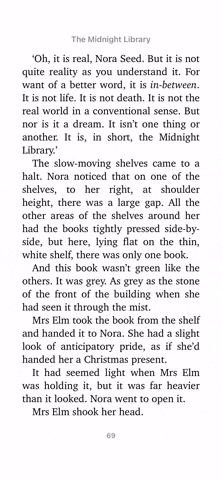
The page-turning effect in iOS 15 (left) vs. iOS 16.0–16.3.1 (right).
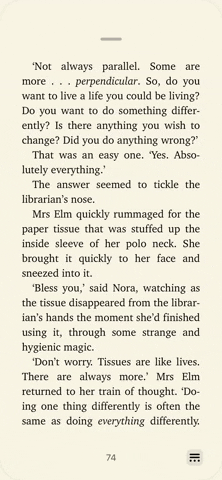
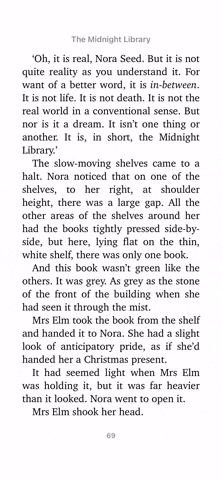
The page-turning effect in iOS 15 (left) vs. iOS 16.0–16.3.1 (right).
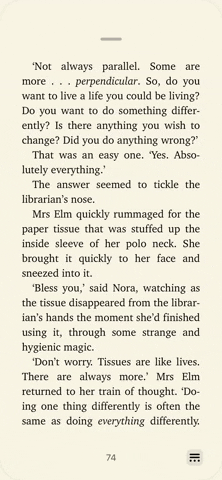
On the iOS 16.4 and iPadOS 16.4 updates, released on March 27, Apple provides a solution that should work with everyone. When you're in a book, open the Reading Menu, tap "Theme & Settings," then tap the new page effect button next to the appearance button. Here, you can pick between:
- Slide: This is the simple effect introduced by iOS 16 and iPadOS 16.
- Curl: This is the older realistic page-turning effect on iOS 15 and iPadOS 15.
- None: This is a misnomer since a slight cross-fade transition exists.
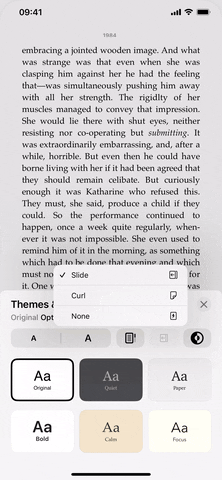
The three new page effects in Books on iOS 16.4.
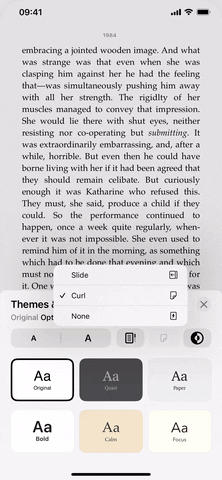
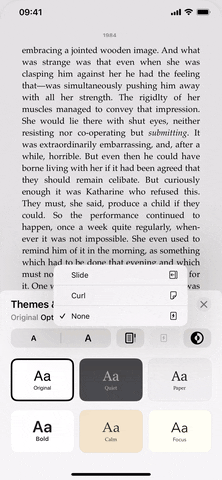
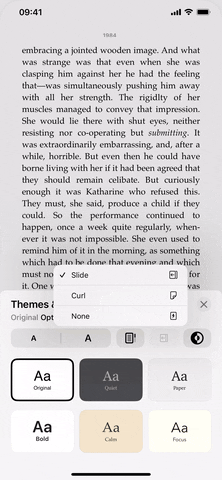
The three new page effects in Books on iOS 16.4.
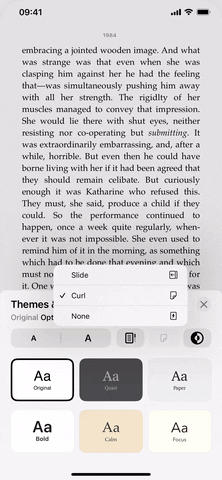
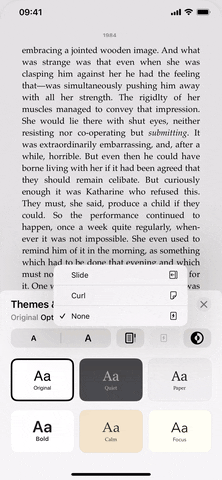
Interestingly, the "None" option provides the type of animation you would expect when enabling "Reduce Motion" and "Prefer Cross-Fade Transitions" for Books in the Per-App Settings menu. However, "Prefer Cross-Fade Transitions" does not work for page-turning in Books on pre-16.4 software.
On iOS 16.4 and iPadOS 16.4, turning "Reduce Motion" on for Books when you have the page effect set to "None" in Books will remove the crossfade effect, and "Prefer Cross-Fade Transitions" will not bring it back.
Cover photo and GIFs by Justin Meyers/Gadget Hacks

























Comments
Be the first, drop a comment!