Out of all the new features in iOS 9, the two most important ones specific to iPads are split screen multitasking and floating video windows. The latter is truly great, since you can watch movies or use FaceTime while you use different apps. The feature is called Picture in Picture, and here's what you need to know about it.
- Don't Miss: How to Run Two Apps Side by Side on Your iPad in iOS 9
- Don't Miss: All the New Features in iOS 9 You Need to Know About
How to Watch Movies in Other Apps
You can use Picture in Picture to minimize videos from iTunes in the corners of the iPad. All you have to do is press the Home button while watching a video (doesn't work with videos taken from your device) and the window will minimize into the corner. Once there, you can use your iPad like normal, checking messages, browsing Instagram, etc., all while your video continues playing.
Move the window around to any of the four corners by holding down on it and dragging it across the screen. You can also pinch in and out to resize it. Finally, pause, close, or maximize the video through icons that appear at the bottom of the minimized window.

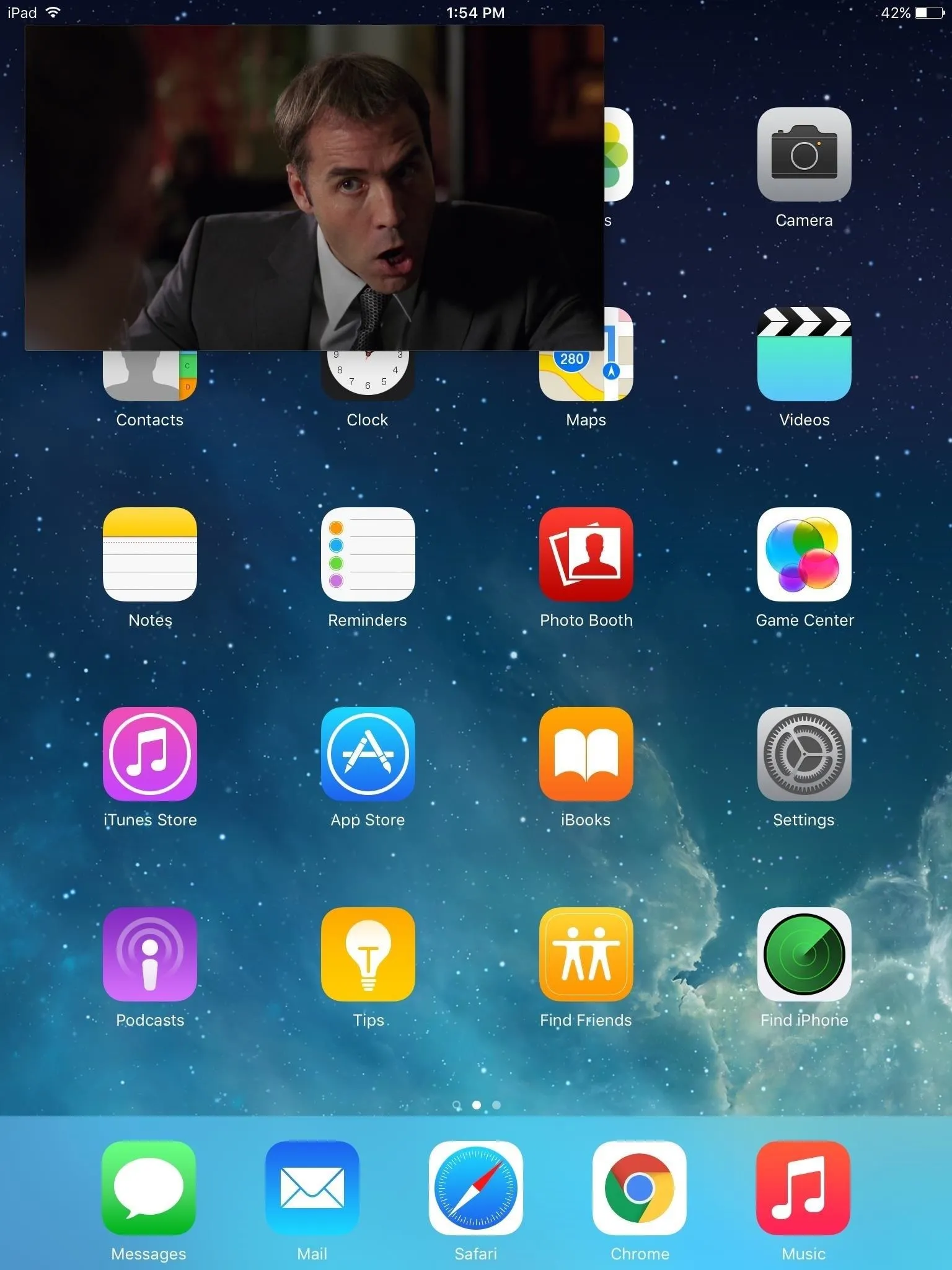

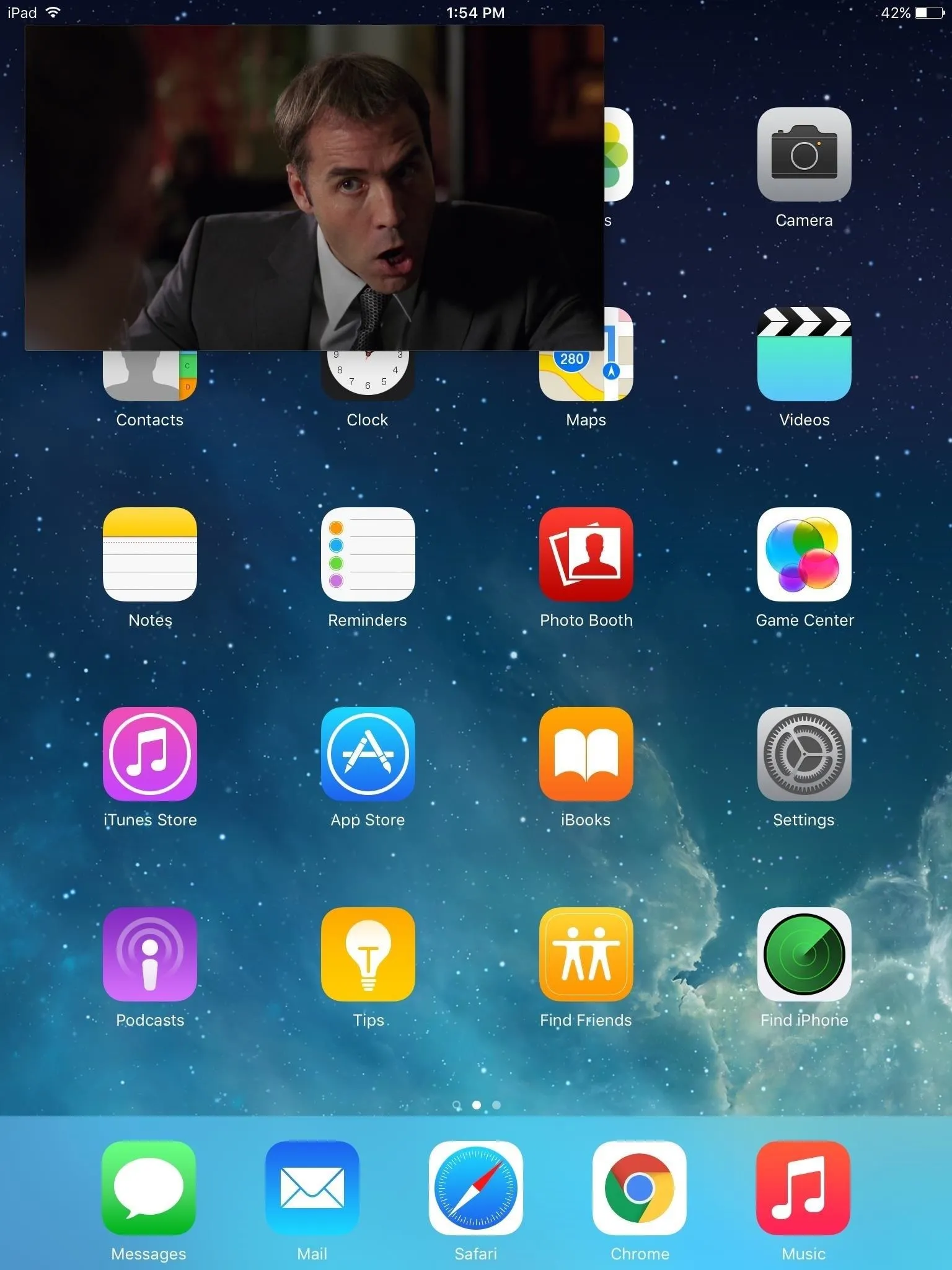
How to Continue FaceTime Calls in Other Apps
This feature also lets you continue FaceTime calls (both videos and audio) on your home screen and in apps. Just like with videos, simply hit the Home button during a FaceTime conversation and it will minimize in the bottom corner where you can move and resize it, as well as maximize it, mute the audio, and end the call.
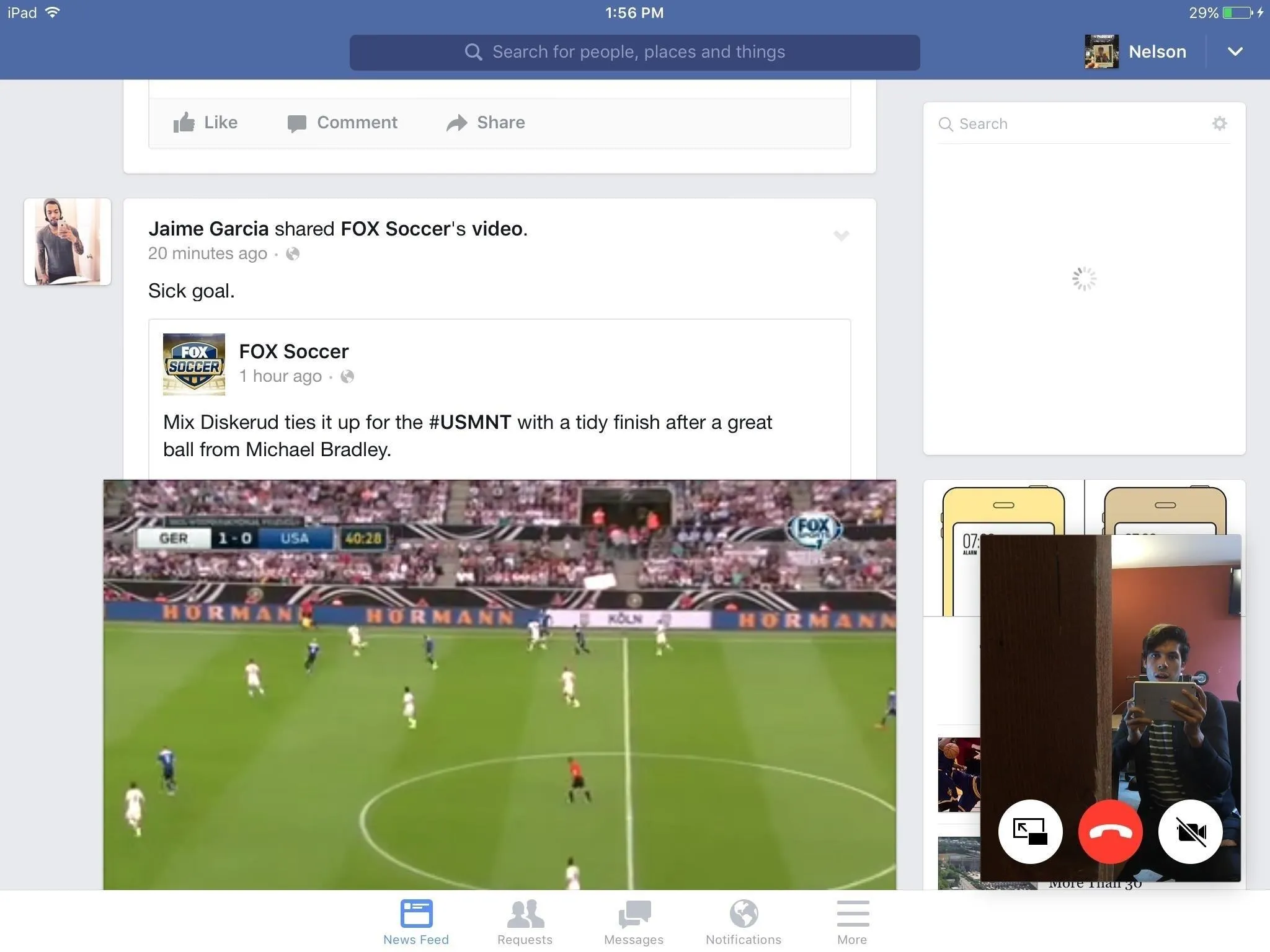
Follow Apple Hacks over on Facebook and Twitter, or Gadget Hacks over on Facebook, Google+, and Twitter, for more Apple tips.

























Comments
Be the first, drop a comment!