WhatsApp is the go-to application for sending a message (or 100) to friends at home and abroad. And the best thing is, the service has remained true to its roots after Facebook acquired the company for $19 billion.
Despite its awesomeness, there's one thing that WhatsApp is lacking: a Notification Center widget. While the official app doesn't have a widget available, there is another way to get one so that you can access your favorite WhatsApp contacts even faster on your iOS 8 device.
Install "Shortcut for WhatsApp Plus"
Go ahead and install the free Shortcut for WhatsApp Plus by Aplicativos Legais from the iOS App Store. Yes, the name is probably one of the least creative ones you'll see out there, but it's to the point, giving you quick access to your favorite WhatsApp contacts.
Allow the App Access to Your Contacts
After installation, open up the app and allow it to access your contacts. Next, you will see a breakdown of what steps you'll need to take to get this shortcut working.
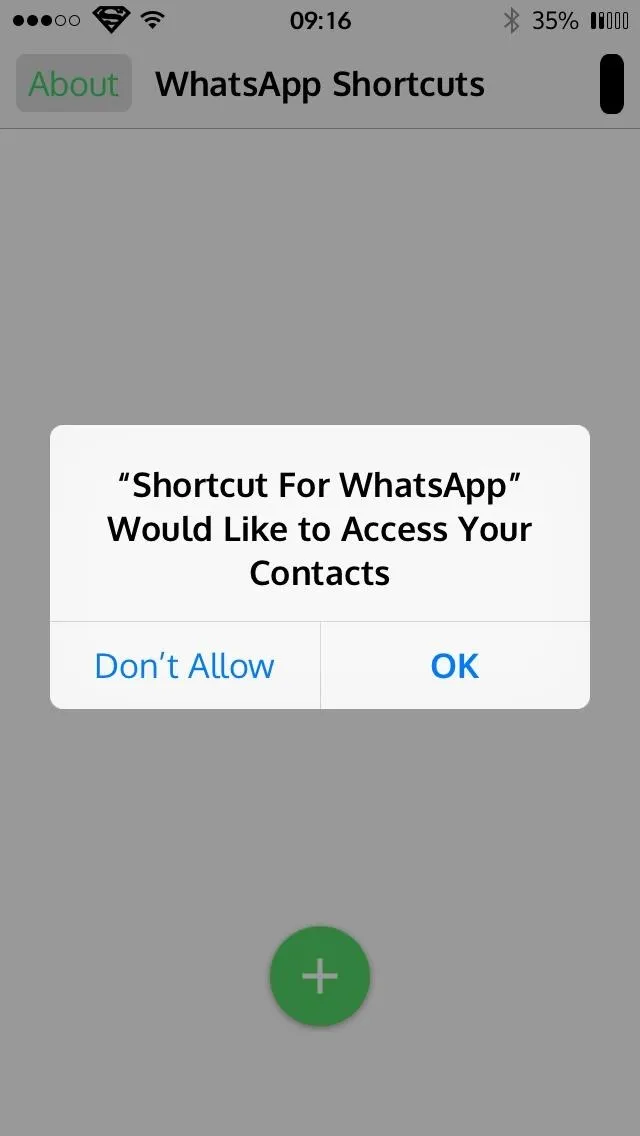
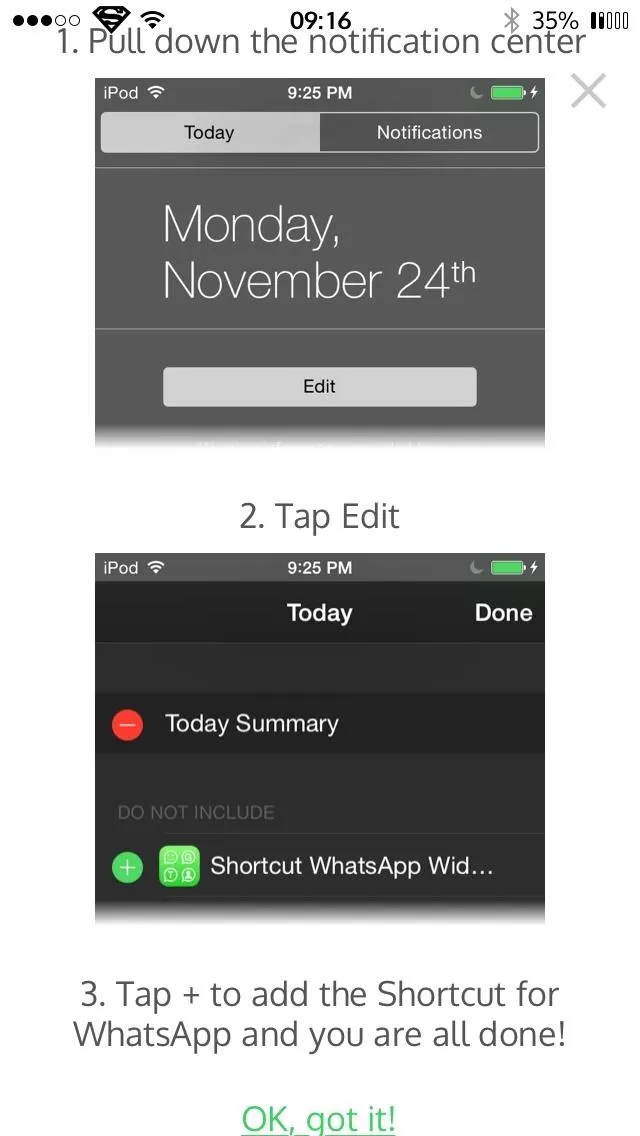
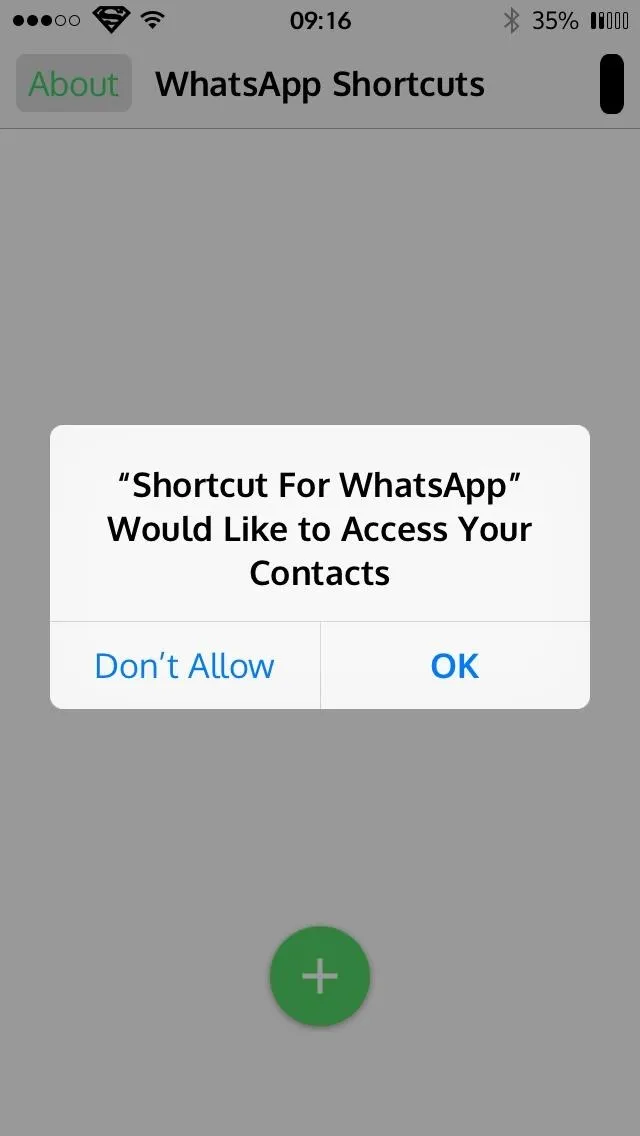
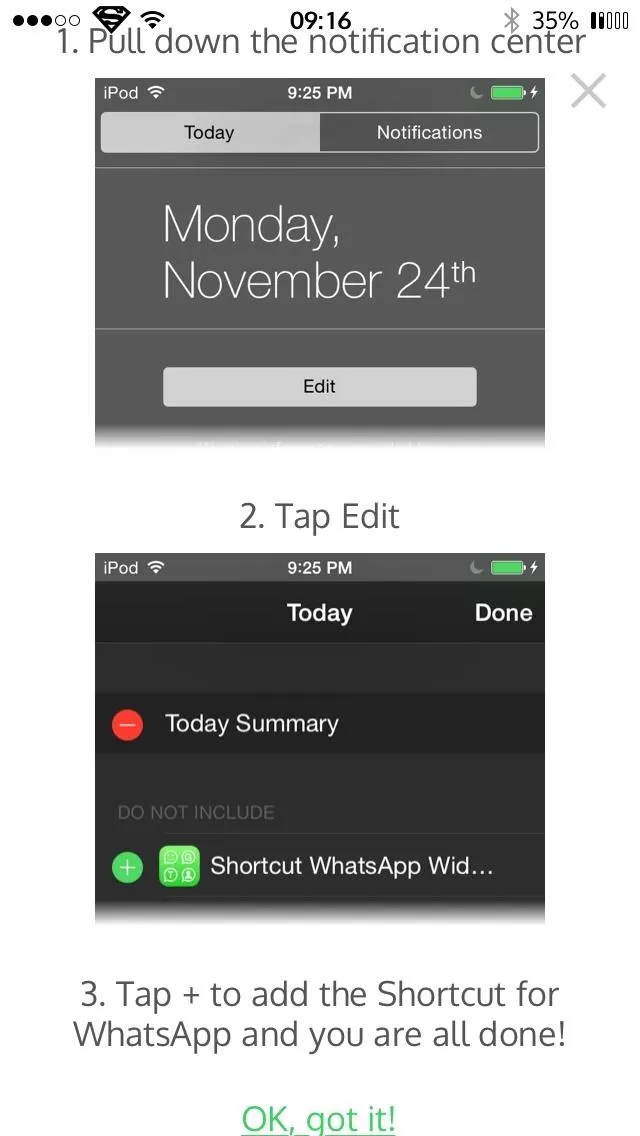
Click on "OK, got it!" and move on to adding your widget.
Add the Widget in the Notification Center
Pull down the Notification Center and make sure you are in the "Today" section. Near the bottom, select "Edit," then tap the green plus icon next to "Shortcut WhatsApp Widget" to add it.
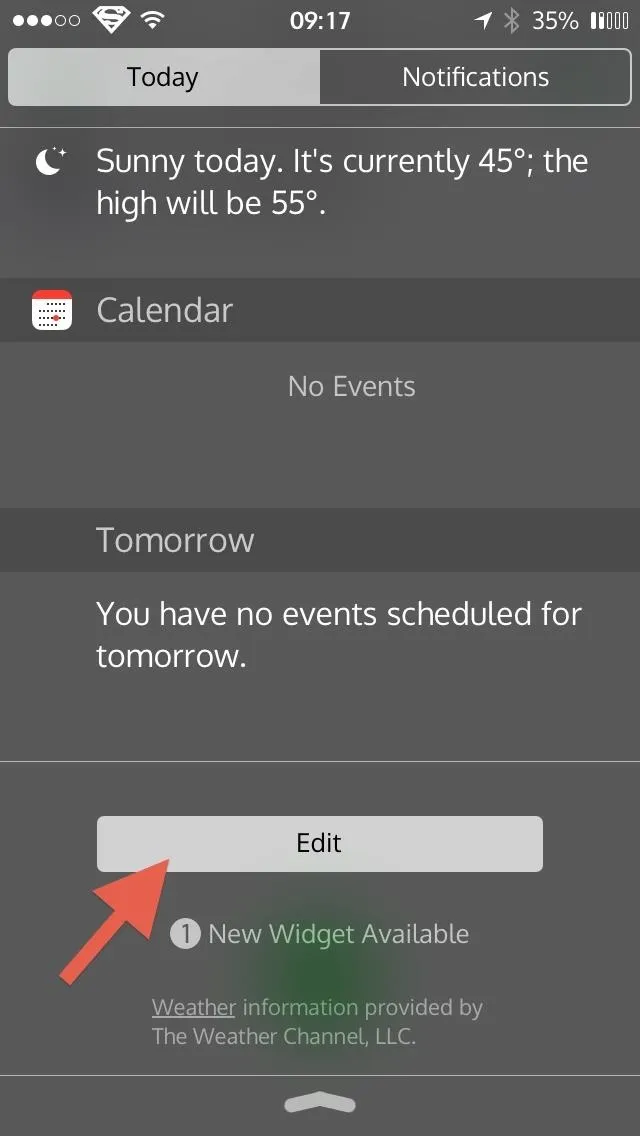
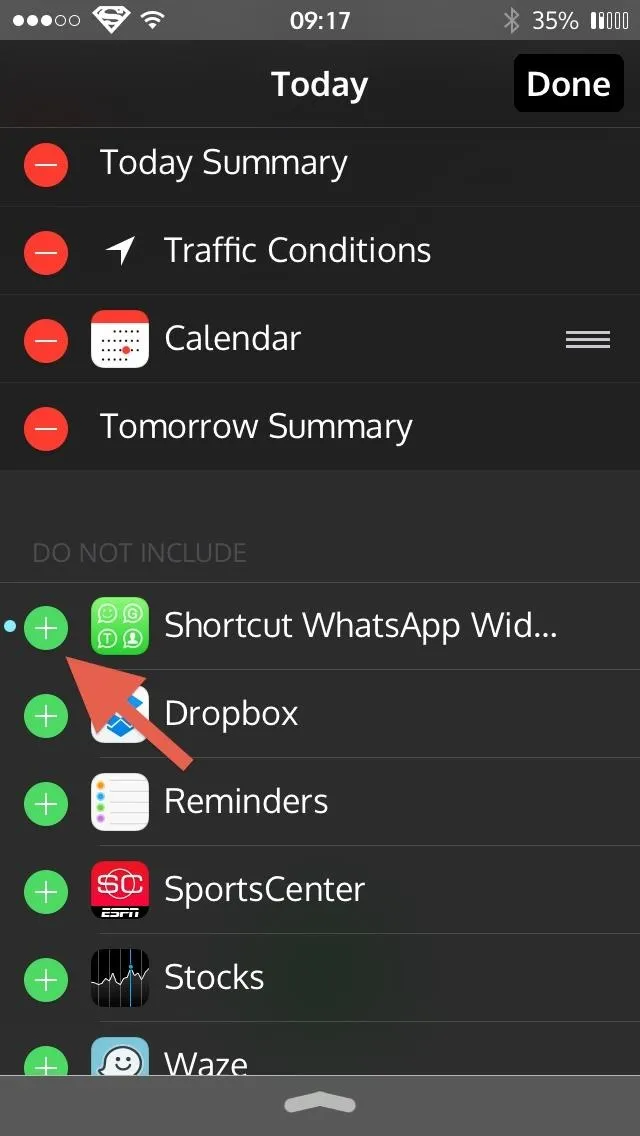
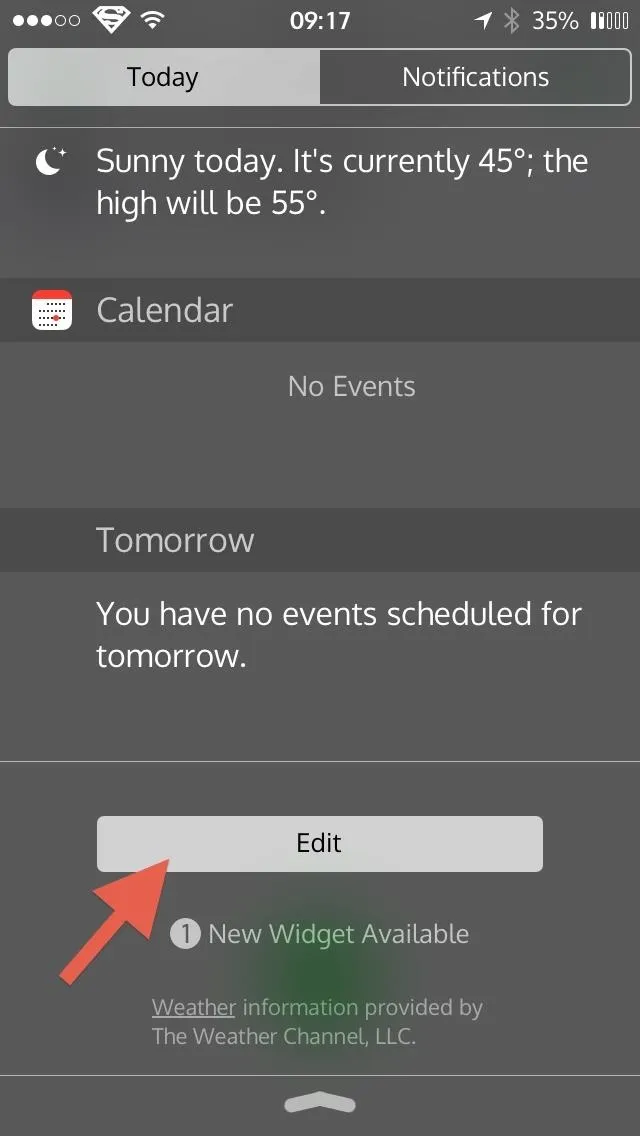
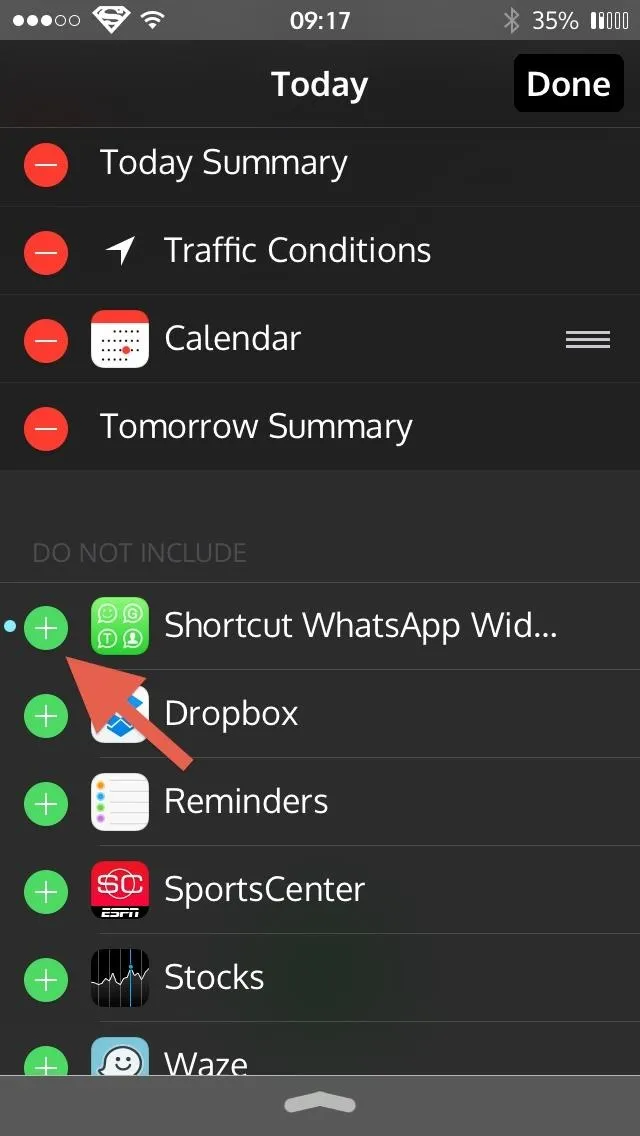
Add Contacts to the Widget
It would be great if the app preloaded all of your WhatsApp contacts for you, but you will need to add each one yourself. Back in the Shortcut for WhatsApp Plus app, tap the green plus icon and select people from your contacts list that you'd like to add a WhatsApp shortcut for in the widget.
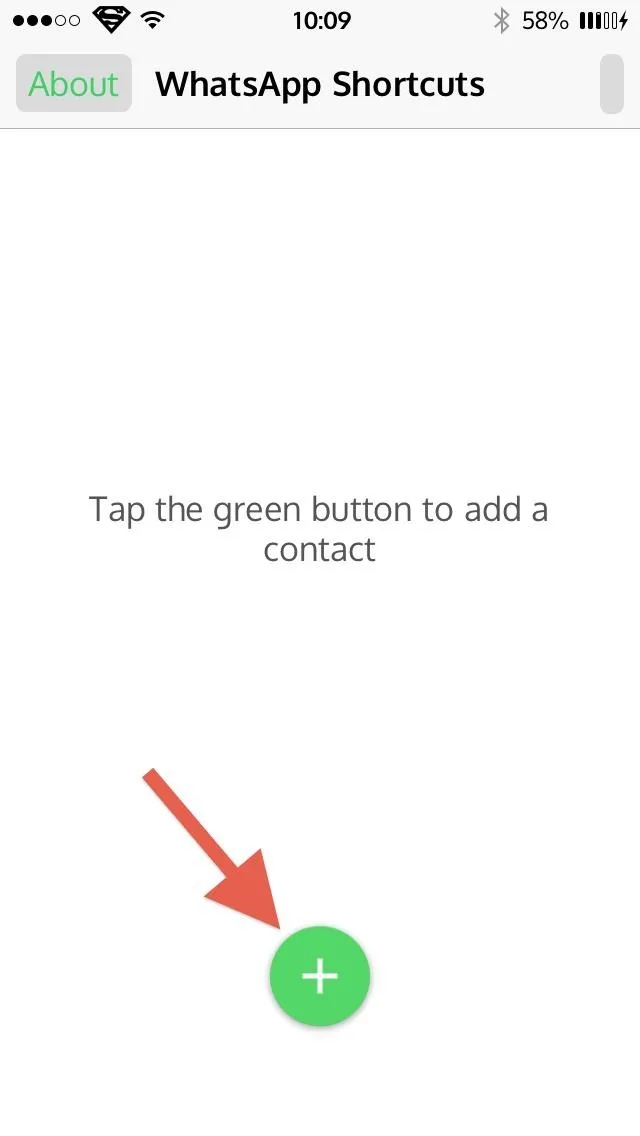
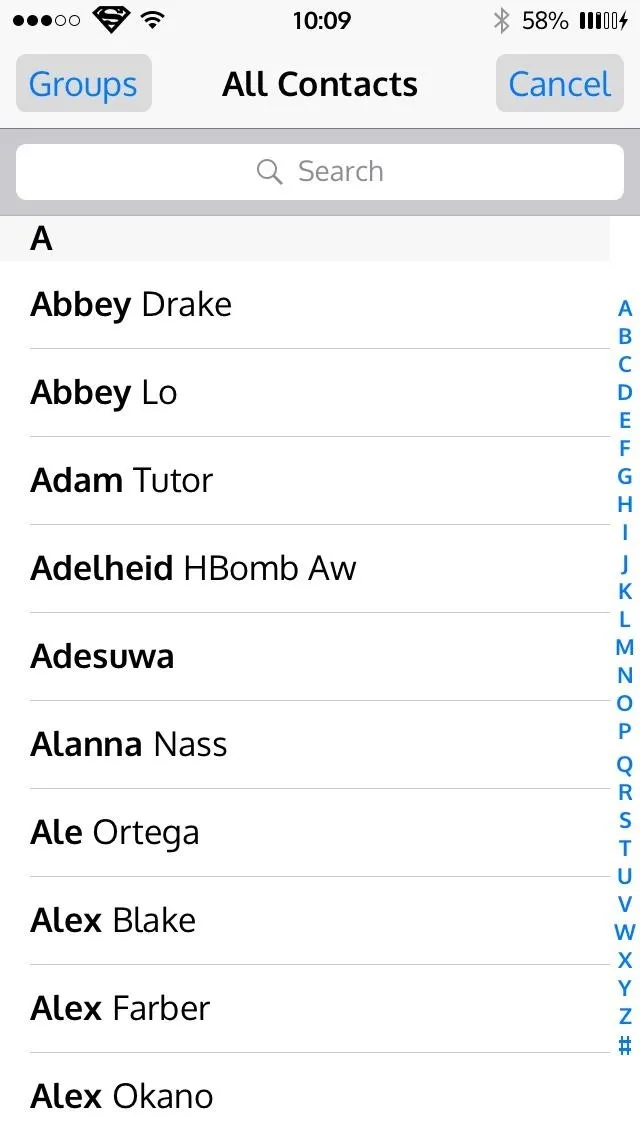
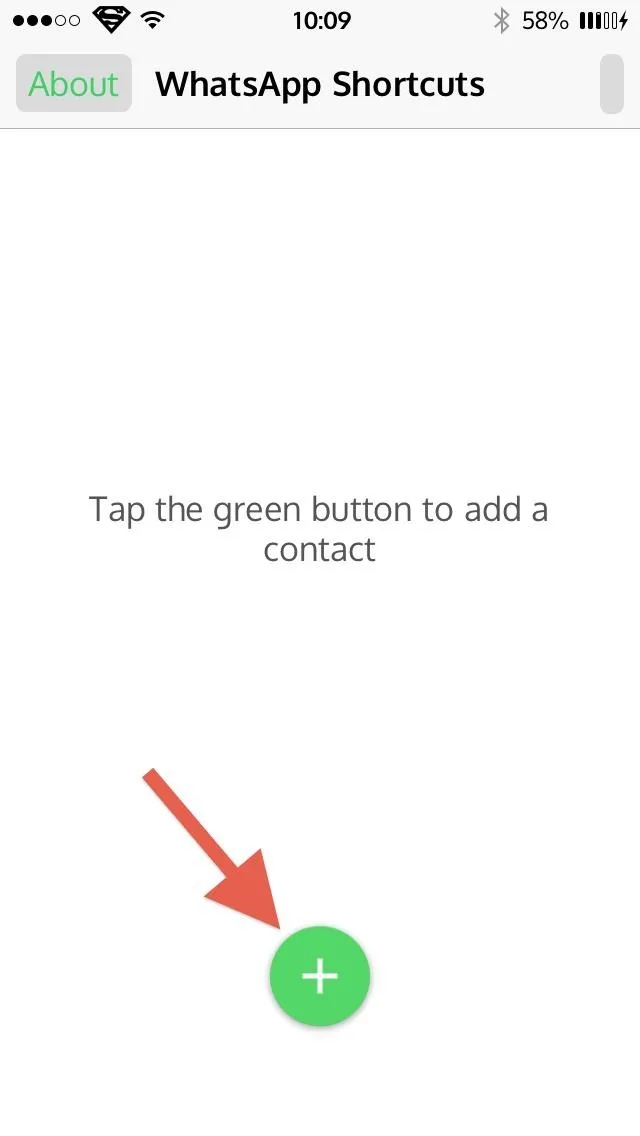
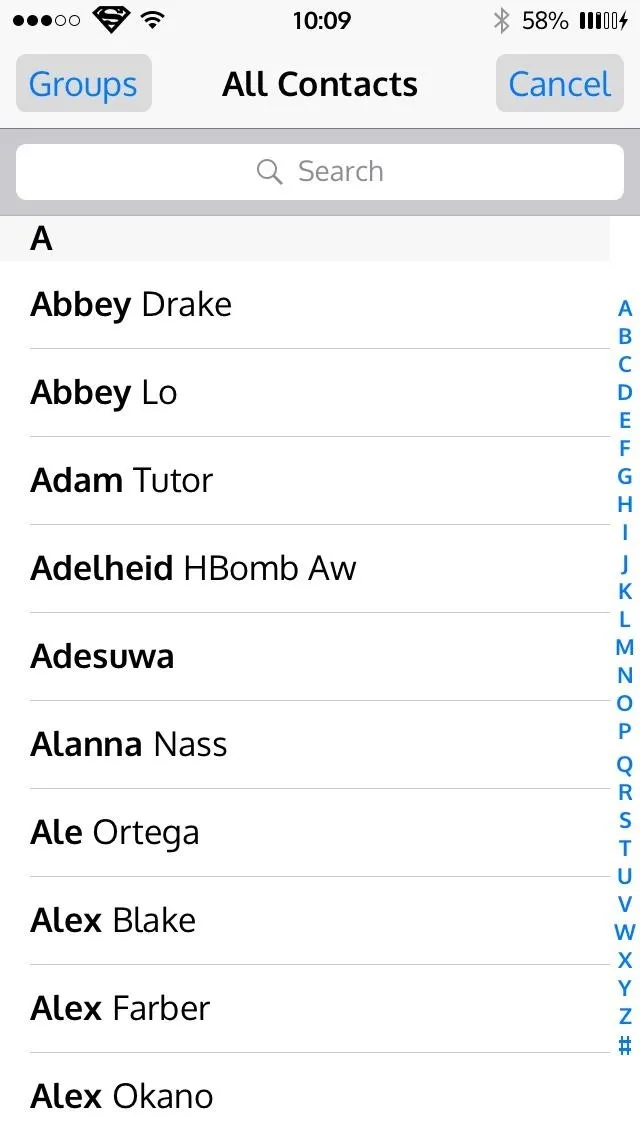
There is a three contact limit in the free version, but you can unlock the full version to remove the limit for $0.99 via an in-app purchase.
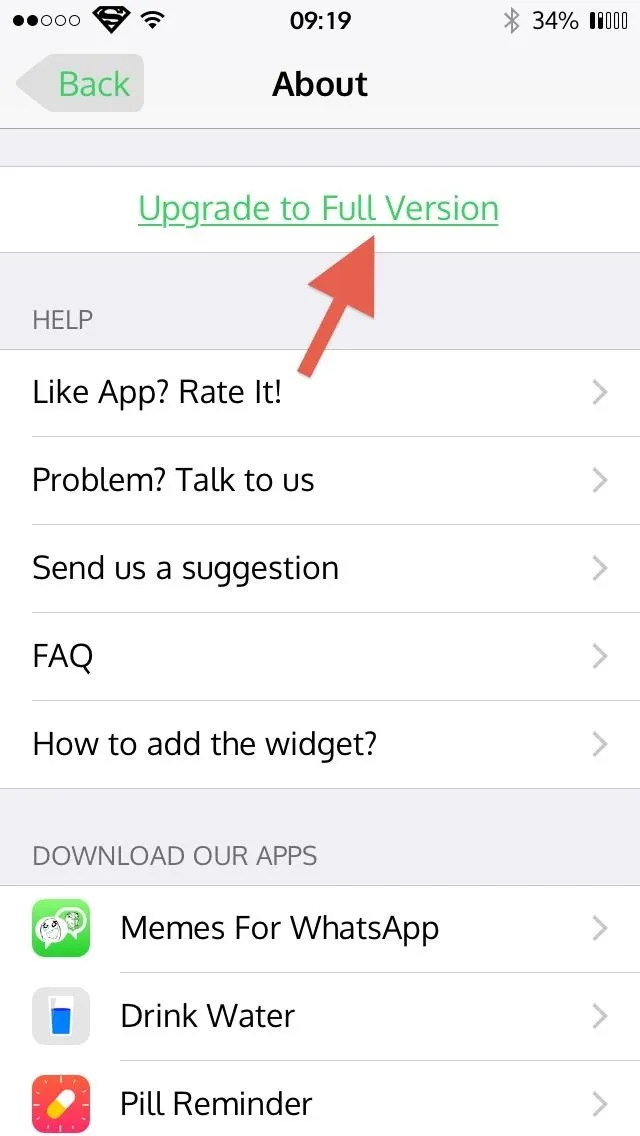
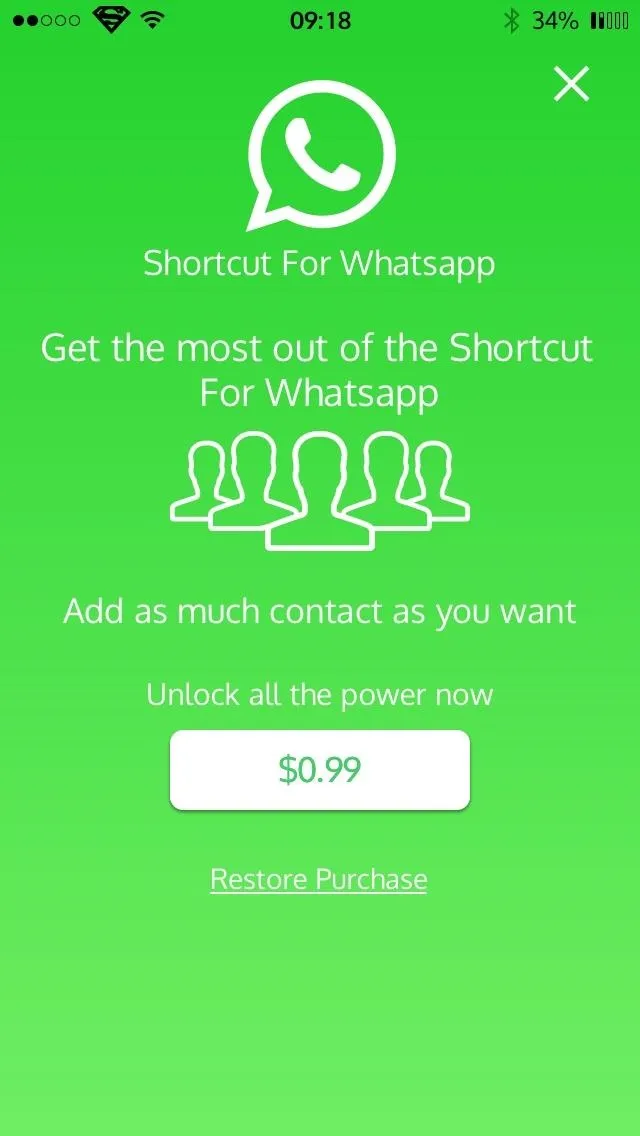
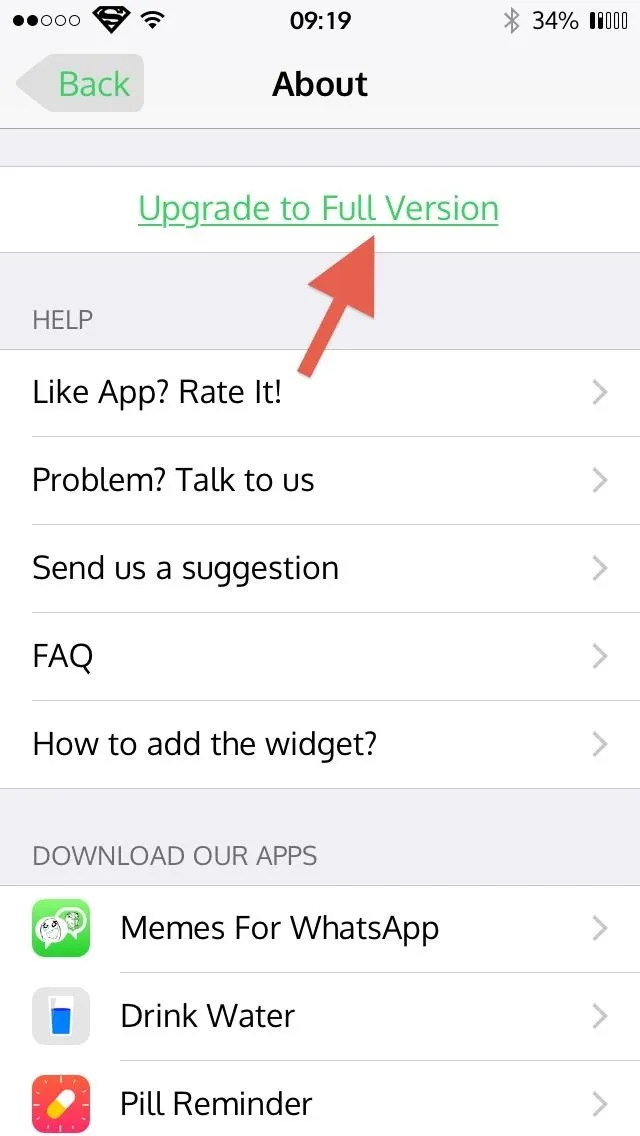
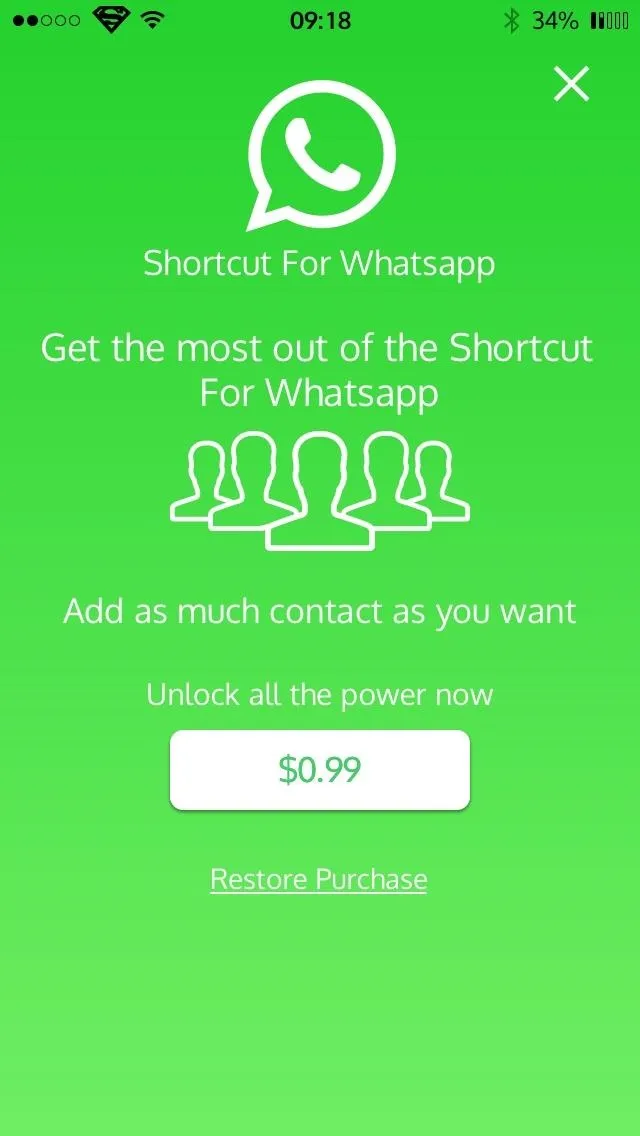
Use the Widget to Access WhatsApp Contacts Faster
Now, pull down your Notification Center, make sure you're in the "Today" view, then simply tap on the name you want to message and WhatsApp will open directly to your most recent conversation with that contact.
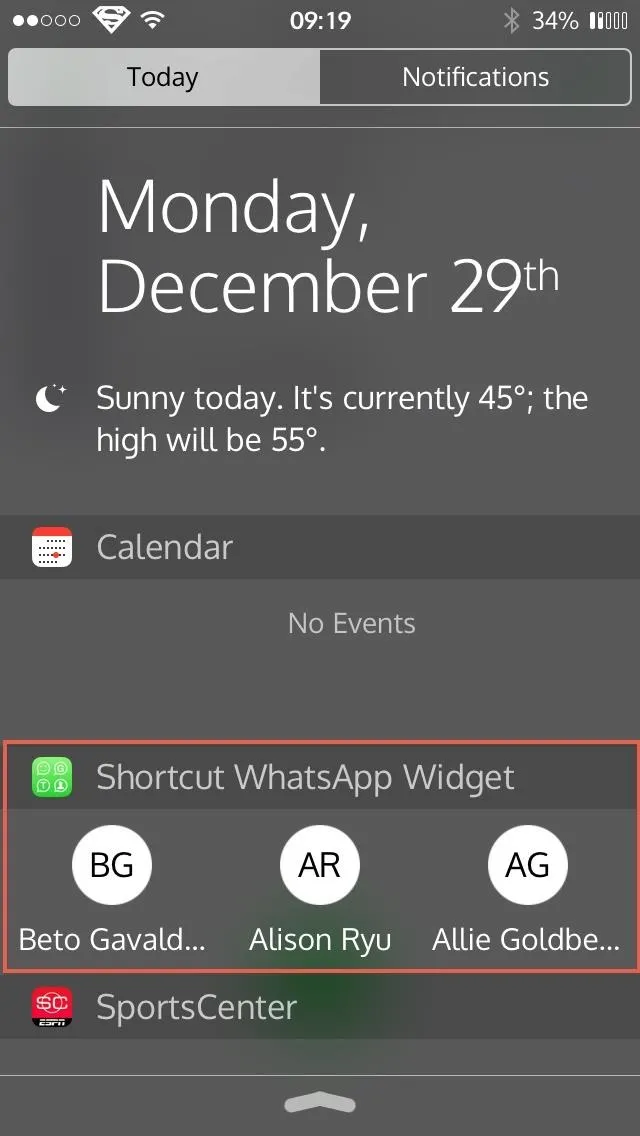
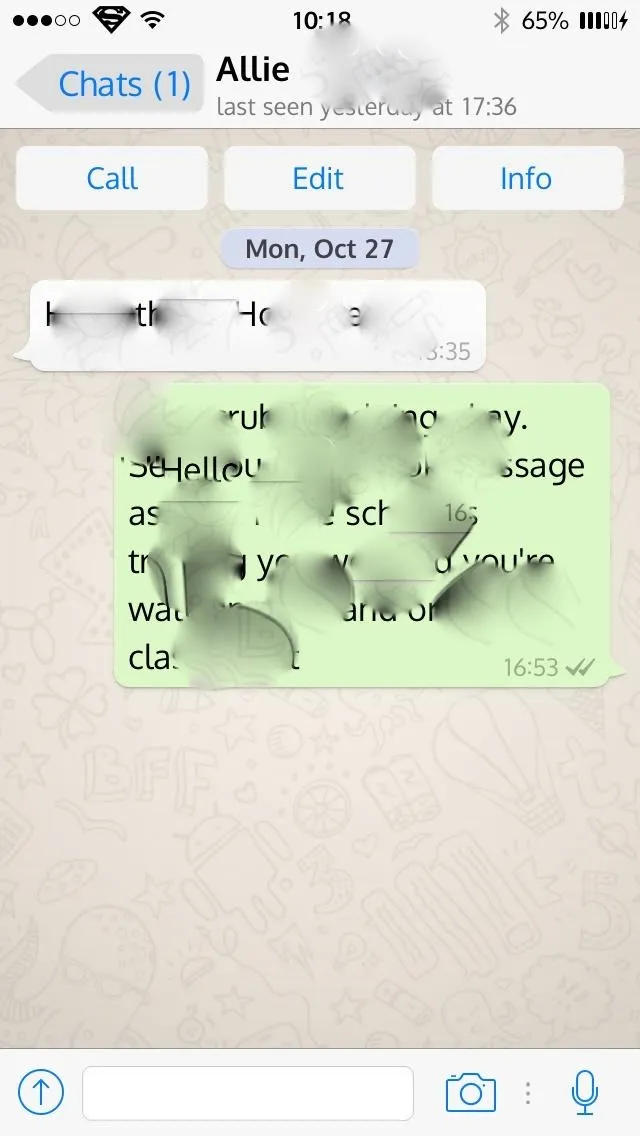
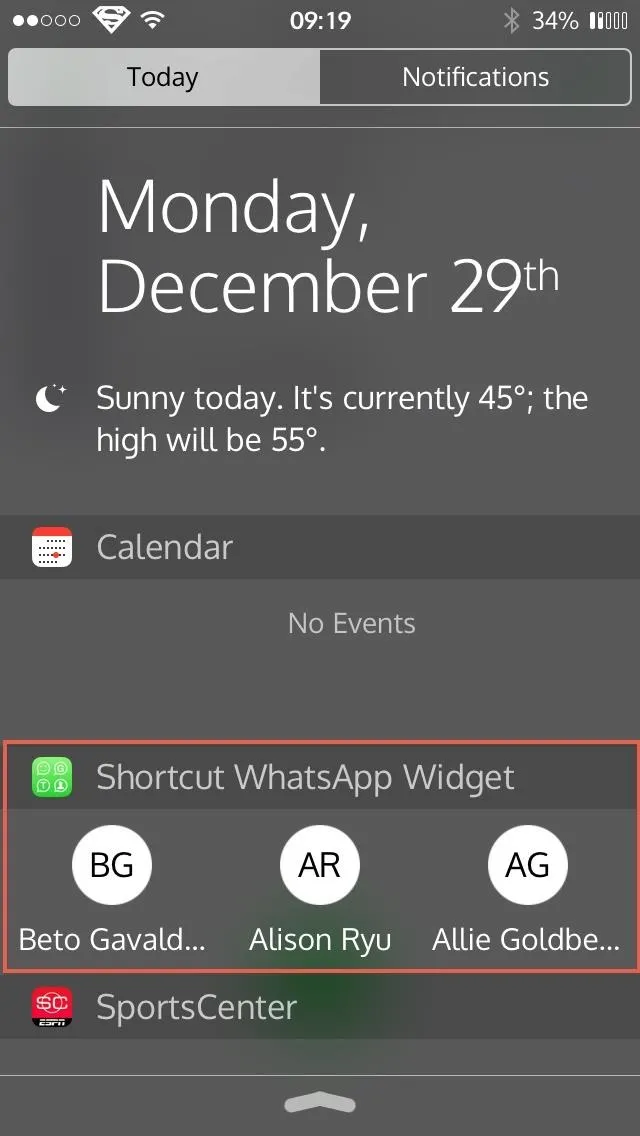
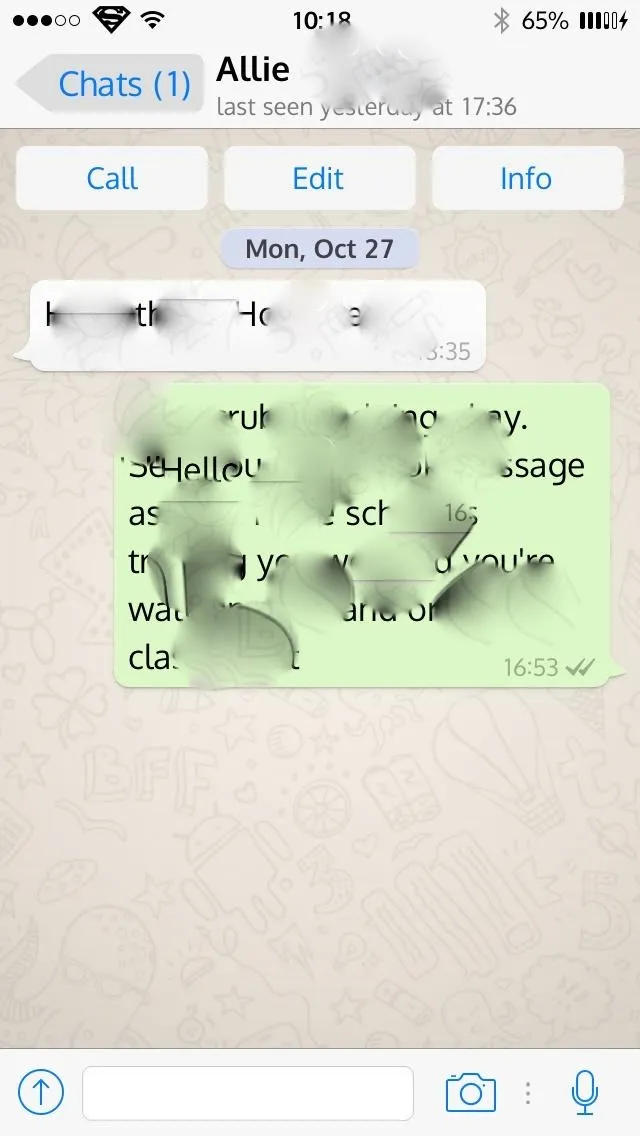
You can also reorder your contacts or delete them entirely inside the main Shortcut for WhatsApp Plus app. Just tap "Edit" and drag-and-drop the contacts in your desired order using the three horizontal lines on the right, or hit the red minus (–) sign and tape on "Delete" to remove them.
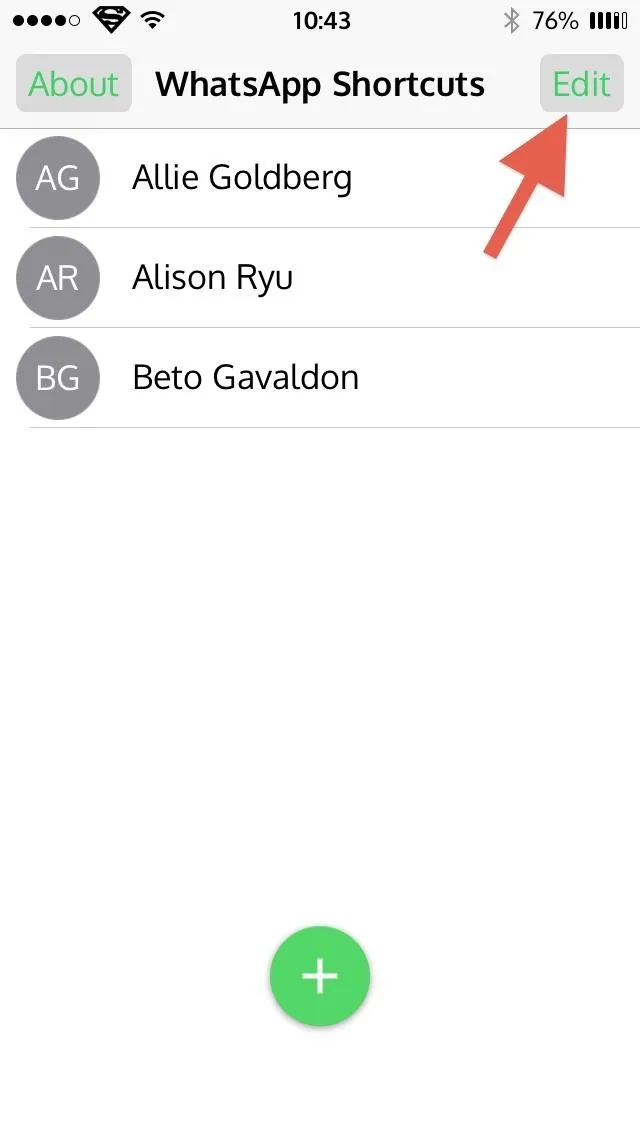
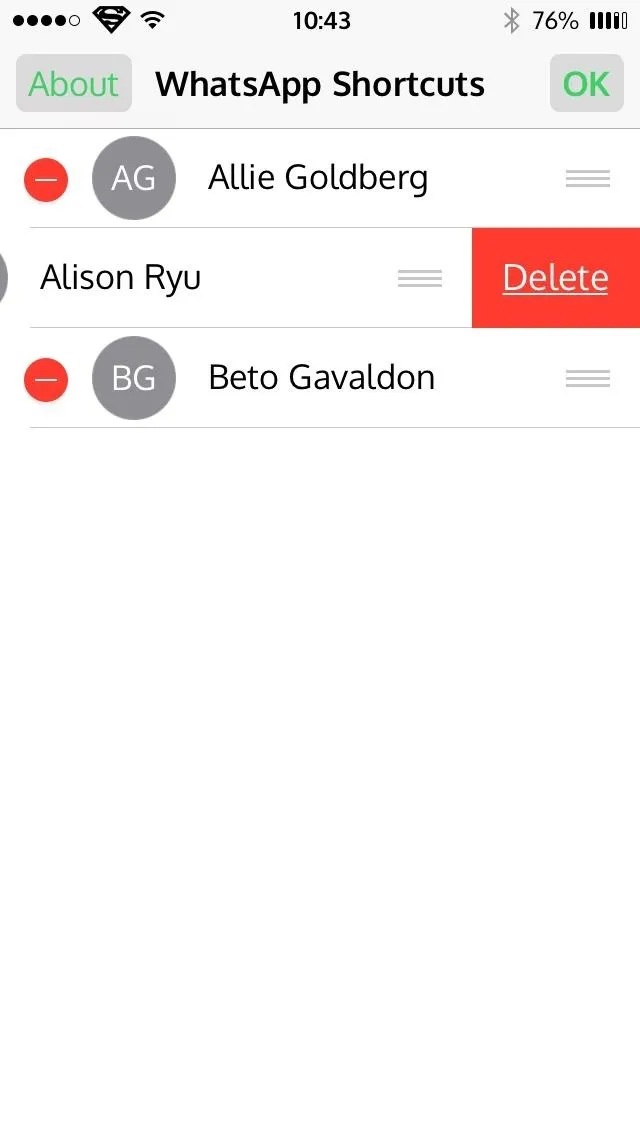
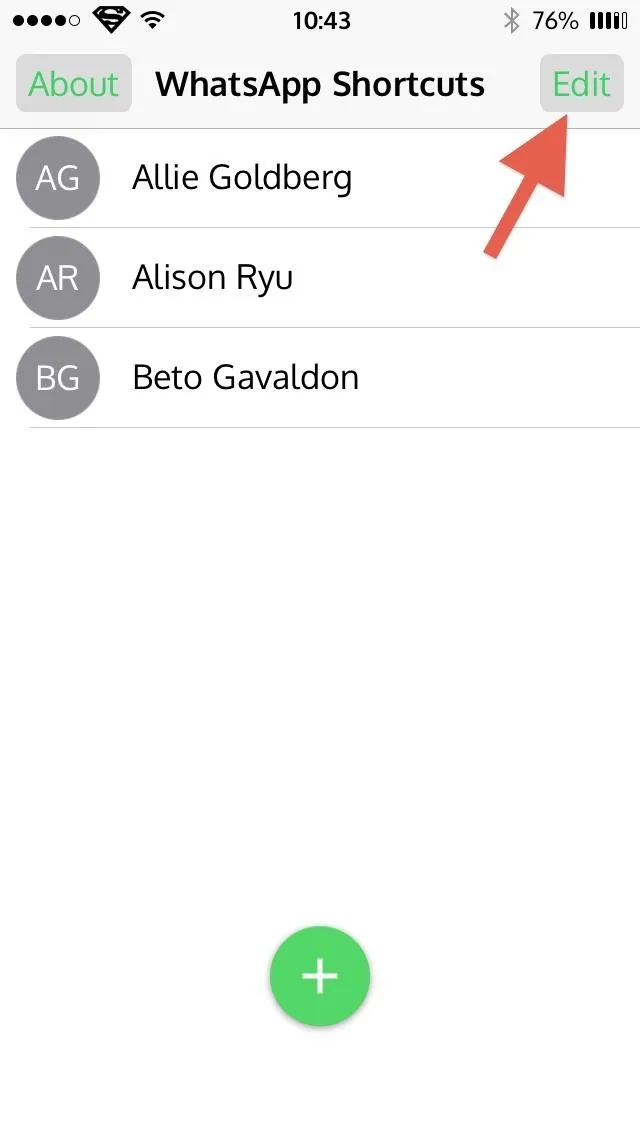
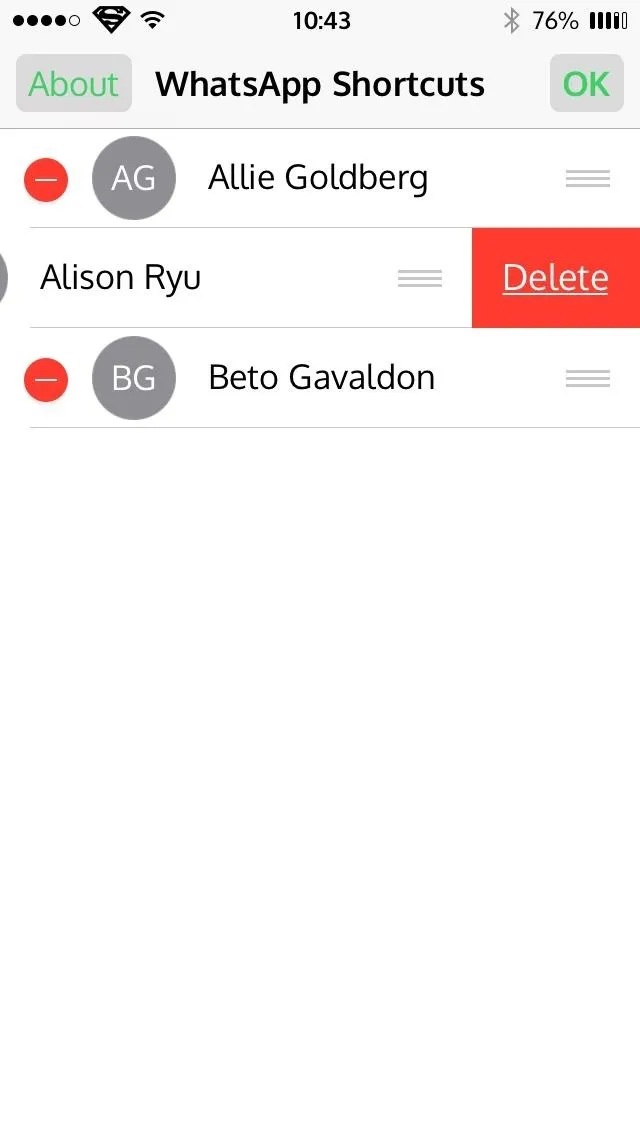
Widgets are slowly making third-party applications increasingly convenient and useful on iPads, iPhones, and iPod touches. What do you think about Shortcut for WhatsApp Plus?

























Comments
Be the first, drop a comment!