Apple is famous for keeping a tight grip on the look and feel of iOS (a grip so tight it may even change the future of patent law), but the clever folks over at heyeased found some neat tricks to put the control back in your hands.
A few months ago, we told you how to get circular folders on your home screen by applying special wallpaper. This trick hinges on the same principle, but instead of circles, it changes the colors of the dock and folders from gray to black.
Here's what that looks like before and after:
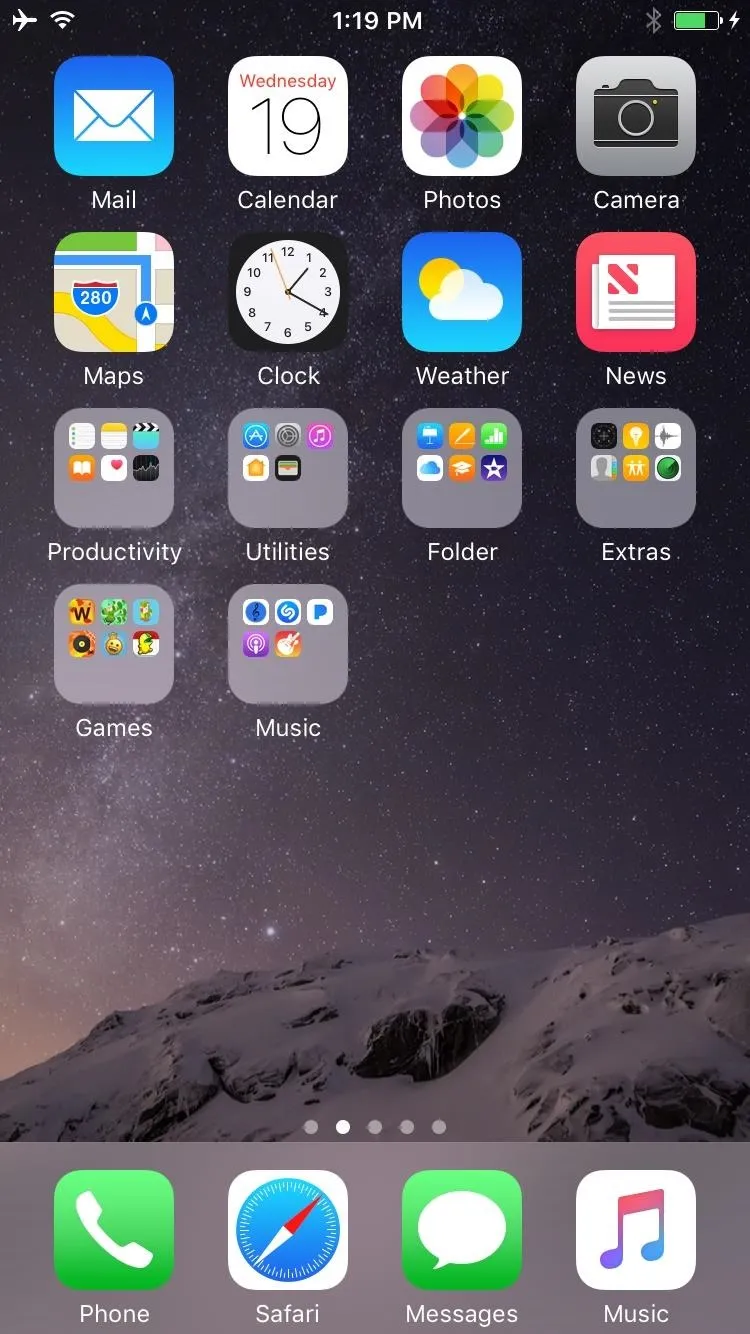
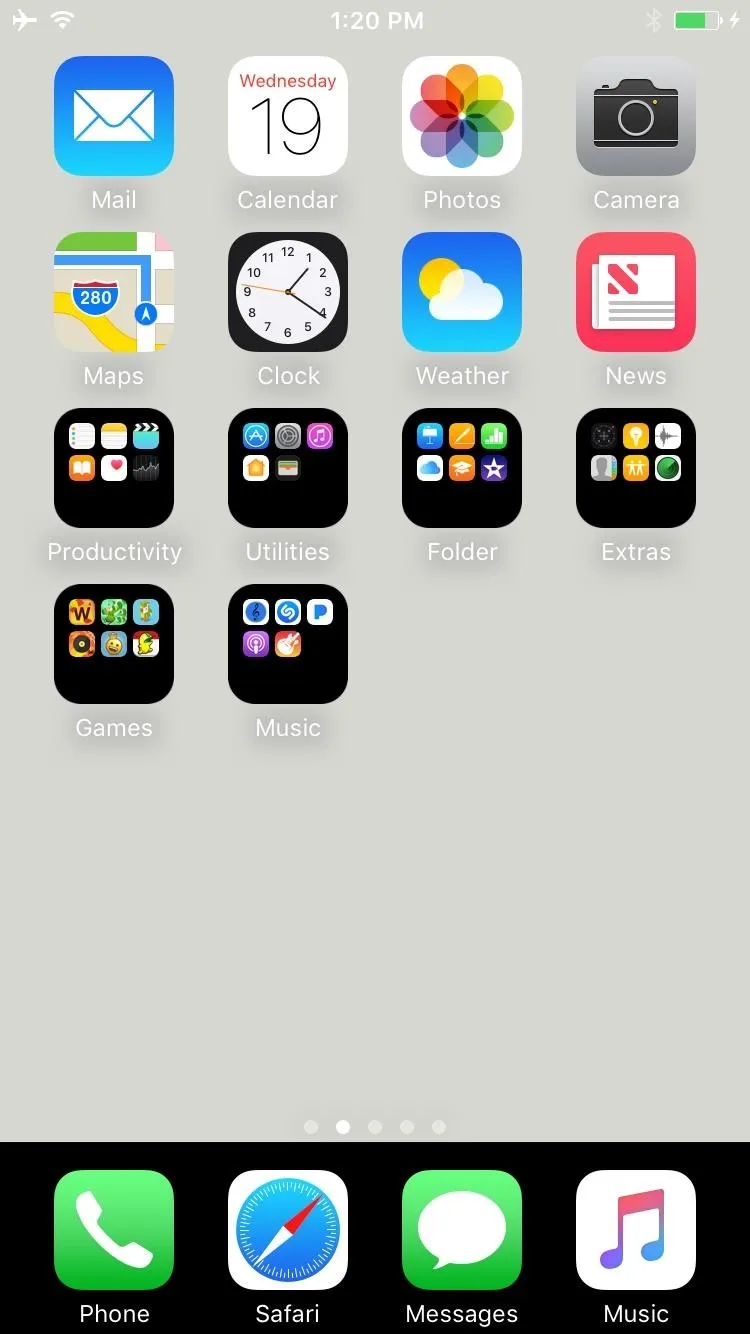
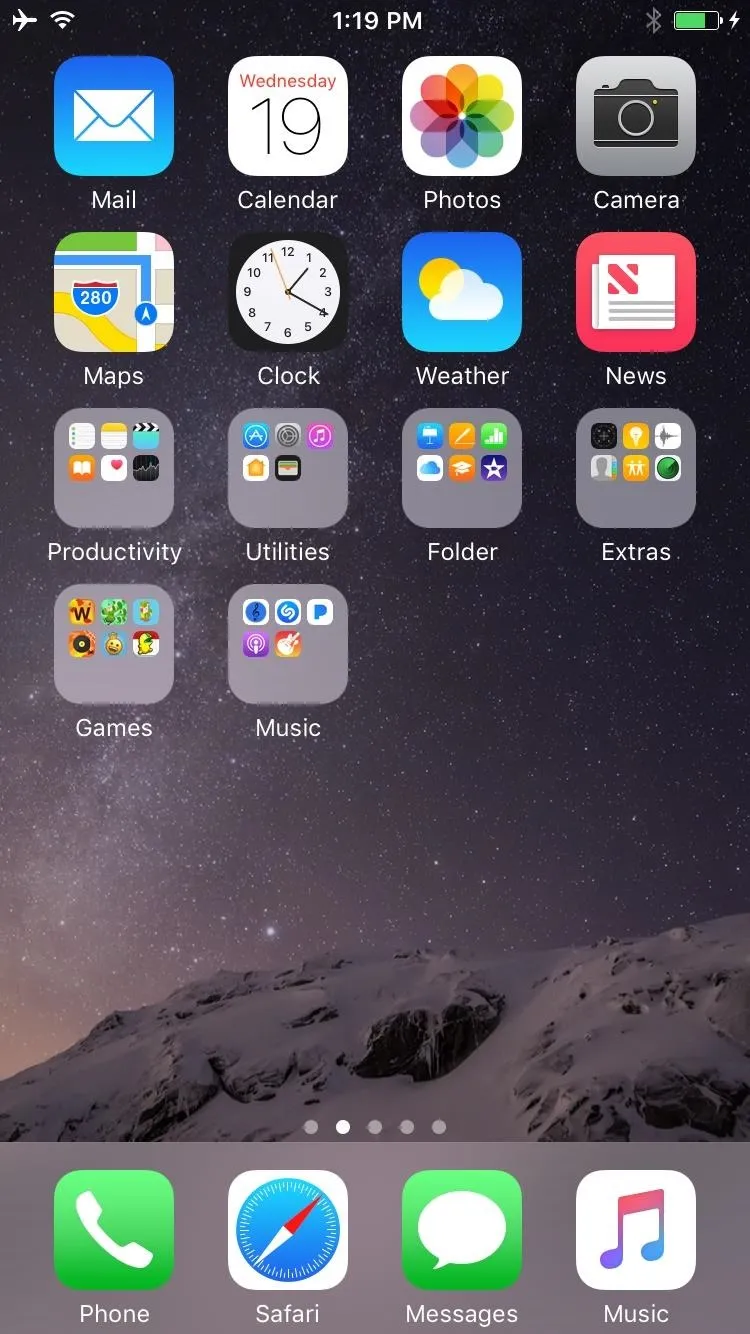
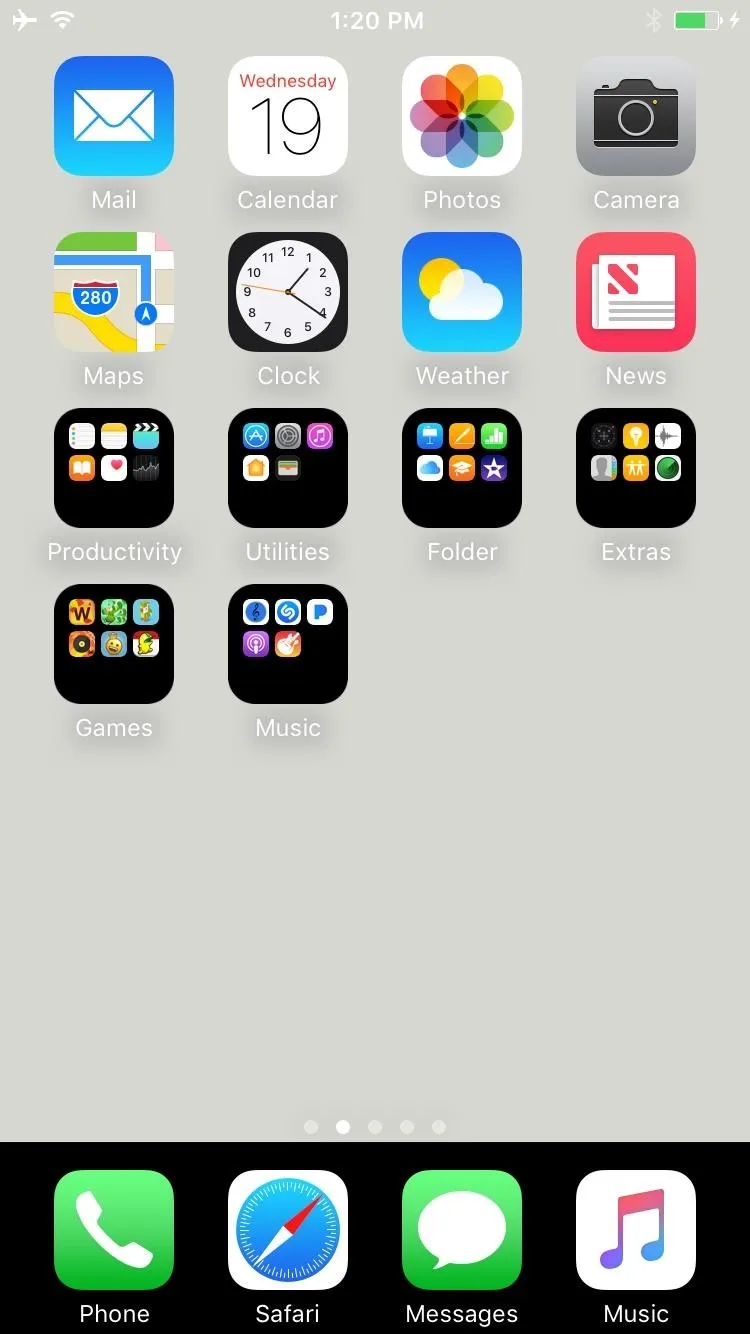
Pretty neat, right? It's really simple to do. Just follow these steps:
Download a Wallpaper with a 1-Pixel Height
Follow the link below on any iPhone running iOS 10 or higher. When you're on the page, scroll down a bit and you'll see a series of 52 squares all in different colors. Whichever color you pick is going to be the entirety of your home screen, so choose wisely. I went with the off-white square because it gives a cool contrast to the black. Once you've found one you like, long-press the square, and select "Save Image" from the menu that pops up.
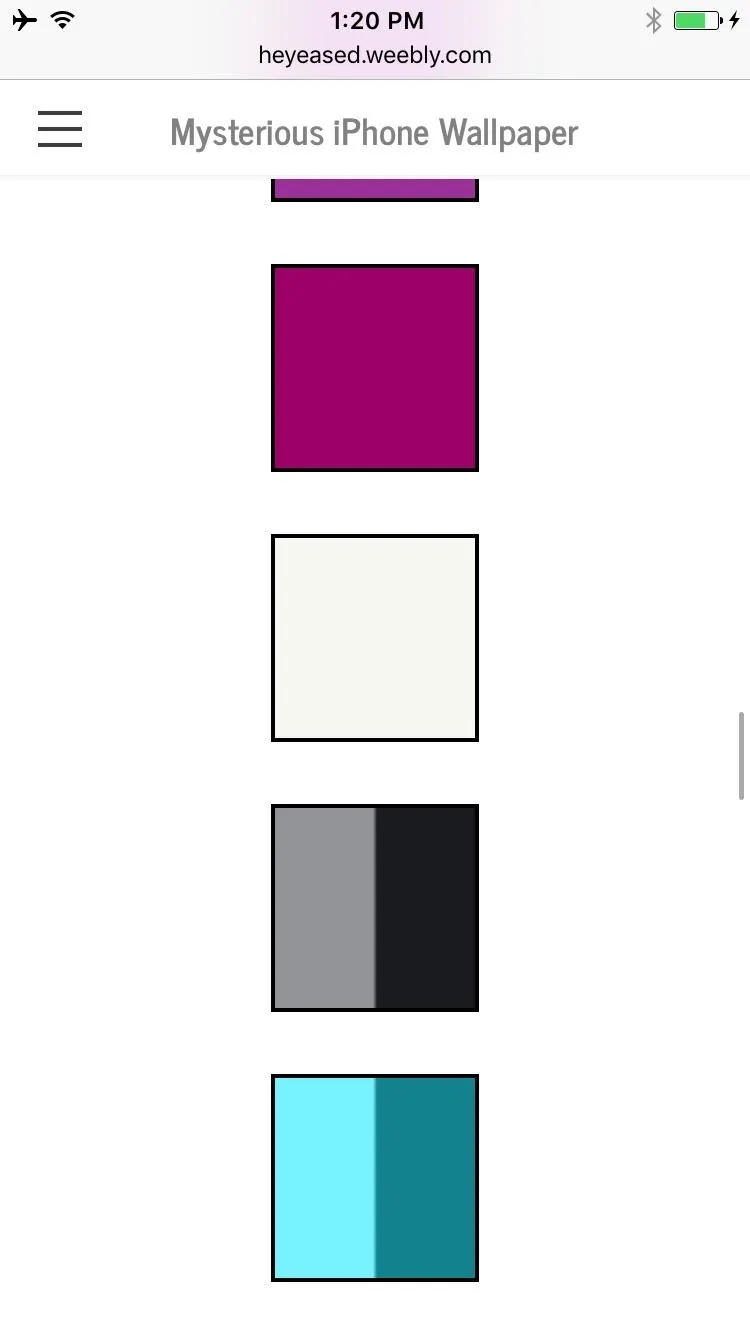
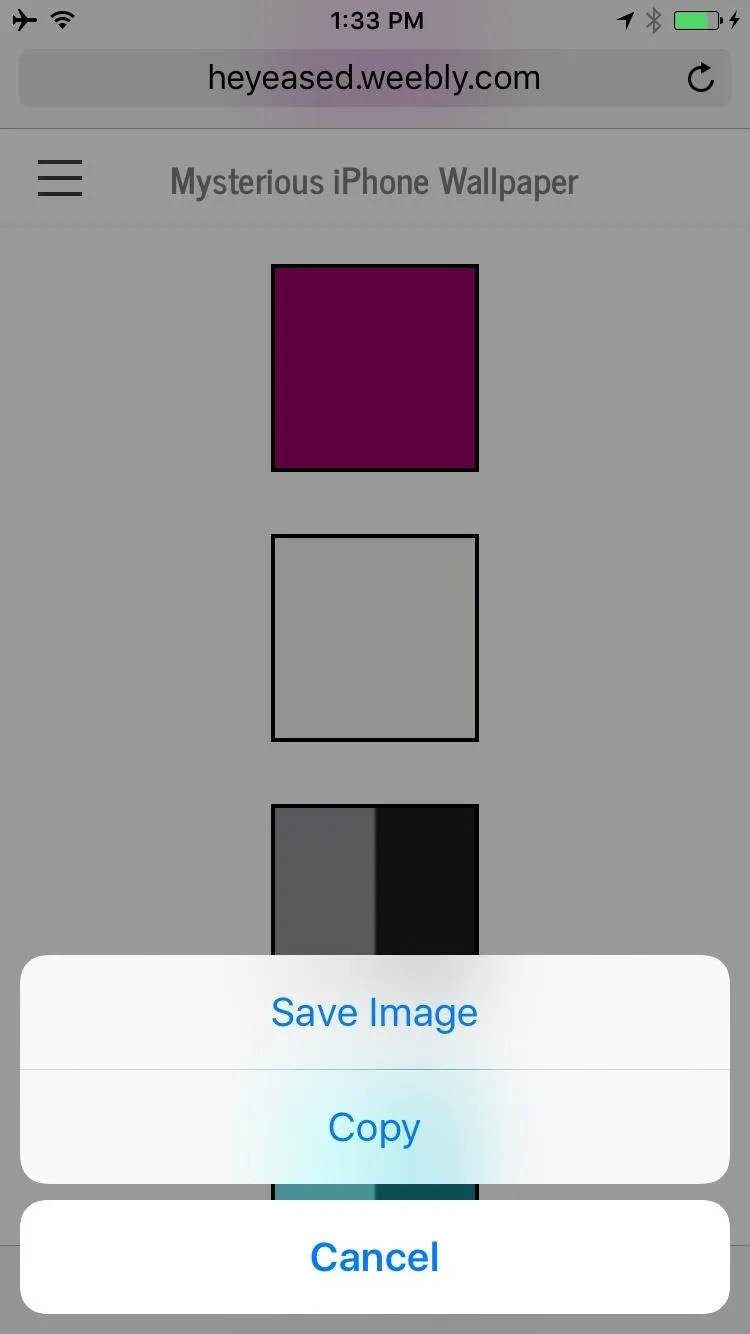
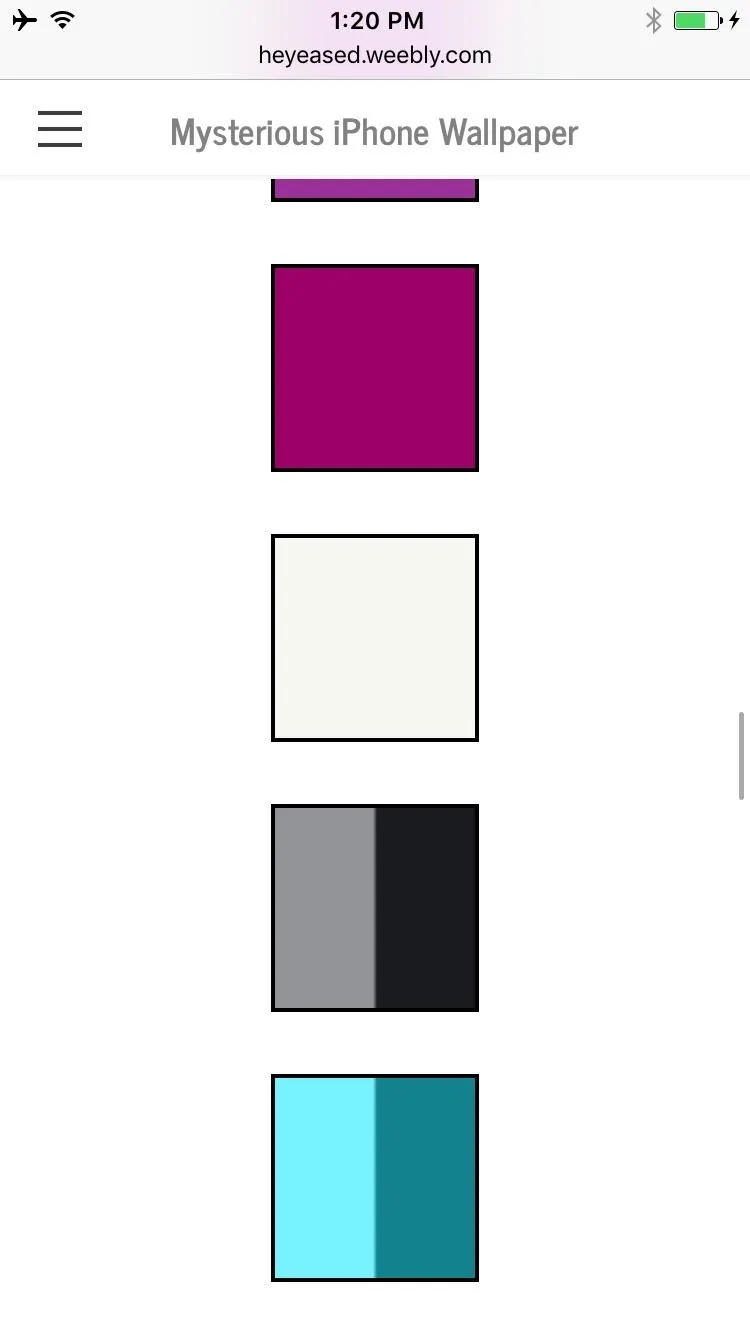
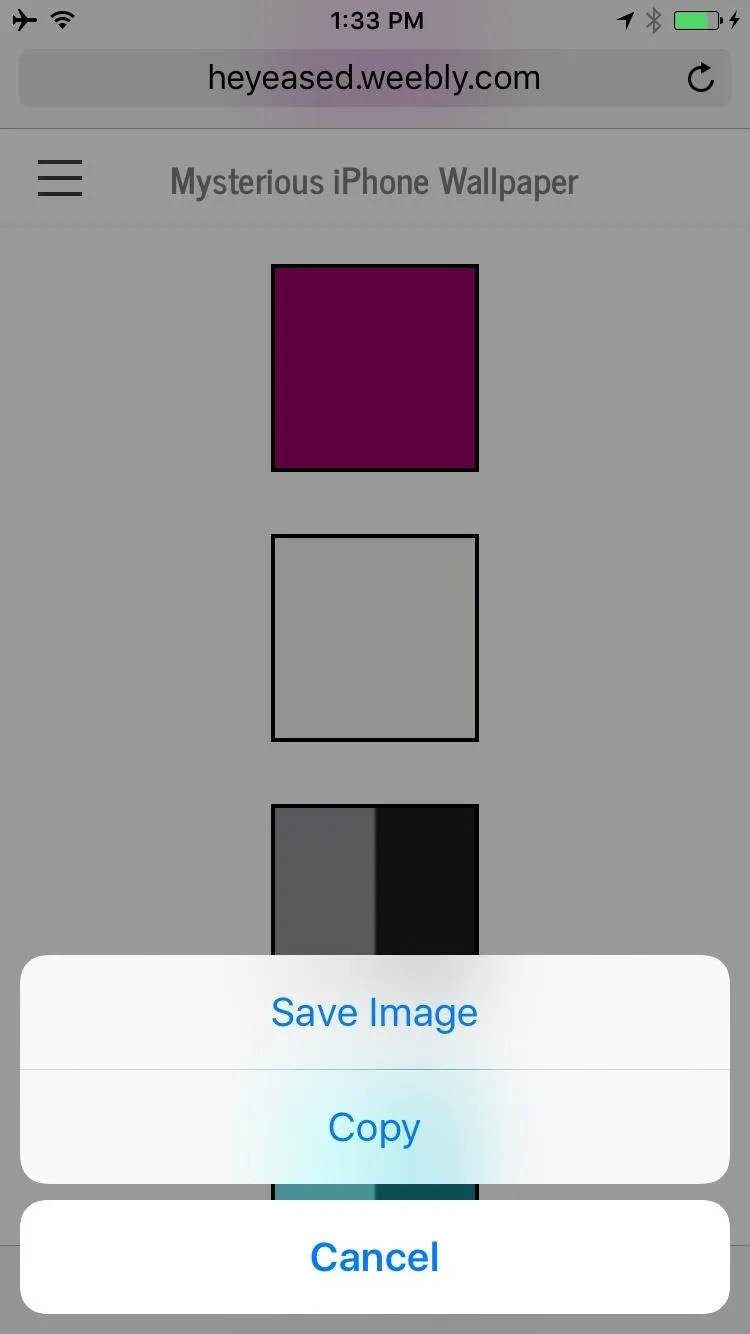
Set Your New Wallpaper
Now all you've got to do is open up the Wallpaper menu in your device's main Settings. Once there, select the "Camera Roll" option, and choose the saved image from the list. Then just tap "Set," and select "Set Home Screen" (or choose "Set Both" if you also want it on the lock screen).
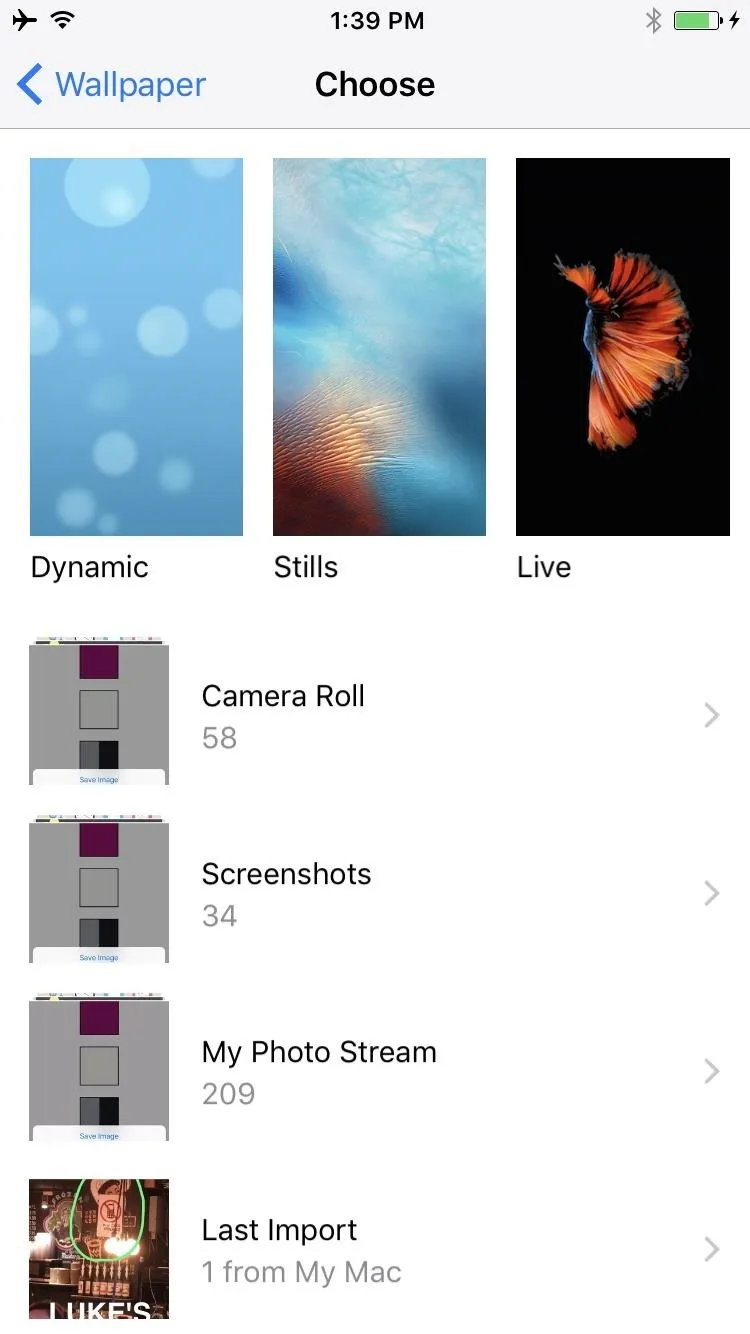
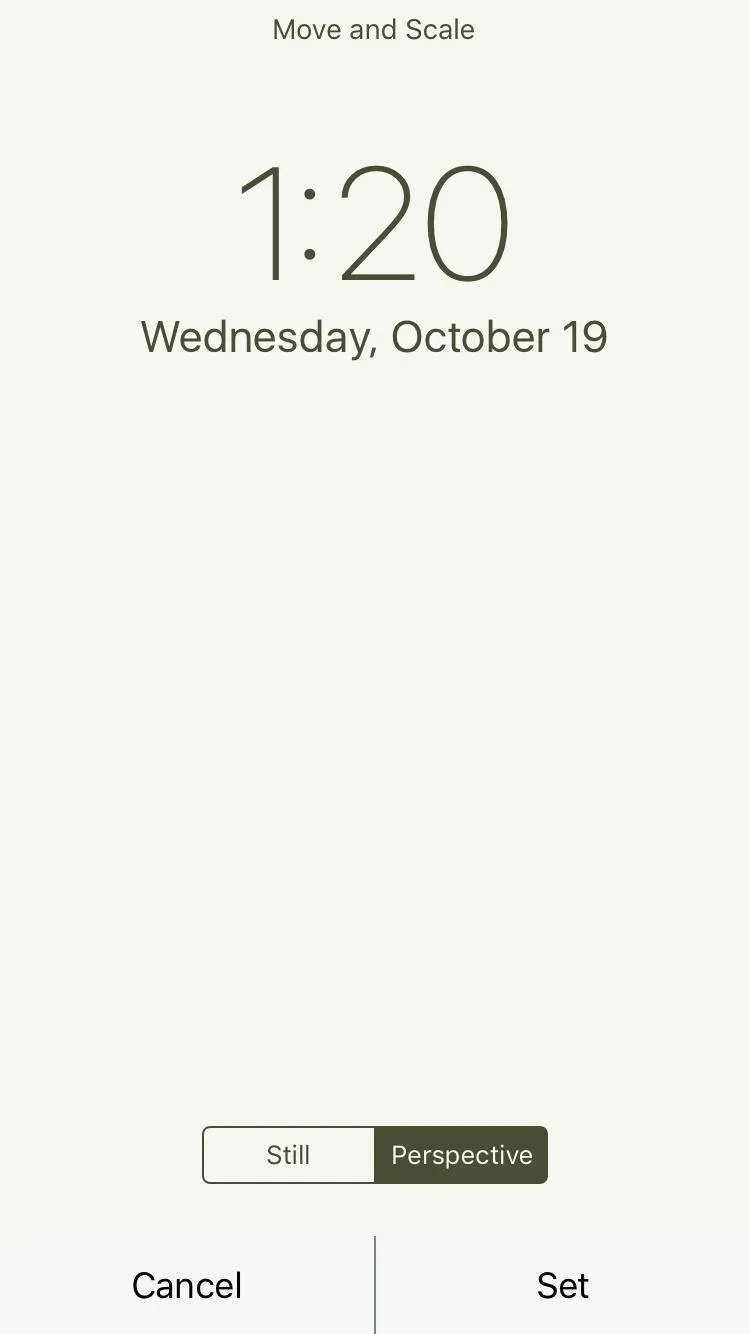
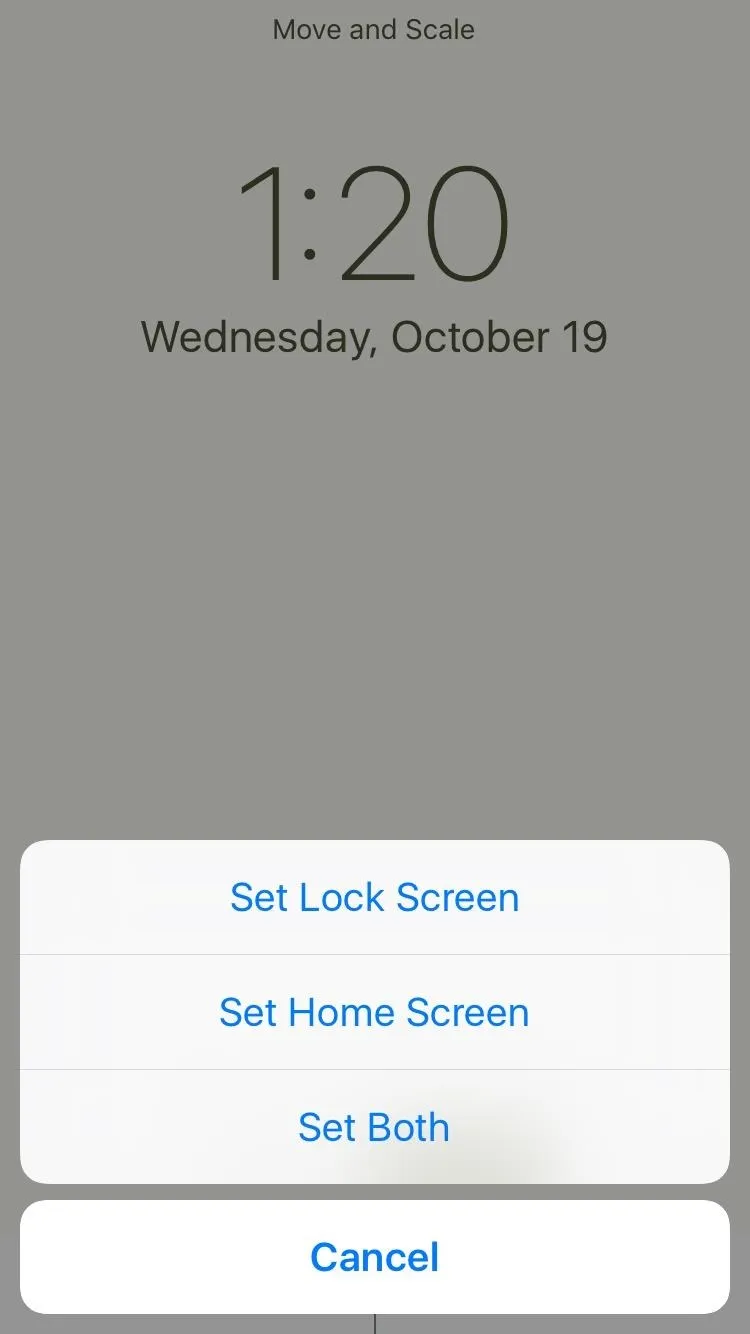
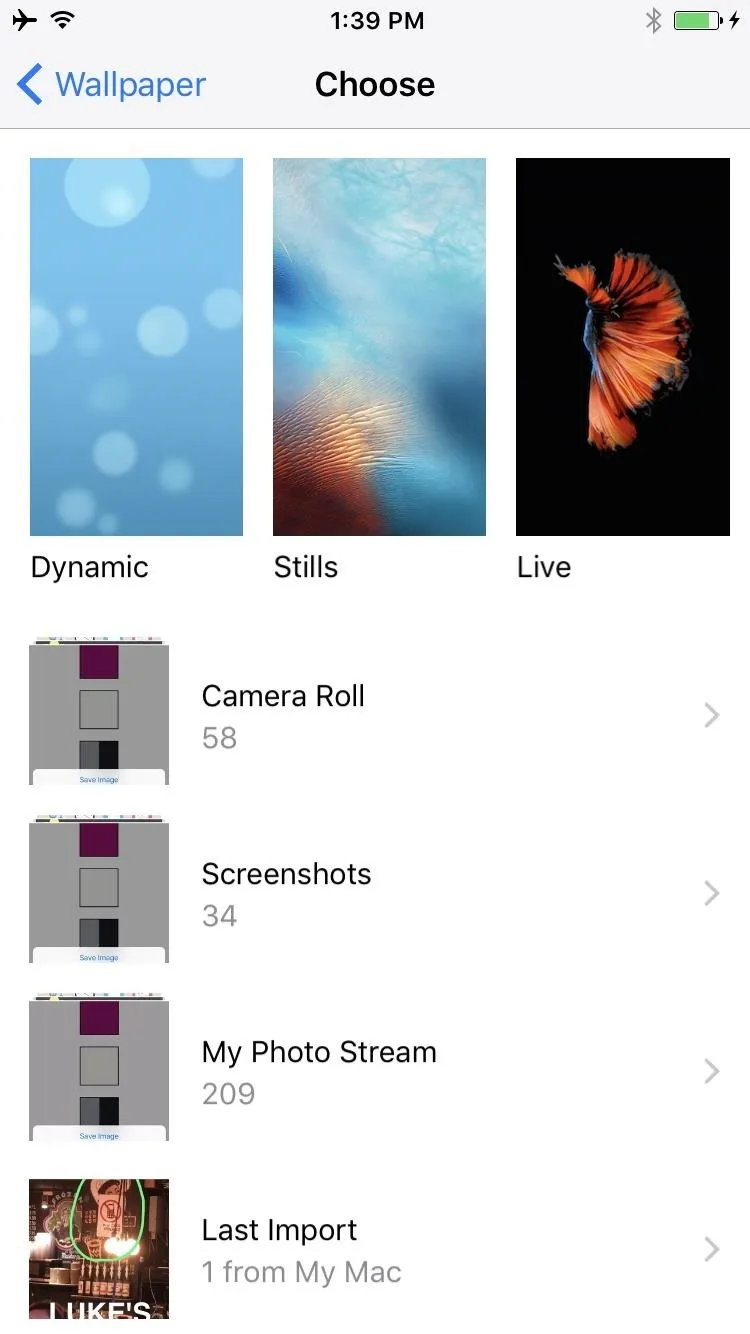
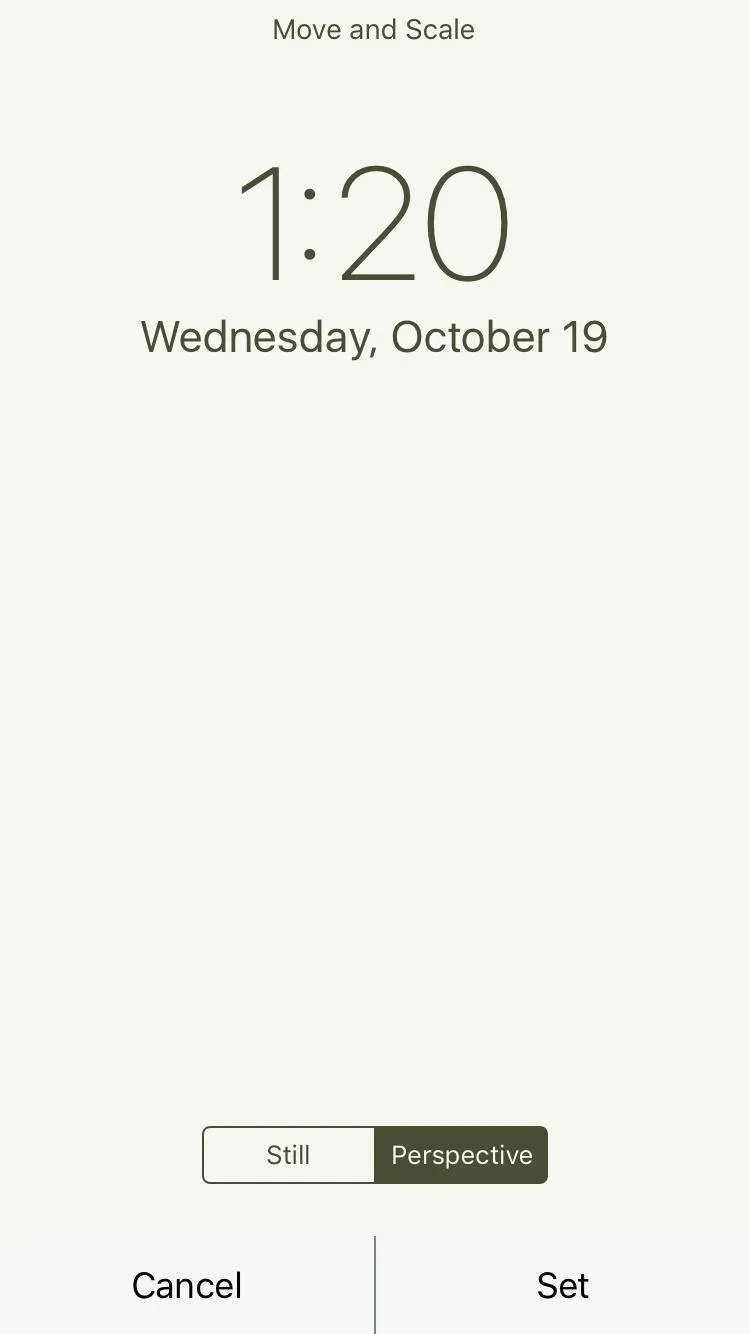
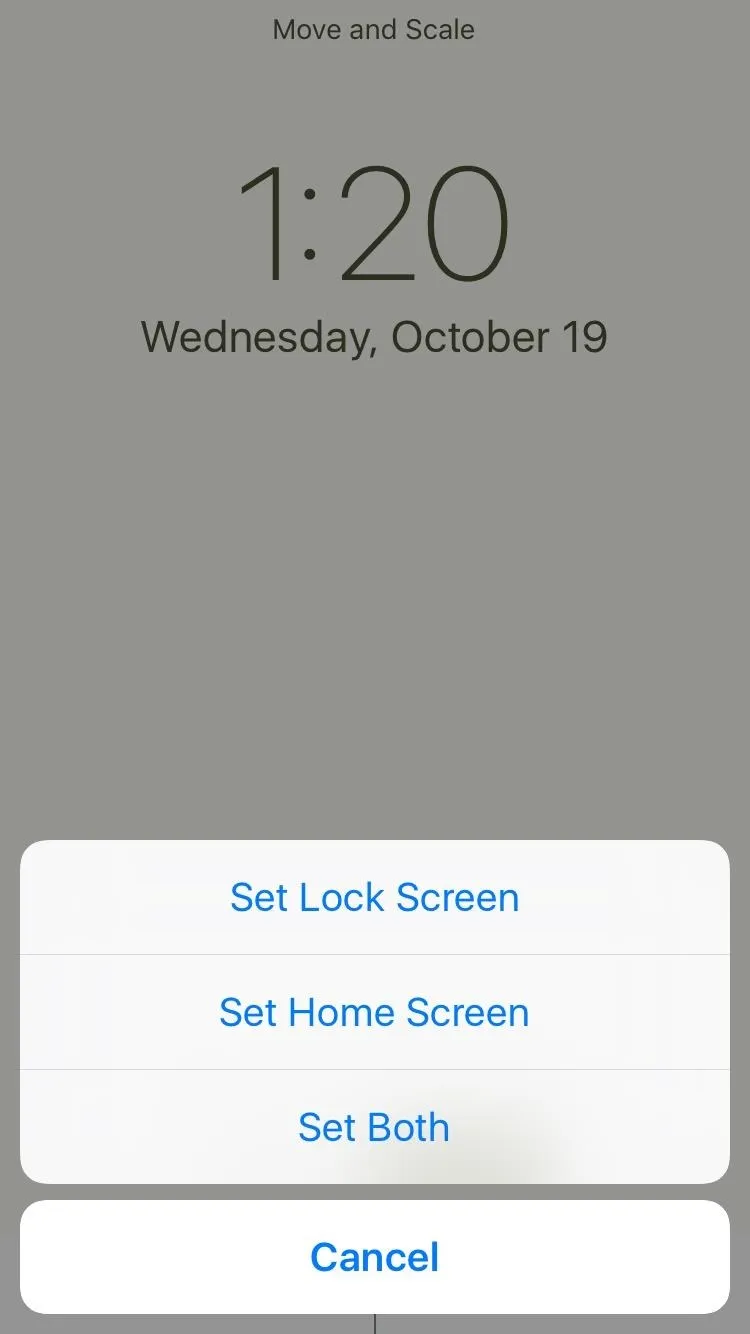
That's It!
Simple, right? Head back to your home screen to check out the new look. You'll find that the dock and any folders you've created will be black.
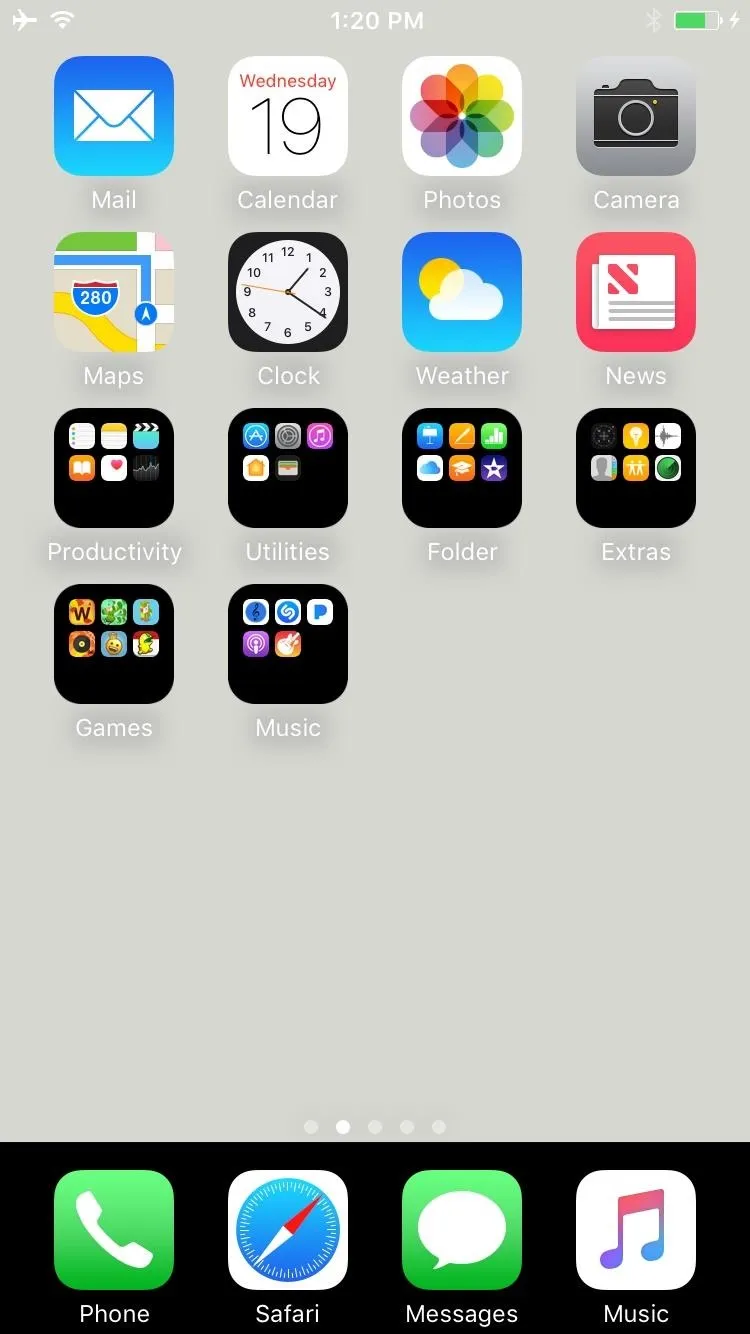
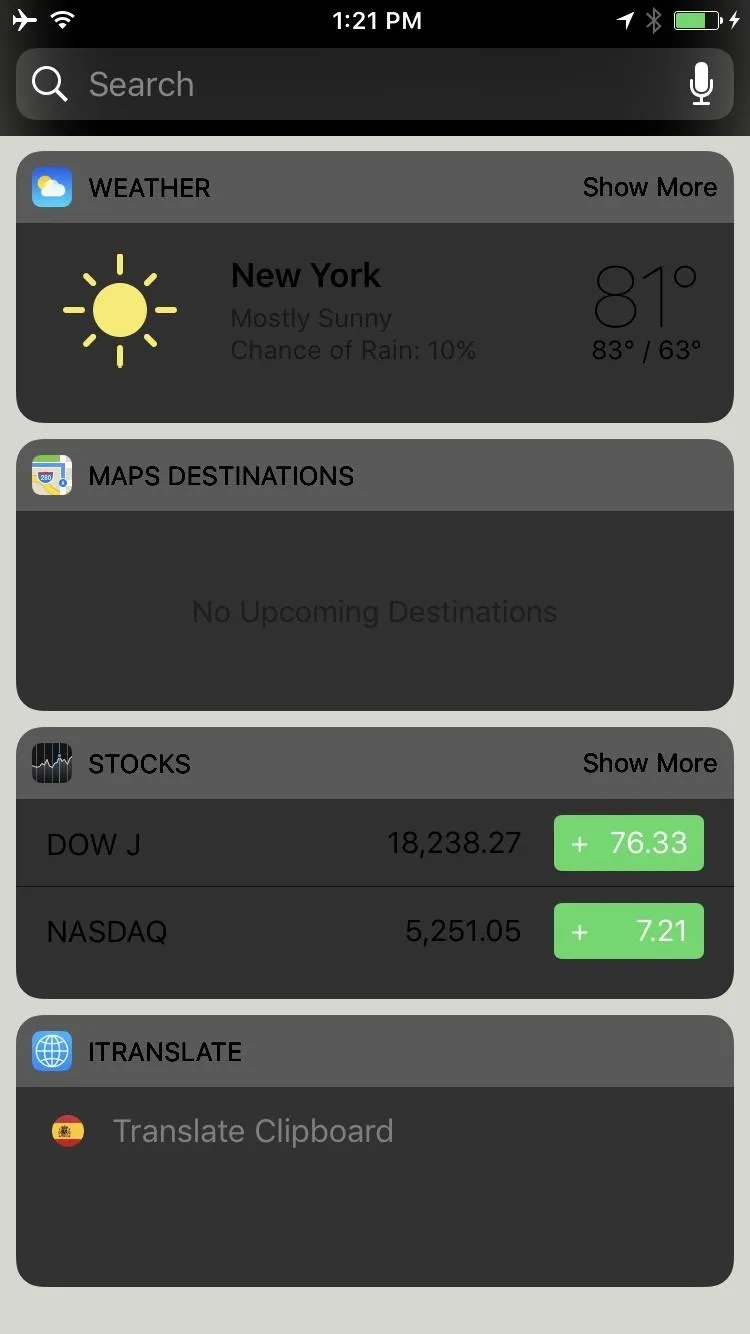
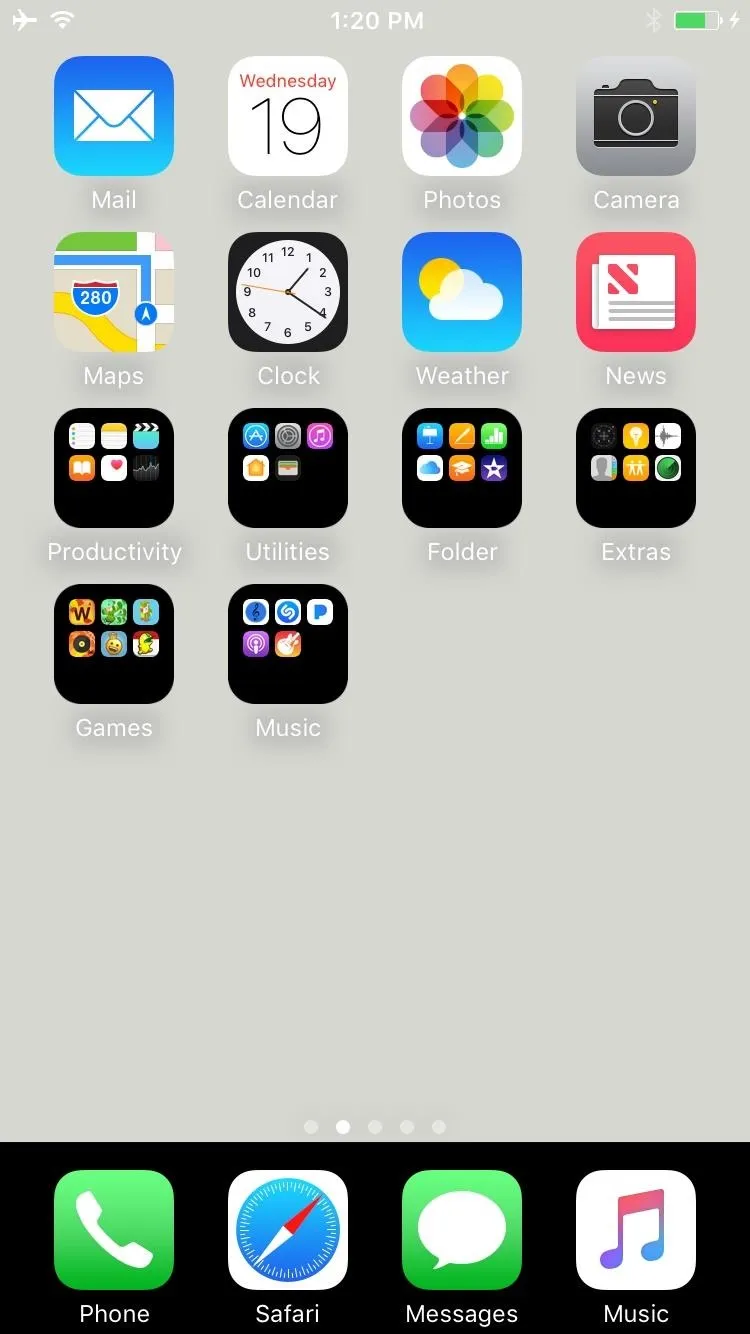
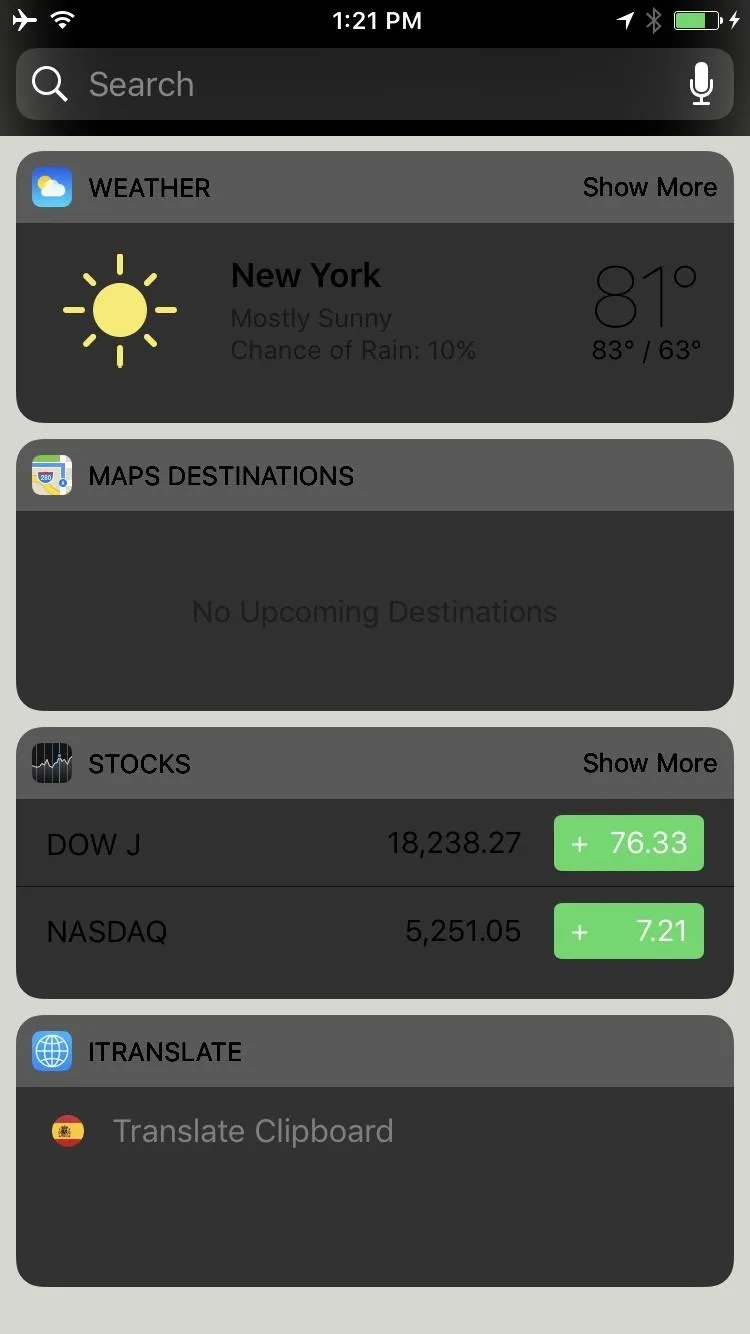
It also gives the iOS widgets a bit of a darker tinge. If you're not happy with the color, just repeat the process and pick a new one. Out of 52 options, you're bound to find one that works for you. Enjoy!
- Follow Gadget Hacks on Facebook, Twitter, Google+, and YouTube
- Follow Apple Hacks on Facebook, Twitter, and Pinterest
- Follow WonderHowTo on Facebook, Twitter, Pinterest, and Google+
Cover photo and screenshots by Carib Guerra

























Comments
Be the first, drop a comment!