If your iPhone is acting up, frozen on a screen, and/or won't respond to you, force-restarting it is a surefire way to whip it back into shape. And the process is easy on older devices ... just hold down a two-button combo until the Apple logo appears. That's no longer the case with the iPhone 8 and iPhone 8 Plus, which require a more extensive procedure that's harder to remember.
On the iPhone 7 and 7 Plus, you would just hold down the Side button with the Volume Down button for ten seconds until the Apple logo appeared. On earlier iPhone models, you would hold down the Home button and Side (or Top) button, aka the Sleep/Wake or Power button, simultaneously for ten seconds until the Apple logo showed up.
So, you'd think that the process for the iPhone 8 and 8 Plus would be very similar to how those methods works, most likely the same as the iPhone 7 and 7 Plus models. But it's no longer about pressing two buttons together at the same time.
Because of the new process for activating the Emergency SOS feature, which requires the Side button plus either the Volume Up or Volume Down button, these button combos won't work for force-restarting your iPhone 8 or 8 Plus when you have a problem with the device. The new process is as follows:
- Quick-press the Volume Up button.
- Quick-press the Volume Down button.
- Press and hold the Side button for ten seconds, until the Apple logo appears.
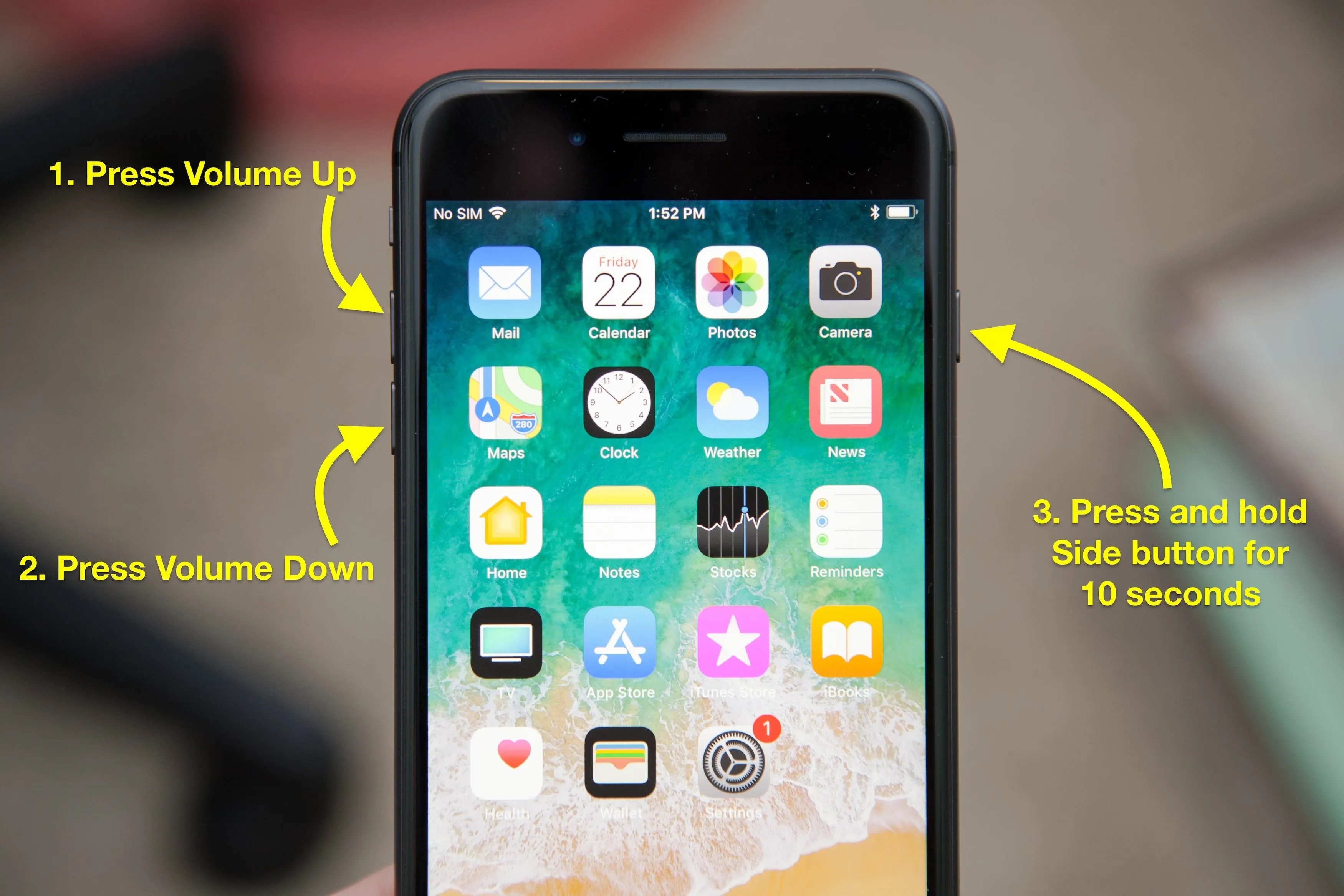
Justin Meyers/Gadget Hacks
Okay, maybe it's not so bad. After a few tries, you'll probably remember it, though you may get the Volume buttons order wrong on occasion. This is also the same process the new iPhone X will use to force-reboot.
- Follow Gadget Hacks on Facebook, Twitter, Google+, YouTube, and Instagram
- Follow WonderHowTo on Facebook, Twitter, Pinterest, and Google+
Cover photo by Justin Meyers/Gadget Hacks

























Comments
Be the first, drop a comment!